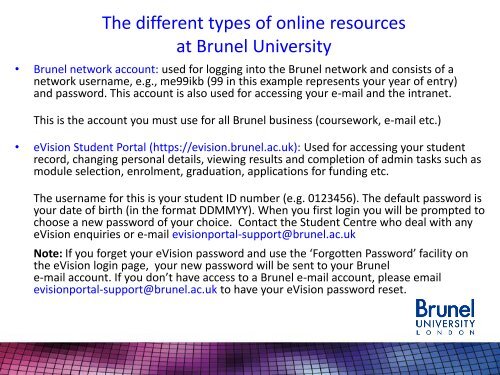Brunel University Computer Centre - Connect Portal - Brunel ...
Brunel University Computer Centre - Connect Portal - Brunel ...
Brunel University Computer Centre - Connect Portal - Brunel ...
Create successful ePaper yourself
Turn your PDF publications into a flip-book with our unique Google optimized e-Paper software.
The different types of online resources<br />
at <strong>Brunel</strong> <strong>University</strong><br />
• <strong>Brunel</strong> network account: used for logging into the <strong>Brunel</strong> network and consists of a<br />
network username, e.g., me99ikb (99 in this example represents your year of entry)<br />
and password. This account is also used for accessing your e-mail and the intranet.<br />
This is the account you must use for all <strong>Brunel</strong> business (coursework, e-mail etc.)<br />
• eVision Student <strong>Portal</strong> (https://evision.brunel.ac.uk): Used for accessing your student<br />
record, changing personal details, viewing results and completion of admin tasks such as<br />
module selection, enrolment, graduation, applications for funding etc.<br />
The username for this is your student ID number (e.g. 0123456). The default password is<br />
your date of birth (in the format DDMMYY). When you first login you will be prompted to<br />
choose a new password of your choice. Contact the Student <strong>Centre</strong> who deal with any<br />
eVision enquiries or e-mail evisionportal-support@brunel.ac.uk<br />
Note: If you forget your eVision password and use the ‘Forgotten Password’ facility on<br />
the eVision login page, your new password will be sent to your <strong>Brunel</strong><br />
e-mail account. If you don’t have access to a <strong>Brunel</strong> e-mail account, please email<br />
evisionportal-support@brunel.ac.uk to have your eVision password reset.