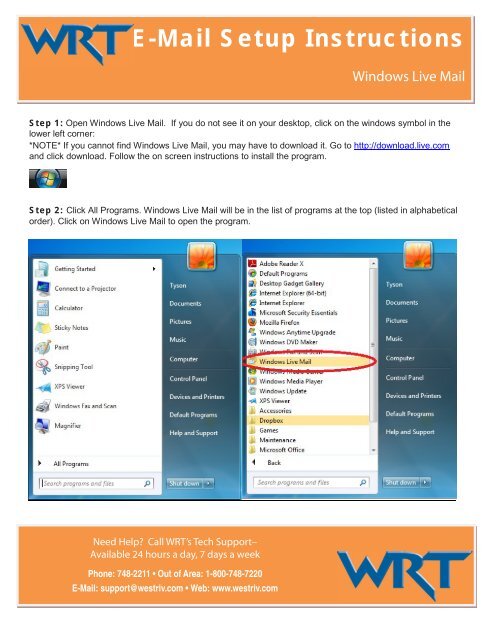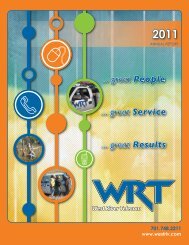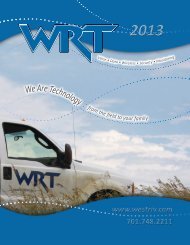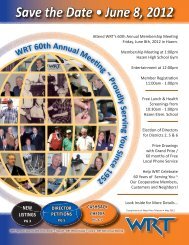E-Mail Setup Instructions
E-Mail Setup Instructions
E-Mail Setup Instructions
You also want an ePaper? Increase the reach of your titles
YUMPU automatically turns print PDFs into web optimized ePapers that Google loves.
E-<strong>Mail</strong> <strong>Setup</strong> <strong>Instructions</strong>Windows Live <strong>Mail</strong>Step 1: Open Windows Live <strong>Mail</strong>. If you do not see it on your desktop, click on the windows symbol in thelower left corner:*NOTE* If you cannot find Windows Live <strong>Mail</strong>, you may have to download it. Go to http://download.live.comand click download. Follow the on screen instructions to install the program.Step 2: Click All Programs. Windows Live <strong>Mail</strong> will be in the list of programs at the top (listed in alphabeticalorder). Click on Windows Live <strong>Mail</strong> to open the program.Need Help? Call WRT’s Tech Support–Available 24 hours a day, 7 days a weekPhone: 748-2211 • Out of Area: 1-800-748-7220E-<strong>Mail</strong>: support@westriv.com • Web: www.westriv.com
Step 3: Once Windows Live <strong>Mail</strong> is open, the window below should appear automatically, If not, clickAccounts. Click Email.Step 4: Enter in your email address, password, and display name (your first and last name). Check the boxthat says Manually configure server settings. Click next.