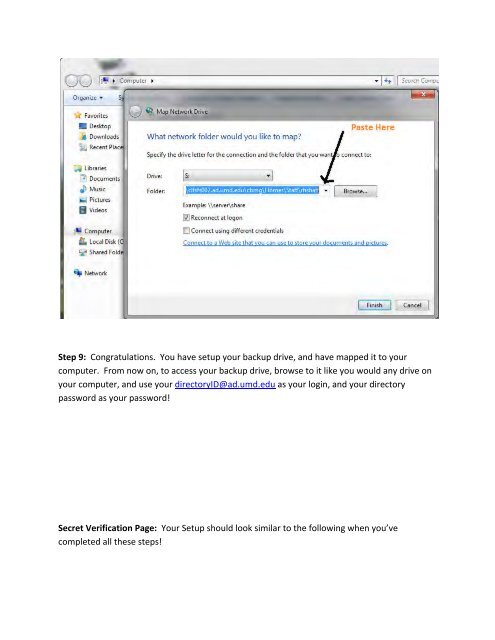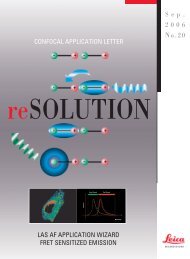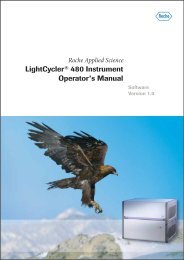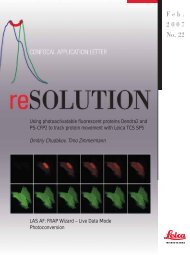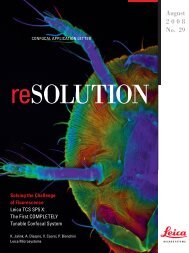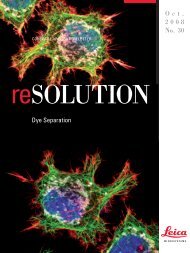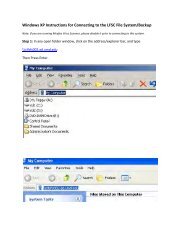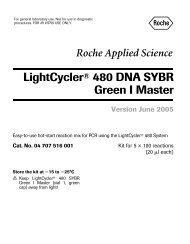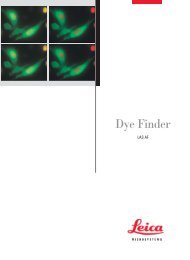Windows 7 Instructions for Connecting to the LFSC File System
Windows 7 Instructions for Connecting to the LFSC File System
Windows 7 Instructions for Connecting to the LFSC File System
Create successful ePaper yourself
Turn your PDF publications into a flip-book with our unique Google optimized e-Paper software.
Step 9: Congratulations. You have setup your backup drive, and have mapped it <strong>to</strong> your computer. From now on, <strong>to</strong> access your backup drive, browse <strong>to</strong> it like you would any drive on your computer, and use your direc<strong>to</strong>ryID@ad.umd.edu as your login, and your direc<strong>to</strong>ry password as your password! Secret Verification Page: Your Setup should look similar <strong>to</strong> <strong>the</strong> following when you’ve completed all <strong>the</strong>se steps!