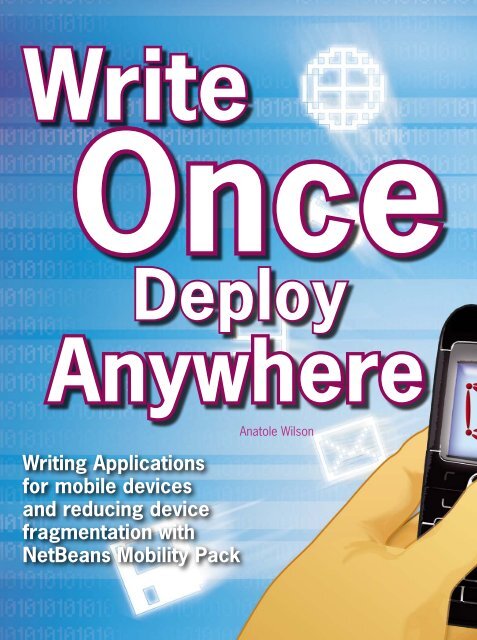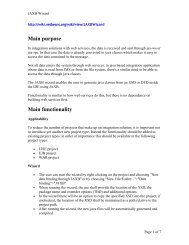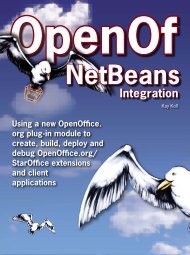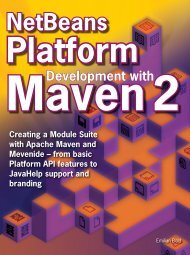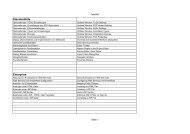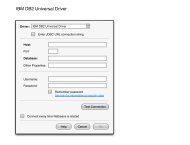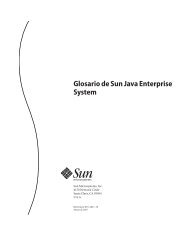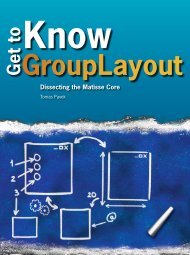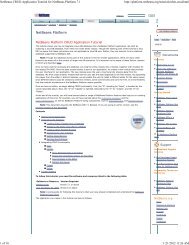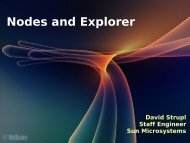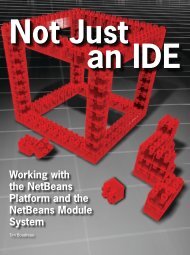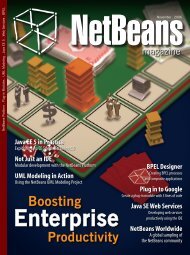Writing Applications for mobile devices and reducing ... - NetBeans
Writing Applications for mobile devices and reducing ... - NetBeans
Writing Applications for mobile devices and reducing ... - NetBeans
You also want an ePaper? Increase the reach of your titles
YUMPU automatically turns print PDFs into web optimized ePapers that Google loves.
Mobile DevelopmentA A 5Figure 5Applicationflow with asplash screen.AFigure 6Splash screenin the deviceemulator.Mobility Pack<strong>for</strong> CLDC/MIDPdocumentationindexnetbeans.org/kb/55/mobility.htmlIDE automatically makes it available to us from the Resources folderin the Navigator window, on the lower left side of the IDE.) Drag aSplashScreen component from the Tools Palette on the right of thewindow on to the Flow Designer. Next, Drag the image1[Image] fromthe Navigator window <strong>and</strong> drag it on top of the splash screen.Presto! Our splash screen has been created. You can look at itby double-clicking on the SplashScreen component, which takesyou into the Screen Designer. The splash screen should look likeFigure 4.Now let’s make the splash screen part of the application flow. Clickthe Flow Design button to go back to the Flow Designer. Grab thetip of the Start Point Arrow <strong>and</strong> drag it over to the splashScreen1component. Click on the orange square next to Dismiss <strong>and</strong> dragthe arrow over the helloForm component. The flow should now looksomething like Figure 5.Let’s just make one more quick change to the program to illustratethe Screen Designer. Double click on the <strong>for</strong>m component. In theScreen Designer, click on the “Hello, World!” text <strong>and</strong> change it tosomething else, say “Hello, Universe!”Now go ahead <strong>and</strong> run the MIDlet again. Click the button under“Launch,” <strong>and</strong> the emulator displays the splash screen as shown inFigure 6. Then you see the new message.That was just a simple example of howyou can quickly design the screens <strong>and</strong> flowof your application in the VMD. The Splash-Screen component is one of three customcomponents, along with WaitScreen <strong>and</strong>TableItem, created by the <strong>NetBeans</strong> MobilityPack team <strong>and</strong> added to the palette tomake visual programming easier. You canalso create your own custom components<strong>and</strong> add them to the palette.Another important VMD feature is its support<strong>for</strong> Scalable Vector Graphics (SVG).SVG is an XML-based st<strong>and</strong>ard definedby the W3C <strong>and</strong> supported by MIDP 2.0through JSR 226. The compact size <strong>and</strong>consistent appearance across differentplat<strong>for</strong>ms <strong>and</strong> screen resolutions makesit an attractive graphics <strong>for</strong>mat <strong>for</strong> <strong>mobile</strong>developers. SVG also enables scripting <strong>and</strong>animation that allows users to interact withA 634 N <strong>NetBeans</strong> Magazine
Mobile DevelopmentAFigure 8The Java Plat<strong>for</strong>mManager.AFigure 9Abilities page.experience <strong>for</strong> an application on a particular device, <strong>and</strong> to test theportability of the application across different <strong>devices</strong>. As you haveseen, the J2ME Wireless Toolkit 2.2, bundled with Mobility Pack 5.5<strong>for</strong> CLDC/MIDP, provides several sample <strong>devices</strong>, like the Default-ColorPhone (<strong>and</strong> you can easily update to WTK 2.5).It is important, however, to remember that an emulator can onlyapproximate a device’s per<strong>for</strong>mance. Environmental variables likeprocessing speed or the strength of the wireless signal can affectper<strong>for</strong>mance on a real device, <strong>and</strong> should be taken into account.A very important feature of the Mobility Pack is its ability to workA 8A 9with the emulators provided by major manufacturers,such as Nokia, Sony Ericsson,Siemens, <strong>and</strong> Motorola. Using the JavaPlat<strong>for</strong>m Manager (see Figure 8), you caneasily add any emulator that supports theUnified Emulator Interface (UEI) st<strong>and</strong>ards.Simply choose Tools>Java Plat<strong>for</strong>m Manager,select the J2ME Plat<strong>for</strong>m, <strong>and</strong> thewizard detects the emulator plat<strong>for</strong>ms installedon your system. Other emulatorscan also be added with a little more ef<strong>for</strong>t.Project propertiesWe can use the project properties to definemany aspects of the program. As youcan see in Figure 9, the property categoriesare on the left, <strong>and</strong> the properties <strong>for</strong>that category are on the right. A short listof things you can do in properties includes:defining the emulator plat<strong>for</strong>m, setting/checking Configuration <strong>and</strong> Profile versions<strong>and</strong> optional APIs the device supports; addingor removing the contents of the JAR <strong>and</strong>JAD files; setting the Push Registry; settingobfuscation <strong>and</strong> optimization levels; addingsigning <strong>and</strong> security certificates; <strong>and</strong>setting deployment options. The Abilitiesshown in Figure 9 list attributes that mightbe shared by different <strong>devices</strong>, <strong>and</strong> there<strong>for</strong>emight be shared when you are addingpre-processing code.Let’s take a look at this using the two configurationswe’ve created <strong>for</strong> our TestMIDlet.The first is the DefaultConfiguration we’vebeen using so far. The second is the MediaControlSkinthat you selected when firstcreating the project. Be<strong>for</strong>e we discussproject properties <strong>and</strong> pre-processingcode, let’s take a quick look at the Media-ControlSkin device emulator.To switch configurations, choose the36 N <strong>NetBeans</strong> Magazine
Write Once, Deploy AnywhereMediaControlSkin from the Configurationdrop-down menu in the IDE toolbar. Thenchoose Run>Run Main Project. It’s theA11AFigure 11Preprocessorcode.same TestMIDlet as be<strong>for</strong>e, but this timethe device emulator <strong>and</strong> its display arethinner – so we lose a little bit of the splashscreen, as shown in Figure 10.Preprocessing codePreprocessing modifies the code in yoursource files be<strong>for</strong>e the code is parsed bythe compiler. The preprocessor modifiesthe code according to preprocessor directivesyou insert into the code as codeblocks with beginning <strong>and</strong> ending directives.These code blocks are marked visuallyin the Source Editor <strong>and</strong> are includedA 10(or excluded) when you build the JAR <strong>for</strong> a specific project configurationor ability. You can use these code blocks to create, manage,<strong>and</strong> track code that is specific to one or more project configurationsor abilities.Now that we’ve defined the key concepts of project configurations,let’s go back to our example <strong>and</strong> say now that we want touse a different graphic <strong>for</strong> the MediaControlSkin device. We alreadyhave our two project configurations defined, so what we need todo is add some pre-processing code so that the compiler knowsit should use one image <strong>for</strong> DefaultConfiguration <strong>and</strong> another <strong>for</strong>MediaControlSkin.Click the Source button to view the TestMIDlet source code. Thenscroll down to the get_image1() method. Notice that some sectionshave a blue background – these are “guarded blocks” that are generatedby the VMD, <strong>and</strong> cannot be edited. Highlight the code beginningwith “//Insert pre-init code here <strong>and</strong> ending with “//Insertpost-init code here.” Right click on the selection <strong>and</strong> choose PreprocessorBlocks>Create If/Else Block. A menu with all the availableconfigurations <strong>and</strong> abilities appears. Double click on DefaultConfiguration.Your code should look like Figure 11.Notice that the //#else directive has a pink background. Thiscode can be edited. Change the graphic name “/<strong>mobile</strong>duke.png” to the name of another graphic (such as “/veryproudduke.AFigure 10TheMediaControlSkinEmulator.netbeans.org/kb/55/mobilitycdc.htmlMobilityPack <strong>for</strong> CDCdocumentationindexIssue Three N 37
Write Once, Deploy Anywhere<strong>NetBeans</strong>Mobility Pack <strong>for</strong> CDCThe Mobility Pack <strong>for</strong> CDC (ConnectedDevice Configuration) makes it possible tocreate, test, <strong>and</strong> deploy applications <strong>for</strong>several CDC plat<strong>for</strong>ms including the SunJava CDC Toolkit, Sony Ericsson CDC Plat<strong>for</strong>m1, Nokia S80, SavaJe <strong>and</strong> Ricoh MFP,as well as Windows CE using NSIcom’sCrEme CDC virtual machine. Although itis not yet as complete as the MIDP/CLDCPack, many new features will be addedwhen Mobility Pack 6.0 is released.You create CDC projects in the samemanner as MIDP/CLDC projects, using theNew Project Wizard. Be<strong>for</strong>e you begin, youwill want to install the Sun Java Toolkit <strong>for</strong>CDC or an emulator plat<strong>for</strong>m from one ofthe growing list of manufacturers the MobilityPack supports. You can find this list inthe <strong>NetBeans</strong> MobilityPack <strong>for</strong> CDC Quick Start Guide.To get started on a project, Choose File>New Project. Choose thecategory CDC, project type CDC Application. The wizard will guideyou through the rest of the steps <strong>for</strong> creating your Main Project.Once you’ve created a project, you can use the Matisse GUI Builderwith either the AGUI toolkit or the Personal Profile 1.0, in thesame way you would use it <strong>for</strong> regular Java SE development. ForPersonal Profile GUI development, right click the Main.java <strong>for</strong>m inthe GUI Builder, <strong>and</strong> choose Set Layout>Free Layout. Then drag<strong>and</strong> drop components from the Palette window into the Design Areaof the GUI Builder. You can also take advantage of JUnit testing <strong>and</strong>other key features of the <strong>NetBeans</strong> IDE when developing CDC applicationsin the Mobility Pack <strong>for</strong> CDC.What’s coming in <strong>NetBeans</strong>Mobility Pack 6.0The <strong>NetBeans</strong> Mobility Pack has many dramatic changes comingup. One of the most significant changes, as we’ve mentioned be<strong>for</strong>e,is that the CLDC/MIDP <strong>and</strong> CDC Packs will be merged into asingle UI, making it easier to create end-to-end applications. Otherexciting new features include:• New custom components to simplify programming, includinga File Browser, an SMS Composer, a Login Screen <strong>and</strong> a PersonalIn<strong>for</strong>mation Manager (PIM) Browser• VMD support <strong>for</strong> the MIDP 2.x Game API that allows creatingtiled <strong>and</strong> animated layers <strong>for</strong> environment design, <strong>and</strong> support <strong>for</strong>animated character <strong>and</strong> sprites.• Improved VMD UI, including support <strong>for</strong> non-visual components<strong>and</strong> a design analyzer.• CDC support <strong>for</strong> project configurations <strong>and</strong> pre-processingblocks.ConclusionsThis article was intended to give you a h<strong>and</strong>s-on sense of thecapabilities of the Mobility Pack <strong>for</strong> CLDC/MIDP <strong>and</strong> CDC, <strong>and</strong> arunning start on building your first <strong>mobile</strong> application. You can learnmore about the Mobility Pack by reading the tutorials <strong>and</strong> articleson the <strong>NetBeans</strong> website, joining the <strong>NetBeans</strong> community of developers,<strong>and</strong> most importantly, by going out there <strong>and</strong> creating great<strong>mobile</strong> applications!CAnatole Wilson(anatole.wilson@sun.com) livesin Pittsburgh,Pennsylvania <strong>and</strong>has been the SeniorTechnical Writer <strong>for</strong>the Mobility Packsince its inception.He has worked <strong>for</strong>various high-techcompanies, includingIBM <strong>and</strong> Oracle, <strong>and</strong>,as a freelance writer,has written articles<strong>for</strong> publication invarious magazines.Issue Three N 39