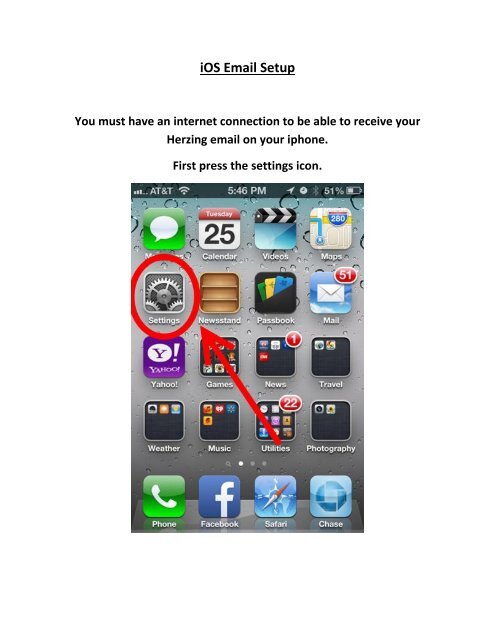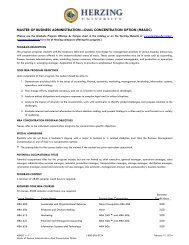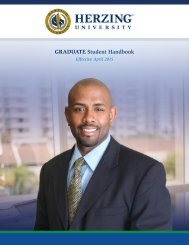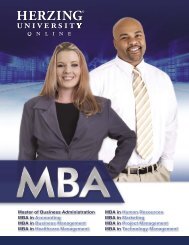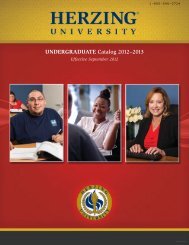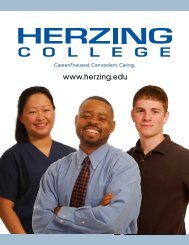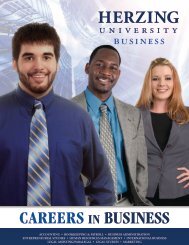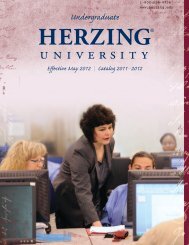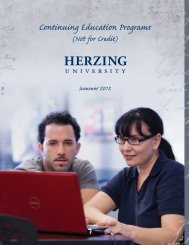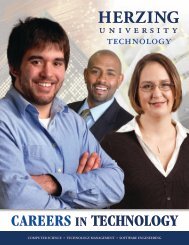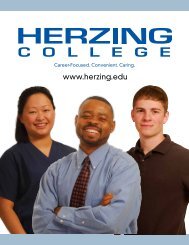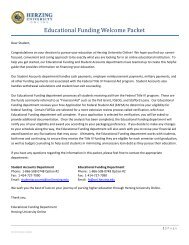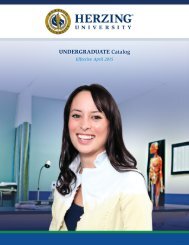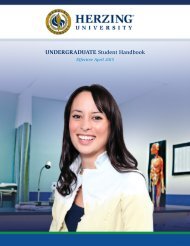iOS Email Setup
iOS Email Setup
iOS Email Setup
You also want an ePaper? Increase the reach of your titles
YUMPU automatically turns print PDFs into web optimized ePapers that Google loves.
<strong>iOS</strong> <strong>Email</strong> <strong>Setup</strong>You must have an internet connection to be able to receive yourHerzing email on your iphone.First press the settings icon.
Press Mail, Contacts, Calendars.
Click Add Account...
On this screen scroll down and press Other.
Press Add Mail Account.
Here you will enter your name, email address, password, and adescription for the account.Press Next to continue.
Press the POP button at the top of this screen.You will not need to enter IMAP settings.Enter the host name pod51019.outlook.com as shown below for theIncoming Mail server along with your user name and password. Youmust use @herzing.edu after your username.
Scroll down on the same screen and enter the Host Namepod51019.outlook.com as shown below for the Outgoing Mail serveralong with your user name and password. You must use@herzing.edu after your user name.Press Save when finished.
Your email should now be set up.You can access your email by pressing the Mail icon on you homescreen.
Here you will choose Herzing to access you Herzing <strong>Email</strong> account.
You will now receive your Herzing <strong>Email</strong> on your iphone.