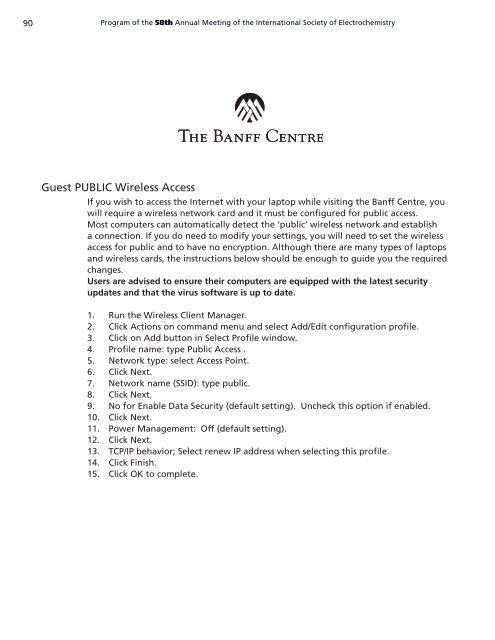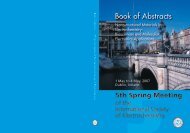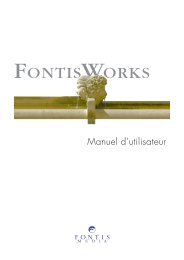Posters 1 - Fontismedia
Posters 1 - Fontismedia
Posters 1 - Fontismedia
Create successful ePaper yourself
Turn your PDF publications into a flip-book with our unique Google optimized e-Paper software.
90<br />
Program of the 58th Annual Meeting of the International Society of Electrochemistry<br />
Guest PUBLIC Wireless Access<br />
If you wish to access the Internet with your laptop while visiting the Banff Centre, you<br />
will require a wireless network card and it must be configured for public access.<br />
Most computers can automatically detect the ‘public’ wireless network and establish<br />
a connection. If you do need to modify your settings, you will need to set the wireless<br />
access for public and to have no encryption. Although there are many types of laptops<br />
and wireless cards, the instructions below should be enough to guide you the required<br />
changes.<br />
Users are advised to ensure their computers are equipped with the latest security<br />
updates and that the virus software is up to date.<br />
1. Run the Wireless Client Manager.<br />
2. Click Actions on command menu and select Add/Edit configuration profile.<br />
3. Click on Add button in Select Profile window.<br />
4. Profile name: type Public Access .<br />
5. Network type: select Access Point.<br />
6. Click Next.<br />
7. Network name (SSID): type public.<br />
8. Click Next.<br />
9. No for Enable Data Security (default setting). Uncheck this option if enabled.<br />
10. Click Next.<br />
11. Power Management: Off (default setting).<br />
12. Click Next.<br />
13. TCP/IP behavior; Select renew IP address when selecting this profile.<br />
14. Click Finish.<br />
15. Click OK to complete.