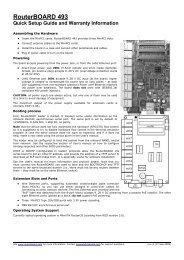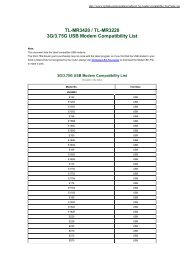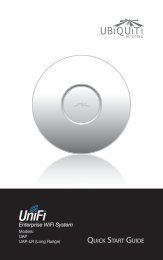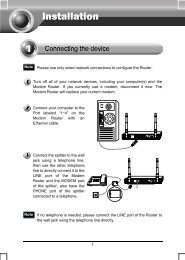RouterBOARD 751 series
RouterBOARD 751 series
RouterBOARD 751 series
You also want an ePaper? Increase the reach of your titles
YUMPU automatically turns print PDFs into web optimized ePapers that Google loves.
Buttons and JumpersRouterOS reset jumper hole (on the bottom of case) – resets RouterOS software to defaults. Mustshort circuit the metallic sides of the hole with a screwdriver and boot the device. Hold screwdriver inplace until RouterOS configuration is cleared.RouterBOOT reset button (RES, front panel) has two functions:o Hold this button during boot time until LED light starts flashing, release the button to resetRouterOS configuration (same result as with RouterOS reset hole)o Hold this button during boot time longer, until LED turns off, then release it to make the<strong>RouterBOARD</strong> look for Netinstall servers.Wireless deviceRB<strong>751</strong>U includes a 2GHz 802.11b/g/n wireless device built in. It has PIF type antennas (2.5dBi) built into thecase, and one MMCX connector for an optional external antenna.RB <strong>751</strong>U has 3 built-in wireless antennasChain0ooChain1ooone antenna for TXone antenna for RXone antenna for TX/RXMMCX connector for external antennaTo enable the external MMCX connector, set „antenna mode: antenna-b” in RouterOS wireless settings, in theHT tab of Winbox. Note: enabling the external antenna disables the built-in Chain1 antenna.RouterBOOTThe RouterBOOT firmware (also referred as Bootloader here) provides the basic functionality to boot anOperating System. It supports serial console via the onboard serial port at the boot time. The loader supportsbooting from the onboard NAND device and from a network server (see the respective section for details onthis protocol).Boot Loader ConfigurationThis device doesn’t come fitted with a serial port connector, so all Bootloader specific settings must be done inRouterOS. See „RouterOS functions”Boot Loader UpgradingThe boot loader is needed to initialize all the hardware and boot the system up.The boot loader upgrading is possible from MikroTik RouterOS, from within the “/system routerboard” menu.Updates are included with each RouterOS update. The procedure is described in the MikroTik RouterOSmanual: http://wiki.mikrotik.com/wiki/Manual:Bootloader_upgradePrimary Boot LoaderThere are two boot loaders present on the NOR flash memory chip. Secondary is the main one, that isexecuted by default. This is the one that can be upgraded. In case something goes wrong in the upgradeprocess, or you have set some incorrect settings that render it unusable, you can load the Primary boot loaderby holding the Software Reset 1 button (S401), connecting the power, and then releasing the button/jumper.6