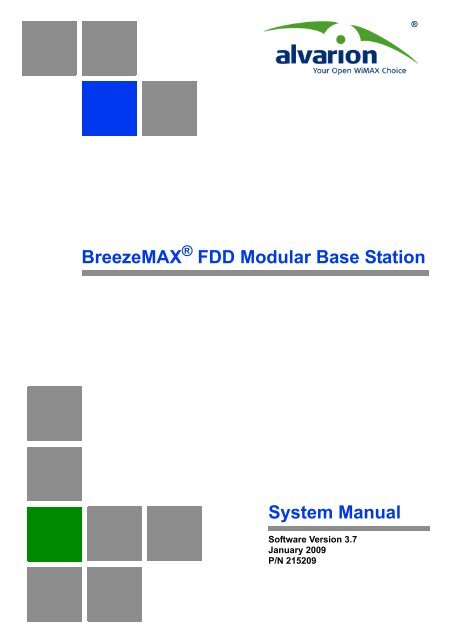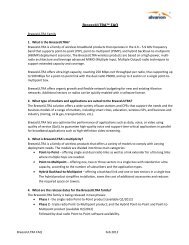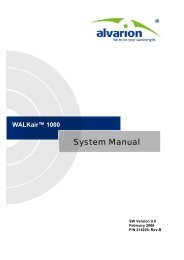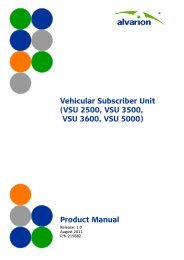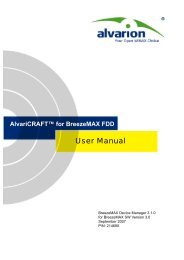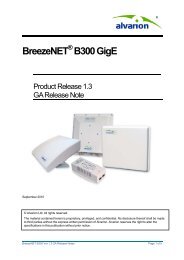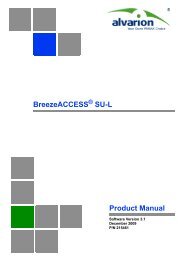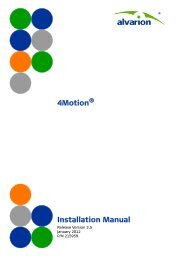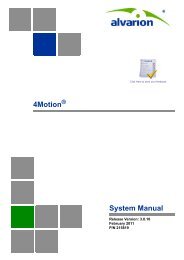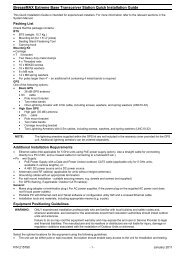BreezeMAX FDD Modular BST, Ver.3.7 - System Manual - Alvarion
BreezeMAX FDD Modular BST, Ver.3.7 - System Manual - Alvarion
BreezeMAX FDD Modular BST, Ver.3.7 - System Manual - Alvarion
Create successful ePaper yourself
Turn your PDF publications into a flip-book with our unique Google optimized e-Paper software.
<strong>BreezeMAX</strong> ® <strong>FDD</strong> <strong>Modular</strong> Base Station<strong>System</strong> <strong>Manual</strong>Software Version 3.7January 2009P/N 215209
Document HistoryDocument HistoryTopic Description Version/DateIssuedGeneralNew Radio Bands Sections 1.1, 1.5.1Monitor/Telnet access Sections 4.2.1,4.5.2.1Per Trap Configuration Section 4.4.3.4Multi Channels Sections 4.4, 4.6, 4.7,4.8Frequency Bands File Section 4.7.5Cumulative Power On Time Sections4.5.1, 4.8.4.1Additional Back-Up Files Section4.5.2.5Performance Monitoring Sections 4.5.4,4.8.5, 4.9.6.4, 4.10.4.3.2SU Service Fault Status Section 4.9.1Configurable SU Name Section4.9.6.3.1.1SU Estimated Distance Section 4.9.1MAC Addresses Behind SU Section4.9.6.5FilteringSections 4.10.2, 4.10.4.8,4.10.4.9, 4.10.4.10MAC Address Deny List Sections4.10.2, 4.10.4.11Base Station, Micro Base Station and CPEhave been divided to separate manualsNew ODUs that support 3.3g, 3.6a and3.6b frequency bands3 access levels: Administrator, Installer,MonitorPer trap configuration of Admin Status,Severity and Suppression IntervalSupport of Multi-Channels AU. RadioCluster, ODU, AU and Channel entities,including new and modified parameters.Separating availability of radio bands (newHW) from SW releases.Display of the cumulative power on time forNPU and AU modules.Create/download Back Up Files for Filteringparameters (including MAC Address DenyList) and for Trap Configuration.Improved counters for NPU, AU, SU andServiceIndication of reason for service denial:Loop problem or SU Duplicate NameTo enable a solution to situations withDuplicate SU NamesDisplaying for each SU its estimateddistance from the Base StationDisplaying the list of MAC Addresses (andVLAN IDs if applicable) of devices behindSUControlling traffic by forwarding/discardingpackets according to a set of rules. Supportof L2 and L3/L4 filters. Filtering is perinterface (from either network or wirelessside)Controlling traffic by discarding packetsto/from specific MAC AddressesSW Version 2.0,January 2006SW Version 2.0,January 2006SW Version 2.0,January 2006SW Version 2.0,January 2006SW Version 2.0,January 2006SW Version 2.0,January 2006SW Version 2.0,January 2006SW Version 2.0,January 2006SW Version 2.0,January 2006SW Version 2.0,January 2005SW Version 2.0,January 2006SW Version 2.0,January 2006SW Version 2.0,January 2006SW Version 2.0,January 2006SW Version 2.0,January 2006<strong>BreezeMAX</strong> <strong>FDD</strong> <strong>Modular</strong> Base Station ii <strong>System</strong> <strong>Manual</strong>
Document HistoryTopic Description Version/DateIssuedHybrid VLAN Mode Sections 4.10.1.5,4.10.4.3.1.6VLAN Transparency Mode Sections4.10.1.5, 4.10.4.4.3Multicast VLANSections 4.10.1.5, 4.10.4.5.6DRAP TTL RetriesSection 4.5.3.5Enabling classification of both tagged anduntagged framesDefining the method of transferring packetsto the operator's upstream networkModified functionality. The feature isneeded only to support multiple VLANsbehind SUs that use a SW version below2.0. In SW version 2.0 and higher the SUhandles multiple VLANs by properlyduplicating messages.Parameter added in formal release of SWversion 1.5, defining the maximum timebefore "dropping" the gateway.SW Version 2.0,January 2006SW Version 2.0,January 2006SW Version 2.0,January 2006SW Version 2.0,January 2006Bridge Aging Time (Micro Base Station)Section 4.5.3.4Option of No Aging Time (null entry) added SW Version 2.0,January 2006AU-ODU-HP New Product SW Version 2.5, June2006ODU-Power Feeder New Product SW Version 2.5, June2006LicensesSections 4.4.4 and 4.9.6.3.9Debug StreamSection 4.5.3.6Transparent Forwarding RuleTable 4-22New featureNew featureNo editing of Transparent Forwarding RuleName.SW Version 2.5, June2006SW Version 2.5, June2006SW Version 2.5,June 2006BER Test The BER Test feature was removed. SW Version 2.5,June 2006QinQSection 4.10.4.12New feature SW Version 2.6October 2006Data Port Management VLANSection 4.5.3.2.4Parameters SummarySection 4.11Update: The parameter is updated inrun-time.• QinQ parameters added• Data Port Management VLANparameter is updated in run-time.• Data Port Management TrafficEnable/Disable and Management PortManagement Traffic Enable Disable areupdated in run-time.SW Version 2.6October 2006SW Version 2.6October 2006<strong>BreezeMAX</strong> <strong>FDD</strong> <strong>Modular</strong> Base Station iii <strong>System</strong> <strong>Manual</strong>
Document HistoryTopic Description Version/DateIssuedAU-IDU to AU-ODU Communication(Section 1.5.6) and IF CablesRequirements (Table 2-2)Updated Maximum IF cable Attenuationspecifications for AU-ODU-HPSW Version 2.6October 2006Base Station AntennasTable 1-9 and Table 1-19Added BS ANT 90V/3.3-3.7 SW Version 2.6October 2006DUET 6004Section 1.3.1Book TitleAdded description of a new optionalAccess GatewayChanged to <strong>BreezeMAX</strong> <strong>FDD</strong> <strong>Modular</strong>Base Station <strong>System</strong> <strong>Manual</strong>SW Version 2.6October 2006SW Version 3.0April 2007SU TypesSection 4.9.1SUIDSection 4.9.1, Section 4.9.6.1SU Show MenuSection 4.9.6.1Set Minimum Data RatesSection 4.9.6.3.4, Section 4.11Statistics Collection IntervalSection 4.4.2.6, Section 4.11AU-ODU Tx Power parameterSection 4.7.4.4Updated SU Types SW Version 3.0April 2007New parameter SW Version 3.0April 2007Updated SW Version 3.0April 2007New feature SW Version 3.0April 2007New parameter SW Version 3.0April 2007Updated description SW Version 3.0April 2007Radio Cluster LocationSection 4.6.4.3, Section 4.11Updated (0 to 255 characters, default isnull)SW Version 3.0April 2007ODU Tx Power RangeSection 1.2.4, Section 1.5.1Single Device ManagerSection 1.4.2Minimum distance between diversityantennasSection 2.1.2Diversity supportSection 1.2.3, Section 4.8.4.3.3,Section 4.11Updated SW Version 3.0April 2007Updated SW Version 3.0April 2007Added information SW Version 3.0April 2007New feature SW Version 3.0April 2007“H” Installation AccessorySection 2.1.1, Section 2.1.2New optional accessory for installation ofmultiple AU-ODUs and antennas servingthe same sector.SW Version 3.0April 2007Replacing AU-IDU and PIUSections 2.2.12.3, 2.2.12.4New SW Version 3.0June 2007<strong>BreezeMAX</strong> <strong>FDD</strong> <strong>Modular</strong> Base Station iv <strong>System</strong> <strong>Manual</strong>
Document HistoryTopic Description Version/DateIssuedAU Menu-Show SummarySection 4.8.1AU Slot # Menu-Show4.8.4.1Maximum Cell RadiusSection 4.8.4.3.1.3Updated. Added AU IDU Type (newparameter).Updated (added Diversity Mode). AddedIDU Type and Actual Maximum Cell Radius(new parameters).Updated and added values for 7 MHzbandwidth. Added Actual Maximum CellDistance (new parameter)SW Version 3.5November 2007SW Version 3.5November 2007SW Version 3.5November 2007SU TypesSection 4.9.6.1BandwidthSections 4.8.4.3.2.1, 4.9.6.3.3.1ARQ mechanismSection 4.8.4.3.1.2Updated available SU types SW Version 3.5November 20077 MHz bandwidth support SW Version 3.5November 2007Descrption of enhanced ARQ mechanism SW Version 3.5November 2007Service CountersSection 4.10.4.3.2Sensitivity and Gross CapacityTable 1.5.2, Table 1.5.3Updated descriptions of Bytes Discardedand Packets Discarded.Names of Bytes/Packets Dropped countershas been changed to Bytes/FragmentsDropped from ARQ Queue. Functionalityhas changed.New counters: Bytes Received, Bytes Sentto Ethernet, Packets Sent to Ethernet.New tables (separated from RadioSpecifications Table, added specificationsfor 7 MHzSW Version 3.5November 2007SW Version 3.5November 2007Using VLANs and VPLsSection 4.10.1.5High-Power PIUSection 1.2.5, Section 1.2.6,Section 1.5.11.1, Section 1.5.11.2,Section 2.2.1.1, Section 2.2.3,Section 2.2.5PSU output powerTable 1-17, Table 2-6Diagrams added SW Version 3.5November 2007New PIU SW Version 3.5February 2008Updated maximum output power (300W) SW Version 3.6April 2008Uplink (Tx) Power in SUSection 4.9.6.3.3.2.Updated functionality (not applicable whenFrequency Scanning is enabled)SW Version 3.6April 2008Best <strong>BST</strong>/AUSection 4.9.6.3.10, Table 4-24New feature SW Version 3.6April 2008<strong>BreezeMAX</strong> <strong>FDD</strong> <strong>Modular</strong> Base Station vi <strong>System</strong> <strong>Manual</strong>
Document HistoryTopic Description Version/DateIssuedRadio ParametersSection 4.9.6.3.11, Table 4-24DRAP Signaling QoS ProfileSection 4.5.3.5.2, Table 4-24New feature (Frequency Scanning) SW Version 3.6April 2008New feature SW Version 3.6April 2008Base Station ID and Base Station ID MaskSection 4.9.6.3.2Updated functionality (identical to <strong>BST</strong>/AUID and <strong>BST</strong>/AU ID Mask in Best <strong>BST</strong>/AUParameters)SW Version 3.6April 2008Service GroupSections 4.10.4.4.10, 4.10.4.13,Table 4-24.New feature SW Version 3.6April 2008IF CablesSection 2.1.3Only double-shielded cables should beusedSW Version 3.6April 2008NPU Performance Monitoring - OtherCountersSection 4.5.4.4New DHCP Option 82 related counters SW Version 3.6May 2008PIU functionalitySection 1.2.6SU MAC ParametersSection 4.9.6.3.2Updated description of functionality whentwo PIUs are installed.Added updated description of searchmechanism when Best <strong>BST</strong>/AU Support isdisabled.SW Version 3.6May 2008SW Version 3.6.2August 2008SU Best <strong>BST</strong>/AUSection 4.9.6.3.10, Table 4-24SU BandwidthSections 4.9.6.3.3.1, 4.9.6.3.11.1SU Frequency ScanningSection 4.9.6.3.11.2Updated description of search mechanism. SW Version 3.6.2August 2008Updated functionality SW Version 3.6.2August 2008Updated description SW Version 3.6.2August 2008SU Discrete FrequenciesSection 4.9.6.3.11.3Updated functionality (scanning in allbandwidthes)SW Version 3.6.2August 2008SU Frequency Scanning-Admin StatusSections 4.9.6.3.11.2.1,4.9.6.3.11.2.2, Table 4-24New parameter SW Version 3.6.2August 2008PIU FunctionalitySections 2.2.5.1, 3.2.2, 4.4.1Updated description of functionality whentwo PIUs are installedSW Version 3.7September 2008IF CablesTable 2-3SU IDU Types/Gateways TypesSections 4.9.1, 4.9.6.3.5Added LMR-600 SW Version 3.7September 2008Updated SW Version 3.7September 2008<strong>BreezeMAX</strong> <strong>FDD</strong> <strong>Modular</strong> Base Station vii <strong>System</strong> <strong>Manual</strong>
Document HistoryTopic Description Version/DateIssuedLocal Clock SettingSection 4.4.2.3, Table 4-24PMTMSection 4.4.2.7, Table 4-24Spectrum AnalyzerSection 4.8.5.3BER TestSection 4.8.5.4Show Associated SUsSection 4.8.4.3.3.3Managed VoIP ServiceSections 4.8.1, 4.8.4.3.5.1, 4.9.1,4.9.6.3.5, 4.10.1.2.4, 4.10.1.4,4.10.1.5, 4.10.4.1.2.2,4.10.4.3.1.6, 4.10.4.4.2,4.10.4.4.4, 4.10.4.4.8,4.10.4.4.9, 4.10.4.4.11, 4.10.4.5,4.10.4.5.2, 4.10.4.5.3,4.10.4.5.4, 4.10.4.5.5, 4.10.4.6,4.10.4.14, 4.10.5, Table 4-24Defining ServicesSection 4.10.5Added SNTP support (new feature) SW Version 3.7September 2008New fearure SW Version 3.7September 2008New feature SW Version 3.7September 2008New feature SW Version 3.7September 2008New feature SW Version 3.7September 2008New feature SW Version 3.7September 2008Updated SW Version 3.7September 2008Data Port Management VLANSection 4.5.3.2.4Pre-Configured Forwarding RulesTable 4-13Used also for communication with SNTPand PF serversUpdate: In Internet Access PPPoEPre-Configured Forwarding Rule the theUnknown Forwarding Policy is hard-codedto RejectSW Version 3.7September 2008SW Version 3.7September 2008<strong>BreezeMAX</strong> <strong>FDD</strong> <strong>Modular</strong> Base Station viii <strong>System</strong> <strong>Manual</strong>
Legal RightsLegal RightsTrade Names© Copyright 2008 <strong>Alvarion</strong> Ltd. All rights reserved.The material contained herein is proprietary, privileged, and confidential andowned by <strong>Alvarion</strong> or its third party licensors. No disclosure thereof shall be madeto third parties without the express written permission of <strong>Alvarion</strong> Ltd.<strong>Alvarion</strong> Ltd. reserves the right to alter the equipment specifications anddescriptions in this publication without prior notice. No part of this publicationshall be deemed to be part of any contract or warranty unless specificallyincorporated by reference into such contract or warranty.<strong>Alvarion</strong> ® , BreezeCOM ® , WALKair ® , WALKnet ® , BreezeNET ® , BreezeACCESS ® ,BreezeLINK ® , <strong>BreezeMAX</strong> ® , BreezeLITE ® , BreezePHONE ® , 4Motion ® ,BreezeCONFIG , AlvariSTAR , AlvariCRAFT , MGW , eMGW and/or otherproducts and/or services referenced here in are either registered trademarks,trademarks or service marks of <strong>Alvarion</strong> Ltd.All other names are or may be the trademarks of their respective owners.“WiMAX Forum” is a registered trademark of the WiMAX Forum. “WiMAX,” theWiMAX Forum logo, “WiMAX Forum Certified,”andtheWiMAX Forum Certified logoare trademarks of the WiMAX Forum.Statement of ConditionsThe information contained in this manual is subject to change without notice.<strong>Alvarion</strong> Ltd. shall not be liable for errors contained herein or for incidental orconsequential damages in connection with the furnishing, performance, or use ofthis manual or equipment supplied with it.Warranties and DisclaimersExclusive WarrantyAll <strong>Alvarion</strong> Ltd. ("<strong>Alvarion</strong>") products purchased from <strong>Alvarion</strong> or through any of<strong>Alvarion</strong>'s authorized resellers are subject to the following warranty and productliability terms and conditions.(a) <strong>Alvarion</strong> warrants that the Product hardware it supplies and the tangiblemedia on which any software is installed, under normal use and conditions, willbe free from significant defects in materials and workmanship for a period offourteen (14) months from the date of shipment of a given Product to Purchaser(the "Warranty Period"). <strong>Alvarion</strong> will, at its sole option and as Purchaser's sole<strong>BreezeMAX</strong> <strong>FDD</strong> <strong>Modular</strong> Base Station ix <strong>System</strong> <strong>Manual</strong>
Legal RightsDisclaimerremedy, repair or replace any defective Product in accordance with <strong>Alvarion</strong>'standard R&R procedure.(b) With respect to the Firmware, <strong>Alvarion</strong> warrants the correct functionalityaccording to the attached documentation, for a period of fourteen (14) month frominvoice date (the "Warranty Period")". During the Warranty Period, <strong>Alvarion</strong> mayrelease to its Customers firmware updates, which include additional performanceimprovements and/or bug fixes, upon availability (the "Warranty"). Bug fixes,temporary patches and/or workarounds may be supplied as Firmware updates.Additional hardware, if required, to install or use Firmware updates must bepurchased by the Customer. <strong>Alvarion</strong> will be obligated to support solely the two (2)most recent Software major releases.ALVARION SHALL NOT BE LIABLE UNDER THIS WARRANTY IF ITS TESTINGAND EXAMINATION DISCLOSE THAT THE ALLEGED DEFECT IN THE PRODUCTDOES NOT EXIST OR WAS CAUSED BY PURCHASER'S OR ANY THIRDPERSON'S MISUSE, NEGLIGENCE, IMPROPER INSTALLATION OR IMPROPERTESTING, UNAUTHORIZED ATTEMPTS TO REPAIR, OR ANY OTHER CAUSEBEYOND THE RANGE OF THE INTENDED USE, OR BY ACCIDENT, FIRE,LIGHTNING OR OTHER HAZARD.(a) The Software is sold on an "AS IS" basis. <strong>Alvarion</strong>, its affiliates or its licensorsMAKE NO WARRANTIES, WHATSOEVER, WHETHER EXPRESS OR IMPLIED,WITH RESPECT TO THE SOFTWARE AND THE ACCOMPANYINGDOCUMENTATION. ALVARION SPECIFICALLY DISCLAIMS ALL IMPLIEDWARRANTIES OF MERCHANTABILITY AND FITNESS FOR A PARTICULARPURPOSE AND NON-INFRINGEMENT WITH RESPECT TO THE SOFTWARE.UNITS OF PRODUCT (INCLUDING ALL THE SOFTWARE) DELIVERED TOPURCHASER HEREUNDER ARE NOT FAULT-TOLERANT AND ARE NOTDESIGNED, MANUFACTURED OR INTENDED FOR USE OR RESALE INAPPLICATIONS WHERE THE FAILURE, MALFUNCTION OR INACCURACY OFPRODUCTS CARRIES A RISK OF DEATH OR BODILY INJURY OR SEVEREPHYSICAL OR ENVIRONMENTAL DAMAGE ("HIGH RISK ACTIVITIES"). HIGHRISK ACTIVITIES MAY INCLUDE, BUT ARE NOT LIMITED TO, USE AS PART OFON-LINE CONTROL SYSTEMS IN HAZARDOUS ENVIRONMENTS REQUIRINGFAIL-SAFE PERFORMANCE, SUCH AS IN THE OPERATION OF NUCLEARFACILITIES, AIRCRAFT NAVIGATION OR COMMUNICATION SYSTEMS, AIRTRAFFIC CONTROL, LIFE SUPPORT MACHINES, WEAPONS SYSTEMS OROTHER APPLICATIONS REPRESENTING A SIMILAR DEGREE OF POTENTIALHAZARD. ALVARION SPECIFICALLY DISCLAIMS ANY EXPRESS OR IMPLIEDWARRANTY OF FITNESS FOR HIGH RISK ACTIVITIES.<strong>BreezeMAX</strong> <strong>FDD</strong> <strong>Modular</strong> Base Station x <strong>System</strong> <strong>Manual</strong>
Legal Rights(b) PURCHASER'S SOLE REMEDY FOR BREACH OF THE EXPRESSWARRANTIES ABOVE SHALL BE REPLACEMENT OR REFUND OF THEPURCHASE PRICE AS SPECIFIED ABOVE, AT ALVARION'S OPTION. TO THEFULLEST EXTENT ALLOWED BY LAW, THE WARRANTIES AND REMEDIES SETFORTH IN THIS AGREEMENT ARE EXCLUSIVE AND IN LIEU OF ALL OTHERWARRANTIES OR CONDITIONS, EXPRESS OR IMPLIED, EITHER IN FACT OR BYOPERATION OF LAW, STATUTORY OR OTHERWISE, INCLUDING BUT NOTLIMITED TO WARRANTIES, TERMS OR CONDITIONS OF MERCHANTABILITY,FITNESS FOR A PARTICULAR PURPOSE, SATISFACTORY QUALITY,CORRESPONDENCE WITH DESCRIPTION, NON-INFRINGEMENT, ANDACCURACY OF INFORMATION GENERATED. ALL OF WHICH ARE EXPRESSLYDISCLAIMED. ALVARION' WARRANTIES HEREIN RUN ONLY TO PURCHASER,AND ARE NOT EXTENDED TO ANY THIRD PARTIES. ALVARION NEITHERASSUMES NOR AUTHORIZES ANY OTHER PERSON TO ASSUME FOR IT ANYOTHER LIABILITY IN CONNECTION WITH THE SALE, INSTALLATION,MAINTENANCE OR USE OF ITS PRODUCTS.Limitation of Liability(a) ALVARION SHALL NOT BE LIABLE TO THE PURCHASER OR TO ANY THIRDPARTY, FOR ANY LOSS OF PROFITS, LOSS OF USE, INTERRUPTION OFBUSINESS OR FOR ANY INDIRECT, SPECIAL, INCIDENTAL, PUNITIVE ORCONSEQUENTIAL DAMAGES OF ANY KIND, WHETHER ARISING UNDERBREACH OF CONTRACT, TORT (INCLUDING NEGLIGENCE), STRICT LIABILITYOR OTHERWISE AND WHETHER BASED ON THIS AGREEMENT OROTHERWISE, EVEN IF ADVISED OF THE POSSIBILITY OF SUCH DAMAGES.(b) TO THE EXTENT PERMITTED BY APPLICABLE LAW, IN NO EVENT SHALLTHE LIABILITY FOR DAMAGES HEREUNDER OF ALVARION OR ITS EMPLOYEESOR AGENTS EXCEED THE PURCHASE PRICE PAID FOR THE PRODUCT BYPURCHASER, NOR SHALL THE AGGREGATE LIABILITY FOR DAMAGES TO ALLPARTIES REGARDING ANY PRODUCT EXCEED THE PURCHASE PRICE PAIDFOR THAT PRODUCT BY THAT PARTY (EXCEPT IN THE CASE OF A BREACH OFA PARTY'S CONFIDENTIALITY OBLIGATIONS).Radio Frequency Interference StatementThe Subscriber Unit equipment has been tested and found to comply with thelimits for a class B digital device, pursuant to ETSI EN 301 489-1 rules and Part15 of the FCC Rules. These limits are designed to provide reasonable protectionagainst harmful interference when the equipment is operated in a residentialenvironment notwithstanding use in commercial, business and industrialenvironments. This equipment generates, uses, and can radiate radio frequencyenergy and, if not installed and used in accordance with the instruction manual,may cause harmful interference to radio communications.<strong>BreezeMAX</strong> <strong>FDD</strong> <strong>Modular</strong> Base Station xi <strong>System</strong> <strong>Manual</strong>
Legal RightsThe Base Station equipment has been tested and found to comply with the limitsfor a class A digital device, pursuant to ETSI EN 301 489-1 rules and Part 15 ofthe FCC Rules. These limits are designed to provide reasonable protection againstharmful interference when the equipment is operated in commercial, businessand industrial environments. This equipment generates, uses, and can radiateradio frequency energy and, if not installed and used in accordance with theinstruction manual, may cause harmful interference to radio communications.Operation of this equipment in a residential area is likely to cause harmfulinterference in which case the user will be required to correct the interference atthe user's own expense.FCC Radiation Hazard WarningBase Station - To comply with FCC RF exposure requirements in Section 1.1307and 2.1091 of FCC Rules, the antenna used for this transmitter must befixed-mounted on outdoor permanent structures with a separation distance of atleast 2 meter from all persons and must not be co-located or operating inconjunction with any other antenna or transmitter.Indoor CPE - To comply with FCC RF exposure requirements in Section1.1307and 2.1091 of FCC Rules, the antenna used for this transmitter must bekept at a separation distance of at least 20 cm from all persons and must not beco-located or operating in conjunction with any other antenna or transmitter.Outdoor CPE - To comply with FCC RF exposure requirements in Section 1.1307and 2.1091 of FCC Rules, the antenna be used for this transmitter must befixed-mounted on outdoor permanent structures with a separation distance of atleast 120 cm from all persons and must not be co-located or operating inconjunction with any other antenna or transmitter.R&TTE Compliance StatementThis equipment complies with the appropriate essential requirements of Article 3of the R&TTE Directive 1999/5/EC.Safety Considerations - GeneralGroundingFor the following safety considerations, "Instrument" means the <strong>BreezeMAX</strong> units'components and their cables.Base Station chassis, Power Feeders and outdoor units are required to be bondedto protective grounding using the bonding stud or screw provided with each unit.<strong>BreezeMAX</strong> <strong>FDD</strong> <strong>Modular</strong> Base Station xii <strong>System</strong> <strong>Manual</strong>
Legal RightsSafety Considerations - DC Powered Equipment (<strong>BST</strong> & Power Feeder)CAUTIONRisk of electric shock and energyhazard.Disconnecting one Power Interface Unit(PIU) disconnects only one PIU module. Toisolate the Base Station completely, disconnectboth PIUsATTENTIONRisque de décharge électrique etd'electrocution. La déconnection d'un seulmodule d'alimentation (PIU) n'isole pascomplètement la Station de Base. Pour cela, ilfaut impérativement débrancher les deuxmodules d'alimentation (PIU).Restricted Access Area: The DC powered equipment should only be installed in aRestricted Access Area.Installation Codes: The equipment must be installed according to the latestedition of the country national electrical codes. For North America, equipmentmust be installed in accordance with the US National Electrical Code and theCanadian Electrical Code.Overcurrent Protection: A readily accessible Listed branch circuit overcurrentprotective device, rated 40A for the modular Base Station or 20A for the PowerFeeder, must be incorporated in the building wiring.CAUTION: This equipment is designed to permit connection between the earthedconductor of the DC supply circuit and the grounding conductor at theequipment. See installation instructions.• The equipment must be connected directly to the DC Supply <strong>System</strong>grounding electrode conductor.• All equipment in the immediate vicinity must be grounded in the same way,and not be grounded elsewhere.• The DC supply system is to be local, i.e. within the same premises as theequipment.• There shall be no disconnect device between the grounded circuit conductor ofthe DC source (return) and the point of connection of the grounding electrodeconductor.Lithium BatteryThe battery on the NPU card is not intended for replacement.<strong>BreezeMAX</strong> <strong>FDD</strong> <strong>Modular</strong> Base Station xiii <strong>System</strong> <strong>Manual</strong>
Legal RightsCautionLine VoltageRadioTo avoid electrical shock, do not perform any servicing unless you are qualified todo so.Before connecting this instrument to the power line, make sure that the voltage ofthe power source matches the requirements of the instrument.The instrument transmits radio energy during normal operation. To avoid possibleharmful exposure to this energy, do not stand or work for extended periods of timein front of its antenna. The long-term characteristics or the possible physiologicaleffects of radio frequency electromagnetic fields have not been yet fullyinvestigated.Outdoor Units and Antennas Installation and GroundingEnsure that outdoor units, antennas and supporting structures are properlyinstalled to eliminate any physical hazard to either people or property. Make surethat the installation of the outdoor unit, antenna and cables is performed inaccordance with all relevant national and local building and safety codes. Evenwhere grounding is not mandatory according to applicable regulation and nationalcodes, it is highly recommended to ensure that the outdoor unit and the antennamast (when using external antenna) are grounded and suitable lightningprotection devices are used so as to provide protection against voltage surges andstatic charges. In any event, <strong>Alvarion</strong> is not liable for any injury, damage orregulation violations associated with or caused by installation, grounding orlightning protection.Disposal of Electronic and Electrical WasteDisposal of Electronic and Electrical WastePursuant to the WEEE EU Directive electronic and electrical waste must not be disposed of withunsorted waste. Please contact your local recycling authority for disposal of this product.<strong>BreezeMAX</strong> <strong>FDD</strong> <strong>Modular</strong> Base Station xiv <strong>System</strong> <strong>Manual</strong>
Important NoticeImportant NoticeThis user manual is delivered subject to the following conditions and restrictions:• This manual contains proprietary information belonging to <strong>Alvarion</strong> Ltd. Suchinformation is supplied solely for the purpose of assisting properly authorizedusers of the respective <strong>Alvarion</strong> products.• No part of its contents may be used for any other purpose, disclosed to anyperson or firm or reproduced by any means, electronic and mechanical,without the express prior written permission of <strong>Alvarion</strong> Ltd.• The text and graphics are for the purpose of illustration and reference only.The specifications on which they are based are subject to change withoutnotice.• The software described in this document is furnished under a license. Thesoftware may be used or copied only in accordance with the terms of thatlicense.• Information in this document is subject to change without notice. Corporateand individual names and data used in examples herein are fictitious unlessotherwise noted.• <strong>Alvarion</strong> Ltd. reserves the right to alter the equipment specifications anddescriptions in this publication without prior notice. No part of thispublication shall be deemed to be part of any contract or warranty unlessspecifically incorporated by reference into such contract or warranty.• The information contained herein is merely descriptive in nature, and does notconstitute an offer for the sale of the product described herein.• Any changes or modifications of equipment, including opening of theequipment not expressly approved by <strong>Alvarion</strong> Ltd. will void equipmentwarranty and any repair thereafter shall be charged for. It could also void theuser's authority to operate the equipment.<strong>BreezeMAX</strong> <strong>FDD</strong> <strong>Modular</strong> Base Station xv <strong>System</strong> <strong>Manual</strong>
About This <strong>Manual</strong>About This <strong>Manual</strong>This manual describes the <strong>BreezeMAX</strong> 3000 ("<strong>BreezeMAX</strong>") Base Stationequipment running SW Version 3.7 and details how to install, operate andmanage the system components.This manual is intended for technicians responsible for installing, setting andoperating the <strong>BreezeMAX</strong> Base Station equipment, and for system administratorsresponsible for managing the system.This manual contains the following chapters and appendices:• Chapter 1 - <strong>System</strong> description: Describes the <strong>BreezeMAX</strong> system and itscomponents.• Chapter 2 - Installation: Describes how to install the Base Station systemcomponents.• Chapter 3 - Commissioning: Describes how to configure basic parametersand validate units' operation.• Chapter 4 - Operation and Administration: Describes how to use theMonitor application for configuring parameters, checking system status andmonitoring performance.• Appendix A - Software Upgrade: Describes how to load new software filesusing TFTP, and how to switch to a new software version in <strong>BreezeMAX</strong> units.• Appendix B - Defining Service Profiles for Generic VoIP Gateways:Describes the principles of defining Service Profiles for 3rd party generic (nonDRAP based) VoIP devices.• Glossary: A listing of commonly used terms.• Index<strong>BreezeMAX</strong> <strong>FDD</strong> <strong>Modular</strong> Base Station xvi <strong>System</strong> <strong>Manual</strong>
ContentsContentsChapter 1 - <strong>System</strong> Description ..............................................................11.1 Introducing <strong>BreezeMAX</strong>.............................................................................................31.2 Base Station Equipment ............................................................................................61.2.1 Base Station Chassis ..........................................................................................61.2.2 Network Processing Unit (NPU)..........................................................................61.2.3 Access Unit (AU-IDU) .........................................................................................71.2.4 AU-ODU ..............................................................................................................81.2.5 Power Feeder......................................................................................................91.2.6 Power Interface Unit (PIU) ..................................................................................91.2.7 Power Supply Unit (PSU)..................................................................................101.2.8 Air Ventilation Unit (AVU)..................................................................................111.3 Networking Equipment ............................................................................................121.3.1 DUET 6004 Access Gateway............................................................................121.4 Management <strong>System</strong>s..............................................................................................141.4.1 AlvariSTAR........................................................................................................141.4.2 AlvariCRAFT .....................................................................................................151.5 Specifications ...........................................................................................................161.5.1 Radio.................................................................................................................161.5.2 Sensitivity ..........................................................................................................171.5.3 Gross Capacity..................................................................................................171.5.4 Base Station Antennas (Optional).....................................................................171.5.5 Data Communication (Ethernet Ports) ..............................................................181.5.6 AU-IDU to AU-ODU Communication.................................................................181.5.7 Configuration and Management........................................................................191.5.8 Standards Compliance, General .......................................................................191.5.9 Environmental ...................................................................................................201.5.10 Services ............................................................................................................201.5.11 Physical and Electrical ......................................................................................21Chapter 2 - Installation Guidelines .......................................................252.1 Installing the AU-ODU..............................................................................................27<strong>BreezeMAX</strong> <strong>FDD</strong> <strong>Modular</strong> Base Station xvii Product <strong>Manual</strong>
Contents2.1.1 AU-ODU Installation Requirements ..................................................................272.1.2 Guidelines for Positioning the AU-ODU ............................................................282.1.3 IF Cables...........................................................................................................292.1.4 Pole Mounting the ODU ....................................................................................292.1.5 AU-ODU ............................................................................................................342.1.6 Connecting the Cables......................................................................................352.2 Installing the Base Station Equipment...................................................................362.2.1 <strong>BST</strong> Installation Requirements..........................................................................362.2.2 Chassis Slot Assignments.................................................................................372.2.3 Power Requirements.........................................................................................382.2.4 HOT SWAP Support .........................................................................................382.2.5 Power Interface Unit (PIU) ................................................................................392.2.6 Power Supply Unit (PSU)..................................................................................432.2.7 Access Unit Indoor Module (AU-IDU) ...............................................................442.2.8 Network Processing Unit (NPU)........................................................................472.2.9 Using the Hot Swap Injector/Ejector Handles ...................................................492.2.10 Installing the Base Station Chassis and Modules .............................................512.2.11 Air Ventilation Unit (AVU)..................................................................................522.2.12 Replacing Base Station Components ...............................................................532.3 Installing the ODU Power Feeder ...........................................................................562.3.1 Installation Requirements..................................................................................562.3.2 The ODU Power Feeder ...................................................................................562.3.3 Installing the ODU Power Feeder .....................................................................58Chapter 3 - Commissioning ...................................................................603.1 Configuring Basic Parameters of Base Station.....................................................623.2 Operation Verification..............................................................................................653.2.1 AU-ODU LEDs ..................................................................................................653.2.2 Base Station LEDs ............................................................................................653.2.3 ODU Power Feeder LEDs.................................................................................693.2.4 Verifying the Ethernet Connection ....................................................................69Chapter 4 - Operation and Administration ............................................704.1 <strong>BreezeMAX</strong> <strong>System</strong> Management...........................................................................724.2 The Monitor Program ...............................................................................................744.2.1 Accessing the Monitor Program ........................................................................74<strong>BreezeMAX</strong> <strong>FDD</strong> <strong>Modular</strong> Base Station xviii Product <strong>Manual</strong>
Contents4.2.2 Using the Monitor Program ...............................................................................754.3 The NPU's Main Menu..............................................................................................784.3.1 Base Station Menu............................................................................................784.3.2 NPU Menu.........................................................................................................784.3.3 Radio Cluster Menu ..........................................................................................784.3.4 ODU Menu ........................................................................................................784.3.5 AU Menu ...........................................................................................................794.3.6 SU Menu ...........................................................................................................794.3.7 Services Menu ..................................................................................................794.3.8 Exit ....................................................................................................................794.4 Base Station Menu ...................................................................................................804.4.1 Show .................................................................................................................804.4.2 Configuration.....................................................................................................814.4.3 Alarms and Traps..............................................................................................864.4.4 Licenses ............................................................................................................894.5 NPU Menu .................................................................................................................924.5.1 Show .................................................................................................................924.5.2 Unit Control .......................................................................................................944.5.3 Configuration.....................................................................................................994.5.4 Performance Monitoring..................................................................................1074.6 Radio Cluster Menu................................................................................................1104.6.1 Show Summary...............................................................................................1104.6.2 Select ..............................................................................................................1104.6.3 Add..................................................................................................................1114.6.4 Radio Cluster Parameters...............................................................................1114.7 ODU Menu ...............................................................................................................1134.7.1 Show Summary...............................................................................................1134.7.2 Select ..............................................................................................................1144.7.3 Add..................................................................................................................1154.7.4 ODU Parameters.............................................................................................1154.7.5 Frequency Bands File and Frequency Bands Groups ....................................1164.8 AU Menu..................................................................................................................1184.8.1 Show Summary...............................................................................................1184.8.2 SW Files in NPU .............................................................................................119<strong>BreezeMAX</strong> <strong>FDD</strong> <strong>Modular</strong> Base Station xix Product <strong>Manual</strong>
Contents4.8.3 Select ..............................................................................................................1194.8.4 AU Slot # Menu ...............................................................................................1194.8.5 Performance Monitoring..................................................................................1324.9 SU Menu ..................................................................................................................1384.9.1 Show Summary...............................................................................................1384.9.2 Show Summary by AU ....................................................................................1404.9.3 SW Files in NPU .............................................................................................1414.9.4 Select by Name...............................................................................................1414.9.5 Select by MAC Address ..................................................................................1424.9.6 SU # Menu ......................................................................................................1424.9.7 Add New SU....................................................................................................1654.10 Services Menu........................................................................................................1664.10.1 Introduction to Services...................................................................................1664.10.2 Introduction to Filtering Features ....................................................................1764.10.3 Common Operations in Services Menu ..........................................................1784.10.4 The Services Menu .........................................................................................1794.10.5 Defining Services ............................................................................................2154.10.6 Pre-configured Profiles....................................................................................2164.11 NPU Parameters Summary ...................................................................................223Appendix A - Software Upgrade .........................................................238A.1 Before you Start .....................................................................................................240A.2 File Loading Procedure .........................................................................................241A.3 Completing the Software Upgrade (Switching Versions)...................................243Appendix B - Defining Service Profiles for Generic VoIP Gateways .244B.1 Introduction ............................................................................................................246B.1.1 Priority Marking ...............................................................................................246B.1.2 General Assumptions......................................................................................246B.2 1 POTS Basic VoIP G.729 Service Profile ............................................................248B.2.1 Service Characteristics ...................................................................................248B.2.2 RTP BW Calculation .......................................................................................248B.2.3 RTCP BW Calculation.....................................................................................248B.2.4 QoS Profile......................................................................................................248B.3 1 POTS Advanced VoIP G.729 Service Profile.....................................................250<strong>BreezeMAX</strong> <strong>FDD</strong> <strong>Modular</strong> Base Station xx Product <strong>Manual</strong>
ContentsB.3.1 Service Characteristics ...................................................................................250B.3.2 Voice RTP BW Calculation .............................................................................250B.3.3 Voice RTCP BW Calculation...........................................................................250B.3.4 T.38 14,400 Kbps Fax RTP BW Calculation ...................................................250B.3.5 FAX RTCP BW Calculation.............................................................................251B.3.6 QoS Profiles ....................................................................................................251B.4 1 POTS Basic VoIP G.711 Service Profile ............................................................252B.4.1 Service Characteristics ...................................................................................252B.4.2 RTP BW Calculation .......................................................................................252B.4.3 RTCP BW Calculation.....................................................................................252B.4.4 QoS Profile......................................................................................................252B.5 1 POTS Advanced VoIP G.711 Service Profile.....................................................254B.5.1 Service Characteristics ...................................................................................254B.5.2 Voice RTP BW Calculation .............................................................................254B.5.3 Voice RTCP BW Calculation...........................................................................254B.5.4 T.38 14,400 Kbps Fax RTP BW Calculation ...................................................254B.5.5 FAX RTCP BW Calculation.............................................................................255B.5.6 QoS Profiles ....................................................................................................255Glossary ............................................................................................... 257<strong>BreezeMAX</strong> <strong>FDD</strong> <strong>Modular</strong> Base Station xxi Product <strong>Manual</strong>
FiguresFiguresFigure 1-1: <strong>BreezeMAX</strong> <strong>System</strong> Architecture................................................................................ 5Figure 2-1: AU-ODU Pole Installation Using Special Clamps ..................................................... 30Figure 2-2: AU-ODU Pole Installation Using Metal Band............................................................31Figure 2-3: AU-ODU-HP Pole Installation Using Special Clamps ...............................................32Figure 2-4: AU-ODU-HP Pole Installation Using Metal Band...................................................... 33Figure 2-5: Bottom Panel of the AU-ODU ................................................................................... 34Figure 2-6: Chassis Slot Assignments ........................................................................................ 37Figure 2-7: Regular PIU (35A) Module Front Panel ....................................................................39Figure 2-8: High-Power PIU (58A) Module Front Panel.............................................................. 40Figure 2-9: PSU Module Front Panel ..........................................................................................43Figure 2-10: Two-Channels AU-IDU (Left) and Four-Channels AU-IDU (Right) Module Front Panel45Figure 2-11: NPU Module Front Panel........................................................................................ 47Figure 2-12: AVU Drawer Front Panel ........................................................................................ 52Figure 2-13: ODU Power Feeder Front Panel............................................................................. 56Figure 2-14: ODU Power Feeder Rear Panel ............................................................................. 57Figure 4-1: Base Station Chassis Slot Assignment.....................................................................81Figure 4-2: Uplink and Downlink Scheduled Transmissions ..................................................... 164Figure 4-3: L2 Service, Transparency Mode Off (VPL=1000)................................................... 171Figure 4-4: L2 Service, Transparency Mode Off (VPL=1000)................................................... 172Figure 4-5: VPL =1000 (Forward Rule A & B)........................................................................... 173Figure 4-6: Transparent Mode...................................................................................................174Figure 4-7: Hybrid VLAN Mode On/Off...................................................................................... 175Figure 4-8: Filtering Functionality.............................................................................................. 177Figure 4-9: QinQ Double Tagged Frames................................................................................. 206Figure 4-10: QinQ Ethertypes in <strong>BreezeMAX</strong> ........................................................................... 206<strong>BreezeMAX</strong> <strong>FDD</strong> <strong>Modular</strong> Base Station xxii <strong>System</strong> <strong>Manual</strong>
TablesTablesTable 1-1: 3.3 GHz Frequency Bands...........................................................................................3Table 1-2: 3.5 GHz Frequency Bands...........................................................................................4Table 1-3: 3.6 GHz Frequency Bands...........................................................................................4Table 1-4: PSU Requirements, Configurations with one NPU (excluding PSU redundancy) .....10Table 1-5: PSU Requirements, Configurations with two NPUs (excluding PSU redundancy) .... 10Table 1-6: Radio Specifications................................................................................................... 16Table 1-7: Typical Sensitivity (dBm, PER=1%) ........................................................................... 17Table 1-8: Gross Capacity (Mbps) .............................................................................................. 17Table 1-9: Base Station Antennas, Electrical Specifications....................................................... 17Table 1-10: Data Communication (Ethernet Ports) .....................................................................18Table 1-11: AU-IDU to AU-ODU Communication........................................................................18Table 1-12: Configuration and Management...............................................................................19Table 1-13: Standards Compliance, General.............................................................................. 19Table 1-14: Environmental Specifications................................................................................... 20Table 1-15: Services ................................................................................................................... 20Table 1-16: Mechanical Specifications, Base Station Equipment ...............................................21Table 1-17: Electrical Specifications, Base Station Equipment...................................................22Table 1-18: Connectors, Base Station Equipment ......................................................................23Table 1-19: Base Station Antennas, Mechanical Specifications .................................................24Table 2-1: AU-ODU Types .......................................................................................................... 27Table 2-2: IF Cables Requirements ............................................................................................29Table 2-3: Maximum IF Cable Length (Double Shielded Cables) ...............................................29Table 2-4: AU-ODU LEDs ........................................................................................................... 34<strong>BreezeMAX</strong> <strong>FDD</strong> <strong>Modular</strong> Base Station xxiii <strong>System</strong> <strong>Manual</strong>
TablesTable 2-5: AU-ODU Connectors.................................................................................................. 34Table 2-6: Power Requirements, Base Station Equipment......................................................... 38Table 2-7: PIU LEDs ................................................................................................................... 41Table 2-8: PSU Requirements, Configurations with one NPU (excluding PSU redundancy) .....43Table 2-9: PSU LEDs..................................................................................................................44Table 2-10: AU-IDU LEDs........................................................................................................... 45Table 2-11: NPU Connectors ......................................................................................................48Table 2-12: NPU LEDs................................................................................................................48Table 2-13: AVU LEDs................................................................................................................53Table 2-14: ODU Power Feeder Connectors .............................................................................. 57Table 2-15: ODU Power Feeder LEDs........................................................................................ 57Table 3-1: Basic NPU Parameters .............................................................................................. 62Table 3-2: AU-ODU LEDs ........................................................................................................... 65Table 3-3: AU-IDU LEDs............................................................................................................. 65Table 3-4: NPU LEDs..................................................................................................................66Table 3-5: PIU LEDs ................................................................................................................... 68Table 3-6: PSU LEDs..................................................................................................................68Table 3-7: AVU LEDs..................................................................................................................68Table 3-8: ODU Power Feeder LEDs..........................................................................................69Table 4-1: COM Port Configuration.............................................................................................74Table 4-2: Default Passwords .....................................................................................................95Table 4-3: Frequency Bands.....................................................................................................117Table 4-4: Automatic Association of Channel 1 Upon First Power-Up......................................127Table 4-5: Rates (Modulation Schemes and Coding) ............................................................... 130Table 4-6: Per Rate Bytes per Symbol...................................................................................... 152Table 4-7: Scanning Intermediate Steps................................................................................... 159<strong>BreezeMAX</strong> <strong>FDD</strong> <strong>Modular</strong> Base Station xxiv <strong>System</strong> <strong>Manual</strong>
TablesTable 4-8: Hybrid VLAN Mode ..................................................................................................175Table 4-9: Hybrid VLAN Mode ..................................................................................................182Table 4-10: Priority Marking Values ..........................................................................................191Table 4-11: CT Values ..............................................................................................................198Table 4-12: Pre-Configured Data Service Profiles ....................................................................217Table 4-13: Pre-Configured Forwarding Rules for Data Service...............................................218Table 4-14: Pre-Configured Priority Classifiers for Data Services ............................................ 219Table 4-15: Pre-Configured QoS Profiles for Data Services..................................................... 219Table 4-16: Pre-Configured Voice Service Profiles (for DRAP-based Gateways) .................... 219Table 4-17: Pre-Configured Service Profiles for Generic (non-DRAP) VoIP Services..............220Table 4-18: Pre-Configured Forwarding Rule for Voice Services .............................................220Table 4-19: Pre-Configured Priority Classifiers for Generic (non-DRAP) VoIP Service............ 220Table 4-20: Pre-Configured BE and RT QoS Profile for Voice Services...................................221Table 4-21: Pre-Configured CG QoS Profile for Generic (non-DRAP) VoIP Services ..............221Table 4-22: Pre-Configured Forwarding Rule for Transparent Services ...................................221Table 4-23: Pre-Configured QoS Profile for Transparent Services........................................... 222Table 4-24: NPU Monitor Parameters Summary....................................................................... 223<strong>BreezeMAX</strong> <strong>FDD</strong> <strong>Modular</strong> Base Station xxv <strong>System</strong> <strong>Manual</strong>
Chapter1<strong>System</strong> Description
Chapter 1 - <strong>System</strong> DescriptionIn This Chapter:• “Introducing <strong>BreezeMAX</strong>” on page 3• “Base Station Equipment” on page 6• “Networking Equipment” on page 12• “Management <strong>System</strong>s” on page 14• “Specifications” on page 16<strong>BreezeMAX</strong> <strong>FDD</strong> <strong>Modular</strong> Base Station 2 <strong>System</strong> <strong>Manual</strong>
Chapter 1 - <strong>System</strong> DescriptionIntroducing <strong>BreezeMAX</strong>1.1 Introducing <strong>BreezeMAX</strong><strong>BreezeMAX</strong> 3000 is <strong>Alvarion</strong>'s WiMAX platform for the 3 - 4 GHz licensedfrequency bands. It leverages <strong>Alvarion</strong>'s market-leading knowledge of BroadbandWireless Access (BWA), industry leadership, proven field experience, and coretechnologies including many years of experience with OFDM technology.Built from the ground up based on the IEEE 802.16/ETSI HIPERMAN standards,<strong>BreezeMAX</strong> 3000 is designed specifically to meet the unique requirements of thewireless Metropolitan Area Network (MAN) environment and to deliver broadbandaccess services to a wide range of customers, including residential, SOHO, SMEand multi-tenant customers. Its Media Access Control (MAC) protocol wasdesigned for point-to-multipoint broadband wireless access applications,providing a very efficient use of the wireless spectrum and supporting difficultuser environments. The access and bandwidth allocation mechanismsaccommodate hundreds of subscriber units per channel, with subscriber unitsthat may support different services to multiple end users.The system uses OFDM radio technology, which is robust in adverse channelconditions and enables operation in non line of sight links. This allows easyinstallation and improves coverage, while maintaining a high level of spectralefficiency. Modulation and coding can be adapted per burst, ever striving toachieve a balance between robustness and efficiency in accordance withprevailing link conditions.<strong>BreezeMAX</strong> supports a wide range of network services, including Internet access(via IP or PPPoE tunneling), VPNs and Voice over IP. Service recognition andmultiple classifiers that can be used for generating various service profiles enableoperators to offer differentiated SLAs with committed QoS for each service profile.<strong>BreezeMAX</strong> products are currently available in the 3.3 GHz, 3.5 GHz and 3.6 GHzfrequency bands, as shown in the following tables. The actual operatingfrequencies used by the system can be configured according to applicable radioregulations, license conditions and specific deployment considerations.Table 1-1: 3.3 GHz Frequency BandsSeries (band) Duplex Separation Uplink Frequency Downlink Frequency3.3e 50 MHz 3366-3385 MHz 3316-3335 MHz3.3f 50 MHz 3381-3400 MHz 3331-3350 MHz3.3g -76 MHz 3300-3324 MHz 3376-3400 MHz<strong>BreezeMAX</strong> <strong>FDD</strong> <strong>Modular</strong> Base Station 3 <strong>System</strong> <strong>Manual</strong>
Chapter 1 - <strong>System</strong> DescriptionIntroducing <strong>BreezeMAX</strong>* The 3.3 GHz CPE supports the full range of the 3.3e and 3.3f bands. The 3.3GHz g CPE supports the 3.3g band. The Base Station's radio (ODU) supports asingle band: 3.3e, 3.3f or 3.3g.Table 1-2: 3.5 GHz Frequency BandsSeries (band) Duplex Separation Uplink Frequency Downlink Frequency3.5a -100 MHz 3399.5 to 3453.5 MHz 3499.5 to 3553.5 MHz3.5b -100 MHz 3450 to 3500 MHz 3550 to 3600 MHz* The 3.5 GHz CPE supports the full range. The Base Station's radio (ODU)supports either band 3.5a or band 3.5b.Table 1-3: 3.6 GHz Frequency BandsSeries (band) Duplex Separation Uplink Frequency Downlink Frequency3.6a -100 MHz 3600 to 3653.5 MHz 3700 to 3753.5 MHz3.6b -100 MHz 3646.5 to 3700 MHz 3746.5 to 3800 MHz* The 3.6 GHz CPE supports the full range. The Base Station's radio (ODU)supports either band 3.6a or band 3.6b.A <strong>BreezeMAX</strong> system comprises of the following:• Customer Premise Equipment (CPE): <strong>BreezeMAX</strong> Subscriber Units and<strong>Alvarion</strong>'s Voice/Networking Gateways.• Base Station (<strong>BST</strong>) Equipment: <strong>BreezeMAX</strong> Base Station equipment, includingthe modular Base Station and its components and the stand-alone Micro BaseStation.• Networking Equipment: Standard switches/routers and other networkingequipment, supporting connections to the backbone and/or Internet.• Management <strong>System</strong>s: SNMP-based Management, Billing and Customer Care,and other Operation Support <strong>System</strong>s.<strong>BreezeMAX</strong> <strong>FDD</strong> <strong>Modular</strong> Base Station 4 <strong>System</strong> <strong>Manual</strong>
Chapter 1 - <strong>System</strong> DescriptionIntroducing <strong>BreezeMAX</strong>Figure 1-1: <strong>BreezeMAX</strong> <strong>System</strong> Architecture<strong>BreezeMAX</strong> <strong>FDD</strong> <strong>Modular</strong> Base Station 5 <strong>System</strong> <strong>Manual</strong>
Chapter 1 - <strong>System</strong> DescriptionBase Station Equipment1.2 Base Station EquipmentThe Multi Carrier, High Power, Full Duplex Base Station provides all thefunctionality necessary to communicate with SUs and to connect to the backboneof the Service Provider.The Base Station comprises the following elements:1.2.1 Base Station ChassisThe Base Station equipment is based on an 8U high cPCI (compact PeripheralComponent Interconnect) shelf designed for installation in a 19" or 21" (ETSI)rack. This chassis has a total of nine double Euro (6U high) slots and six singleEuro (3U high) slots. All the modulesare hot swappable, and highavailability can be provided throughmultiple redundancy schemes.The six single Euro slots are intendedfor one or two redundant PowerInterface Units (PIU) and up to fourredundant Power Supply Units (PSUs).One of the double Euro slots isdedicated to the Network ProcessingUnit (NPU) module, supporting a central networking and managementarchitecture. Another double Euro slot is reserved for an optional redundant NPU(NPU redundancy support is planned for a future release).The remaining seven double Euro slots are dedicated mainly for Access Unit (AU)indoor modules, thus enabling various future redundancy configurations.Additionally, the Base Station chassis contains an air convection and ventilationfan tray (AVU).1.2.2 Network Processing Unit (NPU)The Network Processing Unit is the "heart" of the <strong>BreezeMAX</strong> Base Station. TheNPU module serves as the central processing unit that manages the base station'scomponents and the SUs served by it. It also aggregates the traffic from the AUmodules and transfers it to the IP Backbone through a dedicated Gigabit/FastEthernet interface.<strong>BreezeMAX</strong> <strong>FDD</strong> <strong>Modular</strong> Base Station 6 <strong>System</strong> <strong>Manual</strong>
Chapter 1 - <strong>System</strong> DescriptionBase Station EquipmentThe NPU main functions are:• Aggregate backbone Ethernet connectivity via a 100/1000Base-T network interface.• Traffic classification and connection establishment initiation.• Policy based data switching.• Service Level Agreements management.• Centralized agent in the Base Station to manage all cell site'sAUs and all registered SUs.• Base Station overall operation control, including AU diagnostic and control,PSU monitoring, AVU management and redundancy support.• Alarms management, including external alarm inputs and activation ofexternal devices (future option).• Synchronization, including GPS antenna interface (future option), clock and IFreference generation and distribution to the Base Station modules as well as toother collocated Base Station chassis.An SNMP agent incorporated into the NPU enables extensive In Band (IB)management of the Base Station and all its registered SUs. Out Of Band (OOB)management is supported through a dedicated 10/100 Base-T interface. A serialRS-232 port supports local configuration, monitoring and debugging.Two NPU modules can be used to provide a 1+1 redundancy scheme. Theredundancy mechanism, to be supported in future releases, will be based on aMaster Slave principle, where the slave is in passive mode and is constantlyupdating all the learning tables and networking parameters of the master card.1.2.3 Access Unit (AU-IDU)The double Euro AU-IDU module contains the wireless IEEE802.16-2004 based MAC and modem and is responsible for thewireless network connection establishment and for bandwidthmanagement. Each AU-IDU connects to the NPU via the backplane. In addition, each AU-IDU connects to all other AU/NIUslots via the back plane over a shared bus for future support ofTDM traffic connectivity.<strong>BreezeMAX</strong> <strong>FDD</strong> <strong>Modular</strong> Base Station 7 <strong>System</strong> <strong>Manual</strong>
Chapter 1 - <strong>System</strong> DescriptionBase Station EquipmentEach AU-IDU includes two or four PHY channels that can connect to one or twoODUs (in the current release only channels 1 and 2 of thefour-channels IDU can be used). The AU-IDU module connects tothe AU ODUs via Intermediate Frequency (IF) cables carrying fullduplex data, control and management signals between the AU-IDUand the AU-ODU, as well as power (-48 VDC) and 64 MHzsynchronization reference clock from the AU-IDU to the AU-ODU.The IF Tx and Rx frequencies are 240 MHz and 140 MHz,respectively. IDU-ODU service channel at 14 MHz serves forbi-directional control, status and management signaling.Multiple channel configuration with second order diversity allowscoverage of one sector with space and time diversity by a singleAU-IDU and two ODUs connected to channels 1 and 2. The samefrequency and transmit power are set for both ODUs that share a common MACand modem.There are two types of AU-IDUs:• Two-Channels AU-IDU: The two channels can support either 1.75 MHz or 3.5MHz Phy channels. The Two-Channels AU-IDU cannot support the highcurrent required by AU-ODU-HP (High Power ODU).• Four-Channels AU-IDU: In the current release, only channels 1 and 2 can beused. These two channels can support 1.75, 3.5 or 7 MHz Phy channels. TheFour-Channels AU-IDU can support the higher current required for poweringAU-ODU-HP (High Power ODU) units.1.2.4 AU-ODUThe AU-ODU is a full duplex multi-carrier radio unit thatconnects to an external antenna. It is designed to providehigh system gain and interference robustness utilizing hightransmit power and low noise figure. It supports a bandwidthof up to 14 MHz, enabling future options such as increasedcapacity through larger channels or using an IF multiplexer.There are two versions of the AU-ODU:• AU-ODU: Output power of 13 to 28 dBm (18 to 28 dBm in the 3.6 GHz ODUs)• AU-ODU-HP (High Power ODU): Output power of 24 to 34 dBm. TheAU-ODU-HP is currently available in the 3.5 GHz bands (3.5a and 3.5b).Because of the higher power consumption, the AU-ODU-HP cannot be<strong>BreezeMAX</strong> <strong>FDD</strong> <strong>Modular</strong> Base Station 8 <strong>System</strong> <strong>Manual</strong>
Chapter 1 - <strong>System</strong> DescriptionBase Station Equipmentpowered through the Two-Channels AU-IDU. When used with theTwo-Channels AU-IDU, it should be powered by an ODU Power Feeder.NOTEFor convenience, all references in this manual to AU-ODU are applicable also for AU-ODU-HP,unless explicitly stated otherwise.1.2.5 Power FeederThe ODU Power Feeder is used to provide power(-48 VDC) to AU-ODU-HP High Power ODUs inthe following configurations:1 When the AU-ODU-HP is connected to aTwo-Channels AU-IDU. The Two-ChannelsAU-IDU cannot support the high currentrequirements of the AU-ODU-HP.2 In configurations with a regular PIU and more than 8 AU-ODU-HP connectedto Four-Channels AU-IDUs (applicable only for diversity configurations withmore than 4 sectors). This is due to the current limitation of the regular PIU.The Power Feeder transfers transparently all signals between the AU-IDU and theODU, while injecting DC power received from an external source. Each ODUPower Feeder unit can serve up to four High Power ODUs. Up to three ODU PowerFeeder units can be installed in a 1U high Power Feeder panel.1.2.6 Power Interface Unit (PIU)The single Euro PIU module is the interface between the Base Station site's DCpower source and the Base Station chassis PSUs and external AUODUs, which receive power via the AU-IDUs.The PIU filters and stabilizes the Base Station input power andprotects the system from power problems such as over voltage, surgepulses, reverse polarity connection and short circuits. It also filtershigh frequency interference (radiated emissions) and low frequencyinterference (conducted emissions) to the external power source.Each Base Station chassis contains two slots for an optional 1+1 PIUredundancy. One PIU is sufficient to support a fully populatedchassis. Two PIU modules provide redundant power feeding (twoinput sources) while avoiding current flow between the two input sources.When two PIUs are installed, the PIU's are checking the difference in input powervoltage between them. If one input is lower than the other by more than a certain<strong>BreezeMAX</strong> <strong>FDD</strong> <strong>Modular</strong> Base Station 9 <strong>System</strong> <strong>Manual</strong>
Chapter 1 - <strong>System</strong> DescriptionBase Station Equipmentvalue, it switches to the PIU with the higher input voltage. If both inputs are moreor less equal (e.g. from same power source), both PIUs will be marked as masters.The regular PIU can support a total current of up to 35 A (@40.5 VDC), enablingsupport of a Base Station with Four-Channels AU-IDUs connected to a maximumof 8 High-Power AU-ODUs (4 sectors using second order diversity). Forconfigurations with Two-Channels AU-IDUs or Four-Channels AU-ODUs and ahigher number of ODUs it is necessary to use Power Feeder(s).The High-Power PIU can support a total current of up to 58 A, enabling support ofup to 20 High-Power AU-ODUs with Four-Channels AU-IDUs. For configurationswith a higher number of ODUs (not applicable for the current release where theFour-Channels AU-IDU can connect to a maximum of two ODUs) it is necessary touse a Power Feeder.1.2.7 Power Supply Unit (PSU)The single Euro PSU module is a 48 VDC power supply unit. EachBase Station chassis can contain up to four PSU modules providingN+1 redundancy configurations.Table 1-4 displays the number of PSU modules (excludingredundant units) required for various Base Station configurationswithout NPU redundancy (one NPU):Table 1-4: PSU Requirements, Configurations with one NPU (excluding PSU redundancy)Number of AUsMinimum RequiredNumber of PSUs1 - 2 13 - 6 2Table 1-5 displays the number of PSU modules (excluding redundant units)required for various Base Station configurations with NPU redundancy (two NPUs,not supported in current version):Table 1-5: PSU Requirements, Configurations with two NPUs (excluding PSU redundancy)Number of AUsMinimum RequiredNumber of PSUs1 - 5 26 3<strong>BreezeMAX</strong> <strong>FDD</strong> <strong>Modular</strong> Base Station 10 <strong>System</strong> <strong>Manual</strong>
Chapter 1 - <strong>System</strong> DescriptionBase Station Equipment1.2.8 Air Ventilation Unit (AVU)The 2U high AVU includes a 1U high integral chamber for inlet airflow and a 1Uhigh fan tray with an internal alarm module. To support high availability BaseStation, the fan tray includes 10 brush-less fans, where 9 fans are sufficient forcooling a fully loaded chassis. A failure in any of the fans is indicated by both thefront panel LEDs and a trap that is sent to the management system. To furthersupport high availability, the chassis may operate with the hot-swappable fan trayextracted from it for a period of time sufficient for replacing it (up 10 minutes).<strong>BreezeMAX</strong> <strong>FDD</strong> <strong>Modular</strong> Base Station 11 <strong>System</strong> <strong>Manual</strong>
Chapter 1 - <strong>System</strong> DescriptionNetworking Equipment1.3 Networking EquipmentThe Base Station is connected to the backbone through standard datacommunication and telecommunication equipment. The NPU aggregates thetraffic from all AUs, connecting to the backbone through a 100/1000 Base-T port.The point-to-point link from the Base Station to the backbone can be either wiredor wireless.<strong>Alvarion</strong> offers the DUET 6004, a V5.2 to SIP Access Gateway connecting a Class5 switch over V5.2 to its’ Voice Gateways.1.3.1 DUET 6004 Access GatewayThe DUET 6004 is a carrier-grade V5.2 to SIP gateway, connecting a Class 5switch over V5.2 to <strong>Alvarion</strong>’s SIP stand alone Voice Gateways (VG-1D1V andVF-1D2V) or Voice Gateway IDUs (IDU-1D1V and IDU-1D2V).A Local Exchange (LE) with the DUET 6004 support basic and advancedtelephony services as CLASS services, IN services and others. The DUET can beeither collocated with the <strong>BreezeMAX</strong> Base Station or installed at the LE premisesconcentrating the traffic of many Base Stations.The LE switch provides the call processing, billing and administrative functions,while the DUET provides the signaling translation and media conversion:• Signaling Translation: converting the V5.2 signaling into SIP commands andvice versa.• Media Conversion: converting media formats such as PCM to G.729A andothers. It also provides additional media related services such as EchoCanceling and others.• Outbound SIP Proxy: The DUET operates as outbound SIP proxy for the VoiceGateways. All outbound calls from the user agents are sent to the DUET. Notethat the DUET does not support SIP-to-SIP calls and all calls are alwayspassed to the switch via the V5.2 interface.• Registration: Processing registration requests of the SIP Voice Gatewaysconnected to the <strong>BreezeMAX</strong> CPE.The DUET complies with the V5.2 interface standard second edition and the SIPRFC 3261, "SIP: Session Initiation Protocol", making it a certified means to<strong>BreezeMAX</strong> <strong>FDD</strong> <strong>Modular</strong> Base Station 12 <strong>System</strong> <strong>Manual</strong>
Chapter 1 - <strong>System</strong> DescriptionNetworking Equipmentprovide telephony and advanced services over an IP network. It supports voiceband data transmission of FAX G.3 (over G.711 or T.38), payphone signaling (Taxand reverse polarity), CLI, as well as other services that are hook flash based (callwaiting, hold, call forward, etc.).<strong>BreezeMAX</strong> <strong>FDD</strong> <strong>Modular</strong> Base Station 13 <strong>System</strong> <strong>Manual</strong>
Chapter 1 - <strong>System</strong> DescriptionManagement <strong>System</strong>s1.4 Management <strong>System</strong>sThe end-to-end IP-based architecture of the system enables full management ofall components, using standard management tools. An SNMP agent in theNPU/Micro Base Station implements standard and proprietary MIBs for remotesetting of operational modes and parameters of the Base Station equipment aswell as the Subscriber Units served by it. Security features incorporated in<strong>BreezeMAX</strong> units restrict the access for management purposes.In addition, the Ethernet WAN can be used to connect to other Operation Support<strong>System</strong>s including servers, Customer Care systems and AAA (Authentication,Authorization and Admission) tools.1.4.1 AlvariSTARAlvariSTAR is a comprehensive Carrier-Class network management system for<strong>Alvarion</strong>'s Broadband Wireless Access products-based Networks. AlvariSTAR isdesigned for today's most advanced Service Providers' Network Operation Centers(NOCs), providing the network Operation, Administration and Maintenance(OA&M) staff and managers with all the network surveillance, monitoring andconfiguration capabilities that they require in order to effectively manage the BWAnetwork while keeping the resources and expenses at a minimum.AlvariSTAR is designed to offer the network's OA&M staff with a unified, scalableand distributable network management system. AlvariSTAR system uses adistributed client-server architecture, which provides the service provider with arobust, scalable and fully redundant network management system in which allsingle points of failure can be avoided.AlvariSTAR provides the following BWA network management functionality:• Device Discovery• Device Inventory• Topology• Fault Management• Configuration Management• Service Management<strong>BreezeMAX</strong> <strong>FDD</strong> <strong>Modular</strong> Base Station 14 <strong>System</strong> <strong>Manual</strong>
Chapter 1 - <strong>System</strong> DescriptionManagement <strong>System</strong>s• Data Collection• Performance Monitoring• Device embedded software upgrade• Security Management• Northbound interface to other Network Management <strong>System</strong>s.Embedded with the entire knowledge base of BWA network operations,AlvariSTAR is a unique state-of-the-art power multiplier in the hands of theservice provider that enables the provisioning of satisfied customers. AlvariSTARdramatically extends the abilities of the service provider to provide a rich portfolioof services and to support rapid customer base expansion.1.4.2 AlvariCRAFT<strong>Alvarion</strong>'s AlvariCRAFT is an SNMP (Simple Network Management Protocol)application designed for on-line management of <strong>BreezeMAX</strong> system components.This utility simplifies the installation and maintenance of small size installationsby easily enabling the change of settings or firmware upgrade for one Base Stationat a time, including the managed device's components and associated SUs.AlvariCRAFT allows accessing a wide array of monitoring and configurationoptions, including:• Device Manager for the selected Base Station, including it's NPU, AUs and SUs• Selected unit configuration modification• Service Profiles verification and modification• Service Provisioning• Firmware upgrade for the NPU, AUs and SUs• On-line performance data monitoring• Export of configuration details to a CSV file• Support for Telnet cut-through to the Base Station and http cut-through toGateways behind connected SUs.<strong>BreezeMAX</strong> <strong>FDD</strong> <strong>Modular</strong> Base Station 15 <strong>System</strong> <strong>Manual</strong>
Chapter 1 - <strong>System</strong> DescriptionSpecifications1.5 Specifications1.5.1 RadioTable 1-6: Radio SpecificationsItemDescriptionFrequency Unit/Band Uplink (MHz) Downlink (MHz)AU-ODU-3.3e 3366-3385 3316-3335AU-ODU-3.3f 3381-3400 3331-3350AU-ODU-3.3g 3300-3324 3376-3400AU-ODU-3.5a 3399.5-3453.5 3499.5-3553.5AU-ODU-3.5b 3450-3500 3550-3600AU-ODU-3.6a 3600-3653.5 3700-3753.5AU-ODU-3.6b 3646.5-3700 3746.5-3800Operation ModeChannel Bandwidth<strong>FDD</strong>, Full duplex• 1.75 MHz• 3.5 MHz• 7 MHz (4-channels SU-IDU only)Central FrequencyResolutionAntenna Port(AU-ODU)Max. Input Power (atAU-ODU antenna port)Output Power (atAU-ODU antenna port)0.125 MHzN-Type, 50 Ohm-50 dBm before saturation, -17 dBm before damageAU-ODU: 13 to 28 dBm +/-1 dBm (excluding 3.6 GHz ODUs)3.6 GHz AU-ODU: 18 to 28 dBm +/-1 dBmAU-ODU-HP: 24 to 34 dBm +/-1 dBmModulationOFDM modulation, 256 FFT points;BPSK, QPSK, QAM16, QAM64FEC Convolutional Coding: 1/2, 2/3, 3/4<strong>BreezeMAX</strong> <strong>FDD</strong> <strong>Modular</strong> Base Station 16 <strong>System</strong> <strong>Manual</strong>
Chapter 1 - <strong>System</strong> DescriptionSpecifications1.5.2 SensitivityTable 1-7: Typical Sensitivity (dBm, PER=1%)Modulation & Coding 1.75 MHz Bandwidth 3.5 MHz Bandwidth 7 MHz BandwidthBPSK 1/2 -103 -100 -97BPSK 3/4 -101 -98 -95QPSK 1/2 -100 -97 -94QPSK 3/4 -97 -94 -91QAM16 1/2 -94 -91 -88QAM16 3/4 -91 -88 -85QAM64 2/3 -86 -83 -80QAM64 3/4 -85 -82 -791.5.3 Gross CapacityTable 1-8: Gross Capacity (Mbps)Modulation & Coding 1.75 MHz Bandwidth 3.5 MHz Bandwidth 7 MHz BandwidthBPSK 1/2 0.71 1.41 2.4BPSK 3/4 1.06 2.12 3.6QPSK 1/2 1.41 2.82 4.8QPSK 3/4 2.12 4.23 7.2QAM16 1/2 2.82 5.64 9.6QAM16 3/4 4.24 8.47 14.4QAM64 2/3 5.65 11.29 19.2QAM64 3/4 6.35 12.71 21.61.5.4 Base Station Antennas (Optional)Table 1-9: Base Station Antennas, Electrical SpecificationsItemBS ANT 60V/3.3-3.8BS ANT 90V/3.3-3.8Description16.5 dBi minimum in the 3.3-3.8 GHz band, 60° AZ x 7° EL, vertical polarization,compliant with ETSI EN 302 326-3 V1.2.1 (2007-01)14.5 dBi minimum in the 3.3-3.8 GHz band, 90° AZ x 7° EL, vertical polarization,compliant with ETSI EN 302 326-3 V1.2.1 (2007-01)<strong>BreezeMAX</strong> <strong>FDD</strong> <strong>Modular</strong> Base Station 17 <strong>System</strong> <strong>Manual</strong>
Chapter 1 - <strong>System</strong> DescriptionSpecificationsTable 1-9: Base Station Antennas, Electrical SpecificationsItemBS ANT 90V/3.3-3.7BS ANT 120/3.5VBS ANT 60/3.5HBS ANT 90/3.5HOmni ANT 3.4-3.6Omni ANT 3.3-3.5Description15 dBi typical in the 3.3-3.7 GHz band, 90° AZ x 7° EL, vertical polarization,compliant with ETSI EN 302 326-3 V1.2.1 (2007-01)13 dBi typical in the 3.3-3.8 GHz band, 120° AZ x 7° EL, vertical polarization,compliant with ETSI EN 302 326-3 V1.2.1 (2007-01).16 dBi typical in the 3.4-3.7 GHz band, 60° AZ x 9° EL, horizontal polarization,compliant with ETSI EN 302 326-3 V1.2.1 (2007-01)14 dBi typical in the 3.4-3.7 GHz band, 90° AZ x 8° EL, horizontal polarization,compliant with ETSI EN 302 326-3 V1.2.1 (2007-01)10 dBi typical in the 3.4-3.6 GHz band, 360° AZ x 9° EL, vertical polarization10 dBi typical in the 3.3-3.5 GHz band, 360° AZ x 9° EL, vertical polarization1.5.5 Data Communication (Ethernet Ports)Table 1-10: Data Communication (Ethernet Ports)ItemStandard ComplianceMaximum Packet SizeDescriptionIEEE 802.3 CSMA/CD1550 Bytes (including 4 CRC bytes and 4 VLAN tag bytes)Speed Data Port 100/1000 Mbps, Full DuplexManagement Port10/100 Mbps, Half/Full Duplex with AutoNegotiation1.5.6 AU-IDU to AU-ODU CommunicationTable 1-11: AU-IDU to AU-ODU CommunicationItemIF FrequencyDescription• Tx: 240 MHz• Rx: 140 MHzRef Synchronization FrequencyBi-Directional Control FrequencyIF cable ImpedanceMaximum IF cable Attenuation64 MHz14 MHz50 OhmAU-ODU: 19 dB @ 240 MHz, 15 dB @ 140 MHz,8 dB @ 64 MHzAU-ODU-HP: 10 dB @ 240 MHz, 7.5 dB @ 140 MHz,8 dB @ 64 MHz<strong>BreezeMAX</strong> <strong>FDD</strong> <strong>Modular</strong> Base Station 18 <strong>System</strong> <strong>Manual</strong>
Chapter 1 - <strong>System</strong> DescriptionSpecificationsTable 1-11: AU-IDU to AU-ODU CommunicationItemMinimum IF cable Shielding EffectivenessMaximum IF cable Return LossMaximum IF cable DC ResistanceDescription90 dB in the 10-300 MHz band20 dB in the 10-300 MHz bandAU-ODU: 4.0 OhmAU-ODU-HP: 1.5 Ohm1.5.7 Configuration and ManagementTable 1-12: Configuration and ManagementItemOut Of Band (OOB)ManagementDescription• Telnet via Management port• SNMP via Management port• Monitor portIn Band (IB) Management viaData PortSNMP Agents• SNMP• TelnetSNMP ver 1 clientMIB II (RFC 1213), Private <strong>BreezeMAX</strong> MIBsAuthenticationSoftware upgradeConfiguration upload/downloadX509v3 digital certificateUsing TFTPUsing TFTP1.5.8 Standards Compliance, GeneralTable 1-13: Standards Compliance, GeneralTypeStandardEMC ETSI EN 301 489-1Safety• EN 60950-1(CE)• UL 60 950-1<strong>BreezeMAX</strong> <strong>FDD</strong> <strong>Modular</strong> Base Station 19 <strong>System</strong> <strong>Manual</strong>
Chapter 1 - <strong>System</strong> DescriptionSpecificationsTable 1-13: Standards Compliance, GeneralTypeStandardEnvironmental ETS 300 019:• Part 2-1 T 1.2 & part 2-2 T 2.3 for indoor & outdoor• Part 2-3 T 3.2 for indoor• Part 2-4 T 4.1E for outdoorRadio• ETSI EN 301 753 V.1.1.11.5.9 Environmental• ETSI EN 301 021 V.1.6.1Table 1-14: Environmental SpecificationsType Unit DetailsOperating temperature Outdoor units -40°C to 55°CIndoor equipment 0°C to 40°COperating humidity Outdoor units 5%-95% non condensing, WeatherprotectedIndoor equipment5%-95% non condensing1.5.10 ServicesTable 1-15: ServicesItemMax number of Services per <strong>BST</strong>Description4,095 (0ne or several services may be defined per subscriber, one ormore subscribers can be supported per SU)Max number of Service Profiles per <strong>BST</strong> 1,024Max number of Forwarding Rules per<strong>BST</strong>Max number of Priority Classifiers per<strong>BST</strong>255255Max number of QoS Profiles per <strong>BST</strong> 255Max number of Subscribers per <strong>BST</strong>Min number of data connections perService1,024 (applicable only for permanent SUs)2 (1 uplink, 1 downlink)<strong>BreezeMAX</strong> <strong>FDD</strong> <strong>Modular</strong> Base Station 20 <strong>System</strong> <strong>Manual</strong>
Chapter 1 - <strong>System</strong> DescriptionSpecificationsTable 1-15: ServicesItemMax number of data connections perServiceDescription8 (4 uplink, 4 downlink)Max number of data connections per SU 126Max number of data connections per AU3999 - 3 x number of SUs (3 connections are reserved for each SU)Max number of SUs per AU 510Max number of AUs per <strong>BST</strong> 7Max number of MAC addresses inBridging Table<strong>BST</strong>: 6,000SU: 512Max number of VLANs per Service 16Max number of VLANs per SU 16(Aging time is configurable. The default is 3 minutes for SU, 10 minutesfor NPU)Max number of VLANs(VPL IDs) per <strong>BST</strong>Max number of concurrent voice callsper Voice/L2 ServiceMax number of concurrent voice callsper AU1,024503001.5.11 Physical and Electrical1.5.11.1 MechanicalTable 1-16: Mechanical Specifications, Base Station EquipmentUnit Dimensions (cm) Weight (kg)<strong>BST</strong>-SH 8U ETSI type shelf, 8U x 43.19 x 24 6.9 (excluding AVU)Regular PIU 3U x 5HP x 16 0.35High-Power PIU 3U x 5HP x 16 0.45PSU 3U x 8HP x 16 0.7NPU 6U x 7HP x 16 0.7AU-IDU 6U x 7HP x 16 0.6AU-ODU 31.5 x 8.8 x 15.7 2.9AU-ODU-HP 31.5 x 16 x 16 5.5<strong>BreezeMAX</strong> <strong>FDD</strong> <strong>Modular</strong> Base Station 21 <strong>System</strong> <strong>Manual</strong>
Chapter 1 - <strong>System</strong> DescriptionSpecificationsTable 1-16: Mechanical Specifications, Base Station EquipmentUnit Dimensions (cm) Weight (kg)AVU 2U x 84HP x 16 1.7Power Feeder panel 1U ETSI type panel 0.14Power Feeder Module 15.7 x 14.6 x 3.17 0.6* 1U=44.45 mm (1.75"), 1HP=5.08 mm (0.2")1.5.11.2 ElectricalTable 1-17: Electrical Specifications, Base Station EquipmentUnitPower SourceFull Base station, including 1 ODU perAU*Full Base station, including 2 regularODUs per AU*Full Chassis (excluding ODUs)*Base station with 4 AUs, including 1regular ODU per AU*Base station with 4 AUs, including 2regular ODUs per AU*Details-40.5 to -60 VDC640W maximum for a fully equipped base station, including 6 ODUs (1NPU, 6 AUs with 1 ODU per AU, 1+1 PIUs, 2+1 PSUs)868W maximum for a fully equipped base station, including 12 regularODUs (1 NPU, 6 AUs with 2 ODUs per AU, 1+1 PIUs, 2+1 PSUs)412W maximum for a fully equipped chassis, excluding ODUs(1 NPU, 6 AU-IDUs, 1+1 PIUs, 2+1 PSUs)470W maximum for a chassis with 4 AUs, including 4 regular ODUs (1NPU, 4 AUs with 1 ODU per AU, 1+1 PIUs, 2+1 PSUs)621W maximum for a chassis with 4 AUs, including 8 ODUs (1 NPU, 4AUs with 2 ODUs per AU, 1+1 PIUs, 2+1 PSUs)Chassis with 4 AUs (excluding ODUs)* 317W maximum for a chassis with 4 AUs, excluding ODUs (1 NPU, 4AU-IDUs, 1+1 PIUs, 2+1 PSUs)Regular PIUPower Consumption: 16W maximum (active PIU)Maximum Supplied Current: 35 AHigh-Power PIUPower Consumption: 35W maximum (active PIU)Maximum Supplied Current: 58 APSUNPUTwo-Channels AU-IDUFour-Channels AU-IDUAU-ODUAU-ODU-HP300W maximum output powerEfficiency: 80% minimum65W maximum, 44W typical38W maximum, 27W typical46W maximum, 39W typical38W maximum, 33W typical95W maximum, 70W typical<strong>BreezeMAX</strong> <strong>FDD</strong> <strong>Modular</strong> Base Station 22 <strong>System</strong> <strong>Manual</strong>
Chapter 1 - <strong>System</strong> DescriptionSpecificationsTable 1-17: Electrical Specifications, Base Station EquipmentUnitODU Power FeederDetailsPower Source: -40.5 to -60 VDCPower Dissipation: 2W per channelAVU24W maximum, 23W typical* Power consumption for all configurations is for 2-channels AU-IDUs.1.5.11.3 ConnectorsTable 1-18: Connectors, Base Station EquipmentUnit Connector DescriptionPIU -48V 3 pin/40A D-Type maleAmphenol P/N 717TWA3W3PHP2V4RRM6NPU DATA 100/1000Base-T (RJ-45) with 2 embedded LEDs.Cable connection to a PC: CrossedCable connection to a hub: StraightMGMT10/100Base-T (RJ-45) with 2 embedded LEDs.Cable connection to a PC: CrossedCable connection to a hub: StraightGPS/SYNC INGPS/SYNC OUTALRM INALRM OUTMON15-pin micro D-Type jack15-pin micro D-Type jack9-pin micro D-Type jack9-pin micro D-Type jack3-pin low profile jackAU-IDU ODU 1, ODU 2 2 x TNC jack, lightning protectedAU-ODU, AU-ODU-HP IF TNC jack, lightning protectedANTN-Type jack, 50 Ohm, lightning protectedODU Power Feeder ODU 1 -4 4 x TNC jack, lightning protectedIDU 1-4Power4 x TNC jack, lightning protected3 pin/20A D-Type male,Amphenol P/N<strong>BreezeMAX</strong> <strong>FDD</strong> <strong>Modular</strong> Base Station 23 <strong>System</strong> <strong>Manual</strong>
Chapter 1 - <strong>System</strong> DescriptionSpecifications1.5.11.4 Base Station Antennas, Mechanical SpecificationsTable 1-19: Base Station Antennas, Mechanical SpecificationsUnit Description Dimensions (cm) Weight (kg)BS ANT 60V/3.3-3.8BS ANT 90V/3.3-3.8BS ANT 90V/3.3-3.7BS ANT 120/3.5VBS ANT 60/3.5HBS ANT 90/3.5HOmni ANT 3.4-3.6Omni ANT 3.3-3.5Mounting kit: 2" to 4" poleConnector: N-Type femaleMounting kit: 2" to 4" poleConnector: N-Type femaleMounting kit: 2" to 4" poleConnector: N-Type femaleMounting kit: 2" to 4" poleConnector: N-Type femaleMounting kit: 2" to 4" poleConnector: N-Type femaleMounting kit: 2" to 4" poleConnector: N-Type femaleMounting bracket: 30 to 53 mm pole.Connector: N-Type femaleMounting bracket: 30 to 50 mm pole.Connector: N-Type female76.6 x 15 x 8.7 2.276.6 x 15 x 8.6 2.253.6 x 36 x 3 2.376.6 x 14.4 x 8.3 2.050 x 20 x 2.8 260 x 25 x 5.5 267.5 x 8 x 7.8 0.2967.5 x 8 x 7.8 0.29<strong>BreezeMAX</strong> <strong>FDD</strong> <strong>Modular</strong> Base Station 24 <strong>System</strong> <strong>Manual</strong>
Chapter2Installation Guidelines
Chapter 2 - Installation GuidelinesIn This Chapter:• “Installing the AU-ODU” on page 27• “Installing the Base Station Equipment” on page 36• “Installing the ODU Power Feeder” on page 56<strong>BreezeMAX</strong> <strong>FDD</strong> <strong>Modular</strong> Base Station 26 <strong>System</strong> <strong>Manual</strong>
Chapter 2 - Installation GuidelinesInstalling the AU-ODU2.1 Installing the AU-ODUThe following sections describe how to install the AU-ODU, including polemounting the ODU and connecting the cables.2.1.1 AU-ODU Installation Requirements2.1.1.1 AU-ODU Packing List• ODU: Any of the following:Table 2-1: AU-ODU TypesItemAU-ODU-3.3dAU-ODU-3.3eAU-ODU-3.3fAU-ODU-3.3gAU-ODU-3.5aAU-ODU-3.5bAU-ODU-HP-3.5aAU-ODU-HP-3.5bAU-ODU-3.6aAU-ODU-3.6bDescriptionAU-ODU operating in the 3.3d bandAU-ODU operating in the 3.3e bandAU-ODU operating in the 3.3f bandAU-ODU operating in the 3.3g bandAU-ODU operating in the 3.5a bandAU-ODU operating in the 3.5b bandHigh Power AU-ODU operating in the 3.5a bandHigh Power AU-ODU operating in the 3.5b bandAU-ODU operating in the 3.6a bandAU-ODU operating in the 3.6b band• Pole mounting kit2.1.1.2 Additional Installation RequirementsThe following items are also required to install the ODU:• IF cable with two TNC connectors* (see Section 2.1.3 for details on IF cabletypes and length).• Antenna* and RF cable* for connecting the antenna to the AU-ODU.• Grounding cable with an appropriate termination.<strong>BreezeMAX</strong> <strong>FDD</strong> <strong>Modular</strong> Base Station 27 <strong>System</strong> <strong>Manual</strong>
Chapter 2 - Installation GuidelinesInstalling the AU-ODU• An “H” kit for installation of up to 4 ODUs and 4 antennas that serve a singlesector is optionally available*.• Installation tools and materials, including appropriate means (e.g. a 1" to 4"pole) for installing the AU-ODU (and antenna).NOTEItems marked with an asterisk (*) are available from <strong>Alvarion</strong>.2.1.2 Guidelines for Positioning the AU-ODUThis section provides key guidelines for selecting the optimal installation locationsfor the AU-ODU and its antenna.CAUTIONONLY experienced installation professionals who are familiar with local building and safety codesand, wherever applicable, are licensed by the appropriate government regulatory authorities shouldinstall outdoor units and antennas.Failure to do so may void the <strong>BreezeMAX</strong> product warranty and may expose the end user orService Provider to legal and financial liabilities. <strong>Alvarion</strong> and its resellers or distributors are notliable for injury, damage or regulation violations associated with the installation of Outdoor Units orantennas.Select the optimal locations for the equipment using the following guidelines:• The ODU can be either pole or wall mounted. Its location should enable easyaccess to the unit for installation and testing.• The higher the placement of the antenna, the better the achievable linkquality.• The antenna should be installed so as to provide coverage to all SubscriberUnits within its service area.NOTEThe recommended minimum distance between any two antennas in neighboring sectors is 0.5meters.The minimum distance between any two antenna in the same sector (space diversity configuration)is 10λ, where λ=C/Frequency (Hz). C is the speed of light in centimeters per second which is equalto 29,979,245,800.An “H” kit for installation of up to 4 ODUs and 4 antennas that serve a single sector is optionallyavailable from <strong>Alvarion</strong>. Refer to the detailed <strong>BreezeMAX</strong> <strong>FDD</strong> Base Station Installation &Maintenance <strong>Manual</strong> for information on installing the “H” accessory. The “H” accessory is designedfor separation distances of up to 1.3 meters between antennas.<strong>BreezeMAX</strong> <strong>FDD</strong> <strong>Modular</strong> Base Station 28 <strong>System</strong> <strong>Manual</strong>
Chapter 2 - Installation GuidelinesInstalling the AU-ODU• The ODU should be installed as close as possible to the antenna.2.1.3 IF CablesThe AU-ODU is connected to the AU-IDU/Micro Base Station (or to the ODUPower Feeder) via an IF cable carrying both signals and power. The maximumpermitted attenuation of the IF cable at applicable frequencies, its screeningeffectiveness and its maximum permitted DC resistance (the sum of the DCresistance of the inner and outer conductors) are provided in Table 2-2.Table 2-2: IF Cables RequirementsItemScreening EffectivenessIF cable ImpedanceMaximum IF cable AttenuationDescription90 dB minimum in the 10-300 MHz band.50 OhmAU-ODU: 19 dB @ 240 MHz, 15 dB @ 140 MHz, 8 dB @ 64 MHzAU-ODU-HP: 10 dB @ 240 MHz, 7.5 dB @ 140 MHz, 8 dB @ 64 MHzMaximum IF cable DC ResistanceAU-ODU:4.0 OhmAU-ODU-HP: 1.5 OhmMaximum IF cable Return Loss20 dB in the 10-300 MHz bandUse only double shielded cables. Avoid using a single shielded cable even if itcomplies with these requirements. Table 2-3 provides details on maximum lengthfor some popular double shielded cables.Table 2-3: Maximum IF Cable Length (Double Shielded Cables)Cable Maximum Length for AU-ODU (meter) Maximum Length for AU-ODU-HP (meter)LMR-195 80 30LMR-240 150 60LMR-400 250 150LMR-600 300 2502.1.4 Pole Mounting the ODUThe ODU can be mounted on a 1" to 4" pole using one of the following options:• Special clamps and threaded rods are supplied with each unit. There are twopairs of threaded holes on the back of the unit, enabling to use the clamps formounting the unit on diverse pole diameters.<strong>BreezeMAX</strong> <strong>FDD</strong> <strong>Modular</strong> Base Station 29 <strong>System</strong> <strong>Manual</strong>
Chapter 2 - Installation GuidelinesInstalling the AU-ODU• The protrusions with grooves on the top backsides of the unit, and theprotrusion on the bottom backside, enable the use of 9/16" wide metal bands(not included with the package) to secure the unit to a pole.NOTEInstall the unit with the bottom panel, which includes the LEDs, facing downward.2.1.4.1 Pole Mounting the Regular AU-ODU Using ClampsFigure 2-1 illustrates the method of mounting a regular AU-ODU on a pole, usingthe clamps and threaded rods.Figure 2-1: AU-ODU Pole Installation Using Special ClampsINOTEThere is a groove on one end of the threaded rod. Insert the threaded rods with the groovespointing outward, as these grooves enable you to use a screwdriver to fasten the rods to the unit.<strong>BreezeMAX</strong> <strong>FDD</strong> <strong>Modular</strong> Base Station 30 <strong>System</strong> <strong>Manual</strong>
Chapter 2 - Installation GuidelinesInstalling the AU-ODU2.1.4.2 Pole Mounting the Regular AU-ODU Using Metal BandsFigure 2-2 illustrates the method of mounting a regular AU-ODU on a pole, usingmetal bands.Figure 2-2: AU-ODU Pole Installation Using Metal Band<strong>BreezeMAX</strong> <strong>FDD</strong> <strong>Modular</strong> Base Station 31 <strong>System</strong> <strong>Manual</strong>
Chapter 2 - Installation GuidelinesInstalling the AU-ODU2.1.4.3 Pole Mounting the AU-ODU-HP Using ClampsFigure 2-3 illustrates the method of mounting a High Power AU-ODU-HP on apole, using the clamps and threaded rods.Figure 2-3: AU-ODU-HP Pole Installation Using Special ClampsNOTEThere is a groove on one end of the threaded rod. Insert the threaded rods with the groovespointing outward, as these grooves enable you to use a screwdriver to fasten the rods to the unit.<strong>BreezeMAX</strong> <strong>FDD</strong> <strong>Modular</strong> Base Station 32 <strong>System</strong> <strong>Manual</strong>
Chapter 2 - Installation GuidelinesInstalling the AU-ODU2.1.4.4 Pole Mounting the AU-ODU-HP Using Metal BandsFigure 2-4 illustrates the method of mounting a High Power AU-ODU-HP on apole, using metal bands.Figure 2-4: AU-ODU-HP Pole Installation Using Metal Band<strong>BreezeMAX</strong> <strong>FDD</strong> <strong>Modular</strong> Base Station 33 <strong>System</strong> <strong>Manual</strong>
Chapter 2 - Installation GuidelinesInstalling the AU-ODU2.1.5 AU-ODUFigure 2-5: Bottom Panel of the AU-ODUCAUTIONDo not open the impermeability test screw - you may impair the sealing of the unit against moistureand humidity.Table 2-4: AU-ODU LEDsName Description FunctionalityPWR Power indication • Off - ODU is not powered• Green - ODU power OKALARM Not Used (Red - blinks shortly during ODU power up)ETH (WLNK) Wireless link status indication • Off - No SU is associated• Green - At least one SU is associatedTable 2-5: AU-ODU ConnectorsName Connector FunctionalityIF TNC jack Connection to the AU-IDU/Micro BaseStation/ODU Power Feeder(ANT) N-Type jack, 50 Ohm Connection to an external antenna(GND) Grounding screw Connection to ground (earth)<strong>BreezeMAX</strong> <strong>FDD</strong> <strong>Modular</strong> Base Station 34 <strong>System</strong> <strong>Manual</strong>
Chapter 2 - Installation GuidelinesInstalling the AU-ODU2.1.6 Connecting the Cables2.1.6.1 Connecting the Grounding CableThe Grounding screw (markedunit.) is located on the bottom panel of the outdoorTo connect the grounding cable:1 Connect one end of a grounding cable to the grounding screw and tighten thegrounding screw firmly.2 Connect the other end of the grounding cable to a good ground (earth)connection.2.1.6.2 Connecting the Antenna CableTo connect the RF cable:1 Connect one end of the coaxial RF cable to the RF connector (marked )located on the bottom panel of the unit.2 Connect the other end of the RF cable to the antenna.3 The RF connectors should be properly sealed to protect against rain andmoisture.2.1.6.3 Connecting the IF CableTo connect the IF cable:1 Connect one end of the coaxial IF cable to the IF connector on the bottompanel of the unit.2 Verify that the length of the IF cable is sufficient to reach the AU IDU/PowerFeeder. See IF cable length limitation in Section 2.1.3.3 The IF cable connector should be properly sealed to protect against rain andmoisture.4 Route the cable to the location selected for the indoor equipment.<strong>BreezeMAX</strong> <strong>FDD</strong> <strong>Modular</strong> Base Station 35 <strong>System</strong> <strong>Manual</strong>
Chapter 2 - Installation GuidelinesInstalling the Base Station Equipment2.2 Installing the Base Station Equipment2.2.1 <strong>BST</strong> Installation Requirements2.2.1.1 Packing List• Base Station Chassis:» Base Station Chassis» AVU Air Ventilation Unit (installed)» Cables Tray kit» 2.5 meter DC cable• Regular or High-Power PIU (1 or 2 per chassis) Power Interface Unit(s)• 2.5 meter DC cable (for a redundant PIU. One cable is supplied with eachchassis)• PSU (up to 4 per chassis) Power Supply Unit(s)• NPU Network Processing Unit and Monitor cable• Two-Channels/Four-Channels AU-IDU (up to 6 per chassis) Access UnitIndoor Unit(s)2.2.1.2 Additional Installation RequirementsThe following items are also required to install the <strong>BST</strong>:• Ethernet cable (straight) for connecting the NPU to a Hub/Switch.NOTEThe maximum length of the Ethernet cable is 100m when operating at 100 Mbps and 70m whenoperating at 1 Gbps.• A grounding cable with appropriate terminations for connecting the chassis tothe rack or another ground (earth) connection.<strong>BreezeMAX</strong> <strong>FDD</strong> <strong>Modular</strong> Base Station 36 <strong>System</strong> <strong>Manual</strong>
Chapter 2 - Installation GuidelinesInstalling the Base Station Equipment• For installation in a 21" ETSI rack: Two 21" ETSI rack adapters• A portable PC for configuring parameters using the Monitor cable (suppliedwith the NPU)• Other installation tools and materials2.2.2 Chassis Slot AssignmentsThe Base Station chassis comprises 6 3U high slots and 9 6U high slots, as shownin Figure 2-6.Cable TrayAirVentillationUnitFigure 2-6: Chassis Slot AssignmentsThe Cable Tray (the installation kit is supplied with the chassis) should beinstalled on the top of the chassis front to enable convenient routing of cablesconnecting to power source(s), outdoor unit(s) and other equipment.To enable power source and/or Power Interface Unit 1+1 redundancy, two PIUmodules can be installed in the designated slots. If a single PIU module is used, itcan be inserted into either one of the two available slots.The number of installed PSU modules depends on the specific configuration (referto Table 2-8). If less than 4 PSU modules are used, they can be installed in any ofthe designated slots.The NPU should be installed in slot number 5 (slot numbers are marked on theCable Guide). Slot 6 is reserved for a future redundant NPU.Slots 1-4 and 7-9 can hold up to six active AU-IDU modules.<strong>BreezeMAX</strong> <strong>FDD</strong> <strong>Modular</strong> Base Station 37 <strong>System</strong> <strong>Manual</strong>
Chapter 2 - Installation GuidelinesInstalling the Base Station EquipmentUnused slots should remain covered until required.2.2.3 Power RequirementsUse the following table to calculate worst-case power source requirements for theBase Station equipment (see also some examples in Table 1-17):Table 2-6: Power Requirements, Base Station EquipmentUnitPower SourceRegular PIUDetails-40.5 to -60 VDCPower Consumption: 16W maximum (active PIU)Maximum Supplied Current: 35 AHigh-Power PIUPower Consumption: 35W maximum (active PIU)Maximum Supplied Current: 58 APSUNPUTwo-Channels AU-IDUFour-Channels AU-IDUAU-ODUAU-ODU-HPAVU300W max output powerEfficiency: 80% minimum65W maximum38W maximum46W naximum38W maximum95W maximum24W maximumNOTEThe PSU(s) do not supply power to the AU-ODUs. Up to 8 AU-ODU-HP units can be powereddirectly from the power source via the regular PIU, the back plane and the Four-Channels AU-IDUs.The new High-Power PIU can support up to 20 AU-ODU-HP units via the Four-Channels AU-IDUs.Additional AU-ODU-HP units are powered from ODU Power Feeders. When using theTwo-Channels AU-IDUs, AU-ODU-HP units are always powered by Power Feeders.2.2.4 HOT SWAP SupportThe NPU, AU-IDU and new PIU modules includes a blue HOT SWAP LED and amicro-switch in the injector/ejector handle to support hot-swap control. Afterreleasing the ejector's button, the HOT SWAP LED should turn on, indicating thatpower to/from the back-panel is disconnected and the module can be removedsafely. For more details refer to Section 2.2.9.<strong>BreezeMAX</strong> <strong>FDD</strong> <strong>Modular</strong> Base Station 38 <strong>System</strong> <strong>Manual</strong>
Chapter 2 - Installation GuidelinesInstalling the Base Station Equipment2.2.5 Power Interface Unit (PIU)2.2.5.1 The PIU ModuleThe single Euro PIU module is the interface between the Base Station site's DCpower source and the Base Station Chassis Power Supply Units and externalODUs, which receive power via the IDUs.The PIU filters and stabilizes the Base Station input power and protects thesystem from power problems such as over voltage, surge pulses, reverse polarityconnection and short circuits. It also filters high frequency interference (radiatedemissions) and low frequency interference (conducted emissions) to the externalpower source. Each Base Station chassis contains two slots for an optional 1+1PIU redundancy. One PIU is sufficient to support a fully populated chassis. TwoPIU modules provide redundant power feeding (two input sources) while avoidingcurrent flow between the two input sources.Figure 2-7: Regular PIU (35A) Module Front Panel<strong>BreezeMAX</strong> <strong>FDD</strong> <strong>Modular</strong> Base Station 39 <strong>System</strong> <strong>Manual</strong>
Chapter 2 - Installation GuidelinesInstalling the Base Station EquipmentFigure 2-8: High-Power PIU (58A) Module Front PanelNOTEThe HOT SWAP blue LED does not exist in first generation PIUs.CAUTIONIn a first generation PIU (without HOT SWAP LED), disconnect power from the PIU module beforeinserting/ejecting it to/from the chassis. Before disconnecting the power cable from the PIU, thepower source must be disconnected to avoid irreversible damage due to a potential excessivelyhigh transient current.In a second generation PIU (with HOT SWAP LED), disconnect power from the PIU module onlyafter it is taken out from the chassis (or after the HOT SWAP LED is turned on). Connect power tothe PIU only after it is fully inserted into the chassis.<strong>BreezeMAX</strong> <strong>FDD</strong> <strong>Modular</strong> Base Station 40 <strong>System</strong> <strong>Manual</strong>
Chapter 2 - Installation GuidelinesInstalling the Base Station EquipmentTable 2-7: PIU LEDsPWR and MASTERLEDsPIU StatusPWRMASTEROff Off Chassis is not connected to powerRed Off Power is not connected or power input is out of range or PIU card is damaged. Chassisis powered by the redundant PIURed Green Power input is out of range or PIU card is damaged. Chassis is powered by the PIUGreen Off Power to PIU is OK. PIU is in redundant mode and the chassis is powered from theother PIUGreen Green Power to PIU is OK. The chassis is powered from the PIU.HOT SWAPOff: Power from the module to the chassis is not disconnected, the PIU is not ready forremovalBlue: Power from the module to the chassis can be disconnected and the PIU can besafely removedFor instructions on using the HOT SWAP handles refer to Section 2.2.9.NOTEWhen two PIUs are installed and connected to power source(s), the shelf will be powered from thePIU with the higher input voltage. If both input voltages are more or less the same, both PIUs will beused (load balancing). In this case the status of both PIUs will be Master.2.2.5.2 Preparing a Power Cable for the regular (35A) PIUA 2.5m DC power cable is supplied with each chassis. Additional DC cables canbe ordered from <strong>Alvarion</strong>. If necessary, use the following instruction to prepare aDC cable.To prepare the power cable:1 Use a cable capable of supporting a current of at least 40A. Use a cable with 2x 8AWG (or thicker) wires for the power plus an additional 8AWG to 20AWGground wire.2 The matching power connector to be used is Amphenol D-type power P/N177TWA/3W3/SP3Y with high power socket contacts P/N 17DM53744-1.<strong>BreezeMAX</strong> <strong>FDD</strong> <strong>Modular</strong> Base Station 41 <strong>System</strong> <strong>Manual</strong>
Chapter 2 - Installation GuidelinesInstalling the Base Station Equipment3 Connect the cable to the power connector as follows:» Pin 1 (RTN): Red (8 AWG min wire)» Pin 2 (-48V): Black (8 AWG min wire)» Pin 3 ( ): Ground (shield) (8AWG-20AWG wire)4 Attach suitable terminal rings to the side that connects to the power source.2.2.5.3 Preparing a Power Cable for the High-Power (58A) PIUA 2.5m DC power cable is supplied with each shelf. Additional DC cables can beordered from <strong>Alvarion</strong>. If necessary, use the following instruction to prepare a DCcable.To prepare the power cable:1 For a cable length up to 2.5m use a cable with 4 x 10AWG (or thicker) wires forthe power plus and an additional 10AWG (or tghicker) ground wire. For alonger cable (up to 10m), use a cable with 4 x 8AWG (or thicker) wires for thepower plus and an additional 10AWG (or tghicker) ground wire.2 The matching power connector to be used is D-SUB 5W5S Female with powerpins 40A.3 Connect the cable to the power connector as follows:» Pin 1 (RTN): Red (10/8 AWG min wire)» Pin 2 (-48V): Black (10/8 AWG min wire)» Pin 3 ( ): Ground (shield), Green/Yellow (10AWG min wire)» Pin 4 (-48V): Black (10/8 AWG min wire)» Pin 1 (RTN): Red (10/8 AWG min wire)4 Attach suitable terminal rings to the side that connects to the power source.CAUTIONIt is strongly recommended to always use the power cables available from <strong>Alvarion</strong>.Due to the high current that should be supported by the cable, good workmanship in preparing it isessential.<strong>BreezeMAX</strong> <strong>FDD</strong> <strong>Modular</strong> Base Station 42 <strong>System</strong> <strong>Manual</strong>
Chapter 2 - Installation GuidelinesInstalling the Base Station Equipment2.2.6 Power Supply Unit (PSU)The single Euro PSU module is a 48 VDC power supply unit. Each Base Stationchassis can contain up to four PSU modules providing N+1 redundancyconfigurations.The following table display the number of PSU modules (excluding redundantunits) required for various Base Station configurations:Table 2-8: PSU Requirements, Configurations with one NPU (excluding PSU redundancy)Number of AUsMinimum Required Number of PSUs1 - 2 13 - 6 2NOTEThe PSU(s) do not supply power to the AU-ODUs. TAU-ODUs are powered either directly from thepower source via the PIU, the back plane and the AU-IDU, or from an ODU Power Feeder.Figure 2-9: PSU Module Front Panel<strong>BreezeMAX</strong> <strong>FDD</strong> <strong>Modular</strong> Base Station 43 <strong>System</strong> <strong>Manual</strong>
Chapter 2 - Installation GuidelinesInstalling the Base Station EquipmentTable 2-9: PSU LEDsLED StatusDescriptionPWRALRMOff Off No power or fatal damageOff Red Power input is out of range or PSU is damaged or PSU is inhibited by NPUGreen Off Power is OK and PSU operates properly2.2.7 Access Unit Indoor Module (AU-IDU)The double Euro Access Unit IDU module contains the wireless IEEE802.16-2004 MAC and modem and is responsible for the wireless networkconnection establishment and for bandwidth management. Each Two-ChannelsAU IDU includes two 3.5/1.75 MHz PHY channels that can connect to AU-ODUs.Each Four-Channels AU IDU includes two 3.5/1.75/7 MHz PHY channels(channels 3 and 4 are not used in the current release). If only a single AU ODU perAU-IDU is used, it should be connected to the ODU1 (Channel 1) connector.<strong>BreezeMAX</strong> <strong>FDD</strong> <strong>Modular</strong> Base Station 44 <strong>System</strong> <strong>Manual</strong>
Chapter 2 - Installation GuidelinesInstalling the Base Station EquipmentFigure 2-10: Two-Channels AU-IDU (Left) and Four-Channels AU-IDU (Right) Module Front PanelTable 2-10: AU-IDU LEDsName Description FunctionalityPWR Power indication • Off - AU-IDU is not powered• Red - AU-IDU power supply failed (low power)• Green - AU-IDU power is OK<strong>BreezeMAX</strong> <strong>FDD</strong> <strong>Modular</strong> Base Station 45 <strong>System</strong> <strong>Manual</strong>
Chapter 2 - Installation GuidelinesInstalling the Base Station EquipmentTable 2-10: AU-IDU LEDsName Description FunctionalityALARM Alarm indication • Off - AU-IDU is OK• Red - AU-IDU failureWLINK Wireless link status indication • Off - No SU is associated• Green - At least one SU is associatedWACT IDU transmission indication • Off - No IDU transmission• Green - IDU transmission OKSP Spare Not UsedIP IP activity indication • Off - No downlink (AU to SU) IP activity• Green (blinking) - Downlink (AU to SU) IP activityODU1/ODU2 PWR(In the Four-ChannelsAU-IDU, ODU3 andODU4 are not used incurrent release)ODU1/ODU2 ALRM(In the Four-ChannelsAU-IDU, ODU3 andODU4 are not used incurrent release)HOT SWAPIDU to ODU Power IndicationIDU readiness for hot swapremoval• Off - No IDU to ODU power output• Red - IDU to ODU power output failed• Green - IDU to ODU power output OK• Off - IDU-ODU communication OK• Red - IDU-ODU communication failure• Off: Power to the module is not disconnected, theAU-IDU is not ready for removal• Blue: Power to the module can be disconnectedand the AU-IDU can be safely removedFor instructions on using the HOT SWAP handlesrefer to Section 2.2.9.<strong>BreezeMAX</strong> <strong>FDD</strong> <strong>Modular</strong> Base Station 46 <strong>System</strong> <strong>Manual</strong>
Chapter 2 - Installation GuidelinesInstalling the Base Station Equipment2.2.8 Network Processing Unit (NPU)The NPU module serves as the central processing unit that manages the basestation's components and the SUs served by it. It also aggregates the traffic fromthe AU modules and transfers it to the IP backbone through a dedicatedGigabit/Fast Ethernet interface.Figure 2-11: NPU Module Front Panel<strong>BreezeMAX</strong> <strong>FDD</strong> <strong>Modular</strong> Base Station 47 <strong>System</strong> <strong>Manual</strong>
Chapter 2 - Installation GuidelinesInstalling the Base Station EquipmentTable 2-11: NPU ConnectorsName Connector FunctionalityDATAMGMT100/1000Base-T (RJ-45)with 2 embedded LEDs.10/100Base-T (RJ-45)with 2 embedded LEDs.Connection to the backbone. Cable connection to ahub/switch/router: StraightConnection to OOB management.Cable connection to a PC: CrossedCable connection to a hub/switch/router: StraightGPS/SYNC IN 15-pin micro D-Type jack Not used currently. Connection to a GPS receiver or to anNPU in another chassis that supplies synchronizationsignalsGPS/SYNC OUT 15-pin micro D-Type jack Not used currently. Supply of synchronization signals toanother unitALRM-IN 9-pin micro D-Type jack Not used currently. Connections to external alarm indicators(3 alarm inputs, NC or NO)ALRM-OUT 9-pin micro D-Type jack Not used currently. Connections for activation of externaldevices (4 dry contact pairs)MON 3-pin low profile jack Access for debugging and configuration using the MonitorprogramTable 2-12: NPU LEDsName Description FunctionalityPWR Power indication • Off - NPU is not powered• Red - NPU power failure• Green - NPU power is OKALRM NPU Alarm indication • Off - NPU is OK• Red - NPU failure<strong>BST</strong> ALRMBase Station chassis alarmindication• Off - All Base Station modules are OK• Red - Failure in one (or more) Base Station modulesEXT ALRM External alarm indication • Off - No alarms• Red - Alarm received via the ALRM IN connectorMASTER Master/Slave operation indication • Off - Secondary NPU (backup)• Green - Primary NPU<strong>BreezeMAX</strong> <strong>FDD</strong> <strong>Modular</strong> Base Station 48 <strong>System</strong> <strong>Manual</strong>
Chapter 2 - Installation GuidelinesInstalling the Base Station EquipmentTable 2-12: NPU LEDsName Description FunctionalityGPS/SYNCHOT SWAPGPS/IF clock synchronizationfunctionality indicationNPU readiness for hot-swapremoval• Off - GPS/IF clock synchronization is disabled• Green - GPS/IF clock is synchronization enabled• Off: Power to the module is not disconnected, the NPUis not ready for removal• Blue: Power to the module can be disconnected andthe NPU can be safely removedFor instructions on using the HOT SWAP handles refer toSection 2.2.9.2.2.9 Using the Hot Swap Injector/Ejector HandlesThe Base Station modules include special handles for high-forceinsertion/extraction of modules. Each of the 6U high modules (NPU, AU-IDU)includes two such handles, whereas each of the 3U high-modules (PIU, PSU)includes a single handle at the bottom of the front panel.The bottom injector/ejector handle of the NPU and AU-IDU modules includes amicro-switch to support hot-swap control. Second generation PIU modules alsosupport hot-swap, as indicated by the HOT SWAP blue LED.2.2.9.1 Inserting ModulesTo insert a module with hot-swap support (NPU, AU-IDU, PIU):1 Firmly push in the module into its intended slot (slot 5 for the NPU, slot 1-4,7-9 for AU-IDU).2 Press the handles up (the upper handle if available)/down (the lower handle)simultaneously until you hear the locking click and the red buttons arereleased. The blue HOT SWAP LED will briefly turn on (only in AU and NPU),indicating that the module is being powered up.CAUTIONIn a PIU with HOT SWAP LED, connect power to the PIU only after it is fully inserted into thechassis.3 Secure the module in place by closing the screws at the top and bottom of thefront panel.<strong>BreezeMAX</strong> <strong>FDD</strong> <strong>Modular</strong> Base Station 49 <strong>System</strong> <strong>Manual</strong>
Chapter 2 - Installation GuidelinesInstalling the Base Station EquipmentNOTEIf a module is fully inserted without properly locking the handles, it will become operational.However, in this state the hot-swap mechanism is not supported. A warning message (trap) will besent.To insert a PSU or a PIU without HOT SWAP support:CAUTIONIn a PIU without HOT SWAP LED, disconnect power from the PIU module before inserting it to thechassis.1 Firmly push in the module into its intended slot.2 Press the handle down until you hear the locking click and the red button isreleased.3 Secure the module in place by closing the screw at the top of the front panel.2.2.9.2 Ejecting ModulesTo eject a module with hot-swap support (NPU, AU-IDU, new PIU):1 Release the screws at the top and the bottom of the front panel.2 Press the handles' red button until the handles are unlocked.3 Wait until the blue HOT SWAP LED turns on, indicationg that the module hasbeen disconnected and can be removed.CAUTIONIn a PIU with HOT SWAP LED, disconnect power from the PIU module only after it is taken out fromthe chassis (or after the HOT SWAP LED is turned on).4 Press the handles down (the upper handle)/up (the lower handle) until themodule is unlocked, firmly hold the handles and take the module out of thechassis.<strong>BreezeMAX</strong> <strong>FDD</strong> <strong>Modular</strong> Base Station 50 <strong>System</strong> <strong>Manual</strong>
Chapter 2 - Installation GuidelinesInstalling the Base Station EquipmentTo eject a PSU or a PIU without HOT SWAP support:CAUTIONIn a PIU without HOT SWAP LED, disconnect power from the PIU module before ejecting it from thechassis. Before disconnecting the power cable from the PIU, the power source must bedisconnected to avoid irreversible damage due to a potential excessively high transient current.1 Release the screw at the top of the front panel.2 Press the handle's red button until the handle is unlocked.3 Press the handle up until the module is unlocked, firmly hold the handle andtake the module out of the chassis.2.2.10 Installing the Base Station Chassis andModulesThe indoor equipment should be installed as close as possible to the locationwhere the IF cable(s) enters the building. The location of the indoor equipmentshould take into account its connection to the power source(s) and to the basestation networking equipment.To install the Base Station chassis and modules:1 Attach the Cable Guide to the top panel of the chassis using the screws andwashers supplied with the Cable Guide.2 Install the chassis in a 19" cabinet. For installation in a 21" cabinet, attachsuitable ETSI rack adapters to the chassis. To provide a sufficient space forthe Cable Guide and to allow air flow for preventing over-heating, leave a freespace of at least 1U between the upper covers of the chassis and other units inthe cabinet.3 Connect one end of a grounding cable to the ground terminal located on therear panel of the chassis and firmly tighten the grounding screw. Connect theopposite end of the grounding cable to a ground connection or to the cabinet, ifapplicable.4 Carefully insert the modules into the relevant slots. Secure the modules intheir intended locations (refer to Section 2.2.9.1 for instructions on modules'insertion).<strong>BreezeMAX</strong> <strong>FDD</strong> <strong>Modular</strong> Base Station 51 <strong>System</strong> <strong>Manual</strong>
Chapter 2 - Installation GuidelinesInstalling the Base Station Equipment5 Place blank covers over all of the unused slots.6 Connect the DATA port of the NPU to the backbone data equipment (use astraight Ethernet cable to connect to a hub/switch/router). The maximumlength of the Ethernet cable is 100m when operating at 100 Mbps and 70mwhen operating at 1 Gbps.7 If the MGMT port will be used for remote management, connect it to theappropriate data equipment (use a straight Ethernet cable to connect to ahub/switch/router). The maximum length of the Ethernet cable is 100m.8 Connect the DC power cable to the power jack of the PIU module. If aredundant PIU is installed, connect a DC power cable also to the second PIUmodule. Connect the power cord(s) to the 48 VDC power source(s), as follows.» Connect the black wire to the 48 VDC contact of the power source.» Connect the red wire to the + (Return) contact.» Connect the ground wire to the ground.9 For regular AU-ODU(s): Connect the IF cable(s) (already connected at the otherend to the AU-ODU(s)) to the ODU-1/ODU-2 connector(s) of the applicableAU-IDU module(s). If only a single AU-ODU per AU-IDU is used, connect the IFcable(s) to the appropriate ODU-1 connector(s). To avoid transmissions atundesired frequencies, verify that the frequency and bandwidth parametersare properly configured before connecting the IF cables.For High Power AU-ODU-HP units: If connected to Four-Channels AU-IDUsuse same instructions provided above for regular AU-ODUs (up to a maximumof 8 AU-ODU HP units per Base Station). If connected to Two-ChannelsAU-IDUs, or for more than 8 AU-ODU HP units, Refer to Section 2.3.3.2.2.11 Air Ventilation Unit (AVU)Figure 2-12: AVU Drawer Front Panel<strong>BreezeMAX</strong> <strong>FDD</strong> <strong>Modular</strong> Base Station 52 <strong>System</strong> <strong>Manual</strong>
Chapter 2 - Installation GuidelinesInstalling the Base Station EquipmentThe 2U high, 84 HP wide AVU includes a 1U high integral chamber for inletairflow and a 1U high fan tray with an internal alarm module. To support a highavailability Base Station, the fan tray includes 10 brush-less fans, where 9 fansare sufficient for cooling a fully loaded chassis. To further support highavailability, the chassis can operate with the hot-swappable fan tray extractedfrom it for a period of time sufficient for replacing it (up to 10 minutes).Table 2-13: AVU LEDsLED StatusDescriptionPWRALRMOff Off No 5V power inputRed Red 12V power failedGreen Red One or more fans have failedGreen Off AVU operates properlyIf the red ALRM LED is on while the PWR LED is green, it indicates a failure of atleast one fan. Although the Base Station chassis may continue operating with onefailed fan, it is recommended to replace the AVU as soon as possible.2.2.12 Replacing Base Station Components2.2.12.1 Replacing an AVUTo replace an AVU drawer:Release the 4 screws securing the AVU to the chassis.Using the handle take out the faulty chassis.Insert a new AVU drawer and close the screws. The replacement should becompleted in less than 10 minutes.2.2.12.2 Replacing an NPUTo minimize downtime and facilitate fast and easy NPU replacement, it isrecommended to maintain an updated copy of the NPU configuration. Refer toSection 4.5.2.5 for details on preparing and uploading a backup file of the NPUconfiguration.1 Release the screws at the top and the bottom of the NPU's front panel.<strong>BreezeMAX</strong> <strong>FDD</strong> <strong>Modular</strong> Base Station 53 <strong>System</strong> <strong>Manual</strong>
Chapter 2 - Installation GuidelinesInstalling the Base Station Equipment2 Press the handles' red button until the handles are unlocked.3 Wait until the blue HOT SWAP LED turns on, indicating that the module hasbeen disconnected and can be removed.4 Press the handles down (the upper handle)/up (the lower handle) until themodule is unlocked. Firmly hold the handles and take the module out of thechassis.5 Disconnect all IF cables connecting the AU-IDUs to the AU-ODUs. This isnecessary as the initial configuration of the new NPU is most probablyinappropriate.6 Firmly push the new NPU module into its intended slot (slot 5).7 Press the handles up (the upper handle)/down (the lower handle)simultaneously until you hear the locking click and the red buttons arereleased. The blue HOT SWAP LED will briefly turn on, indicating that themodule is being powered up.8 Secure the module in place by closing the screws at the top and bottom of thefront panel.9 Download the backup file using a DOS based TFTP. Use the command: tftp i put . The default IP address of the MGMTport is 10.0.0.1.10 Use the monitor program to configure the IP parameters (IP address, SubnetMask, Default Gateway Address) of the MGMT port. These parameters are notaffected by the loaded file.11 Reset the system.12 Reconnect the IF cables.2.2.12.3 Replacing an AU-IDU1 Disconnect all IF cables connecting the AU-IDUs to AU-ODUs.1 Release the screws at the top and the bottom of the AU-IDU's front panel.2 Press the handles' red button until the handles are unlocked.3 Wait until the blue HOT SWAP LED turns on, indicating that the module hasbeen disconnected and can be removed.4 Press the handles down (the upper handle)/up (the lower handle) until themodule is unlocked. Firmly hold the handles and take the module out of thechassis.<strong>BreezeMAX</strong> <strong>FDD</strong> <strong>Modular</strong> Base Station 54 <strong>System</strong> <strong>Manual</strong>
Chapter 2 - Installation GuidelinesInstalling the Base Station Equipment5 Firmly push the new AU module into its intended slot.6 Press the handles up (the upper handle)/down (the lower handle)simultaneously until you hear the locking click and the red buttons arereleased. The blue HOT SWAP LED will briefly turn on, indicating that themodule is being powered up.7 Secure the module in place by closing the screws at the top and bottom of thefront panel.8 Reconnect the IF cables. Make sure that each ODU is connected to theappropriate port on the AU.9 Wait until the AU reboot process is completed. This might take few minutes.10 Reset the AU. (To perform the reset go to the main menu of the AU, select 2 -Unit Control, than select 1 - Reset and confirm the reset. Alternatively, you canpress the reset button on the front panel of the AU).11 Go to the main menu of the AU and verify that the all the parameters and theSW Version are as expected.12 Verify that the AU operates properly and that the SUs that should be served byit are connected with the AU.2.2.12.4 Replacing a PIU1 Release the screws at the top and the bottom of the PIU's front panel.2 Press the handle’s red button until the handles are unlocked.3 In units with a HOT SWAP LED, Wait until the blue HOT SWAP LED turns on,indicating that the module has been disconnected and can be removed.4 Disconnect the power cable from the PIU5 Press the handle up until the module is unlocked. Firmly hold the handles andtake the module out of the chassis.6 Firmly push the new PIU module into its intended slot.7 Press the handle down until you hear the locking click and the red buttons arereleased.8 Secure the module in place by closing the screws at the top and bottom of thefront panel.9 Connect power to the PIU only after it is fully inserted into the chassis.<strong>BreezeMAX</strong> <strong>FDD</strong> <strong>Modular</strong> Base Station 55 <strong>System</strong> <strong>Manual</strong>
Chapter 2 - Installation GuidelinesInstalling the ODU Power Feeder2.3 Installing the ODU Power Feeder2.3.1 Installation Requirements2.3.1.1 Packing List• A 19” panel (can hold up to three ODU Power Feeder modules).• ODU Power Feeder module, including a DC power cable, four 0.5 meter IFcables and four screws.2.3.1.2 Additional Installation Requirements• A grounding cable with appropriate terminations for connecting the unit'sground terminal to the rack or to a ground connection.• For installation in a 21" ETSI rack: two 21" ETSI rack adapters• Other installation tools and materials2.3.2 The ODU Power FeederThe ODU Power Feeder is used to provide power (-48 VDC) to AU-ODU-HP HighPower ODUs. It transfers transparently all signals between the AU-IDU and theODU, while injecting DC power received from an external source. Each ODUPower Feeder unit can serve up to four High Power ODUs. Up to three ODU PowerFeeder units can be installed in a 1U high Power Feeder panel.Figure 2-13: ODU Power Feeder Front Panel<strong>BreezeMAX</strong> <strong>FDD</strong> <strong>Modular</strong> Base Station 56 <strong>System</strong> <strong>Manual</strong>
Chapter 2 - Installation GuidelinesInstalling the ODU Power FeederFigure 2-14: ODU Power Feeder Rear PanelTable 2-14: ODU Power Feeder ConnectorsName Connector FunctionalityIDU 1 - 4 4 x TNC jacks Connection to ODU connectors of AU-IDUs/Micro BaseStationODU 1 - 4 4 x TNC jacks Connections to IF connectors of AU-ODU-HP units-48V 3-pin D-Type power jack Connection to DC power source(GND) Grounding Screw Connection to ground (earth)Table 2-15: ODU Power Feeder LEDsName Description FunctionalityPWR Input power indication • Off - ODU Power Feeder is not powered• Green - ODU Power Feeder power is OKODU PWR 1 - 4 Output power indications • Off - AU-ODU-HP is not connected• Red - Power output problem (short or overload)2.3.2.1 Preparing a Power Cable• Green - AU-ODU-HP is connected and poweredA 2.5m DC power cable is supplied with each ODU Power Feeder module.Additional DC cables can be ordered from <strong>Alvarion</strong>. If necessary, use the followinginstruction to prepare a DC cable.To prepare the power cable:<strong>BreezeMAX</strong> <strong>FDD</strong> <strong>Modular</strong> Base Station 57 <strong>System</strong> <strong>Manual</strong>
Chapter 2 - Installation GuidelinesInstalling the ODU Power Feeder1 Use a cable capable of supporting a current of at least 10A. Use a cable with 2x 10AWG (or thicker) wires for the power plus an additional 10AWG to 20AWGground wire.2 The matching power connector to be used is Amphenol D-type power P/N177TWA/3W3/SP3Y with high power socket contacts P/N 17DM53744-1.3 Connect the cable to the power connector as follows:» Pin 1 (RTN): Red (10 AWG min wire)» Pin 2 (-48V): Black (10 AWG min wire)» Pin 3 ( ): Ground (shield) (10AWG-20AWG wire)4 Attach suitable terminal rings to the side that connects to the power source.2.3.3 Installing the ODU Power FeederThe ODU Power Feeder should be installed as close as possible to the locationwhere the IF cable(s) enters the building. The location of the ODU Power Feedershould take into account its connection to the power source and to the BaseStation equipment.To install the ODU Power Feeder:1 The panel is supplied with blank covers. Release the nuts on the rear side ofthe panels to remove the blank cover(s) you want to replace with ODU PowerFeeder module(s). Attach the ODU Power Feeder module(s) to the panel usingthe four screws supplied with each module.2 Place the panel with the ODU Power Feeder module(s) on a shelf/desk orinstall it in a 19" cabinet, next to the Base Station equipment. For installationin a 21" cabinet, attach suitable ETSI rack adapters to the chassis.3 Connect one end of a grounding cable to the grounding screw located on therear panel of each ODU Power Feeder module and firmly tighten the groundingscrew. Connect the opposite end of the grounding cable(s) to a ground (earth)connection or to the cabinet, if applicable.4 Connect the IDU connector(s) to the appropriate ODU connector(s) of theAU-IDU(s) using the short (0.5 meter) IF cables supplied with the module.<strong>BreezeMAX</strong> <strong>FDD</strong> <strong>Modular</strong> Base Station 58 <strong>System</strong> <strong>Manual</strong>
Chapter 2 - Installation GuidelinesInstalling the ODU Power Feeder5 Connect the power cord to the ODU Power Feeder’s DC socket, located on therear panel. Connect the other end of the power cord to the -48 VDC powersource.6 Connect the IF cable(s), that should already be connected at the other end tothe AU ODU-HP(s), to the appropriate ODU connector(s). To avoidtransmissions at undesired frequencies, verify that the frequency andbandwidth parameters are properly configured before connecting the IFcables.`<strong>BreezeMAX</strong> <strong>FDD</strong> <strong>Modular</strong> Base Station 59 <strong>System</strong> <strong>Manual</strong>
Chapter3Commissioning
Chapter 3 - CommissioningIn This Chapter:• “Configuring Basic Parameters of Base Station” on page 62• “Operation Verification” on page 65<strong>BreezeMAX</strong> <strong>FDD</strong> <strong>Modular</strong> Base Station 61 <strong>System</strong> <strong>Manual</strong>
Chapter 3 - CommissioningConfiguring Basic Parameters of Base Station3.1 Configuring Basic Parameters of BaseStationAfter completing the installation process, as described in the preceding chapter,some basic parameters must be configured using the Monitor application via theMON port of the NPU. These parameters are necessary to enable remotemanagement using SNMP or Telnet.If the NPU is in the default factory configuration, or if the IP parameters of eitherthe Data or Management port are known, you may configure the parameters usingTelnet. You may also use AlvariCRAFT, provided you know the IP parameters ofone port and the Authorized Managers list in the NPU is either empty (default) orincludes the IP address of the AlvariCRAFT station.NOTEThe default Installer password is "installer".Refer to the AlvariCRAFT User <strong>Manual</strong> for information on how to use it.The basic parameters are listed in Table 3-1. Refer to Chapter for detailedinformation on the applicable parameters.Table 3-1: Basic NPU ParametersManagement OptionMGMT portParameters• Management Port IP address• Management Port Subnet Mask• Management Port Gateway• Management Port Destination Subnet• Management Port Destination Subnet Mask• Management Port Management Traffic Enable/Disable<strong>BreezeMAX</strong> <strong>FDD</strong> <strong>Modular</strong> Base Station 62 <strong>System</strong> <strong>Manual</strong>
Chapter 3 - CommissioningConfiguring Basic Parameters of Base StationTable 3-1: Basic NPU ParametersManagement OptionDATA portParameters• Data Port IP address• Data Port Subnet Mask• Data Port Gateway• Data Port Management VLAN ID• Data Port Management Traffic Enable/Disable• Data Port SpeedAuthorized Managers(per manager)• IP Address• Send Traps• Read Community• Write CommunityThe following are the guidelines for configuring the basic parameters:• All parameters of both ports should be configured. Otherwise, default valuesshall be used.• If OOB management via a router connected to the Management port is used,the parameters should be configured to ensure different subnets for the Dataport, the Management port (local OOB management) and the Management PortDestination. The Management Port Destination Subnet is the subnet behind arouter connected to the Management port.NOTEIt is highly recommended to use the Management port for local management only. Typically the portshould be down (disconnected).CAUTIONDo not configure the IP Address of the Management port to 0.0.0.0, as this will cause loss ofmanagement connectivity via the DATA port.• Authorized Manager(s) must be configured properly to enable remotemanagement using AlvariSTAR (or another SNMP based application).<strong>BreezeMAX</strong> <strong>FDD</strong> <strong>Modular</strong> Base Station 63 <strong>System</strong> <strong>Manual</strong>
Chapter 3 - CommissioningConfiguring Basic Parameters of Base StationNOTEIf no Authorized Manager is defined in the device, it can be managed using SNMP by any station. Ifat least one Authorized Manager is defined, the device can be managed only by a station whoseparameters match a defined Authorized Manager.Once the basic parameters have been configured, additional parameters andservices can be remotely configured using either SNMP management or theMonitor application via Telnet. Alternatively, it is possible to continue theconfiguration process using the Monitor application via the MON serial port.Refer to Chapter for information on how to access the Monitor application eithervia the MON port or via Telnet and how to use it.<strong>BreezeMAX</strong> <strong>FDD</strong> <strong>Modular</strong> Base Station 64 <strong>System</strong> <strong>Manual</strong>
Chapter 3 - CommissioningOperation Verification3.2 Operation VerificationThe following sections describe how to verify the correct functioning of theOutdoor Units, Indoor Units, Ethernet connection and data connectivity.3.2.1 AU-ODU LEDsTo verify the correct operation of the AU-ODU, examine the LED indicators locatedon the bottom panel of the outdoor unit.The following tables list the provided LEDs and their associated indications.NOTEVerifying the correct operation of the Outdoor Unit using the LEDs, as described below, is onlypossible after the configuration of basic parameters has been completed.Table 3-2: AU-ODU LEDsName Description FunctionalityPWR Power indication • Off - ODU is not powered• Green - ODU power is OKALARM Not Used (Red - blinks shortly during ODU power up)ETH (WLNK) Wireless link status indication • Off - No SU is associated3.2.2 Base Station LEDs• Green - At least one SU is associatedTo verify the correct operation of the Base Station equipment, examine the LEDindicators located on the front panels of the modules. The following tables list theLEDs of the Base Station modules and their associated indications.Table 3-3: AU-IDU LEDsName Description FunctionalityPWR Power indication • Off - AU-IDU is not powered• Red - AU-IDU power supply failed (low power)• Green - AU-IDU power is OK<strong>BreezeMAX</strong> <strong>FDD</strong> <strong>Modular</strong> Base Station 65 <strong>System</strong> <strong>Manual</strong>
Chapter 3 - CommissioningOperation VerificationTable 3-3: AU-IDU LEDsName Description FunctionalityALARM Alarm indication • Off - AU-IDU is OK• Red - AU-IDU failureWLINK Wireless link status indication • Off - No SU is associated• Green - At least one SU is associatedWACT IDU transmission indication • Off - No IDU transmission• Green - IDU transmission OKSP Spare Not UsedIP IP activity indication • Off - No downlink (AU to SU) IP activity• Green (blinking) - Downlink (AU to SU) IP activityODU1/ODU2 PWR IDU to ODU Power Indication • Off - No IDU to ODU power output• Red - IDU to ODU power output failed• Green - IDU to ODU power output OKODU1/ODU2 ALRMHOT SWAPIDU-ODU communicationstatusIDU readiness for hot swapremoval• Off - IDU-ODU communication OK• Red - IDU-ODU communication failure• Off: Power to the module is not disconnected, theAU-IDU is not ready for removal• Blue: Power to the module can be disconnectedand the AU-IDU can be safely removedFor instructions on using the HOT SWAP handles referto Section 2.2.9.Table 3-4: NPU LEDsName Description FunctionalityPWR Power indication • Off - NPU is not powered• Red - NPU power failure• Green - NPU power is okALRM NPU Alarm indication • Off - NPU is OK• Red - NPU failure<strong>BreezeMAX</strong> <strong>FDD</strong> <strong>Modular</strong> Base Station 66 <strong>System</strong> <strong>Manual</strong>
Chapter 3 - CommissioningOperation VerificationTable 3-4: NPU LEDsName Description Functionality<strong>BST</strong> ALRMBase Station chassis alarmindication• Off - All Base Station modules are OK• Red - Failure in one (or more) Base StationmodulesEXT ALRM External alarm indication • Off - No alarm received via the AL IN connector• Red - Alarm received via the AL IN connectorMASTERGPS/SYNCHOT SWAPMaster/Slave(primary/secondary)operation indicationGPS/IF clock synchronizationfunctionality indicationNPU readiness for hot-swapremoval• Off - Secondary NPU (backup)• Green - Primary NPU• Off - GPS/IF clock synchronization is disabled• Green - GPS/IF clock synchronization is enabled• Off: Power to the module is not disconnected, theNPU is not ready for removal• Blue: Power to the module can be disconnectedand the NPU can be safely removedFor instructions on using the HOT SWAP handles referto Section 2.2.9.<strong>BreezeMAX</strong> <strong>FDD</strong> <strong>Modular</strong> Base Station 67 <strong>System</strong> <strong>Manual</strong>
Chapter 3 - CommissioningOperation VerificationTable 3-5: PIU LEDsLED StatusDescriptionPWRMASTEROff Off Chassis is not connected to powerRed Off Power is not connected or power input is out of range or PIU card isdamaged. Chassis is powered by the redundant PIURed Green Power input is out of range or PIU card damaged. Chassis is powered bythe PIUGreen Off Power to PIU is OK. PIU is in redundant mode and the chassis is poweredfrom the other PIUGreen Green Power to PIU is OK. The chassis is powered from the PIUHOT SWAPOff: Power from the module to the chassis is not disconnected, the PIU isnot ready for removalBlue: Power from the module to the chassis can be disconnected and thePIU can be safely removedFor instructions on using the HOT SWAP handles refer toSection 2.2.9.NOTEWhen two PIUs are installed and connected to power source(s), the shelf will be powered from thePIU with the higher input voltage. If both input voltages are more or less the same, both PIUs will beused (load balancing). In this case the status of both PIUs will be Master.Table 3-6: PSU LEDsLED StatusDescriptionPWRALRMOff Off No power or fatal damageOff Red Power input is out of range or PSU is damaged or PSU is inhibited byNPUGreen Off Power is OK and PSU operates properly.Table 3-7: AVU LEDsLED StatusDescriptionPWRALRMOff Off No 5V power inputRed Red 12V power failed<strong>BreezeMAX</strong> <strong>FDD</strong> <strong>Modular</strong> Base Station 68 <strong>System</strong> <strong>Manual</strong>
Chapter 3 - CommissioningOperation VerificationTable 3-7: AVU LEDsLED StatusDescriptionGreen Red One or more fans have failedGreen Off AVU operates properly3.2.3 ODU Power Feeder LEDsTo verify the correct operation of the ODU Power Feeder, examine the LEDindicators located on the front panel of the unit. The following table lists the LEDsof the ODU Power Feeder and their associated indications.Table 3-8: ODU Power Feeder LEDsName Description FunctionalityPWR Input power indication • Off - ODU Power Feeder is not powered• Green - ODU Power Feeder power is OKODU PWR 1 - 4 Output power indications • Off - AU-ODU-HP is not connected• Red - Power output problem (short or overload)• Green - AU-ODU-HP is connected and powered3.2.4 Verifying the Ethernet ConnectionAfter connecting the unit to an Ethernet outlet, verify that the Ethernet IntegrityIndicator, which is the yellow LED embedded in the DATA port connector, is on.This indicates that the unit is connected to an Ethernet segment. The EthernetActivity Indicator, which is the green embedded LED, should blink whenever theunit receives or transmits traffic on the DATA port.<strong>BreezeMAX</strong> <strong>FDD</strong> <strong>Modular</strong> Base Station 69 <strong>System</strong> <strong>Manual</strong>
Chapter4Operation and Administration
Chapter 4 - Operation and AdministrationIn This Chapter:• “<strong>BreezeMAX</strong> <strong>System</strong> Management” on page 72• “The Monitor Program” on page 74• “The NPU's Main Menu” on page 78• “Base Station Menu” on page 80• “NPU Menu” on page 92• “Radio Cluster Menu” on page 110• “ODU Menu” on page 113• “AU Menu” on page 118• “SU Menu” on page 138• “Services Menu” on page 166• “NPU Parameters Summary” on page 223<strong>BreezeMAX</strong> <strong>FDD</strong> <strong>Modular</strong> Base Station 71 <strong>System</strong> <strong>Manual</strong>
Chapter 4 - Operation and Administration<strong>BreezeMAX</strong> <strong>System</strong> Management4.1 <strong>BreezeMAX</strong> <strong>System</strong> ManagementAll <strong>BreezeMAX</strong> system components associated with a Base Station are managedvia the Base Station's NPU module. The other system components (AUs and SUs)are not accessed directly: each configuration change or status enquiry is sent tothe NPU that communicates with other system components.NOTEThe SU can also be managed directly from its Ethernet port using the Installer Monitor program orthe built-in Web Server. These options are available to support the installation process and enablespecial tests and performance monitoring at the SU's site.The following management options are available:• SNMP based management using AlvariSTAR (or another network managementsystem customized to support management of <strong>BreezeMAX</strong>).• Using Telnet to access the embedded Monitor application.• Accessing the embedded Monitor application locally via the MON port.NOTEIt is not possible to manage the Base Station via the wireless link (from the SU’s side).Two management access methods are available to support management usingSNMP and/or Telnet:• Out-Of-Band (OOB) management via the dedicated MGMT port.• In-Band (IB) management via the DATA port.NOTETo enable remote management of devices behind the SU, including Voice and NetworkingGateways, IP connectivity with the managed device is needed. This is possible only via the Dataport.Typically, <strong>BreezeMAX</strong> systems will be managed using AlvariSTAR or anotherSNMP based network management system.<strong>BreezeMAX</strong> <strong>FDD</strong> <strong>Modular</strong> Base Station 72 <strong>System</strong> <strong>Manual</strong>
Chapter 4 - Operation and Administration<strong>BreezeMAX</strong> <strong>System</strong> ManagementThis chapter describes how to manage the system using the Monitor application.For information on managing the system using AlvariSTAR refer to the ApplicableAlvariSTAR documentation.NOTETo enable remote management (using SNMP and/or Telnet), the parameters of the applicable port(MGMT and/or DATA) must first be configured via the MON port. For details on the applicableparameters refer to Section 4.5.3.<strong>BreezeMAX</strong> <strong>FDD</strong> <strong>Modular</strong> Base Station 73 <strong>System</strong> <strong>Manual</strong>
Chapter 4 - Operation and AdministrationThe Monitor Program4.2 The Monitor Program4.2.1 Accessing the Monitor ProgramTo access the Monitor program via the MON connector:1 Use the Monitor cable to connect the MON connector of the NPU to the COMport of your ASCII ANSI terminal or PC. The COM port connector on theMonitor cable is a 9 pin D type plug.2 Run a terminal emulation program, such as HyperTerminal.3 Set the communication parameters as shown in the following table:Table 4-1: COM Port ConfigurationParameterValueBaud Rate 9600Data Bits 8Stop Bits 1ParityFlow ControlPortNoneXon/XoffConnected COM port4 The password prompt is displayed. Enter the password and press the Enterkey to get to the Main menu.NOTEThere are 3 access levels, as described in Section 4.2.2. The default password for each of theaccess levels is:Access LevelAdministratorInstallerMonitorDefault Passwordadmininstallermonitor<strong>BreezeMAX</strong> <strong>FDD</strong> <strong>Modular</strong> Base Station 74 <strong>System</strong> <strong>Manual</strong>
Chapter 4 - Operation and AdministrationThe Monitor ProgramTo access the Monitor program using Telnet:1 The PC used for accessing the Monitor program should be configuredaccording to the parameters configured for the applicable port (MGMT or DATAport).2 If you connect directly to the MGMT or DATA port, use a crossed Ethernetcable.3 Run the Telnet program connecting to the IP address of the connected port.4 The Enter the password message is displayed. Enter the password and pressthe Enter key to get to the Main menu.NOTEFollowing three unsuccessful login attempts (using incorrect passwords), the monitor program isblocked for 10 minutes.If you forgot the Installer or Monitor password, the Administrator can login (with the Administratorpassword) and define a new password for Installer and/or Monitor access level.If you forgot the Administrator password, type "help" to receive a challenge string consisting of 24characters. Contact <strong>Alvarion</strong>'s Customer Service and provide the challenge string (after useridentification) to receive a temporary password. You can use this password only once to enter theprogram. The password must be changed during the session to a different "permanent" password.The administrator should be notified of this new password. Five consecutive errors in entering thetemporary password will invalidate it. In this case, repeat this procedure to receive a new challengestring for a new temporary password.4.2.2 Using the Monitor ProgramThis section describes the Monitor program structure and navigation rules.• There are three access levels to the Monitor program. The available actionsdepend on the access level (password) used for accessing the program:» Administrator: Read/Write permissions for all parameters. The defaultpassword is admin.» Installer: Read-only permission for the Services menu, Read/Writepermissions for all other options excluding the Change Password option.The default password is installer.» Monitor: Read-only permissions for all parameters. The default passwordis monitor.<strong>BreezeMAX</strong> <strong>FDD</strong> <strong>Modular</strong> Base Station 75 <strong>System</strong> <strong>Manual</strong>
Chapter 4 - Operation and AdministrationThe Monitor Program• Each menu or submenu specifies the unit type (<strong>BreezeMAX</strong>/NPU), the IPaddress of the port used for accessing the Monitor program (when using theMON port, there is no IP address), the running SW version and a description ofthe menu.• Each menu or submenu displays a list of numbered options. To access anoption, enter the number of the required option at the > prompt and press theEnter key.• At any point in the program, you can use the Esc key to return to the previousmenu (one level up) without applying any change.• The first selectable item in most menus is the Show option, enabling to viewthe current configuration of the applicable parameters. For some menus someadditional status information is displayed.For certain parameters, an updated value is applied only after reset or afterentering a specific command. In these parameters, the configured value maydiffer from the actual value. If the configured value differs from the actualvalue both values will be displayed, where the first one is the configured valueand the second is the actual value. For example: "Bandwidth (MHz): 1.75, 3.5"means that the configured bandwidth, to be applied after the next reset, is1.75 MHz, and the current actual bandwidth is 3.5 MHz.For certain parameters the actual values may not be available (such as whenpre-configuring an AU that is not yet installed). For these parameters a valueof NA (Not Available) will be displayed.• The Update/Add options will display all applicable parameters line by line,allowing to conveniently edit all of them. The current value is displayed foreach parameter. To keep the current value - press Enter. To change it - enter anew value and press Enter.• Press the Tab key for context sensitive help text (where applicable).• If an erroneous value was entered - the reason of the error or help text will bedisplayed, and the parameter entry text will be displayed again.• Many menus include a Select By option, enabling to get a sub-menu for aselected entity according to the selection criteria.<strong>BreezeMAX</strong> <strong>FDD</strong> <strong>Modular</strong> Base Station 76 <strong>System</strong> <strong>Manual</strong>
Chapter 4 - Operation and AdministrationThe Monitor Program• If the Monitor program is not used for 10 minutes, the session will beautomatically terminated.• Select the Exit option in the Main menu to exit the program and terminate thesession.<strong>BreezeMAX</strong> <strong>FDD</strong> <strong>Modular</strong> Base Station 77 <strong>System</strong> <strong>Manual</strong>
Chapter 4 - Operation and AdministrationThe NPU's Main Menu4.3 The NPU's Main MenuThe Main menu of the NPU Monitor program includes the following options:1 - Base Station2 - NPU3 - Radio Cluster4 - ODU5 - AU6 - SU7 - ServicesX - Exit4.3.1 Base Station MenuThe Base Station menu enables to view general base station status information, toconfigure general base station parameters, and to view active alarms or traps log.For details refer to Section 4.4.4.3.2 NPU MenuThe NPU menu enables configuring the NPU's DATA and MGMT ports, definingauthorized managers, managing the NPU's SW versions and viewing currentstatus and configurations. For details refer to Section 4.5.4.3.3 Radio Cluster MenuThe Radio Cluster menu enables viewing the details of existing Radio Clusters,defining new Radio Clusters, updating the parameters of an existing Radio Clusterand deleting a Radio Cluster from the database. For details refer to Section 4.6.4.3.4 ODU MenuThe ODU menu enables viewing the status and configuration details of existingODUs, configuring the parameters of new ODUs including pre-configuration ofODUs that are not yet installed, updating the parameters of existing ODUs anddeleting ODUs from the database. For details refer to Section 4.7.<strong>BreezeMAX</strong> <strong>FDD</strong> <strong>Modular</strong> Base Station 78 <strong>System</strong> <strong>Manual</strong>
Chapter 4 - Operation and AdministrationThe NPU's Main Menu4.3.5 AU MenuThe AU menu enables configuring the parameters of selected AUs, includingpre-configuration of AUs that are not yet installed. It also enables managing AUsSW versions and viewing current status, configurations and performanceinformation. For details refer to Section 4.8.4.3.6 SU MenuThe SU menu enables viewing summary information of all relevant SUs,configuring the parameters of a selected SU and defining new SUs. It also enablesmanaging a selected SU's SW versions and viewing its current status,configuration and performance information. For details refer to Section 4.9.4.3.7 Services Menu4.3.8 ExitThe Service menu enables viewing, updating and adding service profiles andsubscribers, and allocating services to subscribers. It also enables viewing andupdating filtering rules and the MAC Address Deny List. For details refer toSection 4.10.Select the Exit option (X) to exit the Monitor program and terminate the Telnetsession.<strong>BreezeMAX</strong> <strong>FDD</strong> <strong>Modular</strong> Base Station 79 <strong>System</strong> <strong>Manual</strong>
Chapter 4 - Operation and AdministrationBase Station Menu4.4 Base Station MenuThe Base Station menu includes the following options:• Show• Configuration• Alarms and Traps• Licenses4.4.1 ShowSelect this option to view the current value/selected option of configurableparameters. Refer to Section 4.4.2 for more details on these parameters. Inaddition, some general status information is displayed, as follows:• Configurable Parameters:» Device Name» Device Location» ATPC Status» Optimal Uplink RSSI (dBm)» Operator ID» Cell ID• Status Information:» Slots status, displaying for each slot (1-9) the following:◊◊Installed module type (or "Not Installed" for an empty slot)Operational status (OK/Fault) of an installed module» Operational status (OK/Fault) of the AVU module» PIU slots status, displaying for each PIU slot:<strong>BreezeMAX</strong> <strong>FDD</strong> <strong>Modular</strong> Base Station 80 <strong>System</strong> <strong>Manual</strong>
Chapter 4 - Operation and AdministrationBase Station Menu◊◊Mode: Master, Redundant or Not InstalledOperational status (OK/Fault) of an installed moduleNOTEWhen two PIUs are installed and connected to power source(s), the shelf will be powered from thePIU with the higher input voltage. If both input voltages are more or less the same, both PIUs will beused (load balancing). In this case the status of both PIUs will be Master.» PSU slots table, displaying the status of each slot: Not installed, OK orFault.• Licenses Status» CPEs License Bank status» Base Station License StatusFor details refer to Section 4.4.4.4.4.2 ConfigurationSelect this option to view or configure the general Base Station parameters:4.4.2.1 Device NameFigure 4-1: Base Station Chassis Slot AssignmentThe Device Name parameter provides identification information for the BaseStation equipment.The device name consists of up to 255 printable characters.<strong>BreezeMAX</strong> <strong>FDD</strong> <strong>Modular</strong> Base Station 81 <strong>System</strong> <strong>Manual</strong>
Chapter 4 - Operation and AdministrationBase Station MenuThe default Device Name is a null string (empty).4.4.2.2 Device LocationThe Device Location parameter provides location information for the Base Stationequipment.The location name consists of up to 255 printable characters.The default Device Location is a null string (empty).4.4.2.3 Local Clock Setting4.4.2.3.1 Date4.4.2.3.2 TimeThe Local Clock Setting menu enables viewing/updating the date and time settingfor the device. Accurate clock settings in all managed devices are necessary toensure a usable time stamp in all traps sent to the network management system.The Local Clock Setting menu enables also viewing/updating SNTP parameters tosupport automatic clock settings using SNTP (Simple Network Time Protocol) foracquiring the time from SNTP server(s). If SNTP is enabled and an SNTP server isavailable, the Date and Time used by the device will be updated every 12 hoursaccording to information acquired from the SNTP server. Local setting of Date andTime parameters is applicable only if SNTP is disabled or if no SNTP server isfound.When SNTP is enabled, the device operates as an SNTP client supporting SNTPversion 4 as defined in RFC 4330. The device can connect to SNTP servers only viathe Data port, using the Management VLAN ID defined for this port. Two SNTPservers can be defined: Primary and Secondary. Following 3 unsuccessfulattempts to connect to the Primary server, the device will try connecting to theSecondary server. If no server is found, the device will continue using the lastknown local Date and Time. The device will send keep-alive messages every 15minutes in order to check the status of the server(s).The configurable Local Clock Setting parameters are:The date using the format DD.MM.YYYY.The time, using the format HH:MM:SS (24 hours format).4.4.2.3.3 SNTP ParametersThe SNTP Parameters submenu enables viewing the current SNTP parameters,including the Status of each defined server (Up/Down) and indication of thecurrently active server (if any). It also enables updating the following SNTPparameters:<strong>BreezeMAX</strong> <strong>FDD</strong> <strong>Modular</strong> Base Station 82 <strong>System</strong> <strong>Manual</strong>
Chapter 4 - Operation and AdministrationBase Station Menu4.4.2.3.3.1 Enable SNTPThis parameter defines whether operation as an SNTP client is enabled ordisabled.Enable SNTP is applied only after system reset.The default is Disable.4.4.2.3.3.2 Primary Server IPThe IP address of the primary SNTP server. The IP address of the SNTP servershould be located in a subnet connected to the Data Port. There is no SNTPsupport on the Management Port.The default Primary Server IP is 69.36.224.15.4.4.2.3.3.3 Secondary Server IPThe IP address of the secondary SNTP server. The IP address of the SNTP servershould be located in a subnet connected to the Data Port. There is no SNTPsupport on the Management Port.The default Secondary Server IP is 131.188.3.221.4.4.2.3.3.4 Local Clock UTC DifferenceThis is the offset of the local time from UTC (Coordinated Universal Time).The range is from -12:00 up to +13:00 (hours) in 30 minutes resolution. Theformat must be either -XX:YY or +XX:YY where YY is either 00 or 30.The default is +02:00.4.4.2.3.3.5 Daylight SavingThe Daylight Saving parameter is used to enable or disable the daylight savingfeature using the following Daylight Saving Start Date, End Date and AdvanceFactor parameters.The default is Disable.4.4.2.3.3.6 Daylight Saving Start DateWhen Daylight Saving is enabled, this parameter defines the date for starting thedaylight saving feature. At the beginning of this date (midnight at the beginning ofthis date), the clock will be advanced by the amount of hours specified by theDaylight Saving Advance Factor (see below).Use the format dd:mm to define the date and month at which to start activatingthe Daylight Saving feature.<strong>BreezeMAX</strong> <strong>FDD</strong> <strong>Modular</strong> Base Station 83 <strong>System</strong> <strong>Manual</strong>
Chapter 4 - Operation and AdministrationBase Station Menu4.4.2.3.3.7 Daylight Saving Stop DateWhen Daylight Saving is enabled, this parameter defines the date for ending thedaylight saving feature (at “Daylight Saving Advance Factor” hours after midnightat the end of this date).Use the format dd:mm to define the date and month at which to end activating theDaylight Saving feature.4.4.2.3.3.8 Daylight Saving Advance FactorThis parameter enables configuring the amount of time by which the clock shouldbe advanced during the daylight saving period.The range is from 0 to 4:45 (hours) in steps of 15 minutes.4.4.2.4 ATPC Parameters<strong>BreezeMAX</strong> employs an Automatic Transmit Power Control (ATPC) algorithm todynamically adapt the transmit power of each SU so that it is received by theAU-ODU at an optimal level. The algorithm is managed by the AU and optimalvalues are calculated separately for each SU based on the actual level at which itis received by the AU-ODU. MAP messages transmitted to the SUs includeinformation on the estimated up/down power level change required to achieveoptimal transmit power level.The ATPC menu enables viewing/updating the following parameters for all AUs:4.4.2.4.1 ATPC Enable/DisableThe ATPC Enable/Disable parameter controls whether the ATPC algorithm will beused to determine current optimal transmit level for each SU served by the BaseStation.The default is Enable.NOTEThe ATPC algorithm should always be enabled. The option to disable it is available to supportcertain tests. After each reset, the Base Station boots with the ATPC enabled, disregarding itsstatus before the device was reset.4.4.2.4.2 Optimal Uplink RSSIThe Optimal Uplink RSSI sets the target level at which all transmissions shouldbe received by the AU-ODUs for optimal performance.The range is -103 to -60 (dBm).The default is -73 dBm.<strong>BreezeMAX</strong> <strong>FDD</strong> <strong>Modular</strong> Base Station 84 <strong>System</strong> <strong>Manual</strong>
Chapter 4 - Operation and AdministrationBase Station Menu4.4.2.5 Cell ParametersThe Cell parameters provide a unique identifier for the Base Station, and they arecommon to all AUs in the Base Station. Updated Cell parameters are applied foreach AU after resetting the AU (or after resetting the NPU, which causes reset ofall AUs). The Cell menu enables viewing/updating the following parameters:4.4.2.5.1 Operator ID4.4.2.5.2 Cell IDA unique identifier of the network. The same Operator ID must be defined for allBase Stations/Micro Base Stations in the network, and it should not be used byany Base Station/Micro Base Station belonging to another network in the samearea.The Operator ID consists of 3 groups of up to three digits each, where the rangefor each group is 0 to 255.The default Operator ID is 186.190.0.Changes in the value configured for the Operator ID are applied only after reset.A unique identifier of Base Station. The same Cell ID should not be used by anyother Base Station/Micro Base Station belonging to the network.The Cell ID consists of 2 groups of up to three digits each, where the range foreach group is 0 to 255.The default Cell ID is 0.250.Changes in the value configured for the Cell ID are applied only after reset.4.4.2.6 Statistics Collection IntervalThe Statistics Collection feature enables collection of capacity demand and usageinformation per AU, providing means for calculating the utilization level ofavailable resources.The Statistics Collection feature is based on accumulating the data collected inpredefined time intervals. An external application should be used to fetch thebuffered data from the Base Station using SNMP, store it and perform therequired resource utilization analysis on the stored information. For more detailsrefer to the Statistics Collection document.The Statistics Collection Interval parameter defines the Collection Interval (inseconds) for all AUs in the Base Station. The range is from 30 to 900 secondsusing 30 seconds steps. The default Info Collection Interval is 900 seconds (15minutes).<strong>BreezeMAX</strong> <strong>FDD</strong> <strong>Modular</strong> Base Station 85 <strong>System</strong> <strong>Manual</strong>
Chapter 4 - Operation and AdministrationBase Station Menu4.4.2.7 PMTMNote that when the PMTM feature (see below) is enabled the Statistics CollectionInterval is set to its default value of 15 minutes and cannot be modified.The PMTM feature enable managing the collection of Performance Monitoring andTraffic Monitoring data. When enabled, traffic (transferred data) information andperformance (link quality indicators) statistics are collected by the device andstored in dedicated files that can be retrieved by the network management systemor any other external application, using TFTP. Whenever a new file is generated, asuitable trap is sent. Analysis of the data can be used for various purposes suchas calculating capacity utilization and over subscription, radio planning andproblem identification. Each file contains the accumulated traffic data and theper-SU and per-AU performance statistics for a 15 minutes interval.The PMTM menu includes the following options:4.4.2.7.1 PMTM StatusThe PMTM Status option allows enabling or disabling the PMTM feature.The default is Disable.4.4.2.7.2 Last Generated PMTM FileThe Last Generated PMTM File option enables viewing the name of the lastgenerated file. The file name includes identification details of the source BaseStation and time and date of file generation in the following format:PM__yyyymmddhhmm.xml.zip. mm (minutes) can be 00, 15, 30 or45.4.4.2.7.3 Show PMTM DirectorySelect this option to view details on the current files stored in the PMTM directoryof the device. The device can store up to 4 PMTM files. If 4 files are already stored,a new file will replace the oldest one (first in first out).4.4.2.7.4 Clear PMTM DirectorySelect this option to clear the PMTM directory.4.4.3 Alarms and TrapsThe Alarms and Traps menu enables viewing the active alarms or the traps log,filtering the displayed traps and enabling/disabling traps. The available optionsare:• Show Active Alarms• Traps Display Filter<strong>BreezeMAX</strong> <strong>FDD</strong> <strong>Modular</strong> Base Station 86 <strong>System</strong> <strong>Manual</strong>
Chapter 4 - Operation and AdministrationBase Station Menu• Show Traps Log• Trap Configuration4.4.3.1 Show Active AlarmsSelect to view the currently active alarms. For more details on active alarms referto the Traps and Alarms document.4.4.3.2 Traps Display FilterSelect to view/update the filtering criteria for the Traps Log display. Theconfigurable filtering criteria are:4.4.3.2.1 Minimum Severity4.4.3.2.2 DaysThe Minimum Severity parameter enables defining the minimum severity filter.Traps whose severity is below the defined severity will not be displayed.The options are Critical, Major, Minor, Warning and Info.The default is Info severity, which means that all the traps in the log will bedisplayed.The Days parameter enables defining the period for which traps will be displayed.The available options are from 1 to 31 days. Only traps that occurred within thelast N days, where N is the value selected for this parameter, will be displayed.The default is 31 days.4.4.3.3 Show Traps LogSelect to view the traps log. The traps will be displayed based on the filteringcriteria defined by the Minimum Severity and Days parameters in the TrapsDisplay Filtering option, up to a maximum of the last 1000 traps. For more detailsrefer to the Traps and Alarms document.4.4.3.4 Trap ConfigurationThe Trap Configuration menu enables viewing current parameters of all traps andupdating the parameters of a selected trap. It also enables viewing traps withmodified parameters (different from the default) and restoring the configuration ofall modified traps to their default values.The available options are:• Show Trap Status<strong>BreezeMAX</strong> <strong>FDD</strong> <strong>Modular</strong> Base Station 87 <strong>System</strong> <strong>Manual</strong>
Chapter 4 - Operation and AdministrationBase Station Menu• Admin Status• Severity• Suppression Interval4.4.3.4.1 Show Traps StatusSelect this option to view a list of all traps and their parameters. For each trap,the following details are displayed:• Trap ID• Name• Admin Status (the default Admin Status for all traps is Enabled)• Default Severity• Current Severity• Suppression Interval (in seconds. The default Suppression Interval is 0, whichmeans no suppression) Admin StatusThe Admin Status menu enables viewing a list of all traps with Admin StatusDisabled, updating the Admin Status of a selected trap and restoring the AdminStatus of all traps to the default Enabled status. The Admin Status menu includesthe following options:• Show Disabled Traps List: Displays all traps with Admin Status Disabled (thedefault Admin Status for all traps is Enabled).• Update: Enables modifying the Admin Status of a selected trap.• Restore Defaults: Enables restoring the Admin Status of all traps to Enable.4.4.3.4.2 SeverityThe Severity menu enables viewing a list of all traps with Severity that differs fromthe default severity, updating the Severity of a selected trap and restoring theSeverities of all traps to the default severities. The Severity menu includes thefollowing options:<strong>BreezeMAX</strong> <strong>FDD</strong> <strong>Modular</strong> Base Station 88 <strong>System</strong> <strong>Manual</strong>
Chapter 4 - Operation and AdministrationBase Station Menu• Show Traps with Modified Severity: Displays all traps with Severity thatdiffers from the default severity.• Update: Enables modifying the Severity of a selected trap.• Restore Defaults: Enables restoring the Severities of all traps to the defaultseverities.4.4.3.4.3 Suppression IntervalThe Suppression Interval is the minimum time between consecutivetransmissions of the same trap. This parameter can be used to prevent excessiveretransmissions of the same trap. The Suppression Interval menu enables viewinga list of all traps with Suppression Interval that differs from the defaultsuppression interval, updating the Suppression Interval of a selected trap andrestoring the Suppression Intervals of all traps to the default value of 0 (nosuppression).The Severity menu includes the following options:• Show Traps with Modified Suppression Interval: Displays all traps withSuppression Interval that differs from the default suppression interval, whichis 0 (no suppression).• Update: Enables modifying the Suppression Interval of a selected trap. Theavailable range is from 0 to 86,400 (seconds). 0 means no suppression.• Restore Defaults: Enables restoring the Suppression Intervals of all traps tothe default value (0).4.4.4 LicensesThe License feature enables managing the license(s) granted to CPEs with limitedcapabilities (“L model” CPEs) as well as the general Base Station licenses. In an “Lmodel” CPE, the overall throughput (the aggregate downlink and uplink MIR in allservices allocated to subscribers behind the CPE) is limited to 2 Mbps. TheNetwork Service Provider may purchase from <strong>Alvarion</strong> a bank of CPE unlimitedbandwidth licenses, and allocate licenses to selected L model CPEs on a needbasis (refer to Section 4.9.6.3.9 for details on assigning a license to a selectedCPE).The licenses are supplied as files to be loaded to the Base Station using TFTP. Alicense file can be loaded only to the Base Station specified in the applicable order.<strong>BreezeMAX</strong> <strong>FDD</strong> <strong>Modular</strong> Base Station 89 <strong>System</strong> <strong>Manual</strong>
Chapter 4 - Operation and AdministrationBase Station MenuThe Licenses menu enables viewing the current status of CPEs Licenses. Theavailable options are:• Show CPEs License Bank Status• Show Base Station Licenses• Show Temporary Grace Licenses• Show Grace Licenses4.4.4.1 Show CPEs License Bank StatusSelect this option to view the current status of the CPEs Licenses Bank (ifavailable). The displayed information includes:• License ID: The relevant license type. In the current version only a BW(Band-Width) license type is available.• License Value: The specific details of the relevant licenses. In the currentversion all BW licenses are Unlimited.• License Count: The number of currently available licenses (balance). Eachtime a license is granted to a specific CPE, the License Count is decrementedby one.4.4.4.2 Show Base Station LicensesCurrently there are no Base Station licenses for the modular Base Station.4.4.4.3 Show Temporary Grace Licenses and Show Grace LicensesThe aggregate uplink and downlink MIR in all the services allocated to an L modelCPE should not exceed 2 Mbps. If the aggregate MIR in the services assigned tosuch a CPE exceeds this limit, the Network Service Provider has a 30 days graceperiod. During the grace period the assigned services are provided to the CPE. Atany time during the 30 days grace period the Network Service Operator can loadto the CPE the required permanent license for unlimited bandwidth. If a licensewas not loaded during this grace period, the following will happen:• During the first 3 days, defined as a temporary grace period, the NetworkService Provider may change the services assigned to the CPE so that theaggregate MIR is no longer above 2 Mbps. The CPE will be removed from thelist of Temporary Grace Licenses and will return to its previous status.<strong>BreezeMAX</strong> <strong>FDD</strong> <strong>Modular</strong> Base Station 90 <strong>System</strong> <strong>Manual</strong>
Chapter 4 - Operation and AdministrationBase Station Menu• After the 3 days temporary grace period, the CPE is moved to the GraceLicenses list. After expiry of the full 30 days grace period, the CPE is moved toa list of “Grace Period Expired” CPEs (even if during the grace period theservices assigned to them were changed so that the aggregate MIR is no longerabove 2 Mbps). A CPE that was moved to the Grace Period Expired list willremain in this list for 3 months. A CPE that is included in this list cannot becannot be granted another grace period. Any attempt to assign to it a servicethat will bring the aggregate MIR to a value above 2 Mbps will be rejected.The Show Temporary Grace Licenses option displays a table that includes theMAC addresses of CPEs that are currently included in the Temporary GraceLicense list. For each CPE the displayed list includes also the License ID (only BWlicense is applicable in the current version) and the expiry date of the temporarygrace period.The Show Grace Licenses option displays a table that includes the MAC addressesof CPEs that are currently included in the Grace License list. For each CPE thedisplayed list includes also the License ID (only BW license is applicable in thecurrent version) and the expiration date of the temporary grace period.<strong>BreezeMAX</strong> <strong>FDD</strong> <strong>Modular</strong> Base Station 91 <strong>System</strong> <strong>Manual</strong>
Chapter 4 - Operation and AdministrationNPU Menu4.5 NPU MenuThe NPU menu includes the following options:• Show• Unit Control• Configuration• Performance Monitoring4.5.1 ShowFollowing is a detailed description of these options.Select this option to view the current value/selected option of configurableparameters. Refer to Section 4.5.3 for more details on these parameters. Inaddition, some general status information is shown, as follows:• General Status Information:» Serial Number» HW Version» HW Configuration» Temperature (Celsius): If the NPU temperature exceeds 60° C, a trap will begenerated. A second trap will be sent if the temperature exceeds 70° C. TheNPU will shut-down if its temperature exceeds 75° C.» Cumulative Power On Time (hours): The cumulative power-on time of theNPU since first power-up.• Management Port Parameters and Status:» Management Port MAC Address» Management Port IP Address» Management Port Subnet Mask<strong>BreezeMAX</strong> <strong>FDD</strong> <strong>Modular</strong> Base Station 92 <strong>System</strong> <strong>Manual</strong>
Chapter 4 - Operation and AdministrationNPU Menu» Management Port Gateway» Management Port Dest Subnet» Management Port Dest Subnet Mask» Management Port Status (Up/Down)» Management Port Management Traffic (Enabled/Disabled)• Data Port Parameters and Status:» Data Port MAC Address» Data Port IP Address» Data Port Subnet Mask» Data Port Gateway» Data Port Management VLAN» Data Port Speed» Data Port Status (Up/Down)» Data Port Management Traffic (Enabled/Disabled)• Authorized Managers (per manager) details:» IP Address» Access Rights» Send Traps» Read Community» Write Community• Bridge Parameters:» Bridge Aging Time<strong>BreezeMAX</strong> <strong>FDD</strong> <strong>Modular</strong> Base Station 93 <strong>System</strong> <strong>Manual</strong>
Chapter 4 - Operation and AdministrationNPU Menu• SW Files and Versions:» Main SW File» Main SW Version» Shadow SW File» Shadow SW Version» Running From: The currently running version (Main or Shadow)» Boot SW Version4.5.2 Unit ControlThe Unit Control menu of the NPU enables changing the access Passwords andthe Monitor Inactivity Timeout, resetting the NPU, reverting the Base Station andthe NPU to the factory default configuration, managing the SW versions of themodule and creating backup files.The Unit Control menu includes the following options:• Change Password• Reset• Set Factory Defaults• SW Versions Control• Create Backup• Monitor Inactivity Timeout4.5.2.1 Change PasswordFor security and control reasons, the Change Password option is available only forusers with Administration access rights. The Change Password option enablesdefining the passwords for each of the three different access levels: Administrator,Installer and Monitor. After changing the password for a selected access level, youwill be prompted to re-enter the new password for confirmation.<strong>BreezeMAX</strong> <strong>FDD</strong> <strong>Modular</strong> Base Station 94 <strong>System</strong> <strong>Manual</strong>
Chapter 4 - Operation and AdministrationNPU MenuNOTEFor security reasons, the passwords do not change after performing the Set Factory Defaultsoperation. For the same reason, the passwords cannot be managed using SNMP and are are notincluded in backup configuration files.Valid passwords: Up to 16 printable characters, case sensitive.The default passwords are:Table 4-2: Default PasswordsAccess LevelAdministratorInstallerMonitorDefault Passwordadmininstallermonitor4.5.2.2 Reset UnitSelect this option to reset the NPU. To avoid unintentional reset, you will beprompted to confirm the reset request. Changes to some of the configurableparameters are applied only after reset. Refer to Section 4.11 for information onwhich parameters are changeable in run time and which changes are applied onlyafter reset.4.5.2.3 Set Factory DefaultsSelect this option to set the Base Station and NPU parameters (excluding theaccess Passwords) to their factory default values. Refer to Section 4.11 forinformation on the factory default values of these parameters. The parameters willrevert to their default values after the next reset.CAUTIONSetting the parameters of the NPU to their default values will disable remote management of theBase Station since this affects the IP and Ethernet parameters and will delete all AuthorizedManagers.4.5.2.4 SW Version ControlThe NPU can contain two SW versions:• Main: Each time the NPU resets it will reboot using the version defined asMain.<strong>BreezeMAX</strong> <strong>FDD</strong> <strong>Modular</strong> Base Station 95 <strong>System</strong> <strong>Manual</strong>
Chapter 4 - Operation and AdministrationNPU Menu• Shadow: Normally the Shadow version is the backup version. Each time a newSW File is downloaded to the NPU, it will be stored as a Shadow version,replacing the previous Shadow Version.The typical process of upgrading to a new SW version includes the following steps:1 Download the new SW File to the NPU. It will be stored as the Shadow version.2 Reset and run the module from its Shadow version. Note that at this stage, if areset were to occur, the NPU will return to the previous Main version.3 If you want to continue using the new version, swap the Shadow and Mainversions. The new version is now defined as Main, and will be used each timethe module reboots. The previous version is defined now as Shadow.Each SW version includes two identifiers:• SW File, which is the name of the downloaded SW file. This name does notnecessarily include clear identification of the SW version number.• SW Version, which provides the software version number.The SW Version Control submenu includes the following options:• Show versions• Run from Shadow• Set as Main4.5.2.4.1 Show VersionsSelect this option to view the current available versions and the running version:• Main SW File• Main SW Version• Shadow SW File• Shadow SW Version• Running From: Main or Shadow• Boot SW Version<strong>BreezeMAX</strong> <strong>FDD</strong> <strong>Modular</strong> Base Station 96 <strong>System</strong> <strong>Manual</strong>
Chapter 4 - Operation and AdministrationNPU Menu4.5.2.4.2 Run from ShadowSelect the Run from Shadow option to reset the NPU and run the Shadow versionafter power up. To avoid unintentional actions you will be prompted to confirm therequest.4.5.2.4.3 Set as MainWhen the NPU is running the Shadow version (after selecting Reset and Run fromShadow), it will boot from the Main version after the next reset. Select the Set asMain option if you want to swap versions so that the running version will becomethe Main version and will be the version to be used after reset. To avoidunintentional actions you will be prompted to confirm the request.4.5.2.5 Create BackupThe Create Backup option enables creating backup files of the Base Stationconfiguration. The backup file contains copies of all the applicable configurationfiles and databases in the system.The following backup file types can be created:• Full: The entire Base Station configuration (excluding Passwords and basic IPparameters of the MGMT and DATA ports - IP Address, Subnet Mask andDefault Gateway).• Profiles: All the profiles associated with services (Service Profiles, ForwardingRules, Priority Classifiers, QoS Profiles).• Profiles and Services: All the profiles and configurations associated withservice (General Service parameters, Subscribers, Services, Service Profiles,Forwarding Rules, Priority Classifiers, QoS Profiles).• Filtering: All the configurations of Filtering Rules, Interface Filtering and MACAddress Deny List.• Traps Configuration: The configuration parameters for all traps.Upon selecting the backup type option, you will be requested to confirm therequest. After confirmation, a message is displayed indicating that the backup filecreation is in process. Upon successful completion of the process, a completionmessage will be displayed.If a backup file of the same type already exists in the NPU, you will be askedwhether to overwrite the existing file. If there was an error in the process ofcreating a backup file, an error message will be displayed, specifying the reason.<strong>BreezeMAX</strong> <strong>FDD</strong> <strong>Modular</strong> Base Station 97 <strong>System</strong> <strong>Manual</strong>
Chapter 4 - Operation and AdministrationNPU MenuTo upload/download the Backup File:After the backup file has been created, it can be uploaded using a DOS basedTFTP Client application to a target directory. To upload the file, use the command:tftp -i get .The default file name is:• Full: backup.res.• Profiles: profiles.res• Profiles and Services: profiles_srvcs.res• Filtering: filtering.res• Traps Configuration: traps_config.resThe file is encrypted and cannot be edited. However, it can be downloaded to otherNPU(s) using a DOS based TFTP Client application with the command: tftp i put .The target NPU will decrypt the backup file, extract all the configuration files anddatabases and will store them, replacing existing files/databases. The NPU shouldbe reset to apply the downloaded configuration.NOTETo avoid loss of connectivity behind a router, the basic IP parameters of the MGMT and DATA ports(IP Address, Subnet Mask, Default Gateway) are not changed when loading a Full backup file to theNPU. The values of these parameters configured in the target NPU before the loading process, aremaintained.4.5.2.6 Monitor Inactivity TimeoutThe Monitor Inactivity Timeout parameter determines the amount of inactive timefollowing which the unit automatically exits the Monitor program.The time out duration can range from 0 to 60 minutes. 0 means no inactivitytimeout.The default value is 10 minutes.<strong>BreezeMAX</strong> <strong>FDD</strong> <strong>Modular</strong> Base Station 98 <strong>System</strong> <strong>Manual</strong>
Chapter 4 - Operation and AdministrationNPU Menu4.5.3 ConfigurationThe NPU Configuration menu enables viewing and updating parameters thatdefine the functionality of the MGMT and DATA ports, the properties of authorizedmanagement stations and bridging functionality. It also enables configuring perTelnet session the types of messages that will be displayed upon occurrence ofvarious events.The following are the guidelines for configuring these parameters:• All IP parameters of both ports should be configured. Otherwise, default valueswill be used.• The Destination Subnet parameters of the MGMT port enable defining anadditional subnet of stations that can manage the device when connected via arouter to the MGMT port. If OOB management via a router connected to theMGMT port is used, the parameters should be configured to ensure differentsubnets for the Data port, the Management port and the Management PortDestination Subnet.NOTEIt is highly recommended to use the Management port for local management only. Typically the portshould be down (disconnected).• Authorized Manager(s) must be configured properly to enable remotemanagement using AlvariSTAR (or another SNMP based application).The NPU Configuration menu includes the following options:• Management Port• Data Port• Authorized Managers• Bridge• Voice• Debug Stream<strong>BreezeMAX</strong> <strong>FDD</strong> <strong>Modular</strong> Base Station 99 <strong>System</strong> <strong>Manual</strong>
Chapter 4 - Operation and AdministrationNPU Menu4.5.3.1 Management Port ParametersThese parameters define the IP parameters for the Management (MGMT) portconnecting the base station to the backbone.The Ethernet interface of the Management port in the NPU operates using AutoNegotiation, enabling communication at either 10 Mbps or 100 Mbps, FullDuplex.4.5.3.1.1 Management Port IP AddressThe IP address of the Management port.The default is 10.0.0.1.CAUTIONDo not configure the IP Address of the Management port to 0.0.0.0, as this will cause loss ofmanagement connectivity via the DATA port.4.5.3.1.2 Management Port Subnet MaskThe Subnet mask of the Management port.The default is 255.255.255.0.In a binary representation (32 bits) the string must comprise a series ofcontiguous binary '1's starting from the MSB, followed by a series of contiguousbinary '0's. 0.0.0.0 (all zeros, meaning “nothing”) and 255.255.255.255 (all ones,meaning "this address only") are illegal and will be rejected.NOTEThe local subnet of the Management port (defined by the Management Port IP Address andManagement Port Subnet Mask parameters), must differ from the local subnet of the Data port(defined by the Data Port IP Address and Data Port Subnet Mask parameters) and from the subnetthat is used as the Static Route for remote management via the Management port (defined by theManagement Port Dest Subnet and Management Port Dest Subnet Mask parameters).4.5.3.1.3 Management Port GatewayThe Gateway IP address of the Management port.The default is 0.0.0.0 (meaning no default gateway).4.5.3.1.4 Management Port Dest Subnet and Management Port Dest Subnet MaskThe Destination Subnet parameters define a Static Route, which is an IP subnet ofstations that can manage the device when connected via a router to theManagement port. The Static Route is applicable only when remote managementis enabled for both the Management and Data ports (i.e., when both Management<strong>BreezeMAX</strong> <strong>FDD</strong> <strong>Modular</strong> Base Station 100 <strong>System</strong> <strong>Manual</strong>
Chapter 4 - Operation and AdministrationNPU MenuPort Management Traffic Enable/Disable and Data Port Management TrafficEnable/Disable parameters are set to Enable).The default is 0.0.0.0. for both parameters (meaning no Static Route).In a binary representation (32 bits) the subnet mask must comprise a series ofcontiguous binary '1's starting from the MSB, followed by a series of contiguousbinary '0's.NOTEThe Management Port Gateway, Destination Subnet and Destination Subnet Mask are groupedtogether. Exiting the configuration process (e.g. by pressing the Esc key) after configuring just thefirst one or two parameters in this group will discard the changes made.The subnet that is used as the Static Route for remote management via the Management port(defined by the Management Port Dest Subnet and Management Port Dest Subnet Maskparameters) must differ from the local subnet of the Management port (defined by the ManagementPort IP Address and Management Port Subnet Mask parameters) and from the local subnet of theData port (defined by the Data Port IP Address and Data Port Subnet Mask parameters).4.5.3.1.5 Management Port Management Traffic Enable/DisableThe Management Port Management Traffic Enable/Disable parameter allowsenabling/disabling remote management traffic via a router connected to theManagement port. This parameter does not affect management traffic via the localsubnet defined by the Management Port IP Address and Management Port SubnetMask.If remote management for the Management port is disabled, then the unit can bemanaged by any PC on any of the following subnets (provided the PC is defined asan Authorized Manager):ABCThe local subnet of the Management port (defined by the Management Port IPAddress and Management Port Subnet Mask parameters).The local subnet of the Data port (defined by the Data Port IP Address andData Port Subnet Mask parameters).Any subnet reachable via the default Gateway of the Data port (if Data PortGateway is defined).If remote management is enabled for both the Data Port and the Managementport, then the unit can be managed by any PC on any of the following subnets(provided the PC is defined as an Authorized Manager):AThe local subnet of the Management port (defined by the Management Port IPAddress and Management Port Subnet Mask parameters).<strong>BreezeMAX</strong> <strong>FDD</strong> <strong>Modular</strong> Base Station 101 <strong>System</strong> <strong>Manual</strong>
Chapter 4 - Operation and AdministrationNPU MenuBCDThe local subnet of the Data port (defined by the Data Port IP Address andData Port Subnet Mask parameters).Any subnet reachable via the default Gateway of the Data port (if Data PortGateway is defined).The Static Route subnet (defined by the Management Port Dest Subnet andManagement Port Dest Subnet Mask parameters) reachable via the Gateway ofthe Management port.NOTETo prevent the undesired situation where remote management traffic is unintentionally disabled inboth the Management and Data ports, the Data Port Management Traffic Enable/Disable parameterwill be automatically forced to Enabled upon disabling the Management Port Management Traffic,and vice versa.The Management Port Management Traffic Enable/Disable parameter is available only in theMonitor program. It is not available when using SNMP.4.5.3.2 Data Port ParametersThese parameters define the IP and Ethernet parameters for the Data (DATA) portconnecting the base station to the backbone.4.5.3.2.1 Data Port IP AddressThe IP address of the Data port.The default is 1.1.1.3.4.5.3.2.2 Data Port Subnet MaskThe subnet mask of the Data port.The default is 255.255.255.0.In a binary representation (32 bits) the string must comprise a series ofcontiguous binary '1's starting from the MSB, followed by a series of contiguousbinary '0's. 0.0.0.0 (all zeros, meaning “nothing”) and 255.255.255.255 (all ones,meaning "this address only") are illegal and will be rejected.NOTEThe local subnet of the Data port (defined by the Data Port IP Address and Data Port Subnet Maskparameters), must differ from the local subnet of the Management port (defined by the ManagementPort IP Address and Management Port Subnet Mask parameters) and from the subnet that is usedas the Static Route for remote management via the Management port (defined by the ManagementPort Dest Subnet and Management Port Dest Subnet Mask parameters).4.5.3.2.3 Data Port GatewayThe IP address of the default Gateway for the Data port.<strong>BreezeMAX</strong> <strong>FDD</strong> <strong>Modular</strong> Base Station 102 <strong>System</strong> <strong>Manual</strong>
Chapter 4 - Operation and AdministrationNPU MenuThe default is 0.0.0.0 (meaning no default gateway).4.5.3.2.4 Data Port Management VLANThis parameter defines the VLAN ID for management frames via the Data port. If avalue from 0 to 4094 is configured for the Management VLAN ID, then the devicewill accept management frames only if their VLAN tag is the same as this value.The Data Port Management VLAN is used also for communication with SNTP andPF (Policy Function) servers (if used).Available values are 0-4094 or null (empty) for No VLAN.The default is null (No VLAN).CAUTIONThe Data Port Management VLAN is updated in run-time (without reset).4.5.3.2.5 Data Port SpeedThe speed of the Data port's Ethernet interface that operates always in full duplexmode. Auto negotiation is not supported.The available options are 100 Mbps and 1 Gbps.The default speed is 100 Mbps.4.5.3.2.6 Data Port Management Traffic Enable/DisableThe Data Port Management Traffic Enable/Disable parameter allowsenabling/disabling remote management traffic via a router connected to the DATAport. This parameter does not affect management traffic via the local subnetdefined by the Data Port IP Address and Data Port Subnet Mask.If remote management for the Data port is disabled, then the unit can be managedby any PC on any of the following subnets (provided the PC is defined as anAuthorized Manager):ABCThe local subnet of the Management port (defined by the Management Port IPAddress and Management Port Subnet Mask parameters).The local subnet of the Data port (defined by the Data Port IP Address andData Port Subnet Mask parameters).Any subnet reachable via the Gateway of the Management port (if defined).Note that in this case the Static Route (if defined) is ignored, and the definedGateway becomes the default Gateway, enabling remote management by anyPC reachable via the Gateway.<strong>BreezeMAX</strong> <strong>FDD</strong> <strong>Modular</strong> Base Station 103 <strong>System</strong> <strong>Manual</strong>
Chapter 4 - Operation and AdministrationNPU MenuIf remote management is enabled for both the Data Port and the Managementport, then the unit can be managed by any PC on any of the following subnets(provided the PC is defined as an Authorized Manager):ABCDThe local subnet of the Management port (defined by the Management Port IPAddress and Management Port Subnet Mask parameters).The local subnet of the Data port (defined by the Data Port IP Address andData Port Subnet Mask parameters).Any subnet reachable via the default Gateway of the Data port (if Data PortGateway is defined).The remote Static Route subnet (defined by the Management Port Dest Subnetand Management Port Dest Subnet Mask parameters) reachable via theGateway of the Management port.NOTETo prevent the undesired situation where remote management traffic is unintentionally disabled inboth the Management and Data ports, the Management Port Management Traffic Enable/Disableparameter will be automatically forced to Enabled upon disabling the Data Port ManagementTraffic, and vice versa.The Data Port Management Traffic Enable/Disable parameter is available only in the Monitorprogram. It is not available when using SNMP.4.5.3.3 Authorized ManagersThe Authorized Managers submenu enables defining the properties ofmanagement stations that are allowed to manage the Base Station using SNMP,including all its components and the SUs associated with it.NOTEIf no Authorized Manager is defined in the device, it can be managed using SNMP by any station,with the default Read and Write Communities. If at least one Authorized Manager is defined, thedevice can be managed only by a station whose parameters match a defined Authorized Manager.4.5.3.3.1 Show All4.5.3.3.2 SelectThe Authorized Manager submenu includes the following options:Select this option to view the details of all currently defined authorized managers.This option enables selecting an existing authorized manager for viewing orupdating its properties or for deleting it from the database. The selection is basedon the authorized manager's IP address. Refer to the following Add section fordetails on the configurable parameters.<strong>BreezeMAX</strong> <strong>FDD</strong> <strong>Modular</strong> Base Station 104 <strong>System</strong> <strong>Manual</strong>
Chapter 4 - Operation and AdministrationNPU Menu4.5.3.3.3 AddSelect this option to add a new authorized manager. Up to 10 Authorized Managercan be defined. The following parameters can be configured:4.5.3.3.3.1 IP AddressThe IP address of the Authorized Manager.4.5.3.3.3.2 Send TrapsThe Send Traps parameters whether to enable or disable sending of traps to theAuthorized Manager.4.5.3.3.3.3 Read CommunityThe SNMP Read Community to be used by the Authorized Manager. A null ReadCommunity means that the read (get) operation can only be performed using theWrite Community.Valid Community strings: Up to 23 printable characters, case sensitive.4.5.3.3.3.4 Write CommunityThe SNMP Write Community to be used by the Authorized Manager. A null WriteCommunity means that the Authorized Manager has Read only access rights.Valid Community strings: Up to 23 printable characters, case sensitive.4.5.3.4 Bridge4.5.3.5 VoiceThe Bridge submenu enables configuring the Bridge Aging Time parameter,setting the aging time for all addresses in the Forwarding Data Base.The available values are from 1 to 1440 minutes, or 0 for no aging.The default is 10 minutes.The Voice submenu enables configuring the parameters that affect the DRAPmechanism. The Voice submenu includes the following parameters:4.5.3.5.1 DRAP TTL RetriesThe DRAP TTL Retries parameter sets the upper limit of TTL retries for gatewaysthat support the DRAP protocol before concluding that the gateway is no longeractive and removing it from the database. The TTL retry time (the maximum timebetween two consecutive Allocation Requests) is 255 seconds.The range is from 1 to 100.The default is 4.<strong>BreezeMAX</strong> <strong>FDD</strong> <strong>Modular</strong> Base Station 105 <strong>System</strong> <strong>Manual</strong>
Chapter 4 - Operation and AdministrationNPU MenuNOTEDuring SW download to a gateway, which may take up to almost 15 minutes under worst conditions,the DRAP protocol is not active. If the gateway is removed from the database before SW downloadis completed, the download process will fail. During SW download, the DRAP TTL Retriesparameter should be set to its default value of 4 (equivalent to 17 minutes).4.5.3.5.2 DRAP Signaling QoS ProfileThe DRAP Signaling QoS Profile option enables viewing the parameters of therelevant QoS Profiles and selecting the QoS Profile that will be assigned to thesignaling connections upon detection of a DRAP client by the NPU. The DefaultQoS Profile used by the system is a Real-Time (RT) QoS Profile with CIR=1024Kbps and CT=Short. The user can elect to use the Advanced Profile that willprovide better overall performance. The Advanced QoS Profile is a Real Time (RT)QoS profile with CIR=256 Kbps and CT=Long.Note that although a change the DRAP Signaling QoS Profile takes effect inrun-time (no need for reset), each existing Service Profile (either Voice or L2) thatis used by a DRAP device should to be disabled and re-enabled for the newsettings to take effect. Alternatively, the Base Station may be reset.The default option is the Default QoS Profile. It is recommended to change it toAdvanced QoS Profile.4.5.3.6 Debug StreamThe Debug Stream submenu enables configuring the types of messages that willbe displayed during the Telnet session upon the occurrence of various events.These messages are typically used for investigating various problem situations,and many of them are meaningful only to <strong>Alvarion</strong>’s technicians. The DS ClassEnable and DS Class Disable options can be used to enable or disable variousclasses of messages. The classes of messages that can be controlled include:• ERR: Error messages that should not occur under regular conditions.• SYS: Indication of important events and alarms.• TRAP: Text messages displaying the information supplied by relevant traps.The default for all classes is Disable.NOTEEnabling the display of selected classes is applicable only for the current Telnet session. Theseparameters affect only the session and are not stored in the device. Upon starting a new session, orafter reseting the unit, all classes are disabled.<strong>BreezeMAX</strong> <strong>FDD</strong> <strong>Modular</strong> Base Station 106 <strong>System</strong> <strong>Manual</strong>
Chapter 4 - Operation and AdministrationNPU Menu4.5.4 Performance MonitoringThe Performance Monitoring option enables to view and reset the NPU EthernetPorts counters. The Performance Monitoring submenu includes the followingoptions:• Data Port• Management Port• All counters• Other Counters4.5.4.1 Data Port CountersThe Data Port option enables viewing or resetting the Data (DATA) port counters.The information displayed for each counter is the accumulated number since thelast time the counters were reset. The counters are reset each time the NPU isreset, or upon activating the Reset Counters option.The Data Port counters include:• Data Port Rx Counters» Total Packets Received: The total number of packets received on theinterface. Packets with errors are not counted. In addition, separate countsare provided for Unicasts and Multicasts.» Management Packets Forwarded: The total number of managementpackets (packets whose destination is the NPU, and broadcasts) receivedon the Data port and forwarded to the NPU's internal management.» Packets Forwarded to Slot 1: The total number of packets received from theData port and forwarded by the NPU to AU Slot 1.» Packets Forwarded to Slot 2: The total number of packets received from theData port and forwarded by the NPU to AU Slot 2.» Packets Forwarded to Slot 3: The total number of packets received from theData port and forwarded by the NPU to AU Slot 3.» Packets Forwarded to Slot 4: The total number of packets received from theData port and forwarded by the NPU to AU Slot 4.<strong>BreezeMAX</strong> <strong>FDD</strong> <strong>Modular</strong> Base Station 107 <strong>System</strong> <strong>Manual</strong>
Chapter 4 - Operation and AdministrationNPU Menu» Packets Forwarded to Slot 7: The total number of packets received from theData port and forwarded by the NPU to AU Slot 7.» Packets Forwarded to Slot 8: The total number of packets received from theData port and forwarded by the NPU to AU Slot 8.» Packets Forwarded to Slot 9: The total number of packets received from theData port and forwarded by the NPU to AU Slot 9.» Packets Discarded on Rx: Packets received from the Data port that werediscarded due to switching and classification failures.• Data Port Tx Counters» Total Packet Transmitted: The total number of packets transmitted to theinterface. Packets with errors are not counted. In addition, separate countsare provided for Unicasts and Multicasts.» Management Packets Submitted: The total number of management packetssubmitted by the NPU.» Packets Submitted from Slot 1: The total number of packets received by theNPU from the AU in Slot 1 and submitted to the Data port.» Packets Submitted from Slot 2: The total number of packets received by theNPU from the AU in Slot 2 and submitted to the Data port.» Packets Submitted from Slot 3: The total number of packets received by theNPU from the AU in Slot 3 and submitted to the Data port.» Packets Submitted from Slot 4: The total number of packets received by theNPU from the AU in Slot 4 and submitted to the Data port.» Packets Submitted from Slot 7: The total number of packets received by theNPU from the AU in Slot 7 and submitted to the Data port.» Packets Submitted from Slot 8: The total number of packets received by theNPU from the AU in Slot 8 and submitted to the Data port.» Packets Submitted from Slot 9: The total number of packets received by theNPU from the AU in Slot 9 and submitted to the Data port.» Packets Discarded on Tx: Always 0. Currently packets are not discarded onTx.<strong>BreezeMAX</strong> <strong>FDD</strong> <strong>Modular</strong> Base Station 108 <strong>System</strong> <strong>Manual</strong>
Chapter 4 - Operation and AdministrationNPU Menu4.5.4.2 Management Port CountersThe Management Port option enables viewing or resetting the Management(MGMT) port counters. The information displayed for each counter is theaccumulated number since the last time the counters were reset. The countersare reset each time the NPU is reset, or upon activating the Reset Counters option.The Management Port counters include:• Packets Received• Packets Discarded on Rx• Packets Transmitted• Packets Discarded on Tx4.5.4.3 All CountersThe All Counters option enables viewing or resetting both the Data (DATA) portand Management (MGMT) port counters.4.5.4.4 Other CountersThe Other Counters option enables viewing or resetting the DHCP Option 82related counters. The following counters can be viewed (meaningful only whenDHCP Option 82 is used):• Packets discarded with invalid MTU: Packet received from an SU that werediscarded because their size (after adding the DHCP option 82 relatedinformation) will exceed the maximum size supported by the NPU (1550 Bytesincluding CRC VLAN).• Packets discarded with option 82 present: Packets received from an SU thatwere discarded because they include DHCP option 82 information.<strong>BreezeMAX</strong> <strong>FDD</strong> <strong>Modular</strong> Base Station 109 <strong>System</strong> <strong>Manual</strong>
Chapter 4 - Operation and AdministrationRadio Cluster Menu4.6 Radio Cluster MenuRadio Cluster is a logical entity used to describe and support management of theBase Station's elements associated with specific geographical sectors. A RadioCluster represents one or several ODUs that serve (through their directionalantennas) the same geographical sector. Up to a maximum of six Radio Clusterscan be defined per Base Station, representing a cell coverage using 6 x 60°antennas.The Radio Cluster(s) must be defined prior to defining the relevant ODU(s), AU(s)and AU Channel(s).The Radio Cluster menu includes the following options:• Show Summary• Select• Add4.6.1 Show SummarySelect this option to view the current status of all defined Radio Clusters.For each defined Radio Cluster, the display includes the following information:• ID: Radio Cluster ID (1-6)• Name: The string that is used as the descriptive name of the Radio Cluster.• Location: The string that is used as the descriptive location of the RadioCluster.• Sector Heading: The direction (angle from the north) of the geographical sector.4.6.2 Select• Sector Beam Width: The beam width of the antenna(s) used in thegeographical sector.Use this option and select an already defined Radio Cluster to open the RadioCluster # menu that will enable managing and configuring the selected RadioCluster.<strong>BreezeMAX</strong> <strong>FDD</strong> <strong>Modular</strong> Base Station 110 <strong>System</strong> <strong>Manual</strong>
Chapter 4 - Operation and AdministrationRadio Cluster MenuThe selected Radio Cluster # menu includes the following options:• Show: Select this option to view the current values defined for the selectedRadio Cluster's parameters.• Update: Select this option to update one or more of the selected RadioCluster's parameters. For details on the configurable parameters Refer toSection 4.6.4.4.6.3 Add• Delete: Select this option to delete the selected Radio Cluster from thedatabase.Select this option to define a new Radio Cluster. For details on the configurableparameters refer to Section 4.6.4.4.6.4 Radio Cluster Parameters4.6.4.1 Radio Cluster ID4.6.4.2 Name4.6.4.3 LocationA number used to identify the Radio Cluster. The Radio Cluster ID is configurableonly when adding a new Radio Cluster.The available values range from 1 to 6.A string of up to 32 printable characters used as the descriptive name of the RadioCluster. This is an optional descriptive parameter.The default is an empty string.A string of up to 255 printable characters used to describe the location of theRadio Cluster. This is an optional descriptive parameter.The default is an empty string.4.6.4.4 Sector HeadingThe direction of the geographical sector, defined in degrees from the north. This isan optional descriptive parameter.The values range is from 0 to 359 (degrees from north).The default value is 0 (degrees from north).<strong>BreezeMAX</strong> <strong>FDD</strong> <strong>Modular</strong> Base Station 111 <strong>System</strong> <strong>Manual</strong>
Chapter 4 - Operation and AdministrationRadio Cluster Menu4.6.4.5 Sector Beam WidthThe beam width, in degrees, of the antenna(s) used in the geographical sector.This is an optional descriptive parameter.The values range is from 0 to 359 (degrees).The default value is 90 (degrees).<strong>BreezeMAX</strong> <strong>FDD</strong> <strong>Modular</strong> Base Station 112 <strong>System</strong> <strong>Manual</strong>
Chapter 4 - Operation and AdministrationODU Menu4.7 ODU MenuThe ODU(s) must be defined prior to defining the relevant AU(s) and AUChannel(s).The ODU menu includes the following options:• Show Summary• Select• Add4.7.1 Show SummarySelect this option to view the current status of all defined ODUs.For each defined ODU, the display includes the following information:• ID: ODU ID (1-24)• Associated Radio Cluster: The ID (1-6) defined for the associated RadioCluster.• Tx Power: The defined Tx Power in dBm units.• ODU Configured Band: The radio band configured for the ODU.• Admin Status: Enabled or Disabled.For details on the parameters refer to Section 4.7.4.Upon first power-up of the Base Station, 7 ODUs are defined automatically, withODU IDs from 1 to 7. The parameters of these automatically created ODUs are:• Associated Radio Cluster: NA• Tx Power: 28 dBm• ODU Configured Band: Not Defined• Admin Status: Enabled<strong>BreezeMAX</strong> <strong>FDD</strong> <strong>Modular</strong> Base Station 113 <strong>System</strong> <strong>Manual</strong>
Chapter 4 - Operation and AdministrationODU Menu4.7.2 Select4.7.2.1 ShowUse this option and select an already defined ODU to open the ODU # menu thatwill enable managing and configuring the selected ODU.The selected ODU # menu includes the following options:Select this option to view the current value/selected option of applicableparameters. In addition, some general status information is displayed, as follows:• ID• Associated Radio Cluster• Tx Power• ODU Configured Band• Admin Status• Oper Status• HC08 Version• CPLD Version• Serial Number• Temperature (Celsius)• HW Revision• HW Configuration Description• Max Tx Power: The maximum Tx Power supported by the ODU. This read-onlyparameter sets the upper limit for the Tx Power parameter.4.7.2.2 UpdateSelect this option to update one or more of the selected ODU's parameters. Fordetails on the configurable parameters refer to Section 4.7.4.<strong>BreezeMAX</strong> <strong>FDD</strong> <strong>Modular</strong> Base Station 114 <strong>System</strong> <strong>Manual</strong>
Chapter 4 - Operation and AdministrationODU Menu4.7.2.3 Delete4.7.3 AddSelect this option to delete the selected ODU from the database.Select this option to define a new ODU. For details on the configurable parametersrefer to Section 4.7.4.4.7.4 ODU Parameters4.7.4.1 ODU IDA number used to identify the ODU. The ODU ID is configurable only when addinga new ODU.The available values range from 1 to 24.4.7.4.2 Associated Radio ClusterThe ID of the associated Radio Cluster.The available values range from 1 to 6. The value must be that of an alreadydefined Radio Cluster.4.7.4.3 Configured ODU Frequency Band4.7.4.4 Tx PowerThe Configured ODU Frequency Band will be modified through the use ofFrequency Bands Configuration file (see Section 4.7.5).The available values are the list numbers from the displayed list of availableFrequency Bands.The Configured ODU Frequency Band can be updated only if the ODU is notassociated with any AU Channel, or if the Admin Status of the associated AUChannel is Disabled.Compatibility between the Configured ODU Frequency Band and its actual bandis verified by the AU upon trying to associate the ODU with a Channel. If theConfigured ODU Frequency Band differs from the actual band supported by theODU, a mismatch trap will be sent by the AU upon trying to associate it with aChannel and the association will be rejected.The Tx Power parameter defines the power level of the transmitted signal at theantenna port of the ODU.<strong>BreezeMAX</strong> <strong>FDD</strong> <strong>Modular</strong> Base Station 115 <strong>System</strong> <strong>Manual</strong>
Chapter 4 - Operation and AdministrationODU MenuThe range is from 13 to 50 dBm using a 0.25 dBm resolution. If the entered valueis not compatible with the installed ODU, a trap will be issued. If the enteredvalue is below the minimum supported by the ODU the actual power will be set tothe minimum supported by the unit (18 dBm for a 3.6 GHz ODU, 24 dBm for aHigh Power ODU). If the entered value is above the maximum supported by theODU, the power will be changed to the maximum value supported by the ODU (28dBm for a regular ODU, 34 dBm for a High Power ODU).The default is 28 dBm.4.7.4.5 Admin StatusThe transmit on/off status of the ODU.The default option is Disabled.4.7.5 Frequency Bands File and Frequency BandsGroupsThe Frequency Bands Configuration file defines the characteristics of each of thefrequency bands supported by the system. These characteristics include:• Lowest Downlink Frequency• Highest Downlink Frequency• Step (resolution)• Duplex Separation: the difference between downlink (Tx) and uplink (Rx)frequencies.• Group ID: For certain bands, the relevant SU may use a frequency band thatincludes more than one of the discrete bands available for the ODU. TheGroup ID defines the Frequency Bands Group, which includes frequencybands that can be used by SUs served by the ODU using the selected band.The Frequency Bands Group defines also the range of frequencies that can beused by the relevant AU.In the current release, the following Frequency Bands are supported:<strong>BreezeMAX</strong> <strong>FDD</strong> <strong>Modular</strong> Base Station 116 <strong>System</strong> <strong>Manual</strong>
Chapter 4 - Operation and AdministrationODU MenuTable 4-3: Frequency BandsFrequency Band Group (ID) Downlink FrequencyRangeDuplex Separation3.3e 3.3GHz (2) 3316-3335 MHz 50 MHz3.3f 3.3GHz (2) 3331-3350 MHz 50 MHz3.3g 3.3GHz g (3) 3376-3400 MHz -76 MHz3.5a 3.5GHz (1) 3499.5-3553.5 MHz -100 MHz3.5b 3.5GHz (1) 3550-3600 MHz -100 MHz3.6a 3.6GHz (4) 3700-3753.5 MHz -100 MHz3.6b 3.6GHz (4) 3746.5-3800 MHz -100 MHzNote that the Frequency Bands File may include additional Frequency Bands forsystems that support TDD Duplex Mode or for future/other <strong>FDD</strong> systems that arenot applicable to the current release.This mechanism allows adding new frequency bands without modifying thesoftware by simply loading a new Frequency Bands File when the supportinghardware becomes available. The file will be either a part of the NPU's software orloaded later to the NPU, using an updated file obtained from <strong>Alvarion</strong>. The versionof the current file and information on the supported bands is available in theNPU's Show menu.<strong>BreezeMAX</strong> <strong>FDD</strong> <strong>Modular</strong> Base Station 117 <strong>System</strong> <strong>Manual</strong>
Chapter 4 - Operation and AdministrationAU Menu4.8 AU MenuThe AU menu includes the following options:• Show Summary• SW Files in NPU• SelectFollowing is a detailed description of these options.4.8.1 Show SummarySelect this option to view the current status of all AUs.For each applicable slot (1-4, 7-9), the display includes the following information:• AU Slot ID• Status: Installed/Not Installed• Fault Status (Disconnected for a Not Installed AU)• Configured SW File Name: The SW File configured in the NPU (together withthe Configured Operation).• Configured SW Version: The SW Version of the SW File configured in the NPU(empty for a Not Installed AU).• Configured Operation: The operation to be performed with the Configured SWFile when the AU is installed, as well as after each reset: Null (do not load),Load (load to Shadow), Run from Shadow or Set as Main, Unknown for a NotInstalled AU.• SW Download Status: The status of the last SW download operation (or None).• Maximum Number of Voice Calls: The maximum number of voice calls thatcan be supported by the AU. Applicable for DRAP-based and Managed VoIPcalls.<strong>BreezeMAX</strong> <strong>FDD</strong> <strong>Modular</strong> Base Station 118 <strong>System</strong> <strong>Manual</strong>
Chapter 4 - Operation and AdministrationAU Menu• Active Voice Calls: The number of currently active voice calls handled by theAU. Applicable for DRAP-based and Managed VoIP calls. Available only for aninstalled AU.• AU IDU Type: Two Channels or Four Channels. Available only for an installedAU.For more details on SW File/Version and Operation refer to Section 4.8.4.2.3.4.8.2 SW Files in NPUUp to three AU SW files can be stored in the NPU. Any of the available files can beloaded by the NPU to a selected AU. When three AU files are stored in the NPU, anew file cannot be added until at least one of the existing files is deleted. Thismenu enables viewing the current AU SW files stored in the NPU and deletingselected file(s).4.8.2.1 Show FilesSelect this option to display the AU SW files currently stored in the NPU. For eachavailable SW file, the file name and the version are shown.4.8.2.2 Delete a File4.8.3 SelectSelect this option and enter the name of an existing AU SW file to delete it fromthe NPU's memory.Use this option and select a slot to access the AU Slot # menu that will enablemanaging and configuring the AU in the selected slot, or pre-configuring the AUthat will be installed in the slot at a later time.The available AU slot IDs are 1-4, 7-9.4.8.4 AU Slot # MenuThe AU Slot # menu enables managing and configuring the AU in the selected slot,or pre-configuring the AU that will be installed in the slot at a later time. The AUSlot # menu includes the following options:• Show• Unit Control<strong>BreezeMAX</strong> <strong>FDD</strong> <strong>Modular</strong> Base Station 119 <strong>System</strong> <strong>Manual</strong>
Chapter 4 - Operation and AdministrationAU Menu• Configuration• Performance Monitoring4.8.4.1 ShowSelect this option to view the current value/selected option of applicableparameters. In addition, some general status information is shown, as follows:• General Status Parameters:» IDU Serial Number» IDU IF Card HW Revision» IDU IF Card HW Configuration» IDU Boot Version» IDU Main Card HW Revision» IDU Main Card HW Configuration» IDU Temperature (Celsius)» IDU Type (Two Channels or Four Channels)» Cumulative Power On Time (hours): The cumulative power-on time of theIDU since first power-up.» Diversity Mode• SW Files and Versions:» For an installed AU - details on the current SW files and versions:◊◊◊◊◊◊Main SW File NameMain SW VersionShadow SW File NameShadow SW VersionRunning From (Main or Shadow)Configured SW File Name<strong>BreezeMAX</strong> <strong>FDD</strong> <strong>Modular</strong> Base Station 120 <strong>System</strong> <strong>Manual</strong>
Chapter 4 - Operation and AdministrationAU Menu◊◊Configured SW VersionConfigured Operation• MAC Parameters:» Base Station ID (Operator ID, Cell ID, Sector ID)» Operator ID (as defined in the Base Station-Cell menu)» Cell ID (as defined in the Base Station-Cell menu)» Sector ID» ARQ Enable/Disable» Maximum Cell Radius (km)» Actual Maximum Cell Radius (km)• Multirate Parameters:» Multirate Enable/Disable» Uplink Basic Rate» Downlink Basic Rate• ATPC Parameters (as defined in the Base Station-Cell menu):» ATPC Enable/Disable» Optimal Uplink RSSI (dBm)• Voice Parameters:4.8.4.2 Unit Control» Maximum Number of Voice Calls» Active Voice CallsThe AU Unit Control menu enables resetting the AU and managing the SWversions of the module.The Unit Control menu includes the following options:<strong>BreezeMAX</strong> <strong>FDD</strong> <strong>Modular</strong> Base Station 121 <strong>System</strong> <strong>Manual</strong>
Chapter 4 - Operation and AdministrationAU Menu• Reset• Set Factory Defaults• SW Version Control4.8.4.2.1 Reset UnitSelect this option to reset the unit. To avoid unintentional reset, you will beprompted to confirm the reset request. Changes to some of the configurableparameters are applied only after reset. Refer to Section 4.11 for information onwhich parameters are changeable in run time and which changes are applied onlyafter reset.4.8.4.2.2 Set Factory DefaultsSelect this option to set the AU parameters to their factory default values. Refer toSection 4.11 for information on the factory default values of these parameters.The parameters will revert to their default values after the next reset.4.8.4.2.3 SW Versions ControlThe AU can contain two SW versions:• Main: Each time the AU resets it will reboot using the version defined as Main.• Shadow: Normally, the Shadow version is the backup version. Each time a newSW File is downloaded to the AU, it will be stored as a Shadow version,replacing the previous Shadow Version.The process of upgrading to a new SW version is controlled by the NPU, and isperformed using one of the AU SW files installed in the NPU. If the specified AUSW file does not exist in the AU, it will be downloaded to the AU and the requestedoperation will be executed, as described below. If it already exists in the AU, thenactual loading is not necessary.The following options are available in the SW Version Control menu:4.8.4.2.3.1 Show VersionsSelect this option to view the following information:• Versions in AU:» Main SW File Name» Main SW Version<strong>BreezeMAX</strong> <strong>FDD</strong> <strong>Modular</strong> Base Station 122 <strong>System</strong> <strong>Manual</strong>
Chapter 4 - Operation and AdministrationAU Menu» Shadow SW File Name» Shadow SW Version» Running From: Main or Shadow• Available Versions in NPU: The available AU SW file names and the SW versionof each file.4.8.4.2.3.2 NoneSelect None to cancel a pending request for another operation (an operation willbe executed only after the next reset).4.8.4.2.3.3 DownloadSelect this option to download a specified SW file to the Shadow memory of theAU.If the file already exists in the AU, no action will take place.4.8.4.2.3.4 Run from ShadowSelect this option to download a specified SW file from the NPU to the Shadowmemory of the AU, reset the AU and reboot using the Shadow version. Note thatbecause the process is controlled by the NPU, the AU will continue running fromthe Shadow version after reset.If the specified file already exists as the Shadow version (meaning that previouslya Download operation was executed for this file name), the only actual operationto take place will be to reset and run from Shadow.If the specified file already exists as the Main version, no action will take place.4.8.4.2.3.5 Set as MainSelect this option to download a specified SW file from the NPU to the Shadowmemory of the AU, reset the AU and reboot using the Shadow version, and thenswap the Main and Shadow SW Version, so that the running version (which waspreviously the Shadow version) will become the Main version, to be used after nextreset.If the specified file already exists as the running version and it is defined as theShadow version (meaning that previously a Download and Run from Shadowoperation was executed for this file name), the only actual operation to take placewill be to swap the Main and Shadow versions. If it is already defined as the Mainversion, no action will take place.<strong>BreezeMAX</strong> <strong>FDD</strong> <strong>Modular</strong> Base Station 123 <strong>System</strong> <strong>Manual</strong>
Chapter 4 - Operation and AdministrationAU Menu4.8.4.3 ConfigurationThe AU Configuration menu enables viewing and updating the AU's parameters. Itis important to note that changes to some parameters take effect only after reset.For these parameters, the applicable Show menus display the Current as well asthe Configured value.The Configuration menu includes the following options:• MAC• Phy• Multi Channel• Multirate• Voice Parameters4.8.4.3.1 MAC ParametersThe MAC menu enables viewing/updating the following parameters:4.8.4.3.1.1 ID ParametersThe Operator ID, Cell ID and Sector ID constitute together the Base Station ID,which is the unique identifier of the AU. An SU can be authenticated by the AUonly if its defined parameters match the Base Station ID configured for the AU.The Operator ID and Cell ID are defined for the Base Station (see Section 4.4.2.5)and are used by all AUs in the Base Station. In the AU's MAC Parameters menuthey are available only in the Show option.The Sector ID parameter consists of three digits in the range of 0 to 255.The default Sector ID is 206.Changes in Sector ID are applied only after reset.4.8.4.3.1.2 ARQ Enable/DisableThe ARQ Enable/Disable parameter controls whether to use an ARQ algorithm fordetecting errors and requesting retransmissions of applicable unicast messages.The ARQ mechanism is applicable only for Best Effort and Non Real Time services.The enhanced ARQ mechanism utilized in the system minimizes packet loss overthe wireless medium. Errors caused over the radio channel cannot be prevented,especially, when multi-rate algorithms take place to achieve maximum sectorcapacity on behalf of certain amount of errors.<strong>BreezeMAX</strong> <strong>FDD</strong> <strong>Modular</strong> Base Station 124 <strong>System</strong> <strong>Manual</strong>
Chapter 4 - Operation and AdministrationAU MenuWhen ARQ is enabled, packets in the transmit queue will be accumulated intoblocks that the receiving side will have to acknowledge. The transmitter will decideon retransmission of unacknowledge blocks. In order to reduce performancepenalty the enhanced ARQ mechanism uses selective acknowledgement byproviding accumulated ACKs on a batch of several blocks. Retransmission isrequested only for blocks that did not reach their destination. This increasesslightly the overhead of the traffic when no errors are presented, but in caseswhere the retransmission rate is high, it is preventing unnecessaryretransmissions, thus reducing the overhead that the ARQ mechanism maycreate.The default is Disable.4.8.4.3.1.3 Maximum Cell RadiusThe Maximum Cell Radius is used to adapt various timing parameters of the MACto the time it takes a message to reach its destination. This time delay isdependent upon the distance between the originating and receiving units. Thetiming parameters should be adapted to the largest expected delay, which isdetermined from the distance from the AU of the farthest SU served by it.NOTEFor Non-Line-Of-Sight (NLOS) links using refractions, the cell distance should be higher than theline-of-sight distance. Typically a 30% margin is a good estimate for the increase in distance due tothe NLOS operation.Note that an SU located at a distance larger than the Maximum Cell Radius will be rejected duringthe network entry process.The values range for the Maximum Cell Radius parameter is from 10 to 110 kmfor a bandwidth of 1.75/3.5 MHz, and 5 to 65 km for a bandwidth of 7 MHz, usinga resolution of 1 km.The default is 20 km.If a change in the configured Bandwidth has not been applied yet, the configuredMaximum Cell Radius may be below the minimum or above the maximum allowedfor the new bandwidth. In such cases, the Actual Maximum Cell Radiusparameter (available in applicable Show menus) indicates the corrected value.<strong>BreezeMAX</strong> <strong>FDD</strong> <strong>Modular</strong> Base Station 125 <strong>System</strong> <strong>Manual</strong>
Chapter 4 - Operation and AdministrationAU MenuNOTE4.8.4.3.2 Phy Parameters4.8.4.3.2.1 BandwidthThe basic time element (symbol) used by the system is 68 microseconds for a bandwidth of 1.75MHz or 3.5 MHz, and 40 microseconds for a bandwidth of 7 MHz. For a bandwidth of 1.75 MHz or3.5 MHz, this symbol size is translated to a round trip delay of approximately 20 km, or a minimumcell radius of 10 km. For 7 MHz bandwidth, this symbol size is translated to a round trip delay ofapproximately 12 km, or a minimum cell radius of 6 km.The actual value that the system will use is a multiple of the one-way delay for a single basic timeelement: N*10 km for a bandwidth of 1.75/3.5 MHz or N*6 km for a bandwidth of 7 MHz, where N isa an integer. The value configured for the Maximum Cell Radius will be up-rounded to the nearestapplicable value.The Phy menu enables viewing/updating the Bandwidth parameter:The frequency bandwidth used by the radio. A change in the Bandwidthparameter will take effect only after resetting the AU.The Admin Status of all Channels belonging to the same AU must be disabled toenable a configuration change in the Bandwidth parameter.The available options are 1.75 MHz, 3.5 MHz and 7 MHz. A bandwidth of 7 MHz issupported only by a Four Channels AU.The default is 3.5 MHz.4.8.4.3.3 Multi Channel ParametersEach AU can include up to 4 Channels with Channel IDs from 1 to 4,corresponding to up to 4 ODU connectors. In the Two-Channels unit only twochannels are available (ODU 1 and ODU 2 connectors). In the Four-Channels unit4 ODU connectors are available, but currently only ODU 1 and ODU 2 are used.Each available channel can be connected to an ODU. The Multi Channel menuincludes the following options:• Show Summary• Diversity Mode• SelectFollowing is a description of these options:4.8.4.3.3.1 Show SummarySelect this option to view the following information for each Channel:• Channel (1-4)<strong>BreezeMAX</strong> <strong>FDD</strong> <strong>Modular</strong> Base Station 126 <strong>System</strong> <strong>Manual</strong>
Chapter 4 - Operation and AdministrationAU Menu• Associated ODU• Downlink (Tx) Frequency (MHz)• Uplink (Rx) Frequency (MHz): Applicable only to Channels associated with adefined ODU. Computed using the rules defined in the Frequency BandsConfiguration File.• Admin Status (Enabled/Disabled)• Configured Tx Power: Applicable only to Channels associated with a definedODU. The Tx Power in dBm configured in the ODU.• Associated Radio Cluster: The Associated Radio Cluster defined in the ODU.Upon first power-up of the Base Station, the channels are defined automatically,as follows:• Associated ODU: Channel 1 of all AUs is automatically associated with anODU:Table 4-4: Automatic Association of Channel 1 Upon First Power-UpAU Slot IDODU IDAU Slot 1 1AU Slot 2 2AU Slot 3 3AU Slot 4 4AU Slot 7 5AU Slot 8 6AU Slot 9 7For all other Channels (2-4) the Associated ODU is NA.• Downlink (Tx) Frequency (MHz): 3551.750• Admin Status: Enabled for Channel 1, Disabled for all other Channels (2-4)<strong>BreezeMAX</strong> <strong>FDD</strong> <strong>Modular</strong> Base Station 127 <strong>System</strong> <strong>Manual</strong>
Chapter 4 - Operation and AdministrationAU Menu4.8.4.3.3.2 Diversity ModeThe Diversity Mode of the AU.The available options are:1 - No Diversity2 - Second Order Diversity3 - Rx DiversityIn No Diversity mode each channel serves a different sector, using a differentfrequency. Second Order Diversity, intended primarily for Non Line Of Sight(NLOS) deployments, use time and space diversity scheme in the downlink andODU selection based on SNR in the uplink. Rx Diversity may provide betterperformance in certain deployments with both NLOS and LOS, and it uses onlySNR-based selection in the uplink. In Rx Diversity the ODU connected to Channel2 operates in receive only mode (the transmitter is switched off).The default is No Diversity.NOTEA change in the Diversity Mode parameter takes effect immediately: It automatically resets the AUand disables the Admin Status of all its channels.4.8.4.3.3.3 SelectUse this option to select a Channel ID (1-4) to open the Channel # menu forviewing or updating the Channel's parameters. The configurable Channelparameters are:• Associated ODU: An ODU ID (1-24) of an already defined ODU.• Downlink (Tx) Frequency (MHz): The Tx frequency in MHz, which must be inaccordance with the selected Bandwidth (see Section 4.8.4.3.2.1) and the rulesdefined in the Frequency Bands File for the frequency band selected as theConfigured ODU Frequency Band of the associated ODU (see Section 4.7.4.3).The help text (displayed upon clicking the Tab key) reflects the limitationsimposed by these rules.In addition, the following rules must be followed in No Diversity mode if morethan one channel is used:1 After configuring the Downlink Frequencies f1 for one of the AU'sChannels, the Downlink Frequencies for other Channels of the same AU<strong>BreezeMAX</strong> <strong>FDD</strong> <strong>Modular</strong> Base Station 128 <strong>System</strong> <strong>Manual</strong>
Chapter 4 - Operation and AdministrationAU Menushould be configured using increments of +/- 0.875 MHz from the definedfrequency: f1 +/-(N*0.875).2 The Downlink Frequencies of all Channels of the same AU should belong tothe same Frequency Bands Group (see Section 4.7.5).• Admin Status: The Admin Status must be disabled to enable changes in theConfigured ODU Frequency Band of an associated ODU. If the ConfiguredODU Frequency Band differs from the actual band supported by the ODU, amismatch trap will be sent by the AU upon trying to associate it with aChannel and the association will be rejected.The Admin Status of all Channels belonging to the same AU must be disabled toenable a configuration change in the Bandwidth parameter.If the Diversity Mode is set to Second Order Diversity or Rx Diversity, theDownlink (Tx) Frequency and Admin Status of Channel 2 are not configurable:they are set automatically to the same values configured for Channel 1. In SecondOrder Diversity the Tx Power of the ODU associated with Channel 2 will be forcedto the value configured for the ODU associated with Channel 1.The Show menu includes also the following read-only parameters:• Tx Power: As configured in the Associated ODU.• Associated Radio Cluster: As configured in the Associated ODU.• Uplink (Rx) Frequency: Computed from the configured Downlink (Tx)Frequency according to the Duplex Separation of the applicable FrequencyBand.• ODU Frequency Band: The Configured ODU Frequency Band. If there is amismatch between the Configured ODU Frequency Band and its actual band,both values will be displayed.• Operational StatusThe Show Associated SUs option enables viewing details on the SUs associated tothe channel. In No Diversity mode, where a different frequency is used by eachchannel, the association details are based on the frequency used by each SU. InDiversity modes where the same frequency is used by two channels, the SUs willbe listed as associated to the first channel (channel 1).<strong>BreezeMAX</strong> <strong>FDD</strong> <strong>Modular</strong> Base Station 129 <strong>System</strong> <strong>Manual</strong>
Chapter 4 - Operation and AdministrationAU MenuThe displayed details for each associated SU includes its MAC Address and SUName. In addition, the total number of SUs associated to the channel is displayed.4.8.4.3.4 Multirate Parameters<strong>BreezeMAX</strong> employs a multirate algorithm to dynamically adapt the modulationscheme and Forward Error Correction (FEC) coding to actual link conditions. Thealgorithm is managed by the AU taking into account also information receivedfrom the served SUs. Optimal values are calculated separately for the uplink anddownlink for each SU. MAP messages transmitted to the SUs include informationon the uplink rate that should be used by each SU for its next transmission.The Basic Rate is the minimum rate to be used by the Multirate algorithm. This isalso the rate to be used for downlink broadcasts and multicasts. Broadcasts andmulticasts messages are not acknowledged, so that the ARQ mechanism cannotbe used and there is no way to guarantee that all intended recipients will receivethem properly. In addition, multicasts and broadcasts are sent to multiplerecipients with different link qualities. Therefore, it is preferable to use a relativelylow rate for these transmissions, thus reducing the probability of errors andincreasing the likelihood that all intended recipients will receive them properly.In the uplink, this is the rate to be used by SUs for non-scheduled transmissions,such as during the contention period.The Basic Rate is also the initial rate to be used by the algorithm for each new SUthat joins the cell when the Multirate algorithm is enabled.When the Multirate algorithm is disabled, communication with connected SUs willcontinue using the last uplink and downlink rates selected by the Multiratealgorithm. The Set Rates option in the SU (see Section 4.9.6.3.4.2), whichbecomes available only when the Multirate algorithm is disabled in the AU,enables setting the Uplink Current Rate and the Downlink Current Rate to any ofthe values listed in Table 4-5.The multirate algorithm chooses dynamically between 8 rates. These are also therates that can be configured for the Basic Rate parameters.Table 4-5: Rates (Modulation Schemes and Coding)No.Rate1 BPSK 1/22 BPSK 3/43 QPSK 1/24 QPSK 3/4<strong>BreezeMAX</strong> <strong>FDD</strong> <strong>Modular</strong> Base Station 130 <strong>System</strong> <strong>Manual</strong>
Chapter 4 - Operation and AdministrationAU MenuTable 4-5: Rates (Modulation Schemes and Coding)No.Rate5 QAM16 1/26 QAM16 3/47 QAM64 2/38 QAM64 3/4The Multirate menu enables viewing/updating the following parameters:4.8.4.3.4.1 Multirate Enable/DisableThe Multirate Enable/Disable parameter controls whether the multirate algorithmshould be used to determine current optimal rates in both the uplinks and thedownlinks.The default is Enable.NOTEThe multirate algorithm should always be enabled. The option to disable it is available to enableusing a fixed rate to support certain tests. After each reset, the AU boots with the multirate enabled,disregarding its status before the device was reset.4.8.4.3.4.2 Uplink Basic RateThe Basic Rate for all uplinks.The available options are listed in Table 4-5.The default rate is the lowest rate BPSK 1/2 (rate 1).4.8.4.3.4.3 Downlink Basic RateThe Basic Rate for all downlinks.The available options are listed in Table 4-5.The default rate is the lowest rate BPSK 1/2 (rate 1).4.8.4.3.5 Voice ParametersThe Voice Parameters option includes a single parameter, Maximum Number ofVoice Calls:4.8.4.3.5.1 Maximum Number of Voice CallsThis parameter sets the upper limit of simultaneous voice calls that will besupported by the AU. Applicable for DRAP-based and Managed VoIP calls.The range is from 0 to 300 Voice Calls.The default is 50.<strong>BreezeMAX</strong> <strong>FDD</strong> <strong>Modular</strong> Base Station 131 <strong>System</strong> <strong>Manual</strong>
Chapter 4 - Operation and AdministrationAU Menu4.8.5 Performance MonitoringThe AU Performance menu includes the following options:• “Ports Counters”• “Burst Error Rate Counters”• “Spectrum Analyzer”• “BER Test”4.8.5.1 Ports CountersThe Ports Counters option enables viewing or resetting the Back-Panel andWireless ports counters. The information displayed for each counter is theaccumulated number since the last time the counters were reset. The countersare reset each time the AU is reset, or upon activating the Reset option.NOTEThe Back-Panel port of the AU is the internal Ethernet port between the AU and the NPU.The counters describe the traffic at the Back-Panel and Wireless ports, as follows:• Back-Panel Port Counters» Data Bytes Received: The total number of data bytes received from theBack-panel (NPU). Management frames and frames with errors are notincluded.» Data Bytes Discarded on Rx: The number of bytes in packets discardeddue to communication errors between the AU and the NPU.» Data Bytes Transmitted: The total number of data bytes transmitted to theBack-Panel (NPU). Management frames and frames with errors are notincluded.» Data Bytes Discarded on Tx: This count is always 0 (No discards).<strong>BreezeMAX</strong> <strong>FDD</strong> <strong>Modular</strong> Base Station 132 <strong>System</strong> <strong>Manual</strong>
Chapter 4 - Operation and AdministrationAU Menu• Wireless Port Counters» Data Bytes Received: The total number of data bytes received from theWireless link. MAC management frames and frames with errors are notincluded.» Data Bytes Discarded on Rx: The number of bytes in packets received fromthe Wireless link and discarded due to MAC protocol receive errors, suchas duplicate sequence number, wrong sequence number etc. (not CRCerrors).» Data Bytes Transmitted: The total number of data bytes transmitted to theWireless link. MAC Management frames and frames with errors are notincluded.» Data Bytes Discarded on Tx: The number of bytes in packets discarded dueto congestion in the wireless medium.» ARQ Enabled Bytes Transmitted: The number of bytes transmitted over BEand NRT connections. Applicable only if the ARQ mechanism is enabled.» Bytes Retransmitted: The number of unacknowledged bytes that wereretransmitted. Retransmissions are applicable only to BE and NRTconnections provided the ARQ mechanism is enabled.» Retransmission Rate (%): Retransmission Rate in percents is defined as:100*(Bytes Retransmitted)/(ARQ Enabled Bytes Transmitted).4.8.5.2 Burst Error Rate CountersThe Burst Error rate Counters option enables selecting a specific SU by its MACaddress for viewing or resetting the Burst Error Rate counters for the applicabledownlink. The information displayed for each rate in the uplink is theaccumulated number since the last time the counters were reset. The downlinkcounters can be viewed in the applicable SU menu. For each rate the displayedinformation (for the uplink) includes:• Total Burst• Error Bursts• Error Rate<strong>BreezeMAX</strong> <strong>FDD</strong> <strong>Modular</strong> Base Station 133 <strong>System</strong> <strong>Manual</strong>
Chapter 4 - Operation and AdministrationAU MenuThe counters are reset each time the AU is reset, or upon activating the Resetoption.4.8.5.3 Spectrum AnalyzerThe Spectrum Analyzer option enables initiating a spectrum analysis test onselected frequencies, terminating an active test and viewing the results of the lasttest.NOTEDuring the test, the AU switches to receive mode and all SUs previously served by it aredisconnectedUsing the parameters defined for the test, the AU scans the selected centralfrequencies. At each frequency it measures the RSSI for each of the applicablesub-carrier frequencies, and calculates the median RSSI (for all sub-carriers), thefrequency of the sub-carrier with the highest RSSI (Max Hold Frequency) and thehighest RSSI (Max Hold RSSI). To ensure that the measured values are notaffected from transmissions of other AUs in the same network, the measurementsare performed only in the time periods allocated for uplink transmissions.The Spectrum Analyzer menu includes the following options:• Start Test• Stop Test• Show Test Parameters and Results4.8.5.3.1 Start TestThe Start Test menu enables defining the test parameters. After properlycompleting the definition of test parameters the test is initiated automatically. Theconfigurable test parameters are:4.8.5.3.1.1 Channel IDThe ID (1-4) of the channel to be tested. Must be an enabled channel.4.8.5.3.1.2 Start FrequencyThe first frequency (in MHZ) participating in the test. Must be in the rangesupported by the ODU connected to the channel.<strong>BreezeMAX</strong> <strong>FDD</strong> <strong>Modular</strong> Base Station 134 <strong>System</strong> <strong>Manual</strong>
Chapter 4 - Operation and AdministrationAU Menu4.8.5.3.1.3 End FrequencyThe highest frequency (in MHz) that may participate in the test (the actual highestfrequency depends on the defined Start Frequency and Scanning step). Must be inthe range supported by the ODU connected to the channel.4.8.5.3.1.4 Scanning StepThe scanning step size. The available options are:• 1 - 1.75 MHz• 2 - 3.5 MHz• 3 - 7.0 MHzThe scanned frequencies are defined by Start Frequency + N*Scanning Step whereN is 0, 1, 2...and the scanned frequency is lower than or equal to the EndFrequency.4.8.5.3.1.5 Scanning TimeThe test duration in seconds at each of the scanned frequencies.The available range is from 1 to 30 seconds, and the default is 10 seconds.The test will start automatically after configuring the Scanning Time.4.8.5.3.2 Stop TestSelect this option to abort a currently active test.4.8.5.3.3 Show Test Parameters and ResultsSelect this option to view the last (if any) test parameters and results. Thedisplayed information includes:• Test Status: Test Active (ongoing), Test Inactive (aborted before completion),Test Finished (completed successfully).• Channel ID• Start Frequency (MHz)• End Frequency (MHz)• Scanning Step (MHz)• Scanning Time (sec)<strong>BreezeMAX</strong> <strong>FDD</strong> <strong>Modular</strong> Base Station 135 <strong>System</strong> <strong>Manual</strong>
Chapter 4 - Operation and AdministrationAU Menu• Number of Scanned Frequencies: The number of frequencies that werescanned before completing or aborting the test. Not applicable for an Activetest.For each of the scanned frequencies, the following details will be displayed:• Frequency # (1, 2...) (MHz)• Median RSSI (dBm)• Max Hold Frequency (Hz)• Max Hold RSSI (dBm)4.8.5.4 BER TestThe BER Test sub-menu enables to initiate a BER test on the link with a specificSU, including definition of test parameters, to terminate a test and to view testresults. The BER test is designed to operate in the background with no or minimaleffect on active services. It includes the following options:• “Start Test”• “Stop Test”• “Show Test Parameters and Results”4.8.5.4.1 Start TestSelect this option to define the parameters for a Bit Error Rate test and to initiatea test. The test will be initiated after all parameters have been configured. Theparameters are:4.8.5.4.1.1 SU MAC AddressThe BER test is performed on a link with a specific SU. This is the MAC address ofthe applicable SU.4.8.5.4.1.2 Number of RepetitionsThe number of test repetitions. The range is from 1 to 1000.4.8.5.4.1.3 Number of BytesThe number of BER test bytes to be transmitted at each test cycle. The availablerange is from 1,000 to 2,000,000 Bytes.<strong>BreezeMAX</strong> <strong>FDD</strong> <strong>Modular</strong> Base Station 136 <strong>System</strong> <strong>Manual</strong>
Chapter 4 - Operation and AdministrationAU Menu4.8.5.4.1.4 Test PriorityThe service priority of the BER test. Services with higher priority will not beaffected by the test. The available options are RT (Real time), NRT (Non Real Time),and BE (Best Effort).4.8.5.4.1.5 RateThe rates to be used for the BER test in the uplink and downlink.The available options are BPSK 1/2, BPSK 3/4, QPSK 1/2, QPSK 3/4,QAM16 1/2, QAM16 3/4, QAM64 2/3, QAM64 3/44.8.5.4.2 Stop TestSelect this option to terminate a currently running BER test.4.8.5.4.3 Show Test Parameters and ResultsSelect this option to see the parameters of the last BER test and the results. Thedisplayed results include the measured BER in the uplink and downlink.<strong>BreezeMAX</strong> <strong>FDD</strong> <strong>Modular</strong> Base Station 137 <strong>System</strong> <strong>Manual</strong>
Chapter 4 - Operation and AdministrationSU Menu4.9 SU MenuThe SU menu includes the following options:• Show Summary• Show Summary by AU• SW Files in NPU• Select by Name• Select by MAC Address• AddFollowing is a detailed description of these options.4.9.1 Show SummarySelect this option to view summary information and main details for all connectedand pre-configured SUs.• For each SU, the following information is displayed:» MAC Address» SU Name» SU Type:◊◊◊◊◊◊◊CPECPE PROCPR PRO-LCPE PRO2CPE PRO2-LCPE SICPE SI-L<strong>BreezeMAX</strong> <strong>FDD</strong> <strong>Modular</strong> Base Station 138 <strong>System</strong> <strong>Manual</strong>
Chapter 4 - Operation and AdministrationSU Menu◊◊CPE SI2CPE-SI2-LCPE (first generation CPE) uses a proprietary chip. CPE PRO, CPE PRO-L,CPE SI and CPE SI-L use first generation Intel's Pro/Wireless 5116 WiMAXchip. CPE PRO2, CPE PRO2-L, CPE SI2 and CPE SI2-L Dual Mode CPEs(can operate also in TDD mode) use second generation (IEEE802.16e-ready) WiMAX Connection 2250 chip.The “L” suffix indicates that the SU was supplied with limited capabilities(limited bandwidth).» SU Status (Permanent or Temporary)» SUID (an ID allocated to each SU by the Base station)» Connected AU Slot ID» Registration Status (In Service, Out Of Service)» Configured SW File Name: The SW File configured in the NPU (togetherwith the Configured Operation).» Configured SW Version: The SW Version of the SW File configured in theNPU.» Configured Operation: The operation to be performed with the ConfiguredSW File when the SU is connected, as well as after each reset: Null (do notload), Load (load to Shadow), Run from Shadow or Set as Main.» SW Download Status: The status of the last SW download operation (orNone).» SU IDU Type: Normal (Basic Universal IDU) or an IDU Gateway usingDRAP (IDU-NG-4D1W, IDU-1D1V, IDU-1D2V, SRU-FT-1D1V,SRU-FT-1D1V).» Number of Gateways: The total number of Gateways using DRAP (includingIDU gateways) and VoIP SIP devices using Managed VoIP service connectedto the SU.» Service Fault Status: OK or reason for denying services to the SU. Thereason can be:<strong>BreezeMAX</strong> <strong>FDD</strong> <strong>Modular</strong> Base Station 139 <strong>System</strong> <strong>Manual</strong>
Chapter 4 - Operation and AdministrationSU Menu1 Loop problem. A loop was detected on the Ethernet side of the SU.rbNetworkingError Trap will be sent, and services to this SU will bedenied until resetting the SU from the network (NPU) side (provided theproblem no longer exists). The problem is detectable through periodical(every 5 seconds) transmissions to the Ethernet link of SNAP packetswith "AA AA 03" in the header, and the destination MAC address is00:10:E7:00:00:01. If the SU receives this packet from the Ethernet, itmeans that there is a loop and the SU will send an appropriate messageto the NPU.NOTEAnother loop avoidance mechanism that is transparent to the operator is performed by the NPU:The NPU scans packets received from the network (DATA port) and verifies that the SRC MAC inthe received packet does not match any of the addresses in the NPU's bridging table. If there is amatch it means that the source MAC address of the message received from the network side isidentical to a MAC address of a device behind one of the SUs served by the Base Station. In caseof a match, the NPU discards all packets designated to the device with this MAC address, until it'saging time expires.2 Duplicate SU Name: The SU Name is already in use by another SU.rbSuDuplicateName Trap will be sent and services to the SU will bedenied until another unique name is configured for the SU (see alsoSection 4.9.6.3.1.1).• Summary Information:» Total Number of SUs: The total number of SUs in the database (includingconnected and pre-configured SUs)» Total Connected SUs» SUs Connected to AU Slot N, where N=1-4, 7-9.NOTEAn SU that is defined as Temporary will be deleted from the database when it is disconnected.4.9.2 Show Summary by AUSelect this option to view the total number of SUs connected to a specific AU aswell as main details on these SUs, as described in Section 4.9.1. You will beprompted to select the required AU Slot ID.<strong>BreezeMAX</strong> <strong>FDD</strong> <strong>Modular</strong> Base Station 140 <strong>System</strong> <strong>Manual</strong>
Chapter 4 - Operation and AdministrationSU Menu4.9.3 SW Files in NPUUp to three SU SW files can be stored in the NPU. Any of the available files can beloaded by the NPU to a selected SU. When three SU files are stored in the NPU, anew file cannot be added until at least one of the existing files is deleted. Thismenu enables viewing the current SU SW files stored in the NPU and deletingselected file(s). It also enables defining a Default SU SW File, which is the file to beloaded to any new temporary SU when the Base Station operates in Quick Modein order to provide it with the defined Default Service(s). Refer to Section 4.10.1for more information on Quick Mode and Default SU Profiles.4.9.3.1 Show FilesSelect this option to display the SU SW files currently stored in the NPU. For eachavailable SW file, the file name and the version number are displayed.In addition, the Default SU SW File Name and Default Action are also displayed.4.9.3.2 Default File NameThe Default File Name is the name of the SU SW file to be used for new temporarySUs when operating in Quick Mode.4.9.3.3 Default ActionThe Default Action is the action to be taken with the Default SU SW File when anew temporary SU joins the cell when operating in Quick Mode.The available options are:1 - None2 - Download3 - Run from Shadow4 - Set as Main4.9.3.4 Delete a FileSelect this option and enter the name of an existing SU SW file to delete it fromthe NPU Flash memory.4.9.4 Select by NameUse this option to select an SU by name to access the SU # menu that will enablemanaging and configuring the selected SU, viewing its performance information ordeleting it from the database.<strong>BreezeMAX</strong> <strong>FDD</strong> <strong>Modular</strong> Base Station 141 <strong>System</strong> <strong>Manual</strong>
Chapter 4 - Operation and AdministrationSU Menu4.9.5 Select by MAC AddressUse this option to select an SU by its MAC address to access the SU # menu thatwill enable managing and configuring the selected SU, viewing its performanceinformation or deleting it from the database.4.9.6 SU # MenuThe SU # menu enables managing and configuring the selected SU. The SU #menu includes the following options:• Show• Unit Control• Configuration• Performance Monitoring• Show MAC Addresses Behind SU• Delete4.9.6.1 ShowSelect this option to view the current value/selected option of applicableparameters. In addition, some general status information is displayed, as follows:• Equipment and Registration Parameters:» MAC Address» SU Name» SU Type:◊◊◊◊◊CPE (first generation CPE)CPE PROCPR PRO-LCPE PRO2CPE PRO2-L<strong>BreezeMAX</strong> <strong>FDD</strong> <strong>Modular</strong> Base Station 142 <strong>System</strong> <strong>Manual</strong>
Chapter 4 - Operation and AdministrationSU Menu◊◊◊◊CPE SICPE SI-L (not applicable in current release)CPE SI2CPE-SI2-L (not applicable in current release)CPE PRO, CPE PRO-L, CPE SI and CPE SI-L use first generation Intel'sPro/Wireless 5116 WiMAX chip. CPE PRO2, CPE PRO2-L, CPE SI2 andCPE SI2-L use second generation (IEEE 802.16e-ready) WiMAX chip. The“L” suffix indicates that the SU was supplied with limited capabilities(limited bandwidth).» Organization Name» Address» Country» SU Status (Permanent or Temporary)» Connected AU Slot ID» SUID» SU IDU Type» Number of Gateways» Service Fault Status• Configured SW Version Details» Configured SW File Name» Configured SW Version» Configured Operation• Current Link Quality Indicators:» Uplink RSSI (dBm)» Uplink SNR (dB)<strong>BreezeMAX</strong> <strong>FDD</strong> <strong>Modular</strong> Base Station 143 <strong>System</strong> <strong>Manual</strong>
Chapter 4 - Operation and AdministrationSU Menu» Uplink Current Rate» Downlink RSSI (dBm)» Downlink SNR (dB)» Downlink Current Rate• General HW Parameters» Serial Number» RF Card HW Revision» Boot Version» Cumulative Power On Time (hours): The cumulative power-on time of theSU since first power-up.» Main Card HW Revision» Main Card HW Configuration• SW Versions information:» Main SW File Name» Main SW Version» Shadow SW File Name» Shadow SW Version» Running From (Main or Shadow)• MAC Parameters» Base Station ID» Base Station Mask<strong>BreezeMAX</strong> <strong>FDD</strong> <strong>Modular</strong> Base Station 144 <strong>System</strong> <strong>Manual</strong>
Chapter 4 - Operation and AdministrationSU Menu• Phy Parameters» Bandwidth (MHz)» Uplink (Tx) Frequency (MHz)» Selected Antenna (Si CPE only)• ATPC Parameters» ATPC Support» TX Power (dBm)• Minimum Data Rates:» Minimum Uplink Data Rate» Minimum Downlink Data Rate• Estimated Distance from BS (m). The accuracy is from several hundreds ofmeters for line-of-sight links to 1500 meters for non-line-of-sight links.• Bridging Parameters4.9.6.2 Unit Control» Enable/Disable Limit on Number of Supported Devices» Maximum Number of Supported Devices (if Limit on Number of SupportedDevices is Enabled)» Bridge Aging Time (minutes)The SU Unit Control menu enables defining the SU's status, resetting the SU andmanaging the SW versions of the unit.The Unit Control menu includes the following options:• Status• Reset• Set Factory Defaults<strong>BreezeMAX</strong> <strong>FDD</strong> <strong>Modular</strong> Base Station 145 <strong>System</strong> <strong>Manual</strong>
Chapter 4 - Operation and AdministrationSU Menu• SW Version Control4.9.6.2.1 SU StatusThe SU Status parameter enables defining the status of the SU, which determinesthe services it can receive.The available options are:1 - Permanent2 - Temporary4.9.6.2.2 Reset UnitNOTEAn SU that is defined as Temporary will be deleted from the database when it is disconnected.Select this option to reset the unit. To avoid unintentional reset, you will beprompted to confirm the reset request. Changes to some of the configurableparameters are applied only after reset. Refer to Section 4.11 for information onwhich parameters are changeable in run time and which changes are applied onlyafter reset.4.9.6.2.3 Set Factory DefaultsSelect this option to set the SU parameters to their factory default values. Refer toSection 4.11 for information on the factory default values of these parameters.The parameters will revert to their default values after the next reset.4.9.6.2.4 SW Versions Control (only for Permanent SUs)The SU can contain two SW versions:• Main: Each time the SU resets it will reboot using the version defined as Main.• Shadow: Normally the Shadow version is the backup version. Each time a newSW File is downloaded to the SU, it will be stored as a Shadow version,replacing the previous Shadow Version.The process of upgrading to a new SW version is controlled by the NPU, and isperformed using one of the SU SW files installed in the NPU. If the specified SUSW file does not exist in the SU, it will be downloaded to the SU and the requestedoperation will be executed, as described below. If it already exists in the SU, thenactual loading is not necessary.The following options are available in the SW Version Control menu:<strong>BreezeMAX</strong> <strong>FDD</strong> <strong>Modular</strong> Base Station 146 <strong>System</strong> <strong>Manual</strong>
Chapter 4 - Operation and AdministrationSU Menu• Show SW Versions• None• Download• Run from Shadow• Set as Main4.9.6.2.4.1 Show SW VersionsSelect this option to view the following information:• SW Versions in SU:» Main SW File Name» Main SW Version» Shadow SW File Name» Shadow SW Version» Running From: Main or Shadow• Available Versions in NPU: The available SU SW file names and the SWVersion of each file.4.9.6.2.4.2 NoneSelect None to cancel a pending request for another operation (an operations willbe executed only after the next reset).4.9.6.2.4.3 DownloadSelect this option to download a specified SW file from the NPU to the Shadowmemory of the SU.If the specified file already exists in the SU, no action will take place.4.9.6.2.4.4 Run from ShadowSelect this option to download a specified SW file from the NPU to the Shadowmemory of the SU, reset the SU and reboot using the Shadow version. Note thatbecause the process is controlled by the NPU, the SU will continue running fromthe Shadow version after reset.<strong>BreezeMAX</strong> <strong>FDD</strong> <strong>Modular</strong> Base Station 147 <strong>System</strong> <strong>Manual</strong>
Chapter 4 - Operation and AdministrationSU MenuIf the specified file already exists as the Shadow version (meaning that previouslya Download operation was executed for this file name), the only actual operationto take place will be to reset and run from Shadow.If the specified file is the current Main version, no action will take place.4.9.6.2.4.5 Set as MainSelect this option to download a specified SW file from the NPU to the Shadowmemory of the SU, reset the SU and reboot using the Shadow version, and thenswap the Main and Shadow SW Version, so that the running version (which waspreviously the Shadow version) will become the Main version, to be used after nextreset.If the specified file already exists as the running version and it is defined as theShadow version (meaning that previously a Download and Run from Shadowoperation was executed for this file name), the only actual operation to take placewill be to swap the Main and Shadow versions. If it is already defined as the Mainversion, no action will take place.4.9.6.3 ConfigurationThe SU Configuration menu enables viewing and updating the SU's parameters.The Configuration menu includes the following options:• Registration• MAC• Phy• Multirate and ATPC• Voice/Networking Gateways• Ethernet Port• Installer Password• Bridging Parameters• License<strong>BreezeMAX</strong> <strong>FDD</strong> <strong>Modular</strong> Base Station 148 <strong>System</strong> <strong>Manual</strong>
Chapter 4 - Operation and AdministrationSU Menu• Best <strong>BST</strong>/AU• Radio Parameters4.9.6.3.1 Registration ParametersThe SU Registration Parameters option in the NPU Monitor enables viewing theSU's Registration parameters and updating the SU Name parameter. OtherRegistration parameters can be configured only locally at the SU (via the Ethernetport).4.9.6.3.1.1 SU NameThe SU Name is typically configured locally in the SU (Common Name).The default SU Name given to a new SU during the definition process (seeSection 4.9.7) is SU@. The system administrator will be informed of the problem throughthe Fault Status parameter in any of the relevant Show menus (Fault Status 2)and through a trap message (rbSuDuplicateName trap). If the administratordecides that the SU is legitimate and should receive services, a new SU Namemust be configured. The SU will receive services only after configuring it with aunique SU Name.A new SU Name can be configured also for a temporary SU.The SU Name comprises a string of up to 32 printable characters.A change in the SU Name parameter takes effect only after reset.4.9.6.3.1.2 Organization NameThe Organization Name configured in the SU.4.9.6.3.1.3 AddressThe Address configured in the SU.4.9.6.3.1.4 CountryThe Country name configured in the SU.<strong>BreezeMAX</strong> <strong>FDD</strong> <strong>Modular</strong> Base Station 149 <strong>System</strong> <strong>Manual</strong>
Chapter 4 - Operation and AdministrationSU Menu4.9.6.3.2 MAC ParametersThe Base Station ID is the identifier of the AU/μ<strong>BST</strong> to which the SU can connect.An SU can be authenticated by an AU/μ<strong>BST</strong> only if the Base Station ID and BaseStation ID Mask configured in the SU match the Base Station ID configured forthe AU/μ<strong>BST</strong>. A change in the Base Station ID and Base Station ID Mask will takeeffect only after resetting the SU.When the Best <strong>BST</strong>/AU Support is disabled and Frequency Scanning is enabled,the SU will start searching for available AUs/Micro Base Stations in the rangedefined by the Base Station ID and Base Station ID Mask, scanning allfrequencies defined for the Frequency Scanning mechanism (see “RadioParameters” on page 158). The SU will try to connect to the first found AU/MicroBase Station. If Frequency Scanning is disabled, the search will be performedusing the Uplink (Tx) Frequency and Bandwidth parameters (see “RadioParameters” on page 158), and the SU will try to connect to the AU/Micro BaseStation it can associate with (even if more then AU/Micro Base Station use thisfrequency/bandwidth the SU can associate only with the unit received with thehighest SNR).The SU MAC menu enables viewing/updating the following parameters:4.9.6.3.2.1 Base Station IDThe Base Station ID consists of six groups of up to three digits each, where therange for each group is 0 to 255. The first three groups define the Operator ID, thenext two groups define the Cell ID and the sixth group defines the Sector (AU) ID.A change in the Base Station ID is applied only after reset.4.9.6.3.2.2 Base Station ID MaskThe Base Station ID Mask, together with the Base station ID define theAU(s)/μ<strong>BST</strong>(s) that can synchronize with the SU.The Base Station ID Mask consists of 6 groups of up to 3 digits each, where therange of each group is 0 to 255. The first 3 groups form the mask for the OperatorID. The next 2 groups form the mask for the Cell ID, and the last group forms themask for the Sector ID.A change in the Base Station ID Mask is applied only after reset.NOTEThe Base Station ID and Base Station ID Mask are identical to the <strong>BST</strong>/AU ID and <strong>BST</strong>/AU ID Maskin the Best <strong>BST</strong>/AU Parameters (see Section 4.9.6.3.10). A change in value configuredfor the <strong>BST</strong>/AU ID and the <strong>BST</strong>/AU ID Mask parameters in the Best <strong>BST</strong>/AUParameters will automatically be applied also to Base Station ID and BaseStation ID Mask parameters in the MAC Parameters, and vice versa.<strong>BreezeMAX</strong> <strong>FDD</strong> <strong>Modular</strong> Base Station 150 <strong>System</strong> <strong>Manual</strong>
Chapter 4 - Operation and AdministrationSU Menu4.9.6.3.3 Phy ParametersThe SU Phy menu enables viewing/updating the following parameters:4.9.6.3.3.1 Bandwidth (MHz)The frequency bandwidth used by the radio. A change in the Bandwidthparameter will take effect only after resetting the SU.The available options are:1 - 1.75 MHz2 - 3.5 MHz4 - 7 MHz (not supported by first generation SU, SU Type “CPE”)NOTESince scanning of discrete frequencies is done with all supported bandwidthes (excluding firstgeneration CPEs), the selected bandwidth may differ from the configured value. In this case the valueof the current bandwidth will be forced to the value selected by the scanning mechanism.4.9.6.3.3.2 Uplink (Tx) Frequency (MHz)The frequency used in the uplink (from SU to AU). This parameter is notapplicable if Frequency Scanning is enabled. A change in the Uplink Frequencyparameter will take effect only after resetting the SU.The available values depend on the Bandwidth and on the available FrequencyBands in the Frequency Bands Group supported by the AU (see Section 4.7.5).4.9.6.3.4 Multirate and ATPC ParametersThe Multirate and ATPC mechanism are controlled by the AU (except to the optionto temporarily control them locally at the SU for testing purposes). The ShowMultirate and ATPC Status and Parameters option enables viewing the currentstatus of the applicable parameters. The Set Rates option can be used to setuplink and downlink rates per SU when Multirate is disabled.The lower the rate used by any SU, the higher is the number of symbols thatshould be allocated to it for transmitting/receiving a certain amount of data,resulting in reduced overall capacity of the sector. To minimize such a degradingeffect on the performance of the entire sector, a Minimum Data Rate per SU canbe configured. If the SU operates at a rate lower than the defined minimum, theQoS parameters of the services allocated to it will be decreased to reduce the effecton overall sector capacity. The Minimum Data Rate can be configured separatelyfor the Downlink and Uplink, and the effect on QoS parameters ia as follows:<strong>BreezeMAX</strong> <strong>FDD</strong> <strong>Modular</strong> Base Station 151 <strong>System</strong> <strong>Manual</strong>
Chapter 4 - Operation and AdministrationSU MenuFor a Continuous Grant (CG) connection: The service will be denied as long as theSU operates in a rate that is lower than the Minimum Data Rate.For BE, NRT and RT connections, the MIR and or CIR values will be reducedaccording to the formula: Corrected Value=Configured Value * (Current RateBytes per Symbol)/(Minimum Data Rate Bytes per Symbol), where the Bytes perSymbol for each rate are defined in the following table:Table 4-6: Per Rate Bytes per SymbolRate Modulation and Coding Bytes per SymbolBW=1.75 MHzBW=3 .5 MHz1 BPSK 1/2 6 122 BPSK 3/4 9 183 QPSK 1/2 12 244 QPSK 3/4 18 365 QAM16 1/2 24 486 QAM16 3/4 36 727 QAM64 2/3 48 968 QAM64 3/4 54 1084.9.6.3.4.1 ShowThe Show option enables viewing the current status of the following parameters:• Uplink RSSI (dBm)• Uplink SNR (dB)• Uplink Rate• Minimum Uplink Data Rate• Uplink Rate Below Minimum: (Yes/No)• Downlink RSSI (dBm)• Downlink SNR (dB)• Downlink Rate<strong>BreezeMAX</strong> <strong>FDD</strong> <strong>Modular</strong> Base Station 152 <strong>System</strong> <strong>Manual</strong>
Chapter 4 - Operation and AdministrationSU Menu• Minimum Downlink Data Rate• Downlink Rate Below Minimum: (Yes/No)• ATPC Support• Tx Power (dBm)4.9.6.3.4.2 Set RatesThe Set Rates option is available only when the Multirate algorithm is disabled inthe AU (see Section 4.8.4.3.4), allowing to set the Uplink Rate and the DownlinkRate to any of the values listed in Table 4-5.The defaults are the last rates used by the Multirate algorithm before it wasdisabled. For SUs that join the cell when the Multirate algorithm is disabled, thedefaults are the applicable Basic Rates.4.9.6.3.4.3 Set Minimum Data RatesThe Set Minimum Data Rates option enables viewing and updating the MinimumUplink Data Rate and Minimum Downlink Data Rate for the SU. The default forboth parameters is Rate 1 (BPSK 1/2).4.9.6.3.5 Voice/Networking GatewaysThe Voice/Networking Gateways option enables viewing details on theVoice/Networking Gateways connected to the SU. This is applicable only forGateways supporting the DRAP protocol VoIP SIP devices using Managed VoIPservices.For each Gateway, the following details are provided:• Gateway Type (applicable only for DRAP based gateways)• Protocol (DRAP or Dynamic, where Dynamic indicates a SIP device using aManaged VoIP Service)• IP Address• VLAN ID• Number Of Active Calls (applicable only for Voice Gateways)The following DRAP-based gateways are currently available:<strong>BreezeMAX</strong> <strong>FDD</strong> <strong>Modular</strong> Base Station 153 <strong>System</strong> <strong>Manual</strong>
Chapter 4 - Operation and AdministrationSU Menu• IDU-NG-4D1W: A Networking Gateway that serves also as an SU IDU,supporting 4 data ports and 1 Wireless LAN port.• AVG-1D1V: A stand-alone (external) Voice Gateway, supporting 1 data portand 1 POTS port.• AVG-1D2V: A stand-alone (external) Voice Gateway, supporting 1 data portand 2 POTS ports.• IDU-FT-1D1V: A SIP Voice Gateway with battery backup that serves also as anSU IDU, supporting 1 data port and 1 POTS port.• IDU-FT-1D1V: A SIP Voice Gateway with battery backup that serves also as anSU IDU, supporting 1 data port and 2 POTS ports.• SRU-FT-1D1V: A Voice Gateway that acts as a bridge between an Si CPE andthe user’s equipment, supporting 1 data port and 1 POTS port and providingSIP based VoIP services and a battery backup for both the SRU and the SiCPE.• SRU-FT-1D2V: A Voice Gateway that acts as a bridge between an Si CPE andthe user’s equipment, supporting 1 data port and 2 POTS ports and providingSIP based VoIP services and a battery backup for both the SRU and the SiCPE.4.9.6.3.6 Ethernet PortThe Ethernet Port menu enables configuration of the Ethernet port operationmode (speed and duplex).4.9.6.3.6.1 ShowThe Show option enables viewing the configured and actual operation modes:• Current Ethernet Port Auto Negotiation• Current Ethernet Port Speed and Duplex• Configured Ethernet Port Auto Negotiation• Configured Ethernet Port Speed and Duplex (NA if Configured Ethernet PortAuto Negotiation is set to Enable)• Ethernet Port Link Status (Up or Down)<strong>BreezeMAX</strong> <strong>FDD</strong> <strong>Modular</strong> Base Station 154 <strong>System</strong> <strong>Manual</strong>
Chapter 4 - Operation and AdministrationSU Menu4.9.6.3.6.2 UpdateSelect the Update option to change the Ethernet Port parameters:• Ethernet Port Auto Negotiation: Enable or Disable.• Ethernet Port Speed and Duplex: Available only if the configured EthernetPort Auto Negotiation is set to Disable. The available options are 10 Half, 10Full, 100 Half and 100 Full.4.9.6.3.7 Installer PasswordThe Installer Password option enables viewing the current Installer Password andconfiguring a new password. The Installer Password is used for accessing the SU'sMonitor (Installer) program locally, using Telnet via the SU's Ethernet port.The Installer Password consists of a string of up to 20 printable characters, casesensitive.The default Installer Password is installer.4.9.6.3.8 Bridging ParametersThe Bridging Parameters menu enables setting a limit on the maximum number ofEthernet devices behind the SU and configuring the aging time for devices in theSU's bridging table. The Bridging parameters are:4.9.6.3.8.1 Enable/Disable Limit on Number of Supported DevicesIf the Enable/Disable Limit on Number of Supported Devices parameter is set toDisable, the maximum number of supported devices is 512.The default is Disable.4.9.6.3.8.2 Maximum Number of Supported DevicesThis parameter is applicable only when the Enable/Disable Limit on Number ofSupported Devices parameter is set to Enable.The available range is from 1 to 512 devices.The default is 512.4.9.6.3.8.3 Bridge Aging TimeThe Bridge Aging Time sets the aging time for all addresses in the SU's ForwardingData Base.The available values are from 1 to 1440 minutes.The default is 3 minutes.<strong>BreezeMAX</strong> <strong>FDD</strong> <strong>Modular</strong> Base Station 155 <strong>System</strong> <strong>Manual</strong>
Chapter 4 - Operation and AdministrationSU Menu4.9.6.3.9 LicenseThe License menu is applicable only to L model CPE. It enables viewing the detailsof installed licenses and loading a new license (if a required license is available inthe CPE Licenses Bank).4.9.6.3.10 Best <strong>BST</strong>/AUAn SU that can communicate with more than one Micro Base Station/AU maybecome associated with the first <strong>BST</strong>/AU it "finds", not necessarily the best choicein terms of quality of communication. Changes in Base Station deployment andsubscriber density can accumulate to create substantial changes in SUperformance. The quest for load sharing together with the desire to create bestthroughput conditions for the SU created the need for the Best <strong>BST</strong>/AU feature,to enable an SU to connect to the best <strong>BST</strong>/AU in its neighborhood.When the Best <strong>BST</strong>/AU Support is enabled and Frequency Scanning is enabled,the SU scans all AUs/Micro Base Stations in a predefined range, in all frequenciesdefined for scanning (see “Radio Parameters” on page 158). Note that discretefrequencies are scanned in all supported bandwidths (excluding first generationCPEs).Each of the AUs/Micro Base Stations with which the SU can communicate(perform initial phase of network entry) is given a quality mark based on thequality of the signal at which it is received by the SU. At the end of the scanningperiod, the SU reaches a Best <strong>BST</strong>/AU decision according to the informationgathered. The AU/Micro Base Station with the highest quality mark is selected asthe Best <strong>BST</strong>/AU, and the SU will immediately try to associate with it at therelevant frequency/bandwidth. If Frequency Scanning is disabled, the search willbe performed using the Uplink (Tx) Frequency and Bandwidth parameters (see““Phy Parameters” on page 151), and the SU will try to connect to the AU/MicroBase Station it can associate with (even if more then AU/Micro Base Station usethis frequency/bandwidth the SU can associate only with the unit received withthe highest SNR).The range used for scanning is defined by the <strong>BST</strong>/AU ID and <strong>BST</strong>/AU ID Maskparameters of the SU. The initial range can be limited by defining a preferredrange of <strong>BST</strong>/AU IDs, and selecting the best <strong>BST</strong>/AU in the preferred range. If no<strong>BST</strong>/AU is found in the preferred range, the SU will scan the entire range.The Best <strong>BST</strong>/AU Parameters menu includes the following options:4.9.6.3.10.1 ShowThe Show option enables viewing the following:• Best <strong>BST</strong>/AU Support• Preferred <strong>BST</strong>/AU ID<strong>BreezeMAX</strong> <strong>FDD</strong> <strong>Modular</strong> Base Station 156 <strong>System</strong> <strong>Manual</strong>
Chapter 4 - Operation and AdministrationSU Menu• Preferred <strong>BST</strong>/AU ID Mask• Selected <strong>BST</strong>/AU ID• Selected Downlink (Rx) Frequency• <strong>BST</strong>/AU ID• <strong>BST</strong>/AU ID Mask• Best <strong>BST</strong>/AU Table, displaying for each <strong>BST</strong>/AU with which the SU cancommunicate (including the selected <strong>BST</strong>/AU) the following parameters:» <strong>BST</strong>/AU ID» Downlink (Rx) Frequency (MHz)» SNR (dB)4.9.6.3.10.2 UpdateThe Update option enables configuration of the following parameters (changes inBest <strong>BST</strong>/AU parameters take effect only after reset):4.9.6.3.10.2.1Best <strong>BST</strong>/AU SupportThe Best <strong>BST</strong>/AU Support parameter allows enabling of disabling the Best<strong>BST</strong>/AU feature in the SU. If the Best <strong>BST</strong>/AU Support feature is disabled, the SUwill start scanning in the range defined by the <strong>BST</strong>/AU ID and <strong>BST</strong>/AU ID Maskand select the first found <strong>BST</strong>/AU.4.9.6.3.10.2.2Preferred <strong>BST</strong>/AU ID and Preferred <strong>BST</strong>/AU ID MaskThese two parameters define the initial range for scanning in order to find the best<strong>BST</strong>/AU. The SU will select the best <strong>BST</strong>/AU within this range. If no <strong>BST</strong>/AU isfound within this range, the SU will continue searching in the entire range definedby the <strong>BST</strong>/AU ID and <strong>BST</strong>/AU ID Mask parameters.The Preferred <strong>BST</strong>/AU ID and Preferred <strong>BST</strong>/AU ID Mask consist of 6 groups ofup to 3 digits each, where the range of each group is 0 to 255. The first 3 groupsform the base address/mask for the Operator ID. The next 2 groups form the baseaddress/mask for the Cell ID, and the last group forms the base address/maskfor the Sector ID. The range defined by these two parameters must be within therange defined by the <strong>BST</strong>/AU ID and <strong>BST</strong>/AU ID Mask.<strong>BreezeMAX</strong> <strong>FDD</strong> <strong>Modular</strong> Base Station 157 <strong>System</strong> <strong>Manual</strong>
Chapter 4 - Operation and AdministrationSU Menu4.9.6.3.10.2.3 <strong>BST</strong>/AU ID and <strong>BST</strong>/AU ID MaskThese two parameters define the overall range for scanning in order to find thebest AU. The SU will initially scan the range defined by the Preferred <strong>BST</strong>/AU IDand Preferred <strong>BST</strong>/AU ID Mask (if applicable). If no AU is found within this range,the SU will continue searching in the entire range defined by the <strong>BST</strong>/AU ID and<strong>BST</strong>/AU ID Mask parameters.The <strong>BST</strong>/AU ID and <strong>BST</strong>/AU ID Mask consist of 6 groups of up to 3 digits each,where the range of each group is 0 to 255. The first 3 groups form the baseaddress/mask for the Operator ID. The next 2 groups form the baseaddress/mask for the Cell ID, and the last group forms the base address/maskfor the Sector ID.NOTEThe <strong>BST</strong>/AU ID and <strong>BST</strong>/AU ID Mask are identical to the Base Station ID and Base Station ID Maskin the MAC Parameters (see Section 4.9.6.3.2). A change in value configured for the<strong>BST</strong>/AU ID and the <strong>BST</strong>/AU ID Mask will automatically be applied also to BaseStation ID and Base Station ID Mask parameters in the MAC Parameters, andvice versa.4.9.6.3.10.3 ClearSelect this option to clear the current Best AU Table. Typically this should be doneprior to initiating a full scanning process (otherwise the SU will try first the AUsthat are included in the current table).4.9.6.3.11 Radio ParametersThe Radio Parameters menu enables viewing and updated the bandwidth,frequency scanning and antenna parameters. The Radio Parameters menuincludes the following options:• Bandwidth• Frequency Scanning• Discrete Frequencies• Update Scanning Table• Force Full scanning4.9.6.3.11.1 Bandwidth (MHz)This option enables viewing the current Bandwidth (the Bandwidth parameter canbe configured only in the Phy Parameters menu, see Section 4.9.6.3.3.1).<strong>BreezeMAX</strong> <strong>FDD</strong> <strong>Modular</strong> Base Station 158 <strong>System</strong> <strong>Manual</strong>
Chapter 4 - Operation and AdministrationSU MenuNOTESince scanning of discrete frequencies is done with all supported bandwidthes (excluding firstgeneration CPEs), the selected bandwidth may differ from the configured value. In this case the valueof the current bandwidth will be forced to the value selected by the scanning mechanism.4.9.6.3.11.2 Frequency ScanningThe list of frequencies that participate in the scanning process includes a set offrequencies belonging to the scanning range and/or a set of up to 10 discretefrequencies.The scanning of frequencies belonging to the defined range (if any) is performedusing the Bandwidth parameters (see “Bandwidth (MHz)” on page 151).The frequencies belonging to the scanning range are defined by Start Downlink(Rx) Frequency, End Downlink (Rx) Frequency, Main Step and Intermediate Steps.The set of frequencies to be scanned is defined as follows:The “Main Frequencies” are defined by the Start Frequency, End Frequency andMain Step, using the formula F(N) =Start Frequency + N*Main Step, with EndFrequency as the upper limit: F(1) = Start Frequency + Main Step, F2 = StartFrequency + 2*Main Step.... .The Intermediate Steps can be used to define additional frequencies using a finerresolution. The Intermediate Steps includes a list of up to 8 entries represented bynumbers from 1 to 8, or 0 (none) for no Intermediate Steps. The intermediatesteps are defined as follows:Table 4-7: Scanning Intermediate StepsNumberincludedNone (0)Effect on scanned frequencies setOnly “Main Frequencies” (Start Frequency + N*Main Step) as defined above areincluded in the set1 Start Frequency is iadded to the set of “Main Frequencies”2 All intermediate frequencies defined by “Main Frequency” + 125 KHz are added tothe scanning set3 All intermediate frequencies defined by “Main Frequency” + 250 KHz are added tothe scanning set4 All intermediate frequencies defined by “Main Frequency” + 375 KHz are added tothe scanning set5 All intermediate frequencies defined by “Main Frequency” + 500 KHz are added tothe scanning set<strong>BreezeMAX</strong> <strong>FDD</strong> <strong>Modular</strong> Base Station 159 <strong>System</strong> <strong>Manual</strong>
Chapter 4 - Operation and AdministrationSU MenuTable 4-7: Scanning Intermediate StepsNumberincludedEffect on scanned frequencies set6 All intermediate frequencies defined by “Main Frequency” + 625 KHz are added tothe scanning set7 All intermediate frequencies defined by “Main Frequency” + 750 KHz are added tothe scanning set8 All intermediate frequencies defined by “Main Frequency” + 875 KHz are added tothe scanning setFor example, the Intermediate Steps list 1,2,5 means that the scannedfrequencies are: Start Frequency, Start Frequency + 125 KHz, Start Frequency +500 KHz, Start Frequency +N*Main Step, Start Frequency +N*Main Step + 125KHz, Start Frequency +N*Main Step + 500 KHz (N=1, 2,.... End Frequency is theupper limit for the scanned frequencies).The Frequency Scanning menu enables viewing and updating the scanning rangeparameters.The Frequency Scanning menu includes the following options:4.9.6.3.11.2.1 ShowThe Show option enables viewing the following:• Admin Status• Start Downlink (Rx) Frequency (MHz)• End Downlink (Rx) Frequency (MHz)• Scanning Main Step• Scanning Intermediate Steps (Configured)• Scanning Intermediate Steps (Actual)4.9.6.3.11.2.2 UpdateThe Update menu enables configuration of the following parameters (Excludingthe Admin Status, changes in Frequency Scanning parameters take effect onlyafter reset):• Admin Status: Enables/disable the frequency scanning mechanism.<strong>BreezeMAX</strong> <strong>FDD</strong> <strong>Modular</strong> Base Station 160 <strong>System</strong> <strong>Manual</strong>
Chapter 4 - Operation and AdministrationSU Menu• Start Downlink (Rx) Frequency (MHz): The lowest frequency in the range offrequencies to be scanned. The available values depend on the frequency rangedefined by the Frequency Bands belonging to the applicable Frequency BandsGroup (see Section 4.7.5), and the configured Bandwidth.• End Downlink (Rx) Frequency (MHz): The highest frequency in the range offrequencies to be scanned. The available values depend on the frequency rangedefined by the Frequency Bands belonging to the applicable Frequency BandsGroup (see Section 4.7.5), and the configured Bandwidth.• Scanning Main Step (KHz): The Main Scanning Step, used to define the set of“Main Frequencies” as described above.The range is from 125 KHz to 1750 KHz, in steps of 125 KHz.• Scanning Intermediate Steps: The Intermediate Scanning Steps includes upto 8 entries of numbers between 1 to 8, or 0 for none, that define theintermediate frequencies to be scanned, as described above.The highest step (in KHz) defined by the Intermediate Scanning Steps must besmaller than the Scanning Main Step.4.9.6.3.11.3 Discrete FrequenciesThe Discrete Frequencies menu enables viewing and editing the list of discretefrequencies that will be included in the Frequency Scanning Table.In all SUs excluding first generation CPEs discrete frequencies (if any) arescanned using all supported bandwidths (1.75, 3.5, 7 MHz).The Discrete Frequencies menu includes the following options:• Show: Select this option to view the current list of discrete frequencies (if any)• Update List: Enter a list of up to 10 discrete frequencies, separated bycommas (no space). This list will replace the current list of discretefrequencies.• Add Frequency: Enter one frequency to be added to the current list of discretefrequencies.• Delete Frequency: Enter one frequency to be removed from the current list ofdiscrete frequencies.<strong>BreezeMAX</strong> <strong>FDD</strong> <strong>Modular</strong> Base Station 161 <strong>System</strong> <strong>Manual</strong>
Chapter 4 - Operation and AdministrationSU Menu• Delete All: Select this option to delete the entire list of discrete frequencies.4.9.6.3.11.4 Update Scanning TableSelect this option to update the frequency scanning table in run time (withoutresetting the unit).4.9.6.3.11.5 Force Full ScanningSelect this option to initiate a full scanning process.4.9.6.4 Performance MonitoringThe Performance Monitoring sub-menu provides the following options:• Ports Counters• Burst Error Rate Counters4.9.6.4.1 SU Ports CountersThe SU Ports Counters menu enables viewing or resetting the Ethernet andWireless ports counters. The information displayed for each counter is theaccumulated number since the last time the counters were reset. The countersare reset each time the SU is reset, or upon activating the Reset Counters option.The displayed counters include:• Ethernet Port Counters» Data Bytes Received: The total number of data bytes received from theEthernet link. Management frames and frames with errors are notincluded.» Data Bytes Discarded on Rx: The number of bytes discarded when apacket received from the Ethernet port is not forwarded to the Wirelessport due to bridging or classification considerations.» Data Bytes Transmitted: The total number of data bytes transmitted tothe Ethernet link. Management frames and frames with errors are notincluded.» Data Bytes Discarded on Tx: The number of bytes discarded when apacket received from the Wireless port is not forwarded to the Ethernetport due to bridging or VLAN considerations.<strong>BreezeMAX</strong> <strong>FDD</strong> <strong>Modular</strong> Base Station 162 <strong>System</strong> <strong>Manual</strong>
Chapter 4 - Operation and AdministrationSU Menu• Wireless Port Counters» Data Bytes Received: The total number of data bytes received from theWireless link. Management frames and frames with errors are notincluded.» Data Bytes Discarded on Rx: The number of bytes in packets receivedfrom the Wireless link and discarded due to MAC protocol receive errors,such as duplicate sequence number, wrong sequence number etc. (notCRC errors).» Data Bytes Transmitted: The total number of data bytes transmitted tothe Wireless link. MAC Management frames and frames with errors are notincluded.» Data Bytes Discarded on Tx: The number of bytes in packets discardeddue to congestion in the wireless medium.» ARQ Enabled Bytes Transmitted: The number of bytes transmitted overBE and NRT connections. Applicable only if the ARQ mechanism in the AUis enabled.» Bytes Retransmitted: The number of unacknowledged bytes that wereretransmitted. Retransmissions are applicable only to BE and NRTconnections, provided the ARQ mechanism in the AU is enabled.» Retransmission Rate (%): Retransmission Rate in percents is defined as:100*(Bytes Retransmitted)/(ARQ Enabled Bytes Transmitted).4.9.6.4.2 Burst Error Rate CountersData is transmitted in bursts, as described in the following figure, where eachburst includes a CRC string.<strong>BreezeMAX</strong> <strong>FDD</strong> <strong>Modular</strong> Base Station 163 <strong>System</strong> <strong>Manual</strong>
Chapter 4 - Operation and AdministrationSU MenuFigure 4-2: Uplink and Downlink Scheduled TransmissionsIn the downlink, each burst uses a single rate and may include data intended forseveral SUs. In the uplink, each burst is from a different SU (also using a singlerate).The Burst Error rate Counters option enables viewing or resetting the Burst ErrorRate counters. The information displayed for each rate in uplink and downlink isthe accumulated number since the last time the counters were reset. For eachdirection (uplink/downlink) the displayed information includes the followingstatistics for each rate:• Total Burst• Error Bursts• Error RateThe counters are reset each time the SU is reset, or upon activating the Resetoption.4.9.6.5 Show MAC Addresses Behind SU4.9.6.6 DeleteSelect this option to view a list of the MAC Addresses of the devices behind the SU.If VLAN behind the SU is used, the VLAN ID used by each device is displayed nextto its MAC Address.This option enables deleting the selected SU from the database. Onlydisconnected (Out of Service) SUs can be deleted.<strong>BreezeMAX</strong> <strong>FDD</strong> <strong>Modular</strong> Base Station 164 <strong>System</strong> <strong>Manual</strong>
Chapter 4 - Operation and AdministrationSU Menu4.9.7 Add New SUSelect the Add New SU option to add a new SU to the database. The Add New SUsub-menu includes the following parameters:• SU MAC Address• SW File Name: The SW File to be used by the SU. Should be either a File Nameknown to exist in the SU or an SU SW File Name in the NPU.• Operation: The action to be performed with the specified SW File after the SUconnects to the AU (None, Download, Run from Shadow or Set as Main).A new SU that attempts to communicate with the base station when the basestation operates in Advanced Mode will be registered only if its MAC addressexists in the database.<strong>BreezeMAX</strong> <strong>FDD</strong> <strong>Modular</strong> Base Station 165 <strong>System</strong> <strong>Manual</strong>
Chapter 4 - Operation and AdministrationServices Menu4.10 Services Menu4.10.1 Introduction to Services4.10.1.1 Services, Subscribers and Service ProfilesA Service is a virtual connection between a Subscriber's application and theNetwork Resource. The Network Resource could be Internet, Content Provider,Corporate Network, etc.The Services are implemented as IEEE 802.16 connections within the wirelessdomain. Each Service can include up to 4 uplink and 4 downlink connections.Implementation within the provider's backbone domain depends on the specificbackbone network.A Subscriber is an entity that may be associated with any number of devicesconnected to any number of SUs. Each Service associates a certain Service Profilewith Subscriber's device(s) behind a specific SU.The Service Profile's properties depend on the Service Type. All data Services havethe following properties:• VLAN ID based Classification: Each Service can be associated with up to 16VLAN IDs, enabling creation of VLANs within the wireless domain anddifferentiation of services to different end-users behind the same SU based onVLAN ID classification.• Quality of Service (QoS) and Priority based Classification: Up to 4 uplink and 4downlink QoS profiles can be assigned to each Service. The data will bemapped onto these connections by either IEEE 802.1p or DSCP priority tags.This will lead to creation of the corresponding number of Uplink and Downlinkconnections supporting differentiated services to up to 4 applications based oneither IEEE 802.1p or DSCP prioritization schemes. In cases whereprioritization is not used, a single pair of uplink/downlink connections iscreated.• Forwarding Rules: A Forwarding Rule is assigned to each Service, definingvarious features that define the handling of certain message types in thewireless domain. These features, that define the wireless broadcast domain forall Services that use the Forwarding Rule, include Unicast and Broadcastrelaying, QoS Profile for Multicasts and Unknown Address Forwarding Policy.The available features depend on the Service Type.<strong>BreezeMAX</strong> <strong>FDD</strong> <strong>Modular</strong> Base Station 166 <strong>System</strong> <strong>Manual</strong>
Chapter 4 - Operation and AdministrationServices Menu• Aggregation: Several Services in the Wireless Domain may be aggregated into asingle Virtual Private Link (VPL) in the backbone domain.• Priority Marking: Ethernet frames transmitted to the backbone may be markedwith a configurable priority (DSCP or IEEE 802.1p), enabling the upstreamnetwork to handle the traffic accordingly.• Auto-configuration: The Ethernet Addresses of the Subscribers' PCs areautomatically learnt just as in a standard Bridge. For each Ethernet Address italso learns the VLAN behind the SU it belongs to.Currently, the following Service types are supported:• L2 (layer 2) Data Service• PPPoE Data Service• Voice Service• Managed VoIP Service4.10.1.2 Service Types4.10.1.2.1 L2 ServiceL2 (Layer 2) service transports Layer 2 (Ethernet) frames between the subscriber'ssite and the Network Resource located behind the provider's backbone and/orbetween the subscriber's sites. L2 service is transparent to the layer 3 protocol: itcan also be used for PPPoE traffic, and it supports DRAP-based Voice services.4.10.1.2.2 PPPoE ServicePPPoE (Point-to-Point Protocol over Ethernet) Access service provides connectivitybetween a PPPoE enabled devices at the subscriber's site and a PPPoE awareAccess Concentrator behind the Base Station. In a PPPoE Forwarding Rule,Unicast and Multicast Relaying are always disabled, packets with UnknownAddress are always rejected. The frames are forwarded only between theSubscribers' PCs and the PPPoE Access Concentrator. Frames that are not PPPoEEthertype are discarded.4.10.1.2.3 Voice ServiceThe Voice service provides telephony services through an external Voice Gatewayconnected to the Subscriber Unit's data port. The Voice service is designed for<strong>Alvarion</strong>'s Voice Gateways, using the proprietary DRAP signaling protocol toidentify VoIP sessions and to verify optimal handling of these sessions. Upon<strong>BreezeMAX</strong> <strong>FDD</strong> <strong>Modular</strong> Base Station 167 <strong>System</strong> <strong>Manual</strong>
Chapter 4 - Operation and AdministrationServices Menuprovisioning of such a service, the system automatically handles Signaling andRTP connections establishment, including QoS issues. Appropriate connectionsare established to satisfy to actual demand, according to session status andrequired bandwidth. In a Voice Forwarding Rule, Unicast and Multicast Relayingare always enabled, packets with Unknown Address are always forwarded.DRAP (Dynamic Resources Allocation Protocol) is a protocol between the Gateway(installed behind the Subscriber Unit) and the base station. The protocol providesan auto-discovery mechanism for the Gateway, so that no specific configuration isneeded and the Gateway can automatically locate and register with the basestation. The protocol uses a few simple messages enabling a Voice Gateway torequest resources when calls are made, and the base station to dynamicallyallocate them.Using the DRAP solution has the following advantages:• Maintain telephony toll quality over the wireless network - dynamicallyallocate Continuous Grant (CG) connections for active calls, maintaining theQoS and low jitter needed for toll-quality voice services. Bandwidth is allocatedaccording to actual requirements of each call, taking into account the Codec’stype and sampling rate being used.• Allocate CG bandwidth only for the duration of the call - the air resources areallocated and released according to the DRAP messages, which are based onthe VoIP signaling. This dynamic allocation ensures efficient use of the airresources.• Prevent callers from placing calls if a sector is overloaded - the operator cancontrol and limit the maximum number of concurrent calls per wireless sectorand per end user voice gateway. Thus, the operator has complete control of itsnetwork and the resources in it.• Automatic support of Codec changing in a VoIP call - the DRAP messagesupdate the <strong>BreezeMAX</strong> equipment on any Codec change or subsequentbandwidth allocation change during the call, hence the exact requiredbandwidth is always provided. This is essential in fax transmissions where thecall might begin with one Codec and switch to another to accommodate the faxtransmission.• VoIP stack is always in synch with the wireless transport - as the DRAP isintegrated into the VoIP stack all calls are terminated according to the VoIPstandard. Even if no resources are available, the voice gateway receives an<strong>BreezeMAX</strong> <strong>FDD</strong> <strong>Modular</strong> Base Station 168 <strong>System</strong> <strong>Manual</strong>
Chapter 4 - Operation and AdministrationServices Menuappropriate message from the <strong>BreezeMAX</strong> system and sends the requiredsignaling message according to the VoIP standard used.4.10.1.2.4 Managed VoIP ServiceThe Managed VoIP service for SIP Voice Gateways uses external ApplicationFunction (AF) entity that serves as a SIP proxy and Policy Function (PF) entity thatcommunicates with the Base Station using R3 signaling protocol to provideadmission control for the voice sessions. The Base Station recognizes at uplinkdirection the first SIP packet transfer from any SIP device using a specified port(the default is port 5060) and using R3 location allocation messages indicates tothe PF the IP address of any new SIP client that initiates a session. The AF willrequest the PF to add, remove or modify resources for a specific SIP client and thePF will translate those requests to the Base Station. Only those calls allocatedwith resources by the Base Station will be allowed to be established and served.Those rejected due to insufficient resources will not be allocated and will berejected by SIP signaling managed by the AF. The criteria for rejecting is based onthe Maximum Number of Voice Calls parameter (this parameter serves for bothManaged VoIP sessions and DRAP-based sessions).The Managed VoIP Service allows also data connections that function like aregular L2 Service, including the ability to transport PPPoE traffic. Thus, definingonly one service it is possible to send both data and VoIP traffic, with theappropriate quality of service for each kind of traffic. The data connection is usedalso for initial detection of SIP traffic in the uplink. Upon actual provisioning of aManaged VoIP service, the system automatically handles Signaling and RTPconnections establishment, including QoS issues. Appropriate connections areestablished to satisfy to actual demand, according to session status and requiredbandwidth.4.10.1.3 Supporting Generic (3rd Party) VoIP ServicesWhen using VoIP devices that do not support the DRAP protocol, the requiredservice can be provided through a Data (L2) service with a CG QoS (seeSection 4.10.4.7) that is defined in accordance with the estimated bandwidthrequired for the service. The required bandwidth depends on several parameters,such as codec type, sample rate and T.38 Fax Relay support. The serviceparameters depend also on the marking features of the VoIP equipment (theability to use either DSCP or 802.1p to distinguish between RTP, RTCP and VoIPSignaling, and Data traffic).The system includes several pre-configured Service Profiles for commonly usedVoIP applications. For details on the pre-configured profiles, refer toSection 4.10.6. For details on defining Service Profiles for generic VoIP devices,refer to Appendix .<strong>BreezeMAX</strong> <strong>FDD</strong> <strong>Modular</strong> Base Station 169 <strong>System</strong> <strong>Manual</strong>
Chapter 4 - Operation and AdministrationServices Menu4.10.1.4 Advanced and Quick Service ModesA <strong>BreezeMAX</strong> Base Station can operate in either Advanced or Quick Mode ofservice provisioning.Advanced Mode enables operators to completely deny services to SUs that are notdefined in the system. This increases the security of the system but complicatesslightly the installation process as an SU must be defined in the system before itcan be registered and receive any service.Quick Mode is intended primarily for scenarios where the operator is notconcerned with potentially "stolen" SUs, and wishes to provide basic services alsoto SUs that are not yet defined in the system. It may also be used as a temporaryoperation mode during SUs installation phase.In both modes, defined services are provisioned to defined SUs. The differencebetween the two modes is in provisioning of services to SUs that are not defined inthe system.In Advanced Mode, an undefined SU that is authenticated by the system will beadded to the database of the NPU (NMS) as Temporary. The database will includealso its MAC address and the configured registration parameters. No services areprovided as long as the SU is defined as Temporary. To receive services, the SUmust be defined in the system. When it becomes a Permanent SU, the requiredservices can be assigned to it.In Quick Mode, an undefined SU that is authenticated by the system will be addedto the database of the NPU (NMS) as Temporary. The subscriber will be able to useonly services based on the Default Service Profile(s). It is possible to define up totwo Default Service Profiles: one for PPPoE services and one for L2 or Voice orManaged VoIP service. When the SU is defined as Permanent and services areassigned to it, it will be able to use the defined default services.When changing the status of an SU from Permanent to Temporary, the SU mustbe reset to perform a new network entry process for getting the correct DefaultService.4.10.1.5 Using VLANs and VPLsVLANs can be used for creating within the <strong>BreezeMAX</strong> network virtual groups ofmultiple end-users (stations) belonging to the same organization (Subscriber).They may also be used to differentiate between different end-users (stations)connected to the same SU.In the backbone, VPL ID (Virtual Private Link ID) is used. VPL is a virtualconnection between two points on the network, such as a base station and a<strong>BreezeMAX</strong> <strong>FDD</strong> <strong>Modular</strong> Base Station 170 <strong>System</strong> <strong>Manual</strong>
Chapter 4 - Operation and AdministrationServices Menuservice provider or corporate network, identified by the VPL ID, with functionalitythat is similar to VLAN ID (VLAN on the backbone network). Typically, it is used toseparate between different traffic types (e.g. Data and Voice), or traffic to/fromdifferent ISPs or different corporate networks.If VPL ID is None (No VPL ID) and VLAN Transparency Mode is Off, frames comingfrom the backbone with a VLAN ID tag will be discarded. Tagged frames comingfrom wireless domain will be forwarded to the backbone without a VLAN tag,unless 802.1p Priority Marking is used. If 802.1p Priority Marking is used, taggedframes will be forwarded with VPL ID = 0 and the defined Priority Marking Value.Figure 4-3: L2 Service, Transparency Mode Off (VPL=1000)If the VPL ID is other than None (applicable only if VLAN Transparency Mode isOff), all untagged frames forwarded to the network will be tagged with the VPL ID.The VLAN ID in tagged frames arriving from the wireless network will be replacedby the VPL ID.<strong>BreezeMAX</strong> <strong>FDD</strong> <strong>Modular</strong> Base Station 171 <strong>System</strong> <strong>Manual</strong>
Chapter 4 - Operation and AdministrationServices MenuFigure 4-4: L2 Service, Transparency Mode Off (VPL=1000)The guidelines that should be followed when defining VPL ID are:• Several Service Profiles may share the same VPL ID. However, the followingrules must be met:» Any number of L2 and/or VoIP Service Profiles may share the same VPL ID,provided they all use the same Forwarding Rule.» Any number of PPPoE Service Profiles may share the same VPL ID,provided they all use the same Forwarding Rule.» Any number of Managed VoIP Service Profiles may share the same VPL ID,provided they all use the same Forwarding Rule.» Any number of L2, Voice, Managed VoIP and PPPoE Service Profiles mayshare the same VPL ID, provided that different Forwarding Rules are usedfor the groups of PPPoE, Managed VoIP and L2/Voice Service Profiles.<strong>BreezeMAX</strong> <strong>FDD</strong> <strong>Modular</strong> Base Station 172 <strong>System</strong> <strong>Manual</strong>
Chapter 4 - Operation and AdministrationServices Menu.Figure 4-5: VPL =1000 (Forward Rule A & B)The VLAN Transparency Mode defines the method of transferring packets to theoperator's upstream network. When set to On, data packets sent from the BaseStation to the backbone will be transferred transparently. The VPL ID parameteris not applicable to Service Profiles with VLAN Transparency Mode On.• For tagged packets from CPE (in uplink), the VPL ID will be their CPE VLANtag.• For untagged packets from CPE (in uplink), the VPL ID will be None.For packets received from the network, the forwarding decision will be accordingto the packet's VPL ID. If the VPL ID is unknown (either None or not included inthe list of VPL IDs defined for any of the existing, non-transparent ServiceProfiles), the system will assume this is a transparent VLAN packet (if at least onetransparent Service is defined) and transfer it with the original VLAN tag (oruntagged if there is no VLAN tag).<strong>BreezeMAX</strong> <strong>FDD</strong> <strong>Modular</strong> Base Station 173 <strong>System</strong> <strong>Manual</strong>
Chapter 4 - Operation and AdministrationServices MenuFigure 4-6: Transparent ModeFor transparent services, VLAN Classification Mode can be set to On to enabledownlink classification based on both the MAC Address and VLAN ID, to supportapplications with multiple VLAN IDs per a single MAC address. All Servicesassigned to the same SU must be configured with the same VLAN ClassificationMode (Either On or Off). If VLAN Classification Mode is On, only a single VLAN IDcan be defined for the Service. This means that the allowed combinations are:• Hybrid VLAN Mode is Off and the VLAN List includes a single VLAN ID.• Hybrid VLAN Mode is On and the VLAN List is empty.For transparent services it is also possible to configure an Access VLAN to be usedwith untagged packets received on the Ethernet port of the SU. This parameter isapplicable only for a transparent service with Hybrid Mode set to On, or atransparent service with Hybrid Mode set to Off and an empty VLAN list.A maximum of one Access VLAN can be defined per SU.Hybrid VLAN Mode of operation enables classification of both tagged anduntagged packets or untagged packets only, according to the following rules:<strong>BreezeMAX</strong> <strong>FDD</strong> <strong>Modular</strong> Base Station 174 <strong>System</strong> <strong>Manual</strong>
Chapter 4 - Operation and AdministrationServices MenuFigure 4-7: Hybrid VLAN Mode On/OffTable 4-8: Hybrid VLAN ModeHybrid VLANModeVLAN ListForwarded PacketsOff Exists Only packets tagged with a VLAN ID that exists in the VLAN List.VLAN List can include up to 16 entries.EmptyAll (both untagged and tagged with any VLAN ID)On Exists Untagged packets, and packets tagged with a VLAN ID that exists inthe VLAN List. VLAN List can include up to 15 entries.EmptyOnly untagged frames.The guidelines that should be followed when defining VLAN IDs and relatedparameters are:• A specific VLAN ID behind a certain SU can be associated only with a singleService of a certain Service Type. It is not possible to define two Services of thesame Service Type for the same SU and VLAN ID. However, the same SU andVLAN ID can be associated with two Services of different Service Types,provided one of them is a PPPoE Service (the combinations L2 and Voice, L2and Managed VoIP, Voice and Managed VoIP are forbidden).<strong>BreezeMAX</strong> <strong>FDD</strong> <strong>Modular</strong> Base Station 175 <strong>System</strong> <strong>Manual</strong>
Chapter 4 - Operation and AdministrationServices Menu• For each Service Type, a maximum of one Service that enables forwarding ofuntagged packets can be assigned to an SU. Forwarding of untagged packetsis supported when either Hybrid VLAN Mode is On, or Hybrid VLAN Mode isOff and the VLAN List is empty. It is not possible to define for the same SU twoServices of the same Service Type that enable forwarding of untagged packets.However, the same SU and untagged packets can be associated with twoServices of different Service Types, provided one of them is a PPPoE Service(the combinations L2 and Voice, L2 and Managed VoIP, Voice and ManagedVoIP are forbidden).• The maximum total number of VLAN IDs behind the same SU is 16 (15 whenthere is a Service with Hybrid VLAN Mode On is assigned to the SU).• The combination of VLAN Transparency Service On, Hybrid VLAN Mode Offand an empty VLAN List means that all packets are forwarded. Thiscombination should be used only if the Service Provider can ensure that therewill not be conflicts between VLAN IDs used by devices behind the SU andexisting VPL IDs.• To avoid conflicts, a transparent Service Profile cannot be assigned to a Serviceif the Service's VLAN ID list includes a VLAN ID that is equal to any of thealready assigned VPL IDs.• The combination VLAN Transparency Mode On, Hybrid VLAN Mode On and anempty VLAN List means that only untagged frames should be forwarded. Sucha Service cannot be assigned if there is an assigned non-transparent Servicewith VPL ID = None.4.10.2 Introduction to Filtering FeaturesThe Filtering features allow a network operator to control the traffic in the systemby forwarding or discarding packets according to a set of rules based on multipleallow/deny criteria. This provides both improved network security and betterutilization of the wireless medium.The filtering is done at the base station, controlling the traffic between thenetwork and the wireless link. The filtering features enable:• Filtering packets arriving from the network interface (From Network Filtering),using a set of either Layer 2 or Layer 3/Layer 4 Filtering Rules.• Filtering packets arriving from the wireless link (From Wireless Filtering),using a set of either Layer 2 or Layer 3/Layer 4 Filtering Rules.<strong>BreezeMAX</strong> <strong>FDD</strong> <strong>Modular</strong> Base Station 176 <strong>System</strong> <strong>Manual</strong>
Chapter 4 - Operation and AdministrationServices Menu• Discarding packets to/from specific MAC addresses (MAC Address Deny List).This is applicable to MAC Addresses behind SUs.The filtering functionality is described in Figure 4-8.Figure 4-8: Filtering Functionality<strong>BreezeMAX</strong> <strong>FDD</strong> <strong>Modular</strong> Base Station 177 <strong>System</strong> <strong>Manual</strong>
Chapter 4 - Operation and AdministrationServices MenuThe filtering definition process includes the following steps:1 Defining list(s) of Filtering Rules. Each Filtering Rule defines a combination ofvalues for certain packet fields. Filtering Rules can be of 2 types: Layer 2Filtering Rules (using fields of the Ethernet frame) and Layer 3/Layer 4Filtering Rules (using fields of the IP and/or UDP/TCP headers).2 Associating each Interface (From Network, From Wireless Link) with a set ofeither Layer 2 or Layer 3/Layer 4 filters from the relevant Filtering Rules lists,and defining the action to be taken upon receiving a packet that matches anyof the selected Filtering Rules: Allow (forward) or Deny (discard).4.10.3 Common Operations in Services Menu4.10.3.1 Show All4.10.3.2 Show byExcept for the General submenu, all submenus available in the Services menuenable viewing, editing, deleting and adding applicable entities, such asSubscribers, Services, Service Profiles, etc.Some or all of the following options are available in all submenus of the Servicesmenu:Select this option to see the current details of all entities in the applicablesubmenu (Subscribers, Services, etc.).This option enables selecting an entity by a specific identifier such as Name orMAC Address. Select this option and enter the appropriate parameter's value toaccess the menu for a selected entity. This will enable you to choose from thefollowing options:• Show: Select this option to view the details of the selected entity.• Update: Select this option to edit the details of the selected entity.• Delete: Select this option to remove the selected entity from the database.4.10.3.3 Show ListSelect this option to view all defined entities in the applicable submenu sorted bythe entity type ID (Subscriber ID, Service ID, etc.). The entity ID is an identifierattached automatically to each new entity. You can select a specific entity by itsID. This will open the Selected Entity menu with the Show, Update and Deleteoptions described above.<strong>BreezeMAX</strong> <strong>FDD</strong> <strong>Modular</strong> Base Station 178 <strong>System</strong> <strong>Manual</strong>
Chapter 4 - Operation and AdministrationServices Menu4.10.3.4 Select4.10.3.5 AddSelect this option to select an entity by its Name. This will open the SelectedEntity menu with the Show, Update and Delete options described above.Select this option to add a new entity to the database.4.10.4 The Services MenuThe Services menu includes the following options:• General• Subscribers• Services• Service Profile• Forwarding Rules• Priority Classifiers• QoS Profiles• Filtering Rules• Interface Filtering• MAC Addresses Deny List• QinQ• Service Groups• Managed VoIP4.10.4.1 GeneralThe General menu includes parameters that are common to all Subscribers. Itincludes the following options:<strong>BreezeMAX</strong> <strong>FDD</strong> <strong>Modular</strong> Base Station 179 <strong>System</strong> <strong>Manual</strong>
Chapter 4 - Operation and AdministrationServices Menu4.10.4.1.1 Show4.10.4.1.2 UpdateSelect this option to view the current values/options of the General parameters.Select this option to update any of the General parameters. The Generalparameters are:4.10.4.1.2.1 Service ModeThe Service Mode of the Base Station.The available options are:1 - Advanced2 - QuickFor more information on Service Modes refer to Section 4.10.1.4.The default Service Mode is Quick (2).4.10.4.1.2.2 Default L2/Voice/Managed VoIP Service ProfileThe default L2 or Voice or Managed VoIP Service Profile to be used by temporarySUs in Quick Mode.Available profiles - any of the L2 or Voice or Managed VoIP Service Profiles existingin the database.4.10.4.1.2.3 Default PPPoE Service ProfileThe default PPPoE Service Profile to be used by temporary SUs in Quick Mode.Available profiles - any of the PPPoE Service Profiles existing in the database.4.10.4.2 SubscribersThe Subscribers menu enables defining new Subscribers, viewing or editingdetails of previously defined Subscribers and removing Subscribers from thedatabase.The Subscribers database in the NPU can hold up to 1024 Subscribers.The configurable Subscriber's parameters are:4.10.4.2.1 Subscriber Name4.10.4.2.2 First NameThis is the name of the subscriber, which must be unique for the entire network.A Subscriber Name consists of up to 32 printable characters.An optional parameter for information purposes.<strong>BreezeMAX</strong> <strong>FDD</strong> <strong>Modular</strong> Base Station 180 <strong>System</strong> <strong>Manual</strong>
Chapter 4 - Operation and AdministrationServices Menu4.10.4.2.3 Last NameA First Name consists of up to 50 printable characters.An optional parameter for information purposes.A Last Name consists of up to 50 printable characters.4.10.4.2.4 DescriptionAn optional parameter for information purposes.A Description consists of up to 50 printable characters.4.10.4.2.5 Admin Status4.10.4.3 ServicesThe administrative status of the Subscriber can be either Enabled or Disabled.Select Disabled to disable all services to the Subscriber.Each Service defines the Service Profile for a specific Subscriber's station(s)behind a specific SU.The Services menu enables defining new Services, viewing or editing details ofpreviously defined Services and removing Services from the database.NOTEThe proper process of removing a Service is:1 Disable the Service (set the Admin Status to Disable)2 Delete the Service.If the Service is not disabled prior to being the deleted, VLAN ID included in the VLAN List of thedeleted Service may still be used by other Services to the same SU that use the same ForwardingRule as the deleted Service.The Services database in the NPU (Base Station) can hold up to 4095 Services.The Services menu also enables viewing and resetting the Service counters.4.10.4.3.1 Service ParametersThe Service's parameters are:4.10.4.3.1.1 NameA Service Name consists of up to 32 printable characters.4.10.4.3.1.2 Subscriber NameThe Subscriber to which the Service is allocated.The Subscriber Name must be that of a Subscriber that exists in the database.<strong>BreezeMAX</strong> <strong>FDD</strong> <strong>Modular</strong> Base Station 181 <strong>System</strong> <strong>Manual</strong>
Chapter 4 - Operation and AdministrationServices Menu4.10.4.3.1.3 Service Profile NameThe Service Profile to be used in the Service.The Service Profile Name must be that of a Service Profile that exists in thedatabase.4.10.4.3.1.4 SU MAC AddressThe MAC Address of the SU associated with the Service.The SU MAC Address must be that of a Permanent SU that exists in the database.The MAC Address can be changed (in Update option) only if the Admin status ofthe Service is set to Disabled.4.10.4.3.1.5 VLAN ListA list of VLAN IDs listing the VLAN IDs behind the SU associated with theapplicable Subscriber.The list includes VLAN IDs, each one in the range of 0 to 4094, separated bycommas. Select null (empty string) for No VLAN. The VLAN List is not displayed inShow menus if the list is empty.When Hybrid VLAN Mode is Off, the VLAN List can include up to 16 VLAN IDs.When Hybrid VLAN Mode is On, the VLAN List can include up to 15 VLAN IDs (the16th entry is reserved for No VLAN).The maximum total number of VLAN IDs behind a single SU is 16. (15 when thereis a Service with Hybrid VLAN Mode On is assigned to the SU).Refer to Section 4.10.1.5 for guidelines regarding VLAN ID configuration.4.10.4.3.1.6 Hybrid VLAN ModeHybrid VLAN Mode of operation enables classification of both tagged anduntagged packets or untagged packets only, according to the following rules:Table 4-9: Hybrid VLAN ModeHybrid VLAN Mode VLAN List Forwarded PacketsOff Exists Only packets tagged with a VLAN ID that exists in theVLAN List. VLAN List can include up to 16 entries.EmptyAll (both untagged and tagged with any VLAN ID)On Exists Untagged packets, and packets tagged with a VLAN IDthat exists in the VLAN List. VLAN List can include up to 15entries.EmptyOnly untagged frames.<strong>BreezeMAX</strong> <strong>FDD</strong> <strong>Modular</strong> Base Station 182 <strong>System</strong> <strong>Manual</strong>
Chapter 4 - Operation and AdministrationServices MenuNote that for each Service Type, a maximum of one Service that enablesforwarding of untagged packets can be assigned to an SU. Forwarding of untaggedpackets is supported when either Hybrid VLAN Mode is On, or Hybrid VLAN Modeis Off and the VLAN List is empty. It is not possible to define for the same SU twoServices of the same Service Type that enable forwarding of untagged packets.However, the same SU and untagged packets can be associated with two Servicesof different Service Types, provided one of them is a PPPoE Service (thecombinations L2 and Voice, L2 and Managed VoIP, Voice and Managed VoIP areforbidden).4.10.4.3.1.7 VLAN Classification ModeThe VLAN Classification feature enables using VLAN ID (in addition to destinationMAC address) for classification of transparent service downlink traffic beforetransmission to the destination MAC address. The VLAN Classification featuresupports applications where multiple VLANs are associated with a single MACaddress, allowing to assign different services to different VLANs.VLAN Classification Mode can be set to On only if the following conditions are met:• The VLAN Transparency Mode of the applicable Service Profile is set to On.• A single VLAN ID is defined for the Service. This means that the allowedcombinations are:» Hybrid VLAN Mode is Off and the VLAN List includes a single VLAN ID.» Hybrid VLAN Mode is On and the VLAN List is empty.• All Services assigned to the same SU must be configured with the same VLANClassification Mode (Either On or Off).4.10.4.3.1.8 Access VLANThe Access VLAN parameter enables defining a VLAN ID to be used with untaggedpackets received on the Ethernet port of the SU. This parameter is applicable onlyfor a transparent service (VLAN Transparency Mode is On) with Hybrid Mode setto On, or a transparent service with Hybrid Mode set to Off and an empty VLANlist.A tag with the defined Access VLAN will be added by the NPU to untagged packetsin the uplink. The tag will be removed by the NPU from packets in the downlink.For a multicast connection, the NPU will send in addition to the VLAN list thesingle Access VLAN. The SU will be responsible to remove the Access VLAN if it isreceived on a multicast connection.<strong>BreezeMAX</strong> <strong>FDD</strong> <strong>Modular</strong> Base Station 183 <strong>System</strong> <strong>Manual</strong>
Chapter 4 - Operation and AdministrationServices MenuA maximum of one Access VLAN can be defined per SU.The range is from 1 to 4094 or null for no Access VLAN.4.10.4.3.1.9 Admin StatusThe administrative status of the Service can be either Enabled or Disabled. SelectDisabled to disable the Service.4.10.4.3.1.10 Operation StatusA read-only display of the operational status that is available in the Show menusonly. Up means that the Service is currently in use.4.10.4.3.2 PerformanceThe Performance sub-menu enables viewing and resetting the connections'counters of the Service. For each connection in each direction the followinginformation is displayed:• Connection ID and direction• QoS Type: BE, NRT, RT or CG.• QoS Profile Parameters: The values of the relevant QoS Profile's parameters.• Bytes Submitted: The number of bytes submitted by upper layers to thisconnection.• Bytes Transmitted: The number of bytes transmitted to the wireless portthrough this connection, including retransmissions.• Bytes Received: The number of bytes received properly by the other side (bytesin packets received with a correct CRC). This counter is useful for calculatingbytes loss in the wireless link when ARQ is disabled.• Bytes Sent to Ethernet: Bytes sent to the Ethernet port by the receiving side.This counter is useful for calculating overall bytes loss. When compared toBytes Transmitted, it indicates the number of bytes lost due to any of thefollowing reasons:» Loss in the wireless link» Loss in the receiving side due to processing overload.» Loss due to congestion in the Ethernet link.<strong>BreezeMAX</strong> <strong>FDD</strong> <strong>Modular</strong> Base Station 184 <strong>System</strong> <strong>Manual</strong>
Chapter 4 - Operation and AdministrationServices Menu• Bytes Retransmitted: The number of bytes retransmitted to the wireless portthrough this connection.• Bytes Dropped from ARQ Queue: The number of bytes dropped from thisconnection due to a decision made by the ARQ mechanism to ceaseretransmission trials. This counter is applicable only for BE and NRT serviceswhen ARQ is enabled. Note that bytes in blocks that were retransmitted 5times, which is the maximum number of retransmissions, are considered asdropped regardless of whether they were received properly or not, since themechanism does not wait for acknowledgement for these blocks.• Bytes Discarded: The number of bytes discarded from this connection due tocongestion in the wireless link. (Bytes Submitted - Bytes Transmitted).• Packets Submitted: The number of packets submitted by upper layers to thisconnection.• Packets Transmitted: The number of packets transmitted to the wireless portthrough this connection, excluding retransmissions.• Packets Sent to Ethernet: The number of packets sent to the Ethernet port bythe receiving side. This counter is useful for calculating overall bytes loss.When compared to Bytes Transmitted, it indicates the number of bytes lostdue to any of the following reasons:» Loss in the wireless link» Loss in the receiving side due to processing overload.» Loss due to congestion in the Ethernet link.• Fragments Dropped from ARQ Queue: The number of fragments dropped fromthis connection due to a decision made by the ARQ mechanism to ceaseretransmission trials. This counter is applicable only for BE and NRT serviceswhen ARQ is enabled. Note that because of the fragmentation process made bythe ARQ mechanism, the number of dropped fragments may be up to 5 timeshigher then the number of lost Ethernet packets. In addition, fragment inblocks that were retransmitted 5 times, which is the maximum number ofretransmissions, are considered as dropped regardless of whether they werereceived properly or not, since the mechanism does not wait foracknowledgement for these blocks.<strong>BreezeMAX</strong> <strong>FDD</strong> <strong>Modular</strong> Base Station 185 <strong>System</strong> <strong>Manual</strong>
Chapter 4 - Operation and AdministrationServices Menu• Packets Discarded: The number of packets discarded from this connection dueto congestion in the wireless link. (Packets Submitted - Packets Transmitted).• Average Delay: The average packet delay in milliseconds, measured for thisconnection over the last 15 seconds. The value is updated every 15 seconds.• Delay Variance: The variance (the standard deviation squared) of the packetdelay, in milliseconds squared, measured for this connection over the last 15seconds. The value is updated every 15 seconds.• Maximum Delay: The maximum packet delay in milliseconds, measured forthis connection over the last 15 seconds. The value is updated every 15seconds.• Data Loss Indicator (%): The percentage of dropped packets, out of the totaldemand, measured for this connection over the last 15 seconds. The value isupdated every 15 seconds.DLI (%) = 100 * (Packets Dropped) / (Packets Submitted)• CIR Utilization (%): The CIR utilization measured for an RT or NRT connectionover the last 15 seconds. Not applicable for BE and CG connections.k = 100 x (the minimum between bytes transferred and CIR)/CIR is calculatedfor each 1 second interval. CIR Utilization equals the average of k over the last15 seconds, and may vary from 0 to 100. The value is updated every 15seconds.• EIR Utilization (%): Excess Information Rate utilization measured for a BE orNRT connection over the last 15 seconds. Not applicable for RT and CGconnections.k=100 x (bytes transferred-CIR)/(MIR-CIR) is calculated for each 1 secondinterval. In BE CIR = 0. The EIR Utilization equals the average of k over thelast 15 seconds, and may range from 0 to 100. The value is updated every 15seconds.• Average Throughput (bits/s): The average throughput, in bits/second,measured for this connection over the last 15 seconds. The value is updatedevery 15 seconds.<strong>BreezeMAX</strong> <strong>FDD</strong> <strong>Modular</strong> Base Station 186 <strong>System</strong> <strong>Manual</strong>
Chapter 4 - Operation and AdministrationServices Menu4.10.4.4 Service ProfilesEach Service Profile defines the properties of the defined service. Each ServiceProfile is associated with specific Forwarding Rule and Priority Classifier (PriorityClassifiers are not applicable to Voice Service Profiles).The Service Profile menu enables defining new Service Profiles, viewing or editingdetails of previously defined Service Profiles and removing Service Profiles fromthe database.The Service Profiles database can hold up to 1024 Service Profiles.The configurable Service Profile's parameters are:4.10.4.4.1 Service Profile NameA Service Profile Name consists of up to 32 printable characters.4.10.4.4.2 Service TypeThe Service Type of the Service Profile. The Service Type parameter is configurableonly when defining a new Service Profile (Add). It is not changeable.The currently available Service Type options are:1 - L22 - PPPoE3 - Voice4 - Managed VoIPFor more details refer to Section 4.10.1.2.4.10.4.4.3 VLAN Transparency ModeThe VLAN Transparency Mode defines the method of transferring packets to theoperator's upstream network.When set to On, data packets sent from the Base Station to the backbone will betransferred transparently. The VPL ID parameter is not applicable to ServiceProfiles with VLAN Transparency Mode On.Also the Forwarding Rule selection parameter is not applicable to transparentService Profiles. All transparent Service Profiles share a single pre-configuredForwarding Rule, and a pre-configured QoS Profile for multicasts. For details onthese profiles refer to Table 4-22 and Table 4-23. The pre-configured TransparentForwarding Rule can be modified but not deleted.• For tagged packets, the VPL ID will be their VLAN tag.<strong>BreezeMAX</strong> <strong>FDD</strong> <strong>Modular</strong> Base Station 187 <strong>System</strong> <strong>Manual</strong>
Chapter 4 - Operation and AdministrationServices Menu• For untagged packets, the VPL ID will be None.For packets received from the network, the forwarding decision will be accordingto the packet's VPL ID. If the VPL ID is unknown (either None or not included inthe list of VPL IDs defined for any of the existing, non-transparent ServiceProfiles), the system will assume this is a transparent VLAN packet (if at least onetransparent Service is defined) and transfer it with the original VLAN tag (oruntagged if there is no VLAN tag).NOTEThe combination of VLAN Transparency Service On, Hybrid VLAN Mode Off and an empty VLANList means that all packets are forwarded. This combination should be used only if the ServiceProvider can ensure that there will not be conflicts between VLAN IDs used by devices behind theSU and existing VPL IDs.When set to Off, data packets sent from the Base Station to the backbone will betransferred with a VLAN tag according to the VPL ID. The VLAN ID in taggedframes arriving from the wireless network will be replaced by the VPL ID. Forpackets received from the network, the forwarding decision will be according tothe Forwarding Rule defined in the Service Profile with a matching VPL ID.To avoid conflicts, a transparent Service Profile cannot be assigned to a Service ifthe Service's VLAN ID list includes a VLAN ID that is equal to any of the alreadyassigned VPL IDs.NOTE4.10.4.4.4 VPL IDThe combination VLAN Transparency Mode On, Hybrid VLAN Mode On and an empty VLAN Listmeans that only untagged frames should be forwarded. Such a Service cannot be assigned if thereis an assigned non-transparent Service with VPL ID = None.A Virtual Private Link ID to be used in the backbone behind the Base Station. TheVPL ID parameter is applicable only to Service Profiles with VLAN TransparencyMode Off.To avoid conflicts, it is not allowed to define a VPL ID that is identical to any of theVLAN IDs in the already assigned transparent Services (Services using a ServiceProfile with VLAN Transparency Mode On).Several Service Profiles may share the same VPL ID. However, the following rulesmust be met:• Any number of L2 and/or VoIP Service Profiles may share the same VPL ID,provided they all use the same Forwarding Rule.<strong>BreezeMAX</strong> <strong>FDD</strong> <strong>Modular</strong> Base Station 188 <strong>System</strong> <strong>Manual</strong>
Chapter 4 - Operation and AdministrationServices Menu• Any number of PPPoE Service Profiles may share the same VPL ID, providedthey all use the same Forwarding Rule.• Any number of Managed VoIP Service Profiles may share the same VPL ID,provided they all use the same Forwarding Rule.• Any number of L2, Voice, Managed VoIP and PPPoE Service Profiles may sharethe same VPL ID, provided that different Forwarding Rules are used for thegroups of PPPoE, Managed VoIP and L2/Voice Service Profiles.Available values are in the range of 0 to 4094 or null (empty string) for No VPL ID.A value of 4095 is displayed for No VPL ID.4.10.4.4.5 Priority Marking ModeIn some cases, the network operator may want to use the <strong>BreezeMAX</strong> system formarking QoS classes, in order to provide network-wide QoS and enable theupstream network to handle the traffic accordingly. Within the <strong>BreezeMAX</strong>system, frames can be classified to QoS classes using Priority Classifiers, basedon either a DSCP header or 802,1p tag. This applies only in cases where anexternal networking device marks the applicable fields. <strong>BreezeMAX</strong> also enablesmarking data transmitted to the backbone network with either DSCP or 802.1pvalues, where the marking is done per Service Profile. This marking overridesmarking performed by external devices behind the SU. Typically, Priority Markingby the NPU will be used in the following cases:• The external networking equipment behind the SU does not use prioritymarking.• The service provider does not trust the priority marking defined by the user'sequipment.• The service provider uses a priority marking type (DSCP or 802.1p) that differsfrom the one used by the user's networking equipment.The system supports three marking modes:1 Transparent Marking Mode (No Priority Marking): In this case, the systemshould forward the frames to the uplink network without any changes.<strong>BreezeMAX</strong> <strong>FDD</strong> <strong>Modular</strong> Base Station 189 <strong>System</strong> <strong>Manual</strong>
Chapter 4 - Operation and AdministrationServices MenuIf 802.1p classification is used at the SU, the frames will be transmitted to theoperator's network according to the following rules:» If VLAN Transparency Mode is Off, the frames will be forwarded with theiroriginal 802.1p value and the configured VPL ID. If no VPL ID is configured(VPL ID = Null), the 802.1p tags will not be forwarded.» If VLAN Transparency Mode is On, the frames will be forwarded withoutany change (with the original 802.1p value and VLAN ID, if exists).For DSCP classification at the SU:» If the VPL ID is configured (VLAN Transparency Mode Off), the NPU addsan 802.1Q header with the configured VPL ID and 802.1p=0.» If VLAN Transparency Mode is On, The NPU adds a 802.1Q header with theoriginal VLAN ID (if exists).Note that there may be a disparity between the DSCP values and the default802.1p = 0 value.2 802.1p Marking Mode:» If VLAN Transparency Mode is Off, all frames are marked with theconfigured VPL ID and the 802.1p Marking Value. If no VPL ID isconfigured (VPL ID = None), the 802.1Q header will include a VLAN ID = 0.» If VLAN Transparency Mode is On, all frames are marked with the originalVLAN ID and the 802.1p Marking Value.NOTEIf the Priority Marking Value is set to 0, untagged packets (without VLAN ID) will be forwardedwithout any change. This is applicable to transparent services and to to non-transparent serviceswith no VPL ID.» If 802.1p classification is used at the SU, the original 802.1p tags arereplaced by the configured 802.1p Marking Value.» If DSCP classification is used at the SU, an 802.1Q header is added, withthe configured VPL ID (if VLAN Transparency Mode is Off) or the originalVLAN ID (if VLAN Transparency Mode is On), and the 802.1p MarkingValue. The original DSCP bits are kept.<strong>BreezeMAX</strong> <strong>FDD</strong> <strong>Modular</strong> Base Station 190 <strong>System</strong> <strong>Manual</strong>
Chapter 4 - Operation and AdministrationServices Menu3 DSCP Marking Mode: All frames are marked with the configured DSCPMarking Values.If 802.1p classification is used at the SU, the frames will be transmitted to theoperator's network according to the following rules:» If VLAN Transparency Mode is Off, the frames will be forwarded with theiroriginal 802.1p value and the configured VPL ID. If no VPL ID is configured(VPL ID = Null), the 802.1p tags will not be forwarded.» If VLAN Transparency Mode is On, the frames will be forwarded withoutany change (with the original 802.1p value and VLAN ID, if exists).If DSCP classification is used at the SU, the original DSCP bits will be replacedby the configured DSCP Marking Value.NOTE• PPPoE frames can be marked only with 802.1p. DSCP marking for PPPoE services is notsupported.• In L2 Services, many protocols may be carried over Ethernet. As <strong>BreezeMAX</strong> bridges all theseprotocols, there's no way to know what protocol type is encapsulated in Ethernet beforehand.Consequently, if DSCP Marking is configured for L2, the <strong>BreezeMAX</strong> system uses DSCPmarking only for IP packets (e.g. Ethertype 0x0800). If 802.1p Marking is configured, it is usedfor all frames.4.10.4.4.6 Priority Marking ValueThe Priority Marking Value enables definition of the marking value for data framestransmitted to the backbone, according to the configured Priority Marking Mode:Table 4-10: Priority Marking ValuesPriority Marking ModeTransparentPriority Marking Values RangeNot Applicable802.1p 0 - 7DSCP 0 - 634.10.4.4.7 Forwarding RuleThe Forwarding Rule to be used by the Service Profile. The Forwarding Ruleparameter is not applicable to transparent Service Profiles (VLAN TransparencyMode On), as all transparent Service Profiles share the same pre-definedForwarding Rule.<strong>BreezeMAX</strong> <strong>FDD</strong> <strong>Modular</strong> Base Station 191 <strong>System</strong> <strong>Manual</strong>
Chapter 4 - Operation and AdministrationServices MenuThe Forwarding Rule must be one of the names that exist in the database afterbeing defined using the Forwarding Rule menu. The Service Type defined in theselected Forwarding Rule must match the one defined for the Service Profile.However, L2 Forwarding Rule can be used in a Voice Service Profile, and viceversa.4.10.4.4.8 Priority Classifier (L2, PPPoE and Managed VoIP Service Type)The Priority Classifier to be used by the Service Profile. Not applicable for VoiceServices (DRAP-based) that use provide connections according to the gateway’sproperties, call status and required RTP bandwidth. In Managed VoIP services thePriority Classifier is only applied to the data connection.The Priority Classifier must be one of the names that exist in the database, afterbeing defined using the Priority Classifier menu.4.10.4.4.9 Maximum Number of Voice Calls (L2, Voice and Managed VoIP ServiceType)The Maximum Number of Voice Calls parameter sets the upper limit on thenumber of simultaneous VoIP calls that can be supported by the Service using theService Profile. This parameter is applicable for L2 and Voice Service Profiles forcalls made by devices that support DRAP, and for Managed VoIP Service Profilesfor calls to/from SIP gateways that are managed by suitable Policy Function andApplication Function entities.The available range is from 0 to 50 calls.NOTETo properly support Call Waiting, the Maximum Number of Voice Calls should be configured to avalue that is twice the number of actual voice sessions that can be supported simultaneously.4.10.4.4.10 Service Group NameThe name of the Service Group associated with the Service Profiles. Must be aService Group Name that exists in the database. For more details refer toSection 4.10.4.13.4.10.4.4.11 Voice Domain (Managed VoIP Service Type)The Voice Domain parameter specifies the Voice Domain associated with theManaged VoIP Service Profile. It must be one of the Voice Domains available in thedatabase of the Base Station.4.10.4.5 Forwarding RulesThe Forwarding Rule includes the features that affect the wireless broadcastdomain. Any number of L2 and/or Voice Services may belong to the samebroadcast domain if they share the same Forwarding Rule. Data in a PPPoE<strong>BreezeMAX</strong> <strong>FDD</strong> <strong>Modular</strong> Base Station 192 <strong>System</strong> <strong>Manual</strong>
Chapter 4 - Operation and AdministrationServices MenuService can pass only between the subscriber’s equipment and an AccessConcentrator behind the Base Station. Any number of Managed VoIP Servicesmay belong to the same broadcast domain if they share the same ForwardingRule.The Forwarding Rule menu enables defining new Forwarding Rules, viewing orediting details of previously defined Forwarding Rules and removing ForwardingRules from the database.The Forwarding Rules database can hold up to 255 Forwarding Rules.The configurable Forwarding Rule's parameters are:4.10.4.5.1 Forwarding Rule NameA Forwarding Rule Name consists of up to 32 printable characters.4.10.4.5.2 Service TypeThe Service Type for which the Forwarding Rule is defined. The Service Typeparameter is configurable only when defining a new Service Profile (Add). It is notchangeable.The currently available Service Type options are:1 - L22 - PPPoE3 - Voice4 - Managed VoIPFor more details refer to Section 4.10.1.2.4.10.4.5.3 Unicast Relaying (L2 and Managed VoIP Service Type)The Unicast Relaying parameter determines whether the AU performs unicastrelaying. When the Unicast Relaying parameter is enabled, unicast packetsoriginating from devices on the wireless link can be transmitted back to thewireless link devices. If disabled, these packets are not sent to the wireless linkeven if they are intended for devices on the wireless link.Unicast Relaying is applicable only to L2 and Managed VoIP Forwarding Rules. Inall PPPoE Forwarding Rules it is set to Disable. In all Voice Forwarding Rules it isset to Enable.4.10.4.5.4 Broadcast Relaying (L2 and Managed VoIP Service Type)The Broadcast Relaying parameter determines whether the AU performsbroadcast relaying. When the Broadcast Relaying parameter is enabled, broadcastpackets originating from devices on the wireless link are transmitted by the AU<strong>BreezeMAX</strong> <strong>FDD</strong> <strong>Modular</strong> Base Station 193 <strong>System</strong> <strong>Manual</strong>
Chapter 4 - Operation and AdministrationServices Menuback to the wireless link devices, as well as to the backbone. If disabled, thesepackets are sent only to the backbone and are not sent back to the wireless link.Broadcast Relaying is applicable only to L2 and Managed VoIP Forwarding Rules.In all PPPoE Forwarding Rules it is set to Disable. In all Voice Forwarding Rules itis set to Enable.4.10.4.5.5 Unknown Forwarding Policy (L2 and Managed VoIP Services Type)The Unknown Forwarding Policy parameter determines the mode of controllingthe flow of information from the backbone to the wireless media. Select from thefollowing options:1 - Reject: The AU will transmit unicast packets only to those addresses that theAU knows to exist on the wireless link side.2 - Forward: Enables the transmission of all packets, except unicast packets sentto addresses that the AU recognizes as being on its wired backbone side.Unknown Forwarding Policy is applicable only to L2 and Managed VoIPForwarding Rules. In all PPPoE Forwarding Rules it is set to Reject. In all VoiceForwarding Rules it is set to Forward.4.10.4.5.6 Multicast VLAN IDThe Multicast VLAN ID parameter is applicable only to Services assigned to SUswith SW version below 2.0. The Multicast VLAN ID is the VLAN ID to be attachedto multicast messages in order to enable full support of the VLAN feature by SUswith SW version below 2.0.In SUs with SW version below 2.0, it was necessary to use behind the SU a VLANswitch with binding capability to support multiple VLAN IDs. The VLAN switchwas responsible for duplicating all the packets to the correct ports according tothe multicast connection, this required switch pre-configuration. If a VLAN switchwith binding capability was not used, only a single VLAN ID behind the SU couldbe supported, and this VLAN ID has to be identical to the multicast VLAN ID.In the current version, all packets received from the wireless port over a multicastconnection are transmitted by the SU several times to the Ethernet port, eachtime with a different VLAN ID, taken from the VLAN ID list supplied by the NPU.Available values are in the range of 0 to 4094 or null (empty string) for NoMulticast VLAN ID.Refer to Section 4.10.1.5 for guidelines regarding configuration of Multicast VLANID.<strong>BreezeMAX</strong> <strong>FDD</strong> <strong>Modular</strong> Base Station 194 <strong>System</strong> <strong>Manual</strong>
Chapter 4 - Operation and AdministrationServices Menu4.10.4.5.7 Multicast QoS ProfileThe Multicast QoS Profile is the QoS Profile to be used for mulicast and broadcastmessages.The QoS Profile must be one of the names that exist in the database after beingdefined using the QoS Profile menu.4.10.4.6 Priority Classifiers (L2, Managed VoIP and PPPoE ServiceType)The Priority Classifier defines the QoS Profiles to be allocated to users/sessionsdifferentiated by DSCP or 802.1p priority classifiers. Priority Classifiers are notapplicable to Voice Service Profiles.Each Priority Classifier can define up to 4 uplink and 4 downlink QoS profiles.NOTEDSCP based Priority Classifiers are applicable only to IP or ARP traffic. It is not applicable toPPPoE and other Ethernet type traffic.If a Priority Classifier is not applicable for a certain traffic (e.g. DSCP based profile with PPPoEtraffic or 802.1p based profile with traffic that do not use VLAN tags), no prioritization scheme will bein effect and quality of service will be determined by the first QoS Profile in the applicable lists.The Priority Classifier menu enables defining new Priority Classifiers, viewing orediting details of previously defined Priority Classifiers and removing PriorityClassifiers from the database.The Priority Classifiers database can hold up to 255 Priority Classifiers.The configurable Priority Classifier's parameters are:4.10.4.6.1 Priority Classifier NameA Priority Classifier Name consists of up to 32 printable characters.4.10.4.6.2 Priority TypeThe prioritization mechanism used by the Priority Classifier.The available options are:1 - DSCP2 - 802.1p4.10.4.6.3 Uplink Upper Priority LimitsThe Uplink Upper Priority Limits parameter enables to define up to four ranges,where each range may be assigned a different QoS Profile for uplinkcommunication. The list includes up to 4 numbers separated by commas, where<strong>BreezeMAX</strong> <strong>FDD</strong> <strong>Modular</strong> Base Station 195 <strong>System</strong> <strong>Manual</strong>
Chapter 4 - Operation and AdministrationServices Menueach number must be higher than its predecessor and the last number must bethe highest available for the applicable priority type (7 for 802.1p, 63 for DSCP).Examples for acceptable lists:DSCP Priority: [10,30,50,63]; [21,42,63]; [20,63]; [63].802.1p Priority: [2,4,6,7]; [1,5,7]; [6,7]; [7].A ranges list of 21,42,63 means that packets with a priority from 0 to 21 will betransmitted using the first QoS Profile defined in the Uplink QoS Profiles list (seebelow), packets with a priority from 22 to 42 will be transmitted using the secondQoS Profile defined in the Uplink QoS Profiles list and packets with a priorityhigher than 42 (43 63) will be transmitted using the third Uplink QoS Profile.A ranges list that includes a single entry (63 for DSCP and 7 for 802.1p) meansthat priority based classification is not used.4.10.4.6.4 Uplink QoS ProfilesThe Uplink QoS Profiles parameter enables to define up to four QoS Profiles,where each entry is the QoS Profile associated with the applicable entry in theUplink Upper Priority Limits list. The list includes up to four QoS Profile Names,where each name must be one of the names that exist in the database after beingdefined using the QoS Profile menu. Each entry in the Uplink QoS Profiles list isassociated with the applicable entry in the Uplink Priority Ranges list.4.10.4.6.5 Downlink Upper Priority LimitsThe DownLink Upper Priority Limits list functionality is the same as that of theUplink Upper Priority Limits list, except that the ranges are defined for downlinkcommunication.4.10.4.6.6 Downlink QoS ProfilesThe Downlink QoS Profiles list functionality is the same as that of the Uplink QoSProfiles list, except that the QoS Profiles are associated with the entries in theDownlink Upper Priority Limits list.4.10.4.7 QoS ProfilesThe QoS Profile defines the Quality of Service parameters that are applicable whenthe QoS Profile is used.Different QoS Profile Types are available to support different service requirements:• Real-Time (RT) service is designed to meet the needs of Real Time Variable BitRate like services characterized by requirements for guaranteed rate and delaysuch as streaming video or audio. These services are dynamic in nature, butoffer periodic dedicated requests opportunities to meet real-time requirements.<strong>BreezeMAX</strong> <strong>FDD</strong> <strong>Modular</strong> Base Station 196 <strong>System</strong> <strong>Manual</strong>
Chapter 4 - Operation and AdministrationServices MenuBecause the Subscriber Unit issues explicit requests, the protocol overheadand latency is increased, but capacity is granted only according to the realneeds of the connection. QoS Profile parameters include CommittedInformation Rate (CIR) and Committed Time (CT).• Non-Real-Time (NRT) service is very similar to the Real-Time polling serviceexcept that connections may utilize random access transmit opportunities forsending bandwidth requests. These Non Real Time Variable Bit Rate services,such as file transfer and Internet access with a minimum guaranteed rate, arecharacterized by requirement for a guaranteed rate, but can tolerate longerdelays and are rather insensitive to jitter. QoS Profile parameters includeCommitted Information Rate (CIR), Committed Time (CT) and MaximumInformation Rate (MIR) that limits the rate so that bandwidth intensiveservices will not expand to occupy the full bandwidth.• Best Effort (BE) service is for services where neither throughput nor delayguarantees are provided. The Subscriber Unit sends requests for bandwidth ineither random access slots or dedicated transmission opportunities. Theoccurrence of dedicated opportunities is subject to network load, and theSubscriber Unit cannot rely on their presence. Service parameters includeCommitted Time (CT) and Maximum Information Rate (MIR).• Continuous Grant (CG) service is tailored for carrying constant bit rate (CBR)real-time services characterized by fixed size data packets on a periodic basissuch as VoIP or E1/T1. The Base Station schedules regularly, in a preemptivemanner, grants of the size defined at connection setup, without an explicitrequest from the Subscriber Unit. This eliminates the overhead and latency ofbandwidth requests in order to meet the delay and jitter requirements of theunderlying service. Service parameters include Packet Size (unsolicited grantsize) and Sampling Rate (grant interval).The priorities of allocating bandwidth to connections are in accordance with theQoS Type of the connections, in the following order:1 CG2 RT3 NRT4 BE<strong>BreezeMAX</strong> <strong>FDD</strong> <strong>Modular</strong> Base Station 197 <strong>System</strong> <strong>Manual</strong>
Chapter 4 - Operation and AdministrationServices MenuFor each of the RT, NRT and BE connection, there is a second level of prioritiesaccording to the Committed Time (CT), where connections with CT=Short gets thehighest priority and connections with CT=Long gets the lowest priority.The QoS Profile menu enables defining new QoS Profiles, viewing or editing detailsof previously defined QoS Profiles and removing QoS Profiles from the database.The QoS Profiles database can hold up to 255 QoS Profiles.The available QoS Profile parameters depend on the QoS Type. The configurableQoS Profile's parameters are:4.10.4.7.1 QoS Profile Name4.10.4.7.2 QoS TypeA QoS Profile Name consists of up to 32 printable characters.The QoS Type that defines the QoS parameters that are applicable to the service.The available options are:1 - CG (Continuous Grant)2 - RT (Real Time)3 - NRT (Non real time)4 - BE (Best Effort)4.10.4.7.3 CT (RT, NRT and BE QoS Types)The CT (Committed Time) parameter defines the time window over which theinformation rate is averaged to ensure compliance with the CIR or MIR parameter.It is used also to prioritize bandwidth allocation to connections, where for eachQoS Type, connections with a shorter CT get higher priority.The available options are Short (1), Medium (2), and Long (3).The actual value in milliseconds for each of the three options varies according tothe QoS type:Table 4-11: CT ValuesCT BE NRT RTShort 50 mS 50 mS 50 mSMedium 100 mS 100 mS 100 mSLong 200 mS 200 mS 200 mS<strong>BreezeMAX</strong> <strong>FDD</strong> <strong>Modular</strong> Base Station 198 <strong>System</strong> <strong>Manual</strong>
Chapter 4 - Operation and AdministrationServices Menu4.10.4.7.4 CIR (RT and NRT QoS Types)CIR is the information transfer rate that the system is committed to transferunder normal conditions. The rate is averaged over a minimum increment of time,which is defined by the CT parameter.The range is from 0 to 12,000 Kbps.4.10.4.7.5 MIR (NRT and BE QoS Types)MIR is the maximum information rate that the system will allow for theconnection. The rate is averaged over a minimum increment of time, which isdefined by the CT parameter.The range is from 1 to 12,000 Kbps.MIR cannot be lower than CIR (applicable to NRT QoS type).4.10.4.7.6 Packet Size (CG QoS Type)The Packet Size parameter defines the amount of data in bytes that is expected foreach grant.The range is from 64 to 1550 (bytes).4.10.4.7.7 Sample Interval (CG QoS Type)The Sample Interval parameter defines the time in milliseconds between twosuccessive grants (inter arrival time).The range is from 5 to 100 (milliseconds).4.10.4.8 Filtering RulesThe Filtering Rules menu enables defining L2 Filtering Rules and L3/L4 FilteringRules.4.10.4.8.1 L2 Filtering RulesAn L2 (Layer 2) Filtering Rule includes the MAC Address and Ethertype. A range ofMAC Addresses can be defined for either the Source or Destination MAC Addressfield. It is possible to define "Any" for either the MAC Address or Ethertype field(but not for both fields).The L2 Filtering Rules menu enables defining new L2 Filtering Rule, viewingdetails of previously defined L2 Filtering Rules and removing L2 Filtering Rulesfrom the database. It is not possible to edit the parameters of an existing L2Filtering Rule. The database can hold up to 255 L2 Filtering Rules.The configurable L2 Filtering Rule parameters are:<strong>BreezeMAX</strong> <strong>FDD</strong> <strong>Modular</strong> Base Station 199 <strong>System</strong> <strong>Manual</strong>
Chapter 4 - Operation and AdministrationServices Menu4.10.4.8.1.1 Rule NameThe name of the L2 Rule. The L2 Rule Name is a string of 1 to 32 printablecharacters.4.10.4.8.1.2 MAC AddressThe base MAC Address that is used together with the MAC Address Mask to definea range of MAC addresses. A string of 6 octets (where each octet is represented bytwo hexadecimal numbers) separated by dashes ("-"). An empty entry means"Any". An "Any" MAC Address means that the filter is defined only by theEthertype field.4.10.4.8.1.3 MAC Address MaskThe mask that is used together with the MAC Address to define a range of MACaddresses. A string of 6 octets (where each octet is represented by twohexadecimal numbers) separated by dashes ("-"). In a binary representation thestring must comprise a series of contiguous binary '1's starting from the MSB,followed by a series of contiguous binary '0's (if the range includes more than asingle address). The MAC Address Mask parameter is not applicable for an "Any"MAC Address.4.10.4.8.1.4 MAC Address DirectionThe direction (Source or Destination) of the MAC Address. Indicates whether therange defined by the MAC Address and MAC Address Mask is for the Source MACAddress field or the Destination MAC Address field in the Ethernet frame. TheMAC Address Direction parameter is not applicable to "Any" MAC Address.4.10.4.8.1.5 EthertypeThe Ethertype of the Ethernet frame. The Ethertype is defined by 4 hexadecimaldigits. An empty entry means "Any" and is applicable only if a MAC Address rangeis defined (the combination of "Any" for both the MAC Address and Ethertype isnot allowed).4.10.4.8.2 L3/L4 Filtering RulesAn L3/L4 (Layer 3/Layer 4) Filtering Rule includes the IP Address and Protocol. Arange of IP Addresses can be defined for either the Source or Destination IPAddress field. It is possible to define "Any" for either the IP Address or Protocolfield (but not for both fields). If the specified Protocol is either TCP (6) or UDP (17),either the Source or Destination Port can be defined. It is also possible to define"Any" Port.The L3/L4 Filtering Rules menu enables defining new L3/L4 Filtering Rule,viewing details of previously defined L3/L4 Filtering Rules and removing L3/L4Filtering Rules from the database. It is not possible to edit the parameters of an<strong>BreezeMAX</strong> <strong>FDD</strong> <strong>Modular</strong> Base Station 200 <strong>System</strong> <strong>Manual</strong>
Chapter 4 - Operation and AdministrationServices Menuexisting L3/L4 Filtering Rule. The database can hold up to 255 L3/L4 FilteringRules.The configurable L3/L4 Filtering Rule parameters are:4.10.4.8.2.1 Rule NameThe name of the L3/L4 Rule. The L3/L4 Rule Name is a string of 1 to 32 printablecharacters.4.10.4.8.2.2 IP AddressThe base IP Address that is used together with the IP Address Mask to define arange of IP addresses. A string of 4 decimal numbers (where each number is in therange from 1 to 255) separated by dashes ("-"). An empty entry means "Any". An"Any" IP Address means that the filter is defined only by the Protocol field (andoptionally by the Port and Port Direction for UDP or TCP protocols).4.10.4.8.2.3 IP Address MaskThe mask that is used together with the IP Address to define a range of IPaddresses. A string of 4 decimal numbers (where each number is in the rangefrom 1 to 255) separated by dashes ("-"). In a binary representation, the stringmust comprise a series of contiguous binary '1's starting from the MSB, followedby a series of contiguous binary '0's (if the range includes more than a singleaddress). The IP Address Mask parameter is not applicable to an "Any" IP Address.4.10.4.8.2.4 IP Address DirectionThe direction (Source or Destination) of the IP Address. Indicates whether therange defined by the IP Address and IP Address Mask is for the Source IP Addressfield or the Destination IP Address field in the IP frame. The IP Address Directionparameter is not applicable to "Any" IP Address.4.10.4.8.2.5 ProtocolThe protocol of the IP packet. The Protocol is defined by a decimal number from 0to 254. An empty entry means "Any" and is applicable only if an IP Address rangeis defined (the combination of "Any" for both the IP Address and Protocol is notallowed).4.10.4.8.2.6 PortThe TDP/UCP port number, which is applicable only if the Protocol parameter isconfigured to a value of either 6 (TCP) or 17 (UDP). The Port is defined by anumber in the range from 0 to 65534. An empty entry means "Any" port.4.10.4.8.2.7 Port DirectionThe direction (Source or Destination) of the Port. Indicates whether the Portnumber is for the Source Port field or the Destination Port field in the IP frame.The Port Direction parameter is not applicable to "Any" Port.<strong>BreezeMAX</strong> <strong>FDD</strong> <strong>Modular</strong> Base Station 201 <strong>System</strong> <strong>Manual</strong>
Chapter 4 - Operation and AdministrationServices Menu4.10.4.9 Interface FilteringThe Interface Filtering menu enables viewing and editing the filtering mechanismsto be used on frames received from the network (From Network Filtering) and fromthe wireless link (From Wireless Filtering).The Interface Filtering menu also enables viewing and resetting the Filtering RulesCounters, which display for each of the applicable rules the number of framesmatching the rule, accumulated since the last reset. In addition, there is a NonMatching counter, displaying the number of frames that did not match any of therelevant rules. The counters will be reset also after changing the Active Rule Typeor disabling the Admin Status.For each of the interfaces, the configurable parameters are:4.10.4.9.1 L2 Filtering Rules ListThe L2 Filtering Rules List submenu enables viewing details on the L2 FilteringRules assigned to the interface, adding Rules (from the L2 Filtering Rules lists) tothe list of Rules assigned to the interface, and deleting one or all Rules from thelist. It also enables viewing/resetting the counter for a selected Rule. The counterdisplays the number of frames matching the Rule, accumulated since the lastreset. The counter will be reset also after changing the Active Rule Type ordisabling the Admin Status.4.10.4.9.2 L3/L4 Filtering Rules ListThe L3/L4 Filtering Rules List submenu enables viewing details on the L3/L4Filtering Rules assigned to the interface, adding Rules (from the L3/L4 FilteringRules lists) to the list of Rules assigned to the interface, and deleting one or allRules from the list. It also enables viewing/resetting the counter for a selectedRule. The counter displays the number of frames matching the Rule, accumulatedsince the last reset. The counter will be reset also after changing the Active RuleType or disabling the Admin Status.4.10.4.9.3 Active Rule TypeThe Active Rule Type parameter defines which of the Filtering Rules List is used.The available options are Layer 2 and Layer 3/4.The default option is Layer 2.4.10.4.9.4 Admin StatusThe Admin Status parameter defines whether the filtering mechanism is enabledor disabled.The default option is Disabled.<strong>BreezeMAX</strong> <strong>FDD</strong> <strong>Modular</strong> Base Station 202 <strong>System</strong> <strong>Manual</strong>
Chapter 4 - Operation and AdministrationServices Menu4.10.4.9.5 Default ActionThe Default Action parameter defines the action to be taken for a frame matchingany of the applicable Filtering Rules: Deny (discard) or Allow (forward).If the Default Action is Allow, all frames matching any of the applicable FilteringRules will be forwarded, and all other frames will be discarded.If the Default Action is Deny, all frames matching any of the applicable FilteringRules will be discarded, and all other frames will be forwarded.NOTEL3/L4 Filtering Rules are applicable only to IP packets. If the Default Action is Allow, non-IP packetswill be forwarded although they do not match any of the applicable Forwarding Rules.The default option is Deny.The menu also enables viewing and resetting the Non Matching Counter, whichdisplays the total number of frames that did not match any of the applicableFiltering Rules, accumulated since the last reset. The counter will be reset alsoafter changing the Active Rule Type or disabling the Admin Status.NOTE• Broadcasts and Management frames received from the network, whose destination is the NPU,are never filtered.• ARP messages will be forwarded automatically if the following conditions are met:1. Active Rule Type is L3/L4.2. The L3/L4 Filtering Rules List includes at least one L4 Filtering Rule (a defined protocol).3. The Default Action is Allow.This is applicable for both interfaces.4.10.4.10 Filtering ExamplesExample 1: Block All Broadcasts Except ARP and PPPoETo block all broadcasts except ARP and PPPoE, define an L2 Filtering Rule thatincludes all other broadcasts. Typically this includes broadcasts with IPEthertype. The parameters of this rule will be:• MAC Address: FF-FF-FF-FF-FF-FF• MAC Address Mask: FF-FF-FF-FF-FF-FF<strong>BreezeMAX</strong> <strong>FDD</strong> <strong>Modular</strong> Base Station 203 <strong>System</strong> <strong>Manual</strong>
Chapter 4 - Operation and AdministrationServices Menu• MAC Address Direction: Destination• Ethertype: 800Assuming the intention is to block this broadcast in both directions, this FilteringRule should be included in the L2 Filtering Rules List of both the From NetworkFiltering and the From Wireless Filtering. In addition, for both Interfaces thefollowing configuration should be defined:• Active Rule Type: Layer 2• Admin Status: Enabled• Default Action: DenyIf broadcasts using other Ethertypes except IP, ARP and PPPoE are excepted,similar Layer 2 Filtering Rules should be defined for these Ethertypes (with thebroadcast MAC Address), and these rules should be added to the applicable Layer2 Filtering Rules Lists.Example 2: Block DHCP Server behind SUTo prevent the use of a DHCP server behind an SU, define the following L3/L4Filtering Rule:• IP Address: Any (empty)• Protocol: 17 (UDP)• Port: 67 (the source port of the DHCP server)• Port Direction: SourceThis Filtering Rule should be included in the L3/L4 Filtering Rules List of theFrom Wireless Filtering. In addition, the following configuration should be definedfor the From Wireless Filtering Interface:• Active Rule Type: Layer 3/4• Admin Status: Enabled• Default Action: Deny<strong>BreezeMAX</strong> <strong>FDD</strong> <strong>Modular</strong> Base Station 204 <strong>System</strong> <strong>Manual</strong>
Chapter 4 - Operation and AdministrationServices Menu4.10.4.11 MAC Addresses Deny List4.10.4.12 QinQThe MAC Addresses Deny List menu enables viewing and editing the MACAddresses Deny List. This list is used to deny services to MAC Addresses behindSUs. Uplink frames whose source MAC address matches any of the entries in thelist and downlink frames whose destination MAC address matches any of theentries in the list will be discarded.The MAC Addresses Deny List menu also enables viewing and resetting the MACAddresses Deny List Counters, which display for each of the entries in the list thenumber of frames that were discarded because they match the entry,accumulated since the last reset.The system supports the 802.1 QinQ standard, which defines the way to have 2VLAN tags (double-tagged frames). This procedure allows an additional VLAN tag,called Metro VLAN tag, to be inserted into an existing IEEE 802.1Q tagged frame.This is a solution to transport multiple customers' VLANs across the serviceprovider's network without interfering with each other. The expanded VLAN spaceallows the service provider to provide certain services, such as Internet access, onspecific VLANs for specific customers, and yet provide other types of services forother customers on other VLANs.The main benefits of QinQ:• Expands the number of VLANs to 4095*4095.• Allows to a service provider to gather several services under a common VLAN.• Enables mapping certain companies to certain Metro-Tags while stillmaintaining the benefits of using multiple VLANs.<strong>BreezeMAX</strong> <strong>FDD</strong> <strong>Modular</strong> Base Station 205 <strong>System</strong> <strong>Manual</strong>
Chapter 4 - Operation and AdministrationServices MenuFigure 4-9: QinQ Double Tagged FramesQinQ implementation in <strong>BreezeMAX</strong> enables encapsulating Ethernet frame withEthertype 8100 with a Metro tags using Ethertype 8100, 9100, or 9200:4.10.4.12.1 EtherType4.10.4.12.2 Metro TagFigure 4-10: QinQ Ethertypes in <strong>BreezeMAX</strong>The QinQ menu includes the following options:The EtherType option enables viewing or updating the EtherType to be used withthe Metro tag.The available options are 8100, 9100 and 9200.The default is 8100.The Metro Tag option enables viewing and defining the Metro Tag(s) configuration.Up to four Data VLAN ranges can be defined, where each range is associated witha different Metro Tag. The configurable parameters for each range (ID 1 to ID 4)are:• Metro Tag (0 to 4094)• Data VLAN Lower Limit (0 to 4094)<strong>BreezeMAX</strong> <strong>FDD</strong> <strong>Modular</strong> Base Station 206 <strong>System</strong> <strong>Manual</strong>
Chapter 4 - Operation and AdministrationServices Menu• Data VLAN Upper Limit (0 to 4094)For each range (ID), the Data VLAN Upper Limit cannot be lower than the DataVLAN Lower Limit. In addition, overlapping of ranges is not allowed (a Data VLANcannot belong to two different VLAN ranges).Each packet received from the network side is checked for 802.1QinQ Tag. If it isdouble-tagged, the outer tag is removed.Each outgoing packet is checked before it is transmitted to the network side. Incase the packet is 802.1Q tagged and the tag is predefined as a tag that should beencapsulated by 802.1QinQ (the Data VLAN is included in any of the definedranges), the packet is encapsulated by a second (outer) tag using the applicableMetro Tag and EtherType before transmission to the network. Untagged framesare not encapsulated by a Metro tag.4.10.4.13 Service Groups4.10.4.13.1 IntroductionThe Service Group define the parameters of relevant DHCP Option 82 fields thatoptionally enable associating end-user equipment (devices behind the SU) withthe applicable SU and/or Base Station.The Base Station applies the DHCP option 82 Sub-options as defined by theapplicable Service Group if (and only if) the end-user devices obtain an IP addressto be used for the service through DHCP.For more details on DHCP Option 82 Sub-options refer to RFC 3046 andspecifically to paragraph 2.1.To fully support this feature the operator should take care of the following:ABCDService provisioning to devices configured with static IP are covered by othermeans outside the scope of the DHCP Option 82 feature.The DHCP-servers (and relay if applicable) know correctly how to handle theDHCP messages including the option 82 related aspects.The operator enables the feature in the system in such a way as to becompatible with the needs of the back-end processing.Any traffic that needs to be correlated should actually be processed byback-bone systems to obtain the correlation.In order to handle the option 82 related aspects, the servers (and relay) need toreply with the same option 82 values as supplied in the client (Base Station)<strong>BreezeMAX</strong> <strong>FDD</strong> <strong>Modular</strong> Base Station 207 <strong>System</strong> <strong>Manual</strong>
Chapter 4 - Operation and AdministrationServices Menuoriginated traffic and need to be able to process, store, forward to backendsystems etc. in order to benefit from the feature.This feature provides the following benefits:• The most common use of this feature is to learn the identification (details ofthe serving Base Station and/or SU) of the subscriber allocated with the IPaddress from the option 82 fields, and build a list with date and time to followIP addresses allocations to the subscribers. The identification details on theBase Station.• If the operator wants to identify/authenticate the subscriber during IPallocation it is required that the operator will built a pre-provisioned list withthe applicable identification details of the allowed subscribers and compare itwith the information sent in option 82 fields. If there is a match the operatorwill allocate the IP address and will associate the IP address allocated with thesubscriber identification and the date and time of address allocation. This willallow the operator to track the IP addresses allocations. If this subscriber isnot in the pre-provisioned list it will be the DHCP request will be rejected orignored.In both options the operator is responsible for building and managing the listand/or preparing the pre-provisioning database.Based on the notion that the SU and end-user devices are 'untrusted', any DHCPrequest with Option 82 incoming from the end-user will be dropped.If both sub-option 1 and 2 are empty (None), then all option 82 behavior iseliminated including checks and counters and return packet option 82 removal.4.10.4.13.2 The Service Groups MenuThe Service Groups menu enables defining new Service Groups, viewing or editingdetails of previously defined Service Groups and removing Service Groups fromthe database.The database can hold up to 10 Service Groups.The available Service Group parameters are:4.10.4.13.2.1 Service Group NameA Service Group Name consists of 1 to 32 printable characters.4.10.4.13.2.2 Service Group SubType 1This parameter defined the value to be included in DHCP Option 82 Sub-option 1field (Base Station identification, or 802.1Q+802.1P used by the traffic, or none).The available options are:<strong>BreezeMAX</strong> <strong>FDD</strong> <strong>Modular</strong> Base Station 208 <strong>System</strong> <strong>Manual</strong>
Chapter 4 - Operation and AdministrationServices Menu• None• BS ID 6label: The full Base Station ID (Operator ID, Cell ID and Sector ID)• BS ID 5label: The Base Station ID without Sector ID (Operator ID and Cell ID)• BS MAC dataport: The MAC address of the Data port• BS MAC mngmport: The MAC address of the Management port• BS IP data port: The IP address of the Data port• BS IP mnmg port: The IP address of the Management port• VLAN and priority: The VLAN and priority tag will be based on the values thatwill be assigned to the traffic transmitted to the backbone from the Data portside. The outer vlan-tag added by QinQ is never represented. The syntax isbased on the fields of the ethertype 8100 (802.1Q and 802.1P) and will beASCII string encoded like VqqqqPp with qqqq representing the VLAN indecimal and p the priority. Examples are "V0002P0" or "V4056P7". In case noethertype 8100 is applied this is represented as "V----P-".• Free Text: Up to 32 characters• BS Display Name: The configured Base Station NameThe recommended option is BS MAC mngmport (the MAC address of theManagement port).4.10.4.13.2.3 Service Group SubType 2This parameter defined the value to be included in DHCP Option 82 Sub-option 2field (SU identification or none). The available options are:• None• CPE MAC• CPE NameThe recommended option is CPE MAC.<strong>BreezeMAX</strong> <strong>FDD</strong> <strong>Modular</strong> Base Station 209 <strong>System</strong> <strong>Manual</strong>
Chapter 4 - Operation and AdministrationServices Menu4.10.4.13.3 Pre-Configured Service GroupsThere are two pre-defined Service Groups: The @@NoOption82@@ Service Groupand the @@Default@@ Service Group.The @@NoOption82@@ Service Group cannot be deleted nor modified and bothsub-option 1 and 2 are always empty (None).The @@Default@@ Service Group cannot be deleted but it can be edited. After anupgrade from a previous SW version that does not support this feature both suboption 1 and 2 are empty (None). It is the Service Group associated with a ServiceProfile if no Service Group Name is selected specifically because of upgrade orimport from another Base Station.4.10.4.14 Managed VoIPThe Managed VoIP menu enables defining, editing and viewing the parametersthat are necessary for proper provisioning of Managed VoIP Services. It alsoenables viewing and resetting relevant statistics counters.The Managed VoIP menu includes the following options:• Policy Function General Parameters• Policy Function Servers• Voice Domain4.10.4.14.1 Policy Function General ParametersThe Policy Function General Parameters submenu enables viewing and editing thegeneral parameters that affect the communication of the Base Station with thePolicy Function server(s) and with the SIP devices. Communication with PFservers is performed via the Data port, using the Management VLAN ID defined forthis port. It also enables viewing the counter for number of packets received fromunknown devices on the port dedicated for communication with the PF server(s).The Policy Function General Parameters submenu includes the following options:4.10.4.14.1.1 Show AllThe Show All option enables viewing the current configuration of the followingparameters:• Retry Interval (sec)• Maximum Number of Retries<strong>BreezeMAX</strong> <strong>FDD</strong> <strong>Modular</strong> Base Station 210 <strong>System</strong> <strong>Manual</strong>
Chapter 4 - Operation and AdministrationServices Menu• Listener Port Number• UDP Destination Port4.10.4.14.1.2 Retry Interval (sec)The Retry Interval parameter defines the time in seconds to wait beforeretransmitting a message to the Policy Function server if no response is received.The range is 1-5 (seconds).The default value is 5 (seconds).4.10.4.14.1.3 Maximum Number of RetriesThe Maximum Number of Retries parameter defines the maximum number ofretransmission attempts, before a decision is taken to revert to another server ifconfigured (not applicable for current release), or give up.The range is 0-5 (retries).The default value is 3 (retries).4.10.4.14.1.4 Keep Alive Timeout (sec)The Base Station maintains a keep alive mechanism with all defined servers. TheKeep Alive Timeout defines the time in seconds to wait before reaching a decisionthat a certain server is no longer available.The range is 60-180 (seconds).The default value is 60 (seconds).4.10.4.14.1.5 Listener Port NumberThe Listener Port Number is the number of the port used by the Base Station forlistening to R3 messages from Policy Function server(s).The range is 1-65535.The default port number is 3799.4.10.4.14.1.6 UDP Destination PortThe UDP Destination Port is the number of the port used by the Base Station forreceiving SIP messages from the voice gateway (provided that a Managed VoIPService is provisioned to the relevant SU). The same port number must beconfigured in all the relevant voice gateways.The range is 1-65535.The default port number is 5060.<strong>BreezeMAX</strong> <strong>FDD</strong> <strong>Modular</strong> Base Station 211 <strong>System</strong> <strong>Manual</strong>
Chapter 4 - Operation and AdministrationServices Menu4.10.4.14.1.7 StatisticsThe Statistics option enables viewing or resetting the PF Listener Counter thatindicates the total number of packets received from unknown servers(s) since thelast reset.4.10.4.14.2 Policy Function ServersThe Policy Function Servers menu enables viewing the status and parameters ofdefined Policy Function servers, updating the parameters of a server, adding anew server, or deleting a server from the database.The Policy Function Servers menu includes the following options:• Show All• Add Server• Select Server4.10.4.14.2.1 Show AllSelect this option to view the current status and parameters of all defined PolicyFunction servers. For each defined server the following details are displayed:• IP Address• UDP Port• Operation Status (Up/Down)4.10.4.14.2.2 Add ServerSelect this option to define a new Policy Function server. Up to 255 PolicyFunction servers can be defined. You will be prompted to configure the followingparameters:4.10.4.14.2.2.1IP AddressThe IP address of the Policy Function server.The default is null (IP address must be defined).4.10.4.14.2.2.2UDP PortSpecifies the UDP port number used by the Policy Function server for receivingmessages from the Base Station.Valid values: 1 to 65535.<strong>BreezeMAX</strong> <strong>FDD</strong> <strong>Modular</strong> Base Station 212 <strong>System</strong> <strong>Manual</strong>
Chapter 4 - Operation and AdministrationServices MenuThe default is 1812.4.10.4.14.2.2.3Shared SecretShared Secret is the key used for encrypting the user’s credentials in themessages between the Base Station and the Policy Function.For security reasons, the Shared Secret is displayed as a series of asterisks, andwhen defining it for the first time or updating it, the user is prompted to re-enterthe new Shared Secret for confirmation.The Shared Secret comprises a string of 1 to 16 printable characters.4.10.4.14.2.3 Select ServerThis option enables selecting an existing Policy Function Server for viewing itsstatus and parameters, updating its definition, deleting it from the database orviewing its Statistics counters. The selection is based on the server's IP address.The available options are:4.10.4.14.2.3.1ShowSelect this option to display current status and parameters of the server. Forinformation on displayed details refer to Section 4.10.4.14.2.1),4.10.4.14.2.3.2DeleteSelect this option to delete the server from the database.4.10.4.14.2.3.3UpdateSelect this option to update the parameters of the server (the IP Address cannot bechanged).4.10.4.14.2.3.4StatisticsSelect this option to display or reset the Statistics Counters for this server. TheStatistics Counters display traffic information as follows:• Round Trip Time: The time interval (in millisecond) between the most recentAccess-Reply and the Access-Request that matched it from this server.• Requests from BS: The number of PF Access-Request packets sent to thisserver. This does not include retransmissions.• Requests from PF: The number of PF Resource-Request packets sent fromthis server.• Retransmissions to PF: The number of PF Access-Request packetsretransmitted to this server.<strong>BreezeMAX</strong> <strong>FDD</strong> <strong>Modular</strong> Base Station 213 <strong>System</strong> <strong>Manual</strong>
Chapter 4 - Operation and AdministrationServices Menu• Access Accepts: The number of PF accepted Resource-Request packets sentto this server.• Access Rejects: The number of PF rejected Resource-Request packets sent tothis server.• Malformed Packets: The number of malformed PF Resource-Request packetsreceived from this server. Malformed packets include packets with an invalidlength.• Pending Requests: The number of PF Access-Request packets destined forthis server that have not yet timed out or received a response. This counter isincremented when an Access-Request is sent and decremented due to receiptof an Access-Accept or Access-Reject, a timeout or retransmission.• Timeouts: The number of timeouts to this server that caused packets to bedropped.• Unknown Types: The number of packets of unknown type which werereceived from this server.• Packets Dropped: The number of PF packets of which were received from thisserver and were dropped for any reason.4.10.4.14.3 Voice DomainThe Voice Domain menu enables viewing the parameters of defined VoiceDomains, adding a new Voice Domain, updating the definition of a Voice Domain,or deleting a Voice Domain from the database.The Voice Domain menu includes the following options:• Show All• Show List• Select• Add4.10.4.14.3.1 Show AllSelect this option to display the parameters of all Voice Domains in the database.For each Voice Domain, the following details are displayed:<strong>BreezeMAX</strong> <strong>FDD</strong> <strong>Modular</strong> Base Station 214 <strong>System</strong> <strong>Manual</strong>
Chapter 4 - Operation and AdministrationServices Menu• ID (1-10, assigned automatically when adding a new Voice Domain)• Name• PF IP address4.10.4.14.3.2 Show ListSelect this option to view a list of all Voice Domains in the database sorted by theVoice Domain IDs. For each Voice Domain ID, the Voice Domain Name isdisplayed. You can select a Voice Domain by its ID for viewing its details, editingits parameters or deleting it from the database.4.10.4.14.3.3 SelectUse this option to select a Voice Domain by its Name for viewing its details, editingits parameters or deleting it from the database.4.10.4.14.3.4 AddSelect this option to add a new Voice Domain. Up to 10 Voice Domains may bedefined. The configurable parameters are:4.10.4.14.3.4.1Voice Domain NameThe name of the Voice Domain.The Voice Domain Name comprises a string of 1 to 32 printable characters.4.10.4.14.3.4.2PF IP AddressThe IP Address of the Policy Function associated with the Voice Domain. The samePF IP Address may be associated with several Voice Domains.The PF IP Address must be the IP Address of one of the Policy Servers available inthe database.4.10.5 Defining ServicesThe process of defining completely new Services should be done "from bottom up",as each entity in the process is defined using one or more "lower level" entities.To define a new Service "from scratch":1 For Managed VoIP Services, define the required PF Server(s) and VoiceDomains.2 Define the required Service Groups.<strong>BreezeMAX</strong> <strong>FDD</strong> <strong>Modular</strong> Base Station 215 <strong>System</strong> <strong>Manual</strong>
Chapter 4 - Operation and AdministrationServices Menu3 Define the QoS profiles that should be available for the required PriorityClassifiers (Uplink/Downlink QoS Profiles) and for the required ForwardingRules (Multicast QoS Profile).4 Define the Priority Classifiers that should be available for the required ServiceProfiles. All QoS Profiles required for the Uplink/Downlink QoS profiles listmust be defined in advance.5 Define the Forwarding Rules that should be available for the required ServiceProfiles. The QoS Profiles required for the Multicast QoS Profile parametermust be defined in advance.6 Define the Service Profiles that should be available for the required Services.All required Priority Classifiers, Forwarding Rules, Service Group and VoiceDomains (for Managed VoIP Services) must be defined in advance.7 Define the relevant Subscribers.8 Verify that all applicable SUs are defined.9 Use existing Subscriber Name, SU MAC Address and Service Profile Name todefine the required Service.Once there are various QoS Profiles, Priority Classifiers, Forwarding Rules,Service Profiles, Subscribers and SUs in the database, you can skip one or more ofthe steps 1 to 6.4.10.6 Pre-configured ProfilesAt manufacturing stage, each NPU is configured with a set of pre configuredProfiles. Certain parameters of these Profiles may be modified to reflect specificimplementation requirements. When the software version is upgraded, thesepre-configured Profiles will not be installed again in the NPU. This is to preventconfiguration problems from occurring if the modified Profiles differ from thefactory loaded Profiles.Note that upon resetting to NPU to its default configuration (Set Factory Defaults),pre-configured Profiles that were modified are not affected.The pre-configured Service Profiles are:• Internet Access L2 - for basic Internet Access service with Best Effort QoS,utilizing L2 Service Type. This is the recommended Default Service Profile forQuick Mode.• Internet Access PPPoE - for basic Internet Access service with Best EffortQoS, utilizing PPPoE Service Type.<strong>BreezeMAX</strong> <strong>FDD</strong> <strong>Modular</strong> Base Station 216 <strong>System</strong> <strong>Manual</strong>
Chapter 4 - Operation and AdministrationServices Menu• Gold, Silver and Bronze Teleworking - for teleworking applications withdifferent QoS requirements. The pre-configured Teleworking Services areasymmetric: DL Rate > UL Rate.• Gold, Silver and Bronze LAN-to-LAN - for LAN-to LAN applications withdifferent QoS requirements. The pre-configured LAN-to-LAN Services aresymmetric: DL rate = UL rate.• VoIP Service Profiles - for DRAP-based gateways. Two pre configured VoIPservice Profiles are defined; VoIP 1V for gateways with a single POTS interface,and VoIP 2V for fully supporting gateways for 2 POTS interfaces.• Service Profiles for Generic (non-DRAP) VoIP Devices:» 1 POTS Basic VoIP G.729: 1 POTS, no Fax, G.729 codec with a 20milliseconds sample interval, no priority marking.» 1 POTS Advanced VoIP G.729: 1 POTS, T.38 Fax, G.729 codec with a 20milliseconds sample interval, DSCP priority marking.» 1 POTS Basic VoIP G.711: 1 POTS, no Fax, G.711 codec with a 20milliseconds sample interval, no priority marking.» 1 POTS Advanced VoIP G.711: 1 POTS, T.38 Fax, G.729 codec with a 20milliseconds sample interval, DSCP priority marking.For more details on defining Service Profiles for Generic (3rd party) VoIP devices,refer to Appendix .Except for the Basic PPPoE Internet Access pre-configured Service Profiles, allpre-configured Data Service Profiles use L2 Service Type to ensure transport of allL2 and L3 protocols.It is recommended to use the L2 Best Effort Internet Access pre configured ServiceProfile as the Default Data Service Profile in Quick Mode.The following tables provide details on the pre-configured Service Profiles,Forwarding Rules, Priority Classifiers and QoS Profiles.Table 4-12: Pre-Configured Data Service ProfilesName Service Type VPL ID* Forwarding Rule Priority ClassifierInternet Access L2 L2 Null Internet Access L2 BE AsymmetricInternet Access PPPoE PPPoE 11 Internet Access PPPoE BE Asymmetric<strong>BreezeMAX</strong> <strong>FDD</strong> <strong>Modular</strong> Base Station 217 <strong>System</strong> <strong>Manual</strong>
Chapter 4 - Operation and AdministrationServices MenuTable 4-12: Pre-Configured Data Service ProfilesName Service Type VPL ID* Forwarding Rule Priority ClassifierGold Teleworking L2 12 Gold Teleworking Gold AsymmetricSilver Teleworking L2 13 Silver Teleworking Silver AsymmetricBronze Teleworking L2 14 Bronze Teleworking Bronze AsymmetricGold LAN-to-LAN L2 15 Gold LAN-to-LAN Gold SymmetricSilver LAN-to-LAN L2 16 Silver LAN-to-LAN Silver SymmetricBronze LAN-to-LAN L2 17 Bronze LAN-to-LAN Bronze SymmetricIn all pre-configured Data Service Profiles, the Priority Marking Mode is set toTransparent and the Maximum Number of Voice Calls is 0.* VPL IDs are assigned arbitrary values and should be configured in accordancewith specific network implementation, taking into account the considerationsdescribed in Section 4.10.1.5.As Internet Access L2 is the recommended Default Data Service Profile, a VPL ID =None is used to ensure availability of basic data services in Quick Mode.Table 4-13: Pre-Configured Forwarding Rules for Data ServiceNameServiceTypeUnicastrelayingBroadcastRelayingUnknownForwardingPolicyMulticast QoSMulticastVLAN*Internet Access L2 L2 Disable Disable Forward BE 750 NullInternet AccessPPPoEPPPoEDisable(hard coded)Disable(hard coded)Reject (hardcoded)BE 750NullGold Teleworking L2 Disable Disable Forward NRT 1500/1750 NullSilver Teleworking L2 Disable Disable Forward NRT 1000/1150 NullBronze Teleworking L2 Disable Disable Forward NRT 750/850 NullGold LAN-to-LAN L2 Enable Enable Forward NRT 1500/1750 NullSilver LAN-to-LAN L2 Enable Enable Forward NRT 1000/1150 NullBronze LAN-to-LAN L2 Enable Enable Forward NRT 750/850 Null* Multicast VLANs are assigned arbitrary values and should be configured inaccordance with specific network implementation, taking into account theconsiderations described in Section 4.10.1.5.<strong>BreezeMAX</strong> <strong>FDD</strong> <strong>Modular</strong> Base Station 218 <strong>System</strong> <strong>Manual</strong>
Chapter 4 - Operation and AdministrationServices MenuTable 4-14: Pre-Configured Priority Classifiers for Data ServicesName Type UplinkPriorityRangesUplink QoSProfilesDownlinkPriority RangesDownlink QoSProfilesBE Asymmetric 802.1p 7 BE 96 7 BE 750Gold Asymmetric 802.1p 7 NRT 128/192 7 NRT 1500/1750Silver Asymmetric 802.1p 7 NRT 96/128 7 NRT 1000/1150Bronze Asymmetric 802.1p 7 NRT 96/128 7 NRT 750/850Gold Symmetric 802.1p 7 NRT 1500/1750 7 NRT 1500/1750Silver Symmetric 802.1p 7 NRT 1000/1150 7 NRT 1000/1150Bronze Symmetric 802.1p 7 NRT 750/850 7 NRT 750/850Table 4-15: Pre-Configured QoS Profiles for Data ServicesName Type CIR (Kbps) MIR (Kbps) CTBE 96 Best Effort NA 96 MediumBE 750 Best Effort NA 750 MediumNRT 96/128 Non Real Time 96 128 MediumNRT 128/192 Non Real Time 128 192 MediumNRT 750/850 Non Real Time 750 850 MediumNRT 1000/1150 Non Real Time 1000 1150 MediumNRT 1500/1750 Non Real Time 1500 1750 MediumTable 4-16: Pre-Configured Voice Service Profiles (for DRAP-based Gateways)NameServiceTypeVPL ID*Priority MarkingModeMaximum Numberof Voice Calls**Forwarding RuleVoIP 1V Voice 18 Transparent 2 VoIPVoIP 2V Voice 18 Transparent 4 VoIP* VPL IDs are assigned arbitrary values and should be configured in accordancewith specific network implementation, taking into account the considerationsdescribed in Section 4.10.1.5.** To properly support Call Waiting, an additional connection must be available.Thus, the Maximum Number of Voice Calls is twice the maximum expectednumber of actual voice sessions.<strong>BreezeMAX</strong> <strong>FDD</strong> <strong>Modular</strong> Base Station 219 <strong>System</strong> <strong>Manual</strong>
Chapter 4 - Operation and AdministrationServices MenuTable 4-17: Pre-Configured Service Profiles for Generic (non-DRAP) VoIP ServicesName Service Type VPL ID* Forwarding Rule Priority Classifier1 POTS Basic VoIPG.7291 POTS Advanced VoIPG.729L2 19 VoIP 1 POTS Basic VoIP G.729L2 19 VoIP 1 POTS Advanced VoIPG.7291 POTS Basic VoIP G.711 L2 19 VoIP 1 POTS Basic VoIP G.7111 POTS Advanced VoIPG.711L2 19 VoIP 1 POTS Advanced VoIPG.711In all pre-configured Service Profiles for generic VoIP services, the Priority MarkingMode is set to Transparent and the Maximum Number of Voice Calls is 0.* VPL IDs are assigned arbitrary values and should be configured in accordancewith specific network implementation, taking into account the considerationsdescribed in Section 4.10.1.5.Table 4-18: Pre-Configured Forwarding Rule for Voice ServicesNameServiceTypeUnicastRelayingBroadcastRelayingUnknownforwarding PolicyMulticastQoSMulticastVLAN*VoIP Voice Enable (hardcoded)Enable (hardcoded)Forward (hard coded) BE 128 Null* Multicast VLANs are assigned arbitrary values and should be configured inaccordance with specific network implementation, taking into account theconsiderations described in Section 4.10.1.5.All pre-configured Service profiles for VoIP (DRAP-based Voice Services andGeneric (3rd party) VoIP Services share the same pre-configured Forwarding Rule,to enable direct communication between all users of VoIP Services, regardless ofthe gateway type and other possible differences in the Service Profiles.Table 4-19: Pre-Configured Priority Classifiers for Generic (non-DRAP) VoIP ServiceName Type UplinkPriorityRangesUplink QoSProfilesDownlink PriorityRangesDownlink QoSProfiles1 POTS Basic VoIPG.729DSCP 63 CG 47 63 CG 47<strong>BreezeMAX</strong> <strong>FDD</strong> <strong>Modular</strong> Base Station 220 <strong>System</strong> <strong>Manual</strong>
Chapter 4 - Operation and AdministrationServices MenuTable 4-19: Pre-Configured Priority Classifiers for Generic (non-DRAP) VoIP ServiceName Type UplinkPriorityRangesUplink QoSProfilesDownlink PriorityRangesDownlink QoSProfiles1 POTS AdvancedVoIP G.729DSCP 0 BE 64 0 BE 6426 RT 6 26 RT 663 CG 38 63 CG 381 POTS Basic VoIPG.7111 POTS AdvancedVoIP G.711DSCP 63 CG 108 63 CG 108DSCP 0 BE 64 0 BE 6426 RT 11 26 RT 1163 CG 88 63 CG 88Table 4-20: Pre-Configured BE and RT QoS Profile for Voice ServicesName Type CIR (Kbps) MIR (Kbps) CTBE 64 Best Effort NA 64 MediumBE 128 Best Effort NA 128 MediumRT 6 Real Time 6 NA ShortRT 11 Real Time 11 NA ShortTable 4-21: Pre-Configured CG QoS Profile for Generic (non-DRAP) VoIP ServicesName Type Packet Size (Bytes) Sample Interval (msec)CG 38 Continuous Grant 94 20CG 47 Continuous Grant 117 20CG 88 Continuous Grant 218 20CG 108 Continuous Grant 270 20The following tables provide details on the pre-configured Profiles used forTransparent Services (VLAN Transparency Mode is ON):Table 4-22: Pre-Configured Forwarding Rule for Transparent ServicesNameServiceTypeUnicastRelayingBroadcastRelayingUnknownForwardingPolicyMulticast QoSMulticastVLAN@@Transparent@@ L2 Enable Enable Forward @@Transparent@@Null<strong>BreezeMAX</strong> <strong>FDD</strong> <strong>Modular</strong> Base Station 221 <strong>System</strong> <strong>Manual</strong>
Chapter 4 - Operation and AdministrationServices MenuNOTEThe name of the Transparent Forwarding Rule cannot be edited.Table 4-23: Pre-Configured QoS Profile for Transparent ServicesName Type CIR (Kbps) MIR (Kbps) CT@@Transparent@@ Best Effort NA 128 Long<strong>BreezeMAX</strong> <strong>FDD</strong> <strong>Modular</strong> Base Station 222 <strong>System</strong> <strong>Manual</strong>
Chapter 4 - Operation and AdministrationNPU Parameters Summary4.11 NPU Parameters SummaryTable 4-24: NPU Monitor Parameters SummaryParameter Range Default Run-TimeUpdatedBase Station Configuration ParametersDevice Name Up to 255 printable characters Null YesDevice Location Up to 255 printable characters Null YesDateDD.MM.YYYYTimeHH:MM:SS (24 hours format. HH=1-23)Enable SNTP1 - DisableDisableNo2 - EnablePrimary SNTP Server IP IP address 69.36.224.15 NoSecondary SNTP Server IP IP address 131.188.3.221 NoLocal Clock UTC Difference-12:00 to +13:00 (hours) in 30 minutessteps00:00 NoDaylight Saving1 - DisableDisableNo2 - EnableDaylight Saving Start Date dd:mm NoDaylight Saving Stop Date dd:mm NoDaylight Saving Advance Factor 0 to 4:45 (hours) in 15 minutes steps NoATPC Enable/Disable1 - DisableEnableYes2 - EnableDisable is temporary until next reset of theAUsOptimal Uplink RSSI (dBm) -103 to -60 -73 YesOperator IDCell IDStatistics Collection IntervalX.X.XX: 0-255X.XX: 0-25530 - 900 (seconds) using 30 secondssteps186.190.0 No0.250 No900 (seconds) Yes<strong>BreezeMAX</strong> <strong>FDD</strong> <strong>Modular</strong> Base Station 223 <strong>System</strong> <strong>Manual</strong>
Chapter 4 - Operation and AdministrationNPU Parameters SummaryTable 4-24: NPU Monitor Parameters SummaryParameter Range Default Run-TimeUpdatedPMTM Status1 - DisableDisableNo2 - EnableBase Station Alarms and TrapsTraps Display Filter-MinimumSeverity1 - Critical2 - MajorInfoYes3 - Minor4 - Warning5 - InfoTraps Display Filter-Days 1 - 31 days 31 days YesTraps Configuration-AdminStatus1 - Disable2 - EnableEnableYesTrap Configuration-Severity1 - CriticalDepends on trapYes2 - Major3 - Minor4 - Warning5 - InfoTrap Configuration-SuppressionInterval0 - 86,400 (seconds).0 means no suppression0 (nosuppression )YesNPU ParametersAdministrator PasswordUp to 16 printable characters, casesensitiveadminYesInstaller PasswordUp to 16 printable characters, casesensitiveinstallerYesMonitor PasswordUp to 16 printable characters, casesensitivemonitorYesMonitor Inactivity Timeout0 - 60 minutes(0 means no timeout)10 minutes YesManagement Port IP Address IP address 10.0.0.1 NoManagement Port Subnet Mask IP address 255.255.255.0 NoManagement Port Gateway IP address 0.0.0.0 No<strong>BreezeMAX</strong> <strong>FDD</strong> <strong>Modular</strong> Base Station 224 <strong>System</strong> <strong>Manual</strong>
Chapter 4 - Operation and AdministrationNPU Parameters SummaryTable 4-24: NPU Monitor Parameters SummaryParameter Range Default Run-TimeUpdatedManagement Port DestinationSubnetManagement Port DestinationSubnet MaskIP address 0.0.0.0 NoIP address 0.0.0.0 NoManagement Port ManagementTraffic Enable/Disable1 - Disable2 - EnableEnableYesData Port IP Address IP address 1.1.1.3 NoData Port Subnet Mask IP address 255.255.255.0 NoData Port Gateway IP address 0.0.0.0 NoData Port Management VLANID0-4094 or Null for No VLAN Null YesData Port Speed1 - 100 Mbps2 - 1 Gbps100 Mbps NoData Port Management TrafficEnable/Disable1 - Disable2 - EnableEnableYesAuthorized Manager IP Address IP address NA YesAuthorized Manager SendTraps1 - Disable2 - EnableNAYesAuthorized Manager ReadCommunityUp to 23 printable characters, casesensitiveNAYesAuthorized Manager WriteCommunityUp to 23 printable characters, casesensitiveNAYesBridge Aging Time 1 - 1440 minutes or 0 for no aging 10 minutes YesDRAP TTL Retries 1 - 100 4 YesDRAP Signaling QoS Profile1 - DefaultDefaultYes2 - AdvancedRadio Cluster ParametersRadio Cluster ID 1 - 6 YesName Up to 32 printable characters Null YesLocation Up to 255 printable characters Null YesSector Heading 0 - 359 (degrees) 0 YesSector Beam Width 0 - 359 (degrees) 90 Yes<strong>BreezeMAX</strong> <strong>FDD</strong> <strong>Modular</strong> Base Station 225 <strong>System</strong> <strong>Manual</strong>
Chapter 4 - Operation and AdministrationNPU Parameters SummaryODU ParametersTable 4-24: NPU Monitor Parameters SummaryParameter Range Default Run-TimeUpdatedODU ID 1 - 24 YesAssociated Radio Cluster 1 - 6Yes(must be a defined Radio cluster ID)Configured ODU FrequencyBandAccording to loaded Frequency Bands file 0 (Not Defined) YesTx Power (dBm) 13 - 50 (dBm, in increments of 0.25)28 YesActual value depend on ODU TypeAdmin Status1 - DisableDisableYes2 - EnableAU MAC ParametersSector ID 0-255 206 NoARQ Enable/Disable1 - DisableDisableNo2 - EnableMaximum Cell Radius (km)AU Phy Parameters1.75/3.5 MHz bandwidth: 10 -110 (km)7 MHz bandwidth: 5 to 65 (km)20 (km) NoBandwidth (MHz) 1 - 1.753.5 No2 - 3.54 - 7 (supported only by Four-ChannelsAU)AU Multi Channel ParametersDiversity Mode1 - No Diversity2 - Second Order DiversityNo DiversityAutomaticreset3 - Rx DiversityChannel ID1 - 4 (1 - 2 in current release)Associated ODU 1 - 24 (must be a defined ODU ID) NoDownlink (Tx) Frequency (MHz)According to the Configured ODUFrequency Band and AU BandwidthNoAdmin Status1 - DisableDisableNo2 - Enable<strong>BreezeMAX</strong> <strong>FDD</strong> <strong>Modular</strong> Base Station 226 <strong>System</strong> <strong>Manual</strong>
Chapter 4 - Operation and AdministrationNPU Parameters SummaryAU Multirate ParametersTable 4-24: NPU Monitor Parameters SummaryParameter Range Default Run-TimeUpdatedMultirate Enable/Disable1 - DisableEnableYes2 - EnableDisable is temporary until next resetUplink Basic Rate 1 - BPSK 1/22 - BPSK 3/43 - QPSK 1/24 - QPSK 3/45 - QAM16 1/26 - QAM16 3/47 - QAM64 2/38 - QAM64 3/4Downlink Basic Rate 1 - BPSK 1/22 - BPSK 3/43 - QPSK 1/24 - QPSK 3/45 - QAM16 1/26 - QAM16 3/47 - QAM64 2/38 - QAM64 3/4BPSK 1/2BPSK 1/2YesYesAU Voice ParametersMaximum Number of VoiceCalls0 - 300 50 YesSU Control ParametersSU Status1 - PermanentPermanentYes2 - TemporarySU Registration ParametersName Up to 32 printable characters YesOrganization Name Read-only NA<strong>BreezeMAX</strong> <strong>FDD</strong> <strong>Modular</strong> Base Station 227 <strong>System</strong> <strong>Manual</strong>
Chapter 4 - Operation and AdministrationNPU Parameters SummaryAddress Read-only NACountry Read-only NASU MAC ParametersTable 4-24: NPU Monitor Parameters SummaryParameter Range Default Run-TimeUpdatedBase Station IDBase Station ID MaskSU Phy ParametersX.X.X.X.X.XX: 0 - 255X.X.X.X.X.XX: 0 - 255NoNoBandwidth (MHz) 1 - 1.75NoUplink (Tx) Frequency (MHz)2 - 3.54 - 7 (not supported by first generation SU,SU Type “CPE”)Depends on Frequency Bands Groupavailable for the AU, and the Bandwidth.NoSU Multirate and ATPC ParametersUplink RateApplicable only if Multirate in AU isdisabled:New SU: UplinkBasic Rate.Yes1 - BPSK 1/22 - BPSK 3/4Connected SU:Last used rate.3 - QPSK 1/24 - QPSK 3/45 - QAM16 1/26 - QAM16 3/47 - QAM64 2/38 - QAM64 3/4<strong>BreezeMAX</strong> <strong>FDD</strong> <strong>Modular</strong> Base Station 228 <strong>System</strong> <strong>Manual</strong>
Chapter 4 - Operation and AdministrationNPU Parameters SummaryTable 4-24: NPU Monitor Parameters SummaryParameter Range Default Run-TimeUpdatedDownlink RateApplicable only if Multirate in AU isdisabled:1 - BPSK 1/22 - BPSK 3/43 - QPSK 1/2New SU:Downlink BasicRate.Connected SU:Last used rate.Yes4 - QPSK 3/45 - QAM16 1/26 - QAM16 3/47 - QAM64 2/38 - QAM64 3/4Minimum Uplink Data Rate 1 - BPSK 1/21 - BPSK 1/2 Yes2 - BPSK 3/43 - QPSK 1/24 - QPSK 3/45 - QAM16 1/26 - QAM16 3/47 - QAM64 2/38 - QAM64 3/4Minimum Downlink Data Rate 1 - BPSK 1/21 - BPSK 1/2 Yes2 - BPSK 3/43 - QPSK 1/24 - QPSK 3/45 - QAM16 1/26 - QAM16 3/47 - QAM64 2/38 - QAM64 3/4SU Ethernet Port ParametersEthernet Port Auto Negotiation1 - Disable2 - EnableNo<strong>BreezeMAX</strong> <strong>FDD</strong> <strong>Modular</strong> Base Station 229 <strong>System</strong> <strong>Manual</strong>
Chapter 4 - Operation and AdministrationNPU Parameters SummaryTable 4-24: NPU Monitor Parameters SummaryParameter Range Default Run-TimeUpdatedEthernet Port Speed andDuplexAvailable only if Ethernet Port AutoNegotiation is set to DisableNo1 - 10 Mbps Half Duplex2 - 10 Mbps Full duplex3 - 100 Mbps Half Duplex4 - 100 Mbps Full DuplexSU PasswordPasswordUp to 20 printable characters, casesensitiveinstallerYesSU Bridging ParametersEnable/Disable Limit onNumber of Supported Devices1 - Disable2 - EnableDisableYesMaximum Number of SupportedDevices1 - 512 512 YesBridge Aging Time 1 - 1440 minutes 3 minutes YesSU Best <strong>BST</strong>/AU ParametersBest <strong>BST</strong>/AU SupportPreferred <strong>BST</strong>/AU IDPreferred <strong>BST</strong>/AU ID Mask<strong>BST</strong>/AU ID<strong>BST</strong>/AU ID Mask1 - Disable2 - EnableX.X.X.X.X.XX: 0 - 255X.X.X.X.X.XX: 0 - 255X.X.X.X.X.XX: 0 - 255X.X.X.X.X.XX: 0 - 255NoNoNoNoNoSU Radio Parameters-Frequency ScanningAdmin StatusStart Downlink (Rx) Frequency(MHz)1 - Disable2 - EnablDepends on Frequency Bands Groupavailable for the AU, and the Bandwidth.YesNo<strong>BreezeMAX</strong> <strong>FDD</strong> <strong>Modular</strong> Base Station 230 <strong>System</strong> <strong>Manual</strong>
Chapter 4 - Operation and AdministrationNPU Parameters SummaryTable 4-24: NPU Monitor Parameters SummaryParameter Range Default Run-TimeUpdatedEnd Downlink (Rx) Frequency(MHz)Depends on Frequency Bands Groupavailable for the AU, and the Bandwidth.NoScanning Main Step (KHz) 125 to 1750 in steps of 125 NoScanning Intermediate StepsUp to 8 numbers (1-8) separated bycommas, or 0 (none)NoServices - General ParametersService Mode1 - AdvancedQuickYes2 - QuickDefault L2/Voice/ManagedVoIP Service ProfileName of an existing L2 or Voice orManaged VoIP Service Profile, or None.Internet AccessL2YesDefault PPPoE Service ProfileName of an existing PPPoE ServiceProfile, or None.NoneYesServices - Subscribers ParametersSubscriber NameUp to 32 printable characters. Must beunique in the network.YesFirst Name Up to 50 printable characters. YesLast Name Up to 50 printable characters. YesDescription Up to 50 printable characters. YesAdmin StatusServices - Services Parameters1 - Disabled2 - EnabledYesService Name Up to 32 printable characters. YesSubscriber NameSU MAC AddressService Profile NameVLAN ListA Subscriber Name (up to 32 printablecharacters) that exists in the databaseMAC Address of an SU that exists in thedatabaseA Service Profile Name (up to 32 printablecharacters) that exists in the databaseA list of different numbers separated bycommas where each entry is from 1 to4094. Null is for No VLAN.Up to 16 entries when Hybrid VLAN Modeis Off. Up to 15 entries when Hybrid VLANMode is On.YesYesYesYes<strong>BreezeMAX</strong> <strong>FDD</strong> <strong>Modular</strong> Base Station 231 <strong>System</strong> <strong>Manual</strong>
Chapter 4 - Operation and AdministrationNPU Parameters SummaryTable 4-24: NPU Monitor Parameters SummaryParameter Range Default Run-TimeUpdatedHybrid VLAN ModeVLAN Classification Mode1 - Off2 - On1 - Off2 - OnYesYesAccess VLAN 1-4094 YesAdmin Status1 - Disabled2 - EnabledYesServices - Service Profiles ParametersService Profile Name Up to 32 printable characters. YesService TypeVLAN Transparency ModeApplicable only for new Service Profiles(Add):1 - L22 - PPPoE3 - Voice4 - Managed VoIP1 - Off2 - OnYesYesVPL ID 0 - 4094 or null for No VPL ID. YesPriority Marking Mode1 - Transparent2 - 802.1p3 - DSCPYesPriority Marking Value 802.1p: 0 - 7YesDSCP: 0 - 63Forwarding Rule A Forwarding Rule Name (up to 32printable characters) that exists in thedatabaseYesPriority ClassifierMaximum Number of VoiceCallsNot applicable for Voice Service Profiles.A Priority Classifier Name (up to 32printable characters) that exists in thedatabaseNot applicable for PPPoE Service Profiles.0 - 50YesYes<strong>BreezeMAX</strong> <strong>FDD</strong> <strong>Modular</strong> Base Station 232 <strong>System</strong> <strong>Manual</strong>
Chapter 4 - Operation and AdministrationNPU Parameters SummaryTable 4-24: NPU Monitor Parameters SummaryParameter Range Default Run-TimeUpdatedService Group NameVoice DomainA Service Group Name (up to 32 printablecharacters) that exists in the databaseApplicable only for VoIP Services. A VoiceDomain Name (up to 32 printablecharacters) that exists in the databaseYesYesServices - Forwarding Rule ParametersForwarding Rule Name Up to 32 printable characters YesService TypeUnicast RelayingBroadcast RelayingUnknown Forwarding PolicyMulticast VLAN IDMulticast QoS ProfileApplicable only for new Service Profiles(Add):1 - L22 - PPPoEApplicable only for L2 and Managed VoIPService type:1 - Disabled2 - EnabledApplicable only for L2 Managed VoIPService type:1 - Disabled2 - EnabledApplicable only for L2 Managed VoIPService type:1 - Reject2 - Forward0 - 4094 or null for No Multicast VLAN.Applicable only for Services assigned toSUs with SW version below 2.0.A QoS Profile Name (up to 32 printablecharacters) that exists in the databaseYesYesYesYesYesYesServices - Priority Classifiers ParametersPriority Classifier Name Up to 32 printable characters YesPriority Type1 - DSCP2 - 802.1pYes<strong>BreezeMAX</strong> <strong>FDD</strong> <strong>Modular</strong> Base Station 233 <strong>System</strong> <strong>Manual</strong>
Chapter 4 - Operation and AdministrationNPU Parameters SummaryTable 4-24: NPU Monitor Parameters SummaryParameter Range Default Run-TimeUpdatedUplink Priority RangesUplink QoS ProfilesDownlink Priority RangesDownlink QoS ProfilesUp to 4 numbers separated by commas,where each number must be higher thanits predecessor and the last number mustbe the highest available for the applicablepriority type (7 for 802.1p, 63 for DSCP).Up to four QoS Profile Names separatedby commas, where each name (up to 32printable characters) is a name of a QoSProfile that exists in the database. Thenumber of entries in the list must beidentical to number of entries in UplinkPriority Ranges list.Up to 4 numbers separated by commas,where each number must be higher thanits predecessor and the last number mustbe the highest available for the applicablepriority type (7 for 802.1p, 63 for DSCP).Up to four QoS Profile Names separatedby commas, where each name (up to 32printable characters) is a name of a QoSProfile that exists in the database. Thenumber of entries in the list must beidentical to number of entries in DownlinkPriority Ranges list.YesYesYesYesServices - QoS Profiles ParametersQoS Profile Name Up to 32 printable characters YesQoS TypeCTCIR (Kbps)1 - CG2 - RT3 - NRT4 - BE1 - Short2 - Medium3 - LongApplicable to RT and NRT:0 - 12,000YesYesYes<strong>BreezeMAX</strong> <strong>FDD</strong> <strong>Modular</strong> Base Station 234 <strong>System</strong> <strong>Manual</strong>
Chapter 4 - Operation and AdministrationNPU Parameters SummaryTable 4-24: NPU Monitor Parameters SummaryParameter Range Default Run-TimeUpdatedMIR (Kbps)Packet Size (Bytes)Sample Interval (msec)L2 Filtering Rules ParametersApplicable to NRT and BE:1 - 12,000. MIR cannot be lower than CIR(NRT)Applicable to CG64 - 1550 (Bytes)Applicable to CG5 - 100 (milliseconds)YesYesYesL2 Filtering Rule Name Up to 32 printable characters YesMAC Address MAC address or null for Any YesMAC Address Mask MAC address YesMAC Address Direction1 - Source2 - DestinationYesEthertype 4 hexadecimal digits or null for Any YesL3/L4 Filtering Rules ParametersL3/L4 Filtering Rule Name Up to 32 printable characters YesIP Address IP address or null for Any YesIP Address Mask IP address YesIP Address Direction1 - Source2 - DestinationYesProtocol 0-254 or null for Any YesPort 0-65534 or null for Any YesPort Direction1 - Source2 - DestinationYesFrom Wireless Filtering/From Network Filtering ParametersL2 Filtering Rules List - Add L2 Filtering Rule ID YesL3/L4 Filtering Rules List - Add L3/L4 Filtering Rule ID YesActive Filtering Rule Type 1 - Layer 22 - Layer 3/4Layer 2Yes<strong>BreezeMAX</strong> <strong>FDD</strong> <strong>Modular</strong> Base Station 235 <strong>System</strong> <strong>Manual</strong>
Chapter 4 - Operation and AdministrationNPU Parameters SummaryTable 4-24: NPU Monitor Parameters SummaryParameter Range Default Run-TimeUpdatedAdmin Status1 - DisabledDisabledYes2 - EnabledDefault Action1 - DenyDenyYes2 - AllowMAC Address Deny ListAdd MAC address (of a device behind SU) YesQinQEtherType 1 - 81008100 Yes2 - 91003 - 9200Metro Tag (per range) 0-4094 YesData VLAN Lower Limit (perrange)Data VLAN Upper Limit (perrange)0-4094 Yes0-4094 YesService Groups ParametersService Group Name 1 to 32 characters YesSub Type 1Sub Type 20 - None1 - BS ID 6label2 - BS ID 5label3 - BS MAC dataport4 - BS MAC mngmport5 - BS IP data port6 - BS IP mnmg port7 - VLAN and priority8 - Free Text9 - BS Display Name (up to 32 characters)0 - None1 - CPE MAC2 - CPE NameYesYes<strong>BreezeMAX</strong> <strong>FDD</strong> <strong>Modular</strong> Base Station 236 <strong>System</strong> <strong>Manual</strong>
Chapter 4 - Operation and AdministrationNPU Parameters SummaryServices - Managed VoIP - Policy Function General ParameterRetry Interval 1-5 (seconds) 5 YesMaximum Number of Retries 0-5 3 YesKeep alive Timeout 60-180 (seconds) 60 YesListener Port Number 1-65535 3799 YesUDP Destination Port 1-65535 5060 YesServices - Managed VoIP - Policy Function ServersIP Address IP address YesUDP Port 1-65535 1812 YesShared Secret 1-16 printable characters YesServices - Managed VoIP - Voice DomainTable 4-24: NPU Monitor Parameters SummaryParameter Range Default Run-TimeUpdatedVoice Domain Name 1-32 printable character YesPF IP AddressIP address of a Policy Server that exists inthe databaseYes<strong>BreezeMAX</strong> <strong>FDD</strong> <strong>Modular</strong> Base Station 237 <strong>System</strong> <strong>Manual</strong>
AppendixASoftware Upgrade
Appendix A - Software UpgradeIn This Appendix:• “Before you Start” on page 240• “File Loading Procedure” on page 241• “Completing the Software Upgrade (Switching Versions)” on page 243<strong>BreezeMAX</strong> <strong>FDD</strong> <strong>Modular</strong> Base Station 239 <strong>System</strong> <strong>Manual</strong>
Appendix A - Software UpgradeBefore you StartA.1 Before you StartNOTEThis section describes software upgrades using the Monitor program. The upgrade procedure canalso be performed using AlvariSTAR. For instructions on using AlvariSTAR for software upgrade,refer to "The Software Upgrade Manager" section in the AlvariSTAR User <strong>Manual</strong>.Loading of new SW files to the unit's FLASH memory can be performed by a simpleloading procedure using a TFTP application. Upgrade packages can be obtainedfrom the Technical Support section of <strong>Alvarion</strong>'s web site,http://www.alvarion.com/.Before performing an upgrade procedure, be sure you have the most recentinstructions, and that the correct SW files are available in your computer.If you are loading new SU/AU SW files, verify that no more than two SU/AU SWfiles exist in the NPU/ <strong>BST</strong>. If there are three SU/AU SW files in the unit, one ofthem must be deleted before loading a new SU/AU SW file.To view the current SU/AU SW files in NPU/ <strong>BST</strong>:Select SU/AU > SW Files in NPU/ <strong>BST</strong> > Show Files.To delete an SU/AU SW file from NPU/ <strong>BST</strong>:Select SU/AU > SW Files in NPU/ <strong>BST</strong> > Delete a File and enter the name of thefile to be deleted.<strong>BreezeMAX</strong> <strong>FDD</strong> <strong>Modular</strong> Base Station 240 <strong>System</strong> <strong>Manual</strong>
Appendix A - Software UpgradeFile Loading ProcedureA.2 File Loading ProcedureTo load software files:1 Verify that you have IP connectivity from your computer to the NPU (either theMGMT or the DATA port). To verify the connection, ping the unit's IP addressand verify that PING replies are being received.2 To perform the upgrade, use a DOS TFTP utility with the following syntax:tftp i hostaddress put sourcefilewhere -i stands for binary mode and host address is the IP address of the unitto be upgraded (NPU/ <strong>BST</strong> ). The put command instructs the PC client to senda file to the hostaddress. sourcefile is the name of the SW file in the PC Client.For example, to load the file npu_2_0_1_15 to the NPU whose IP address is172.17.31.215, use the following command:tftp -i 172.17.31.215 put npu_2_0_1_15NOTEIt is recommended to upgrade all system elements with the latest software version. Nevertheless, itis possible to upgrade each unit separately and independently.3 Following a successful completion of the file loading process, the Transfersuccessful DOS message is displayed.4 The unit decompresses the loaded file and checks the integrity of the newversion. The new version replaces the previous shadow version only afterverification. If verification tests fail, the loaded version will be rejected. Theunit will reject a file if either the file name or the version number matches thecurrent Main versions.5 Check that the loaded versions exist in the unit:To view the current NPU/ <strong>BST</strong> SW Versions in the unit:Select Unit Control>SW Versions Control>Show Versions.<strong>BreezeMAX</strong> <strong>FDD</strong> <strong>Modular</strong> Base Station 241 <strong>System</strong> <strong>Manual</strong>
Appendix A - Software UpgradeFile Loading ProcedureTo view the current SU/AU SW files in NPU/ <strong>BST</strong>:Select SU/AU>SW Files in NPU/ <strong>BST</strong>>Show Files.<strong>BreezeMAX</strong> <strong>FDD</strong> <strong>Modular</strong> Base Station 242 <strong>System</strong> <strong>Manual</strong>
Appendix A - Software UpgradeCompleting the Software Upgrade (Switching Versions)A.3 Completing the Software Upgrade(Switching Versions)After verifying successful upload of all software files, set the new version as themain version in each one of the upgraded system elements:• SU(s): Select the SU that should be upgraded. Select Unit Control > SWVersions Control > Set as Main, and enter the name of the new SU SW file. Theunit will reset automatically and will use the new version after power-up.Repeat the process for all SUs that should be upgraded.• AU(s): Select the AU that should be upgraded. Select Unit Control > SWVersions Control > Set as Main, and enter the name of the new AU SW file. Theunit will reset automatically. After power-up, the unit will use the new version.Repeat the process for all AUs that should be upgraded.• NPU/ <strong>BST</strong>: Select Unit Control > SW Versions Control > Run from Shadow. Thesystem will reset automatically. After power-up, the NPU/ <strong>BST</strong> will run fromthe new version, that at this stage is still marked as the Shadow Version. Toswitch versions, select Unit Control > SW Versions Control > Set as Main.<strong>BreezeMAX</strong> <strong>FDD</strong> <strong>Modular</strong> Base Station 243 <strong>System</strong> <strong>Manual</strong>
AppendixBDefining Service Profiles forGeneric VoIP Gateways
Appendix B - Defining Service Profiles for Generic VoIP GatewaysIn This Appendix:• “Introduction” on page 246• “1 POTS Basic VoIP G.729 Service Profile” on page 248• “1 POTS Advanced VoIP G.729 Service Profile” on page 250• “1 POTS Basic VoIP G.711 Service Profile” on page 252• “1 POTS Advanced VoIP G.711 Service Profile” on page 254<strong>BreezeMAX</strong> <strong>FDD</strong> <strong>Modular</strong> Base Station 245 <strong>System</strong> <strong>Manual</strong>
Appendix B - Defining Service Profiles for Generic VoIP GatewaysIntroductionB.1 IntroductionThis section describes the method used for defining the pre-configured ServiceProfiles for Generic (3rd party) VoIP devices that do not use the DRAP protocol.The same principles can be used for modifying the pre-configured profiles orcreating new ones for VoIP services that have different characteristics.B.1.1Priority MarkingWe distinguish between two types of Service Profiles for Generic VoIP devices:• Marking is not used: This scenario is applicable when the VoIP device behindthe SU does not support either DSCP or 802.1p marking to distinguishbetween different VoIP related traffic types, or when such marking is not usedfor any reason. The implication is that a single Continuous Grant connectionshould be used for all VoIP traffic.• Marking is used: This scenario is applicable when the VoIP device is capable ofmarking the different VoIP related traffic types. The assumption is that 3different priority marks are used: One for RTP traffic, the second for RTCP andVoIP Signaling, and a third one for Data (Device Management).B.1.2General Assumptions• Protocol Header: 18 bytes for Ethernet L2 header (including 4 bytes for VLAN),plus 40 bytes of IP/UDP/RTP headers. A total of 58 bytes.• RTCP bandwidth: RFC 3556, Session Description Protocol (SDP) BandwidthModifiers for RTP Control Protocol (RTCP) Bandwidth, states that normally, theamount of bandwidth allocated to RTCP in an RTP session is 5% of the sessionbandwidth. To be on the safe side allocate 10% of the RTP bandwidth to RTCP.• VoIP Signaling: Cisco states that its IP Phones generate approximately 150 bpssignaling traffic (without L2 overhead). To be on the safe side assume 2 Kbpsof VoIP Signaling traffic for each POTS interface.• Fax: Fax services are assumed to be based on T.38 Fax Relay. Protocol Headeris assumed to be 58 bytes (same as for RTP).• Data: Data traffic may include ARP, DHCP, TFTP, SNMP, HTTP and othermanagement protocols. The recommended default bandwidth value is up to 64<strong>BreezeMAX</strong> <strong>FDD</strong> <strong>Modular</strong> Base Station 246 <strong>System</strong> <strong>Manual</strong>
Appendix B - Defining Service Profiles for Generic VoIP GatewaysIntroductionKbps if a Best Effort connection is used for this traffic. If a Continuous Grantservice is used for all VoIP related traffic, a lower bandwidth will be allocated toData traffic. Note that the use of bandwidth consuming protocols when anactive call is present should be avoided.<strong>BreezeMAX</strong> <strong>FDD</strong> <strong>Modular</strong> Base Station 247 <strong>System</strong> <strong>Manual</strong>
Appendix B - Defining Service Profiles for Generic VoIP Gateways1 POTS Basic VoIP G.729 Service ProfileB.2 1 POTS Basic VoIP G.729 Service ProfileB.2.1Service Characteristics• G.729 codec, 20msec sample interval• 1 POTS• No Fax• Priority marking behind the SU is not used: All VoIP related traffic is classifiedonto a single Continuous Grant (CG) connection.• Multiple media streams to support Call-Waiting: If the traffic exceeds the BWallocated to the CG connection, the SU may request to double the allocatedBW.B.2.2RTP BW CalculationThe required bandwidth for a G.729 call (8 Kbps codec bit rate) with RTP and 20bytes of voice payload is:Total packet size (bytes) = (Ethernet of 18 bytes) + (IP/UDP/RTP header of 40bytes) + (voice payload of 20 bytes) = 78 bytesTotal packet size (bits) = (78 bytes) * 8 bits per byte = 624 bitsPPS (Packets Per Second) = (8 Kbps codec bit rate) / (160 bits) = 50 ppsNote: 160 bits = 20 bytes (voice payload) * 8 bits per byteBandwidth per call = Total packet size (624 bits) * 50 pps = 31.2 KbpsB.2.3RTCP BW CalculationRTCP BW is 10% of RTP: 10 % of 31.2 Kbps approximately 3.1 Kbps.B.2.4QoS ProfileThe calculated bandwidth required for RTP traffic is 31.2 Kbps. To accommodatefor other traffic types, such as RTCP (up to 3.1 Kbps), Voice Signaling (up to 2Kbps) and Data (Device Management), we allocate to it a total bandwidth of 31.2 x1.5=46.8 Kbps (equivalent to a Packet Size of 936 bits, or 117 bytes). The SU may<strong>BreezeMAX</strong> <strong>FDD</strong> <strong>Modular</strong> Base Station 248 <strong>System</strong> <strong>Manual</strong>
Appendix B - Defining Service Profiles for Generic VoIP Gateways1 POTS Basic VoIP G.729 Service Profilerequest twice this BW so it will be allocated with up to approximately 94 Kbps.This is assumed to be sufficient for all traffic scenarios, including Call Waiting.Thus, the CG 47 QoS Profile parameters are:• Packet Size: 117 bytes• Sample Interval: 20 msec<strong>BreezeMAX</strong> <strong>FDD</strong> <strong>Modular</strong> Base Station 249 <strong>System</strong> <strong>Manual</strong>
Appendix B - Defining Service Profiles for Generic VoIP Gateways1 POTS Advanced VoIP G.729 Service ProfileB.3 1 POTS Advanced VoIP G.729 ServiceProfileB.3.1Service Characteristics• G.729 codec, 20msec sample interval• 1 POTS• T.38 Fax• DSCP priority marking behind the SU is used, with the following values:» 63: RTP traffic» 26: RTCP and VoIP traffic» 0: Data traffic• Single media stream to support Call-WaitingB.3.2Voice RTP BW CalculationThe required bandwidth for a G.729 call (8 Kbps codec bit rate) with RTP and 20bytes of voice payload is:Total packet size (bytes) = (Ethernet of 18 bytes) + (IP/UDP/RTP header of 40bytes) + (voice payload of 20 bytes) = 78 bytesTotal packet size (bits) = (78 bytes) * 8 bits per byte = 624 bitsPPS (Packets Per Second) = (8 Kbps codec bit rate) / (160 bits) = 50 ppsNote: 160 bits = 20 bytes (voice payload) * 8 bits per byteBandwidth per call = Total packet size (624 bits) * 50 pps = 31.2 KbpsB.3.3Voice RTCP BW CalculationRTCP BW is 10% of RTP: 10 % of 31.2 Kbps is 3.12 Kbps.B.3.4T.38 14,400 Kbps Fax RTP BW CalculationThe required bandwidth with a 20 msec sample interval is as follows:<strong>BreezeMAX</strong> <strong>FDD</strong> <strong>Modular</strong> Base Station 250 <strong>System</strong> <strong>Manual</strong>
Appendix B - Defining Service Profiles for Generic VoIP Gateways1 POTS Advanced VoIP G.729 Service ProfileTotal packet size (bytes) = (Ethernet of 18 bytes) + (IP/UDP/RTP header of 40bytes) + (voice payload of 36 bytes) = 94 bytesTotal packet size (bits) = (94bytes) * 8 bits per byte = 752 bitsPPS = (14.4 Kbps bit rate) / (288 bits) = 50 ppsNote: 288 bits = 36 bytes (voice payload) * 8 bits per byteBandwidth per call = total packet size (752bits) * 50 pps = 37.6 KbpsSince Fax BW is higher than Voice BW, the Fax BW requirement mandates the CGconnection's attributes. This is true for all G.729 and G.723 codecs.B.3.5FAX RTCP BW CalculationRTCP BW is 10% of RTP: 10 % of 37.6 Kbps is 3.76 Kbps.B.3.6B.3.6.1QoS ProfilesCG QoS for RTP trafficThe calculated bandwidth required for RTP traffic is 37.6 Kbps (equivalent to aPacket Size of 752 bits, or 94 bytes). Thus, the CG 38 QoS Profile parameters are:• Packet Size: 117 bytes• Sample Interval: 20 msecB.3.6.2RT QoS for RTCP and VoIP SignalingThe required bandwidth is 5.76 Kbps (3.76 Kbps for Fax RTCP plus 2 Kbps forVoIP Signaling). We round it up to 6 Kbps. Thus, the required RT 6 QoS Profileparameters are:• CIR: 6 Kbps• CT: ShortB.3.6.3BE QoS for DataAs stated, the recommended QoS Profile for Data is BE 64, with the followingparameters:• MIR: 64 Kbps• CT: Medium<strong>BreezeMAX</strong> <strong>FDD</strong> <strong>Modular</strong> Base Station 251 <strong>System</strong> <strong>Manual</strong>
Appendix B - Defining Service Profiles for Generic VoIP Gateways1 POTS Basic VoIP G.711 Service ProfileB.4 1 POTS Basic VoIP G.711 Service ProfileB.4.1Service Characteristics• G.711 codec, 20msec sample interval• 1 POTS• No Fax• Priority marking behind the SU is not used: All VoIP related traffic is classifiedonto a single Continuous Grant (CG) connection.• Multiple media streams to support Call-Waiting: If the traffic exceeds the BWallocated to the CG connection, the SU may request to double the allocatedBW.B.4.2RTP BW CalculationThe required bandwidth for a G.711 call (64 Kbps codec bit rate) with RTP and160 bytes of voice payload is:Total packet size (bytes) = (Ethernet of 18 bytes) + (IP/UDP/RTP header of 40bytes) + (voice payload of 160 bytes) = 218 bytesTotal packet size (bits) = (218 bytes) * 8 bits per byte = 1744 bitsPPS = (64 Kbps codec bit rate) / (1280 bits) = 50 ppsNote: 1280 bits = 160 bytes (voice payload) * 8 bits per byteBandwidth per call = total packet size (1744 bits) * 50 pps = 87.2KbpsB.4.3RTCP BW CalculationRTCP BW is 10% of RTP: 10 % of 87.2 Kbps approximately 8.7 Kbps.B.4.4QoS ProfileThe calculated bandwidth required for RTP traffic is approximately 88 Kbps. Toaccommodate for other traffic types, such as RTCP (up to 8.7 Kbps), VoiceSignaling (up to 2 Kbps) and Data (Device Management), we allocate to it a totalbandwidth of 108 Kbps (equivalent to a Packet Size of 2160 bits, or 270 bytes).The SU may request twice this BW so it will be allocated with up to approximately<strong>BreezeMAX</strong> <strong>FDD</strong> <strong>Modular</strong> Base Station 252 <strong>System</strong> <strong>Manual</strong>
Appendix B - Defining Service Profiles for Generic VoIP Gateways1 POTS Basic VoIP G.711 Service Profile216 Kbps. This is assumed to be sufficient for all traffic scenarios, including CallWaiting.Thus, the CG 108 QoS Profile parameters are:• Packet Size: 270 bytes• Sample Interval: 20 msec<strong>BreezeMAX</strong> <strong>FDD</strong> <strong>Modular</strong> Base Station 253 <strong>System</strong> <strong>Manual</strong>
Appendix B - Defining Service Profiles for Generic VoIP Gateways1 POTS Advanced VoIP G.711 Service ProfileB.5 1 POTS Advanced VoIP G.711 ServiceProfileB.5.1Service Characteristics• G.729 codec, 20msec sample interval• 1 POTS• T.38 Fax• DSCP priority marking behind the SU is used, with the following values:» 63: RTP traffic» 26: RTCP and VoIP traffic» 0: Data traffic• Single media stream to support Call-WaitingB.5.2Voice RTP BW CalculationThe required bandwidth for a G.711 call (64 Kbps codec bit rate) with RTP and160 bytes of voice payload is:Total packet size (bytes) = (Ethernet of 18 bytes) + (IP/UDP/RTP header of 40bytes) + (voice payload of 160 bytes) = 218 bytesTotal packet size (bits) = (218 bytes) * 8 bits per byte = 1744 bitsPPS = (64 Kbps codec bit rate) / (1280 bits) = 50 ppsNote: 1280 bits = 160 bytes (voice payload) * 8 bits per byteBandwidth per call = total packet size (1744 bits) * 50 pps = 87.2 KbpsB.5.3Voice RTCP BW CalculationRTCP BW is 10% of RTP: 10 % of 87.2 Kbps is 8.72 Kbps.B.5.4T.38 14,400 Kbps Fax RTP BW CalculationThe required bandwidth with a 20 msec sample interval is as follows:<strong>BreezeMAX</strong> <strong>FDD</strong> <strong>Modular</strong> Base Station 254 <strong>System</strong> <strong>Manual</strong>
Appendix B - Defining Service Profiles for Generic VoIP Gateways1 POTS Advanced VoIP G.711 Service ProfileTotal packet size (bytes) = (Ethernet of 18 bytes) + (IP/UDP/RTP header of 40bytes) + (voice payload of 36 bytes) = 94 bytesTotal packet size (bits) = (94 bytes) * 8 bits per byte = 752 bitsPPS = (14.4 Kbps bit rate) / (288 bits) = 50 ppsNote: 288 bits = 36 bytes (voice payload) * 8 bits per byteBandwidth per call = total packet size (752 bits) * 50 pps = 37.6 KbpsAs Fax BW is lower than Voice BW, the Voice BW requirement mandates the CGconnection's attributes. This is true for all G.711 codecs.B.5.5FAX RTCP BW CalculationRTCP BW is 10% of RTP: 10 % of 37.6 Kbps is 3.76 Kbps.B.5.6B.5.6.1QoS ProfilesCG QoS for RTP trafficThe calculated bandwidth required for RTP traffic is 87.2 Kbps (equivalent to aPacket Size of 1744 bits, or 218 bytes). Thus, the CG 88 QoS Profile parametersare:• Packet Size: 218 bytes• Sample Interval: 20 msecB.5.6.2RT QoS for RTCP and VoIP SignalingThe required bandwidth is 10.72 Kbps (8.72 Kbps for Voice RTCP plus 2 Kbps forVoIP Signaling). We round it up to 611 Kbps. Thus, the required RT 11 QoS Profileparameters are:• CIR: 11 Kbps• CT: Short<strong>BreezeMAX</strong> <strong>FDD</strong> <strong>Modular</strong> Base Station 255 <strong>System</strong> <strong>Manual</strong>
Appendix B - Defining Service Profiles for Generic VoIP Gateways1 POTS Advanced VoIP G.711 Service ProfileB.5.6.3BE QoS for DataAs stated, the recommended QoS Profile for Data is BE 64, with the followingparameters:• MIR: 64 Kbps• CT: Medium<strong>BreezeMAX</strong> <strong>FDD</strong> <strong>Modular</strong> Base Station 256 <strong>System</strong> <strong>Manual</strong>
Glossary
GlossaryAAAANSIARPASCIIATMATPCAUAVUBEBERBPSK<strong>BST</strong>BWBWACBRCGAuthentication, Authorization, and Accounting (Pronounced "triple a."). A system (orseveral systems) that controls what resources users have access to, and keepstrack of the activity of users over the network.American National Standards Institute. A voluntary organization composed ofcorporate, government, and other members that coordinates standards-relatedactivities, approves U.S. national standards, and develops positions for the UnitedStates in international standards organizations.Address Resolution Protocol. Internet protocol used to map an IP address to a MACaddress. Defined in RFC 826.American Standard Code for Information Interchange. A code for representingEnglish characters as numbers, with each letter assigned a number from 0 to 127.Asynchronous Transfer Mode. A network technology that dynamically allocatesbandwidth. ATM uses fixed-size data packets and a fixed channel between twopoints for data transfer. ATM was designed to support multiple services such asvoice, graphics, data, and full-motion video. It allows service providers todynamically assign bandwidth to individual customers.Automatic Transmit Power ControlAccess UnitAir Ventilation UnitBest effort. A service where neither throughput nor delay guarantees are provided.The subscriber unit sends requests for bandwidth in either random access slots ordedicated transmission opportunities. The occurrence of dedicated opportunities issubject to network load, and the subscriber unit cannot rely on their presence.Service parameters include Committed Time (CT) and Maximum Information Rate(MIR).Bit Error Rate. In a digital transmission, BER is the percentage of bits with errorsdivided by the total number of bits that have been transmitted, received or processedover a given time period.Binary Phase-Shift Keying. A data transfer technique. BPSK transmits data usingtwo phase modulation signals, one phase representing a binary one, and the otherrepresenting a binary zero. The signal is divided into bits; their status is determinedby the preceding wave. If the wave changes, for example, the signal is reversed.Base StationBandwidthBroadband Wireless AccessConstant Bit-RateContinuous Grant. Also known as Unsolicited Grant Services (UGS), is tailored forcarrying constant bit- rate (CBR) real-time services characterized by fixed size datapackets on a periodic basis such as VoIP or E1/T1. Service parameters includeunsolicited grant size (packet size) and normal grant interval (sample interval).<strong>BreezeMAX</strong> <strong>FDD</strong> <strong>Modular</strong> Base Station 258 <strong>System</strong> <strong>Manual</strong>
GlossaryCIRcPCICPECPLDCRCCSMA/CDCTDHCPDLDOSDRAPDSCPDiffServDLIEIRCommitted Information Rate. The rate (in bits per second) at which a networkguarantees to transfer information under normal conditions, averaged over aminimum increment of time.Compact Peripheral Component Interface. a new standard for computer backplanearchitecture and peripheral integration, defined and developed by the peripheralcomponent interconnect (PCI) industrial computers manufacturers group (PICMG).Designed to provide rugged, high-density systems.Customer Premise Equipment. Communications equipment that resides on thecustomer's premises.Complex Programmable Logic DeviceCyclical Redundancy Check. A common technique for detecting data transmissionerrors, in which the frame recipient calculates a remainder by dividing framecontents by a prime binary divisor and compares the calculated remainder to a valuestored in the frame by the sending equipment.Carrier Sense Multiple Access with Collision Detection. Media-access mechanismswherein devices ready to transmit data first check the channel for a carrier. If nocarrier is sensed for a specific period of time, a device can transmit. If two devicestransmit at once, a collision occurs and is detected by all colliding devices. Thiscollision subsequently delays retransmissions from those devices for some randomlength of time. Ethernet and IEEE 802.3 use CSMA/CD access.Committed Time. The time interval used for measuring average information transferrates.Dynamic Host Configuration Protocol. A protocol for dynamically assigning IPaddresses from a pre-defined list to nodes on a network. Using DHCP to manage IPaddresses simplifies client configuration and efficiently utilizes IP addresses.Down LinkDisk Operating <strong>System</strong>Dynamic Resources Allocation ProtocolDifferentiated Service Code Point, AKA DiffServ: An alternate use for the ToS byte inIP packets. Six bits of this byte are being reallocated for use as the DSCP fieldwhere each DSCP specifies a particular per-hop behavior that is applied to thepacket.See DSCPData Loss IndicatorExcess Information Rate. Specifies the excess rate (above the committed rate) ofinformation that can be available to a user. The EIR is used by the traffic policingmechanism to prevent users from sending excess traffic to the network. (EIR =MIR-CIR).<strong>BreezeMAX</strong> <strong>FDD</strong> <strong>Modular</strong> Base Station 259 <strong>System</strong> <strong>Manual</strong>
GlossaryEMCETSIFCC<strong>FDD</strong>FECFFTFTPElectro-Magnetic Compatibility. The capability of equipment or systems to be used intheir intended environment within designed efficiency levels without causing orreceiving degradation due to unintentional EMI (Electro Magnetic Interference). EMCgenerally encompasses all of the electromagnetic disciplines.European Telecommunications Standards Institute. A non-profit organizationproducing voluntary telecommunications standards used throughout Europe, someof which have been adopted by the EC as the technical base for Directives orRegulations.Federal Communications Commission. A U.S. government agency that supervises,licenses, and controls electronic and electromagnetic transmission standards.Frequency Division Duplex. Full duplex operation by using a pair of frequencies, onefor transmission and one for reception.Forward Error Correction. A method of communicating data that can corrects errorsin transmission on the receiving end. Prior to transmission, the data is put through apredetermined algorithm that adds extra bits specifically for error correction to anycharacter or code block. If the transmission is received in error, the correction bitsare used to check and repair the data.Fast Fourier Transform. An algorithm for converting data from the time domain to thefrequency domain; often used in signal processing.File Transfer Protocol. A protocol for exchanging files over the Internet. FTP usesthe Internet's TCP/IP protocols to enable data transfer.G.711 A 64 Kbps PCM voice-coding technique. Described in the ITU-T standard in itsG-series recommendations.G.723.1A compression technique that can be used for compressing speech or audio signalcomponents at a very low bit rate as part of the H.324 family of standards. Thiscodec has two bit rates associated with it: 5.3 and 6.3 Kbps. The higher bit rateprovides a somewhat higher quality of sound. The lower bit rate provides systemdesigners with additional flexibility. Described in the ITU-T standard in its G-seriesrecommendations.G.729 A compression technique where voice is coded into 8 Kbps streams. There are twovariations of this standard (G.729 and G.729 Annex A) that differ mainly incomputational complexity; both provide speech quality similar to 32-kbps ADPCM.Described in the ITU-T standard in its G-series recommendations.GPSGlobal Positioning <strong>System</strong>. A system that uses satellites, receivers and software toallow users to determine their precise geographic position.H.323 A protocol suite defined by ITU-T for voice transmission over internet (Voice over IPor VoIP). In addition to voice applications, H.323 provides mechanisms for videocommunication and data collaboration, in combination with the ITU-T T.120 seriesstandards.IBIDUIn-BandIndoor Unit<strong>BreezeMAX</strong> <strong>FDD</strong> <strong>Modular</strong> Base Station 260 <strong>System</strong> <strong>Manual</strong>
GlossaryIEEEIEEE 802.1pIEEE 802.16IEEE 802.16aIEEE 802.1QIEEE 802.3IEEE 802.11bIEEE 802.11gIETFIFIPInstitute of Electrical and Electronics Engineers. IEEE (pronounced I-triple-E) is anorganization composed of engineers, scientists, and students. The IEEE is bestknown for developing standards for the computer and electronics industry. Inparticular, the IEEE 802 standards for local-area networks are widely followed.A QoS method - A three-bit value that can be placed inside an 802.1Q frame tag.Also known as WIMAX. A group of broadband wireless communications standardsfor metropolitan area networks (MANs) developed by a working group of the IEEE.An extension of IEEE 802.16. 802.16a operates in the 2-11GHz frequency band overa theoretical maximum range of 31 miles with a theoretical maximum data transferrate of 70Mbps.The IEEE 802.1Q standard defines the operation of VLAN Bridges that permit thedefinition, operation and administration of Virtual LAN topologies within a BridgedLAN infrastructure. The 802.1Q specification establishes a standard method forinserting VLAN membership information into Ethernet frames. A tag field containingVLAN (and/or 802.1p priority) information can be inserted into an Ethernet frame,carrying VLAN membership information.A Local Area Network protocol suite commonly known as Ethernet. Ethernet usesCarrier Sense Multiple Access bus with Collision Detection CSMA/CD. This methodallows users to share the network cable. However, only one station can use thecable at a time. A variety of physical medium dependent protocols are supported.The IEEE 802.11b (also referred to as 802.11 High Rate or Wi-Fi). An extension to802.11 standard for wireless Ethernet networks, that applies to wireless LANS andprovides 11 Mbps transmission (with a fallback to 5.5, 2 and 1 Mbps) in the 2.4 GHzband.An extension to 802.11 standard for wireless Ethernet networks, that applies towireless LANs and provides 20+ Mbps in the 2.4 GHz band.Internet Engineering Task Force. One of the task forces of the IAB (InternetArchitecture Board), formally called the Internet Activities Board, which is thetechnical body that oversees the development of the Internet suite of protocols(commonly referred to as "TCP/IP").The IETF is responsible for solving short-termengineering needs of the Internet.Intermediate Frequency. Radio communications systems modulate a carrierfrequency with a baseband signal in order to achieve radio transmission. In manycases, the carrier is not modulated directly. Instead, a lower IF signal is modulatedand processed. At a later circuit stage, the IF signal is converted up to thetransmission frequency band.Internet Protocol. The standard that defines how data is transmitted over theInternet. IP bundles data, including e-mail, faxes, voice calls and messages, andother types, into "packets", in order to transmit it over public and private networks.<strong>BreezeMAX</strong> <strong>FDD</strong> <strong>Modular</strong> Base Station 261 <strong>System</strong> <strong>Manual</strong>
GlossaryIPsecISPITU-TLANLEDMACMAC AddressMANMIBMIRNANATSecurity Architecture for IP Network. IP Control Protocol (IPCP) and IPv6 ControlProtocol IPsec provides security services at the IP layer by enabling a system toselect required security protocols, determine the algorithm(s) to use for theservice(s), and put in place any cryptographic keys required to provide the requestedservices. IPsec can be used to protect one or more "paths" between a pair of hosts,between a pair of security gateways, or between a security gateway and a host.Internet Service ProviderInternational Telecommunication Union - Telecommunications. Anintergovernmental organization through which public and private organizationsdevelop telecommunications. The ITU was founded in 1865 and became a UnitedNations agency in 1947. It is responsible for adopting international treaties,regulations and standards governing telecommunications. The standardizationfunctions were formerly performed by a group within the ITU called CCITT, but aftera 1992 reorganization the CCITT no longer exists as a separate entity.Local area Network. A computer network limited to a small geographical area, suchas a single building. The network typically links PCs as well as shared resourcessuch as printers.Light Emitting Diode.Media Access Control. The lower of the two sub-layers of the data link layer definedby the IEEE. The MAC sub-layer handles access to shared media, such as whethertoken passing or contention will be used.Standardized data link layer address that is required for every port or device thatconnects to a LAN. Other devices in the network use these addresses to locatespecific ports in the network and to create and update routing tables and datastructures. MAC addresses are 6bytes long and are controlled by the IEEE.Metropolitan Area Network. A data network designed for a town or city. In terms ofgeographic breadth, MANs are larger than local-area networks (LANs), but smallerthan wide-area networks (WANs).Management Information Base. A database of objects that can be monitored by anetwork management system. SNMP uses standardized MIB formats that allow anySNMP tools to monitor any device defined by a MIB.Maximum Information Rate. Specifies the maximum rate of information that can beavailable to a user. The MIR is used by the traffic policing mechanism to preventusers from sending excess traffic to the network.Not Available or Not ApplicableNetwork Address Translation. Basic Network Address Translation (Basic NAT) is amethod by which IP addresses are mapped from one group to another, transparentto end users. Network Address Port Translation, or NAPT is a method by whichmany network addresses and their TCP/UDP ports are translated into a singlenetwork address and its TCP/UDP ports. Together, these two operations, referred toas traditional NAT, provide a mechanism to connect a realm with private addressesto an external realm with globally unique registered addresses.<strong>BreezeMAX</strong> <strong>FDD</strong> <strong>Modular</strong> Base Station 262 <strong>System</strong> <strong>Manual</strong>
GlossaryNICNIUNLOSNMSNOCNPUNRTOA&MODUOFDMOOBPERPHYPIUPOTSNetwork Interface Card. An expansion board you insert into a computer (or a built-incomponent) that enables the computer to connect to a network. Most NICs aredesigned for a particular type of network, protocol, and media, although some canserve multiple networks.Network Interface UnitNon Line Of Sight. A term referring to wireless services which don't require a clearopen path between sites.Network Management <strong>System</strong>. A system responsible for managing at least part of anetwork. An NMS is generally a reasonably powerful and well-equipped computer,such as an engineering workstation. NMSs communicate with agents to help keeptrack of network statistics and resources.Network Operations Center. The physical space from which a typically largetelecommunications network is managed, monitored and supervised.Network Processing UnitNon Real Time. is very similar to the Real-Time polling service except thatconnections may utilize random access transmit opportunities for sending bandwidthrequests. These Non Real Time Variable Bit Rate (NRT-VBR) services, such as filetransfer and Internet access with a minimum guaranteed rate, are characterized byrequirement for a guaranteed rate, but can tolerate longer delays and are ratherinsensitive to jitter. Service parameters include CIR, Committed Time (CT), and MIRthat limit the rate as otherwise bandwidth intensive services may expand to occupyfull bandwidth.Operation, Administration & Maintenance. Provides the facilities and the personnelrequired to manage a network.Outdoor UnitOrthogonal Frequency Division Multiplexing: A method for multiplexing signals,which divides the available bandwidth into a series of frequencies known as tones.Orthogonal tones do not interfere with each other when the peak of one tonecorresponds with the null. The rapid switching, frequency-hopping technique isintended to allow more robust data service.Out-Of-BandPacket Error Rate. In a digital transmission, PER is the percentage of packets witherrors divided by the total number of packets that have been transmitted, received orprocessed over a given time period.PHYsical Layer. The physical, or lowest, layer of the OSI Network Model. In awireless network, the PHY defines parameters such as data rates, modulationmethod, signaling parameters, transmitter/receiver synchronization, etc. Within anactual radio implementation, the PHY corresponds to the radio front end andbaseband signal processing sections.Power Interface UnitPlain Old Telephone <strong>System</strong>. A basic analog telephone equipment.<strong>BreezeMAX</strong> <strong>FDD</strong> <strong>Modular</strong> Base Station 263 <strong>System</strong> <strong>Manual</strong>
GlossaryPSUPPPoEQAMQoSQPSKRFPower Supply UnitPoint-to-Point Protocol over Ethernet. PPPoE relies on two widely acceptedstandards: PPP and Ethernet. PPPoE is a specification for connecting the users onan Ethernet to the Internet through a common broadband medium, such as a singleDSL line, wireless device or cable modem. All the users over the Ethernet share acommon connection, so the Ethernet principles supporting multiple users in a LANcombines with the principles of PPP, which apply to serial connections.Quadrature Amplitude Modulation. A technique used in wireless applications todouble the available bandwidth by combining two amplitude-modulated signals. Thetwo combined signals differ in phase by 90 degrees; this technique doubles thebandwidth by combining the two signals at the source before transmission,transmitting digital data at a rate of 4 bits per signal change.Quality of Service. Measure of performance for a transmission system that reflectsits transmission quality and service availability.Quadrature Phase Shift Keying. A data transfer technique used in coaxial cablenetworks that sends data using modulating signals. Four different phases representdata, with each signal's information determined by the signal before it. For example,if a phase stays the same from one signal to the other, the information has notchanged.Radio frequency. An AC signal of high enough frequency to be used for wirelesscommunications.RFCRSSIR&TTERTRTCPRequest For Comments. The name of the result and the process for creating astandard on the Internet. New standards are proposed and published on theInternet, as a Request For Comments. The proposal is reviewed by the InternetEngineering Task Force.Received Signal Strength Indicator. A signal or circuit that indicates the strength ofthe incoming (received) signal in a receiver.Radio & Telecommunications Terminal Equipment. The R&TTE Directive 1999/5/ECgoverns the marketing and use of R&TTE equipment. With the exception of a fewcategories of equipment, the Directive covers all equipment, which uses the radiofrequency spectrum. It also covers all terminal equipment attached to publictelecommunication networks.Real Time. Real Time service is designed to meet the needs of Real Time VariableBit Rate (RT-VBR) like services characterized by requirements for guaranteed rateand delay such as streaming video or audio. These services are dynamic in nature,but offer periodic dedicated requests opportunities to meet real-time requirements.Because the subscriber equipment issues explicit requests, the protocol overheadand latency is increased, but capacity is granted only according to the real needs ofthe connection. Service parameters include CIR and CT.RTP Control Protocol. A protocol that monitors the QoS of an RTP connection andconveys information about the on-going session.<strong>BreezeMAX</strong> <strong>FDD</strong> <strong>Modular</strong> Base Station 264 <strong>System</strong> <strong>Manual</strong>
GlossaryRTPRxSIPSLASMESNAPSNMPSNRSOHOSRCSUReal Time Protocol. An Internet protocol for transmitting real-time data such asaudio and video. RTP itself does not guarantee real-time delivery of data, but it doesprovide mechanisms for the sending and receiving applications to support streamingdata. Typically, RTP runs on top of the UDP protocol, although the specification isgeneral enough to support other transport protocols.ReceiveSession Initiation Protocol. An application-layer control IETF protocol that canestablish, modify, and terminate multimedia sessions such as Internet telephonycalls (VoIP). SIP can also invite participants to already existing sessions, such asmulticast conferences. Media can be added to (and removed from) an existingsession. SIP transparently supports name mapping and redirection services, whichsupports personal mobility - users can maintain a single externally visible identifierregardless of their network location.Service Level Agreement. A contract between a service provider and the end user,which stipulates and commits the service provider to a required level of service. AnSLA relates to issues such as specified level of service, support options,enforcement or penalty provisions for services not provided, a guaranteed level ofsystem performance as relates to downtime or uptime, a specified level of customersupport and what software or hardware will be provided and for what fee.Small and Medium-sized Enterprises. SMEs are small-scale entrepreneurial privateenterprises: they are usually defined as having less than 250 employees, but mosthave far fewer.Sub Network Access ProtocolSimple Network Management Protocol. A network management protocol thatprovides a means to monitor and control network devices, and to manageconfigurations, statistics collection, performance, and security. SNMP works bysending messages, called protocol data units (PDUs), to different parts of a network.SNMP-compliant devices, called agents, store data about themselves inManagement Information Bases (MIBs) and return this data to the SNMPrequesters.Signal to Noise Ratio. The ratio of the amplitude of a desired analog or digital datasignal to the amplitude of noise in a transmission channel at a specific point in time.SNR is typically expressed logarithmically in decibels (dB). SNR measures thequality of a transmission channel or a signal over a network channel. The greater theratio, the easier it is to identify and subsequently isolate and eliminate the effects ofnoise. SNR also is abbreviated as S/N.Small Office Home Office. A term that refers to the small or home office environmentand the business culture that surrounds it. Typically it refers to an office or businesswith ten or fewer computers and/or employees.SourceSubscriber Unit<strong>BreezeMAX</strong> <strong>FDD</strong> <strong>Modular</strong> Base Station 265 <strong>System</strong> <strong>Manual</strong>
GlossaryTCPTCP/IPTDMTFTPTTLTx<strong>BST</strong>UUDPULVLANVLSIVoIPVPLTransmission Control Protocol. Connection-oriented transport layer protocol thatprovides reliable full-duplex data transmission. TCP is the part of the TCP/IP suite ofprotocols that is responsible for forming data connections between nodes that arereliable, as opposed to IP, which is connectionless and unreliable.Transmission Control Protocol/Internet Protocol. A set of protocols developed by theU.S. Department of Defense to allow communication between dissimilar networksand systems over long distances. TCP/IP is the de facto standard for datatransmission over networks, including the Internet.Time Division Multiplexing. Technique in which information from multiple channelscan be allocated bandwidth on a single link based on pre-assigned time slots.Bandwidth is allocated to each channel regardless of whether the station has data totransmit.Trivial File Transfer Protocol. Simplified version of FTP that allows files to betransferred from one computer to another over a network, usually without the use ofclient authentication.Time To LiveTransmitMicro Base StationA unit for measuring the height in rack cabinets. 1U = 1.75 inches.User Datagram Protocol. Connectionless transport layer protocol in the TCP/IPprotocol stack. UDP is a simple protocol that exchanges datagrams withoutacknowledgments or guaranteed delivery, requiring that error processing andretransmission be handled by other protocols. UDP is defined in RFC 768.Up LinkVirtual Local Area Network. A group of devices on one or more LANs that areconfigured with the same VLAN ID so that they can communicate as if they wereattached to the same wire, when in fact they are located on a number of differentLAN segments. Used also to create separation between different user groups.Very Large Scale Integration. The process of placing thousands (or hundreds ofthousands) of electronic components on a single chip.Voice over Internet Protocol. Provides an advanced digital communications networkthat bypasses the traditional public switched telephone system and uses the Internetto transmit voice communication. VoIP enables people to use the Internet as thetransmission medium for telephone calls by sending voice data in packets using IPrather than by traditional circuit switched transmissions of the PSTN.Virtual Private Link. A virtual connection between two points on the network, such asa base station and a service provider or corporate network. Identified by the VPL ID,with functionality that is similar to VLAN ID (VLAN on the backbone network).<strong>BreezeMAX</strong> <strong>FDD</strong> <strong>Modular</strong> Base Station 266 <strong>System</strong> <strong>Manual</strong>
GlossaryVPNWANWEEEWIMAXVirtual Private Network. A private network of computers that's at least partiallyconnected by public lines. A good example would be a private office LAN that allowsusers to log in remotely over the Internet (an open, public system). VPNs useencryption and secure protocols like PPTP to ensure that data transmissions are notintercepted by unauthorized parties.Wide Area Network. A computer network that spans a relatively large geographicalarea. Wide area networks can be made up of interconnected smaller networksspread throughout a building, a state, or the entire globe.Waste Electronic and Electrical Equipment. The WEEE EU DirectiveThe name commonly given to the IEEE 802.16 standard. Specifications for fixedbroadband wireless metropolitan access networks (MANs) that use apoint-to-multipoint architecture. WIMAX supports very high bit rates in bothuploading to and downloading from a base station up to a distance of 30 miles.<strong>BreezeMAX</strong> <strong>FDD</strong> <strong>Modular</strong> Base Station 267 <strong>System</strong> <strong>Manual</strong>