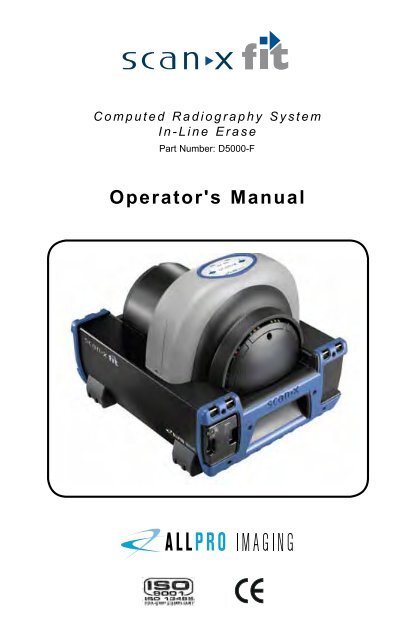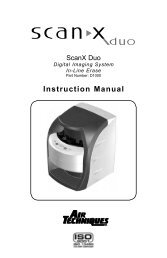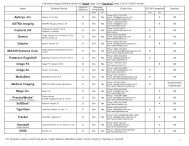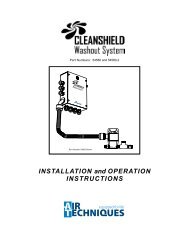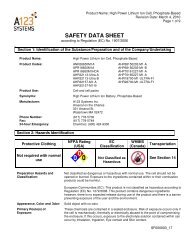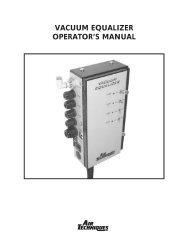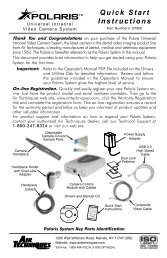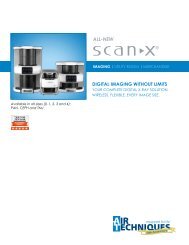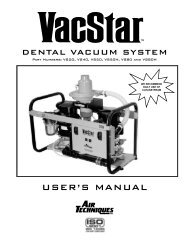Operator's Manual - Air Techniques, Inc.
Operator's Manual - Air Techniques, Inc.
Operator's Manual - Air Techniques, Inc.
You also want an ePaper? Increase the reach of your titles
YUMPU automatically turns print PDFs into web optimized ePapers that Google loves.
C o m p u t e d R a d i o g r a p h y S y s t e mI n - L i n e E r a s ePart Number: D5000-F<strong>Operator's</strong> <strong>Manual</strong>
FOREWORD<strong>Air</strong> <strong>Techniques</strong> and its ALLPRO Imaging division have prepared this documentas a guide to the proper use of the ScanX Fit Computed Radiography SystemIn-Line Erase.Refer to the following companion documents as necessary:DocumentPart NumberImaging Plate Intensifier Screen Warning Instructions 73020Phosphor Storage Plate Instruction Sheet 73474TABLE OF CONTENTSSectionPageGeneral Safety . . . . . . . . . . . . . . . . . . . . . . . . . . . . . . . . . . 3Important Information . . . . . . . . . . . . . . . . . . . . . . . . . . . . 6Warranty . . . . . . . . . . . . . . . . . . . . . . . . . . . . . . . . . . . . . . 7On-Line Warranty Registration . . . . . . . . . . . . . . . . . . . . . . . . 7Introduction . . . . . . . . . . . . . . . . . . . . . . . . . . . . . . . . . . . . 8Purpose of this <strong>Manual</strong>. . . . . . . . . . . . . . . . . . . . . . . . . . . . . 8System Description . . . . . . . . . . . . . . . . . . . . . . . . . . . . . . . 9Unpacking and Inspection . . . . . . . . . . . . . . . . . . . . . . . . . 10Technical Data . . . . . . . . . . . . . . . . . . . . . . . . . . . . . . . . . 11Computer System Requirements . . . . . . . . . . . . . . . . . . . . . . 16Abbreviations . . . . . . . . . . . . . . . . . . . . . . . . . . . . . . . . . . 17Controls and Indicators . . . . . . . . . . . . . . . . . . . . . . . . . . . 18System Setup . . . . . . . . . . . . . . . . . . . . . . . . . . . . . . . . . . 20Plate Care and Preparation . . . . . . . . . . . . . . . . . . . . . . . . . 22Imaging Procedures . . . . . . . . . . . . . . . . . . . . . . . . . . . . . . 24Powering Down the System . . . . . . . . . . . . . . . . . . . . . . . . . 27Scheduled Maintenance . . . . . . . . . . . . . . . . . . . . . . . . . . . 27Maintenance. . . . . . . . . . . . . . . . . . . . . . . . . . . . . . . . . . . 28Troubleshooting . . . . . . . . . . . . . . . . . . . . . . . . . . . . . . . . 29If You Need Assistance . . . . . . . . . . . . . . . . . . . . . . . . . . . . 312
GENERAL SAFETYThe ScanX has been designed to minimize exposure of personnel to hazards. Whilethe equipment is designed for safe operation, certain precautions must be observed.Use of the ScanX not in conformance with the instructions specified in this manualmay result in permanent failure of the unit.General.• Check with your dealer for packing material requirements if it is necessary toreturn the product to the manufacturer. Correct packing guarantees optimalsafety of the device during transport. Should it become necessary to return thedevice to the manufacturer during the warranty period, the manufacturer willnot accept claims for damage arising from using incorrect packing materials.• Before every use, the operator must check the functional safety and thecondition of the device.• The operator must be knowledgeable in the operation of the device.Use of Accessory Equipment.The use of ACCESSORY equipment not complying with the equivalent safetyrequirements of this equipment may lead to a reduced level of safety of theresulting system.Consideration relating to the choice shall include:- use of the ACCESSORY in the patient vicinity.- evidence that the safety certification of the ACCESSORY has been performedin accordance to the appropriate IEC 60601-1 and/or IEC 60601-1-1harmonized national standard.Use of ACCESSORIES or cables other than those specified or provided by themanufacturer may result in increased EMISSIONS or decreased IMMUNITY ofthe EQUIPMENT.Do Not Attempt Internal Service.The interior of each component of the ScanX System is only accessible byremoving hardware with tools and should only be opened and serviced by anauthorized dealer service technician.Contact your local ALLPRO Imaging authorized dealer for service. Failure to heed thisdirective may result in equipment damage and voiding the warranty.Electrical Safety Notes.• The main power switch is the main power disconnect device.• Use only the line cord provided with the unit.• Use only grounded electrical connections.• To avoid risk of electric shock, fire, short-circuit or dangerous emissions,never insert any metallic object into the equipment.• Only use connection cable(s) delivered with the device.• Check the device cables for possible damage before switching on.Damaged cables, plugs and sockets must be replaced before use.• Never touch open supply outlets and patients simultaneously.• Do not locate unit where it could be sprayed with water, or in a damp environment.3
GENERAL SAFETYKnowledge of Warnings and Cautions.Users must exercise every precaution to ensure personnel safety, and be familiarwith the warnings and cautions presented throughout this manual and summarizedbelow. In this manual, the following definitions apply for all WARNINGS andCAUTION Statements:WARNINGS: Any operation, procedure or practice, which, if not strictly observed, mayresult in injury or long-term health hazards to personnel.CAUTIONS: Any operation, procedure or practice, which, if not strictly observed, mayresult in destruction of equipment or loss of effectiveness or damage toequipment and Phosphor Storage Plates (PSPs).DANGER: Opening the ScanX by removing any covers or components makes the equipmentinto a Class III b Laser Product. [Class 3B Laser Product (IEC 60825)].Warnings -Only trained professionals should use this device. Federal law prohibitsthe sale of this device to individuals other than trained professionals.Use of this device, other than as described in this manual, may result in injury.The ScanX contains a laser and is a Class 1 [Class 1 (IEC 60825)]Laser Product. Use of controls or adjustments or performance of proceduresother than those specified herein may result in hazardous radiationexposure. The laser is on only during an active scan.Only a trained technician from an authorized dealer shouldremove a cover from the ScanX. Direct eye contact with the output beamfrom the laser may cause serious damage and possible blindness.Do not open the ScanX to maintain it. The ScanX contains no user serviceableparts. If there is a service problem, contact your authorized dealer.Operate ScanX in dry environment. To prevent fire or electrical shock,do not expose this appliance to rain or moisture.Equipment Disposal. Disposal of Scanx units, including internal batteries,electronic circuitry and PSPs must be accomplished only at the appropriatefacilities for recovery and recycling. Make sure to dispose of such items inaccordance with current federal, national, state and local government rulesand regulations.Cautions -EMC Compliance Requirements. Use USB cables not exceeding 3m toconnect between the computer and the scanner. Cable lengths greater than 3mmay violate EMC compliance.Stacking or using the scanner adjacent to other equipment may violate EMCcompliance and interfere with the scanner operation.Do not use damaged Phosphor Storage Plates (PSPs). DamagedPSPs may not provide reliable diagnostic images.4
GENERAL SAFETYCautions (Continued)-Completely clean and erase PSPs before taking an X-ray exposure.See the PLATE PREPARATION section of this manual.Minimize exposing an X-ray exposed PSP to light. Transfer the PSP intothe Inlet slot quickly to minimize exposure to light.Use care in handling PSPs - Avoid fingerprints and scratching.Refer to the instructions provided with the PSP package for further informationon handling.Use of other manufacturer’s imaging plates. Do not put PSPs designedfor drum-type or other scanners in the ScanX. The hooks and/or frames on theends or around these PSPs, or PSPs of different thickness (especially thicker ones)will damage the ScanX. PSPs from another manufacturer may be used as long asthe specifications are the same as those for the ScanX PSPs.Contraindications. None known.Markings.The following terms or symbols are used on the equipment or in this manualto denote information of special importance:CAUTIONCLASS 1 LASER PRODUCTCLASS 3B LASERRADIATION WHEN OPENAVOID EXPOSURE TO BEAMDANGERLASER RADIATION WHEN OPENAVOID DIRECTEXPOSURE TO BEAMCOVER REMOVED MAKESTHIS DEVICE ACLASS IIIb LASER PRODUCTThe ScanX is a Class I Laser Product [Class 1 Laser Product (IEC)]This warning label identifies the ScanX as such a product anddescribes the potential danger to humans in the event the product isopened during service. There is no laser radiation from this productwhen operated and maintained as instructed.The Laser Product Accession Number is 0212282-00Alerts users to important Operatingand Maintenance instructions. Readcarefully to avoid any problems.Warns users that uninsulated voltage withinthe unit may be of sufficient magnitude tocause electric shock.Indicates that the unit conforms with WEEEDirective 2002/96/EC and must be disposedof only at the appropriate facilities for recoveryand recycling.CLASSIFIEDMedical Electrical Equipmentwith respect to electrical shock, fire,mechanical and other specified hazardsonly in accordance withUL-60601-1, CAN/CSA C22.2 No.601.166CAIndicates that the ScanX complies with theMedical Device Directive 93/42/EEC.Identifies the nameof the manufacturer.ECREPAuthorized Representative forMedical Device DirectiveIndicates date ofmanufacture5
IMPORTANT INFORMATIONGeneral Notes. All instructions in this manual form an integral part of the unit. They mustbe kept close to the unit and in readiness whenever required. Preciseobservance of these instructions is a pre-condition for use of the unit forthe intended purpose and for its correct operation. This manual shouldbe passed on to any future purchaser or operator. Safety of the operator as well as trouble-free operation of the unit are onlyensured if use is made of original equipment parts. Moreover, use mayonly be made of those accessories that are specified in the technicaldocumentation or that have been expressly approved and released by themanufacturer for the intended purpose. The manufacturer cannot warrantyfor the safety or proper functioning of this unit in the case where parts oraccessories are used that are not supplied by the manufacturer. There is no guarantee against damage arising where parts or accessoriesare used that are not supplied by the manufacturer. Observe the usage and storage conditions. Appliances which accumulate condensation or become wet through a change oftemperature may only be operated after they are fully dry again. The manufacturer regard themselves as being responsible for the equipmentwith regard to safety, reliability and proper functioning only if assembly,resetting, changes or modifications and repairs have been carried out byan authorized dealer and if the equipment is used in conformity with theinstructions contained in this manual. The device conforms to the relevant safety standards valid at this time.Correct Usage Operation of the ScanX may only be carried out by suitably qualifiedpersonnel. The ScanX is only to be used in the processing of exposed PSPs. If the device is stored in a cool environment and brought to a warmerone, condensation can build up. Do not connect the device until it haswarmed up to room temperature and is absolutely dry. The immediate working area should be free of all possible interferences (e.g.strong magnetic fields), as these could affect the operation. The ScanX may only be operated together with authorized software. Correct usage includes observing all adherence to the set-up, operationand maintenance instructions. Any use, above and beyond that described in this manual as correctusage, will invalidate the warranty.<strong>Inc</strong>orrect Usage Any use that is not described in this manual as correct usage is consideredas incorrect usage. The manufacturer is not to be held liable for any damagecaused as a result of incorrect usage. The operator bears all risks.6
WARRANTYWarranty - ScanX EquipmentThe ScanX is warranted to be free from defects in material and workmanship fromthe date of installation for a period of one year. The ScanX is designed as a trulyportable computed radiography system suited for use in remote field applicationsas well as in office environments.If your ScanX cannot be repaired in the field and turns out to be defective due tofaulty materials and/or workmanship within the warranty period, ALLPRO Imagingwill arrange to replace the unit at its expense within two business days. ALLPROImaging will ship the Customer a replacement, factory refurbished ScanX. TheCustomer then returns (at ALLPRO Imaging’s expense) the malfunctioning systemback to ALLPRO Imaging in the same shipping container.This ScanX Swap Warranty coverage is valid in the US and Canada only andapplies provided the product is handled properly for its intended use, in accordancewith its operating instructions. This warranty does not apply to damage due to shipping,misuse, careless handling or repairs by non-authorized personnel.Upon determination of eligibility by ALLPRO Imaging’s Technical Supportpersonnel, the Customer must return the malfunctioning ScanX within 15business days or Customer will be invoiced for the replacement ScanX. Anyreturned units become the property of ALLPRO Imaging. In case of replacementof the product, the Warranty Period will remain in effect for 6 months or for theremaining period of the original warranty; whichever term is longer.The Warranty is void if installed or serviced by other than authorized servicepersonnel. If unit fails, and the problem is determined to be caused by the lackof recommended scheduled maintenance as outlined in this Instruction <strong>Manual</strong>(i.e. worn Belt Drives or Brushes), this failure would not be covered. This warrantydoes not cover accessories.ON-LINE WARRANTY REGISTRATIONQuickly and easily register your new ScanX Fit scanner on-line. Just have yourproduct model and serial numbers available. Then go to the ALLPRO Imaging website, www.allproimaging.com, click the Warranty Registration link at the top ofthe page and complete the registration form. This on-line registration ensuresa record for the warranty period and helps us keep you informed of productupdates and other valuable information.7
INTRODUCTIONCongratulations on your purchase of the ScanX Fit Computed RadiographySystem In-Line Erase, the latest portable imaging product from ALLPRO Imaging,a leading manufacturer of imaging systems for the medical, industrial and securitymarkets. Each system has been designed and manufactured using state-of-the-arttechnology to produce the lightest, most portable, rugged and dependable digitalimaging system available.Designed and built exclusively for the demanding conditions encounteredin portable radiography applications, the system is extremely easy to deployproducing excellent quality digital images in seconds. This efficiency coupled withrepeatable consistent image quality provides results that allows the user to makecritical decisions on the spot eliminating the need to return for retakes.The ScanX Fit is hereafter referred to as ScanX in this manual. Review and followthe guidelines included in this manual to ensure that your ScanX gives the highestlevel of service.Figure 1. ScanX Fit Computed Radiography System In-Line Erase ModelPURPOSE OF THIS MANUALThis manual provides the information necessary for the setup, operation and routinecare and maintenance of the ScanX Fit Computed Radiography Systems In-LineErase.This manual is not to be used as a replacement for training in radiography.For information regarding the computer system and imaging software, refer to theappropriate documentation provided with your computer hardware and software.8
SYSTEM DESCRIPTIONGeneralThe ScanX is a self-contained computed radiography (CR) imaging scanner/eraser system that utilizes reusable photostimulable or Phosphor Storage Plates(PSP) in place of X-ray film to produce quality digital radiographs. The PSPs aredurable and reusable thousands of times. Upon exposure to X-rays, the platestores a latent image, which is scanned by the ScanX. After scanning, the imageis processed via the user-supplied computer running authorized software andready for viewing in seconds. In addition to immediate display of the resultantimages, the software allows image enhancement processing, storage (hard driveor CD), and sharing/retrieval.An additional feature of the ScanX includes a patented in-line plate erase functionthat removes the latent image from the plate immediately after scanning. This designprovides an efficient one-operation scanning and erasing process leaving theuser with a PSP ready for the next X-ray procedure.The flexible and rugged design allows for the ScanX to be used on a counter topor for complete mobility inserted into either an optional hard or soft carryingcase for easy and safe transport anywhere image scanning is required.ScanX Fit Features The only truly portable computed radiography system suited for the rigorsof work in the field. High-resolution images in seconds for critical decision on-the-spot. Wire-free setup for tight access applications. Share results anywhere, anytime. Cushioned, lightweight extruded aluminum frame resists dents. Sturdy, isolating/damping feet eliminate potential image quality issues dueto vibration. Patented, built-in eraser with manual or auto erase function. Uses all brands of phosphor storage plates. Accepts any brand of imaging plates up to 14” wide by any practicallength, and custom shapes. Works with a wide range of X-ray sources including gamma ray. High resolution digital images. Adjustable settings for optimum dynamic range. Optional carrying options include a soft or hard case. Operates in daylight.9
om?cTOQVLkaqtrg?jhsoNm?cTOQVom?cTQTXUNPACKING AND INSPECTIONUnpackingAs shown by Figure 2, the ScanX is shipped in a single carton containing theScanX main assembly and associated accessory kit. Unpack each component ofthe ScanX and inspect for physical damage such as scratched panels, damagedconnectors, etc. If any damage is noted, immediately notify your ALLPRO Imagingauthorized dealer immediately so corrective action can be taken. Save allcartons and packing materials to protect the ScanX in the event that it is to betransported or shipped in the future.<strong>Inc</strong>luded System ComponentsThe ScanX consists of the indicated main assembly and accessory kit as listedbelow. Verify that all listed items were received. If any item is missing, notify yourdealer.System Components - ScanX Fit, P/N D5000-FQuick Start InstructionsD5441QAccessory Kit containing:D5491Dust CoverD5262Brush KitD502710-Foot Power Cord 610356-Foot USB CableD5226Accessory Literature Kit:D5491-LITSample ScanX Cleaning Sheet KitB2030CD Disk containing Drivers, Utilities and<strong>Operator's</strong> <strong>Manual</strong>D5445Accessory KitBrushKitDustCoverctrs?bnudqoNm?cTQUQScanXUnitAccessoryLiterature Kit10-FootPower Cord6-FootUSB CableAccessory Kit ContentsFigure 2. Typical ScanX Fit Packaging10
TECHNICAL DATAElectrical Requirements:Supply Voltage:Supply Current:Line Cord:100 to 240VAC, 50/60 Hz2.5 A MaximumNorth American style 10 foot long HospitalGrade power cord, P/N 61035Country specific line cords are availablePhysical Properties: Length Width HeightDimensions: 18.0 inches 15.5 inches 14.0 inches(45.72 cm) (39.37 cm) (35.56 cm)Weight:43 lbs. (19.5 Kg)Environmental Conditions:Unit in OperationTemperature:20 to 115°F (-7 to 46°C)Humidity:5% to 95% (Non-condensing)Heat emission:
TECHNICAL DATAThe following provides the EMC technical data used to show that each ScanXis designed and manufactured to meet the electromagnetic requirements ofInternational standard IEC 60601-1-2 as shown below. The user should ensurethat the ScanX unit is indeed used within this environment to ensure that the systemwill perform as intended.IMPORTANT: Mobile RF communications equipment can effect medical electricalequipment.Medical electrical equipment require special precautions regardingEMC and needs to be installed according to EMC information.Guide and Declaration by Manufacturer - Electromagnetic EmissionsThe ScanX is intended to be used within the electromagnetic environment specifiedbelow. The user of the ScanX should assure that it is used in such an environment.Emissions testRF emissionsClSPR 11ComplianceGroup 1ElectromagneticEnvironment - GuideThe ScanX uses radio-electrical energy onlyfor its internal subsystems. Therefore, it emitsvery low energy and is not likely to interfere withnearby electronic devices.RF emissionsClSPR 11Harmonic emissionsEN 61000-3-2Voltage fluctuations/flickerEN 61000-3-3Class AClass AApplicableThe ScanX can be used in all premises other thanresidential premises and premises connecteddirectly to the public low-voltage power distributionnetwork used for powering residential buildings.12
TECHNICAL DATAGuide and Declaration by the Manufacturer -Electromagnetic ImmunityThe ScanX is intended to be used within the electromagnetic environment specified below.The user of the ScanX should assure that it is used in such an environment.Immunity TestIEC 60601Test LevelComplianceLevelElectromagneticEnvironment - GuideElectrostaticDischarge (ESD)IEC 61000-4-2± 6kV contact± 8kV air± 6kV± 8kVFloors should be wood, concrete orceramic tile. If floors are coveredwith synthetic material, the relativehumidity should be at least 30%.Electrical fasttransient/burstIEC 61000-4-4± 2 kV for power supply lines± 1 kV for Input/output lines± 2kV± 1kVMains power quality should be thatof typical commercial or hospitalenvironment.SurgeIEC 61000-4-5± 1 kV line(s) to line(s)± 2 kV line(s) to earth± 1kVN/AMains power quality should be thatof typical commercial or hospitalenvironment.Voltage dips, shortinterruptions andvoltage variationson power supplyinput linesIEC 61000-4-1195% dip in Ur)for 0.5 cycle60% dip in Ur)for 5 cycles70% Ur (>30% dip in Ur)for 25 cycles95% dip in Ur)for 5 s
TECHNICAL DATAGuide and Declaration by the Manufacturer - Electromagnetic ImmunityThe ScanX is intended to be used in the electromagnetic environment specified below.The user of the ScanX should assure that it is used in such an environment.ImmunityTestConducted RFIEC 61000-4-6Rediated RFIEC 61000-4-3IEC 60601Level3 Vrmsw150 kHz to 80 MHz3V/m80 MHz to 2.5 GHzComplianceLevelElectromagneticEnvironment - GuidePortable and mobile RF communicationequipment should be used no closer to anypart of the ScanX, including cables, thanthe recommended separation distancecalculated from the equation applicable tothe frequency of the transmitter.Recommended separation distance:3 V d=1,16 √P3 V/m d=1,16 √P 80 MHz to 800 MHzd=2,33 √P 800 MHz to 2.5 GHzwhere P is the maximum output powerof the transmitter in Watts (W) accordingto the transmitter manufacturer and d isthe recommended separation distance inmeters (m).Field strengths from fixed RF transmitters,as determined by an electromagneticsite survey, a should be less than thecompliance level in each frequency b .Interference can occur nearby devicesbearing the following symbol:Note 1: At 80 to 800 MHz, the higher frequency range applies.Note 2: These guidelines may not apply in all situations.Electromagnetic propagation is affected by absorption and reflection from structures,objects and people.a . Field strengths from fixed transmitters, such as base stations for radio (cellular/cordless)telephone and land mobile radios, AM and FM radio broadcast, and TV broadcast can notbe predicted theoretically with accuracy. To assess the electromagnet environment due tofixed RF transmitters, an electromagnetic site survey should be considered. If the measuredfield strength in the location in which the ScanX is used exceeds the applicable RFcompliance level above, the ScanX should be observed to verify normal operation. Ifabnormal performance is observed, additional measures may be necessary, such asre-orienting or relocating the ScanX.b. Over the frequency range 150 kHz to 80 MHz, field strengths should be less than [V 1 ] V/m.14
TECHNICAL DATARecommended separation distances between portable and mobile RFcommunication systems and the ScanX Computed Radiography SystemIn-Line Erase systemThe ScanX is intended for use in an electromagnetic environment in which radiated RFinterferences are controlled. The user of the ScanX can help prevent electromagneticinterference by maintaining a minimum distance between portable and mobile RFcommunications equipment (transmitters) and the ScanX such as recommended below,according to the maximum output power of the communications equipment.Maximum assigned outputpower of the transmitterWSeparation distance as a function of thetransmitter's frequencym150 kHz to 80 MHz 80 MHz to 800 MHz 800 MHz to 2.5 GHzd=1,16 √P d=1,16 √P d=2,33 √P0.01 0.116 0.116 0.2330.1 0.366 0.366 0.7361 1.16 1.16 2.3310 3.66 3.66 7.36100 11.6 11.6 23.3For transmitters rated at a maximum output power not listed above, the recommendedseparation distance (d) in meters (m) can be established by using the equation applicableto the frequency of the transmitter, where P is the maximum output power rating of thetransmitter in Watts (W) according to the transmitter manufacturer.Note 1: At 80 to 800 MHz, the higher frequency range applies.Note 2: These guidelines may not apply in all situations.Electromagnetic propagation is affected by absorption and reflection from structures,objects and people.15
COMPUTER SYSTEM REQUIREMENTSIMPORTANT: To operate the ScanX, it must be connected to a compliant Computer Systemsupplied by the customer. Optional Imaging Software (PACS) can be used forenhanced features.Computer System Required ComponentsThe Computer System (computer, monitor, etc...) and any related peripheral orother equipment, supplied by the user, or a third party, must comply with IEC60601-1 and/or IEC 60601-1-1 harmonized national standards. The minimumcomputer system requirements necessary to operate the ScanX are listed below.Operating System: Windows XP Professional with Service Pack 3 or later foran Intel 32-bit processor;Microsoft Windows XP Professional 64-bit Edition withService Pack 2 or later for an Intel 64-bit extended (x64)processor;Microsoft Windows Vista Business, Enterprise, orUltimate with Service Pack 1 or later for an Intel 32-bitor an Intel 64-bit extended (x64) processor;Microsoft Windows 7 Professional, Enterprise, orUltimate for an Intel 32-bit or an Intel 64-bit extended(x64) processor.USB Port/Version: USB 2.0 or laterHard Drive:500 GB(1GB available disk space required to start scanning.)Image Management Compatible authorized third-party softwareSoftware:(not included with product).Optical Drive: CD-ROM CapableRecommended ComponentsThe items listed below are recommended (but not required) computer systemcomponents to aide in ScanX operationCPU/Speed:3.0 GHz Intel CORE2System RAM:2 GBMonitor20-inch SVGA, 1024 x 768 or higherresolution, contrast ratio 450:1,(1024 x 768 Resolution): .22 dot pitch capability.Video Display Adapter:Peripherals:32 MB RAMStandard Keyboard & MouseBackup DeviceExternal Surge ProtectorPower supply backup16
CONTROLS AND INDICATORSMain Power Switch (I/0)USB Connector,Type BIEC ConnectorFigure 3. Power Panel Control and Connection LocationsItemPower Control Panel Control and Connection FunctionsFunctionMain PowerSwitch (I/0)A circuit breaker that controls the application of ScanX operatingpower and protects against shorts in the internal electrical circuits.USB Type BConnectorProvides USB connection from the computer via the supplied USBComputer Connector Cable.IEC ConnectorProvides connection of Mains outlet power via supplied line cord.ERASERSwitchREADYSwitchEraserStatusIndicatorScannerTrack StatusIndicatorsFigure 4. Membrane Keypad and Indicator LocationsReady/StandbyStatus Indicator18
CONTROLS AND INDICATORSMembrane Keypad and Indicator FunctionsItemREADY SwitchFunctionToggles between the Standby and Ready mode as follows:1. Press to switch from the Standby mode to the Ready mode.2. Press and hold down for at least 2 seconds to switch to theStandby mode from the Ready mode.Ready/StandbyStatus Indicator(Green LED)Illuminates green to indicate that the ScanX is Ready for operation.When extinguished, it indicates that the ScanX is in the Standby mode.ERASER SwitchSets the erase function to operate in one of three modes:1. Press the switch once to turn the erase function ON using onerow of red LED erase lights.2. Press the switch a second time to keep the erase function ONadding a second row of red LED erase lights.3. Press the switch a third time to extinguish all red LED eraselights and turn the erase function completely OFF.The switch has no effect once the plate scanning operation begins.Note: When the Eraser Status Indicator displays a burst of approximately 5 quickflashes, it is alerting the user that the erase function is reduced due to a hightemperature condition in the red LED erase light circuits. The user can continuescanning with the reduced function or wait for the full erase function to return whenthe temperature cools.Eraser StatusIndicator (Blue LED)Displays the erase function status as set by the ERASER Switch:1. Illuminates steady blue to indicate that the erase function is ONusing red LED erase lights.2. Extinguishes to indicate that the erase function is OFF and allred LED erase lights are extinguished.Scanner TrackStatus Indicators(Bi-Color LEDs)Displays the scanner operational status:1. Illuminates green when the Scanner has been activated,indicating that a PSP can be fed into the ScanX.2. Illuminates yellow, indicating the PSP has been sensed and theScanner is transporting the PSP.19
SYSTEM SETUPNote: Authorized Imaging Software supplied by the dealer or other company, must beinstalled on the computer in order to operate the ScanX.ScanX Drivers and Utilities InstallationBefore connecting the ScanX to your computer or attempting to use it for the firsttime, run the Setup program on the ScanX Drivers and Utilities Disk included withthe ScanX. Normally, this program runs automatically when the CD is insertedinto the drive for the first time. If not, run the Setup program located in the rootdirectory of the CD (typically D:\AutoRun.exe).ScanX Initial Connection ProcedureRefer to Figure 5 and perform the following procedure to connect the ScanX foroperation to a computer for the first time.1. Make sure that the computer meets all requirements (see page 16) necessary tosupport ScanX operation. Set up the computer according to the manufacturer'srecommendations.2. Verify that an authorized Imaging Software and the supplied USB driversare installed properly on the computer.3. Connect the high speed USB cable between the USB Type B connectorlocated on the ScanX panel and the USB Type A connector located on thecomputer.Note: Connect the line cord to the ScanX prior to plugging the line cord intothe Mains outlet.4. Connect the line cord between the Mains outlet and the IEC connectorlocated on the ScanX panel.5. Turn ON the main power to the ScanX by placing the rocker switch on theBuilt-In Control/Connector panel to the ON (I) position. The scanner isnow in the Standby mode.6. Switch the scanner from standby to ON by pressing the membrane READYswitch ( ) located on the Membrane Keypad Panel on the top of thescanner. Verify that both the green and blue LED indicators above theREADY and ERASER switches, respectively, illuminate.7. With both the ScanX and computer turned on, Windows detects the ScanXas a new USB Device and the Found New Hardware Wizard will appear.Windows should automatically find the drivers installed from the ScanXDrivers and Utilities Disk.20
SYSTEM SETUPScanX Model Connections (Mains AC Power)Refer to Figure 5 and perform the following procedure to reconnect the ScanXto a previously initialized computer for normal operation using Mains AC power.1. Connect the high speed USB cable between the USB Type B connector onthe ScanX panel and the USB Type A connector located on the computer.Note: Connect the line cord to the ScanX prior to plugging the line cord into the Mains outlet.2. Connect the line cord between the Mains outlet and the IEC connectorlocated on the ScanX panel.Main PowerSwitch (I/0)Type B USB ConnectorNote:The Main Power Switch is theMains disconnect device.Type A USBConnector toComputerIEC ConnectorLine CordFromMainsOutletFigure 5. ScanX Connections21
PLATE CARE & PREPARATIONIMPORTANT:Make sure to wear gloves when handling PSPs.Prior to performing the imaging procedure provided on the following pages,the user must be familiar with the care, handling and preparation of the PSP inorder to ensure successful image scanning. Figure 6 shows a typical plate.Black Side or Back of PSPWhite or Sensitive Sideor Front of PSPFigure 6. Typical Plate ConfigurationHandle PSPs with Care. Do not crease PSPs. Avoid scratching or soiling PSPs. Do not store PSPs in a hot or moist area. Protect the PSPs from direct sunlight and ultraviolet rays. Pick up the PSPs using two fingers around the edges to avoid unnecessarycontact with the plates.CAUTION:Use a Plate Protector for each plate.PSPs may be exposed in cassettes and scanned without PlateProtectors, however, greater care must be exercised to not exposethe PSP to light before scanning and to prevent the PSP from beingscratched or soiled.Plate ProtectionWhen storing or transferring PSPs use an X-ray Cassette for PSPs.Plate Protector. A correct size Plate Protector should be used when handlingPSPs so as not to scratch or soil the sensitive surface or nick the edges.Note: Cassettes must not contain intensifying screens when using PSPs.X-ray Cassette. Place the PSP with the Plate Protector into the appropriateX-ray Cassette with the sensitive (front) side of the PSP towards the Tube-side ofthe cassette and close cassette.22
PLATE CARE & PREPARATIONIMPORTANT:PSPs must always be erased prior to use.Note:Use PSPs within 24 hours of last erasure. Repeat erasing process if PSPs havebeen stored longer than 24 hours.Erasing PSPsEach PSP should be used (i.e. X-ray exposed and scanned) within 24 hours oferasure since natural radiation will add noise to the PSP. Erase PSPs by simplyusing the ScanX In-Line Erase Feature. Erasing of PSPs can be accomplishedusing one of two methods as follows:Note: Both erasing methods will result in an erased PSP suitable for reuse. The userwill not observe any difference in ScanX operation when using either method.Method #1Perform the Activate Scanner and the Scanning and Erasing Plates procedureson pages 24 and 25. Except when performing step 4 of theActivate Scanner procedure, select the Erase option from the installedauthorized imaging software to activate the ScanX. This method does notscan the plate and no image will be acquired.Method #2Perform the Activate Scanner and the Scanning and Erasing Platesprocedures on pages 24 and 25. This method scans the plate and theimaging software may acquire a “junk image” (scanned latent plateimage) that should be subsequently deleted from the imaging software.Cleaning Phosphor Storage PlatesFor the best images, PSPs and Plate Protectors should be handled carefully andkept clean. Use specially formulated PSP Cleaning Wipes (P/N B8910) to cleanall PSPs and Plate Protectors. These single-use extra soft, 100% polyester fabricwipes will not scratch or damage while safely removing dust, hair, dirt andsmudges from the imaging surface. Use one wipe and clean plates as follows:1. As shown by Figure 9, gently wipe the PSPCleaning Wipe over the dry Plate surface.Wipe back and forth and then in a circularmotion.2. Allow the plate surface to air dry. Makesure that the PSP is completely dry beforere-using.Figure 7. PSP CleaningDisposal of Phosphor Storage PlatesConsult with your federal, national, state and local government, for rules andregulations on disposal of Phosphor Storage Plates.23
IMAGING PROCEDURESIMPORTANT: Make sure that the x-ray imaging technique conforms to theintended application requirements/specifications.Note: Cassettes must not contain intensifying screens when using PSPs.Take an X-Ray ImagePut an image on the PSP by performing the following procedure.1. Load cassette containing an erased PSP in a Plate Protector into the exposuredevice as previously done with film.2. Take the exposure.3. Bring the closed cassette housing the exposed PSP to the ScanX. The PSP isnow ready to be scanned.Activate ScannerRefer to Figure 8 and activate the ScanX by performing the following procedures.1. Make sure the associated ScanX is correctlyconnected as shown in Figure 5.2. Place the power rocker switch to theON (I) position.3. Switch the scanner from standby to ONby pressing the membrane READY switchlocated on the Membrane Keypad.Note: Eraser mode is enabled as factory default.ScanX settings are thereafter retained asset in last scan operation.4. Verify that both the green and blueLED indicators above the READY andERASER switches illuminate.)5. Run the user-supplied authorizedImaging Software to activate theScanner and to select the desiredimage type and resolution.6. Verify that the four Scanner track statusindicators illuminate green when theScanner has been activated, indicatingthat a PSP can be fed into the ScanX.6235Place rockerswitch to theON (I) position.Press the READY switchto turn ON the ScanX.4Activate the scannervia the authorizedImaging SoftwareVerify that all4 track statusindicatorsilluminateVerify that the READY andERASER indicators illuminateFigure 8. ScanX Activation24
IMAGING PROCEDURESNote: Only one exposed PSP can be fed into the ScanX at a time. The next PSP maybe fed only after all four track status indicators change from yellow to green.Scanning and Erasing PlatesScan and erase an PSP in one operation as follows.1. Orient the cassette so that the Tube side is facing down and the hinge isaway from you.2. Open the cassette and grasp the Plate Protector guide flaps to lift out thePlate Protector enclosed PSP. Pinch guide flaps between the thumb and indexfinger to prevent the PSP from sliding out of the Plate Protector. While minimizingexposure to ambient light, move it to the ScanX inlet with the sensitive (front)side of PSP towards the ScanX.3. As shown by Figure 9, position the Plate Protector containing the PSP againstthe curved inlet, surface and hold it flush against the scanner inlet. A PlateProtector containing an exposed PSP narrower than 14 inches may becentered on the scanner inlet, making sure that it is aligned.ImagingPlate (PSP)PlateProtectorFlapImagingPlate(PSP)Figure 9. Feeding an Imaging PlateScannerInlet RingPlateProtectorGuide FlapsIMPORTANT: Make sure that the plate protector does not get pulled into theScanX transport along with the PSP plate.4. Gently slide the PSP and Protector assembly into the scanning slot until theProtector is stopped by both guide flaps resting on the inlet ring which furtheraids in alignment.5. At this point, all four track lights will turn yellow, indicating the PSP has beensensed and the Scanner is transporting the PSP.6. Observe that a red glow emanates from the scanner exit slot.7. Repeat steps 1 through 6 to process additional PSPs as necessary. Another PSPmay be fed into the ScanX when all four track indicator lights illuminate green.8. Observe that the scanned PSP exits through the scanner arch. Since theScanX default operation mode is with the erase mode enabled (blue LEDindicator below the ERASER switch is illuminated or flashing), the PSP iserased and ready for reuse for a new image.9. Observe that all transport status indicators illuminate green and the red glowfrom the exit slot extinguishes after the last PSP exits.10. Retrieve the processed (scanned and erased) PSP for reuse or storage.Make sure not to scratch the sensitive surface or nick the edges whenremoving from the scanner outlet.11. View and save the image using features of the user-supplied authorizedImaging Software.25
IMAGING PROCEDURESIMPORTANT:PSPs will not be erased after scanning when operating theScanX with the eraser disabled. PSPs must always be erasedprior to exposure to X-rays for new images.Scanning Plates without ErasingThe ScanX can be operated with the in-line eraser feature turned off. When theeraser mode is disabled, the ScanX scans the same as when the eraser is enabledexcept that the PSPs are not erased after scanning. Scan an PSP without erasingthe image by performing the following procedures.1. Activate the scanner by performing the procedures on previous page.Note: Always check that the eraser mode is disabled upon activation. The ScanXdefaults to the mode last used at power turn off.2. If necessary, disable the eraser mode ofoperation by pressing the ERASER switchlocated on the Membrane Keypad.3. Verify that the blue LED indicator locatedbelow the ERASER switch is extinguishedto indicate that the Erase function isOFF. The PSP will not be erased afterscanning.4. Insert the PSP to be scanned into theScanX by performing the Scanning andErasing Plates procedures providedon the previous page.23Press the ERASERswitch twice to disablethe erase mode.Verify that theERASER indicator isextinguishedFigure 10. Eraser DisableErase Only ModeThe ScanX can be used to just erase PSPs. This is done simply by selecting theErase option (instead of Scan) from the installed authorized imaging softwarewhen activating the ScanX. During the Erase Only mode just the in-line eraser isactivated. The PSP is transported through the ScanX as a normal scan but is notscanned. No image is acquired and the PSP is erased and ready for reuse asnecessary. See Erasing PSPs on page 23.26
POWERING DOWN THE SYSTEMIMPORTANT: Never power down the system during a scanning session.ScanX Models Connected to Mains AC PowerThe ScanX is designed to be left on continuously during the active day. At the endof the day, or whenever desired, power down the system as shown by Figure 11:1. Place the ScanX in the Standbymode by pressing and holdingthe membrane READY switchon the Membrane Keypad(approximately 2 seconds) untilthe green LED above the READYswitch extinguishes.2. Verify that the READY indicatorextinguishes.3. Remove the main power to theScanX by placing the power rockerswitch in the OFF (0) position.1Press & Hold (2 secs)READY switch to setScanX in Standby.2 Verify that theREADY indicatorextinguishesFigure 11.Mains AC Powered ScanX Shut DownLike all precision products, the ScanX requires a certain amount of care on aregularly scheduled basis. A well-organized maintenance program aids dependableequipment operation and reduces problems to a minimum. Routine checks helpto detect general overall wear, and replacement of parts can often be madebefore a problem occurs. Adherence to the maintenance schedule will ensurethat the ScanX Digital Imaging System will continue performing at its best withuninterrupted service.Understanding this, we have established three basic maintenance kits that willhelp insure continuous operation of the ScanX Digital Imaging System. The kitsand their associated parts number along with the recommended performanceschedule are listed below.3Place rockerswitch to the OFF(0) position.SCHEDULED MAINTENANCEIMPORTANT:All service requiring access to the interior of the ScanX mustbe performed only by an authorized dealer service technicianwith the proper training.Service Requirement Schedule Kit Part No.Replace dust/debris brush on inlet ring assembly 1 year D5940Replace four transport belt drive belt assemblies 4 years B779427
MAINTENANCEMaintenance ProceduresThe ScanX is designed for many years of trouble-free operation. Maintenance asdescribed herein is minimal.IMPORTANT:Do not spray solvents or liquid directly on the scanner.Cleaning the ScanXTurn off the ScanX disconnect the line cord from the Mains wall outlet anddisconnect the computer connection cable from the ScanX before cleaning.Wipe the outside surfaces with a soft paper towel dampened with a disinfectantsolution or non-abrasive household cleaner. Be careful not to allow solvents TORUN OR DRIP into the ScanX. This could cause damage to the ScanX. Allow toair dry before plugging in or turning back on.Cleaning the Plate TransportOver time, small debris and dust can accumulate in the plate transportmechanism causing a loss in image quality and possible damage to the PSPs.To ensure optimal performance of the ScanX, the plate transport should becleaned at least once per week using a new ScanX Cleaning Sheet each time.Sample sheets are included with the ScanX and additional sheets can bepurchased from your dealer.Phosphor Storage Plates (PSPs)PSP's are subject to "wear" on the black side during normal handling and use.They can appear scratched, while the sensitive blue or white side remains relatively"smooth". This scratched look on the black side has absolutely no effect on thequality of the image and should be expected under normal conditions. If thephosphor side is scratched make sure the plates are being handled properly andnot being dragged from the ScanX tray area or other surfaces that could causescratching of the plate. Make sure to review the Plate Care and Preparationinformation provided on page 22 of this manual.28
TROUBLESHOOTINGTrouble Possible Cause Corrective Action1 No power/No greenlight on membraneswitch• Not plugged in.• No power at Mains Outlet• Check that the line cord isfirmly plugged in.• Make sure outlet is groundedand has power.• The ScanX has not beenturned on.• Defective power supply• Make sure that the MainPower switch is set to ON.• Call your authorized dealer.2 Green, Blue or Yellowindicator light doesnot work.3 Imaging Softwaredoes not recognizethe ScanX whenselected.• Defective light or circuitry.• Inadequate ComputerSystem.• The ScanX has not beenturned on.• The computer connectioncable is loose or defective.• The computer does notrecognize that the ScanX isconnected.• ScanX hardware problem.• ScanX Driver CD not run.• Call your authorized dealer.• Verify Computer Systemrequirements (Page 16).• Make sure that the READYswitch is set to ON andthe green indicator light isilluminated.• Reconnect the cable. Checkfor tightness. Replace ifnecessary.• Verify that the Setupprogram was correctlyinstalled (Page 20).• Call your authorized dealer.• Call your authorized dealer.4 Plate does not scanproperly.5 No image appearsafter scanning.Important:Do not allow thePSP to be exposedto light betweentaking an X-ray andscanning with theScanX.• The PSP was not pushedfar enough into the ScanX.• Worn transport belt or beltdriver.• The PSP fed backwards(printed side towardsScanX).• The PSP was erased priorto scanning.• Hardware failure.• X-ray source failed or lowexposure.• Check the plate protectortabs and fully feed the PSPinto the ScanX.• Replace defective transportbelt or belt driver.• Quickly re-feed the platewith the printed side out. If asubstandard image results,retake image.• Feed the PSPs into thescanner immediately andquickly after removal fromthe cassette.• Call your authorized dealer.• Call your authorized dealer..29
TROUBLESHOOTINGTrouble Possible Cause Corrective Action6 Image is too dark. • PSP has been overexposed • Use software to adjustbrightness. If this is notpossible, retake image withproper (lower) exposure anda newly erased PSP.• Make sure intensifyingscreens are removed.7 Image appearsskewed on monitor.8 Image contains ghostimages or shadows.9 Image showsartifacts or white orblack lines.• PSP was fed skewed.• Worn transport belt or beltdriver.• PSP was not completelyerased prior to use.• Imaging Plate wasexposed with the back facingthe tubehead.• PSP has been stored toolong in cassette.• Partial erasure of theimage due to exposure tolight during handling of thePSP• The PSP surface is notclean and has dirt, stainsor scratches on it.• ScanX plate transport pathmay contain an obstruction,debris or dust.• When inserting PSP intofeed slot, be sure to “feel”for resistance of light sealbrush, align PSP, and thenpush down uniformly on topedge of PSP.• Check the plate protector tabs.• Replace defective transportbelt or belt driver.• Make sure the ScanX isoperating with both eraserstrips turned on (blueLED indicator below theERASER switch is flashing).• Make sure the plates areinserted properly into thebarrier envelope or cassettewith the proper orientationto the X-ray source.• Do not store PSPs incassettes for more than24 hours.• Do not leave exposed PSPsin well lit areas. TransferPSPs from their protectivecassettes to the ScanX withinone hour of exposure.• Make sure red erasing lighteminates from both sides ofthe ring.• Clean the PSP with PSPwipes (P/N B8910).• Make sure to handle platesproperly.• Do not reuse the PSP ifscratched or stained.• Clean transport path usinga ScanX Cleaning Sheet(P/N B2010 or B2020).30
IF YOU NEED ASSISTANCEALLPRO Imaging ScanX systems are designed and manufactured to highstandards. They are easy to install and use and typically deliver high-qualityperformance. If any difficulties are encountered with this product, pleasecontact ALLPRO Imaging Technical Support at 1-800-247-8324.For additional information, please contact your authorized dealer or visit ourweb site, www.allproimaging.com<strong>Air</strong> <strong>Techniques</strong>, <strong>Inc</strong>., Allpro Imaging1295 Walt Whitman RoadMelville, New York 11747 USAECREPMedical Device Safety ServiceSchiffgraben 4130175 Hannover, Germany31
ALLPRO Imaging is a leading manufacturer of imaging systemsfor the medical, veterinary and security markets. Thousands ofALLPRO Imaging products have been sold globally, installedand serviced through our network of authorized dealers. 100 Plus 2010 AccentJ PolarisJ ScanX ® 12 ScanX ® 12 DVM ScanX ® Discover ScanX ® Duo ScanX ® Fit ScanX ® Quantum ScanX ® Scout ScanX ® Trek VisixJ1295 Walt Whitman Road, Melville, NY 11747-3062Website: www.allproimaging.comToll Free: 1-800-247-8324© ALLPRO Imaging, <strong>Inc</strong> Copyright 2009 • P/N D5441 Rev. F - September2010