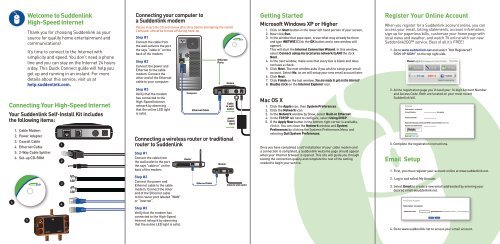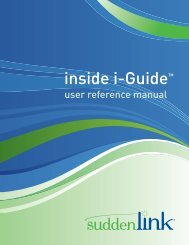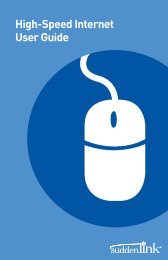Connecting Your High-Speed Internet Register ... - Help - Suddenlink
Connecting Your High-Speed Internet Register ... - Help - Suddenlink
Connecting Your High-Speed Internet Register ... - Help - Suddenlink
You also want an ePaper? Increase the reach of your titles
YUMPU automatically turns print PDFs into web optimized ePapers that Google loves.
Welcome to <strong>Suddenlink</strong><strong>High</strong>-<strong>Speed</strong> <strong>Internet</strong>Thank you for choosing <strong>Suddenlink</strong> as yoursource for quality home entertainment andcommunications!It’s time to connect to the <strong>Internet</strong> withsimplicity and speed. You don’t need a phoneline and you can stay on the <strong>Internet</strong> 24 hoursa day. This Quick Connect guide will help youget up and running in an instant. For moredetails about this service, visit us athelp.suddenlink.com.<strong>Connecting</strong> <strong>Your</strong> <strong>High</strong>-<strong>Speed</strong> <strong>Internet</strong><strong>Your</strong> <strong>Suddenlink</strong> Self-Install Kit includesthe following items:1. Cable Modem2. Power Adapter3. Coaxial Cable4. Ethernet Cable5. 2-Way Cable Splitter6. Set-up CD-ROM<strong>Connecting</strong> your computer toa <strong>Suddenlink</strong> modemPlease insert the CD and review directions before attempting the install.Computer should be turned off during hook-up.Step #1Connect the cable fromthe wall outlet to the portthe says “cable in” on theback of the modem.Step #2Connect the power andEthernet to the cablemodem. Connect theother end of the Ethernetcable to your computer.Step #3Verify that the modemhas connected to the<strong>High</strong>-<strong>Speed</strong> <strong>Internet</strong>network by observingthat the online LED lightis solid.Ethernet CableEthernetPortsCableto walloutletpowersupplyinput<strong>Connecting</strong> a wireless router or traditionalrouter to <strong>Suddenlink</strong>Step #1Connect the cable fromthe wall outlet to the portthe says “cable in” on theback of the modem.ComputerRouterModemModemGetting StartedMicrosoft Windows XP or <strong>High</strong>er1. Click on Start button in the lower left hand portion of your screen,2. Now click Run.3. In the window that pops open, erase what may already be thereand type INETWIZ (Click the OK button and a new window willappear).This will start the <strong>Internet</strong> Connection Wizard. In this window,select Connect using my local area network (LAN) the clickNext.4. In the next window, make sure that every box is blank and doesnot have a check.5. Click Next. The next window asks if you wish to setup your emailaccount. Select No, as we will setup your new email account later.6. Click Next.7. Click Finish on the last window. You are ready to get on the <strong>Internet</strong>!8. Double click on the <strong>Internet</strong> Explorer icon.Mac OS X1. Click the Apple icon, then System Preferences.2. Click the Network icon.3. In the Network window by Show, select Built-in Ethernet.4. In the TCP/IP tab next to configure, select Using DHCP.5. If the Apply Now button in the bottom right corner is available,click it. You can close the Network window and SystemPreferences by clicking the Systems Preferences Menu andselecting Quit System Preferences.Once you have completed a self installation of your cable modem anda connection is completed, a <strong>Suddenlink</strong> welcome page should appearwhen your <strong>Internet</strong> browser is opened. This site will guide you throughtesting the connection quality and complete the rest of the settingneeded to begin your service.<strong>Register</strong> <strong>Your</strong> Online AccountWhen you register for a <strong>Suddenlink</strong> account online, you canaccess your email, billing statements, account information,sign up for paperless bills, customize your home page withlocal news and weather, and watch TV online with our new<strong>Suddenlink</strong>2GO service. Best of all it’s FREE!1. Go to www.suddenlink.net and select “Not <strong>Register</strong>ed?SIGN UP NOW!” on the top right side.2. At the registration page you’ll need your 16 digit Account Numberand Access Code. Both are located on your most recent<strong>Suddenlink</strong> bill.<strong>Register</strong>Fields marked * are required.Account Number:*Access Code (PIN)*:(no spaces)Need help finding your access code (PIN) or account number? Click here.Type the word shown below*:Try a different imageNeed help? Click here!3. Complete the registration instructions.Email Setup1. First, you must register your account online at www.suddenlink.net.Step #2Connect the power andEthernet cable to the cablemodem. Connect the otherend of the Ethernet cableto the router port labeled “WAN”or “<strong>Internet</strong>”.Ethernet CableCable to wall outlet2. Log in and select My Account.3. Select Email to create a new email address(es) by entering yourdesired email @suddenlink.net.Add Email AccountINOUT OUTStep #3Verify that the modem hasconnected to the <strong>High</strong>-<strong>Speed</strong><strong>Internet</strong> network by observingthat the online LED light is solid.Fields marked * are required.* <strong>Suddenlink</strong> e-mail: @suddenlink.net Email username may consist of -, _, a-z, 0-9, and a single dot (.)submit cancel4. Go to www.suddenlink.net to access your email account.INTERNET_QUICK CONNECT GUIDE 8.7.indd 18/7/12 11:06 AM
WiFi@HomeSurf the <strong>Internet</strong> from any room of your home with a blazingfastwireless connection. <strong>Suddenlink</strong> makes it easy by providingthe equipment and support. Multiple computers can evenshare the same connection. Plus, our secure connection keepsyour data safe. No Wires. No Worries. If you haven’t, call andsign up today.3. Changing your Password:a. Click on Change Passwordb. Enter your old password in the space indicated (in lower case)c. Enter your new password (of your choice), in the space indicated.d. Enter the new password in the Repeat Password boxe. Click SetLoginsYou can record your login informationhere for easy access. Keep this in a safeplace.<strong>Suddenlink</strong> Online AccountSign up at <strong>Suddenlink</strong>.netUsername: _____________________<strong>High</strong>-<strong>Speed</strong><strong>Internet</strong>How to log into your modem:1. Lauch the web browser2. On the address line, type 192.168.0.1, and hit enter3. At the Login Screen entera. <strong>Your</strong> Username: cusadminb. <strong>Your</strong> Password: passwordc. Click Apply to login.NOTE: default username and password.Verifying your settings and changingpassword:1. Log into the modem.2. On the Home screen, you’ll have a summary of the settings;needed to be verified.a. SSID = suddenlink.net-xxxx (x’s represent last 4 of RF CableMAC Address)b. Channel Being Used = Autoc. Security Mode = WPA/WPA2-PSKd. Encryption Algorithm = TKIP/AESe. Pre-shared key = number automatically generatedActivating MAC Filter SecurityYou can add a layer of security to help keep out unwanted users on yournetwork. It is VERY important to understand that once this feature is activated,other wireless devices not on the Wireless Access List should notbe able to connect to the modem/router. If there are plans to have visitorsthat need to connect wirelessly, and/or plans to add other wireless devicesin the near future, this feature may not be something to activate.1. Log into the modem.2. Under Wireless Setup, click on MAC Address Control.3. Under MAC Address Filtering, select the MAC Address Filter Typefrom the drop down menu by selecting one of the following:a. None – allows any device to connect to your home networkb. Whitelist – allows any device listed to connect to your homenetworkc. Blacklist – allows any device not listed to connect to your homenetworkNote: Correct access keys must still be entered if required4. Click Apply for changes to take effect5. Under MAC Address Filter List, click Add to add a MAC addressto the list.a. Select the MAC address from the list available, then clickAdd MAC Addressb. To delete a MAC address, select the MAC address from the filterlist and click Delete6. Click Apply for changes to take effectPassword:<strong>Suddenlink</strong> Email_____________________Email Address:___________________Password:SSID (WiFi@Home)_____________________Username: _____________________Password:_____________________<strong>High</strong>-<strong>Speed</strong> <strong>Internet</strong>For more details about this service, visit us athelp.suddenlink.com.If you are having issues with your computer, pleasecontact your computer manufacturer or Plum Choiceat 1-888-PLUM-HELP (758-6435).Please visit suddenlink.com/terms-policy/acceptable-use-policy.php to view our AcceptableUse Policy.Quick Connect GuideScreenshots are examples. <strong>Your</strong> exact model may vary.For full instructions, visit help.suddenlink.com.INTERNET_QUICK CONNECT GUIDE 8.7.indd 28/7/12 11:06 AM