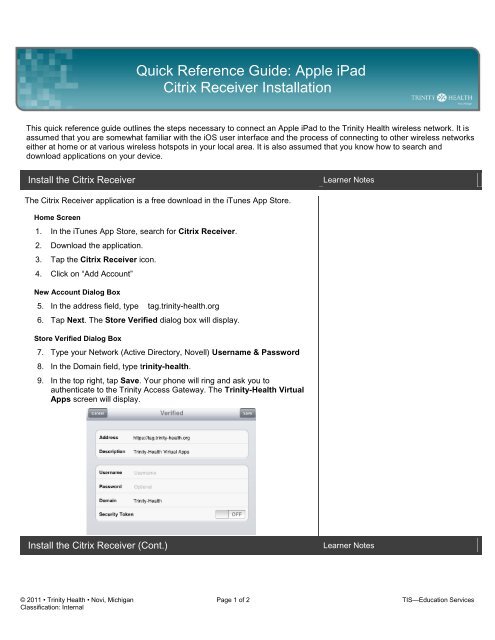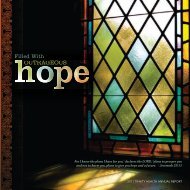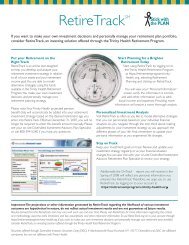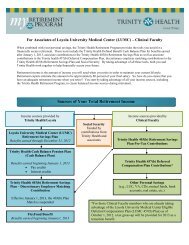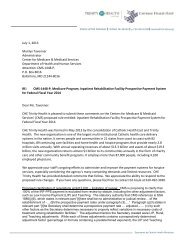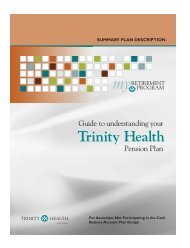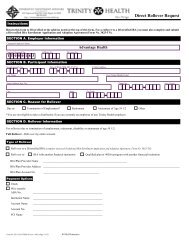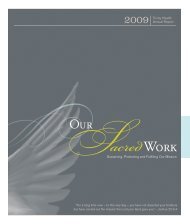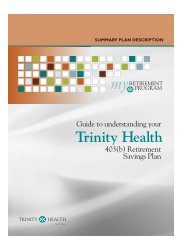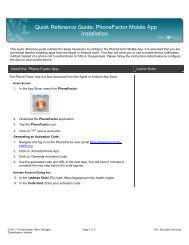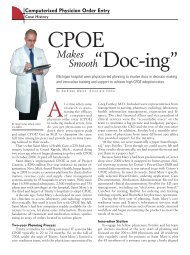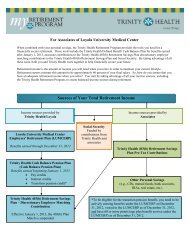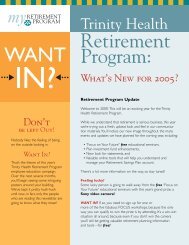Apple iPad Citrix Receiver Installation - Trinity Health
Apple iPad Citrix Receiver Installation - Trinity Health
Apple iPad Citrix Receiver Installation - Trinity Health
Create successful ePaper yourself
Turn your PDF publications into a flip-book with our unique Google optimized e-Paper software.
Quick Reference Guide: <strong>Apple</strong> <strong>iPad</strong><strong>Citrix</strong> <strong>Receiver</strong> <strong>Installation</strong>This quick reference guide outlines the steps necessary to connect an <strong>Apple</strong> <strong>iPad</strong> to the <strong>Trinity</strong> <strong>Health</strong> wireless network. It isassumed that you are somewhat familiar with the iOS user interface and the process of connecting to other wireless networkseither at home or at various wireless hotspots in your local area. It is also assumed that you know how to search anddownload applications on your device.Install the <strong>Citrix</strong> <strong>Receiver</strong>Learner NotesThe <strong>Citrix</strong> <strong>Receiver</strong> application is a free download in the iTunes App Store.Home Screen1. In the iTunes App Store, search for <strong>Citrix</strong> <strong>Receiver</strong>.2. Download the application.3. Tap the <strong>Citrix</strong> <strong>Receiver</strong> icon.4. Click on “Add Account”New Account Dialog Box5. In the address field, type tag.trinity-health.org6. Tap Next. The Store Verified dialog box will display.Store Verified Dialog Box7. Type your Network (Active Directory, Novell) Username & Password8. In the Domain field, type trinity-health.9. In the top right, tap Save. Your phone will ring and ask you toauthenticate to the <strong>Trinity</strong> Access Gateway. The <strong>Trinity</strong>-<strong>Health</strong> VirtualApps screen will display.Install the <strong>Citrix</strong> <strong>Receiver</strong> (Cont.)Learner Notes© 2011 • <strong>Trinity</strong> <strong>Health</strong> • Novi, Michigan Page 1 of 2 TIS—Education ServicesClassification: Internal
Quick Reference Guide: <strong>iPad</strong> <strong>Citrix</strong> <strong>Receiver</strong> <strong>Installation</strong><strong>Trinity</strong>-<strong>Health</strong> Virtual Apps Screen10. To open an application, tap the plus sign. The icon will animate and ashortcut to the application will display on the <strong>Citrix</strong> workspace.11. In the upper left, tap Home to view the application shortcuts. The <strong>Citrix</strong><strong>Receiver</strong> screen will display.<strong>Citrix</strong> <strong>Receiver</strong> Screen12. Tap the icon to launch the application.© 2011 • <strong>Trinity</strong> <strong>Health</strong> • Novi, Michigan Page 2 of 2 TIS—Education ServicesClassification: Internal