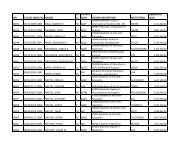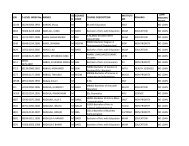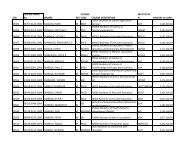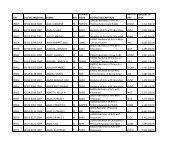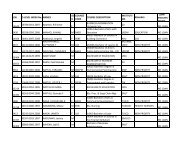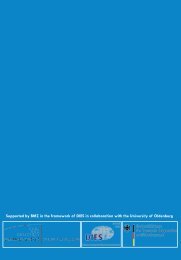Tanzania Commission for Universities Admissions Guidebook ... - TCU
Tanzania Commission for Universities Admissions Guidebook ... - TCU
Tanzania Commission for Universities Admissions Guidebook ... - TCU
Create successful ePaper yourself
Turn your PDF publications into a flip-book with our unique Google optimized e-Paper software.
<strong>Admissions</strong> <strong>Guidebook</strong> <strong>for</strong> Higher Education Institutions in <strong>Tanzania</strong><br />
<strong>Admissions</strong> <strong>Guidebook</strong> <strong>for</strong> Higher Education Institutions in <strong>Tanzania</strong><br />
vi) Enter your O level index number and the year you sat <strong>for</strong> CSEE<br />
vii) Select Your Gender<br />
viii) Enter your postal address<br />
ix) Enter your valid mobile number and confirm your number<br />
x) Enter your valid email address and confirm your email address<br />
xi) Enter payment pin code number (obtained from the Bank)<br />
xii) Enter your valid password and confirm your password<br />
xiii) Then Click Register you will receive a message confirming that, “You have<br />
successfully registered, Your Username is xxxxxxxxxxxxxxxxx (Form Four index<br />
number and the year of examination) and your password will be sent to your email<br />
address. When you click OK button you will be directed to the login page.<br />
xiv) In the login page enter your Username (that will automatically be displayed when<br />
you have successfully Registered).<br />
xv) Enter your password (the one you created during registration)<br />
xvi) Click Login<br />
xvii) Your User Area will open with five links.<br />
• Application Form<br />
• Selected Programmes<br />
• My Profile (to view or change personal in<strong>for</strong>mation)<br />
• Add ‘O’ Level Sitting<br />
• Add ‘A’ Level Sitting<br />
xviii) To select programmes, click the Application Form.<br />
a. Enter program codes and click to add into the list. Remove button will be<br />
used to remove program from list.<br />
b. If the number of selected programmes in xviii (a) above is less than the<br />
minimum number required the message to notify you add more program will<br />
be displayed.<br />
c. During application process you will be receiving different notifications, so<br />
please read the notifications carefully be<strong>for</strong>e you continue; otherwise you<br />
will never complete your registration process.<br />
d. Click Confirm application button when finished.<br />
xix) To change, remove or add programmes click “Selected program”<br />
xx) To view your personal in<strong>for</strong>mation click “My Profile”<br />
xxi) To add Form IV sitting click “Add ‘O’ Level Sitting” <strong>for</strong> applicants with more<br />
than one Form IV sitting<br />
xxii) To add Form VI sitting click “Add ‘A’ Level Sitting” <strong>for</strong> applicants with more<br />
than one Form VI sitting<br />
xxiii) Click “log out”<br />
You will have completed the application process.<br />
9<br />
9