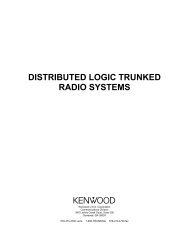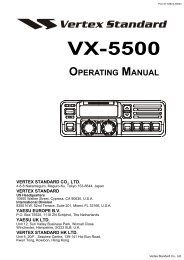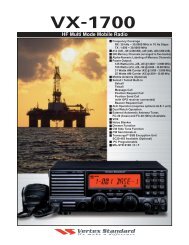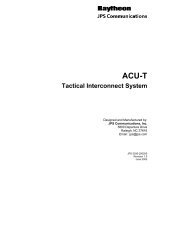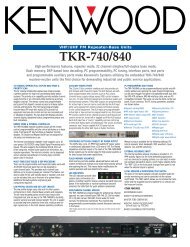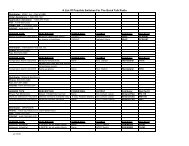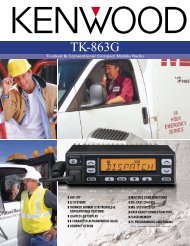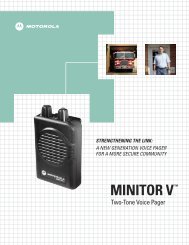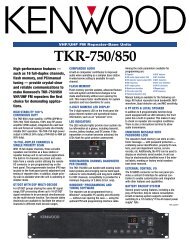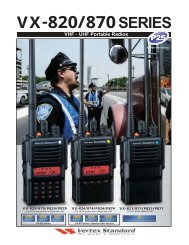Br502 User Manual
Br502 User Manual
Br502 User Manual
- No tags were found...
You also want an ePaper? Increase the reach of your titles
YUMPU automatically turns print PDFs into web optimized ePapers that Google loves.
:<strong>User</strong> <strong>Manual</strong>
:CONTENTSContentsIntroduction ........................Effective Use of Your Pager..Features ...............................Getting Started ...................Battery Information ...............Installing/Replacingthe Battery ............................112334Caution.................................. 5Control Buttons ..................... 6Turning Your Pager On ......... 7Turning Your Pager Off ......... 7Backlight ............................... 8Using the Function Menu....... 8Status Indicators ................... 9Function Menu ................... 10Setting the Alert Type .......... 10Deleting All Messages ............. 11Setting the Alarm ..................... 12Setting the Time ...................... 13Setting the Date ...................... 14Setting Reminder Alert ............ 15Setting Low Battery Alert ......... 16Setting Message Information .. 17Setting Private Time ................ 18Messages ................................ 19Reading Messages................... 19Protecting/UnprotectingMessages ............................... 20Deleting Messages ................. 21Deleting Individual Messages.. 21
:INTRODUCTIONINTRODUCTIONCongratulations on the purchase of your <strong>Br502</strong> POCSAG Numeric pager.This booklet contains operation instructions that explain how to use yournew pager and provide helpful suggestions for first-time as well asexperienced users.Effective Use of Your PagerThe <strong>Br502</strong> pager keeps you in close contact with business associates,family, and friends. This new generation of pagers enable on-the-goprofessionals to stay connected wherever business or life takes them.1
:FeaturesINTRODUCTION2· Up to 18 personal memory slots· Protects up to 10 messages· Individual message delete ordelete all· Backlight· Private time· Daily alarm· Time and date display· Time and date messagestamping· Alert types: Melody,Chirp, Vibration, Vibration-chirp,Silent· Battery low indicator and alert· Unread message reminder alert· Duplicate message indication· Continuous message indication· Error message indication· Memory full indication· Memory retention for 30 secondsduring battery change· Removable belt clip
:Installing/Replacing the Battery2GETTING STARTED4- Hold the pager face down- Open the battery compartmentby pressing down with your thumbon the battery door and sliding thebattery door in the direction indicated 1by arrow 1 in the illustration- Lift up the battery door to access the battery- Remove the old battery by pulling the ribbontowards the top end of the pager as indicatedby arrow 2 in the illustration- Insert a new battery so the polarity markings on the batterymatch the polarity diagram on the housing- If the pager does not turn on, then check to make certain the battery hasbeen inserted correctly.GETTING STARTED
:GETTING STARTEDCAUTIONIf there is no display on the LCD when anew battery is inserted, perform thefollowing:- Open the battery cover, take out thebattery- Use a screwdriver or conductive materialto connect the two circular reset padsindicated in the diagram- Insert a new battery- The pager will turn on as per normal.reset padsscrew driver5
:Control ButtonsGETTING STARTED6READ/SELECT Button:Press to read messages, select afeature or move from one field toanother.FUNCTION Button:Press to enter the function menu,scroll through the function menu orchange the value of a field, hold fortwo seconds to turn on or off backlight.+ Button COMBINATION:Press the Read/Select and theFunction button simultaneously toescape back to the Status screen fromthe message or function screens.
:Turning Your Pager On- Make sure that a new battery is properlyinstalled as discussed in the "Installing/Replacing the Battery" section on page 5- Your pager will turn on automatically upon insertion of battery- When the pager is on and no activity is taking place, the Status screendisplays date, time and other relevant status indicatorsTurning Your Pager Off- Press the (Function) button 3 timesuntil "" displays, then press the(Read/Select) button and the pager will turn off- Note that the screen will display the word "OFF" and the time.- To turn your pager back on, press and hold down the(Read/Select) button for 2 seconds.GETTING STARTED7
:BacklightGETTING STARTEDIn low-light conditions, you can turn the pager's backlight on or off at anytime (even when the pager is turned off). Press and hold down the(Function) button for two seconds. You may repeat this step to manuallyturn off the backlight, or after 15 seconds of inactivity, the backlightautomatically turns off.Using the Function MenuThe function menu provides access to your pager's features through theuse of symbols and prompts.(Read/ Select) button to select the displayed feature,(Function) button to navigate through the function menu,8+ (Read/Select + Function button combination) any time toreturn to the Status screen.
:Status IndicatorsThe list below explains each of the Status Indicators that may display onyour pager.- New/Unread Message - Duplicate Message- Audio Alert- Private Time- Silent Alert- Low Battery (blinking icon)- Vibe Alert- Total Messages (Status Screen) andMessage Number (Message Screen)- Vibe-Chirp Alert- Continuous Message- Alarm- Message Time Stamp- Locked MessageGETTING STARTED9
:FUNCTION MENUFUNCTION MENUIf at any time you wish to quit from any function menu screen there are twomethods for escaping; 1) Press both + (Read/Select + Function)simultaneously, 2) Wait for 15 seconds. In both cases the display isreturned to the Status screen.Setting the Alert TypeYour <strong>Br502</strong> pager has both audible and silent alert types. These alert typesare: · Vibe (vibrate)· Silent (no alert)· Vibe-chirp (vibrate then chirp)· Chirp· Eight melody alerts10To specify the alert type when your pager receives a message, proceedas follows:
:FUNCTION MENU- From the Status screen, press the (Function) button once until" " displays, then press the (Read/ Select) button. Thecurrent alert setting is displayed- Press the (Function) button to begin scrolling through the alert types.A sample of the displayed alert type is played- When the desired alert type displays, press the (Read/ Select) buttonto select it and return to the Status screenDeleting All MessagesThis feature allows you to delete all read and unprotected messages at once.- From the Status screen, press the (Function) button 2 times until" " displays, and then press the (Read/ Select) button- When " " displays, press the (Read/ Select) button toconfirm your decision- To delete individual messages see the instructions on page 2111
:Setting the AlarmFUNCTION MENUYour <strong>Br502</strong> pager allows you to set a daily alarm.- From the Status screen, press the (Function) button 4 times until the" " screen displayed- A flashing " " or " " appears, toggle the (Function) button toselect ON or OFF. Press the (Read/ Select) button to confirm yourselectionNote: If you select OFF the pager will return to the Status screen. If youselect ON proceed to the next step- Press the (Read/ Select) button to select the hour, then press the(Function) button to set the hour- Repeat the above steps to set minutes and " " or " ", if your pager isset to display 12 hour time format- When completed, press the (Read/Select) button to save yourchanges and return to the Status Screen12
:FUNCTION MENUSetting the Time- From the Status screen, press the (Function) button 5 timesuntil " " displays, then press the (Read/ Select) button.- Press the (Function) button to select 12 or 24 hour time. When thedesired setting displays, press the (Read/ Select) button to advanceto the next field- Press the (Function) button to increase the hour. When the desiredhour displays, press the (Read/ Select) button to advance to the nextfield- Repeat Step 3 to set the "minutes" and "A" or "P", if set to 12 hour timeformat- When you have finished setting the time, press the (Read/ Select)button to save your changes and return to the status screen13
:Setting the Date- From the Status screen, press the (Function) button 6 times until" " displays, and then press the (Read/ Select) buttonFUNCTION MENU- Press the (Function) button to advance the month. When the desiredmonth displays, press the (Read/ Select) button- Repeat step 2 (above) to set the day and year- When you have finished setting the date, press the (Read/ Select)button to save your changes and return to the Status screen14
:FUNCTION MENUSetting Reminder AlertThis feature allows you to turn ON/OFF reminder alerts. Reminder alertsrepeat at two-minute intervals until you have read all new messages. Toturn ON/OFF reminder alerts, proceed as follows:- From the Status screen, press the (Function) button 7 times until" " displays, then press the (Read/ Select) button to display" " and a flashing " " or " "- Press the (Function) button to toggle between " " and " "- Press the (Read/Select) button to make your selection and return tothe Status screen15
:Setting Low Battery AlertThis feature allows you to turn on and off the Low Battery Alert for weakbattery. The alert will sound every hour between 8am and 8pm when thisfeature is on.FUNCTION MENU- From the status screen, press (Function) button 8 times until" " displays, and then press (Read/Select) button todisplay " " and flashing " " or " "- Press the (Function) button to toggle between " " and " ", andpress (Read/Select) button to make your selection and return to theStatus screen16
:FUNCTION MENUSetting Message InformationThis feature allows you to turn on and off the message information thatcomes with a message. This information can include source indication,message type (personal or group message) and date stamping.- From the status screen, press (Function) button 9 times until" " displays. Then press the (Read/Select) button todisplay " " and a flashing " " or " "- Press the (Function) button to toggle between " " and " ", andpress (Read/Select) button to make your selection and return to theStatus screen17
:Setting Private TimeFUNCTION MENU18You can set your pager to Private Time. During this time the pager will stillreceive messages as usual but it will not alert.- From the Status screen, press the (Function) button 10 times until" " displays, and then press the (Read/ Select) button- The display shows " " with a flashing " " or " " , toggle the(Function) button to select ON or OFF. Press the (Read/ Select)button to confirm your selectionNote: If you select OFF the pager will return to the Status screen. If youselect ON proceed to the next step.- To set pager START time scroll through hours by pressing the(Function) button for each hour increment, then press the (Read/Select) button to set and advance to the minutes. Repeat this step to setminutes and " " or " ", if you pager is set to display 12 hour time format- Press the (Read/ Select) button to set the END time by repeatingthe above steps- When completed, press the (Read/Select) button to return to theStatus screen
:MESSAGESMESSAGESThe pager can store up to 18 personal messages. You can program yourpager to alert you when it receives a message, (see "Setting the Alert Type"on page 10).Reading Messages- From the Status screen press the (Read/ Select) button to read yourmessages- Continue pressing the (Read/ Select) button to scroll through yourmessages- If your pager receives a message that contains errors, the characters witherrors will blink- Messages that are not "protected" will be lost when the pager's memory isfull. It is recommended that you delete unwanted messages frequently toavoid message loss. (See page 20, Protecting/Unprotecting Messages.)If at any time you wish to quit from the message screen there are two methods for escaping; 1) Press both+ (Read/Select + Function) simultaneously, 2) Wait for 15 seconds. In both cases the display isreturned to the Status screen.19
:Protecting/Unprotecting MessagesMESSAGESYou can protect (save) up to 10 messages on the <strong>Br502</strong>. This preventsmessages from being deleted or overwritten by new messages when thepager's memory is full.- To protect a message, press the (Function) button while themessage displays. When the word " " appears press the(Read/ Select) button to protect the message- To unprotect a protected message, press the (Function) buttonwhile the protected message displays- When the word " " appears press the (Read/ Select)button to unprotect the messageIf at any time you wish to quit from the protect/unprotect message screen there are two methods forescaping; 1) Press both + (Read/Select + Function) simultaneously to return to the messagescreen, 2) Wait for 15 seconds to return to the Status screen.20
:MESSAGESDeleting MessagesYou can delete messages from your pager at any time. By deleting oldermessages, you decide which messages to keep before they are overwrittenby new messages. (See also "Protecting/Unprotecting Messages" on page20.)Deleting an Individual Message- To delete an unprotected message, press the (Function) button twotimes while the message is displayed- When the word " " appears, press the (Read/ Select) buttonto delete the message*To delete a protected message, you must first unprotect the message.(See "Protecting/Unprotecting Messages" on page 20)- To delete all read and unprotected messages, refer to "Deleting AllMessages" on page 11If at any time you wish to quit from the delete message screen there are two methods for escaping; 1)Press both + (Read/Select + Function) simultaneously to return to the message screen, 2) Waitfor 15 seconds to return to the Status screen.21
:DAVISCOMMS (S) PTE LTD361 Ubi Road 3,#04-06Armorcoat International BuildingSingapore 408664500059R01