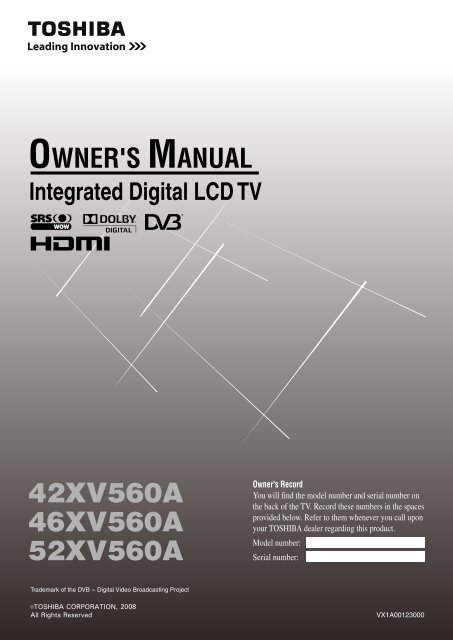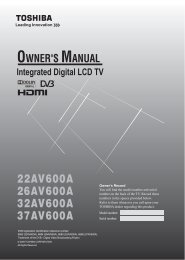42XV560A 46XV560A 52XV560A - Blake Television & Video Rentals
42XV560A 46XV560A 52XV560A - Blake Television & Video Rentals
42XV560A 46XV560A 52XV560A - Blake Television & Video Rentals
You also want an ePaper? Increase the reach of your titles
YUMPU automatically turns print PDFs into web optimized ePapers that Google loves.
OWNER'S MANUALIntegrated Digital LCD TV<strong>42XV560A</strong><strong>46XV560A</strong><strong>52XV560A</strong>Owner's RecordYou will find the model number and serial number onthe back of the TV. Record these numbers in the spacesprovided below. Refer to them whenever you call uponyour TOSHIBA dealer regarding this product.Model number:Serial number:Trademark of the DVB - Digital <strong>Video</strong> Broadcasting Project2008VX1A00123000
ContentsIntroductionWelcome to Toshiba . . . . . . . . . . . . . . . . . . . . . . . . . . . . . . . . . . . . . . . . . . . . . . . . . . . . . . . . . . . . . . . . . . .3Important Safety Instructions. . . . . . . . . . . . . . . . . . . . . . . . . . . . . . . . . . . . . . . . . . . . . . . . . . . . . . . . . . . . .3Important information . . . . . . . . . . . . . . . . . . . . . . . . . . . . . . . . . . . . . . . . . . . . . . . . . . . . . . . . . . . . . . . . . .6Getting startedConnecting an aerial. . . . . . . . . . . . . . . . . . . . . . . . . . . . . . . . . . . . . . . . . . . . . . . . . . . . . . . . . . . . . . . . . . . .7Exploring your new TV . . . . . . . . . . . . . . . . . . . . . . . . . . . . . . . . . . . . . . . . . . . . . . . . . . . . . . . . . . . . . . . . .7TV front and side panel controls . . . . . . . . . . . . . . . . . . . . . . . . . . . . . . . . . . . . . . . . . . . . . . . . . . . . . . . . . .8TV back panel connections . . . . . . . . . . . . . . . . . . . . . . . . . . . . . . . . . . . . . . . . . . . . . . . . . . . . . . . . . . . . . .9Learning about the remote control . . . . . . . . . . . . . . . . . . . . . . . . . . . . . . . . . . . . . . . . . . . . . . . . . . . . . . . .10Turning the TV on . . . . . . . . . . . . . . . . . . . . . . . . . . . . . . . . . . . . . . . . . . . . . . . . . . . . . . . . . . . . . . . . . . . .12Tuning the TV for the first time. . . . . . . . . . . . . . . . . . . . . . . . . . . . . . . . . . . . . . . . . . . . . . . . . . . . . . . . . .12Learning about the menu system . . . . . . . . . . . . . . . . . . . . . . . . . . . . . . . . . . . . . . . . . . . . . . . . . . . . . . . . .12Programming channels into the TV’s channel memory. . . . . . . . . . . . . . . . . . . . . . . . . . . . . . . . . . . . . . . .13Watching TV programmes. . . . . . . . . . . . . . . . . . . . . . . . . . . . . . . . . . . . . . . . . . . . . . . . . . . . . . . . . . . . . .15Using the TV’s features (General)Picture adjustment . . . . . . . . . . . . . . . . . . . . . . . . . . . . . . . . . . . . . . . . . . . . . . . . . . . . . . . . . . . . . . . . . . . .17Sound adjustment. . . . . . . . . . . . . . . . . . . . . . . . . . . . . . . . . . . . . . . . . . . . . . . . . . . . . . . . . . . . . . . . . . . . .21Other feature settings . . . . . . . . . . . . . . . . . . . . . . . . . . . . . . . . . . . . . . . . . . . . . . . . . . . . . . . . . . . . . . . . . .22The timers. . . . . . . . . . . . . . . . . . . . . . . . . . . . . . . . . . . . . . . . . . . . . . . . . . . . . . . . . . . . . . . . . . . . . . . . . . .23Confirming Software Version . . . . . . . . . . . . . . . . . . . . . . . . . . . . . . . . . . . . . . . . . . . . . . . . . . . . . . . . . . .23Resetting the TV . . . . . . . . . . . . . . . . . . . . . . . . . . . . . . . . . . . . . . . . . . . . . . . . . . . . . . . . . . . . . . . . . . . . .24Selecting the video input source . . . . . . . . . . . . . . . . . . . . . . . . . . . . . . . . . . . . . . . . . . . . . . . . . . . . . . . . .24Using REGZA-LINK. . . . . . . . . . . . . . . . . . . . . . . . . . . . . . . . . . . . . . . . . . . . . . . . . . . . . . . . . . . . . . . . . .25Teletext. . . . . . . . . . . . . . . . . . . . . . . . . . . . . . . . . . . . . . . . . . . . . . . . . . . . . . . . . . . . . . . . . . . . . . . . . . . . .26Subtitles . . . . . . . . . . . . . . . . . . . . . . . . . . . . . . . . . . . . . . . . . . . . . . . . . . . . . . . . . . . . . . . . . . . . . . . . . . . .28Other Digital TV features and settingsUsing the EPG (Electronic Programme Guide) . . . . . . . . . . . . . . . . . . . . . . . . . . . . . . . . . . . . . . . . . . . . . .29Channel Lists . . . . . . . . . . . . . . . . . . . . . . . . . . . . . . . . . . . . . . . . . . . . . . . . . . . . . . . . . . . . . . . . . . . . . . . .29Digital settings - Channel Options . . . . . . . . . . . . . . . . . . . . . . . . . . . . . . . . . . . . . . . . . . . . . . . . . . . . . . . .30Digital settings - Parental Control . . . . . . . . . . . . . . . . . . . . . . . . . . . . . . . . . . . . . . . . . . . . . . . . . . . . . . . .30Local Time Settings . . . . . . . . . . . . . . . . . . . . . . . . . . . . . . . . . . . . . . . . . . . . . . . . . . . . . . . . . . . . . . . . . . .31Digital Output Format . . . . . . . . . . . . . . . . . . . . . . . . . . . . . . . . . . . . . . . . . . . . . . . . . . . . . . . . . . . . . . . . .31Connecting your TVBack connections . . . . . . . . . . . . . . . . . . . . . . . . . . . . . . . . . . . . . . . . . . . . . . . . . . . . . . . . . . . . . . . . . . . . .32Side connections. . . . . . . . . . . . . . . . . . . . . . . . . . . . . . . . . . . . . . . . . . . . . . . . . . . . . . . . . . . . . . . . . . . . . .33Connecting an HDMI or a DVI device . . . . . . . . . . . . . . . . . . . . . . . . . . . . . . . . . . . . . . . . . . . . . . . . . . . .34Selecting the PC/HDMI1 audio mode . . . . . . . . . . . . . . . . . . . . . . . . . . . . . . . . . . . . . . . . . . . . . . . . . . . . .35Setting the HDMI1 audio mode . . . . . . . . . . . . . . . . . . . . . . . . . . . . . . . . . . . . . . . . . . . . . . . . . . . . . . . . . .35Connecting a computer . . . . . . . . . . . . . . . . . . . . . . . . . . . . . . . . . . . . . . . . . . . . . . . . . . . . . . . . . . . . . . . .36Using the PC Settings. . . . . . . . . . . . . . . . . . . . . . . . . . . . . . . . . . . . . . . . . . . . . . . . . . . . . . . . . . . . . . . . . .37REGZA-LINK connection. . . . . . . . . . . . . . . . . . . . . . . . . . . . . . . . . . . . . . . . . . . . . . . . . . . . . . . . . . . . . .38Reference sectionTroubleshooting . . . . . . . . . . . . . . . . . . . . . . . . . . . . . . . . . . . . . . . . . . . . . . . . . . . . . . . . . . . . . . . . . . . . . .39APPENDIX . . . . . . . . . . . . . . . . . . . . . . . . . . . . . . . . . . . . . . . . . . . . . . . . . . . . . . . . . . . . . . . . . . . . . . . . .40Specifications . . . . . . . . . . . . . . . . . . . . . . . . . . . . . . . . . . . . . . . . . . . . . . . . . . . . . . . . . . . . . . . . . . . . . . . .412
IntroductionWelcome to Toshiba• Thank you for purchasing this Toshiba LCD Colour<strong>Television</strong>. This manual will help you use the excitingfeatures of your new TV.• Instructions in this manual are based on using the remotecontrol.• Please read all safety and operating instructions in thismanual carefully, and keep this manual for future reference.Important Safety Instructions4) Never block or cover the slots and openings in thecabinet.• Never place the TV so that it is facing upward or onits side.• Never place the TV in a closet, bookcase or othersimilar area where the ventilation is poor.• Never drape a newspaper, tablecloth or curtain on theTV.• When installing the TV against a wall, always keepthe TV at least 10 cm away from the wall.• Never place the TV on a soft unstable surface, suchas a carpet, or a cushion.The inside of this TV will overheat if the ventilation holesare covered, blocked or sealed, which may result in afire.Be sure to observe the following instructions and precautionsto ensure safe use of this TV.Installation1) Always connect the power plug to an appropriateelectrical outlet equipped with 220-240V, AC 50Hz.Never use the TV outside the specified voltage range. Itmay cause a fire or an electric shock.220-240V AC, 50Hz5) Never place the TV near a heater or in directsunlight.The surface of the cabinet or power cord may melt andresult in a fire or an electric shock.Check!2) Never insert or remove the power plug with wethands.This may cause an electric shock.6) Never place the TV in an area exposed to highhumidity levels, such as in a bathroom or close to ahumidifier.This may cause a fire or an electric shock.3) Never place the TV in an unstabilized location suchas on a shaky table, incline or location subject tovibration.The TV may drop or fall off, which may cause injury ordamage.7) Never place the TV next to a stove where it will beexposed to oil, smoke, or steam, or in a locationwhere there is a large quantity of dust.This may cause a fire or an electric shock.3
Introduction8) Install the TV in a horizontal, stable location.Connect between two clips on the back of the TVand a wall, pillar, etc., with a sturdy tie and clip ofsupplied accessories (- page 42).• Use as short a tie as possible to ensure the TV isstable.• If the TV is not installed securely, it may lean or fallover and cause an injury.• To prevent injury, use the exclusive optional stand orwall-hanging bracket to install this TV on the floor orwall securely in accordance with a qualifiedtechnician.Sturdy tie(as short as possible)Use1) Never place hot objects or open flame sources,such as lighted candles or nightlights, on or closeto the TV.High temperatures can melt plastic and lead to fires.ClipSide viewClipTop viewClip2) The apparatus shall not be exposed to dripping orsplashing and that no objects filled with liquids,such as vases, shall be placed on the apparatus.When liquids are spilled or small items are droppedinside the TV, this may cause a fire or an electric shock.If small objects drop inside the TV, turn off the TV andremove the power plug from the outlet immediately andcontact a service technician.9) Precautions for moving the TV• When moving the TV, be sure to remove the plugfrom the wall outlet and disconnect the aerial cableand audio/video cables, any steady ties. Fire orelectric shock may result if the power cord isdamaged.• When carrying the TV, at least two people areneeded. Be sure to carry it upright.• Never carry the TV with the screen facing up or down.3) Never insert objects (metal or paper) or pour waterinside the TV through ventilation holes and otheropenings.These items may cause a fire or an electric shock.If these objects are inserted inside the TV, turn off theTV and remove the power plug from the outletimmediately and contact a service technician. Beespecially careful that children do not insert objects inthe TV.10) Precautions for installing on outdoor aerialAn outside aerial system should not be located in thevicinity of overhead power lines, or other electric light orpower circuits.If the aerial falls down or drops, it may cause injury orelectric shock.Clip4) Never stand or climb on the TV.Be especially careful in households with children toprevent them through climbing on top of the TV.It may move, fall over, break, become damaged orcause an injury.4
Introduction5) When the TV will not be used for a long period oftime, such as during vacation or travel, remove thepower plug from the wall outlet for safety.• The TV is not completely disconnected from thepower supply line, as minute current is consumedeven when the ! Power switch is turned off.• The Mains plug or an appliance coupler is used as thedisconnect device, therefore the disconnect deviceshall remain readily operable.Service1) Never repair, modify or disassemble the TV byyourself.It may cause a fire or an electric shock. Consult aservice technician for inspection and repairs.6) Never pull on the power cord when removing theplug from the wall outlet.Always hold the plug firmly when removing it. If thepower cord is yanked, the cord may become damagedand a fire or an electric shock may occur.2) When a malfunction occurs, or if smoke or anunusual odor comes from the TV, turn off the TVand remove the power plug from the outletimmediately.Make sure that the smoke or smell has stopped, thencontact a service technician. If the TV is still used in thiscondition, it may cause a fire or an electric shock.7) Never cut, break, modify, twist, bunch up or bent thecord or apply excessive force or tension to it.Never place heavy objects on the cord or allow it tooverheat as this may cause damage, a fire or an electricshock. Contact a service technician if the power cord isdamaged.3) If the TV is dropped or the cabinet is broken, turn offthe TV and remove the power plug from the outletimmediately.If the TV has power in this condition, it may cause a fireor an electric shock. If the cabinet is broken, be carefulwhen handling the TV to prevent an injury. Contact aservice technician for inspection and repair.8) If there is thunder or lightning, never touch theaerial cable or other connected cables.You may suffer an electric shock.4) When the TV reaches the end of its useful life, ask aqualified service technician to properly dispose ofthe TV.Note:The lamp unit contains a small amount of mercury.Disposal of mercury may be regulated due toenvironmental considerations.Dispose of the used lamp unit by the approved methodfor your area. For disposal or recycling information,please contact your local authorities.5
IntroductionCleaning1) Remove the power plug before cleaning.Never use solvents such as benzine or thinner to cleanthe TV.• These solvents may distort the cabinet or damage itsfinish.• If rubber or vinyl products remain in contact with theTV for a long time, a stain may result.If the cabinet becomes dirty, clean it with a soft, drycloth.When cleaning the surface of the LCD display, wipe thepanel surface gently with a soft, dry cloth.2) Periodically disconnect the power plug from theoutlet and check it.If dust has collected on the power plug connectors,clean off the dust with dry cloth.This dust may cause a fire due to reduced insulation onthe plug.Clean hereImportant information1) LCD screen• If you have the LCD screen facing to the sun, the LCDscreen will be damaged. Be aware of locating the TVclose to a window or outdoors.• Never press the LCD screen strongly or scratch it,and never put anything on it. These actions willdamage the LCD screen.2) Cabinet and LCD screenNever spray volatile compounds such as insecticide onthe cabinet and LCD screen.This may cause a discoloration or damage the cabinetand LCD screen.3) Some pixels of the screen do not light upThe LCD display panel is manufactured using anextremely high level of precision technology; however,sometimes some pixels of the screen may be missingpicture elements or have luminous spots. This is not asign of malfunction.4) InterferenceThe LCD display may cause interference in image,sound, etc. of other electronic equipment that receiveselectromagnetic waves (e.g. AM radios and videoequipment).5) Using in low temperature areasIf you use the TV in the room of 0°C or less, the picturebrightness may vary until the LCD monitor warms up.This is not a sign of malfunction.6) AfterimagesIf a still picture is displayed, an afterimage may remainon the screen; however, it will disappear.This is not a sign of malfunction.Exemptions• Toshiba is not liable for any damage caused by fires, naturaldisaster (such as thunder, earthquake, etc.), acts by thirdparties, accidents, owner's misuse, or uses in other improperconditions.• Toshiba is not liable for incidental damages (such as profitloss or interruption in business, modification or erasure ofrecord data, etc.) caused by use or inability to use product.• Toshiba is not liable for any damage caused by neglect ofthe instructions described in the owner's manual.• Toshiba is not liable for any damage caused by misuse ormalfunction through simultaneous use of this product andthe connected equipment.6
Getting startedConnecting an aerialOptimum reception of colour requires a good signal and willgenerally mean that an outdoor aerial must be used.The exact type and positioning of the aerial will depend uponyour particular area.Your Toshiba dealer or service personnel can best advise youon which aerial to use in your area.Before connecting the aerial cable, turn off all main powerswitches.Exploring your new TVInstalling the remote control batteriesRemove the battery cover.Insert two R03 (AAA) batteries matching the –/+ polarities ofthe battery to the –/+ marks inside the battery compartment.VHFUHFOutdoor aerialMixerDecoderINOUTMedia RecorderINOUT300 7 twin-lead feederTV back viewAerial cable (75 7 coaxial)(not supplied)Cautions:• Dispose of batteries in a designated disposal area. Batteriesmust not be exposed to excessive heat such as sunshine,fire or the like.• Attention should be drawn to the environmental aspects ofbattery disposal.• Never mix battery types or combine used batteries with newones.Notes:• If the remote control does not operate correctly, or if theoperating range becomes reduced, replace both batterieswith new ones.• If the batteries are dead or if you will not use the remotecontrol for a long time, remove the batteries to preventbattery acid from leaking into the battery compartment.Effective rangeAerial adaptor(not supplied)75 7 coaxial cable75 7aerialterminalPlug(not supplied)75 7 aerialterminalwithin 5 m7
Getting startedTV front and side panel controls• You can operate your TV using the buttons on the side panel or the remote control. The back and side of the panel provide theterminal connections to connect other equipment to your TV (- “Connecting your TV” pages 32 - 38).• For the use of each control, see the pages in brackets.TV top view TV front view Right side view45You can swivel the TV screen.(Only <strong>46XV560A</strong> model)Swivel angle: 15 degrees to left and right.67891 2 3Headphones(Not supplied)10111 (Remote sensor) — Point the remote control towardthis remote sensor (- page 7).2 (DTV timer LED) — Digital TV timer Indicator(- page 23).3 ! (Power LED) — Power indicator (- page 12).4 ! (Power on/Standby) — Press to turn the TV on/standby (- page 12).5 pBb (Programme position) — When no menu is onscreen,these buttons select the programme position.(- page 15).Uu (MENU up/down) — When a TV menu is onscreen,these buttons function as up/down menunavigation buttons (- page 12).6 2 – + (Volume) — When no menu is on-screen, thesebuttons adjust the volume level (- page 10).I i (MENU left/right) — When a TV menu is on-screen,these buttons are used for left/right menu navigation andto adjust settings (- page 12).7 MENU — Press to access the TV SETUP menu(- page 12).8 o (Input source selection) — When no menu is onscreen,this button selects the input source (- page 24).OK — When a TV menu is on-screen, this buttonfunctions as the next menu navigation button (- page12).9 o HDMI4 (input terminal) — High-DefinitionMultimedia Interface input receives digital audio anduncompressed digital video from an HDMI device (-page 34).10 o (2) (<strong>Video</strong> 2 input terminals) — Optional S-videoor standard video and standard audio inputs (- page 33).11 D (Headphone jack) — For use with headphones.Note:When the Headphone jack is being used, the sound fromall speakers will be muted, and normal sound will beoutput to the headphones only.8
Getting startedTV back panel connections13141218TV back view* You can use the cable holder tohold aerial cable, video and audiocables etc.When moving the TV, neverhold this holder.1519Power cord161720Cable holder*2112 o HDMI2 and o HDMI3 (input terminals) — High-Definition Multimedia Interface input receives digitalaudio and uncompressed digital video from an HDMIdevice (- page 34).13 O DIGITAL AUDIO (OPTICAL) (output terminal)— For use when connecting an amplifier with optical typedigital audio input (- page 32, 33).14 o HDMI1 (input terminal) — High-DefinitionMultimedia Interface input receives digital audio anduncompressed digital video from an HDMI device oruncompressed digital video from a DVI device(- page 34).15 o (4) (<strong>Video</strong> 4 input terminals) — High-definitioncomponent video and standard (analogue) stereo audioinputs (- page 32).16 o (3) (<strong>Video</strong> 3 input terminals) — High-definitioncomponent video and standard (analogue) stereo audioinputs (- page 32).17 o (1) (<strong>Video</strong> 1 input terminals) — Standard(composite) video and standard (analogue) stereo audioinputs (- page 32).18 o PC/HDMI1 (AUDIO) (input terminal) — PC audioinput terminal is shared with HDMI-1 analogue audioinput terminal, and their use can be configured in theSETUP menu. (- page 34, 36).19 o RGB/PC (input terminal) — For use whenconnecting a personal computer (PC) (- page 36).20 O MONITOR (output terminals) — Standard videoand standard audio outputs (- page 32).No On-Screen-Display will output from these terminals.21 A (Aerial input terminal) — Aerial signal input(- page 7).9
Getting startedLearning about the remote controlLocation of controlsTo selectTV, REGZA-LINKor DVD modePower on/Standby (- page 12)Number buttons (0-9)(- pages 15, 23)Input source selection(DTV, o1 – o4, HDMI1 – HDMI4, PC, ATV)(- page 24)To return to the previous programme(- page 15)To switch between Analogue andDigital TVVolume – +(These buttons adjust the volume level.)To display digital on-screeninformation (- page 29)MENU (- page 12)• Menu (- page 12)• OK (- page 12)Teletext control buttons(Four coloured buttons : Red, Green,Yellow, Blue) (- page 27)Picture mode selection (- page 19)Picture size selection (- page 17)When using Toshiba DVD,press to EJECTpress to STOPpress to PLAYpress to PAUSEpress to SKIP REVERSEpress to REVERSEpress to FORWARDpress to SKIP FORWARDPress DVD MENU to display themenu of DVD disc.Press RETURN to return to theprevious menu accessed.Press TOP MENU to display thetitle menu on DVD disc.Press SET UP to access theon-screen Setup menu for settingadjustment.Press AUDIO to toggle betweendifferent audio modes.Position U u(- page 15)EXIT (- page 13)Sound mute (This button turnsthe sound off/on.)To display the Channel Lists(- page 29)• / To display on-screeninformation (- page 16)• Initial/index function for Teletext(- page 27)Teletext on/Superimpose Teletext/off(- page 27)When in TV mode:Subtitle on/off (- page 28)Stereo/bilingual selection(- page 21)To access sub-pageswhen in teletext(- page 26)Picture still (- page 18)Teletext functionTo reveal concealed text(- page 27)To hold a wanted page(- page 27)To enlarge teletext display size(- page 27)To select a page while viewinga normal picture (- page 27)To select the time display- analogue only - (- page 27)* For REGZA-LINK remote control functions, please refer to “Location of controls for REGZA-LINK mode” (- page 11).10
Getting startedLocation of controls for REGZA-LINK modeSet to REGZA-LINKTo turn the device On/OffNumber buttons for deviceTo display content menuTo select input from external sourceTo change volume of the AVamplifierPosition U / uTo display Top MenuTo operate menuTo display DVD menuTo work interactiveservice control on devicePicture mode selectionTo exit menu or return to previousmenu accessedTo Mute AV amplifierTo display Set Up MenuTo display informationTo select audio modePicture size selectionpresspresspresspresspresspresspresspressto EJECTto STOPto PLAYto PAUSEto SKIP REWINDto REWINDto FAST FORWARDto SKIP FORWARDThe REGZA-LINK mode switch on the TV remote control allows control of the connected REGZA-LINK device being watched.(- page 26)Note:These functions are dependent on the connected device. Not all of the remote control buttons may be available. Please refer tothe owner’s manuals of the connected devices.11
Getting startedTurning the TV onSwitching on the TVConnect the power cord to a wall outlet. The ! powerindicator light should be red (standby mode).1 Press on the remote control or ! on the TV rightside panel. The ! power indicator light should be green.Note:If you watch black and white programmes when the coloursystem mode is set to Auto, colour noise may appear on thescreen. In this case select the appropriate Colour system (Forthe system of each country or region, refer to page 14).Switching off the TV1 Press on the remote control or ! on the TV right sidepanel to switch to the standby mode.Notes:• The TV is not fully disconnected from the main supply, asminute current is consumed even when ! is turned off.When the TV will not be used for a long period of time, suchas during vacation or travel, remove the power plug from thewall outlet.• The TV will automatically turn itself off after approximately 15minutes if it is tuned to a vacant channel or a station thatcompletes its broadcast for the day. This function does notwork for external inputs or if Blue Screen mode is set to 'Off'.• If power is cut off while you are viewing the TV, the LastMode Memory function turns on the TV automatically whenpower is applied again. If power is going to be off for a longtime and you are going to be away from your TV, unplug thepower cord to prevent the TV from turning on in yourabsence.Tuning the TV for the first timeBefore switching on the TV, put your decoder and mediarecorder to Standby, if they are connected, and ensure theaerial is connected. To setup the TV, use the buttons on theremote control as detailed on page 10.1 Press the button. The Quick Setup screen willappear. This screen will appear the first time that the TVis switched on and each time “Reset TV” (- page 24)is executed.Quick SetupMenu LanguageTime ZoneEnglishNew South Wales2 Press or to select the menu language English orFrançais.3 Press to select Time Zone, then press or to selectthe item you want to set. (New South Wales, NorthernTerritory, Queensland, South Australia, Tasmania,Victoria, Western Australia or Australian CapitalTerritory)4 Press Q to display the Auto Tuning startup screen. Use or to select DTV and ATV, DTV or ATV. Thenpress to select Start Scan and press Q.You must allow the TV to complete the search.Auto TuningProgressATV TuneWaiting...Channel: 10When the search is complete, the TV will automaticallyselect position one.The Auto Tuning results screen will display the servicesthat are found.5 Press or to view the DTV (digital channel) or ATV(analogue channel) lists.6 Use or to move through the list to select a channelthen press Q to view.Notes:• The time will be set automatically by transmission but can beadvanced or decreased by up to 3 hours using Local TimeSetting.• The Quick Setup menu can also be displayed at any timefrom the SETUP menu.Learning about the menu systemWe suggest you familiarize yourself with the display chartsbefore using the menu system:• Press M to display menu, and then press or to selectmain menu headings.• Press or to select an item.• Press or to select or adjust setting.• Press Q to display the next menu.Displaying the menu chartFoundDTV Tune 3% 2Auto TuningDTV Services Found :77 ATV Services Found: 12DTV ATVPos. Name Type Ch.1356910111221Auto TuningDTV Services Found :77 ATV Services Found: 12DTV ATVPos.0Name Ch.31123456Note:The same menu is displayed in DTV (Digital TV) and ATV(Analogue TV) modes; however, some items are grayed out ineach case.242435243532246891012
Getting startedPICTUREmenuPICTUREPicture SettingsActive Backlight ControlAuto Contrastx.v.Colour Selection3D Colour ManagementBase Colour AdjustmentMPEG NRDNRSOUNDmenuSOUNDMTSDualBassTrebleBalanceWOWStable SoundDynamic Range ControlSETUPmenuSETUPMenu LanguageAuto TuningATV Manual TuningDTV Manual TuningDTV SettingsAV ConnectionPicture PositionQuick SetupREGZA-LINKmenuREGZA-LINKEnable REGZA-LINKTV Auto Power OnAuto StandbyAmplifier ControlSpeaker PreferenceTIMERSmenu000OnOffAutoOffLowAutoAutoDual 1OffEnglishOnOnOnOnTV SpeakersTIMERSProgramme TimersSleep Timer 00:00PICTUREPicture SettingsActive Backlight ControlAuto Contrastx.v.Colour Selection3D Colour ManagementBase Colour AdjustmentMPEG NRDNRSOUNDMTSDualSOUNDBass BassTrebleTrebleBalanceBalanceWOWWOWStableStableSoundSoundDynamicDynamicRangeRangeControlControlBass BoostBass Boost LevelSETUPMenu LanguageAuto TuningSETUPATV Manual TuningATV Manual TuningDTV Manual TuningDTV Manual TuningDTV SettingsDTV SettingsAV ConnectionAV ConnectionPicture PositionPicture PositionQuick SetupQuick SetupSystem InformationReset TVREGZA-LINKEnable REGZA-LINKTV Auto Power OnAuto StandbyAmplifier ControlSpeaker Preference00000070OnOffAutoOffLowAutoAutoDual 1OffOffOnEnglishEnglishOnOnOnOnTV SpeakersTIMERSProgramme TimersSleep Timer 00:00• If you do not make a selection for a while, the menu displaydisappears automatically.• If you want to close the menu display instantly, press P.• To return to the previous menu, press M.• In PC input mode, PC Settings appears in the SETUP menu(- page 37).• In 480i, 576i or 1080i input signal mode, you can select theCinema Mode in the Picture Settings menu (- page 19).• When the 3D Colour Management function is set to on (-page 20), you can select Base Colour Adjustment in thePICTURE menu.Programming channels into theTV’s channel memoryAuto TuningAuto Tuning will completely re-tune the TV and can be usedto up-date the channel list.It is recommended that Auto Tuning is run periodically toensure that all new services are added. All current channels andsettings, i.e. favourites and locked channels, will be lost.Note:As new services are broadcast, it will be necessary to retunethe TV in order to view them.1 Press M, and then press or to display the SETUPmenu.2 Press to select Auto Tuning, and then press Q.SETUPMenu LanguageAuto TuningATV Manual TuningDTV Manual TuningDTV SettingsAV ConnectionPicture PositionQuick Setup3 A screen will appear warning that previous settings willbe deleted.Auto TuningEnglishPrevious settings will be lost! Press EXIT forno change.Tuning ModeDTV and ATVFUNCTIONmenuFUNCTIONTeletextPanel LockAuto Format4:3 StretchBlue ScreenSide PanelAutoOffOnOffOn1FUNCTIONTeletextPanel LockAuto Format4:3 StretchBlue ScreenSide PanelNotes for menu system:• In video input mode (o1 - o4), Auto Tuning, ATV ManualTuning, DTV Manual Tuning and DTV Settings are notavailable. Instead, Manual Settings appears in the SETUPmenu (- page 24).• If you connect external equipment via component videosource, Colour system selection in the Manual Settingsmenu is not available.AutoOffOnOffOn1Start ScanUse or to select DTV and ATV, DTV or ATV.Then, press to select Start Scan and press Q tocontinue with the Auto Tuning.The TV will start to search for all available DTV and/orATV services.You must allow the TV to complete the search.When the search is complete, the Auto Tuning screenwill display the services found.4 Use or to move through the list to select a channel,and then press Q to view.13
Getting startedATV Manual Tuning - analogue only -Use the Manual Tuning operation if desired channels cannot bepreset by Auto Tuning or if you would like to preset channelsto specific position numbers one by one.1 From the SETUP menu, press or to select ATVManual Tuning.2 Press Q to display the ATV Manual Tuning menu.Press or to select the position you want to arrange.ATV Manual TuningPos.12345678Station3 Press Q to display the settings menu.Press or to select an item, and then press or toset the item as shown below.ATV Manual TuningPosition: 11 B/G AA C EB D FA. Position selectionB. Sound systemB/G : Australia, D/K, IC. Colour systemA : Automatic (factory set), P : PAL (Australia),S : SECAM, N4 : NTSC 4.43 (MHz)If the colour of a certain channel is abnormal, theautomatic colour system selection (A) may havemalfunctioned or the sound system selection is wrong.In such a case, select another colour and/or soundsystem.D. Position skip selectionPress or to turn the position skip option on “8”or off “(”.The position will then be skipped when you selectchannels with PU or P u.The “8” mark will appear beside the positionnumber when you use the Number button on theremote control.GE. Channel search operationPress to search up the band or to search down theband.Press or repeatedly until your desired channel isdisplayed.When a station/satellite is found, it will be displayed.NEVER PRESS ANY OTHER BUTTONS WHILETHE SET IS TUNING.F. Auto Fine TuningPress or to turn the Auto Fine Tuning option on“ ” or off “0”.The Auto Fine Tuning function automatically correctsslight fluctuations when receiving signals.Manual Fine TuningWith the Auto Fine Tuning set to “0”, press or until better picture and sound are obtained.G. LabelStation labels appear beside the position display eachtime you turn on the TV, select a channel, or press k.To change or create station labels:1) Press or repeatedly to select a character forthe first space, then press .*(blank space)2) Repeat step 1) to enter the rest of the characters. Ifyou would like a blank space in the label name, youmust choose a blank space from the list ofcharacters.Press Q to store your settings.Sorting positions - analogue -ATV channels may be moved and stored to the position of yourchoice.1 From the SETUP menu, press or to select ATVManual Tuning.2 With the list of channels now showing, press or toselect the channel you want to move and press .ATV Manual TuningPos.Station1 ABCD2EFGH3IJKL4MNOP56783 Use or to move through the list to your preferredposition. As you do so, the other channels will move tomake room.4 Press to store your move.Repeat as necessary, and then press P.14
Getting startedDTV Manual Tuning - digital only -This feature is available for service engineers or can be usedfor direct channel entry if the multiplex channel is known.1 Press M, and then press or to display the SETUPmenu.2 Press or to select DTV Manual Tuning, and thenpress Q.3 Enter the multiplex number using the number buttons oruse or to adjust the number up or down and thenpress Q. The TV will start to search for that multiplex.When the multiplex is found, any channels that are notcurrently in the channel list will be added and the channelinformation will be updated.4 Repeat as necessary. Press P to finish.ChannelsSETUPMenu LanguageAuto TuningATV Manual TuningDTV Manual TuningDTV SettingsAV ConnectionPicture PositionQuick SetupDTV Manual TuningUHFWEAKSignal StrengthNew Pos.831832833834835STRONG16 New channels - Total 26NameEnglish34Quality GOODThe DTV channel order may be changed to suit your personalpreference.Type1 From the SETUP menu, press or to select DTVSettings and press Q.2 Press or to select Channels, and then press Q.DTV SettingsChannelsChannel OptionsTV/Radio ModePIN SettingParental ControlLocal Time SettingAll Channels3 With the list of channels showing, press or to selectthe channel you want to move, and then press Q.ChannelsPos. Name Type691131343648524 Use or to move through the list to your preferredposition. As you do so, the other channels will move tomake room.5 Press Q to store your move. Repeat as necessary,then press P.The Skip setting for the highlighted channel can beswitched between “Set/Not Set” by pressing the REDbutton on the remote control. This feature allows you toset channels that will be skipped when Pu or PU are usedto tune. However, these channels will still be available bydirect number entry (when tuned, a 8 icon will bedisplayed in the banner to indicate as a skipped channel).ChannelsPos. Name Type805806807808809810811812Watching TV programmesProgramme SelectionDigital programmesAfter you have tuned the TV, you have several ways tonavigate through all programmes:• Press the Number buttons. You may omit the leadingzeroes, which will be appended automatically.• Press PU / P u to view the previous and next position. Thechannels are arranged in ascending order according to thechannel number.• Press to display the Channel Lists and press or to select a channel, and then press Q to view the channel.See page 29 for more details.Analogue programmes1 Enter the desired position number using the Numberbuttons on the remote control.For positions below 10, use 0 and the required numbere.g., for position 1.2 You can also change the position by using PU or P u.Note:Changing positions between different format channels takesseveral seconds.Switching between positionsYou can switch positions without entering an actual positionnumber each time.1 Select the first position you want to view.2 Select the second position with the Number buttons (0-9).3 Press :. The previous position will be displayed.Each time you press :, the TV will switch back and forthbetween the two positions.15
Getting startedSelecting the menu languageChoose from 2 different languages (English or Français) forthe On-Screen-Display.1 Press M, and then press or to display SETUPmenu.2 Press or to select Menu Language.3 Press or to select the desired language.Displaying the on-screen information- analogue only -SETUPMenu LanguageAuto TuningATV Manual TuningDTV Manual TuningDTV SettingsAV ConnectionPicture PositionQuick SetupEnglish1 Press k to display the following on-screen information.• Teletext availability ( )• Subtitle availability ( )• Parental rating (PG, MA, G, R, etc.)• Dolby ® Digital audio track availability (indicated byDolby D)• Programme Timer (if set) (4)2 Press or to select the “Now” or “Next” informationguide.3 To record the Next programme, select “Next” and, pressQ. The SET TIMER screen will appear.SET TIMERTue, 06 Dec 12:00 - 12:59Start TimeEnd TimeRepeat11:20 Tue, 6 Dec12:0012:59Once4 The details of the programme will have been added to thetimer. Press Q to save.To indicate that a timer has been set, a clock icon will bedisplayed in the Next field of the information screen (4).Note:The Digital TV indicator (- page 8) will appear orange.4 ABCDStereoThe information will disappear in 6 seconds.• Position or external input mode selected• Position skip on/off information• Label (if set)• Mono/Stereo/Dual audio status2 To close the display instantly, press k again.On-screen information - digital only -When viewing in Digital TV, the on-screen information willgive the details of the programme currently being viewed.1 Press , to display the on-screen information.7 7 DigitalEnglish11:20 Tue, 6 DecNowHD 16:9Comprehensive coverage of local, national and international newswith analysis of the key stories of the day and a strong focus onhealth, social and environmental issues.NextChangeEXIT Watch TV11:00 - 12:00News 31 min left12:00 - 12:59The information will disappear in 60 seconds.On-screen information contains the followinginformation:• Current Channel Number• Channel Name• Skip (if set) (8)• Lock (if set) ( )• Now and Next Programme Names• Current date and time• Received programme video format (SD/HD)16
Using the TV’s features (General)Picture adjustmentSelecting the picture size1 Press O to display the picture size list, and then press or to select the appropriate picture size (or press Orepeatedly to select the desired picture size directly).Ex. HDMI 1080i input signalPicture SizeExact ScanNativeWideSuper Live 2Cinema 24:3Super Live 1Cinema 12 Press Q.WideUse this setting when watching a wide-screen DVD, widescreenvideo tape or a 16:9 broadcast (when available). Due tothe range of wide-screen formats (16:9, 14:9, 20:9 etc.), youmay see bars on the top and bottom of the screen.Super Live 1When receiving “4:3 format” signal, this setting will enlargethe image to fit the screen by stretching the image verticallyand horizontally, holding the better proportions at the centre ofthe image.Cinema 1When watching “letterbox format” films/video tapes, thissetting will eliminate or reduce the black bars at the top andbottom of the screen by zooming in and selecting the imagewithout distortion.SubtitleWhen subtitles are included on a letterbox format broadcast,this setting will raise the picture so that the most of the text isdisplayed.Super Live 2When receiving “side panel format” signal, this setting willenlarge the image to fit the screen by stretching the imagevertically and horizontally, holding the better proportions atthe centre of the image. Also the black bars on the both sidesof the screen will be eliminated or reduced.Subtitle14:9Use this setting when watching a 14:9 broadcast.Cinema 2When watching “all sides panel format” films/video tapes, thissetting will eliminate or reduce the black bars on all the sides of thescreen by zooming in and selecting the image without distortion.Exact ScanWhen receiving 1080i or 1080p signal format, this setting willdisplay the image corrrectly without distortion or picture clipping.4:3Use this setting to view a true 4:3 broadcast.NativeUse this setting for PC connected via HDMI. When receivingvideo signal source via HDMI input, this setting will displaythe image correctly without distortion or picture clipping.17
Using the TV’s features (General)PC NormalUse this setting for PC connected via HDMI or RGB/PC terminalwhen receiving PC signal format. This setting will display theimage correctly without distortion or picture clipping.Adjusting the picture positionAdjustment to the position of the picture may be made to suityour viewing preferences.1 From the SETUP menu, press or to select PicturePosition.PC WideUse this setting for PC connected via HDMI or RGB/PCterminal when receiving PC signal format. This setting willdisplay the image without picture clipping.Notes:• Using the special functions to change the size of thedisplayed image (e.g. changing the height/width ratio) forthe purpose of public display or commercial gain mayinfringe on copyright laws.• If the aspect ratio of the selected format is different from the oneof the TV transmission or video programme, it can cause adifference in display. Change to the correct aspect ratio picturesize to fix this.• For a PC connected via HDMI or RGB/PC terminal (- page 36),the picture size selection is PC Wide or PC Normal only.• When using a PC connected via HDMI or RGB/PC terminal,moving image quality may deteriorate.• When using Exact Scan you may observe a shift in pictureposition. This is due to the signal source and is not a defectof the TV.Using the picture still• Press R to freeze the picture.Even if an image is frozen on the TV screen, the pictures arerunning on the input source. Audio continues to be output as well.To return to a moving picture, press R again.SETUPMenu LanguageAuto TuningATV Manual TuningDTV Manual TuningDTV SettingsAV ConnectionPicture PositionQuick Setup2 Press Q, and then press or to select an item youwant to adjust.Picture PositionHorizontal PositionVertical PositionResetEnglish3 Press or to adjust the settings as required.Horizontal Position 0Notes:• When the picture size is in Wide or 4:3 mode, only theHorizontal Position can be adjusted.• When the picture size is in Exact Scan, Native, PC Wide,PC Normal mode, this function will not be available.Resetting the picture positionThis function resets your picture position settings to the factorysettings.1 From the Picture Position menu, press or toselect Reset.2 Press Q.00(Moving)(Still)Notes:• If you use this function except for the purpose of your privateviewing and listening, it may infringe upon copyrightsprotected by copyright laws.• In PC input mode (- page 24), this function is not available.18
Using the TV’s features (General)Activating picture preferences• The picture modes of this TV are customizable. Press qto view the different modes available.The preset modes are: Dynamic, Standard, Movie,Game and PC (PC Fine). These modes affect manyfunctions/settings of the TV. You can customize the settingsof the current picture mode as desired. For example, if youselect Dynamic, you can adjust the following settings:Backlight, Contrast, Brightness, Colour, Tint,Sharpness, Black/White Level, Cinema Mode, FilmStabilization, ClearFrame and Colour Temperature.Your new customized settings are stored as User Setting.Notes:• Game mode is only available in external input mode (otherthan aerial input). When you select Game mode, a suitablewidescreen format will be selected.• PC mode is only available in RGB/PC input mode or HDMIinput mode.• PC Fine mode is only available for a TOSHIBA PC (REGZA-LINK type) on an HDMI input with the Enable REGZA-LINKoption in the REGZA-LINK menu set to “On”. If both of theseconditions are fulfilled, then an “Auto” option will alsoappear for Black/White Level, Cinema Mode, FilmStabilization, and ClearFrame.1 Select Picture Settings from the PICTURE menu.Picture SettingsBacklightContrastBrightnessColourTintSharpnessBlack/White LevelCinema Mode2 Use and to adjust the Backlight, Contrast,Brightness, Colour, Tint, and Sharpness.Setting the Black/White LevelBlack/White Level improves the definition of dark areas ofthe picture.1 From the Picture Settings menu, press or toselect Black/White Level.2 Press or to select Off, Low, Middle or High.Picture SettingsBacklightContrastBrightnessColourTintSharpnessBlack/White LevelCinema ModeUsing the Cinema ModeA film’s picture runs at 24 frames a second, whereas moviesoftware such as DVD, etc., that you enjoy watching on yourtelevision at home runs at 30 (NTSC) or 25 (PAL) frames asecond. To convert this signal to reproduce smooth motion andpicture quality, select the On mode.100100505000100100505000HighOffHighOffEffective signal and setup conditions:• <strong>Video</strong> input mode is selected.• Input signal format is 480i, 576i or 1080i signals.1 From the Picture Settings menu, press or toselect Cinema Mode.2 Press or to select On or Off.Note:When a DVD movie with subtitles is being played, this modemay not work correctly.Adjusting Film StabilizationThe Film Stabilization function allows the adjustment andimprovement of motion smoothness.1 From the Picture Settings menu, press or untilFilm Stabilization is selected.2 Press or to select Off, Smooth or Standard.Using ClearFrameThis function eliminates motion blur without adding flicker orreducing image brightness and improves the viewing quality ofa motion picture.1 From the Picture Settings menu, press or untilClearFrame is selected.2 Press or to select On or Off.Adjusting the Colour TemperatureColour Temperature increases the warmth or coolness ofthe picture by increasing the red or blue tint.1 From the Picture Settings menu, press or untilColour Temperature is selected, and then press Q.2 Press or to select Cool, Natural, or Warm to suityour preference.Picture SettingsColourTintSharpnessBlack/White LevelCinema ModeFilm StabilizationClearFrameColour TemperatureUsing the Active Backlight ControlIn order to improve screen visibility, the active backlightcontrol sets the screen brightness automatically during darkscenes.1 From the PICTURE menu, press or to selectActive Backlight Control.2 Press or to select On or Off.Note:In PC input mode (- page 24), this function is not available.5000HighOnSmoothOnCool19
Using the TV’s features (General)Activating Auto ContrastWhen Auto Contrast is activated, it will automaticallyoptimize the backlighting levels to suit ambient lightconditions.1 From the PICTURE menu, press or to select AutoContrast.2 Press or to select On or Off.Setting x.v.Colour SelectionThe colour range of x.v.Colour (- page 35) is an internationalstandard and enables a wider colour range than conventionalvideo applications. If the x.v.Colour Selection is set toAuto, your TV will automatically detect images supportingx.v.Colour.1 From the PICTURE menu, press or to selectx.v.Colour Selection.2 Press or to select Auto, On or Off.Note:If a non-HDMI input is selected or the x.v.Colour setting in theHDMI Settings menu is set to Off, this function will not beavailable.Adjusting 3D Colour ManagementYou can adjust picture colour quality by selecting from 6 basecolour adjustments : Red, Green, Blue, Yellow, Magentaand Cyan.1 Press M, and then press or to display the PICTUREmenu.2 Press or to select 3D Colour Management, andthen press or to select On.3D Colour Management3 Press or to select Base Colour Adjustment.4 Press Q, and then press or to select the item youwant to adjust.5 Press , and then press or to select Hue,Saturation or Brightness.6 Press or to adjust the settings as required.Notes:• If you set 3D Colour Management to Off, Base ColourAdjustment will not be available.• In PC input mode (- page 24), this feature is not available.OnBase Colour AdjustmentHue Saturation BrightnessRed00 0Green 0 0 0Blue0 0 0Yellow 0 0 0Magenta 0 0 0Cyan0 0 0ResetHue Saturation BrightnessRed 00 0Resetting Base Colour AdjustmentThe reset function returns base colour adjustment to the factorysettings.1 From the Base Colour Adjustment menu, press or to select Reset.2 Press Q.Note:In PC input mode (- page 24), this function is not available.Activating MPEG NR (Noise Reduction)If the incoming MPEG signal exhibits noise (is grainy),depending on the compression and conversion, the noise maybe reduced when using this function.1 From the PICTURE menu, press or to selectMPEG NR.2 Press or to select Off, Low, Middle or High.MPEG NRNote:In PC input mode (- page 24), this feature is not available.Activating DNR (Digital Noise Reduction)If the incoming signal is weak and the picture is blurry, thepicture may be improved when using this function.1 From the PICTURE menu, press or to select DNR.2 Press or to select Auto, Off, Low, Middle or High.DNRNote:In PC input mode (- page 24), this function is not available.Using Auto FormatLowHighWhen the TV receives a true HDMI signal picture and AutoFormat is On, the picture will automatically be displayed inHDMI signal format, irrespective of the TV’s previous setting.When in Digital TV, the display format will follow thebroadcasted format.1 Press M, then press or to display the FUNCTIONmenu.FUNCTIONTeletextPanel LockAuto Format4:3 StretchBlue ScreenSide PanelAutoOffOnOffOn12 Press or to select Auto Format, then press or to select On or Off.20
Using the TV’s features (General)Sound adjustmentSetting the MTS (Multi-channel TV Sound)- analogue only -Auto modeThe MTS Auto mode automatically recognizes stereo/bilingual programmes depending on the broadcast signal.1 Press M, and then press or to display the SOUNDmenu.SOUNDMTSDualBassTrebleBalanceWOWStable SoundDynamic Range Control2 Press or to select MTS, and then press or toselect Auto or Mono.Mono modeIf you experience noise or poor reception of any stereo/bilingual programme, set the MTS mode to Mono.Noise will be reduced and reception may improve.Note:If you experience noise with a particular programme whosechannel reception is usually good, try setting MTS mode toAuto, and then switch S to e Mono (monaural).Selecting Dual 1 or Dual 2 modeYou can hear only Dual 1 or Dual 2 sound, when bilingualprogrammes are received.1 Press M, and then press or to display the SOUNDmenu.SOUNDMTSDualBassTrebleBalanceWOWStable SoundDynamic Range Control2 Press or to select Dual, and then press or toselect Dual 1 or Dual 2.Notes:• When the MTS setting is in Mono mode, the Dual menu isnot selectable.• The Dual menu setting status remains even if the TV isturned off.000000AutoDual 1OffAutoDual 1OffStereo and Bilingual transmissionsFor ATV programmesIf stereo or dual language broadcasts are transmitted, the wordStereo or Dual will appear on the screen each time positionsare changed, disappearing after a few seconds. If the broadcastis not in stereo, the word Mono will appear.Stereo… Press S to select Stereo or Mono.Bilingual… Bilingual transmissions are rare. If they aretransmitted, the word Dual will display. Choose the desiredchannel number, and if the word Dual appears, press S toselect Dual 1, Dual 2, Mono (NICAM) or Dual 1 or Dual 2(German stereo/bilingual broadcast).For DTV programmesFor stereo or dual mono broadcasts, press S and use or to select settings.Mode Displayd Stereoj Dual monoe Mono —Surround —Pressing Stereo S Left S RightDual 1 S Dual 2 S DualAdjusting the sound quality1 From the SOUND menu, press or to select the itemyou want to adjust.2 Press or to adjust the settings as desired.Selection Pressing Bass weaker strongerTreble weaker strongerBalance decreases the rightchanneldecreases the leftchannelUsing SRS WOW ® surround soundSRS WOW ® is a special combination of SRS Labs audiotechnologies that creates a thrilling surround sound experiencewith deep, rich bass from stereo sound sources. Your TV’saudio will sound fuller, richer and wider.SRS WOW ® consists of three features; SRS ® 3D, SRSFOCUS , and SRS TruBass ® .1 From the SOUND menu, press or to select WOW,and then press Q.2 Press or to select an item you want to adjust, andthen press or to adjust the settings as required.WOWSRS 3DFOCUSTruBassSRS 3D: To turn the surround effect On or Off.FOCUS: To turn the vocal emphasis effect On or Off.TruBass: To select the desired bass expansion level(Off, Low or High).OffOnHigh21
Using the TV’s features (General)Notes:• If the broadcast is monaural, the SRS ® 3D effect does notwork.• WOW, SRS and l symbols are trademarks of SRS Labs,Inc.• WOW technology is incorporated under license from SRSLabs, Inc.• The SRS WOW ® effect is active only when the sound outputsfrom the speakers.Using Stable SoundThe Stable Sound function limits the highest volume level toprevent extreme changes in volume when the signal sourcechanges (for example, to prevent the sudden increase involume that often happens when a TV programme switches toa commercial).1 From the SOUND menu, press or to select StableSound.2 Press or to select On or Off.Note:The Stable Sound effect is active only when the sound outputsfrom the speakers.Using the Bass Boost1 From the SOUND menu, press or until BassBoost is selected.2 Press or to select On.SOUNDBassTrebleBalanceWOWStable SoundDynamic Range ControlBass BoostBass Boost Level3 Press to select Bass Boost Level.4 Press or to adjust the Bass Boost Level.5 To turn off the Bass Boost, press or to display BassBoost, and then press or to select Off.Note:The Bass Boost effect is active only when the sound outputsfrom the speakers.00070OffOnOther feature settingsActivating Blue ScreenWith the Blue Screen function On, the screen willautomatically turn blue and the sound will be muted when nosignal is being received.1 Press M, and then press or to display theFUNCTION menu.2 Press or to select Blue Screen.FUNCTIONTeletext3 Press or to select On or Off.Note:In PC input mode (- page 24), this function is not available.Activating 4:3 StretchWhen 4:3 Stretch is activated, this function will switch 4:3format programmes into a full screen picture.1 From the FUNCTION menu, press or to select 4:3Stretch.2 Press or to select On or Off.Adjusting Side PanelYou can adjust the brightness of the side panels in 14:9 or 4:3,etc. mode.1 From the FUNCTION menu, press or to selectSide Panel.2 Press or to adjust the settings as desired.Panel LockPanel LockAuto Format4:3 StretchBlue ScreenSide PanelSide Panel 1AutoOffOnOffOn1Panel Lock disables the buttons on the TV. All buttons on theremote control can still be used.1 From the FUNCTION menu, press or to selectPanel Lock.FUNCTIONTeletextPanel LockAuto Format4:3 StretchBlue ScreenSide PanelAutoOffOnOffOn122
Using the TV’s features (General)2 Press or to select On or Off.Note:When Panel Lock is On, a reminder will appear when thebuttons on the TV are pressed. If the standby button ispressed, the TV will switch off and can only be brought out ofstandby by using the remote control.Setting the Sleep TimerThe Sleep Timer is especially useful if you want the TV to turnitself off after a selected period of time.1 Press M, and then press or to display the TIMERSmenu.The timersTIMERSProgramme TimersSleep Timer 00:00Programme Timers - digital only -This feature will set the TV to go to a specific channel at acertain time. It can be used to view a particular programme, orby setting the mode to daily or weekly, can be used to view aseries of programmes.1 Press M, then press or to display the TIMERSmenu.TIMERSProgramme TimersSleep Timer 00:002 Press to select Programme Timers, and then pressQ.3 Press if necessary to select an open timer position, andthen press Q. The SET TIMER menu will now appearon screen.4 Press or to go through the list adding the details ofthe programme by using the number buttons and or to make selections.SET TIMER11:36 Fri, 1 AugChannelDateStart TimeEnd TimeRepeatFri, 1 Aug 200811:3512:35Once0-9 Enter Number OK Save Timer MENU Back5 When all the details have been entered, press Q to savethe timer.The Digital TV timer indicator (- page 8) will appearorange.When the programme timer activates, the indicator willchange from orange to red.Note:When a timed programme is about to start, an informationscreen will appear offering the option of watching or cancellingthe timer. The menus and other channels will not be availableduring the timed programme unless the programme timer iscancelled. Programme timers are not performed when the TVis turned off with the ! POWER switch on the right side panel.2 Press or to select Sleep Timer.3 Press the Number buttons (0-9) to enter the amount oftime until the TV turns off. Alternatively, press or toadjust the time in blocks of 10 minutes up to 12 hours and50 minutes.4 Press P to start the timer.Confirming Software VersionThis feature can be used to check the version of softwarecurrently installed.1 Press M, and then press or to display the SETUPmenu2 Press or until System Information is selected.SETUPATV Auto Manual Tuning TuningDTV ATV Manual TuningDTV Settings Manual TuningAV DTV Connection SettingsPicture AV Connection PositionQuick Picture Setup PositionSystem Quick Setup InformationReset System TVInformation3 Press Q to display the Software Version.System InformationSoftware VersionXV550A1.2.69.0Aug 20 2008 - 14:55:08FW: 08Note:The Software Version displayed is just for the illustration.23
Using the TV’s features (General)Resetting the TVReset TV will reset all TV settings, including stored channels,to their original factory values.1 From the SETUP menu, press or until Reset TVis selected.SETUPATV Manual TuningDTV Manual TuningDTV SettingsAV ConnectionPicture PositionQuick SetupSystem InformationReset TV2 Press Q to select.A screen will appear warning that all settings will be lost.Select Yes and then press Q to continue.When the set powers back on, the Quick Setup screenwill appear. Press Q to continue, and the TV will thendisplay the Auto Tuning menu (- page 13).Selecting the video input source1 Press o on the remote control to display the video inputmode list, and then press or to select the appropriateinput source (or press o on the TV side panel or o onthe remote control repeatedly to select the desired inputsource directly).InputsDTV1234HDMI1HDMI2HDMI3HDMI4PCATVEx. PC VGA modePCVGANotes:• When component video, PC, or HDMI input modes areselected, the MONITOR terminals (- page 32) outputaudio signal only.• If a REGZA-LINK device is connected to an HDMI input, theREGZA-LINK icon will appear.• When the TV is switched on, it will take a few minutes for theREGZA-LINK icon to appear in the list; when an HDMI cableis removed, it will take a few minutes for the icon todisappear.• If the HDMI cable from a connected device or an HDMIsetting for a connected device is changed, Enable REGZA-LINK in the REGZA-LINK menu may need to be reset to On.Setting the Manual Settings1 Press M, and then press or to display the SETUPmenu.SETUPMenu LanguageAuto TuningATV Manual TuningDTV Manual TuningDTV SettingsManual SettingsAV ConnectionPicture PositionEnglish2 Press or to select Manual Settings, and then pressQ.3 Press or to select an item, and then press or toselect the item as shown below.Manual SettingsColour System: AutoEXT1 AABA. Colour SystemConfirm that colour system is set to “A” (Auto). If not,select “A” with or .B. <strong>Video</strong> labelThe video label allows you to label the selected inputsource.To change or create video labels:1) Press or repeatedly to select a character forthe first space, and then press .2 Press Q.DTV (Digital TV),o 1 (o (1), video 1 input),o 2 (o (2), video 2 input) or o 2S (S-video input),o 3 (o 3, component video input),o 4 (o 4, component video input),HDMI1, HDMI2, HDMI3, HDMI4 (HDMI input),PC (o RGB/PC, PC input),ATV (Analogue TV)*(blank space)2) Repeat step 1 to enter the rest of the characters.If you would like a blank space in the label name,you must choose a blank space from the list ofcharacters.3) Press Q to store your settings.Note:This feature is not available in DTV, ATV, and PC inputs modes.24
Using the TV’s features (General)Using REGZA-LINKThis feature uses CEC (Consumer Electronics Controls)technology and allows the control of Toshiba REGZA-LINKcompatible devices from the TV remote control via HDMIconnection (- page 38).Note:Not all Toshiba products currently support REGZA-LINK.REGZA-LINK Setup1 Press M and or to select the REGZA-LINK menu.REGZA-LINKEnable REGZA-LINKTV Auto Power OnAuto StandbyAmplifier ControlSpeaker Preference2 Press or to select Enable REGZA-LINK, and thenpress or to select On.Note:If you set Enable REGZA-LINK to Off, then all other itemswill be grayed out.3 Press or to select the REGZA-LINK set up item youwant to use, and press or to select On/Off or thedesired speakers mode.• TV Auto Power On: On/Off• Auto Standby: On/Off• Amplifier Control: On/Off• Speaker Preference: TV Speakers/AmplifierREGZA-LINK functionsOnOnOnOnTV SpeakersWhen Enable REGZA-LINK is set to On, the followingfunctions can be enabled by setting them to On.TV Auto Power OnThe TV Auto Power On setting allows the TV to beautomatically switched on if a REGZA-LINK device is turnedon.Auto StandbyIf Auto Standby is enabled, the TV, when switched off, willautomatically switch off (put into standby mode) all connectedREGZA-LINK devices.Notes:• When you turn on the Amplifier, change its input source, oradjust the sound volume, the sound will be output from theAmplifier’s speakers even if TV Speakers has beenselected. Turn the TV to standby and then on again to outputthe sound from the TV speakers.• The above functions are dependent on the connecteddevice and TV setting.REGZA-LINK one touch playWhen a connected device is switched on, REGZA-LINK willautomatically switch the TV to the appropriate HDMI input.Also, if the TV is in standby, it will be switched onautomatically.These functions can be enabled or disabled from the REGZA-LINK setup.Note:Even if the device is only showing a menu, the TV mayautomatically switch to that input source.REGZA-LINK system standbyThis feature automatically puts the connected device intostandby when the TV goes into standby and vice versa.REGZA-LINK system audio controlUsing the Speaker Preference feature allows the TV remotecontrol to adjust the volume or mute the sound of the speakersconnected to the TV via an AV amplifier.Ensure that the connected AV amplifier and REGZA-LINKdevice are selected in the input source selection and thatSpeaker Preference is set to Amplifier in the REGZA-LINK setup menu.Notes:• When you turn on the AV amplifier, change its input source,or adjust the sound volume, the sound will be output fromthe AV amplifier’s speakers even if TV Speakers has beenselected for Speaker Preference. Turn the TV first tostandby and then on again to output the sound from the TVspeakers.• The proper function may not work when operating the AVAmplifier.Note:The above functions are dependent on the connected deviceand TV setting.Amplifier ControlWhen Amplifier Control is set to On, it allows the “SpeakerPreference” feature to become available.Speaker PreferenceThis feature allows the Speaker Preference to be set to TVSpeakers or Amplifier. The Amplifier option allows theremote control to adjust or mute the volume of the externalaudio.25
Using the TV’s features (General)REGZA-LINK input source selectionWhen devices that use CEC technology have been connected,the REGZA-LINK icon will be displayed in the input sourcelist.o:InputsDTV1234HDMI1HDMI2HDMI3HDMI4PCATVTo select the REGZA-LINK input source, refer to “Selectingthe video input source” on page 24.Notes:• This function depends on the devices connected.• If you select the REGZA-LINK input source from the popupwindow, some REGZA-LINK devices may automatically turnon.• When the TV is switched on, it will take a few minutes for theREGZA-LINK icon to appear in the list; when an HDMI cableis removed, it will take a few minutes for the icon todisappear.• If the HDMI cable from a connected device or an HDMIsetting for a connected device is changed, Enable REGZA-LINK in the REGZA-LINK menu may need to be reset On.To control the REGZA-LINK deviceFirst, make sure that Enable REGZA-LINK in the REGZA-LINK menu is set to On, then select the HDMI input sourcewith the desired REGZA-LINK device connected. Next,switch the mode on the remote control to REGZA-LINK andpress the available button on the remote control (- page 11).The TV features that can be controlled by the connecteddevice remote control are:Power standby, Volume, Programme channel, Sound mute,Input selection, Number buttons, Previous channel.Note:These functions are dependent on the connected device. Notall the remote control buttons may be available. Please refer tothe owner’s manual for all the connected devices.REGZA-LINK PC linkREGZA-LINKThis feature automatically adjusts the suitable widescreenformats and picture preferences when connected to a REGZA-LINK PC.Note:This feature depends on the connected equipment.TeletextThis TV has a multi-page teletext memory, and it offers twoways of viewing Teletext Auto and List which are explainedbelow.Setting the teletext modeTo select teletext mode:Select a channel position with the desired teletext service.1 Press M, and then press or to display theFUNCTION menu.FUNCTIONTeletextPanel LockAuto Format4:3 StretchBlue ScreenSide PanelAutoOffOnOffOn12 Press or to select Teletext, and then press or to select Auto or List mode.Notes:• It may take a few moments for the multi-page teletextmemory to load.• You must exit teletext mode in order to display the mainmenu.Teletext general informationbutton:Pressing once will bring up the teletext screen. Pressagain to superimpose the teletext over a normal broadcastpicture. Press again to return to normal TV mode. You need toreturn to normal viewing if you wish to change channels.When you first press to access the text service, the firstpage you see will be the initial page.In Auto mode, this displays the main subjects available andtheir relevant page numbers.In List mode, you will see the page numbers currently storedfor each colour button.Sub-pages:Once on the chosen page, if there are sub-pages they willautomatically load into memory without affecting the pagecurrently being viewed. If there are many sub-pages, it maytake some time for them all to load. The length of time willdepend on the speed with which the broadcaster transmitsthem.To access the sub-pages in memory, press l, and then usePU / P u to view them.26
Using the TV’s features (General)Using Auto modeThere are two Teletext modes: Auto will display FASTEXT.List will display your four favourite pages. In either mode, asan alternative to the coloured buttons, you can access a page byentering a 3-digit number or by using the PU / P u keys to goback and forth between pages.To change between Auto and List, please see “Setting theteletext mode” on the previous page.• Press to access teletext.FASTEXTIf FASTEXT is available, you will see 4 coloured titles at thebottom of the TV screen. To access any given subject, simplypress the relevant coloured button on the remote control.If FASTEXT is not available, you can access any page simplyby entering a 3-digit page number or pressing thecorresponding coloured button.For further information on your particular text system(s), seethe broadcast teletext index page or consult your local Toshibadealer.Using LIST mode100 Sport 14:57:55FootballRedBaseball1 Press to access teletext.RacingSwimmingGreen YellowBlue100 TEXT M00 14:58:55100 200 300 400Red Green Yellow BlueThe four choices at the bottom of the screen are nownumbered – 100, 200, 300 and 400.2 To view these pages, use the coloured prompt buttons,e.g. press the Green button to view page 200.3 If you want to change the stored pages, press the colouredbutton for the colour you want to change,e.g. press the Green button and enter the 3-digit number.5 You may view other pages by simply entering the 3-digitpage number – but NEVER press Q or you will lose thefavourite already stored.Teletext buttons on the remote controlBelow is an introduction to the teletext buttons on your remotecontrol and their functions.k To display the index/initial page:In Auto-modePress k to access the index page. The one displayed isdependent on the broadcaster.In LIST-modePress k to return to the 100 page or initial page.A To reveal concealed text:Some pages cover topics such as quizzes and jokes. Todiscover the solutions, press A.B To hold a wanted page:At times it is convenient to hold a page of text. Press B andB will appear in the top left of the screen. The page will beheld on screen until the button is pressed again.C To enlarge the teletext display size:Press C once to enlarge the top half of the page, and pressagain to enlarge the bottom half of the page. Press again torevert to the normal size.D To select a page while viewing normal picture:When in teletext mode, if a page selection is made and thenD is pressed, normal picture will be displayed. The TVwill indicate when the page is present by displaying the titlebar of the text page at the top of the screen. Press to viewthe page.Note:It will not be possible to change TV channels while in Teletextmode. You will have to cancel Teletext first by pressingto return to normal TV picture.To select the time display - analogue only -:If you press D while watching a normal TV broadcast,you will see a time display from the broadcaster. It will remainon the screen for about 5 seconds.9:56 and 25 seconds p.m.21:56:25100 TEXT M00 14:58:59100 250 300 400This number will change in the top left of the screen andin the coloured highlight.4 Press Q to store your choice.27
Using the TV’s features (General)Subtitles1 Press on the remote control to display the currentSubtitle status. While this status is displayed, pressagain to change the setting.2 If you switch off the TV, the Subtitle mode will beremembered the next time the TV is switched ON.Notes :• If Subtitle is ON, the TV will always display subtitleswhenever such information is available for the channel youare viewing. In DTV mode, you may use on-screeninformation to check if subtitles are currently available.• In Australia, you may also enter Subtitle mode by directlyentering page 801 in Teletext. However, by doing so, the TVremains in Teletext mode, and you cannot change thechannels. This is because PU and Pu will change Teletextpages rather than channels. To view subtitles, it isrecommended that you turn on Subtitle mode directly bypressing on the remote control while watching TV.28
Other Digital TV features and settingsUsing the EPG (ElectronicProgramme Guide)1 Display the on-screen guide by pressing . The guidescreen will appear highlighting details of the channel andprogramme currently being viewed. This may take a fewmoments to appear.Fri1 Sat 2 Sun 3 Mon 4 Tue 5 Wed 6 Thu 7 Fri 8 11:35 Fri, 1 AugAll Channels 11:30 12:00 12:30 13:00 13:3011012000000595959OKTune i+ More Info P Page Up/Down ViewYou can switch the time scale to 1.25 or 2.5 hours bypressing the RED button.Note:Channels are displayed based on the current TV/RadioMode setting. Skipped channels are not displayed.2 Press or for information on other programmesscheduled for the channel selected.3 For details of other programmes currently available, press or to scroll up and down the channel list. Aschannels are selected, details of the programme currentlybeing broadcast will appear. Press or to viewinformation for future programmes.Note:Press the BLUE button to open the Programme Timersmenu.4 For information on a highlighted programme, press .Note:In order for the recording operation to work properly, themedia recorder must be set to the same time as the TV.Regarding the process for recording, please refer to theowner’s manual of the recording equipment.5 Press z to move the EPG forward by 24 hours, press Zto go back. Pressing cc or CC will move the EPGforwards or backwards a page at a time.Press Pu to advance to the next page, or press PU to goback to the previous page.Genre selection/searchingColour Genre TimersWatch TVFrom the guide screen, you can use the genre selection andsearch features.EXIT2 With the focus on a particular genre, press the desiredcolour key to assign. All four colours will be available.Press M to go back to the guide screen.3 Press the YELLOW button to access the Genre Searchscreen.Genre SerchMovies10110121121101210110124 Press or to select the genre. Programmes listed willchange for the new genre. Press or to highlight aparticular programme.5 When a current programme is selected, pressing Q willtune to that programme. When a future programme isselected, pressing Q will open the SET TIMER menu.6 For information on a highlighted programme, press .7 To exit Genre Search and go back to the guide screen,press the YELLOW button.Channel ListsFri,1 Aug 15:59 - 16:00Fri,1 Aug 21:31 - 23:39Fri,1 Aug 21:31 - 23:40Fri,1 Aug 21:31 - 23:39Fri,1 Aug 23:39 - 1:38Fri,1 Aug 23:39 - 1:38Sat,2 Aug 1:38 - 4:00Sat,2 Aug 1:38 - 3:39Sat,2 Aug 1:38 - 4:00Sat,2 Aug 12:00 - 14:00Sat,2 Aug 20:30 - 22:30Sat,2 Aug 20:30 - 22:30Sat,2 Aug 20:30 - 22:30EPG TimersOK i+ P EXITSchedule More Info Page Up/Down Watch TV11:37 Fri, 1 Aug1 Press the button. The Channel Lists will appear.Channel ListsAll Channels6911313436485257632 Press or to highlight a channel or input, and pressQ to watch.In DTV mode, press or to select the TV/Radio ModeList or Favourites 1-4. The number of favourites availabledepends on how many favourite lists have been created.1 Press the GREEN button from the guide screen. TheGenre Colour Setup window will appear.Genre Colour SetupMoviesColour SetupMENU Back29
Other Digital TV features and settingsDigital settings - Channel OptionsSelecting favourite channelsFavourite Channels creates a list of the digital channels that arewatched most. Four lists can be created; these can be a mixtureof TV and radio channels.1 Press M, and then press or to display the SETUPmenu.2 Press or to select DTV Settings, and then pressQ.SETUPMenu LanguageAuto TuningATV Manual TuningDTV Manual TuningDTV SettingsAV ConnectionPicture PositionQuick Setup3 Press to select Channel Options and press Q.Channel OptionsPos. Type Name Fav.4 Use to go through the list of channels. PressQ to select the ones desired. Ticks will appear in theboxes as they are selected.To select all channels in the highlighted column, press theRED button. To erase all channels in the highlightedcolumn, press the GREEN button.Locking channels69113134364852English1 2 3 4Locking Channels stops the viewing of digital channels; theycan only be accessed by entering the PIN.1 From the DTV Settings menu, press to selectChannel Options, and then press Q.2 Press repeatedly to select the Locked Channel list.3 Use and to go through the list of channels. Press Qto select the ones desired. Ticks will appear in the boxes.PIN Setting (on the right) must be completed in order toset locked channels.Channel OptionsPos. Type Name Fav.691131343648521 2 3 44 Press P.5 From this point on, when any of the channels in theLocked Channel list are selected the PIN must be enteredbefore they can be accessed.TV/Radio ModeThis feature determines the channel list profile that will beapplied to regular channel changing, the programme guide,and the button in digital mode.1 From the DTV Settings menu, press or to selectTV/Radio Mode.2 Use or to select All Channels, TV or RADIO.Note:When setting to TV or RADIO, using the Pu and PU button willnow only access that particular type of channel; however,channels that are not in the currently selected list can still beselected by direct position number entry.Digital settings - Parental ControlIn order to prevent viewing of unsuitable films andprogrammes, channels and menus can be locked. These canthen only be accessed with a security code PIN when in digitalmode.Setting the PIN1 From the DTV Settings menu, press or to selectPIN Setting, and then press Q.DTV SettingsChannelsChannel OptionsTV/Radio ModePIN SettingParental ControlLocal Time Setting2 Using the number buttons, enter a four digit number.Once entered you will be prompted to confirm by enteringagain.PIN SettingEnter PIN Code:Confirm PIN Code:All Channels* * * *The PIN is now set to Enabled. Press M to go back toDTV Settings.If the PIN code has been set, when Auto Tuning andReset TV are executed, entering the PIN will benecessary.30
Other Digital TV features and settingsParental SetupThe Parental Control feature allows you to block programmesaccording to their rating levels. If a PIN has been set, you willneed to enter it before adjusting the level.1 From the DTV Settings menu, press to selectParental Control.Parental ControlParental Setup2 Press or to choose the Parental Setup options(None, Block All, Block G and Above, Block PGand Above, Block M and Above, Block MA andAbove, Block AV and Above, Block R andAbove).To view blocked programmes, enter the PIN.To reactivate the Parental Control, turn the TV off andthen on again.Local Time SettingsThis function allows you to manually set the time zone. Pleasenote that if you manually change the time zone setting, allexisting entries under Programme Timers will become invalidas they are still based on the old time zone. It is recommendedthat you delete all entries under Programme Timers beforeproceeding with the steps described below.1 From the DTV Settings menu, press or to selectLocal Time Setting.2 Press Q, and then press or to select Time Zone.3 Press or to select the item you want to set.(New South Wales, Northern Territory,Queensland, South Australia, Tasmania,Victoria, Western Australia, Australian CapitalTerritory)Local Time SettingTime ZoneTime OffsetNoneNew South Wales11:294 Press to select Time Offset, and then press or toset as required.Digital Output Format1 From the SETUP menu, press or to select AVConnection, and then press Q.2 Press or to select Digital Output.AV ConnectionPC/HDMI1 AudioHDMI1 AudioHDMI SettingsDigital Output3 Press or to select Auto or PCMAuto: Select this when an amplifier equipped with abuilt-in Dolby Digital or MPEG decoder isconnected to the TV.PCM: Select this when a 2ch digital stereo amplifier isconnected to the TV. When you select a DolbyDigital or MPEG audio track, the sound isconverted to the PCM (2ch) format and output.Note:Manufactured under license from Dolby Laboratories. “Dolby”and the double-D symbol are trademarks of DolbyLaboratories.Dynamic Range ControlThis feature allows control of audio compression for digitalTV programmes excluding those with MPEG-1 and MPEG-2audio.When using Dynamic Range Control for Dolby Digitalsound, Audio Level Offset is available to adjust the soundlevel. Using this function can reduce the difference in soundlevel between MPEG-2 and Dolby Digital audio.1 Press M and press or to select the SOUND menu.2 Press or to select Dynamic Range Control, andthen press or to select On or Off.Dynamic Range ControlDynamic Range ControlAudio Level OffsetHDMI13 Press or to select Audio Level Offset.4 Press or to adjust the Audio Level Offset from–11 to 0. This setting will only be applicable to DolbyDigital audio.Note:If the Stable Sound and Dynamic Range Control features areboth set to On, the effects of each function may not benoticeable.-5AutoAutoOn31
Connecting your TVBack connectionsConnection exampleTV back viewDVD video player(with component video outputs)Set Top BoxVCR (Recording)VCR (Normal)• Before connecting any external equipment, turn off all mainpower switches.• The unauthorized recording of television programmes,DVDs, video tapes and other materials may infringe uponthe provisions of copyright law.• The COMPONENT VIDEO INPUT consists of threecomponent video signals (Y, PB/CB, PR/CR) and providesbetter picture performance. These terminals can only beused with the component video compatible equipment e.g.DVD video player, etc.• Additional equipment and cables shown are not suppliedwith this TV.Connecting an audio system - digital only -You can enjoy high quality dynamic sound by connecting theTV to an audio system.Notes:• DO NOT connect the DIGITAL AUDIO output terminal to theAC-3 RF input of a Dolby Digital Receiver with a built-inDolby Digital decoder.• Connect the DIGITAL AUDIO output terminal to theOPTICAL input of a Receiver or Processor.• Refer to the owner’s manual of the connected equipment aswell.• When you connect the TV to other equipment, be sure to turnoff the power and unplug all of the equipment from the walloutlet before making any connections.• The output sound of the TV has a wide dynamic range. Besure to adjust the audio amplifier’s volume to a moderatelistening level before turning on the power. Otherwise, thespeakers and your hearing may be damaged by a suddenhigh volume sound.• Turn off the amplifier before you connect or disconnect theTV’s power cord. If you leave the amplifier power on, thespeakers may be damaged.Warning:When you are connecting (via the DIGITAL AUDIO outputterminal) an AV decoder that does not have Dolby Digital orMPEG decoding function, be sure to set PCM for Digital Output(- page 31). Otherwise, the speakers and your hearing maybe damaged by a sudden high volume sound.Connecting an amplifier equipped with aDolby Digital decoderAmplifier equipped withDolby Digital decoderTo Opticaltype digitalaudio inputTV back viewOpticaldigital cable(not supplied)TO Digital Audiooutput terminalFront speaker Surround speaker Sub wooferCentre speaker Signal flowYou can enjoy dynamic realistic sound by connecting the TVto an amplifier equipped with a Dolby Digital decoder orDolby Digital processor. When using this setup, select Auto inthe Digital Output menu.32
Connecting your TVConnecting an amplifier equipped with anMPEG decoderAmplifier equipped withMPEG decoderTo Optical typedigital audio inputSide connectionsYou can connect a wide variety of auxiliary equipment via theterminals located on the right side of the panel o (2).Please always refer to the owner’s manual of the equipment tobe connected for full details.Connection exampleTV back viewOptical digital cable(not supplied)TV right side viewTO Digital Audiooutput terminalFront speaker Surround speaker Sub wooferCentre speaker Signal flowYou can enjoy motion picture with dynamic realistic sound byconnecting the TV to an amplifier equipped with an MPEGaudio decoder or MPEG audio processor. When using thissetup, select Auto in the Digital Output menu.Connecting an amplifier equipped with adigital audio (optical) inputAmplifier equipped withdigital audio inputTO Digital Audiooutput terminalTV back viewFront speakerTo Optical typedigital audio inputOptical digital cable(not supplied)Signal flowYou can enjoy dynamic sound of 2-channel digital stereo byconnecting the TV to an amplifier equipped with a digitalaudio (optical) input and speaker system (right and left frontspeakers). When using this setup, select PCM in the DigitalOutput menu.Camcorder <strong>Video</strong> Games Camcorder withS-<strong>Video</strong>• To select the side inputs, press o to display the video inputmode list, press or to select o2 (- page 24), andthen press Q.• Before connecting any external equipment, turn off all mainpower switches.• If you connect to both the S-VIDEO input terminal andVIDEO input terminal, the S-VIDEO signal will appear onthe screen (display changes to o 2S).• If you connect mono sound equipment to o (2), connect theaudio output of the equipment to the L/MONO jack on theTV.• You can enjoy <strong>Video</strong> Games with this TV. Howevershooting games, where the player shoots at a target on theTV screen with a light gun, may not work because of theLCD Colour TV properties.33
Connecting your TVConnecting an HDMI or a DVI device• When turning on your electronic components, turn on theTV first, and then the HDMI or DVI device.• When turning off your electronic components, turn off theHDMI or DVI device first, and then the TV.• This TV may not be compatible with features and/orspecifications that may be added in the future.• This TV is only operable with L-PCM on 32/44. 1/48 kHzand 16/20/24 bits. If there is no sound when using HDMI,use the analogue audio cables to connect the TV and theHDMI device and select Analogue for HDMI1 Audio ofthe AV Connection menu (- page 35).Connecting an HDMI or a DVI deviceThe HDMI input on your TV receives digital audio anduncompressed digital video from an HDMI device oruncompressed digital video from a DVI device.This input is designed to accept HDCP programme material indigital from CEA-861-D compliant consumer electronicdevices (such as a set top box or DVD player with HDMI orDVI output).The HDMI input is designed for best performance with 1080i(50 Hz/60 Hz), 1080p (24Hz/50Hz/60Hz) high-definitionvideo signals, but will also accept and display 480i, 480p, 576i,576p and 720p (50 Hz/60 Hz) signals.• HDMI: High-Definition Multimedia Interface• DVI: Digital <strong>Video</strong> Interface• HDCP: High-bandwidth Digital Content Protection• CEA-861-D compliance covers the transmission ofuncompressed digital video with high-bandwidth digitalcontent protection, which is being standardized forreception of high-definition video signals. Because this is anevolving technology, it is possible that some devices maynot operate properly with the TV.• E-EDID: Enhanced-Extended Display Identification• Acceptable PC signal format:VGA: VESA 640 5 480 @ 60/72/75 HzS-VGA: VESA 800 5 600 @ 60/72/75 HzXGA: VESA 1024 5 768 @ 60/70/75 HzW-XGA: VESA 1280 5 768 @ 60/75 HzW-XGA: VESA 1360 5 768 @ 60 HzS-XGA: VESA 1280 5 1024 @ 60/75 HzHowever, these signal formats are converted to match thenumber of pixels of the LCD panel.Therefore, the TV may not display small text properly.• L-PCM: Linear-Pulse Code ModulationConnecting an HDMI deviceOne HDMI cable (type A connector)TV right side viewHDMI deviceVIDEOAUDIOL RFor proper operation, it is recommended that you use a shortHDMI cable.HDMI cable transfers both video and audio.Note:It is possible that some HDMI devices may not operateproperly with this TV.Connecting a DVI deviceOne HDMI (type A connector)-to-DVI adapter cable andaudio cablesDVI deviceINOUTTV back viewVIDEOAUDIOL RINOUTTV back viewHDMI OUTTV back viewHDMI (type A connector)-to-DVI adapter cableFor proper operation, the length of an HDMI-to-DVI adaptercable should not exceed 3m. The recommended length is 2m.DVIOUTStandard analogue audio cablesAn HDMI-to-DVI adapter cable transfers only video.Separate analogue audio cables are required.Note:HDMI, the HDMI logo, and High-Definition MultimediaInterface are trademarks or registered trademarks of HDMILicensing, LLC.34
Connecting your TVSelecting the PC/HDMI1 audio modeYou can select PC audio or HDMI1 audio when using thisfunction.1 Press M, and then press or to display the SETUPmenu.2 Press or to select AV Connection, and then pressQ to display the AV Connection menu.AV ConnectionPC/HDMI1 AudioHDMI1 AudioHDMI SettingsDigital Output3 Press or to select PC/HDMI1 Audio, and thenpress or to select PC or HDMI1.Setting the HDMI1 audio modeYou can select from three sound modes for an HDMI or DVIdevice connected to the HDMI1 input terminals: Auto,Digital or Analogue.Note:This function is available only when the PC/HDMI1 Audio modeis set to HDMI1.1 From the AV Connection menu, press or to selectHDMI1 Audio.AV ConnectionPC/HDMI1 AudioHDMI1 AudioHDMI SettingsDigital OutputPCDigitalAutoHDMI1AutoAutoDeep Colour modeThis function increases the available colours from the HDMIsource to increase the boundaries defined by the RGB orYCbCr colour space.x.v.ColourThis function expands the acceptable colour range (limits) ofHDMI signals and allows sending of wider colour signals fromHDMI sources.Lip Sync modeThis option activates an auto audio/video display timingadjustment function that allows HDMI source devices toaccurately perform synchronization automatically.All of the above HDMI settings require a proper HDMI sourcedevice.If HDMI source products do not support these functions, theTV may not work properly when activating these functions.Notes:• In a non-HDMI signal mode, this function is not available.• If your HDMI connection is capable of 1080p and/or your TVis capable of refresh rates greater than 60Hz or supportsDeep Colour, you will need a Category2 cable. ConventionalHDMI/DVI cables may not work properly with this mode.2 Press or to select Auto, Digital or Analogue.Selecting the HDMI settingsThe HDMI Settings menu consists of the following 3 items:Deep Colour, x.v.Colour and Lip Sync. Some earlyHDMI equipment may not work properly with your HDMITV. If you experience trouble, unplug your HDMI cable firstand then try setting these three options to Off. This shouldallow your early HDMI source to operate properly with yourTV.1 From the AV Connection menu, press or to selectHDMI Settings, and then press Q.HDMI SettingsDeep Colourx.v.ColourLip SyncOnOnOn2 Press or to select each item, and then press or to select the desired setting.35
Connecting your TVConnecting a computerSignal names for mini D-sub 15 pin connectorPin assignment for RGB/PC terminalTo connect a PC to the RGB/PC terminal on the TV:An analogue RGB (15 pin) computer cable can be connected.Computer5110 615 11TV back view Pin No. Signal name Pin No. Signal name1 R 9 NC2 G 10 Ground3 B 11 NC4 NC (not 12 NCconnected)Mini D-sub 15 pin5 NC 13 H-sync6 Ground 14 V-sync7 Ground 15 NC8 GroundTo connect a PC to the HDMI terminal on the TV:When connecting a PC to the HDMI terminal on the TV, useRGB PC cablean HDMI-to DVI adapter cable and analogue audio cables.If connecting a PC with an HDMI terminal, use an HDMI cableConversion adapter(if necessary)(type A connector). Separate analogue cables are notnecessary.Audio cable for PC-to-TV connectionConnect a PC cable from the computer to the o RGB/PCterminal on the back of the TV.The following signals can be displayed:VGA: VESA 640 5 480 @ 60/72/75 HzS-VGA: VESA 800 5 600 @ 60/72/75 HzXGA: VESA 1024 5 768 @ 60/70/75 HzW-XGA: VESA 1280 5 768 @ 60/75 HzW-XGA: VESA 1360 5 768 @ 60 HzS-XGA: VESA 1280 5 1024 @ 60 HzNotes:• Some PC models cannot be connected to this TV.• There is no need to use an adapter for a computer with aDOS/V compatible mini D-sub 15 pin terminal.• A bar may appear in the upper, lower, right or left side of thescreen, or parts of the picture may be obscured dependingon some signals. This is not a malfunction.• If the edges of the picture are stretched, readjust the pictureposition adjustments in the PC Settings menu.• Depending on the specification of the PC you are using theDVD-<strong>Video</strong> playing and the DVD’s title, some scenes maybe skipped, or you may not be able to pause during multianglescenes.• The PC signal may not be detected correctly for certain PCmodels.TV back viewComputerTV back viewAudio cablefor PC-to-TVconnectionFor acceptable PC signal formats, see page 34.Notes:• The edges of images may be hidden.• The PC signal may not be detected correctly for certain PCmodels.36
Connecting your TVUsing the PC Settings• First, press o to display the video input mode list, and thenpress or and Q in order to select the PC input mode(- page 24).• The PC Setting function may not be available for somesignals and when no signal is received.• In certain cases, it may be difficult to optimally set the clockphase and sampling clock values depending on the inputsignal type.Notes:• In PC input mode, you cannot select Active BacklightControl, Auto Contrast, x.v.Colour Selection, 3D ColourManagement, Base Colour Adjustment, MPEG NR andDNR in the PICTURE menu and Colour, Tint, Sharpness,Black/White Level, Cinema Mode and Film Stabilizationin the Picture Settings menu (- page 19).• In PC input mode, Manual Settings (- page 24) is notdisplayed.Adjusting the picture size/position1 Press M, and then press or to display the SETUPmenu.2 Press or to select PC Settings.Adjusting the sampling clockIf the sampling clock does not match with the dot clockfrequency of the PC, blurred picture detail will occur, screenwidth will change, or drift patterns in vertical lines may beapparent.This function enables you to adjust and optimize the picture.1 From the PC Settings menu, press or to selectSampling Clock.2 Press or to optimize the picture.Sampling Clock 0Resetting the PC SettingsThe Reset function adjusts the PC Settings to the factorysettings.1 From the PC Settings menu, press or to selectReset.2 Press Q.Note:When a PC is connected using HDMI, none of these functionswill be available.SETUPMenu LanguageAuto TuningATV Manual TuningDTV Manual TuningDTV SettingsAV ConnectionPC SettingsQuick SetupEnglish3 Press Q to display the PC Settings menu.PC SettingsHorizontal PositionVertical PositionClock PhaseSampling ClockReset4 Press or to select an option you want to adjust. Press or to adjust the settings as required.Horizontal Position 00000Adjusting the clock phase of the pictureIf the clock phase, which synchronizes the PC signal and LCDdisplay, is not optimized, the picture will blur.This function enables you to adjust clock phase and display aclear picture.1 From the PC Settings menu, press or to selectClock Phase.2 Press or to obtain a clear picture.Clock Phase 037
Connecting your TVREGZA-LINK connectionYou can control the basic functions of connected audio/video devices using the TV’s remote control if you connect a REGZA-LINK compatible audio receiver or playback device. For an explanation of setup and operations, see pages 25 – 26.Connection exampleTV back viewAV AmplifierPlayback devicePlayback deviceBefore controlling the device(s):• After completing the above connections, set the REGZA-LINK Setup menu as you desire (- page 25).• The connected devices must also be set. For details, see theowner’s manual for each device.Notes:• If several devices are connected, the REGZA-Link featuremay not operate properly.• The REGZA-LINK function uses CEC technology asregulated by the HDMI standard.• For proper operation, it is recommended that you use HDMIcables with the HDMI Logo ( ).• This function is limited to models incorporating Toshiba’sREGZA-LINK. However, Toshiba is not liable for thoseoperations. Refer to the individual owner’s manuals forcompatibility information.• This function is able to operate one PC and one AVAmplifier, but the PC may not operate properly with the AVAmplifier. Some PC models may not be controlled properlyby the TV.38
Reference sectionTroubleshootingBefore calling a service technician, please check the followingtable for a possible cause of the symptom and some solutions.Symptom and solutionTV will not turn on• Make sure the power cord is plugged in, and then press! or 1.• The remote control batteries may be dead. Replace thebatteries.No picture, no sound• Check the aerial connections.No sound, picture OK• The sound may be muted. Press 2+, 2– or U.• The station may have broadcast difficulties. Try anotherchannel.Poor sound, picture OK• The station may have broadcast difficulties. Try anotherchannel.Poor picture, sound OK• Check the aerial connections.• The station may have broadcast difficulties. Try anotherchannel.• Adjust the PICTURE menu.Poor reception of broadcast channels• Check the aerial connections.• The station may have broadcast difficulties. Try anotherchannel.• Make sure the Colour system is properly set.Teletext problems• Check the aerial connections.Good performance of text depends on a good strongbroadcast signal.Multiple images• The station may have broadcast difficulties. Try anotherchannel.• Aerial reception may be poor. Use a high directionaloutdoor aerial.• Check if the direction of the aerial has changed.Poor colour or no colour• The station may have broadcast difficulties. Try anotherchannel.• Adjust the Tint and/or Colour in the PICTURE menu.The remote control does not operate• Remove all obstructions between the remote control andthe remote control sensor on the TV.• The remote control batteries may be dead. Replace themwith new ones.• Check that the TV/REGZA-LINK/DVD switch on theremote control is properly set.Some pixels of the screen do not light up• The LCD display panel is manufactured using anextremely high level of precision technology; however,sometimes some pixels of the screen may be missingpicture elements or have luminous spots. This is not a signof malfunction.The picture brightness varies when you switch theTV on.• If you switch the TV on at 0°C or under, wait until itwarms up.The screen’s brightness decreases, flicker occurs,or some parts of the screen do not light up.• When you first start to use this TV, flickering may occuron the screen. In this case, switch the TV off and then onagain to resolve this issue.• The cold cathode fluorescent lamp used for the backlighton this TV has a certain lifespan. When the brightness ofthe screen decreases, flickers on the screen occur, or someparts of the screen do not light up, it may have reached theend of its life. Contact a service technician.No REGZA-LINK operation• The REGZA-LINK feature is available for ToshibaREGZA-LINK compatible devices.• Make sure HDMI cables with the HDMI logo are used.• When a connected REGZA-LINK device does not workcorrectly after you have changed device settings, turn offyour TV and unplug the power cord. Then, plug the TV inand turn on again.• If several devices are connected, the REGZA-LINKfeature may not operate properly.• Read the owner’s manual furnished with the connectedREGZA-LINK device.Symptom and solution - digital only -Poor picture• Check the aerial connections. Make sure it is aligned tothe correct broadcast direction.• Check the signal level and quality in the DTV ManualTuning menu.• If you use any kind of amplifier to boost the signal level,check whether it is working correctly, and ask for helpfrom the aerial installer.No picture• Use the DTV Manual Tuning menu to rescan thischannel.• Try another channel.• Reduce RF amplifier gain if connected to RF booster.No sound from DIGITAL AUDIO• The sound may be muted. Press 2 +, 2 - or U.• Use the DTV Manual Tuning menu to rescan thischannel.• Try another channel.Not all channels are available after Auto Tuningwhen tuning the TV for the first time.• This symptom is caused by unexpected frequency offset.• Use the DTV Manual Tuning menu to scan for themissing channels. Once the TV picks up the signal, all thetransmission parameters will be stored in internalmemory.Cannot lock signal when using Manual Tuning• Refer to the solutions for “Poor picture”.No Teletext, no Subtitles• Make sure the channel that you are watching carriesTeletext/Subtitles information by checking the on-screeninformation.Cannot receive channels after moving the TVbetween cities (e.g. from Melbourne to Sydney)• Refer to page 12 to reset data.Programme Timer does not operate properly.• Check the aerial connections.• Weak signal may cause inaccurate time information.Do not remember PIN• Please contact your local dealer.39
Reference sectionAPPENDIXAUSTRALIAN PARENTAL GUIDANCE CODES (Normative)Recommended On-Screen-Display for parental guidance codes transmitted within DVB-SI EIT information using the DVBparental_rating_descriptor.Receiver Menu Set-up and Suggested OSD wordingfor Setting Blocking (Restriction of access)Block AllBlock Gand above(optional)BlockPG andaboveBlockM andaboveBlockMA andaboveBlockAV andaboveBlockR andaboveNo BlockTransmittedratinghex code0 x 00Australianparental guidecodeNot ClassifiedOn-Screen-Display-Resultant receiver action to received hex codeis show programme - is block until PIN entered0 x 01-0 x 02P Pre schoolP0 x 03P0 x 04C Children'sC0 x 05C0 x 06G GeneralG0 x 07G0 x 08PGParental GuidanceRecommendedPG0 x 09PG0 x 0AM MatureAudience 15+M0 x 0BM0 x 0CMA Mature AdultAudience 15+MA0 x 0DMA0 x 0EAV AdultAudience,Strong violence15+AV0 x 0FR Restricted 18+R40
Reference sectionSpecificationsIntegrated Digital LCD TVModel<strong>42XV560A</strong>, <strong>46XV560A</strong>, <strong>52XV560A</strong>Power source220 V-240 V AC, 50 HzPower consumption<strong>42XV560A</strong>: 221 W, 0.9 W (standby)<strong>46XV560A</strong>: 286 W, 0.9 W (standby)<strong>52XV560A</strong>: 328 W, 0.9 W (standby)Dimensions<strong>42XV560A</strong>: 1,009 mm (W) 689 mm (H) 264 mm (D)<strong>46XV560A</strong>: 1,108 mm (W) 746 mm (H) 308 mm (D)<strong>52XV560A</strong>: 1,252 mm (W) 839 mm (H) 328 mm (D)Mass (Weight)<strong>42XV560A</strong>: 22.0 kg<strong>46XV560A</strong>: 28.0 kg<strong>52XV560A</strong>: 37.5 kgAnalogue TV system (Aerial input)Channel coverage:PAL B/G (CCIR) VHF 2 - 12UHF 21 - 69CATV X - Z+2, S1 - S41PAL I (UK) VHF -UHF 21 - 69CATV -PAL D/K (CHINA) VHF 1 - 12UHF 13 - 57CATV Z1 - Z38SECAM B/G (CCIR) VHF 2 - 12UHF 21 - 69CATV X - Z+2, S1 - S41SECAM D/K (OIRT) VHF 1 - 12UHF 21 - 69CATV X1 - X19Special RF signal:NTSC 4.43 colour system 5.5/6.0/6.5 MHz sound systemPAL 60 Hz colour system 5.5/6.0/6.5 MHz sound systemDigital TV SystemCompliant Standard DVB-T<strong>Video</strong> Decoding MP @ ML & MP @ HLAudio Decoding Dolby ® Digital, MPEG (I & II)Audio Sampling Rate 32, 44.1, 48 kHzDigital TV Terrestrial Tuner / DemodulatorFrequency51~858 MHzLoop Through51~858 MHzBandwidth6, 7, 8 MHzDemodulatorCOFDMFFT Mode2K, 8KConstellationQPSK, 16QAM, 64 QAMGuard Interval 1/4, 1/8, 1/16, 1/32Inner Coding Rate 1/2, 2/3, 3/4, 5/6, 7/8COMPONENT VIDEO INPUT terminals (the signalformat)480i, 480p, 576i, 576p, 720p (50/60 Hz), 1080i (50/60 Hz)(These signal formats are converted to match the number ofpixels of the LCD panel.)Colour system (analogue TV system)PAL, SECAM, NTSC 3.58/4.43Aspect ratio16 : 9Visible size (diagonal)<strong>42XV560A</strong>: 106.7 cm<strong>46XV560A</strong>: 116.8 cm<strong>52XV560A</strong>: 132.1 cmNumber of pixels1,920 (H) dots 5 1,080 (V) dotsAudio power10 W + 10 W (10 % THD)SpeakersMain: 35 5 160 mm 2 pcs.Input/Output terminalso (1)InputPhono jacks A/Vo (2)Input4 pin S-videoPhono jacks A/Vo (3)InputComponent video Y, PB/CB, PR/CRPhono jacks AudioL/Mono+Ro (4)InputComponent video Y, PB/CB, PR/CRPhono jacks AudioL/Mono+RO MONITOR OutputPhono jacks A/Vo RGB/PC InputMini D-sub 15 pin Analogue RGBo PC/HDMI1(AUDIO)Input3.5 mm (Diameter) stereoo HDMI1 Input (type A)19 pin A/V Digitalo HDMI2 Input (type A)19 pin A/V Digitalo HDMI3 Input (type A)19 pin A/V Digitalo HDMI4 Input (type A)19 pin A/V Digital(v.1.3a with Lip Sync, Deep Colourand x.v.Colour)O Digital Audio(optical)OutputBitstream/PCMHeadphone jack 3.5 mm (Diameter) stereo41
Reference sectionOperating conditionTemperature 0 °C - 35 °CHumidity 20 % - 80 % (No moisture condensation)Supplied accessoriesOwner’s manual (1), Remote control (1), Batteries (2),Clip (1), Cleaning cloth (1)This is used to fix the TV to a wall, pillar, etc. (- page 4).• Design and specifications are subject to change withoutnotice.• Never service or remodel the TV by yourself. It may exposeyou to a fire hazard or dangerous voltages.42
License Information on the software used in the TOSHIBA Digital TVThe software pre-installed in the TOSHIBA Digital <strong>Television</strong>s consists of multiple, independent software components. Eachsoftware component is copyrighted by TOSHIBA or a third party.The TOSHIBA Digital <strong>Television</strong>s uses software components that are distributed as freeware under a third-party end-userlicense agreement or copyright notice (hereinafter referred to as a "EULA"). Some EULAs require that the source code of theapplicable component be disclosed as the condition for distributing the software component in executable format.You can check the software components subject to such EULA requirements found at www.av.toshiba.com.au Service andSupport Pages.In addition, some of the software components which are used in Toshiba Digital <strong>Television</strong>s include the software that are madeor developed originally by TOSHIBA. These software and accompanied documents are copyrighted by TOSHIBA, and protectedby Copyright Act, an international treaty's articles and other governing laws. The software components which are made ordeveloped originally by TOSHIBA and not subject to EULAs are not a target of source code offering.The Toshiba warranty provided in respect of the Digital TV is the only warranty provided and no additional warranties areprovided in respect of the software components subject to EURAs.Some of the software components distributed under EULAs are made available for use by the user on the premise that they arenot copyrighted or warranted by TOSHIBA or any third party. These software components are licensed to the user free of chargeand therefore not covered by any warranty within the scope of the applicable laws. These software components are provided in "asis" condition without any warranty, whether express or implied. "Warranty" here includes, but not limited to, an implied warrantyfor marketability or fitness for specific uses. All risks associated with the quality or performance of these software components areassumed by the user. TOSHIBA shall not be liable whatsoever for any cost of repair or correction or other incidental expenseincurred in connection with a defect found in any of these software components. Unless specified under the applicable laws or ina written agreement, a party who changes or redistributes the software with consent from the copyright holders or based on theaforementioned licenses shall not be held liable whatsoever for any loss arising from the use of or inability to use such softwarecomponents. The same applies even when the copyright holders or relevant third parties have been informed of the possibility ofsuch loss. "Loss" here includes normal, special, incidental and indirect loss (including, but not limited to, the loss of data or itsaccuracy; loss incurred by the user or any third party; and interface incompatibility with other software). Please read each EULAfor details on the use conditions and items that must be observed regarding these software components.The table below lists the software components pre-installed in the TOSHIBA Digital <strong>Television</strong>s, which are subject to EULAs.The user should read the applicable EULAs carefully before using these software components. The EULAs are exhibited in theiroriginal text (English) as exactly written by the respective parties other than TOSHIBA.Linux KernelbusyboxglibcgccmallocJPEGFreeTypeICUPre-Installed SoftwareExhibit AEULAExhibit BExhibit CExhibit DExhibit EExhibit F43
Exhibit AGNU GENERAL PUBLIC LICENSE Version 2, June 1991Copyright © 1989, 1991 Free Software Foundation, Inc.59 Temple Place, Suite 330, Boston, MA 02111-1307 USAEveryone is permitted to copy and distribute verbatim copies of this license document, but changing it is not allowed.PreambleThe licenses for most software are designed to take away your freedom to share and change it. By contrast, the GNU General PublicLicense is intended to guarantee your freedom to share and change free software – to make sure the software is free for all its users.This General Public License applies to most of the Free Software Foundation’s software and to any other program whose authorscommit to using it. (Some other Free Software Foundation software is covered by the GNU Library General Public Licenseinstead.) You can apply it your programs, too.When we speak of free software, we are referring to freedom, not price. Our General Public Licenses are designed to make surethat you have the freedom to distribute copies of the free software (and charge for this service if you wish), that you receive sourcecode or can get it if you want it, that you can change the software or use pieces of it in new free programs; and that you know youcan do these things.To protect your rights, we need to make restrictions that forbid anyone to deny you these rights or to ask you to surrender therights. These restrictions translate to certain responsibilities for you if you distribute copies of the software, or if you modify it.For example, if you distribute copies of such a program, whether gratis or for a fee, you must give the recipients all the rightsyou have. You must make sure that they too, receive or can get the source code. Also you must show them these terms so theyknow their rights.We protect your right with two steps: (1) copyright the software, and (2) offer you this license which gives you legal permissionto copy, distribute and/or modify the software.Also, for each author’s protection and ours, we want to make certain that everyone understands that there is no warranty forthis free software. If the software is modified by someone else and passed on, we want its recipients to know that what they haveis not the original, so that any problems introduced by others will not reflect on the original authors’ reputations.Finally, any free program is threatened constantly by software patents. We wish to avoid the danger that redistributors of a freeprogram will individually obtain patent license, in effect making the program proprietary. To prevent this, we have made it clearthat any patent must be licensed for everyone’s free use or not licensed at all.The precise terms and conditions for copying, distribution and modification follow.GNU GENERAL PUBLIC LICENSE TERMS AND CONDITIONS FOR COPYING,DISTRIBUTION AND MODIFICATION0. This license applies to any program or other work which contains a notice placed by the copyright holder saying it may bedistributed under the terms of this General Public License. The “Program”, below, refers to any such program or work, and a“work based on the Program” means either the program or any derivative work under copyright law: that is to say, a workcontaining the Program or a portion of it, either verbatim or with modifications and/or translated into another language.(Hereinafter, translation is included without limitation in the terms “modification”.) Each licensee is addressed as “you”.Activities other than copying, distribution and modification are not covered by this License; they are outside its scope. Theact of running the program is not restricted, and the output from the Program is covered only if its contents constitute a workbased on the Program (independent of having been made by running the program). Whether that is true depends on what theProgram does.1. You may copy and distribute verbatim copies of the Program’s source code as you receive it, in any medium, provided thatyou conspicuously and appropriately publish on each copy an appropriate copyright notice and disclaimer of warranty; keepintact all notices that refer to this License and to the absence of any warranty; and give any other recipients of the Program acopy of this License along with the Program.You may charge a fee for the physical act of transferring a copy, and you may at your option offer warranty protection inexchange for a fee.44
2. You may modify your copy or copies of the program or any portion of it, thus forming a work based on the program, and copyand distribute such modifications or work under the terms of Section 1 above, provided that you also meet all of thesecondition:a) You must cause the modified files to carry prominent notices stating that you changed the files and the date of anychange.b) You must cause any work that you distribute or publish, that in whole or in part contains or is derived from the Program,or any part there of, to be licensed as a whole at no charge to all third parties under the terms of the this License.c) If the modified Program normally reads commands interactively when run, you must cause it, when started running forsuch interactive use in the most ordinary way, to print or display an announcement including an appropriate copyrightnotice and a notice that there is no warranty (or else, saying that you provide a warranty) and that users may redistributethe program under these conditions, and telling the user how to view a copy of this License. (Exception: if the programitself is interactive but does not normally print such an announcement, your work based on the program is not requiredto print such an announcement.)These requirements apply to the modified work as a whole. If identifiable sections of that work are not derived from theprogram, and can be reasonably considered independent and separate works in themselves, then this License, and its terms,do not apply to those sections when you distribute them as separate works. But when you distribute the same sections as partof a whole which is a work based on the Program, the distribution of the whole must be on terms of this License, whosepermissions for other licensees extend to the entire whole, and thus to each and every part regardless of who wrote it.Thus, it is not the intent of this section to claim rights or contest your rights to work written entirely by you; rather, the intentis to exercise the right to control the distribution of derivative and collective works based on the Program.In addition, mere aggregation of another work not based on the Program with the Program (or with a work based on theProgram) on a volume of a storage or distribution medium does not bring the other work under the scope of this License.3. You may copy and distribute the program (or a work based on it, under Section 2) in object code or executable form underthe terms of Sections 1 and 2 above provided that you also do one of the following:a) Accompany it with the complete corresponding machine-readable source code, which must be distributed under theterms of Sections 1 and 2 above on a medium customarily used for software interchange; or,b) Accompany it with a written offer, valid for at least three years, to give any third party, for a charge no more than yourcost of physically performing source distribution, a complete machine-readable copy of the corresponding source code,to be distributed under the terms of Sections 1 and 2 above on a medium customarily used for software interchange; or,c) Accompany it with the information you received as to the offer to distribute corresponding source code. (Thisalternative is allowed only for noncommercial distribution and only if you received the program in object code orexecutable form with such an offer, in accord with subsection b above.)The source code for a work means the preferred form of the work for making modifications to it. For an executable work,complete source code means all the source code for all modules it contains, plus any associated interface definition files, plusthe scripts used to control compilation and installation of the executable. However, as a special exception, the source codedistributes need not include anything that is normally distributed (in either source or binary form) with the major components(compiler, kernel, and so on) of the operating system on which the executable runs, unless that component itself accompaniesthe executable.If distribution of executable or object code is made by offering access to copy from a designated place, then offeringequivalent access to copy the source code from the same place counts as distribution of the source code, even though thirdparties are not compelled to copy the source along with the object code.4. You many not copy, modify, sublicense, or distribute the program except as expressly provided under this License. Anyattempt otherwise to copy, modify, sublicense or distribute the Program is void, and will automatically terminate your rightsunder this License. However, parties who have received copies, or rights, from you under this License will not have theirlicenses terminated so long as such parties remain in full compliance.5. You are not required to accept this License, since you have not signed it. However, nothing else grants you permission tomodify or distribute the Program or its derivative works. These actions are prohibited by law if you do not accept this License.Therefore, by modifying and distributing the Program (or any works based on the Program), you indicate your acceptance ofthis License to do so, and all its terms and conditions for copying, distributing or modifying the Program or works based on it.6. Each time you redistribute the Program (or any works based on the Program), the recipient automatically receives a Licensefrom the original licensor to copy, distribute or modify the Program subject to these terms and conditions. You may notimpose any further restrictions on the recipient’s exercise of the rights granted herein. You are not responsible for enforcingcompliance by third parties to this License.45
7. If as a consequence of a court judgement or allegation of patent infringement or for any other reason (not limited to patentissues), conditions are imposed on you (whether by court order, agreement or otherwise) that contradicts the conditions of theLicense, they do not excuse you from the conditions of this License. If you cannot distribute so as to satisfy simultaneouslyyour obligations under this License and any other pertinent obligations, then as a consequence you may not distribute theProgram at all.For example, if a patent license would not permit royalty-free redistribution of the Program by all those who receive copiesdirectly or indirectly through you, then the only way you could satisfy both it and this License would be to refrain entirelyfrom distribution of the Program. If any portion of this section is held invalid or unenforcable under any particularcircumstances, the balance of the section is intended to apply and the section as a whole is intended to apply in othercircumstances. It is not the purpose of this section to induce you to infringe any patent to other property right claims or tocontest validity of any such claims; this section has the sole purpose of protecting the integrity of the free software distributionsystem, which is implemented by public license practices. Many people have made generous contributions to the wide rangeof software distributed through that system in reliance upon consistent application of that system; it is up to the author/donorto decide if he or she is willing to distribute software through any other system and a licensee cannot impose that choice.This section is intended to make thoroughly clear what is believed to be a consequence of the rest of this License.8. If the distribution and/or use of the program is restricted in certain countries either by patents or by copyrighted interfaces,the original copyright holder who places the Program under this License may add an explicit geographical distributionlimitation excluding those countries, so that distribution is permitted only in or among countries not thus excluded. In suchcase, this License incorporates the limitation as if written in the body of this License.9. The Free Software Foundation may publish revised and/or new versions of the general Public License from time to time. Suchnew versions will be similar in spirit to the present version, but may differ in detail to address new problems or concerns.Each version is given a distinguishing version number. If the Program specifies a version number of this License whichapplies to it and “any later version”, you have the option of following the terms and conditions either of that version or of anylater version published by the Free Software Foundation. If the Program does not specify a version number of this License,you may choose any version ever published by the Free Software Foundation.10. If you wish to incorporate parts of the Program into other free programs whose distribution conditions are different, write tothe author to ask for permission. For software which is copyrighted by the Free Software Foundation, write to the FreeSoftware Foundation; we sometimes make exceptions for this. Our decision will be guided by the two goals of preserving thefree status of all derivatives of our free software and of promoting the sharing and use of software generally.NO WARRANTY11. BECAUSE THE PROGRAM IS LICENSED FREE OF CHARGE, THERE IS NO WARRANTY FOR THE PROGRAM,TO THE EXTENT PERMITTED BY APPLICABLE LAW. EXCEPT WHEN OTHERWISE STATED IN WRITING THECOPYRIGHT HOLDERS AND/OR OTHER PARTIES PROVIDE THE PROGRAM “AS IS” WITHOUT WARRANTYOF ANY KIND, EITHER EXPRESSED OR IMPLIED, INCLUDING, BUT NOT LIMITED TO, THE IMPLIEDWARRANTIES OF MERCHANTABILITY AND FITNESS FOR A PARTICULAR PURPOSE. THE ENTIRE RISK ASTO THE QUALITY AND PERFORMANCE OF THE PROGRAM IS WITH YOU, SHOULD THE PROGRAM PROVEDEFECTIVE, YOU ASSUME THE COST OF ALL NECESSARY SERVICING, REPAIR OR CORRECTION.12. IN NO EVENT UNLESS REQUIRED BY APPLICABLE LAW OR AGREED TO IN WRITING WILL ANYCOPYRIGHT HOLDER, OR ANY OTHER PARTY WHO MAY MODIFY AND/OR REDISTRIBUTE THE PROGRAMAS PERMITTED ABOVE, BE LIABLE TO YOU FOR DAMAGES, INCLUDING ANY GENERAL, SPECIAL,INCIDENTAL OR CONSEQUENTIAL DAMAGES ARISING OUT OF THE USE OR INABILITY TO USE THEPROGRAM (INCLUDING BUT NOT LIMITED TO LOSS OF DATA OR DATA BEING RENDERED INACCURATEOR LOSSES SUSTAINED BY YOU OR THIRD PARTIES OR A FAILURE OF THE PROGRAM TO OPERATE WITHANY OTHER PROGRAMS), EVEN IF SUCH HOLDER OR OTHER PARTY HAS BEEN ADVISED OF THEPOSSIBILITY OF SUCH DAMAGES.END OF TERMS AND CONDITIONS46
How to Apply These Terms to Your New ProgramsIf you develop a new program, and you want it be of the greatest possible use to the public, the best way to achieve this is to makeit free software which everyone can redistribute and change under these terms.To do so, attach the following notices to the program. It is safest to attach them to the start of each source file to most effectivelyconvey the exclusion of warranty; and each file should have at least the “copyright” line and a pointer to where the full notice isfound.Copyright © 19yy This program is free software; you can redistribute it and/or modify is under the terms of the GNU General Public Licenseas published by the Free Software Foundation; either version 2 of the License, or (at your option) any later version.This program is distributed in the hope that it will be useful, but WITHOUT ANY WARRANTY; without even theimplied warranty of MERCHANTABILITY or FITNESS FOR A PARTICULAR PURPOSE. See the GNU GeneralPublic License for more details.You should have received a copy of the GNU General Public License along with this program; if not, write to the FreeSoftware Foundation, Inc., 59 Temple Place, Suite 330, Boston, MA02111-1307 USA.Also add information on how to contact you by electronic and paper mail.If the program is interactive, make it output a short notice like this when it starts in an interactive mode.Gnomovision version 69, Copyright © 19yy name of author Gnomovision comes with ABSOLUTELY NOWARRANTY; for details type "show w". This is free software, and you are welcome to redistribute it under certainconditions; type "show c" for details.The hypothetical commands "show w" and "show c" should show the appropriate parts of the General Public License. Of course,the commands you use may be called something other than "show w" and "show c"; they could even be mouse-clicks or menuitems – whatever suits your program.You should also get your employer (if you works as a programmer) or your school, if any, to sign a "copyright disclaimer" for theprogram; if necessary. Here is a sample; alter the names:Yoyodyne, Inc., hereby disclaims all copyright interest in the 'Gnomovision' (which makes passes at compilers) writtenby James Hacker., 1 April 1989Ty Coon, President of ViceThis General Public License does not permit incorporating your program into proprietary programs. If your program is a subroutinelibrary, you may consider it more useful to permit linking proprietary applications with the library. If this is what you want to do,use the GNU Library General Public License instead of this License.47
Exhibit BGNU LESSER GENERAL PUBLIC LICENSE Version 2.1, February 1999Copyright © 1991, 1999 Free Software Foundation, Inc.59 Temple Place, Suite 330, Boston, MA 02111-1307 USAEveryone is permitted to copy and distribute verbatim copies of this license document, but changing it is not allowed.[This is the first released version of the Lesser GPL. It also counts as the successor of the GNU Library Public License, version 2,hence the version number 2.1.]PreambleThe licenses for most software are designed to take away your freedom to share and change it. By contrast, the GNU General PublicLicenses are intended to guarantee your freedom to share and change free software – to make sure the software is free for all itsusers.This License, the Lesser General Public License, applies to some specially designated software packages – typically libraries– of the Free Software Foundation and other authors who decide to use it. You can use it too, but we suggest you first think carefullyabout whether this license or the ordinary General Public License is the better strategy to use in any particular case, based on theexplanations below.When we speak of free software, we are referring to freedom of use, not price. Our General Public Licenses are designed tomake sure that you have the freedom to distribute copies of free software (and charge for this service if you wish); that you receivesource code or can get it if you want it; that you can change the software or use pieces of it in new free programs; and that you areinformed that you can do these things.To protect your rights, we need to make restrictions that forbid distributors to deny you these rights or to ask you to surrenderthese rights. These restrictions translate to certain responsibilities for you if you distribute copies of the library or if you modify it.For example, if you distribute copies of the library, whether gratis or for a fee, you must give the recipients all the rights thatwe gave you. You must make sure that they, too, receive or can get the source code. If you link other code with the library, youmust provide complete object files to the recipients, so that they can link them with the library after making changes to the libraryand recompiling it. Also you must show them these terms so they know their rights.We protect your rights with a two step method: (1) we copyright the library, and (2) we offer you this license which gives youlegal permission to copy, distribute and/or modify the library.To protect each distributor, we want to make it very clear that there is no warranty for the free library. Also, if the library ismodified by someone else and passed on, the recipients should know that what they have is not the original version, so that originalauthors’ reputation will not be affected by problems that might be introduced by others.Finally, software patents pose a constant threat to the existence of any free program. We wish to make sure that a companycannot effectively restrict the users of a free program by obtaining a restrictive license from a patent holder. Therefore, we insistthat any patent license obtained for a version of the library must be consistent with the full freedom of use specified in this license.Most GNU software, including some libraries, is covered by the ordinary GNU General Public License. This license, the GNULesser General Public License, applies to certain designated libraries, and is quite different from the ordinary General PublicLicense. We use this license for certain libraries in order to permit linking those libraries into non-free programs.When a program is linked with a library, whether statically or using a shared library, the combination of the two is legallyspeaking a combined work, a derivative of the original library. The ordinary General Public License therefore permits such linkingonly if the entire combination fits its criteria of freedom. The Lesser General Public License permits more lax criteria for linkingother code with the library.We call this license the "Lesser" General Public License because it does Less to protect the user’s freedom than the ordinaryGeneral Public License. It also provides other free software developers Less of an advantage over competing non-free programs.These disadvantages are the reason we use the ordinary General Public License for many libraries. However, the Lesser licenseprovides advantages in certain special circumstances.For example, on rare occasions, there may be a special need to encourage the widest possible use of a certain library, so that itbecomes a de-facto standard. To achieve this, non-free programs must be allowed to use the library. A more frequent case is thata free library does the same job as widely used non-free libraries. In this case, there is little to gain by limiting the free library tofree software only, so we use the Lesser General Public License.In other cases, permission to use a particular library in non-free programs enables a greater number of people to use a largebody of free software. For example, permission to use the GNU C Library in non-free programs enables many more people to usethe whole GNU operating system, as well as its variant, the GNU/Linux operating system.48
Although the Lesser General Public License is Less protective of the users’ freedom, it does ensure that the user of a programthat is linked with the Library has the freedom and the wherewithal to run that program using a modified version of the Library.The precise terms and conditions for copying, distribution and modification follow. Pay close attention to the differencebetween a "work based on the library" and a "work that uses the library". The former contains code derived from the library,whereas the latter must be combined with the library in order to run.GNU LESSER GENERAL PUBLIC LICENSE TERMS AND CONDITIONS FOR COPYING,DISTRIBUTION AND MODIFICATION0. This License Agreement applies to any software library or other program which contains a notice placed by the copyrightholder or other authorised party saying it may be distributed under the terms of this Lesser General Public License (also called"this License"). Each licensee is addressed as “you”.A "library" means a collection of software functions and/or data prepared so as to be conveniently linked with applicationprograms (which use some of those functions and data) to form executables.The “Library”, below, refers to any such software library or work which has been distributed under these terms. A “workbased on the library” means either the Library or any derivative work under copyright law: that is to say, a work containingthe Library or a portion of it, either verbatim or with modifications and/or translated straightforwardly into another language.(Hereinafter, translation is included without limitation in the terms “modification”.)Each licensee is addressed as “you”."Source code" for a work means the preferred form of the work for making modifications to it. For a library, complete sourcecode means all source code for all modules it contains, plus any associated interface definition files, plus the scripts used tocontrol compilation and installation of the library.Activities other than copying, distribution and modification are not covered by this License; they are outside its scope. Theact of running a program using a library is not restricted, and output from such a program is covered only if its contentsconstitute a work based on the Library (independent of the use of the Library in a tool for writing it). Whether that is truedepends on what the Library does and what the program that uses the Library does.1. You may copy and distribute verbatim copies of the Library’s complete source code as you receive it, in any medium,provided that you conspicuously and appropriately publish on each copy an appropriate copyright notice and disclaimer ofwarranty; keep intact all notices that refer to this License and to the absence of any warranty; and distribute a copy of thisLicense along with the Library.You may charge a fee for the physical act of transferring a copy, and you may at your option offer warranty protection inexchange for a fee.2. You may modify your copy or copies of the program or any portion of it, thus forming a work based on the Library, and copyand distribute such modifications or work under the terms of Section 1 above, provided that you also meet all of thesecondition:a) The modified work must itself be a software library.b) You must cause the files modified to carry prominent notices stating that you changed the files and the date of anychange.c) You must cause the whole of the work to be licensed at no charge to all third parties under the terms of this License.c) If a facility in the modified Library refers to a function or a table of data to be supplied by an application program thatuses the facility, other than as an argument passed when the facility is invoked, then you must make a good faith effortto ensure that, in the event an application does not supply such function or table, the facility still operates, and performswhatever part of its purpose remains meaningful.(For example, a function in a library to compute square roots has a purpose that is entirely well-defined independent ofthe application. Therefore, Subsection 2d requires that any application-supplied function or table used by this functionmust be optional: if the application does not supply it, the square root function must still compute square roots.)These requirements apply to the modified work as a whole. If identifiable sections of that work are not derived from theLibrary, and can be reasonably considered independent and separate works in themselves, then this License, and its terms, donot apply to those sections when you distribute them as separate works. But when you distribute the same sections as part ofa whole which is a work based on the Library, the distribution of the whole must be on terms of this License, whosepermissions for other licensees extend to the entire whole, and thus to each and every part regardless of who wrote it.Thus, it is not the intent of this section to claim rights or contest your rights to work written entirely by you; rather, the intentis to exercise the right to control the distribution of derivative and collective works based on the Library.In addition, mere aggregation of another work not based on the Library with the Library (or with a work based on the Library)on a volume of a storage or distribution medium does not bring the other work under the scope of this License.3. You may opt to apply the terms of the ordinary GNU General Public License instead of this License to a given copy of theLibrary. To do this, you must alter all the notices that refer to this License, so that they refer to the ordinary GNU GeneralPublic License, version 2, instead of to this License. (If a newer version than version 2 of the ordinary GNU General PublicLicense has appeared, then you can specify that version instead if you wish.) Do not make any other change in these notices.49
50Once this change is made in a given copy, it is irreversible for that copy, so the ordinary GNU General Public License appliesto all subsequent copies and derivative works made from that copy.This option is useful when you wish to copy part of the code of the Library into a program that is not a Library.4. You may copy and distribute the Library (or a portion or derivative of it, under Section 2) in object code or executable formunder the Sections 1 and 2 above provided that you accompany it with the complete corresponding machine readable sourcecode, which must be distributed under the terms of sections 1 and 2 above on a medium customarily used for softwareinterchange.If distribution of object code is made by offering access to copy from a designated place, then offering equivalent access tocopy the source code from the same place satisfies the requirement to distribute the source code, even though third parties arenot compelled to copy the source along with the object code.5. A program that contains no derivative of any portion of the Library, but is designed to work with the library by being compiledor linked with it, is called a "work that uses the Library". Such a work, in isolation, is not a derivative work of the Library,and therefore falls outside the scope of this License.However, linking "work that uses the Library" with the Library creates an executable that is a derivative of the Library(because it contains portions of the Library), rather than a "work that uses the Library". The executable is therefore coveredby this License. Section 6 states terms for distribution of such executables.When a "work that uses the Library" uses material from a header file that is part of the Library, the object code for the workmay be a derivative work of the Library even though the source code is not. Whether this is true is especially significant ifthe work can be linked without the Library, or if the work is itself a library. The threshold for this to be true is not preciselydefined by law.If such an object file uses only numerical parameters, data structure layouts and accessors, and small macros and small inlinefunctions (ten lines or less in length), then the use of the object file is unrestricted, regardless of whether it is legally aderivative work. (Executables containing this object code plus portions of the Library will still fall under Section 6.)Otherwise, if the work is a derivative of the Library, you may distribute the object code for the work under the terms of Section6. Any executables containing that work also fall under Section 6, whether or not they are linked directly with the Libraryitself.6. As an exception to the Sections above, you may also combine or link a "work that uses the Library" with the Library toproduce a work containing portions of the Library, and distribute that work under terms of your choice, provided that the termspermit modification of the work for the customer’s own use and reverse engineering for debugging such modifications.You must give prominent notice with each copy of the work that the Library is used in it and that the Library and its use arecovered by the License. You must supply a copy of this License. If the work during execution displays copyright notices, youmust include the copyright notice for the Library among them, as well as a reference directing the user to the copy of thisLicense. Also, you must do one of these things:a) Accompany the work with the complete corresponding machine-readable source code for the Library includingwhatever changes were used in the work (which must be distributed under Sections 1 and 2 above); and, if the work isan executable linked with the Library, with the complete machine-readable "work that uses the Library", as object codeand/or source code, so that the user can modify the Library and then relink to produce a modified executable containingthe modified Library. (It is understood that the user who changes the contents of definitions files in the Library will notnecessarily be able to recompile the application to use the modified definitions.)b) Use a suitable shared library mechanism for linking the Library. A suitable mechanism is one that (1) uses at run timea copy of the library already present on the user’s computer system, rather than copying library functions into theexecutable, and (2) will operate properly with a modified version of the library, if the user installs one, as long as themodified version is interface-compatible with the version that the work was made with.c) Accompany the work with a written offer, valid for at least three years, to give the same user the materials specified inSubsection 6a, above, for a charge no more than the cost of performing this distribution.d) If distribution of the work is made by offering access to copy from a designated place, offer equivalent access to copythe above specified materials from the same place.e) Verify that the user has already received a copy of these materials or that you have already sent this user a copy.For an executable, the required form of the "work that uses the Library" must include any data and utility programs neededfor reproducing the executable from it. However, as a special exception, the materials to be distributed need not includeanything that is normally distributed (in either source or binary form) with the major components (compiler, kernel, and soon) of the operating system on which the executable runs, unless that component itself accompanies the executable.It may happen that this requirement contradicts the license restrictions of other proprietary libraries that do not normallyaccompany the operating system. Such a contradiction means that you cannot use both them and the Library together in anexecutable that you distribute.7. You may place library facilities that are a work based on the Library side-by-side in a single library together with other libraryfacilities not covered by this License, and distribute such a combined library, provided that the separate distribution of thework based on the Library and of the other library facilities is otherwise permitted, and provided that you do these two things:a) Accompany the combined library with a copy of the same work based on the Library, uncombined with any other libraryfacilities. This must be distributed under the terms of the Sections above.
) Give prominent notice with the combined library of the fact that part of it is a work based on the Library, and explainingwhere to find the accompanying uncombined form of the same work.8. You many not copy, modify, sublicense, link with or distribute the Library except as expressly provided under this License.Any attempt otherwise to copy, modify, sublicense, link with, or distribute the Library is void, and will automaticallyterminate your rights under this License. However, parties who have received copies, or rights, from you under this Licensewill not have their licenses terminated so long as such parties remain in full compliance.9. You are not required to accept this License, since you have not signed it. However, nothing else grants you permission tomodify or distribute the Library or its derivative works. These actions are prohibited by law if you do not accept this License.Therefore, by modifying and distributing the Library (or any works based on the Library), you indicate your acceptance ofthe License to do so, and all its terms and conditions for copying, distributing or modifying the Library or works based on it.10. Each time you redistribute the Library (or any works based on the Library), the recipient automatically receives a Licensefrom the original licensor to copy, distribute, link with or modify the Library subject to these terms and conditions. You maynot impose any further restrictions on the recipient’s exercise of the rights granted herein. You are not responsible forenforcing compliance by third parties with this License.11. If, as a consequence of a court judgement or allegation of patent infringement or for any other reason (not limited to patentissues), conditions are imposed on you (whether by court order, agreement or otherwise) that contradicts the conditions ofthis License, they do not excuse you from the conditions of this License. If you cannot distribute so as to satisfysimultaneously your obligations under this License and any other pertinent obligations, then as a consequence you may notdistribute the Library at all. For example, if a patent license would not permit royalty-free redistribution of the Library by allthose who receive copies directly or indirectly through you, then the only way you could satisfy both it and this License wouldbe to refrain entirely from distribution of the Library.If any portion of this section is held invalid or unenforcable under any particular circumstances, the balance of the section isintended to apply and the section as a whole is intended to apply in other circumstances.It is not the purpose of this section to induce you to infringe any patents to other property right claims or to contest validityof any such claims; this section has the sole purpose of protecting the integrity of the free software distribution system whichis implemented by public license practices. Many people have made generous contributions to the wide range of softwaredistributed through that system in reliance upon consistent application of that system; it is up to the author/donor to decide ifhe or she is willing to distribute software through any other system and a licensee cannot impose that choice.This section is intended to make thoroughly clear what is believed to be a consequence of the rest of this License.12. If the distribution and/or use of the program is restricted in certain countries either by patents or by copyrighted interfaces,the original copyright holder who places the Library under this License may add an explicit geographical distributionlimitation excluding those countries, so that distribution is permitted only in or among countries not thus excluded. In suchcase, this License incorporates the limitation as if written in the body of this License.13. The Free Software Foundation may publish revised and/or new versions of the Lesser General Public License from time totime. Such new versions will be similar in spirit to the present version, but may differ in detail to address new problems orconcerns. Each version is given a distinguishing version number. If the Library specifies a version number of this Licensewhich applies to it and “any later version”, you have the option of following the terms and conditions either of that versionor of any later version published by the Free Software Foundation. If the Library does not specify a license version number,you may choose any version ever published by the Free Software Foundation.14. If you wish to incorporate parts of the Library into other free programs whose distribution conditions are incompatible withthese, write to the author to ask for permission. For software which is copyrighted by the Free Software Foundation, write tothe Free Software Foundation; we sometimes make exceptions for this. Our decision will be guided by the two goals ofpreserving the free status of all derivatives of our free software and of promoting the sharing and reuse of software generally.NO WARRANTY15. BECAUSE THE LIBRARY IS LICENSED FREE OF CHARGE, THERE IS NO WARRANTY FOR THE LIBRARY, TOTHE EXTENT PERMITTED BY APPLICABLE LAW. EXCEPT WHEN OTHERWISE STATED IN WRITING THECOPYRIGHT HOLDERS AND/OR OTHER PARTIES PROVIDE THE LIBRARY “AS IS” WITHOUT WARRANTY OFANY KIND, EITHER EXPRESSED OR IMPLIED, INCLUDING, BUT NOT LIMITED TO, THE IMPLIEDWARRANTIES OF MERCHANTABILITY AND FITNESS FOR A PARTICULAR PURPOSE. THE ENTIRE RISK ASTO THE QUALITY AND PERFORMANCE OF THE LIBRARY IS WITH YOU. SHOULD THE LIBRARY PROVEDEFECTIVE, YOU ASSUME THE COST OF ALL NECESSARY SERVICING, REPAIR OR CORRECTION.51
16. IN NO EVENT UNLESS REQUIRED BY APPLICABLE LAW OR AGREED TO IN WRITING WILL ANYCOPYRIGHT HOLDER, OR ANY OTHER PARTY WHO MAY MODIFY AND/OR REDISTRIBUTE THE LIBRARYAS PERMITTED ABOVE, BE LIABLE TO YOU FOR DAMAGES, INCLUDING ANY GENERAL, SPECIAL,INCIDENTAL OR CONSEQUENTIAL DAMAGES ARISING OUT OF THE USE OR INABILITY TO USE THELIBRARY (INCLUDING BUT NOT LIMITED TO LOSS OF DATA OR DATA BEING RENDERED INACCURATE ORLOSSES SUSTAINED BY YOU OR THIRD PARTIES OR A FAILURE OF THE LIBRARY TO OPERATE WITH ANYOTHER SOFTWARE), EVEN IF SUCH HOLDER OR OTHER PARTY HAS BEEN ADVISED OF THE POSSIBILITYOF SUCH DAMAGES.END OF TERMS AND CONDITIONSHow to Apply These Terms to Your New LibrariesIf you develop a new library, and you want it be of the greatest possible use to the public, we recommend making it free softwarethat everyone can redistribute and change. You can do so by permitting redistribution under these terms (or, alternatively, underthe terms of the ordinary General Public License).To apply these terms, attach the following notices to the library. It is safest to attach them to the start of each source file to mosteffectively convey the exclusion of warranty; and each file should have at least the “copyright” line and a pointer to where the fullnotice is found.Copyright © 19yy This library is free software; you can redistribute it and/or modify is under the terms of the GNU Lesser General PublicLicense as published by the Free Software Foundation; either version 2 of the License, or (at your option) any laterversion.This library is distributed in the hope that it will be useful, but WITHOUT ANY WARRANTY; without even the impliedwarranty of MERCHANTABILITY or FITNESS FOR A PARTICULAR PURPOSE. See the GNU Lesser GeneralPublic License for more details.You should have received a copy of the GNU Lesser General Public License along with this library; if not, write to theFree Software Foundation, Inc., 59 Temple Place, Suite 330, Boston, MA 02111-1307 USA.Also add any information on how to contact you by electronic and paper mail.You should also get your employer (if you works as a programmer) or your school, if any, to sign a "copyright disclaimer" for thelibrary, if necessary. Here is a sample; alter the names:Yoyodyne, Inc., hereby disclaims all copyright interest in the library 'Frob' (a library for tweaking knobs) written byJames Random Hacker., 1 April 1990Ty Coon, President of ViceThat’s all there is to it!Exhibit CThis is a version (aka dlmalloc) of malloc/free/realloc written by Doug Lea and released to the public domain. Use, modify, andredistribute this code without permission or acknowledgement in any way you wish. Send questions, comments, complaints,performance data, etc to dl@cs.oswego.edu* VERSION 2.7.2 Sat Aug 17 09:07:30 2002 Doug Lea (dl at gee)NOTE:There may be an updated version of this malloc obtainable at ftp://gee.cs.oswego.edu/pub/misc/malloc.cCheck before installing!52
Exhibit DThis software is based in part on the work of the Independent JPEG Group.Exhibit EPortions of this software are copyright © The FreeTypeProject (www.freetype.org). All rights reserved.Exhibit FICU License - ICU 1.8.1 and laterCOPYRIGHT AND PERMISSION NOTICECopyright © 1995-2006 International Business Machines Corporation and othersAll rights reserved.Permission is hereby granted, free of charge, to any person obtaining a copy of this software and associated documentation files(the "Software"), to deal in the Software without restriction, including without limitation the rights to use, copy, modify, merge,publish, distribute, and/or sell copies of the Software, and to permit persons to whom the Software is furnished to do so, providedthat the above copyright notice(s) and this permission notice appear in all copies of the Software and that both the above copyrightnotice(s) and this permission notice appear in supporting documentation.THE SOFTWARE IS PROVIDED "AS IS", WITHOUT WARRANTY OF ANY KIND, EXPRESS OR IMPLIED, INCLUDINGBUT NOT LIMITED TO THE WARRANTIES OF MERCHANTABILITY, FITNESS FOR A PARTICULAR PURPOSE ANDNONINFRINGEMENT OF THIRD PARTY RIGHTS. IN NO EVENT SHALL THE COPYRIGHT HOLDER OR HOLDERSINCLUDED IN THIS NOTICE BE LIABLE FOR ANY CLAIM, OR ANY SPECIAL INDIRECT OR CONSEQUENTIALDAMAGES, OR ANY DAMAGES WHATSOEVER RESULTING FROM LOSS OF USE, DATA OR PROFITS, WHETHERIN AN ACTION OF CONTRACT, NEGLIGENCE OR OTHER TORTIOUS ACTION, ARISING OUT OF OR INCONNECTION WITH THE USE OR PERFORMANCE OF THIS SOFTWARE.Except as contained in this notice, the name of a copyright holder shall not be used in advertising or otherwise to promote the sale,use or other dealings in this Software without prior written authorization of the copyright holder.ICU License - ICU 1.8.1 and laterCOPYRIGHT AND PERMISSION NOTICECopyright © 1995-2006 International Business Machines Corporation and othersAll rights reserved.THE SOFTWARE IS PROVIDED "AS IS", WITHOUT WARRANTY OF ANY KIND, EXPRESS OR IMPLIED, INCLUDINGBUT NOT LIMITED TO THE WARRANTIES OF MERCHANTABILITY, FITNESS FOR A PARTICULAR PURPOSE ANDNONINFRINGEMENT OF THIRD PARTY RIGHTS. IN NO EVENT SHALL THE COPYRIGHT HOLDER OR HOLDERSINCLUDED IN THIS NOTICE BE LIABLE FOR ANY CLAIM, OR ANY SPECIAL INDIRECT OR CONSEQUENTIALDAMAGES, OR ANY DAMAGES WHATSOEVER RESULTING FROM LOSS OF USE, DATA OR PROFITS, WHETHERIN AN ACTION OF CONTRACT, NEGLIGENCE OR OTHER TORTIOUS ACTION, ARISING OUT OF OR INCONNECTION WITH THE USE OR PERFORMANCE OF THIS SOFTWARE.53
YC/J