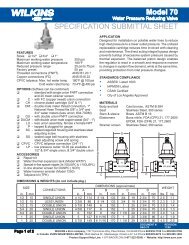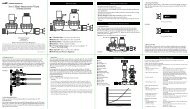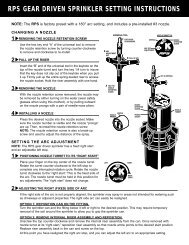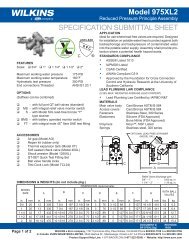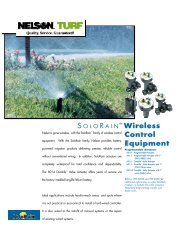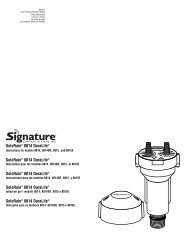Instructions. - SprinklerSupplies4Less.com
Instructions. - SprinklerSupplies4Less.com
Instructions. - SprinklerSupplies4Less.com
You also want an ePaper? Increase the reach of your titles
YUMPU automatically turns print PDFs into web optimized ePapers that Google loves.
TM8250 SeriesIrrigation ControllerQuick Start Guidewww.SignatureControlSystems.<strong>com</strong>99903388 Rev A
TABLE OF CONTENTSPageFEATURES 4INSTALLATION INSTRUCTIONS 5 - 7Low Voltage WiringTerminal StripConnecting Master Valve Or Pump-Start RelayConnecting Rain/Moisture SensorConnecting The TransformerInternet ConnectionsAccessoriesManual CycleWater Management FeaturesPLEASE READ THIS FIRST 8SCS-Share.<strong>com</strong> Account Creation And SetupiPhone And iPad UsersSCS-SHARE.COM INITIAL SETUP 9 - 15iOS INSTALLATION GUIDE 16 -17TECHNICAL DATA 18-19STATEMENT OF CONDITIONS 20DECLARATION OF CONFORMITY 21WARRANTY 22w w w. S i g n a t u r e C o n t ro l S y s t e m s . c o m
FEATURES• No <strong>com</strong>plex keypad or display; simple operation via any browser enabled webbased device and/or and iOS application• Stacking start times• Twenty independent programs• Twenty four events per program• True calendar clock (Leap year <strong>com</strong>patible)• Scheduling options:12-month calendarOdd/Even• Zone run times from one minute to 11 hours 59 minutes• Cycle test, Manual test with manual advance• Input and output surge protection• 1.0 amp self resetting polyswitch for short-circuit zone protection• Two sensor inputs: Moisture sensor; Flow sensor; Temperature sensor;Rain Sensor; Wind sensor• Two expansion ports• No need for <strong>com</strong>plicated wi-fi setup; uses power line adaptors to connect remotelylocated controllers to internet [adaptors sold separately]4 8 2 5 0 S e ri e s Q u i c k S t a r t G u i d e
INSTALLATION INSTRUCTIONSThe EZ Connect 8250 Series can be easily mounted indoors. Find a location near a 120V receptacle (230/240Vfor PT,FR,IT,ES models). Install the EZ Connect 8250 Series near eye level if possible. Install the top screw in thewall and adjust the depth for a snug fit. Remove the wiring skirt and suspend the controller on the first mountingscrew and insert and tighten the second screw through the lower hole provided in the case (pre-drilled or anchorsas necessary).LOW VOLTAGE WIRINGLow voltage output cables should be enclosed in conduit affixed near the controller. (For field connection, AC wiresmust have an insulation rated at 75° C minimum). Conduit should be secured near the case (follow local codes).Field wiring is best ac<strong>com</strong>plished with the AC disconnected from the unit.TERMINAL STRIPAll zone, pump and sensor wire connections made inside the EZ Connect 8250 Series utilize screw type connectorsthat require a small screwdriver. The terminal strips in the controller accept 12 AWG (2.1mm) wire or smaller.(See Figure 1)CONNECTING MASTER VALVE OR PUMP-START RELAYThe EZ Connect 8250 Series is equipped with a shared circuit to operate either a pumpstart relay or a master valve.Connect one wire from the pump-start relay to COM (<strong>com</strong>mon) on terminal strip, the other to PMP/MV (pump/master valve) on the terminal strip. Refer to the pump-start relay manufacturer’s instructions for specific installationdetails. (See Figure 1)CONNECTING RAIN/MOISTURE SENSORThe EZ Connect 8250 Series is equipped with run two normally open, normally closed, or pulse type flow sensorports. Each sensor port is user defined via the SCS-Share.<strong>com</strong> web site or the SCS-Share iPhone app. to connect asensor connect the sensor wires to either S1 or S2 terminals. Refer to the sensor manufacturer’s instructions forspecific installation details. Define sensor type via SCS-Share. (See Figure 1)NOTE: Manual operations will ignore the rain sensorw w w. S i g n a t u r e C o n t ro l S y s t e m s . c o m 5
CONNECTING THE TRANSFORMER120 VAC in United States, Canada and Mexico; 230 VAC in Europe, and 240 VAC in Australia and South AfricaNOTE: Refer to and follow local codes if different from these instructions.CAUTION: Disconnect powerConnect the AC Power from the transformer to terminal strips and route the cable through the slot provided inthe case. (See Figure 1). Attach the wiring skirt to the unit.Plug the AC power adaptor into the nearest receptacle.INTERNET CONNECTIONSTo connect to the Internet simply plug network cable into the Ethernet jack lactated on the edge of the circuit board.(See Figure 1) WiFi and Ethernet over power adapters sold separately.ACCESSORIESEach EZ Connect is equipped with two expansion ports for any <strong>com</strong>bination of the following add on modules:Sensor Expansion Module, 2-Wire Decoder Module, N.O. Relay Module, Station Expansion ModuleMANUAL CYCLETo start a manual cycle press and hold the manual button for five seconds release when the four indicator LED’sflash. Station one will start for the default run time of three min. (See Figure 1). The EZ Connect incorporatesSignature’s Manual Advance feature in the MANUAL procedure. Manual Advance allows you to cease the currentlyrunning zone and immediately advance to any new zone you select. With the MANUAL procedure running a zone,press the manual button to advance to a new zone. The indicator LED’s sequentially light as each station advances.(led1, led2, led3, led4,led1 and so on) To stop a manual cycle press and hold the manual button for five secondsrelease when the led indicators flash.WATER MANAGEMENT FEATURESThe EZ Connect 8250 Series will run conventional time based watering schedules, water budget by monthper program from 0-200 percent, or smart water ET-based scheduling.NOTE: To request additional zip codes and/or sites and to enable Smart Water and/or Weather Service the user can contact SCS. This process willbe automated in the near future by integrating these features into SCS Shop (https://www.signaturecontrolsystems.<strong>com</strong>/Support/SCSShop/).6 8 2 5 0 S e ri e s Q u i c k S t a r t G u i d e
SCS-SHARE.COM INITIAL SETUP (via scs-share.<strong>com</strong>)• Creating A New Account1. Open http://scs-share.<strong>com</strong>/2. Click on “Create new account” link3. Fill out the sign up formNote: Make sure all leading and trailing blank spaces areremoved from the Validation Code4. The account is active and ready to use5. All new accounts have the followingdefault settings.a. One zip code or city limitb. one site limitc. Smart Water and Weather Serviceare disabledNote: To request additional zip codes and/or sites and to enableSmart Water and/or Weather Service the user can contactSCS. This process will be automated in the near future byintegrating these features into SCS Shop(https://www.signaturecontrolsystems.<strong>com</strong>/Support/SCSShop/).w w w. S i g n a t u r e C o n t ro l S y s t e m s . c o m 9
• First Login and Initial Setup (via scs-share.<strong>com</strong>)• Adding A Zip Code or City1. Click on the Manage Zip/City button, then click on “Add City” or “Add Zip”button and save your settings2. The default zip code/city limit for each site is one, please contact SCS if you havecontrollers in different cities and need to increase your zip code/city limit3. You can make changes to your city and/or zip code through the same steps10 8 2 5 0 S e ri e s Q u i c k S t a r t G u i d e
• Adding A Controller1. Plug in your controller(s) and make sure they have connection/signal2. Login at scs-share.<strong>com</strong> using the admin username/password that was set in“Creating a new account” step3. Have your Device ID (IMEI/MAC Address) ready andclick on “Add Controller” button(See Figure 1 for location)w w w. S i g n a t u r e C o n t ro l S y s t e m s . c o m 11
4. Enter the Device ID, a name, and select your controller type. If you don’t knowyour controller type, leave it as “EZ Pro TM 8603” and the website will automaticallydetect your controller type as long as it is connected. If your controller is aSoloRain® the website will not be able to detect the type automatically,please make sure that you select the correct SoloRain® type.12 8 2 5 0 S e ri e s Q u i c k S t a r t G u i d e
7. If all controllers on this site have the same zip code or city you can apply theassignment to all controllers in one step by clicking on the “Manage Site” button,selecting the appropriate zip code or city and check the “Apply zip/city to allcontrollers on this site” checkbox.14 8 2 5 0 S e ri e s Q u i c k S t a r t G u i d e
• Adding User Accounts1. Each account can have multiple users (there is no limit on the number of user accounts)2. Each user account can either be “Admin” or “User”3. “Admin” accounts have access to all functions and features by default and can add,edit, and delete other user accounts4. “User” accounts have limited access to functions and features (selected by the Admin)and can’t add, edit, and delete other user accounts5. To add a user account login using an “Admin” account and click on “My Account”hyperlink on the topright corner. Then clickon “User Management”button and then the“Add New User” button6. Here you can select theuser type and assign ausername and password.If the user type is “User”you need to select whichfunctions they can haveaccess tow w w. S i g n a t u r e C o n t ro l S y s t e m s . c o m 15
iOS INSTALLATION GUIDE• Open the App Store App from your device.• Press the search tab• Type in SCS Share in the search bar and press enter• Press the install button on the SCS Shareapp and the app will automatically downloadto your device.16 8 2 5 0 S e ri e s Q u i c k S t a r t G u i d e
• Make sure that you have done the initial account setup on SCS-Share.<strong>com</strong>• Once you have your account set up you can log into that same account on youriOS device from the login screen• After you log in you will see all of your sites that you set up• Press each site to see the controllers on that site• Press the controller and you will be taken to the controller screen. From there you will beable to use Programming, Manual On/Off and many other functions available for your controller.w w w. S i g n a t u r e C o n t ro l S y s t e m s . c o m 17
TECHNICAL DATA1. Transformer24 VAC internal transformer; 20 VA, .83A for zones and logic.The transformer can run a pump or master valve and one zone valve, maximum.2. Surge Protection600 watts TVS on zone outputs9J Mov on secondaries. (see Circuit Breaker below)3. Sensor OperationThe EZ Connect 8250 Series is equipped with run two normally open, normally closed,or pulse type flow sensor ports. Each sensor port is user defined via the SCS-Share.<strong>com</strong>web site or the SCS-Share iPhone app.4. Zone LinesThe EZ Connect 8250 series irrigation controller will operate a maximum of two (2)solenoids concurrently, providing one is the pump/master valve. Each zone output canoperate one or two solenoids.I inrush .52A maxI hold .33A max5. Temperature RangeOperating: -20° to +55° C (23° to 131° Fahrenheit)Storage: -30° to +85° C (-22° to 185° Fahrenheit)6. Circuit BreakerAn electronic poly-switch is incorporated on the interconnect PCB of the controller.This type of circuit breaker does not require resetting or replacement by the user.18 8 2 5 0 S e ri e s Q u i c k S t a r t G u i d e
STATEMENT OF CONDITIONSIn the interest of improving internal design, operational function, and/or reliability, Signature Control Systemsreserves the right to make changes to the product described in this document without notice.Signature Control Systems does not assume any liability that may occur due to the use or application of theproduct(s) or circuit layout(s) described herein.Federal Communications Commission (FCC) Compliance Notice: Radio Frequency NoticeThis device <strong>com</strong>plies with part 15 of the FCC Rules. Operation is subject to the following two conditions:• This device may not cause harmful interference.• This device must accept any interference received, including interference that may cause undesired operation.Note: This equipment has been tested and found to <strong>com</strong>ply with the limits for a Class B digital device, pursuant to part 15 of theFCC Rules. These limits are designed to provide reasonable protection against harmful interference in a residential installation. Thisequipment generates, uses, and can radiate radio frequency energy and, if not installed and used in accordance with the instructions, maycause harmful interference to radio <strong>com</strong>munications. However, there is no guarantee that interference will not occur in a particularinstallation. If this equipment does cause harmful interference to radio or television reception, which can be determined by turning theequipment off and on, the user is encouraged to try to correct the interference by one or more of the following measures:• Reorient or relocate the receiving antenna.• Increase the separation between the equipment and receiver.• Connect the equipment into an outlet on a circuit different from that to which the receiver is connected.• Consult the dealer or an experienced radio/TV technician for help.Canadian Department of Communications Radio Interference RegulationsThis digital apparatus (SIGNATURE CONTROL SYSTEMS Model EZ Connect does not exceed the Class Blimits for radio-noise emissions from digital apparatus as set out in the Radio Interference Regulations of theCanadian Department of Communications.20 8 2 5 0 S e ri e s Q u i c k S t a r t G u i d e
DECLARATION OF CONFORMITYApplication of Council Directive: 2004/108/ECStandards To WhichConformity Is Declared:Manufacturer’s Name:EN55014-1: 2006 + A1: 2009 Class BEN55022 Radiated Emissions, EN55022 Conducted EmissionsEN61000-3-2, EN61000-3-3EN55014-2: 1997 + A2: 2008EN61000-4-2, EN61000-4-3, EN61000-4-4, EN61000-4-5,EN61000-4-6, EN61000-4-8, EN61000-4-11Signature Control Systems, Inc.Manufacturer’s Address: 18 Goodyear, Suite 110Irvine, CA 92618949-580-3640Equipment Description: Irrigation ControllerEquipment Class: Requirements for household appliances, electrictools and similar apparatusModel Numbers: EZ ConnectManufacturer:Signature Control Systems, Inc.Name: Aaron M. CoakleySignature:Legal Representative:Signature Control Systems, Inc.Name: Brian J. SmithSignature:Position: Electronics Project EngineerDate:Position: President & CEODate:w w w. S i g n a t u r e C o n t ro l S y s t e m s . c o m 21
SIGNATURE CONTROL SYSTEMS, INC LIMITED WARRANTY AND DISCLAIMER: TURF PRODUCTS1) Signature Control Systems, Inc. [“SCS”] warrants to the owner (the “Buyer”) that all new products, as featured in the current Signature Turf Catalog at date of purchase will be free fromoriginal defects in materials and workmanship for the time periods described below, provided they are used for approved purposes under manufacturer’s re<strong>com</strong>mended specifications.2) This warranty is given expressly and in place of all other expressed or implied warranties of merchantability and fitness for a particular purpose. This is the only warranty made by SignatureControl Systems, Inc for Turf products. This warranty gives you specific legal rights and you may have other rights which vary from state to state.3) During the warranty period, SCS will repair or replace, at SCS’s sole discretion, any part to be found defective with prior written authorization. Buyers remedy is limited solely to thereplacement or repair of the defective parts.4) This warranty does not apply (i) to Acts of God including without limitation, lightning and flooding; or (ii) to products not manufactured by SCS when used in conjunction with SCS products; or(iii) where equipment is used, or installation is performed in any manner contrary to SCS’s specifications and instructions, nor where equipment is altered or modified.5) Signature Control Systems, Inc. reserves the right to redesign, alter or modify its products at anytime and does not, and will not, assume any liabilitywith respect to obsolete inventory arising there from.6) Neither SCS or its affiliates are liable for any indirect, incidental or consequential damages in connection with the use of equipment, including but not limited to: vegetation loss, the cost ofsubstitute equipment or services required during periods of malfunction or resulting non-use, property damage or personal injury resulting from installer’s actions, whether negligent or otherwise.7) No agent or representative of SCS, nor of any distributor, retailer, lessor or installer of the system, has any express or implied authority to make any representation, promise, guarantee orwarranty not stated here. SCS disclaims any warranty of merchantability or fitness for a particular purpose, or any other warranties that extend beyond those described here.8) Some states do not allow the exclusion of incidental or consequential damages, so the above exclusion may not apply to you. All implied warranties, including those of merchantability andfitness for use, are limited to the duration of this express warranty.9) Some states do not allow limitations on how long an implied warranty lasts, so the above limitation may not apply to you.10) STANDARD PRODUCTS LIMITED 1-YEAR WARRANTY: All SCS products are covered by this warranty for a period of one year from the date of supply except as noted below:a) Signature Turf Gear Drive Rotors, Spray-Heads & Valves: Five (5) years; from original sale date.b) Signature Turf & Satellite Controllers: Two (2) years; from original sale date.c) Repairs & Refurbished Components: Balance of product warranty or three (3) months, from repair date, whichever occurs first, on materials and labor only.d) Brass Quick Coupler Valve Bodies: Five (5) years; from original sale date.e) Solenoid Coils: One (1) year; from original sale date.11) TECHNICAL ADVICE: SCS warranties as hereinabove set forth shall not be enlarged, diminished or affected by, and no obligation or liability shall arise or grow out of, SCS rendering oftechnical advice or service in connection with Buyer’s order or the products furnished.12) QUESTIONS: If you have any questions concerning the warranty or its application, please email your question to info@scsmail.<strong>com</strong> or write to:Signature Control Systems, IncTurf Division8800 N. Allen Rd. • Peoria, Illinois 61615U.S.A.Attention: Customer Service.13) CLAIMED DEFECTIVE MERCHANDISE POLICY. Products returned to the retailer or distributor and claimed defective must be inspected by an authorized SCS representative todetermine warranty <strong>com</strong>pliance. If approval is granted, products will be repaired or replaced, or a credit memorandum covering the net purchase price will be issued.14) In the event of a defect: If a defect arises in a Signature product or part within the warranty period, you should contact your Signature retailer, distributor, or Signature ControlSystems, Inc. at www.signaturecontrolsystems.<strong>com</strong> or one of the following locations:WORLD HEADQUARTERS18 Goodyear • Suite 110Irvine • California • 92618Tel: 949.580.3640Fax: 949.580.3645MANUFACTURING FACILITY8800 N. Allen Rd.,Peoria • Illinois • 61615Tel: 949.580.3640Fax: 949.580.3645EUROPE & MIDDLE EAST 5 rue de la Vallee Yart78640 Saint Germain de la GrangeFranceTel: +33.13.489.9056 • Fax: +33.13.489.6025REGIONAL OFFICESASIANanXian Plaza • MinZhi Street • Shenzhen, • Guangdon Province • 518131Tel: (86) 136.00419465 • Fax: (86) 755.83275012SOUTH AMERICAAv Paseo Los Bravos 6000 • Lo Barnechea • Santiago • ChileTel/Fax: +56 229.556220Office & Mobile: +27 82 553 9093 • Fax: 086 670 631815) SERVICE TIME-LINE: Signature may, at its option, require that product or part be returned to a Signature service point or your retailer or distributor. Signature will determine whetherthe claimed defect is covered by the warranty. If covered, the product will be repaired or replaced. Please allow 4 to 6 weeks for <strong>com</strong>pletion of repairs or replacement and return of theproduct or part. If a product or part is replaced, the replacement is warranted only for the remainder of the original product or part warranty period.22 8 2 5 0 S e ri e s Q u i c k S t a r t G u i d eMEXICO, CENTRAL AMERICARibera Escondida 118 • Riberas Del Campestre 38080 Celaya • Gto. • MexicoTel/Fax: +52 (461) 614.2322AFRICAP.O. Box 1260 • Strubensvalley 1735 • Roodepoort • South Africa
NOTES:w w w. S i g n a t u r e C o n t ro l S y s t e m s . c o m
www.SignatureControlSystems.<strong>com</strong>FOR MORE INFORMATIONSIGNATURE CONTROL SYSTEMS, INC.WORLDHEADQUARTERS18 Goodyear • Suite 110Irvine • California • 92618Tel: 949.580.3640Fax: 949.580.3645MANUFACTURINGFACILITY8800 N. Allen Rd.,Peoria • Illinois • 61615Tel: 949.580.3640Fax: 949.580.3645U S A To l l F r e e : 8 6 6 . 4 S I G NAT U R EEUROPE &MIDDLE EAST5 rue de la Vallee Yart78640 Saint Germain de la GrangeFranceTel: +33.13.489.9056Fax: +33.13.489.6025REGIONAL OFFICESASIANanXian Plaza • MinZhi Street • Shenzhen,Guangdon Province • 518131Tel: (86) 136.00419465 • Fax: (86) 755.83275012SOUTH AMERICAAv Paseo Los Bravos 6000 • Lo BarnecheaSantiago • ChileTel/Fax: +56 229.556220MEXICO, CENTRAL AMERICARibera Escondida 118 • Riberas Del Campestre38080 Celaya • Gto. • MexicoTel/Fax: +52 (461) 614.2322AFRICAP.O. Box 1260 • Strubensvalley 1735Roodepoort • South AfricaOffice & Mobile: +27 82 553 9093 • Fax: 086 670 6318