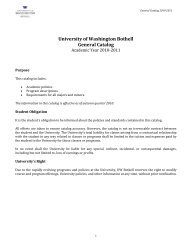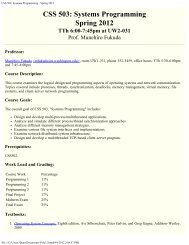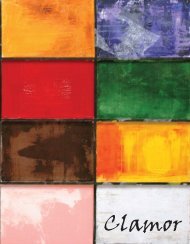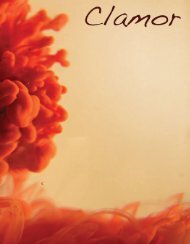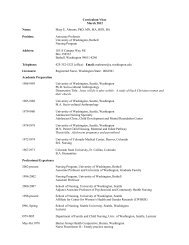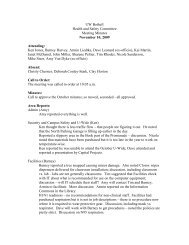Create successful ePaper yourself
Turn your PDF publications into a flip-book with our unique Google optimized e-Paper software.
1<br />
2<br />
1<br />
2<br />
<strong>Windows</strong> <strong>Live</strong> <strong>Movie</strong> <strong>Maker</strong> <strong>Tutorial</strong><br />
After you have imported all the clips that you want, you can begin<br />
to build your video project on the storyboard.<br />
Adding Captions<br />
Click on the photo or clip that you<br />
want the caption to be on. Then click<br />
on the Home tab, and then click<br />
Caption.<br />
A text box will appear on the lower<br />
part of your image or video. Click<br />
inside the text box and enter your<br />
text.<br />
Adding Titles or Credits<br />
Click on the Home tab, and then click<br />
either Title or Credits.<br />
A black slide will appear. Click inside<br />
the text box and enter your text.<br />
3 Note that the title will default to a<br />
slow zoom and the credits will<br />
default to downward scrolling<br />
through the text. However you can<br />
add different motion to the slide with<br />
the various options in the upper right<br />
corner, on the Format tab.<br />
9/22/2010 Edited by HRV 7<br />
Basic Editing