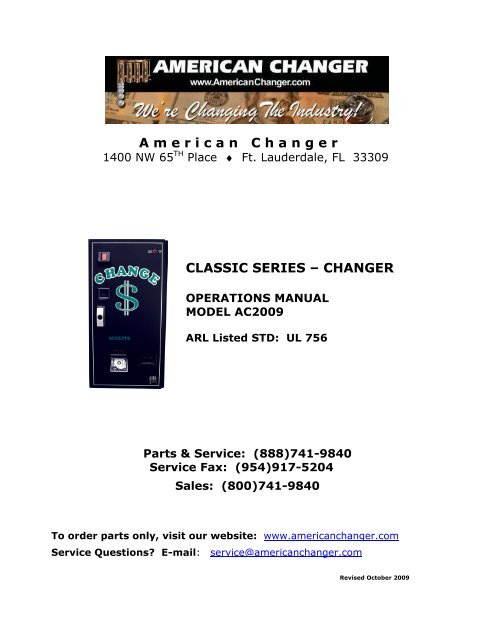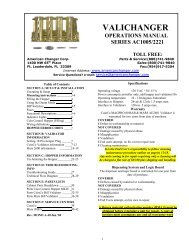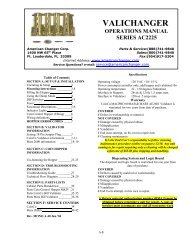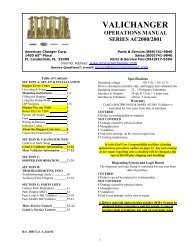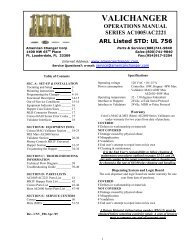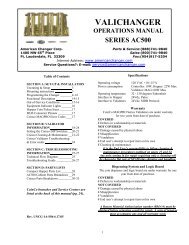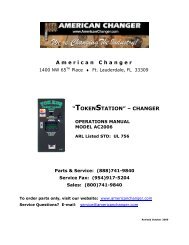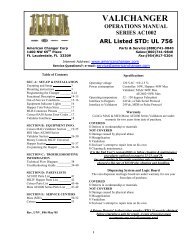Model AC2009 Universal Board Manual - American Changer
Model AC2009 Universal Board Manual - American Changer
Model AC2009 Universal Board Manual - American Changer
You also want an ePaper? Increase the reach of your titles
YUMPU automatically turns print PDFs into web optimized ePapers that Google loves.
<strong>Model</strong> Number:Serial Number:Tested By:Date:________________________________________________________________________________________________2
SpecificationsOperating voltage 120VAC +10% to -15%Power consumptionController: 10WHopper: 48W MaxValidator: AE2602=50W MaxOperating temperature 32 - 130 degrees FahrenheitHopper voltage & interface 24VDC, ccTalk Serial ProtocolValidator voltage & interface 24VDC, MDB or Pulse ProtocolHopper coin capacities 100 coins minimum to 10,000 coins maximumWarranty InformationA Return Material Authorization number (RMA #) must be obtained beforereturning a unit for repair. A copy of invoices must accompany any and allwarranty work.It is the end users’ responsibility to follow cleaning and maintenanceprocedures as outlined in the validator manual.Any unit returned for repair requiring only a cleaning will be charged a flatrate plus shipping and handling.ValidatorsValidators are warranted for two years from date of purchase.Hopper(s) and/or Dispenser(s) and Logic <strong>Board</strong>These items are warranted for one year from date of purchase.COVERED• Manufacturers’ defects in workmanship or materialsNOT COVERED• Damage caused by shipping or physical abuse• Misapplication• Vandalism• End users’ attempt, on their own, to repair components• Cleaning and maintenance• Power surges and lightning strikes3
Table of ContentsSECTION A: SET-UP & INSTALLATIONSetup . . . . . . . . . . . . . . . . . . . . . . . . . . . . . . . . . . . . . . . . . . . . 5Mounting Instructions . . . . . . . . . . . . . . . . . . . . . . . . . . . . . . . . . 5-6Programming the <strong>Changer</strong> . . . . . . . . . . . . . . . . . . . . . . . . . . . . . . . 6-17Functional Description . . . . . . . . . . . . . . . . . . . . . . . . . . . . . . . . . 17Out-of-Service Conditions & Error Codes . . . . . . . . . . . . . . . . . . . . . 17-19Equipment Indicator Lights . . . . . . . . . . . . . . . . . . . . . . . . . . . . . . 19Hopper Coin/Token Sizes & General Information . . . . . . . . . . . . . . . 20Validator Interface . . . . . . . . . . . . . . . . . . . . . . . . . . . . . . . . . . . . 20Main Logic <strong>Board</strong> (MLB) Connector Pin Definitions . . . . . . . . . . . . . . . 21<strong>Universal</strong> <strong>Board</strong> Schematics . . . . . . . . . . . . . . . . . . . . . . . . . . . . . . 22-24Power Module Schematics . . . . . . . . . . . . . . . . . . . . . . . . . . . . . . . 25SECTION B: TROUBLESHOOTING INFORMATIONTechnical Flow Diagram . . . . . . . . . . . . . . . . . . . . . . . . . . . . . . . . . 26Troubleshooting Guide . . . . . . . . . . . . . . . . . . . . . . . . . . . . . . . . . . 27-28Maintenance Information . . . . . . . . . . . . . . . . . . . . . . . . . . . . . . . . 29SECTION C: PARTS LIST<strong>AC2009</strong> Parts List . . . . . . . . . . . . . . . . . . . . . . . . . . . . . . . . . 304
SECTION ASETUP & INSTALLATIONSetupInspect for any connectors or components that may have been dislodged during shipping. The locks andkeys for your changer will be inside the manila envelope along with this manual and other pertinentinformation. To install the lock, insert the cylinder into the hole in the middle of the T-handle and pushuntil it stops. Turn the key until you hear it “snap." Turn the key counterclockwise ¼ turn and removethe keys.NOTE: The only way to get a duplicate set of keys made is to save the tag that comesbetween the keys. This ID # starts with “AC or ACC ####.”CELLULAR WIRELESS CREDIT CARD SYSTEM (optional)This feature is an optional add-on for most <strong>American</strong> <strong>Changer</strong> models. A separate maintenance manualis included in your packet. You MUST call <strong>American</strong> <strong>Changer</strong> technical support at (888) 741-9840 forsetup and operating instructions. Prior to startup in the wireless mode, the machine will operate andvalidate cash transactions only.TEST:Before permanently installing the changer, do a functional test to verify that there is no shipping damageto your new changer.Plug the power cord into a dedicated, grounded 120VAC outlet. The machine is preset to accept$1, $5, $10 and $20 dollar bills and pay out 4 coins per dollar (unless otherwise specified atthe time of purchase).Fill the hopper with a minimum of 100 coins to a maximum of 10,000 coins. On the power supply board,turn the switch on the bottom right corner “ON.” The rocker switch has an “I” and “O” printed on it. Whenthe “I” is pressed down, the changer is “ON.”Mounting the <strong>AC2009</strong> to a WallIF YOU ARE UNSURE IN ANY WAY IN PROCEEDING WITH THE FOLLOWING STEPS, PLEASE HIREA LICENSED ELECTRICIAN TO MOUNT YOUR CHANGER FOR YOU!1. Disconnect any and all AC power going to the changer. (Unplug AC line cord from the Power Module<strong>Board</strong> and from the wall.)2. Slide the hopper out of the cabinet.3. Note: You will need to verify with the building code to see if it is allowable to plug the changer into a3-prong grounded outlet. If it is not, there must be 120VAC run through conduit or other means tomeet local codes to the changer. If it is not required, proceed to step #6.4. Have the electrician run the conduit, install the new breaker, wire and help decide how the wiring willenter the changer (from the back or the bottom). This will affect the mounting location.5. After the conduit has been installed, proceed with the mounting.6. Locate the 4 punch-outs on the back or side wall of the changer. Using a screwdriver and hammer,remove the punch-outs by striking them from the inside of the changer.7. Find an appropriate wall into which to bolt the changer. The wall should have studs or be constructedof concrete.5
8. NOTE: HANGING THE CHANGER FROM FEWER THAN THE HOLES PROVIDED MAY BEDANGEROUS. EACH HOLE NEEDS A BOLT THROUGH IT TO SECURELY MOUNT THE CHANGERTO THE WALL. MOUNTING THE CHANGER IN ANY OTHER WAY MAY RESULT IN THECHANGER BEING TORN FROM OR FALLING FROM THE WALL, RESULTING IN PERSONAL ORCUSTOMER INJURY ALONG WITH ELECTRICAL SHOCK.9. Choose a height to mount the changer, keeping in mind that a handicapped person in a wheelchairshould still be able to insert a bill into the bill validator and/or a card into the card reader. (Werecommend no higher than 4 feet above the ground.)10. Have someone hold the changer against the wall while someone else marks the holes. CAUTION:THE CHANGER WEIGHS 84 POUNDS; DO NOT EXERT YOURSELF SO THAT YOU MAY CAUSEAN INJURY.11. BEFORE DRILLING THE MARKED HOLES, ENSURE THAT THERE ARE NO ELECTRICAL WIRES,TELEPHONE LINES, GAS OR WATER LINES BEHIND THE WALL.12. Hold the changer against the wall. Thread and tighten bolts.13. Verify that the machine is securely mounted.14. If the changer is permanently connected through a conduit, proceed to step #16.15. Feed the AC line cord out the bottom or the back of the changer by moving the “L” bracket ifnecessary, and then perform the following.a. Plug the male end into the AC wall outlet. Do not use an extension cord unless allowed bythe building electrical code.b. Installation is completed. Proceed to the “Programming the <strong>Changer</strong>” section.16. In order to continue, you will need to purchase numerous electrical components. We highlyrecommend HIRING a qualified electrician to perform the following:a. Install the conduit box on the conduit entering the cabinet in the lower back or bottom of thecabinet.b. Secure the 3 wires (hot, neutral and ground) to the AC wall outlet; the ground wire should also bedirectly attached to the cabinet ground terminal.c. Plug the male end into the AC outlet just installed.d. Properly fold the line cord to avoid sharp corners and any other damage.17. Proceed to the “Programming the <strong>Changer</strong>” section.Programming the <strong>AC2009</strong> Series <strong>Changer</strong>SectionPage(s)Program Flow Chart . . . . . . . . . . . . . . . . . . . 7-11Standby Operation . . . . . . . . . . . . . . . . . . . . 12Accessing the Program Menus . . . . . . . . . . . . . 12Setting Bill Acceptance . . . . . . . . . . . . . . . . . 12-13Setting Coin Acceptance (Optional) . . . . . . . . . 13Selecting an Operating Mode . . . . . . . . . . . . . 13-14Payout Options . . . . . . . . . . . . . . . . . . . . . . . 14-15Hopper Setup . . . . . . . . . . . . . . . . . . . . . . . . 15Coin Acceptor Setup . . . . . . . . . . . . . . . . . . . 15-16Validator Setup . . . . . . . . . . . . . . . . . . . . . . 16Anti-Stringing Protection . . . . . . . . . . . . . . . . 16Using the Hopper Dump Feature . . . . . . . . . . . 16-176
<strong>AC2009</strong> SERIES CHANGER PROGRAM FLOW CHARTMAIN00000.00(Counter)BILLS *COINS **PAYOUT HARDWARE(Hardwr)EXITPage 8-9 Pages 10-11ACCEPTSECURITY(Sec.)EXIT[US][Canadian]$1Choose Y,N, or ExitSecurityChooseHigh,Low, orChoose Y,N, or Exit5¢Choose Y,N, or Exit25¢$5Choose Y,N, or ExitChoose Y,N, or Exit$1Choose Y,N, or Exit$10Choose Y,N, or Exit10¢Choose Y,N, or Exit$2Choose Y,N, or Exit$20Choose Y,N, or Exit25¢$1Choose Y,N, or Exit$50Choose Y,N, or Exit$100Choose Y,N, or Exit* The ‘Coins’ menu is only used in changers equipped with accTalk Coin Acceptor. Access to this menu is only availableonce the Coin Acceptor has been setup in the ‘CoinAcc’ menuunder ‘ccTalk’ in this flowchart. Selection of US or Canadiancoins is also done in this menu once ccTalk has been chosen.** The ‘PayOut’ menu options vary according to which dispensingmode the board is set. This setting is done in the ‘Hardware’menu under ‘Mode.’SW Version UNV_F067
<strong>AC2009</strong> SERIES CHANGER PROGRAM FLOW CHARTPAYOUT[SimpleVending1 Hopper][SimpleVending2 Hoppers][GameTokens1 or 2Hoppers][Simple<strong>Changer</strong>1 Hopper or2 w/ samecoins][Simple<strong>Changer</strong>2 Hoppersw/ differentcoins]Token $QChangeChange LSet Value$00.01-$20.00Set Payout000 - 999Set Value$00.01-$20.00Set Value$00.01-$20.00Token LSet Value$00.01-$20.00$1Set Payout000 - 999Change RSet Value$00.01-$20.00Change RSet Value$00.01-$20.00$5Set Payout000 - 999$10Payout LSet Payout000 - 999Set Payout000 - 999$20Set Payout000 - 999$50Set Payout000 - 999$100Set Payout000 - 999$TK1Set Payout000 - 999$TK2Set Payout000 - 999$TK3Set Payout000 - 999$TK4Set Payout000 - 999Payout RSet Payout000 - 999SW Version UNV_F068
<strong>AC2009</strong> SERIES CHANGER PROGRAM FLOW CHARTPAYOUT[Advanced<strong>Changer</strong>2 Hoppersw/ differentcoins][AdvancedVending1 Hopper or2 w/ sametokens][AdvancedVending2 Hoppers:tokens L &coins R]Change LTokenToken LSet Value$00.01-$20.00Set Value$00.01-Set Value$00.01-Change RSet Value$00.01-$20.00$Q LSet Payout000 - 999$Q RSet Payout000 - 999$1 LSet Payout000 - 999$10 LSet Payout000 - 999$10 RSet Payout000 - 999$20 LSet Payout000 - 999$20 RSet Payout000 - 999$50 L$1Set Payout000 - 999$5Set Payout000 - 999$10Set Payout000 - 999$20Set Payout000 - 999Change RSet Value$00.01-$20.00$1 LSet Payout000 - 999$1 RSet Payout000 - 999$5 LSet Payout000 - 999$10 RSet Payout000 - 999$20 LSet Payout000 - 999$20 RSet Payout000 - 999$50 LSet Payout000 - 999$1 RSet Payout000 - 999Set Payout000 - 999$50 R$50Set Payout000 - 999$5 RSet Payout000 - 999$50 RSet Payout000 - 999$5 LSet Payout000 - 999Set Payout000 - 999$100 L$100Set Payout000 - 999$10 LSet Payout000 - 999$100 LSet Payout000 - 999$5 RSet Payout000 - 999Set Payout000 - 999$100 R$100 RSet Payout000 - 999Set Payout000 - 999SW Version UNV_F069
<strong>AC2009</strong> SERIES CHANGER PROGRAM FLOW CHARTHARDWARE(Hardwr)(Continued from pg. 10)StringDumpModeExitDumpSelectYes, No,or ExitYes (Y)No (N)ExitMax $Set value$020 -$200Max TimeSet minutes005 – 120SimpleVending(S Vend)GameTokens(GmeTkns)Simple<strong>Changer</strong>(S Chngr)Advanced<strong>Changer</strong>(A Chngr)AdvancedVending(A Vend)ExitShut OffSet 15, 30,45, 60 min.,or ResetTokensSelectOne,Many, orExitCoinsPick Same,Different,or Exit[2 Hoppers]HoppersPick Same,Different,or Exit[2 Hoppers]SW Version UNV_F0611
Left (L) ccTalkDeviceLCDDisplayRed LEDIndicatorRight (R) ccTalkDevice“Out ofService”LightPulseDeviceMDBValidatorCompactHopperButton #1(UP)Button #2(DOWN)Button #3(SELECT)STANDBY OPERATIONPower-ON the changer, and allow it to run through its start-up procedure, which may take up to a minuteor more. During this time, you will hear the validator motors cycling. This is normal. After waiting theallotted time, the changer will be in its Standby state, ready to accept bills or coins. In this state, the MLBdisplay’s backlight will be on continuously, and the screen will display the current count of total dollarschanged by the machine. Additionally, the board’s red LED will blink once per second to indicate that theunit is getting power and functioning normally. (See Figure 1.)ACCESSING THE PROGRAM MENUSYour changer comes preset with default operational settings that are easily reprogrammed to meet yourdesired application. Programming is done using the three buttons and LCD display located on the MainLogic <strong>Board</strong> as an interface. (See Figure 1.)When the unit is in the Standby mode, pressing the ‘SEL’ (Select) button (#3) enters the Setup modeinitially, and then it selects and saves your choices within the Setup mode menus that follow. Buttons #1and #2 are used to move the cursor and to increase or decrease user-set values. Many of the menuscontain submenus, which may be accessed by pressing the Select button when the appropriate menu itemis displayed or highlighted. Choosing ‘Exit’ in any menu will take the program out of Setup back toStandby mode.The following sections describe the various options available in the software and should be used as areference during initial setup and configuration. Note: For menu items and settings, refer to theProgram Flow Charts section in this manual. These settings must be done in sequence all the way throughfor any changes to be saved. Choosing ‘Exit’ at any point in the middle of a series will return the programto Standby mode WITHOUT saving any changes. Also, after programming is complete and the changer isback in Standby mode, turn the MLB power OFF then back ON again before resuming operation.SETTING BILL ACCEPTANCEBILLSFigure 1 – Main Logic <strong>Board</strong>(MLB)The first menu item contains settings that affect the bill validator.12
Accept: This submenu is used to specify which bill denominations will be accepted by the validator.Choose (Y) to accept or (N) to reject each bill denomination in sequence. Note: Some validators have aset of dip switches for individual denomination acceptance. Both the validator and the logic board mustbe set to ‘Yes’ or ‘Accept’ for a bill to be accepted. Check the validator manual for information on yourparticular validator. (Factory settings from <strong>American</strong> <strong>Changer</strong> enable all bills on the validator’s dipswitches, so they should not be changed; all settings can be made in the Main Logic <strong>Board</strong>.) Not allvalidators can accept all bill denominations up to $100 bills.Security: This setting applies to ALL bills. Set whether to use high- or low-security scanning of bills bythe validator. High security scanning, basically, checks more bill parameters and makes it more difficultto pass a counterfeit bill. For this reason, though, high security may require a “crisper” or newer bill foracceptance and may not accept an older “tissue-paper,” yet legitimate, bill that low security might.SETTING COIN ACCEPTANCE (OPTIONAL)COINSThis Menu item only shows up if a ccTalk Coin Acceptor is present and set up in the Hardware menu.(Refer to the Coin Acceptor Setup section in this manual.) Similar to setting bill acceptance, the ‘Coins’menu is used to specify which coin denominations will be accepted. Denomination settings depend onwhether U.S. or Canadian coins were selected during Coin Acceptor setup. For US coins, choose (Y) toaccept or (N) to reject nickels through one-dollar coins. For Canadian coins, accept or reject 25 cent,one-dollar, and two-dollar coins. Note: The Condor Plus uses pulse communication, NOT ccTalk.SELECTING AN OPERATING MODEHARDWARE – MODESThe changer can be selected to run in any one of five distinct operating modes. Mode selection is done inthe sixth submenu of the ‘Hardware’ menu, ‘Mode.’ Which mode to select depends on how the changer isto be used. Please read through the following descriptions, and choose the one that matches the way youwant your changer to be set up. Mode selection should be made PRIOR to setting up the payouts in the‘Payout’ menu, because the payout menu changes for different mode settings.Simple Vending (S Vend) Mode: Vend tokens only if machine has one hopper, or vend tokens from theleft hopper and change from the right if the machine is equipped with two hoppers. If this mode isselected, the program prompts you to select the number of tokens to be dispensed – One or Many. Fortwo hoppers, ‘One’ means that one token will be dispensed, and change will be made for the remainingbalance, if any. ‘Many’ means that the hopper will dispense as many tokens as possible for the moneydenomination accepted, and change will be made for the remaining balance, if any. Token and changevalues are set in the ‘Payout’ menu. For one hopper, since no change is available, the changer defaults to‘Many,’ changing the full amount to tokens. Discounts or bonus payouts are not possible using SimpleVending mode.Game Tokens (GmeTkns) Mode: Select Game Tokens mode to vend tokens only. NOTE: This is themode to use if you would like to make use of “Party Tokens,” which can be user-set to pay out as manyas 999 tokens. Payouts per money denomination, and up to 4 different “Party Tokens,” can be setindependently, giving the option of including discounts or bonuses for certain denominations at yourdiscretion. If changer is equipped with two hoppers, both should be filled with the same tokens.Simple <strong>Changer</strong> (S Chngr) Mode: This is the most basic changing mode. A coin or bill is fully changedinto the denomination(s) of coins in the hopper(s) without discounts or bonus payouts. This mode can beused with one or two hoppers. If two hoppers are installed, they can each be filled with the same ordifferent denomination coins with which to make change. The program will prompt you to enter whetherthe coins in the hoppers are the same (Same) or different (Diff). Payouts settings are per dollar.(Change values and payouts are set in the ‘Payout’ menu. Refer to the Payout Options section in thismanual.)Advanced <strong>Changer</strong> (A Chngr) Mode: Advanced changing mode is designed for two hoppers only, eachfilled with different coins. This is the most configurable changing mode, as it allows independentchanging options to be set for each coin and bill accepted. Individual payouts from both the left and righthoppers can be set for each money denomination, allowing for a broad variety in the types of payoutsthat can be set, including discounts for certain bills and bonuses, if desired.13
and right payouts per dollar, etc., up through payouts per $100 bill. Those denominations that are notenabled are skipped. Note: The ‘Payout’ settings override the ‘Change’ value settings, so be sure tocorrectly enter how many of each coin you want dispensed per denomination.Example: To pay out exactly 5 nickels per denomination, with the balance to be paid inquarters, the settings would be: Change L = $0.25, Change R = $0.05, $Q L = 0, $Q R = 5, $1 L= 3, $1 R = 5, $5 L = 19, $5 R = 5, $10 L = 39, $10 R = 5, etc….Advanced Vending Mode (1 Hopper, or 2 with same tokens): Using the Up and Down buttons, set thevalue of the tokens in the hopper(s). They can be set to values between 1¢ and $20. Following this,enter the number of tokens to be dispensed for each accepted bill denomination, starting with $1 andincreasing, in sequence, to $100. Any number between 0 and 999 can be chosen for each, giving you theoption of including discounts or bonus payouts starting at $1 bills.Example: Set Token = $0.50, $1 = 2, $5 = 12, and $10 = 25 to pay out 2 tokens per dollar witha 2-token bonus for $5 bills, and a 5-token bonus for $10 bills.Advanced Vending Mode (2 Hoppers: Tokens L and Coins R): This mode requires that the left-sidehopper contain tokens, and the right-side hopper contain coins for change. First, select the value of thetokens in the left hopper (‘Token L’), and then enter the coin denominations in the right hopper (‘ChangeR’). Then, in sequence, enter the desired number of each to be paid out for each bill value accepted bythe validator. The program will prompt for each value starting with the token payout per one-dollar bill(‘$1 L’) and change given (‘$1 R’). This is followed by the token and change payout per $2 bill (ifenabled), and so on, up through the payouts per $100 bill. Note: The ‘Payout’ numbers override the‘Token’ and ‘Change’ value settings, so be sure to correctly enter how many of each you want the changerto dispense per denomination.Example: To dispense two-dollar tokens and give some change in quarters for every billaccepted, set Token L = $2.00, Change R = $0.25, $2 L = 1, $2 R = 0, $5 L = 2, $5 R = 4,$10 L = 4, $10 R = 8, $20 L = 9, $20 R = 8, etc….Once the payouts have been set, always run tests to be sure they are correct and how you want thembefore final installation of the changer. The settings can be programmed and reprogrammed as much asneeded and can be changed at any time to meet your requirements.HOPPER SETUPHARDWARE – HOPPERSThe changer will arrive from the factory with this information already programmed, so this menu will onlybe needed if changes are to be made. To access the ‘Hoppers’ menu, first enter the ‘Hardware’ menu byhighlighting it with the cursor, and pressing Select; it is the first submenu. Use this menu to tell the Logic<strong>Board</strong> what types of hopper(s) are installed inside the changer.ccTalk: Select this option if using one or more hoppers with a ccTalk serial interface to the Main Logic<strong>Board</strong> (MLB). Once selected, enter the number of ccTalk hoppers – one or two – to be used in thechanger. Note: Each Logic <strong>Board</strong> has the capacity to control two ccTalk hoppers, left and right; but, ifonly one is used, it must be plugged into the left-side connector (see Figure 1 for the ccTalk deviceconnections on the MLB). Further Note: If your model changer has two Logic <strong>Board</strong>s and two hoppers,then only one hopper will be controlled by each board; select ‘1’ as the number of ccTalk hoppers on bothboards.COIN ACCEPTOR SETUPHARDWARE – COINACCIf the changer came from the factory with a coin acceptor already installed, this information will bepreprogrammed into the MLB, so this menu will only be needed if changes are to be made. The secondsubmenu inside the ‘Hardware’ menu is the Coin Acceptor setup menu (‘CoinAcc’). Similar to the‘Hoppers’ menu, this menu is used to configure the Logic <strong>Board</strong> for the use of a coin acceptor.ccTalk: This option should be selected if the installed coin acceptor communicates with the Main Logic<strong>Board</strong> using ccTalk serial communication protocol (see Figure 1 for the ccTalk device connections on theMLB; contact the coin acceptor’s manufacturer or <strong>American</strong> <strong>Changer</strong> if help is needed). After choosingccTalk, the program prompts for specification of the currency type that will be processed by the coinacceptor. Choose either U.S. or Canadian coins.15
Pulse: If the installed coin acceptor communicates with the Logic <strong>Board</strong> using Pulse Protocol, select‘Pulse’ (the Condor Plus uses Pulse communication). Following this, the program will request specificationof the logic level used to enable the coin acceptor, high (Hi) or low (Lo) (for the Condor Plus, select high).Note: The Logic <strong>Board</strong> can only control one pulse device; if a pulse validator is installed, a pulse coinacceptor cannot be (see Figure 1 for the pulse device connection on the MLB).None!: Select this option only if the changer is not equipped with a coin acceptor.VALIDATOR SETUPHARDWARE – VALIDATORThe changer will arrive from the factory with this information already programmed, so this menu will onlybe needed if changes are to be made. Setup of the validator(s) is done using the third submenu, ‘Valid,’inside the ‘Hardware’ menu. The Main Logic <strong>Board</strong> can control up to two validators, but only one of eachtype. The two types are distinguished by their use of either MDB or pulse communication protocols tocommunicate with the MLB. The settings in this submenu tell the Logic <strong>Board</strong> how many of each type ofvalidator, if any, are installed in the changer.MDB: Select ‘MDB,’ and then enter how many MDB validators are installed in the changer – either one(1) or zero (None!). (See Figure 1 for the MDB validator connection on the Main Logic <strong>Board</strong>.)Pulse: Select ‘Pulse,’ and then choose either one (1) or zero (None!) to specify the number of pulsevalidators that are inside the unit. If ‘1’ is chosen, then the program will further prompt for whether thevalidator is enabled using a logic-high (Hi) or a logic-low (Lo) signal; either must be chosen. Note: TheLogic <strong>Board</strong> can only control one pulse device; if a pulse coin acceptor is installed, a pulse validatorcannot be. (See Figure 1 for the pulse device connection on the MLB.)ANTI-STRINGING PROTECTIONHARDWARE – STRINGThe fourth submenu inside the ‘Hardware’ menu is used for setting up or disabling options that helpprotect the changer from “stringing.” Select ‘String,’ and then choose either (Y) to enable stringingprotection, or (N) to disable it. If Yes is chosen, there is a series of three settings that will follow,explained next, that together control the behavior of the changer with regard to stringing.Max $: This setting is the maximum dollar amount that can be accepted by the machine within the usersettime limit (next setting) before triggering the anti-stringing protection. The dollar amount can bechosen anywhere between $20 and $200 in $5 increments.Max Time: The time entered here is the time limit for the changer accepting the user-set maximumdollar amount (previous setting). If the changer accepts the maximum dollar amount within the amountof time set here, anti-stringing protection will be triggered. The length of time can be set to anywherebetween 5 and 120 minutes in 5 minute increments.Shut Off: This setting controls the anti-stringing protection, which is the shutting down of the changer forthe time specified here. The changer can be set to shut down for 15, 30, 45, or 60 minutes, or until theMLB is reset by turning the power off then back on (‘Reset’).USING THE HOPPER DUMP FEATUREHARDWARE – DUMPEnter this submenu to enable or disable the ‘Dump’ feature, which will automatically empty all of thecontents of the hopper(s). After entering the ‘Hardware’ menu, scroll down and select ‘Dump.’ To enablethe feature, choose Yes (Y); to disable it, choose No (N). Note: Choosing Yes will not initiate a coindump; it will only enable it to occur.Using the DUMP Feature: The following will work only if the Dump feature is enabled in the ‘Dump’menu.1. Open the changer door to give access to the MLB and the hopper(s).16
2. Place a suitable container in front of the hopper to catch the dispensed coins. On rear load models,the coins may have to be scooped out of the coin cup as they are being ejected.3. On the Main Logic <strong>Board</strong>, press and hold buttons #1 and #2 (Down) simultaneously. The screen willdisplay Start Dump?. Press the Select button, and the hoppers will start emptying.4. Once the hopper(s) are emptying, they will continue to run until manually stopped by pressing theSelect (SEL) button on the MLB. They may be stopped at any time or allowed to run until empty.5. A count of the number of coins being dispensed by each is displayed on the LCD display. If the hoppersare completely emptied, this count will show how many coins were in each before dumpingcommenced.Functional Description of the <strong>AC2009</strong> Series <strong>Changer</strong>To follow along with this walk-through of your changer, fill the hopper with coins and turn the changer on.1. When power is applied, the validator will cycle twice, and the red Out-of-Service light flashes, thengoes out. The LCD screen on the Main Logic <strong>Board</strong> (MLB) will display the Software version installed inthe board’s EEPROM, and its backlight will be ON continuously. The small red status LED above thedisplay will begin to blink once per second in the Standby mode, waiting for something to happen.2. During the power-up mode, the Main Logic <strong>Board</strong> will communicate with the validator using MDB orpulse protocol. During this time the Display shows the current total dollars changed count. The MLBestablishes what type of validator is installed and communicates the current program settings andparameters that the validator needs to know in order to function (type of bills to accept, bill pulsevalue, etc.). The MLB then asks the bill validator if it is OK and ready to accept bills, or if it haserrors. This process takes approximately 10-15 seconds.3. Also during the power up sequence, the MLB, using ccTalk, communicates with the coin hopper. It isalso setting up the same parameters and requests as the bill validator, as well as informing thehopper what type of coins it will be paying (general size and thickness). Since all coins we vend arefrom 20-30mm, this rarely changes.4. When a bill is finally inserted into the validator bill slot, the bill will be pulled inside. The MLB displayfor the validator shows “BUSY” while the validator compares what the bill looks like to examples inmemory. After the bill is accepted, the validator tells the MLB that it is OK to accept, and asks if it isOK to stack the bill. The MLB will then check the coin hopper status before sending an OK. Thevalidator stacks the bill, but the MLB waits until the validator sends a code stating the bill has beenstacked before proceeding.5. Now that the bill type accepted is stored in the MLB flash memory, the program reads the settings fortype and number of coins to be dispensed. The program then computes the payout using the receivedbill type and the coin type(s) selected by the user and divides that number by the total coin hoppersfunctioning. This will be the payout for each hopper.6. The program then sends secure DATA words to the hopper, informing it of the amount of coins todispense.7. When the hopper is finished, it sends a different DATA word to the MLB. The MLB then turns off the“Busy” display, and the changer returns to the STANDBY mode with the red LED flashing once persecond until another bill is inserted.Out-of-Service Conditions & Error CodesOut-of-Service conditions occur in the changer for the following reasons: blown fuses, validator errors,coin acceptor errors, or hopper errors.Blown Fuse: An AC power spike in line voltage or a bad transformer on the Power Supply <strong>Board</strong> cancause a blown fuse. If the primary fuse blows, the indication is that the green LED on the power supplywill not light.1. Replace the fuse. If the green LED now lights, then there was a spike.17
2. If it does not light and the fuse blows again, disconnect the hopper and validator connectors and tryagain. If the green LED stays lit, reconnect each component one at a time until you find the oneblowing the fuse.3. If the fuse still blows with all components removed from the MLB, the power transformer is shorted.To test the transformer, use a multimeter set for ohms and measure across the primary (40ohms) andthe secondary (1.5ohms).ERROR CODES ON BOARD DISPLAYValidator Errors: When a validator error occurs, the validator’s EPROM shuts down the validator andsends an error code to the Logic <strong>Board</strong>’s LCD display. The Out-of-Service light on the front of themachine will illuminate for a validator error.1. Validat. Full – The Bill Stacker is full of bills and should be emptied.2. Validat. Motor – Motor failure. Either the Stacker or Transport motor has failed; replace the unit.3. Validat. Sensor – One of the sensors inside the validator has failed. Check for a jammed bill; if thatis not the cause, repair or replace the validator.4. Validat. Checksum – Checksum failure. The validator’s Logic <strong>Board</strong> programming has beencorrupted; repair or replace the validator.5. Validat. CashBox – The Bill Stacker has been removed from the validator and should be replaced.6. Validat. NoComm – There is a communication failure between the changer’s Main Logic <strong>Board</strong> (MLB)and the validator. This may be a temporary condition while one of them is completing some task, orthe cable harness may be loose or unplugged, or the validator may need to be repaired or replaced.7. Validat. Disabled – The MLB cannot enable the validator due to an internal error inside of thevalidator. This may be a communication issue and may be temporary.8. Validat. String – The changer’s Anti-Stringing Protection has shut down the machine’s operation.Basically, more money has been paid out in less time than allowed by the system’s settings (seeAnti-Stringing Protection section in this manual). Wait the allotted time, or reset the MLB to resumeoperation.9. Validat. Pulse – The pulse validator being used has been disabled. Check the unit and repair orreplace as necessary.10. Busy – This message is displayed whenever the validator is in the process of validating (accepting) orstacking a bill.Coin Acceptor Errors: The following Coin Acceptor errors are only for changers equipped with aMoney Controls SR3 Coin Acceptor using ccTalk serial communication protocol. The Out-of-Service light onthe front of the machine will NOT illuminate for a Coin Acceptor error, but the error message will bedisplayed on the LCD display.1. CoinAcc. NoComm – There is a communication failure between the changer’s Main Logic <strong>Board</strong>(MLB) and the coin acceptor. This may be a temporary condition, or the cable harness may be loose orunplugged, or the coin acceptor may need to be repaired or replaced.2. CoinAcc. EEPROM – The EEPROM on the coin acceptor’s logic board has an error. Repair or replacethe unit.3. CoinAcc. Coils – There is a general error in the unit’s inductive coils. Check the coin path for dirt oran obstruction. If nothing is found, unit may need servicing or replacement.4. CoinAcc. CreditS – The coin acceptor’s Credit Sensor is either blocked or faulty. Check for a jammedcoin on the “credit” side, or else the unit may need repair or replacement.5. CoinAcc. Piezo – The coin acceptor’s Piezo Sensor is experiencing an error. Unit may need repair orreplacement.6. CoinAcc. RejectS – The coin acceptor’s Reject Sensor is either blocked or faulty. Check for ajammed coin on the “reject” side; otherwise, the unit may need repair or replacement.7. CoinAcc. TempS – The coin acceptor’s Temperature Sensor is experiencing an error. Unit may needrepair or replacement.18
8. CoinAcc. TempHigh – The operating temperature of the coin acceptor is above specified limits.Locate the cause of the high temperature and remedy the situation. If nothing is found, thetemperature sensor may have failed, or the unit may need servicing or replacement.Hopper Errors: Hopper errors occur for a variety of reasons, but the most common in any coinmachine is always low coins. Any of the hopper errors will cause the Out-of Service light on the front ofthe machine to illuminate. For the following, if two hoppers are installed in the machine, X = L (left) or R(right).1. HopperX NoComm – The changer’s Main Logic <strong>Board</strong> is unable to communicate with the hopper.This may be a temporary condition, or the cable harness may be loose or unplugged, or the hoppermay need to be repaired or replaced. Note: If using only one hopper, it must be plugged into theleft-side connector (see Figure 1).2. HopperX NoPay – This code signifies that a payout signal was sent to the hopper, but the hopper didnot dispense any coins/tokens. Check the hopper for a possible coin jam, exit blockage, or othermechanical error. If nothing can be found, have the unit repaired or replaced. Note: If using twohoppers and one of them fails to pay out, the other hopper will make up the difference, if it can.3. HopperX OptoBlkd – An optical sensor near the exit window is being blocked. The exit path may beobstructed, or the Optic <strong>Board</strong> may be bad. Repair or replace.4. HopperX Current – The maximum current level for the hopper is being exceeded. Inspect for ajammed coin preventing the coin Elevator Track from moving, or a stalled or shorted motor. Repair orreplace the hopper.5. HopperX Fraud – The changer may be being defrauded. Inspect for a jammed coin or otherobstruction near exit window; repair or replace the hopper.6. HopperX TimeOut – The coins/tokens were not dispensed from the hopper in the specified time.Check the hopper for any coin jams or mechanical obstructions preventing coins from exiting. Havethe unit repaired or replaced.7. HopperX Low – This is the most common error; it signals Low Coins in the hopper. Refill the hopperwith coins or tokens. If you have enough coins in the hopper to cover the gold low-level sensingplates and you are still getting this message, try the following:a. Ensure the coins have not bridged in the extension on top of the hopper, preventing them fromfalling down into the hopper.b. Clean the bottom gold plates of the hopper with EMERY cloth or fine sandpaper. Refill the hopperand try again.c. Using an ohmmeter, check the continuity of the hopper harness from the 12-pin connector back tothe logic board. You should get 0 ohms for each line.If none of this works, the unit may need repair or replacement.Equipment Indicator LightsMain Logic <strong>Board</strong>1. Red LEDa. Heartbeat – 24, 5, and 3.3VDC present; the changer is operating normally2. LCD Display Backlighta. ON Steady – normal operation; this applies to both Standby and Programming modesb. Blinking – error condition present; the backlight blinks synchronously with the red LED (See Outof-ServiceConditions & Error Codes section of this manual for error message descriptions.)Validator Logic <strong>Board</strong>Please refer to your validator manual for information.19
Hopper Coin/Token Sizes & General InformationThe hopper will automatically adjust to dispense coins/tokens in size from 20-30 mm in diameter and1.25-3.5 mm in thickness. There is an option available to dispense smaller coins.A nickel is approximately 21 mm, a quarter is approximately 25mm, and a dollar coin isapproximately 28mm in diameter.Hopper coin bin(Dump the coins into this hole;1600 coin max.)Coin counting opticMotor12-pin female connector(located in rear of hopper)Figure 2 - HopperValidator InterfaceFigure 3 – 6-PIN (MDB)Interfacing for all MDB ValidatorsNo dip switches. Validator can be factory programmed, or it can be configured using the ConfigurationCard or a Palm. Refer to the validator’s Installation/Operation manual for further information.6-Pin (MDB) Connector PinoutPin #1 - +24VDC PowerPin #2 - DC Power returnPin #3 - Not UsedPin #4 - Master ReceivePin #5 - Master TransmitPin #6 - Communications Common20
Main Logic <strong>Board</strong> Connector Pin DefinitionsMDB Validator Harness:Connector J12Pin #1 - +24 VDCPin #2 - GroundPin #3 - Data Pin, Master TransmitPin #4 - Data Pin, Master ReceiveccTalk Device Harnesses:Left Side (Single Hopper) – J3Right Side – J8Pin #1 - GroundPin #2 - +24 VDCPin #3 - +5 VDCPin #4 - No ConnectionPin #5 - Data Line (Tx & Rx)Pin #6 - Select (+24VDC) Right OnlyPin #7 - GroundPulse Device Harness:Connector J11Pin #1 - +24VDCPin #2 - Bill InPin #3 - FailPin #4 - EnablePin #5 - GroundPin #6 - Ground“Out-of-Service” Light Harness:Connector J2Pin #1 - +24 VDCPin #2 - Ground21
<strong>Universal</strong> <strong>Board</strong> Schematics22
Power Module Schematics25
SECTION BTROUBLESHOOTING INFORMATIONTECHNICAL FLOW DIAGRAMBefore starting this procedure, ensure the changer is plugged in, the ON/OFF switch is ON, the hopper is full of coins, and all wireharnesses are connected securely and correctly. The wires exiting the red connectors should point away from the board!It may be that the Validator isdirty or the belts are worn.1. Perform maintenanceprocedures described in the enclosedcleaning kit instructions.2. Inspect the plastic lowerhousing for deep scratches orvandalism.3. If it has accepted a high numberof bills, it could need new belts.Please refer to yourValidator <strong>Manual</strong>.2626
TROSHOOTING GUIDETRTROUBLESHOOTING GUIDETo use the Troubleshooting Guide, Match up the problem, then follow the solution suggestions. Afterevery step, try operating the changer to see if the problem has been solved.PROBLEM:A. The changer is completely dead. (The greenLED on the Power Supply <strong>Board</strong> is not lit.)SOLUTION:1. Ensure the changer is plugged in.2. Ensure the ON/OFF switch is rocked to the ON (I)position (up).3. Unplug the female end of the line cord from themain logic board AC connector and plug it inagain tightly.4. Measure the AC voltage at the outlet or check thebreaker/fuse box. You can also plug anotheritem into the AC wall outlet to ensure there ispower present at the outlet.5. Inspect the AC line cord for cuts or abrasions.6. Check the fuse on the Power Supply <strong>Board</strong>.7. Replace the line cord.8. Replace the Power Supply <strong>Board</strong>.B. The “Out-of-Service” LED is lit. The Main Logic<strong>Board</strong> is displaying a “HopperX Low” errormessage.1. Ensure the hopper has coins. (There should beenough coins in the hopper to cover the goldlow-level contact plates. These plates arelocated inside at the bottom of the hopper.)2. Check the hopper wire harness that extendsfrom the back of the hopper plate for chippedpieces or other damage.3. Check the continuity of the hopper harness fromthe 12-pin connector back to the Main Logic<strong>Board</strong>. You should get 0 ohms.4. Clean the gold contact plates with steel wool orfine sandpaper.5. Replace the hopper wire harness.6. Replace the hopper.C. The “Out-of-Service” LED is lit. The MLB isdisplaying any other error message.1. Refer to the “Out-of-Service Conditions” section inthis manual for a listing of all software error codesand common solutions.D. The green LED on the Power Supply <strong>Board</strong> is lit,but there is no red “heartbeat” LED on the MainLogic <strong>Board</strong>.1. Bad 5VDC or 3.3VDC regulator on the Main Logic<strong>Board</strong>.2. The hopper is shorted.3. Replace main logic board.4. Replace hopper.E. The bill validator will not pull in the bill and the“Out-of-Service” LED is not lit.1. Ensure the orange and brown wires going to the“Out-of-Service” LED are connected fully to theLED and to the MLB connector.2. Check for 24VDC on the orange and brown wires.If it is present, the LED is bad and needs to bereplaced.3. Replace the main logic board.4. Replace the bill validator.5. Replace the validator wire harness.27
TROUBLESHOOTING GUIDETo use the Troubleshooting Guide, Match up the problem, then follow the solution suggestions. Afterevery step, try operating the changer to see if the problem has been solved.PROBLEM:F. The bill validator pulls in the bill, but rejects itevery time.SOLUTION:1. Clean the validator (refer to enclosed cleaning kitinstructions).2. Remove the lower housing of the bill validator.Ensure the center wheel spins freely. Pushstraight down on it slightly to loosen.3. Make sure that the bill denomination beingrejected is enabled by BOTH the validator AND inthe Main Logic <strong>Board</strong> program. Refer to validatormanual for the validator, and to this manual forthe MLB.4. The validator may be flashing an error code. Openthe changer door and check the validator’s LEDindicator. Error codes and descriptions are listed inthis manual.G. The Main Logic <strong>Board</strong> Display is showing a“HopperX NoComm” Error Message.1. Check to see that the hopper is pushed all theway into the changer so that its 12-pin connectormakes full contact with the connector on theback of the hopper plate.2. The hopper harness may be loose or unplugged;check the continuity of the harness, and repair orreplace if necessary.3. The hopper may be plugged into the wrongconnector. It should be plugged into the Left-sideccTalk connector on the MLB.4. The hopper is faulty; repair or replace it.H. The changer is giving the wrong payouts. 1. The Main Logic <strong>Board</strong>’s user-programmed settingsfor changer ‘Mode’ and/or ‘Payout’ are incorrect.Refer to the Programming section of this manualfor detailed instructions on how to reprogram thechanger’s operation.I. The bill validator’s red status LED is on steady, butit still will not accept the bill.1. Pull out the lower housing, referring to validatormanual for instructions, and look for somethingobstructing the bill path (i.e., gum, papers,tickets, coins, etc.).2. Open up and look inside the plastic Logic <strong>Board</strong>box on the side of the bill validator. Ensure thatall the wire harness plugs are plugged firmly intotheir white female sockets.FOR TECHNICAL SERVICE OR TO OBTAIN A RETURN AUTHORIZATION NUMBER,CALL (888) 741-9840.28
Maintenance InformationA full-size version of the cleaning kit instructions is included in your informationpacket.29
SECTION CPARTS LISTPARTS LIST FOR THE <strong>AC2009</strong>ACCAB2010.2 Cabinet, including Coin Cup and Lock BracketAC1013-M Plastic Coin CupAC1010-30 Lock Bracket AssemblyAC1047Front-load <strong>American</strong> <strong>Changer</strong> HopperAC1047-H Front-load <strong>American</strong> <strong>Changer</strong> Hopper Plate with HarnessAC1067<strong>American</strong> <strong>Changer</strong> <strong>Universal</strong> <strong>Board</strong>AC1081Lexan frontAC5080Screw-in T-handleAC1049Hopper Extension1900 Machine manual1091 Tilt Alarm (optional)AC1093Lock and key for machineAC2070Base for machineAC2075Header for machine1093-01 One set of keys (need tag number to order)VALIDATORSAC9030Pyramid 5401-UC4 – USAAC9003.2 Mars AE2602AC9031CoinCo Vantage 24VDC30