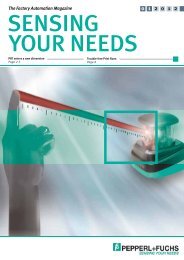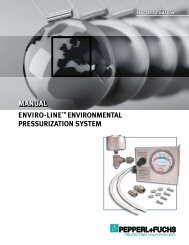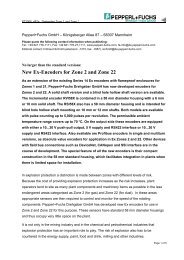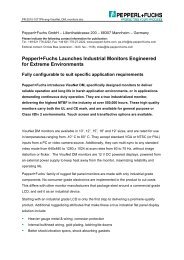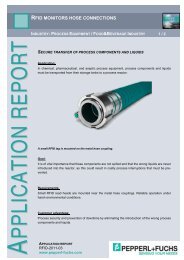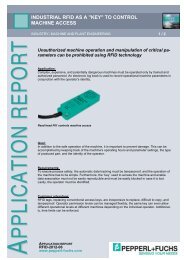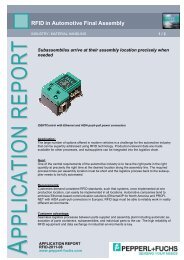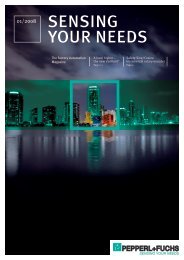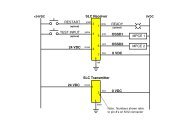INSTALLATION AND OPERATION MANUAL - Pepperl+Fuchs
INSTALLATION AND OPERATION MANUAL - Pepperl+Fuchs
INSTALLATION AND OPERATION MANUAL - Pepperl+Fuchs
Create successful ePaper yourself
Turn your PDF publications into a flip-book with our unique Google optimized e-Paper software.
Adjusting the Video ImageOften, the <strong>Pepperl+Fuchs</strong> industrial monitors just work right out of the box with no further configuration orset up. However, there are quite a few image, size, and position adjustments available should you feel theneed.This monitor uses an on screen menu system driven by the mylar keypad on the rear of the display. Basicadjustment is accomplished via a single ‘auto adjust’ command. More subtle attributes may be furtherconfigured using the menu system if desired. Generally the auto configuration is all that is needed; unlessyou specifically need to adjust another attribute, we recommend you do not use any feature otherthan the standard Auto Adjust. Follow these steps to perform an Auto Adjust.Note! For proper position and sizing, have a graphical image on the display during configuration. Donot use an all black or DOS style text mode background.ADJUSTADJUSTSELECTSELECTMENUMylar keypadPress the Menu button on the keypad. A top level menuappears on the center of the display, superimposed over theexisting computer video image.Press the Menu button again to enable the Image Adjustsubmenu.Press the Menu button once again to start the Auto Adjustfunction.The video image will freeze for up to 5 seconds sizing andpositioning itself, ultimately moving to the center and filling fullscreen. When complete, either press Menu again at the “Smile”,or do nothing and the settings will be automatically stored and themenu released.If needed, when complete, move to the Save and Exit functionby pressing the Select 5 times, and then the Menu buttononce.If you need to adjust other video modes, follow the same procedure foreach mode the computer will operate in (such as 1024 x 768).6