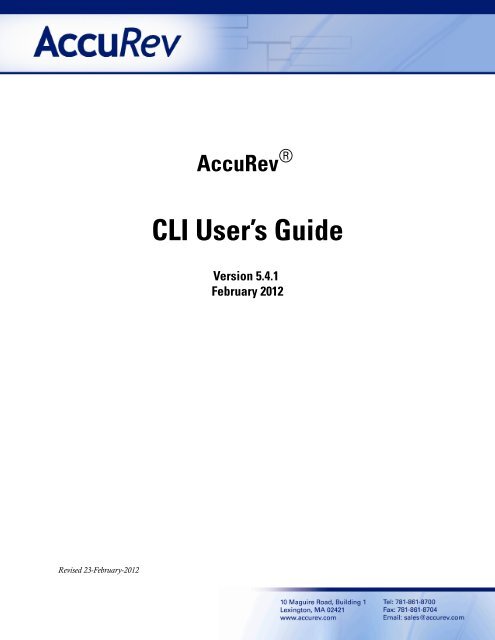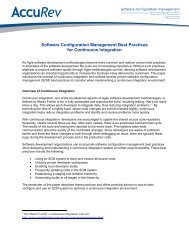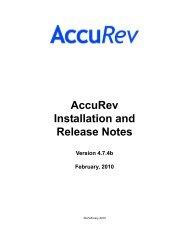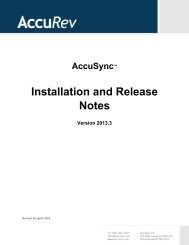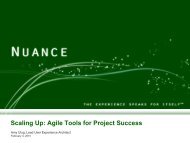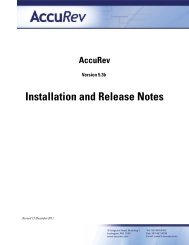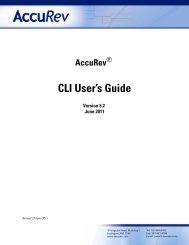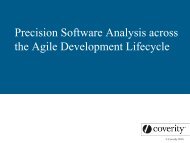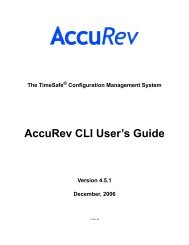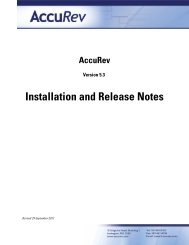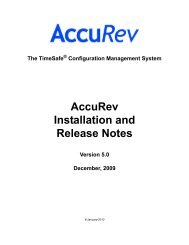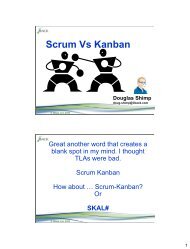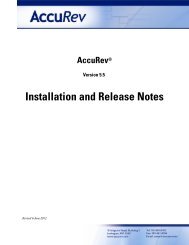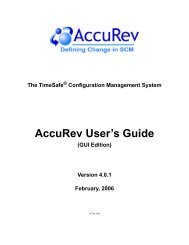You also want an ePaper? Increase the reach of your titles
YUMPU automatically turns print PDFs into web optimized ePapers that Google loves.
Table of ContentsOverview of the <strong>AccuRev</strong>® Command-Line Interface ........................................................... 1The ‘accurev’ Program ........................................................................................................... 1Workspaces and Depots .......................................................................................................... 1Working with Files in a Workspace ................................................................................. 2Depot-Relative Pathnames ..................................................................................................... 3Selecting Files Using Filename Patterns and <strong>AccuRev</strong> Status .............................................. 3Working with Multiple Repositories ................................................................................ 4Setting Up Workspaces on Multiple Repositories ................................................................. 4File Locking in Workspaces ............................................................................................. 5Entity Names........................................................................................................................... 6<strong>AccuRev</strong> User Preferences ..................................................................................................... 6Element Status ........................................................................................................................ 9Backed vs. Modified vs. Kept .............................................................................................. 12Overlap vs. Underlap ........................................................................................................... 12Techniques for Selecting Elements....................................................................................... 13Selecting Elements Based on their Status....................................................................... 13Selecting Modified Elements ............................................................................................... 14Selecting Kept Elements ...................................................................................................... 14Selecting Members of the Default Group ............................................................................ 14Selecting Non-Member Modified Elements ........................................................................ 15Selecting Pending Elements ................................................................................................. 15Selecting Overlapping/Underlapping Elements ................................................................... 15Selecting Objects That <strong>AccuRev</strong> Doesn't Know About ...................................................... 16Selecting All Elements ......................................................................................................... 16Performance Considerations for Element-Selection Commands.................................... 16Selecting Elements Using Filename Patterns ................................................................. 16Combining File-Status Filters with Filename Patterns ................................................... 17Selecting Elements Using Element-IDs.......................................................................... 18Using a Specific Version of an Element ............................................................................... 18Getting Work Done with the <strong>CLI</strong>.......................................................................................... 19Creating a Workspace..................................................................................................... 19Placing Files Under Version Control.............................................................................. 21Editing Files in a Workspace .......................................................................................... 21Checkpointing — Saving Private Versions .................................................................... 21Comparing Versions of a Text File................................................................................. 22Making Your Changes Public......................................................................................... 23Concurrent Development — Working Well with Others ............................................... 23Determining the Status of Files ...................................................................................... 23Getting in Touch With Your Past ................................................................................... 24Tracking Other Users’ Work .......................................................................................... 25Incorporating Other Users’ Work into Your Workspace................................................ 25Concurrent Development — When Streams Collide...................................................... 26<strong>AccuRev</strong>® <strong>CLI</strong> User’s <strong>Guide</strong>iii
What About All the Other Commands?................................................................................ 27Managing a Depot’s Stream Hierarchy .......................................................................... 27Managing and Creating New Versions of Files.............................................................. 28Getting Status Information.............................................................................................. 31Include/Exclude Facility ................................................................................................. 32Administration ................................................................................................................ 32Managing Users and Security ......................................................................................... 33Managing Change Packages ........................................................................................... 34<strong>AccuRev</strong>® Command-Line Reference.................................................................................... 35Command Summary ............................................................................................................. 35Command Options ................................................................................................................ 38Return Values........................................................................................................................ 39add......................................................................................................................................... 40addmember............................................................................................................................ 45anc......................................................................................................................................... 46anchor.................................................................................................................................... 50annotate................................................................................................................................. 52archive................................................................................................................................... 54authmethod............................................................................................................................ 59backup................................................................................................................................... 60cat.......................................................................................................................................... 61chdepot.................................................................................................................................. 63chgroup ................................................................................................................................. 65chmod.................................................................................................................................... 66chpasswd............................................................................................................................... 67chref ...................................................................................................................................... 69chslice ................................................................................................................................... 71chstream ................................................................................................................................ 73chuser .................................................................................................................................... 75chws ...................................................................................................................................... 76clear....................................................................................................................................... 79co........................................................................................................................................... 81cpkadd................................................................................................................................... 84cpkdepend ............................................................................................................................. 86cpkdescribe ........................................................................................................................... 90cpkremove............................................................................................................................. 91defunct .................................................................................................................................. 93diag........................................................................................................................................ 97diff......................................................................................................................................... 98eacl ...................................................................................................................................... 104<strong>AccuRev</strong>® <strong>CLI</strong> User’s <strong>Guide</strong>iv
excl...................................................................................................................................... 107files...................................................................................................................................... 109getconfig ............................................................................................................................. 112getpref ................................................................................................................................. 114help...................................................................................................................................... 115hist....................................................................................................................................... 116incl ...................................................................................................................................... 122incldo .................................................................................................................................. 125info ...................................................................................................................................... 127ismember............................................................................................................................. 129issuediff............................................................................................................................... 130issuelist................................................................................................................................ 131keep..................................................................................................................................... 133licenses................................................................................................................................ 136ln ......................................................................................................................................... 137lock...................................................................................................................................... 140login .................................................................................................................................... 143logout .................................................................................................................................. 145lsacl ..................................................................................................................................... 146lsrules .................................................................................................................................. 148merge .................................................................................................................................. 150mergelist.............................................................................................................................. 159mkdepot .............................................................................................................................. 162mkgroup .............................................................................................................................. 164mkref................................................................................................................................... 165mkreplica ............................................................................................................................ 167mkrules................................................................................................................................ 168mksnap ................................................................................................................................ 169mkstream............................................................................................................................. 171mktrig.................................................................................................................................. 174mkuser................................................................................................................................. 177mkws................................................................................................................................... 179move.................................................................................................................................... 184name.................................................................................................................................... 186patch.................................................................................................................................... 188patchlist............................................................................................................................... 191pop ...................................................................................................................................... 193promote ............................................................................................................................... 197purge ................................................................................................................................... 203putconfig ............................................................................................................................. 206<strong>AccuRev</strong>® <strong>CLI</strong> User’s <strong>Guide</strong>v
eactivate............................................................................................................................. 207reclaim ................................................................................................................................ 208remove ................................................................................................................................ 209replica.................................................................................................................................. 211revert ................................................................................................................................... 213rmmember........................................................................................................................... 217rmreplica ............................................................................................................................. 218rmtrig .................................................................................................................................. 219rmws.................................................................................................................................... 220secinfo................................................................................................................................. 221setacl ................................................................................................................................... 223setpref.................................................................................................................................. 227show .................................................................................................................................... 229start...................................................................................................................................... 233stat....................................................................................................................................... 234synctime .............................................................................................................................. 243touch.................................................................................................................................... 244translist................................................................................................................................ 245unarchive............................................................................................................................. 246undefunct ............................................................................................................................ 247unlock.................................................................................................................................. 249update.................................................................................................................................. 250wip ...................................................................................................................................... 255xml ...................................................................................................................................... 257AccuWork Command-Line Interface ............................................................................... 259Overview............................................................................................................................. 259AccuWork <strong>CLI</strong> Operations ................................................................................................. 260Determining the Field-ID / Field-Name Correspondence ............................................ 261Selecting Issue Records with a Query ................................................................................ 262Where’s the Change Package? ........................................................................................... 262More Complex Queries ...................................................................................................... 262Special Field Types ............................................................................................................ 264Creating a New Issue Record.............................................................................................. 265Modifying an Existing Issue Record .................................................................................. 267Using ‘modifyIssue’ to Create New Issue Records ...................................................... 268Interface to the Change Package Facility ........................................................................... 268Adding Entries to a Change Package............................................................................ 269Removing Entries from a Change Package .................................................................. 269Listing the Contents of a Change Package ................................................................... 270Listing Transactions that Affected Change Packages................................................... 270Creating a Relationship between Two Issue Records................................................... 271<strong>AccuRev</strong>® <strong>CLI</strong> User’s <strong>Guide</strong>vi
Removing a Relationship between Two Issue Records................................................ 271Listing Issue Record Relationships............................................................................... 271<strong>AccuRev</strong>® <strong>CLI</strong> User’s <strong>Guide</strong>vii
Overview of the <strong>AccuRev</strong> ® Command-Line InterfaceThis chapter provides an orientation to the <strong>AccuRev</strong> command-line interface (<strong>CLI</strong>). Beforecontinuing, make sure that:• You have installed the <strong>AccuRev</strong> client software on your computer.• The <strong>AccuRev</strong> server and database server software has been installed on a computer to whichyou have a network connection. Running the client and server software on the same machineis fine, too; this is typical for a pre-sales evaluation of the product.• You have read the <strong>AccuRev</strong> Concepts Manual.The ‘accurev’ ProgramThe <strong>AccuRev</strong> command-line interface is implemented by a program named accurev. You can usethis tool in a command shell (UNIX/Linux) or at a DOS prompt (Windows). You can also invokethis tool as part of a shell script or batch file, or from a scripting language such as Perl.Each invocation of the accurev program looks like this:accurev After executing the specified command, accurev returns control to the command shell. (There isno way to execute several <strong>AccuRev</strong> commands in a single invocation of accurev.)Workspaces and DepotsAn <strong>AccuRev</strong> workspace is a directory hierarchy on your hard disk, containing files that are beingmanaged by <strong>AccuRev</strong>. You can create any number of workspaces — different ones for differentdevelopment projects.Note: usually, you can think of a workspace as simply containing a collection of files.Sometimes, though, it helps to adopt <strong>AccuRev</strong>’s viewpoint: each file is a version-controlledelement; your workspace contains a copy of a certain version of that element.The <strong>AccuRev</strong> repository is organized into a set of storage depots. Each depot has a directoryhierarchy for physical file storage (containing a set of version-controlled files and directories),and a separate schema in the database for metadata storage. Depots cannot overlap and cannot becontained within one another.Each workspace corresponds to a particular depot. If you need to work with the files in threedifferent depots, you’ll need three different workspaces. Like the depots, the workspaces cannotoverlap or be contained within one another.<strong>AccuRev</strong>® <strong>CLI</strong> User’s <strong>Guide</strong> 1
Example: suppose a depot is structured like this:srcRed.javaWhite.javaBlue.javatestsetup.pltestrun.planalyze.pldocColors.docAny number of users can create workspaces for themselves, to work with the files in this depot.On a Windows system, you might create a workspace at location C:\dvt_work. The depot’ssubdirectories would be located in your workspace at:C:\dvt_work\srcC:\dvt_work\testC:\dvt_work\docYou can create a workspace at any location you wish (as long as you have permission to accessthe disk storage). And you can move an existing workspace to another location — say, to anetwork drive with a larger capacity and a regular backup regimen. If you moved the workspaceabove to H:\Projects\ColorWheel\derek, then the three subdirectories would now be located at:H:\Projects\ColorWheel\derek\srcH:\Projects\ColorWheel\derek\testH:\Projects\ColorWheel\derek\doc<strong>AccuRev</strong> needs to keep track of a workspace’s location. So you specify a pathname when youcreate the workspace:accurev mkws ... -l C:\dvt_work ...And if you move the workspace, using ordinary operating system tools, you must inform<strong>AccuRev</strong> of the new location:accurev chws ... -l H:\Projects\ColorWheel\derek ...Working with Files in a WorkspaceYour workspace is a private work area. The files in your workspace belong to you. You can editthem whenever you like — no special “check out” command is required. For example, to edit theColors.doc document, you might start a word processor and specify the pathnameH:\Projects\ColorWheel\derek\doc\Colors.doc.When you specify files to an accurev command, however, you usually don’t use full pathnames.In general, you cd (“change directory”) to the workspace, then use relative pathnames to refer tofiles when issuing accurev commands.<strong>AccuRev</strong>® <strong>CLI</strong> User’s <strong>Guide</strong> 2
Alternatively, you can specify a location within a workspace to the accurev command using the–L option, which is available from:accurev stat -x -L \Projects\Colorwheel\derek\docAs usual, you can use simple filenames for files in the current directory:accurev stat Colors.docAnd you can use relative pathnames for files in other directories in the same workspace:accurev stat ..\test\setup.plYou can even use absolute (full) pathnames to specify files:accurev stat C:\Projects\Colorwheel\derek\docYou can mix different ways of specifying files on the command line:accurev keep -c "bug fix" colors.doc ..\setup.plBut you cannot specify files from different workspaces in the same accurev command.Depot-Relative PathnamesIn addition, the accurev program recognizes a special kind of pathname, termed a depot-relativepathname. This is the pathname to an element from the top-level directory of the depot — orequivalently, from the top-level directory of the workspace. Examples:\.\src\Blue.java\.\test\analyze.plThe special prefix — \.\ for Windows, /./ for UNIX/Linux — that distinguishes a depot-relativepathname from an ordinary relative pathname. If your current directory is anywhere within aworkspace, you can use a depot-relative pathname to refer to any element in the same workspace.If your current directory is not in the workspace, or you apply a command to a particular stream,using the –s option, you must specify elements using their depot-relative pathnames.Selecting Files Using Filename Patterns and <strong>AccuRev</strong> StatusIn many commands, you can specify the set of files to be processed using either or both of thesemechanisms:• Filename patterns (for example, *.py). On Windows client machines, the accurev programperforms pattern-matching itself. On UNIX/Linux windows machines, pattern-matching isperformed by the operating system.• Filtering on <strong>AccuRev</strong> file status (for example –m, for “modified files”).See Techniques for Selecting Elements on page 13.<strong>AccuRev</strong>® <strong>CLI</strong> User’s <strong>Guide</strong> 3
Working with Multiple RepositoriesIt’s possible to have multiple <strong>AccuRev</strong> repositories active in your organization, each managed byits own <strong>AccuRev</strong> server process. For most accurev <strong>CLI</strong> commands, you can specify the <strong>AccuRev</strong>server to target on the command line, using the –H option:accurev show -H pluto:6678 usersNote that the –H option follows the command name — in this example, show — not the programname, accurev.This mechanism bypasses the acclient.cnf file, though the file must still exist. It does not overridea specification in the wspaces file, which is described below.Setting Up Workspaces on Multiple RepositoriesIf the workspaces you’ve created on your client machine are not all associated with the same<strong>AccuRev</strong> server, then you might want to use a wspaces configuration file. This text file recordsthe workspace-to-server association for each of your workspaces. Each user can have a wspacesfile. It must be located under the user’s home directory, within the .accurev subdirectory.The accurev program uses this file to decide which <strong>AccuRev</strong> server to use:• If the current working directory is within one of the workspace-root-directory locations listedin the wspaces file, the <strong>CLI</strong> command is directed to the associated server listed on the sameline of the file.• Otherwise (including the case in which no wspaces file exists), the <strong>CLI</strong> command is directedto first server listed in the machine’s acclient.cnf file. This is the default behavior that we’vementioned in the sections above.:For example, here is a sample wspaces file recording workspaces associated with servers venusand pluto:gizmo_dvt_john /usr/john/gizmo_dvt venus 5050frammis_2.3maint_john /usr/john/frammis_2.3_maint pluto 6678The format of the file is:• workspace name, which must not contain SPACE characters• full pathname of workspace’s root directory, which must match the pathname listed by theaccurev show wspaces command, and must not contain SPACE characters. The pathnamealways uses forward slashes ( / ), not backslashes ( \ ), even on Windows machines.• server machine name (or IP address)• IP port number on which <strong>AccuRev</strong> server program listensThe last two fields must exactly match the server and port of an existing entry in the machine’sacclient.cnf file.<strong>AccuRev</strong>® <strong>CLI</strong> User’s <strong>Guide</strong> 4
If an environment variable has the same name as an entry in the user preferences file, accurevcommands follow the environment variable and ignore the preference-file entry.Following is an alphabetical listing of the <strong>AccuRev</strong> user preferences.ACCUREV_COMMAND_LOGFILEThe accurev <strong>CLI</strong> tool checks whether this variable is defined and contains the pathname of atext file on the client machine. If the pathname is valid, a timestamped copy of the completecommand line is appended to the log file when the command begins execution; anothertimestamped entry is written to the log file when the command completes. (The results of thecommand are not written to the log file.)ACCUREV_CONSOLE(used by <strong>AccuRev</strong> Server only) If this variable is set to 1, the <strong>AccuRev</strong> Server sends consolemessages to STDOUT in addition to the acserver.log file. (Alternative: start the <strong>AccuRev</strong>Server with the command-line argument console.)ACCUREV_DIFF_FLAGSdiff command: the command-line options to be passed to the file-comparison program. Seealso AC_DIFF_<strong>CLI</strong>.ACCUREV_HOMEThe full pathname of the parent directory of the .accurev subdirectory. Setting this variableoverrides <strong>AccuRev</strong>’s automatic determination of this subdirectory’s location.ACCUREV_IGNORE_ELEMSA SPACE-separated list of up to 50 pathname patterns used in <strong>AccuRev</strong>’s pathnameoptimization facility. See Pathname Optimization: ACCUREV_IGNORE_ELEMS and.acignore on page 21 of <strong>AccuRev</strong> Technical Notes.ACCUREV_TOPDIRSet by the start command to the pathname at which the specified workspace or reference treeis located.ACCUREV_USE_MOD_TIMEIf this variable is set to 1, the <strong>AccuRev</strong> commands co, pop, purge, revert, and update preservetimestamps when copying versions from the repository into a workspace.ACCUREV_WATCHDOG_FAST_FAIL_DISABLEIf this variable is set to 1, the <strong>AccuRev</strong> Server Watchdog process never stops trying to restartthe <strong>AccuRev</strong> Server process, no matter how many Server failures it detects. By default, theWatchdog stops trying after detecting 5 failures in a 3-minute timespan.ACCUREV_WSPACESet by the start command to the name of the specified workspace or reference tree.AC_BROWSERThe full pathname of the Web browser to be used for displaying the help screens of the<strong>AccuRev</strong> GUI context-sensitive help system.<strong>AccuRev</strong>® <strong>CLI</strong> User’s <strong>Guide</strong> 7
AC_DIFF_<strong>CLI</strong>diff command: the file-comparison program to run when this command is invoked. Default:the acdiff program in the <strong>AccuRev</strong> bin directory.AC_EDITOR_<strong>CLI</strong>The text editor invoked when the user must enter a comment (e.g. with the keep command).This preference has higher precedence than EDITOR. If no preference is set, a systemdependenteditor is invoked.AC_EDITOR_GUIThe text editor invoked by the <strong>AccuRev</strong> GUI File Browser tool when the user invokes theEdit command on a text-file element. This preference has higher precedence than EDITOR. Ifno preference is set, a system-dependent editor is invoked.AC_KEEP_TMP_FILESSet to true to log XML commands sent via accurev xml. Each logged command is saved in afile in a temporary directory under the user’s home directory.AC_MERGE_<strong>CLI</strong>merge command: the text-file merge program to run when this command is invoked. Default:the acdiff3 program in the <strong>AccuRev</strong> bin directory.AC_OLD_UPDATE_PREVIEWSpecifies that the File > Update Preview menu option in the Java GUI displays the old (pre-4.9) textual information, rather than the Update Preview filter display.AC_SYNCApplies only if the user issues an accurev command that includes the –t option along with atime specification (not a transaction number) and there is a timewarp (discrepancy) of morethan 5 seconds between the client and server machines.If not set or set to ERROR, a runtime error occurs and <strong>AccuRev</strong> displays a message thatincludes the timewarp details.If set to WARN, no error occurs, but a warning that includes the timewarp details is displayed.If set to IGNORE, no error occurs and no warning is displayed.Note: the values for AC_SYNC are case-insensitive.EDITORHOMEThe text editor invoked when the user must enter a comment (e.g. with the keep command).This preference has lower precedence than AC_EDITOR_<strong>CLI</strong>. If no preference is set, asystem-dependent editor is invoked.The directory where the <strong>AccuRev</strong> configuration subdirectory, .accurev, is located. But thiscan be overridden by an ACCUREV_HOME specification.<strong>AccuRev</strong>® <strong>CLI</strong> User’s <strong>Guide</strong> 8
• (dynamic stream only) There are one or more defunct elements at a given pathname, alongwith one non-defunct element. The defunct element(s) have (stranded) status.• The element’s directory (or a higher-level directory) is cross-linked, making anotherversion appear at the pathname of the active version.Changes to the element in the workspace:• (modified) — the file has been modified in the workspace since the most recent update orkeep. See Optimized Search for Modified Files: the Scan Threshold on page 240.• (kept) — a new version of the element has been created with keep, move, defunct, orundefunct, and the file has not subsequently been modified, promote’d to the backing stream,or purge’d.• (member) — the element is “active” in the workspace (is in the workspace stream’s defaultgroup). The commands that create a new version, listed above, also make the element active.So do the commands merge and revert, which invoke the keep command. And so do thecommands anchor and co, which make an element active by creating a virtual version in theworkspace.Relationship to the version in the backing stream:• (backed) — the version in the workspace stream is the same as the version in the backingstream. And you have not changed the element since the last time you promote’d or purge’dit, or since the most recent update of your workspace.• (stale) — the element needs to be updated, because the version in the backing stream haschanged since the workspace’s latest update. And since you have not changed the element inyour workspace, it can be safely updated.• (overlap) — the element has changed both in the backing stream and in your workspace. Thisindicates that a merge is required before you can promote your changes to the backing stream.Prior to <strong>AccuRev</strong> 4.6, “underlap” files were considered to have “overlap” status.• (underlap) — similar to overlap: the element has changed both in the backing stream and inyour workspace, but the changes in your workspace have already been promoted to thebacking stream. (More precisely, your version is an ancestor of the backing stream’s version.)In many cases, no promote is required; you can just purge the changes from your workspace,restoring the version that was in the backing stream at the time of the workspace’s most recentupdate. Prior to <strong>AccuRev</strong> 4.6, “underlap” files were considered to have “overlap” status.In a new workspace, the status of every element is backed. This means that the version in yourworkspace is identical to the version in the backing stream. The following sections describe theother statuses.<strong>AccuRev</strong>® <strong>CLI</strong> User’s <strong>Guide</strong> 11
Backed vs. Modified vs. KeptAs soon as you make a change to an element, its status changes to modified. The element's statusstays “modified” until you do a keep or purge on it. If the element is purged, its status reverts to“backed”.When you add a new element or keep an existing element, its status becomes kept. The elementstays “kept” until you do a purge or promote on it (which changes the status to “backed”), ormake a change to it (which changes its status to “modified”).Overlap vs. UnderlapNote: the examples in this section were taken from the Version Browser in the <strong>AccuRev</strong> GUI tobetter illustrate the circumstances that lead to (overlap) and (underlap) statuses.Prior to <strong>AccuRev</strong> 4.6, (overlap) status was defined as follows:Version W, in a workspace or stream, has (overlap) status if version P in the parent stream isnot an ancestor of version W.Starting in Version 4.6, <strong>AccuRev</strong> distinguishes this special case of (overlap):Version P is not an ancestor of version W, but Version W is an ancestor of version P.That is, the changes in the workspace or stream’s version already appear in the parent stream. Thisis not considered to be an (overlap), but a new status, called (underlap).The example below illustrates a common (underlap) scenario: john brings an old version,brass32_dvt_mary/12, of the element into his workspace, using the co (GUI: Send toWorkspace) command; this old version is an ancestor of the version currently in the backingstream of john’s workspace.<strong>AccuRev</strong>® <strong>CLI</strong> User’s <strong>Guide</strong> 12
Techniques for Selecting ElementsThe following sections describe techniques for specifying the elements to be processed by acommand, based on <strong>AccuRev</strong> status, on filename, or both.Selecting Elements Based on their StatusA few command-line options are recognized by many of the accurev commands, and workidentically (or nearly identically) in each command. These options act as filters, selecting a subsetof the depot’s elements based on their element status. This makes it easy to select sets of elementsfor a command to operate on. You can use these filter options alone or in combination withfilename arguments. Examples:Invoke the keep command on all items in the current directory:accurev keep *Invoke the keep command on all items in the current directory with (modified) status.accurev keep -m *Invoke the add command on all items in the current directory with (external) status and a .pngfilename suffix.accurev add -x *.pngInvoke the stat command on all items in the workspace, in all directories.accurev stat -aThe following sections describe useful scenarios of selecting a set of elements in your workspace,based on the elements’ current status. Be sure to read the section Performance Considerations forElement-Selection Commands on page 16, also.<strong>AccuRev</strong>® <strong>CLI</strong> User’s <strong>Guide</strong> 13
Selecting Modified ElementsThe –m option selects modified elements. By default, it selects all modified elements. Whencombined with other selection criteria, it narrows the selection to just the modified elements. Thisis how we obtained the earlier example with keep. To keep all modified elements:accurev keep -mTo keep all modified elements in the current directory:accurev keep -m *To simply find out which elements match a given set of criteria, use the stat command. As in theprevious example, to list all modified elements in the current directory:accurev stat -m *Selecting Kept ElementsTo select all kept elements, use the –k option. This command promotes all the elements in thedepot that you’ve kept:accurev promote -kWhen combined with other selection criteria, –k narrows the selection to just the kept elements.To promote all kept elements in the current directory:accurev promote -k *Selecting Members of the Default GroupEach workspace and stream has a default group, a list of its “active” elements:• In a workspace, these are the elements that you’ve “officially” activated with an accurevcommand (anchor, co, keep, move, defunct, undefunct, revert), but have not yet promoted tothe backing stream. The default group does not include elements that you’ve simply modifiedwith a text editor.• In a (non-workspace) stream, the active elements are those that have been promoted to thestream from a workspace below it (or from another non-workspace stream), but have not yetbeen promoted to the parent stream.The purge and promote commands remove elements from the default group.You can restrict a command to using the elements in the default group, by using the –d option.This is very useful when you’re working on a large depot: determining the contents of the defaultgroup is a relatively quick operation, whereas examining all the elements in the depot iscomparatively time-consuming. For instance, if you are working on a depot with 1000 files butyou only have 10 files in your default group, using the options –m –d to select the modifiedelements in the default group only has to check 10 files. This will run much faster than using justthe –m option, for which accurev must examine all 1000 files.<strong>AccuRev</strong>® <strong>CLI</strong> User’s <strong>Guide</strong> 14
Selecting Non-Member Modified ElementsIf you want to make the best use of the default group, you will periodically need to add modifiedelements to the default group if they aren’t already in it. You can select non-member modifiedelements with the –n option. To add all non-member modified elements to the default group:accurev co -nSelecting Pending ElementsThe end goal of any change is to promote that change to the backing stream. All changes, whetherkept or not, are considered to be pending. Pending is short for “pending promotion”. The pendingoption is necessary because –k does not select modified elements and –m does not select keptelements. To list all elements that are pending promotion in the current workspace:accurev stat -pSelecting Overlapping/Underlapping ElementsElements that you have changed and have also been changed in the backing stream since you lastupdated your workspace are called overlapping. Before you can promote these elements, youmust merge your changes with the new changes in the backing stream. To get a list of alloverlapping elements:accurev stat -oWhen you are ready to do the merges, you can do a merge of all overlapping elements verysimply:accurev merge -oUnderlap status is similar to overlap status, in that an element has changed in your workspace andalso in the backing stream. With underlap, the changes in your workspace version have alreadybeen promoted to the backing stream (from another workspace, or from a stream elsewhere in thedepot’s stream hierarchy). In many cases, the most appropriate action is to use the purgecommand to “undo” the changes in your workspace. In other cases, a merge-promote sequence ismost appropriate.To get a list of all underlapping elements:accurev stat -UTo purge the changes in underlapping elements, specify them on the command line or in a list-file:accurev purge blink.java BlinkProj.docNote: purge restores the version of an element that was in the backing stream at the time of yourworkspace’s most recent update. You might need to perform another update to bring the versioncausing the underlap status into the workspace.<strong>AccuRev</strong>® <strong>CLI</strong> User’s <strong>Guide</strong> 15
Selecting Objects That <strong>AccuRev</strong> Doesn't Know AboutFiles and directories that haven't been processed with the add command are called external. Thesecan be selected with the –x option. This is useful for creating new elements — that is, placing filesunder version control:accurev add -xBefore doing so, it is a good idea to find out which files <strong>AccuRev</strong> considers to be external:accurev stat -xSelecting All ElementsTo select all the elements in a depot, use the –a option. (If you use –a, you cannot also listelements on the command line.) This command displays the status of all of the elements in adepot:accurev stat -aThe –a option does not include external objects.Performance Considerations for Element-Selection CommandsThe commands in the preceding sections all follow the same pattern: find all the elements in yourworkspace that satisfy a certain condition, and perform an operation on the selected set ofelements. Many of these commands require that <strong>AccuRev</strong> consider every file in your workspace,even the ones that you haven’t placed under version control (for example, editor backup files, filesproduced by software builds). If your workspace contains many thousands of files, suchoperations can be time-consuming.These are the command options that require a full-workspace search:–p elements that are pending promotion to the backing stream–m elements that you’ve modified (and possibly kept, too)–n element that you’ve modified but have not kept–o elements with overlap status–U elements with underlap status–B status up the backing chain, including deep overlaps–x files that you have not placed under version control (external)–M elements under version control, but no file appears in your workspace (missing)<strong>AccuRev</strong> provides optimizations that help to speed the performance of workspace and streamsearches. See the files and stat reference pages for more information.Selecting Elements Using Filename PatternsWhenever you need to specify one or more filenames in an accurev command, you can:• (UNIX/Linux) specify them using standard wildcards, which the shell will expand properly.• (Windows) specify them using one or more filename patterns (“wildcards”). You can alsocombine patterns and complete filenames in the same command.<strong>AccuRev</strong>® <strong>CLI</strong> User’s <strong>Guide</strong> 16
The accurev program recognizes the following filename patterns:*?[aekz][e–k]Matches any 0 or more characters.Matches any 1 character.Matches a, e, k, or z.Matches e, f, g, h, i, j, or k. Note: do not mix uppercase and lowercase.{one,two,seven}/ or \Matches any of the three strings: one, two, or seven.Matches any directory-separator character, even if it’s the “wrong one” for the client machine.For example, src/do_*.java matches src\do_something.java on a Windows client.Examples:• The following command displays the status of the files rln_4.1.1.htm, rln_4.1.2.htm, andrln_4.1.3.htm:accurev stat rln_4.1.?.htm• The following command displays the status of the three files listed above, along with otherssuch as rln_4.htm, rln_4.5.txt, and rln_4.1.3k-ubuntu.htm:accurev stat rln_4*.{txt,htm}But it would not display the status of file rln_4-windows.chm.• The following command creates new versions of five files, color_f, color_g, ..., color_j.accurev keep color_[f-j]Combining File-Status Filters with Filename PatternsIf you use a file-status filter in the same command as a filename pattern, the pattern is appliedbefore the filter. For example:-k *.doc... specifies this two-step selection process:1. Select all elements in the current directory that have the suffix .doc.2. Select the subset of those elements that have (kept) status.<strong>AccuRev</strong>® <strong>CLI</strong> User’s <strong>Guide</strong> 17
Selecting Elements Using Element-IDsWith numerous commands, you can specify a single element using its integer element-ID, whichis unique within its depot. For example:accurev cat -v isox/4 -e 4823To determine the element-ID of an element, run the stat –fe or hist command on the element.Using a Specific Version of an ElementMost commands have defaults for which versions to use; many of them let you specify a differentversion with the –v option. For instance, the diff command defaults to comparing the file in yourworkspace with the most recently kept version. Using the –v option, you can compare the file inyour workspace with any version:accurev diff -v 1/4 foo.docThe version specification following –v can be either of the following: / If your current directory is within a workspace, which establishes a particular depot as the“current depot”, then you can also use either of the following with –v: / (Stream names are unique throughout the repository; but all depots use the same stream numbers.Thus, you need a current depot context to make a stream number, such as 2, unambiguous. To doso, either you must be in a workspace, or you must specify a depot using the –p option.)You can use a forward slash ( / ) or a backslash ( \ ) on any platform. With UNIX/Linux shells,you’ll need to quote or escape the backslash character.A specification that includes a is completely deterministic and invariant. Oncesomeone creates version 13 in stream tulip_dvt, the version specification tulip_dvt/13 alwaysrefers to that version, no matter what happens in the future (well, almost — see the Note below).A specification that includes only a or , not a ,says “the version that is currently in use by the specified stream”:• If the element is active in that stream — that is, the element is in the stream’s default group —this means the most recent (highest-numbered) version in the stream.• If the element is not active in that stream, the steam “inherits” its current version of theelement from its parent stream. The parent stream might, in turn, inherit its current versionfrom the next higher stream in the hierarchy.Note: <strong>AccuRev</strong>’s TimeSafe property means that once a version is created, it can never bedestroyed. If a stream is renamed (chstream command), a version specification can still usethe old stream name — or the stream number, which never changes. If a stream is deactivated<strong>AccuRev</strong>® <strong>CLI</strong> User’s <strong>Guide</strong> 18
(remove command), its versions become inaccessible. This is not irrevocable, though: you canreactivate a stream, making its versions accessible again, with the reactivate command.Getting Work Done with the <strong>CLI</strong><strong>AccuRev</strong> does not force you to proceed with your software development work in any particularway. The workflow described in the following sections shows how you can put the <strong>AccuRev</strong> <strong>CLI</strong>to good use, but it certainly isn’t the only way to get your work done.Our example workflow includes these topics:• Creating a Workspace• Placing Files Under Version Control• Editing Files in a Workspace• Checkpointing — Saving Private Versions• Comparing Versions of a Text File• Making Your Changes Public• Concurrent Development — Working Well with Others• Determining the Status of Files• Getting in Touch With Your Past• Tracking Other Users’ Work• Incorporating Other Users’ Work into Your Workspace• Concurrent Development — When Streams CollideCreating a WorkspaceUse the accurev mkws command to create a new workspace. Using command-line options, youmust specify three parameters:• Name of backing stream (–b option): Each workspace is associated with (or “based on”, or“backed by”) one of the depot’s streams. If a depot represents a particular developmentproject, then a stream represents a sub-project. The backing stream acts as a “dataswitchboard”, organizing the sharing of your changes to files with changes made by othermembers of your development team.You can name any dynamic stream or snapshot (static stream) as the backing stream for thenew workspace. You cannot choose a workspace stream — a workspace cannot be based onanother workspace. For example, to specify the stream named brass_dvt as the backingstream:-b brass_dvt• Name of new workspace (–w option): <strong>AccuRev</strong> identifies each workspace by a simple name,which must be unique across the entire repository. That is, two workspaces cannot have the<strong>AccuRev</strong>® <strong>CLI</strong> User’s <strong>Guide</strong> 19
Placing Files Under Version ControlThe files in a workspace are not automatically version-controlled. After all, there are many filesthat you don’t want to version-control: text-editor backup files, intermediate files and log filesproduced during software builds, files you may have downloaded from the Internet, etc. A filethat’s in a workspace but is not under version control is said to have external status.To place one or more external files under version control, use the add command:accurev add Red.java White.java Blue.java(The files must already exist; add won’t create an empty file for you.)You can have add search for all external files — throughout the entire workspace — and convertthem to elements:accurev add -xThis also places the directories containing those files under version control (if they aren’talready). Using add –x makes it very easy to convert an existing directory tree into a workspace(see Creating a Workspace on page 19), then place all the files in that directory tree under versioncontrol.Editing Files in a WorkspaceBy default, the files in a workspace are always writable. You can edit the files at any time, using atext editor, an IDE, or any other application.If you’re in a workspace in which you must “check out” a file before editing it (see File Lockingin Workspaces on page 5), version-controlled files are maintained in a read-only state until youinvoke the co or anchor command on them.Checkpointing — Saving Private VersionsAt any time, you can keep the changes you’ve made in one or more files. The keep commandcreates an official new version of a file. This includes making a permanent copy in the depot ofthe file’s current contents. At any point in the future, you can revert to this version. This “save itjust in case” procedure is commonly called checkpointing.But keep does not make the new version public — it remains private to your workspace. Nobodyelse will see your changes yet. You can keep as many private versions (i.e. checkpoint the file asmany times) as you want, without affecting or disrupting other people's work.Here’s an example of the simplest form of the keep command:accurev keep testrun.plYou’ll be prompted to enter a comment string, which can span multiple lines. It might be easier toinclude short comments in the command itself:accurev keep -c "shorten timeout" testrun.pl<strong>AccuRev</strong>® <strong>CLI</strong> User’s <strong>Guide</strong> 21
You can specify multiple files in a single command. If you want to keep a large number of files atonce, it’s probably easiest to place their pathnames in a text file (say, my_filelist), and use the –loption:accurev keep -l my_filelistThe keep command can use file-status filters. For example, this command keeps all files —throughout the entire workspace — that you’ve modified but not yet kept:accurev keep -mComparing Versions of a Text FileThe standard development procedure for a version-controlled file consists of these steps:• Edit the file, then use the keep command to create a new, private version.• Repeat the preceding step as many times as desired (or not at all).• Make the (most recent) private version public, using the promote command.As you’re working on a file using this procedure, you’ll often want to compare the currentcontents of the file with other versions. The diff command does the job.For example, you might want to know, “what changes have I made to file Red.java since the lasttime I performed a keep on it?” This command shows the answer:accurev diff Red.javaIf you’ve created several intermediate versions with keep, you might want to ask, “what changeshave I made to file Red.java since I started working on it?”. Often, this question is answered bycomparing your file with the version in the backing stream:accurev diff -b Red.javaThese are just some simple examples; you can use diff to compare any two versions of a text fileelement. By default, diff output looks like this:diffing element \.\doc\procfiles.py56a57> ### -f option (formerly -l):59c60< if optdict['-l']:---> if optdict['-f']:62c63< for line in f.readlines():---> for line in f():Using an environment variable, you can configure diff to use a third-party file-differenceprogram.<strong>AccuRev</strong>® <strong>CLI</strong> User’s <strong>Guide</strong> 22
Making Your Changes PublicTo make your work on a file available to others, you promote the (most recent) private version inyour workspace to the backing stream. That is: keep creates a private version, and promote turnsit into a public version.(Other users, whose workspaces have the same backing stream, can incorporate your promotedversions into their workspaces with the update command. See Incorporating Other Users’ Workinto Your Workspace on page 25.)As with keep, you can specify particular files to promote on the command line or place theirnames in a text file:accurev promote testrun.pl(on the command line)accurev promote -l my_filelist(in a text file)You can specify a comment string with –c, but it’s not required. (With keep, it is.)File-status filters work with promote, too. For example, this command promotes all files —throughout the entire workspace — for which you’ve used keep to create new versions:accurev promote -kConcurrent Development — Working Well with OthersThe essence of concurrent development (or parallel development) is enabling an entire team ofdevelopers to work with the same set of files at the same time. To avoid chaos, each user gets hisown private set of files (that’s your workspace), which are copies of a “master” set of files (that’sthe backing stream).<strong>AccuRev</strong> tries to stay out of your way as much as possible. But as you proceed with developmentin your private workspace, you’ll often want to perform several configuration managementoperations:• Determining the current status, from <strong>AccuRev</strong>’s viewpoint, of one or more elements in yourworkspace.• Determine the past statuses — that is, the development history — of one or more elements.• Determining what other team members are working on — and whether anyone else is workingon a particular file at the same time as you.• Incorporating other teams members’ changes into your own workspace.The following sections describe the <strong>AccuRev</strong> commands that implement these operations.Determining the Status of FilesEach file in a workspace has an <strong>AccuRev</strong> status, one or more keywords that describe itsdevelopment state in that particular workspace. In large part, status is determined by comparingthe file with the version in the backing stream. Some examples:<strong>AccuRev</strong>® <strong>CLI</strong> User’s <strong>Guide</strong> 23
• If the file in your workspace is the same as the version in the backing stream, the status is(backed). This occurs when you haven’t edited the file at all. It also occurs when you keep anew version of the file, then promote that version to the backing stream.• If you edit a file without keeping it, its status is (modified). If you then keep it, the statuschanges to (kept). If you edit it again, its status becomes (modified) again.• If you don’t edit a file, but another user promotes a new version to the backing stream, yourversion becomes (stale). If you do edit such a file, its status becomes (overlap), indicatingthat two or more users have modified the same version concurrently.The two main commands for determining the status of files are stat and files. Use the filescommand when you’re interested in a particular set of files:accurev files Red.java White.java(status of two files in the current directory)accurev files \.\test(status of all files in the “test” directory)Use the stat command when you’re interested in a particular status. For example, this commandlists all the files — throughout the entire workspace — that have (kept) status.accurev stat -kThe output of the files and stat commands includes one or more status flags for each file:\.\src\Red.java cwheel_dvt_derek\12 (6\12) (modified) (member)\.\src\White.java cwheel_devel\6 (6\3) (backed)\.\src\Blue.java cwheel\2 (10\7) (modified)(The information preceding the status flags are version-IDs.)Getting in Touch With Your Past<strong>AccuRev</strong> keeps track of the complete history of each version-controlled file (or element).Changes to the <strong>AccuRev</strong> repository are structured as a set of atomic transactions. The mostcommon transactions for an element record keep and promote actions. Transactions are alsologged in other situations: when an element is first added to the depot (recorded as create, eventhough the command-name is add), when you rename it or move it to a different directory(recorded as move), when you incorporate someone else’s changes into your work (recorded asmerge), etc.The hist command, in its simplest form, lists the complete transaction history of an element:accurev hist White.javaThere are many options, including listing a particular transaction:accurev hist -t 43020 White.java... or listing, say, just the dozen most recent transactions:accurev hist -t now.12 White.javaYou can also restrict the listing to transactions of a particular kind (say, keep transactions),transactions performed by a particular user, or transactions involving a particular stream.<strong>AccuRev</strong>® <strong>CLI</strong> User’s <strong>Guide</strong> 24
Here are a couple of typical transactions, as listed by hist:transaction 43020; move; 2009/10/28 14:34:44 ; user: derekdst : \.\src\White.javasrc : \.\src\W.java\.\src\W.java 6/6 (6/6)ancestor: (6/5)transaction 43019; keep; 2009/10/28 14:27:40 ; user: derek# improve error message\.\src\W.java 6/5 (6/5)ancestor: (6/4)Tracking Other Users’ WorkWith <strong>AccuRev</strong>, the standard way to manage a group of users working on the same project is tohave a dynamic stream for the project (termed the backing stream), along with a privateworkspace for each user. All the workspaces are based on (or “backed by”) the common backingstream. The wip command (“work in progress”) shows which files are under active developmentacross the entire project, with a workspace-by-workspace breakdown.> accurev wip -s brass_dvt\.\tools\perl\findtags.plbrass_dvt_mary\.\tools\perl\reporter.plbrass_dvt_mary\.\doc\chap01.docbrass_dvt_john\.\doc\chap04.docbrass_dvt_john\.\doc\procfiles.pybrass_dvt_john\.\tools\perl\reporter.plbrass_dvt_johnIncorporating Other Users’ Work into Your WorkspaceThe set of users working on a particular project (or subproject) all have workspaces that use thesame backing stream. Users make changes in their private workspaces, and preserve those privatechanges with keep commands. Then they make the changes public — that is, available to beincorporated into other users’ workspaces — with promote commands.Other users’ work never appears in your workspace automatically. This could be destabilizing toyour own work (no matter how good their code is!). Instead, you issue an update command whenyou decide to incorporate your colleagues’ recently promoted changes into your work. This bringsinto your workspace all “new” versions of elements — versions created since the workspace’s lastupdate.<strong>AccuRev</strong>® <strong>CLI</strong> User’s <strong>Guide</strong> 25
Note that the entire workspace is updated; you can’t restrict update to process a particular file ordirectory. This reflects <strong>AccuRev</strong>’s commitment to the best practice of having a workspacecontain, as much as possible, a “matched set” of versions — not “old” versions of some elementsand “new” versions of others.Accordingly, the update command doesn’t accept any filename or directory-name arguments:accurev updateYou can update your workspace as often or as infrequently as you wish. You never have to worryabout “clobbering” files that you’re currently working on — update skips over files that you havemade “active” in your workspace with keep (or several other commands). It’s even careful not tooverwrite files with changes that you haven’t yet preserved with keep.If you need to update files that you’re currently working you, you may be able to use update –mto accomplish this. See Handling of (modified) Files / Merge on Update on page 254.Concurrent Development — When Streams CollideIn a concurrent development environment, it’s inevitable that at some point, two or more userswill work on the same file at the same time. That is, each user makes changes to a copy of the filein his private workspace. So the users are not literally modifying the same file, and there is noissue of users overwriting each other’s private changes.But the “clobbering” issue does arise when the users want to make their changes public, bypromoting their private versions of the same file to the shared backing stream. If you’ve madechanges to a file in your workspace, and another user promotes a new version of that file to thebacking stream, your file’s status becomes (overlap). You can continue working on the file aslong as you wish, saving intermediate versions with keep. Before you promote your work to thebacking stream, you must merge the backing-stream version with your version. This creates aversion in your workspace that includes everyone’s work — no one’s changes get “clobbered”.You can then promote the merged version to the backing stream.A typical invocation of the merge command is simple:accurev merge Blue.javaThis merges the file Blue.java in your workspace with the version currently in the backingstream. Often, you and your colleague(s) will modify different sections of the same file. In thiscase, the merge process is completely automatic, and you need only keep the merged file as a newversion in your workspace:Automatic merge of contents successful. No merge conflicts in contents.Actions: keep, edit, merge, over, diff, diffb, skip, abort, helpaction ? [keep]If both versions being merged have a change to the same line, merge includes both changes, andyou have to manually edit the results to resolve the conflict. For example, you and a colleague<strong>AccuRev</strong>® <strong>CLI</strong> User’s <strong>Guide</strong> 26
may have made conflicting changes to the same variable setting. That part of the merged filemight look like this:> Backing_Versionmerge puts in the separator lines and the “Your_Version” and “Backing_Version” annotations.You edit out all this extra text, leaving just the correct assignment of the retValue variable, say:int retValue = ERROR_NO_COLOR;When you’ve fixed all such conflicts, you keep the merged file as a new version in yourworkspace.The preceding paragraphs describe <strong>AccuRev</strong>’s command-line merge algorithm. Alternatively, youcan set an environment variable to have merge invoke a third-party merge program.What About All the Other Commands?The preceding sections focus on the day-to-day <strong>AccuRev</strong> tasks — and the accurev commands —that you are most likely to perform as a developer. The remainder of this chapter provides anoverview of the entire <strong>CLI</strong>, with the discussion organized into broad functional categories. Eachcommand will be discussed in much less depth than in the preceding sections. For full details, seethe chapter <strong>AccuRev</strong>® Command-Line Reference on page 35.Managing a Depot’s Stream HierarchyCreating Data StructuresCommandmkdepotmkrefmksnapmkstreammkwsDescriptioncreate a new depotcreate a new reference treecreate a new snapshotcreate a new dynamic streamcreate a new user workspaceMaintaining Data StructuresCommandchdepotchrefchsliceDescriptionchange the properties of a depotchange the name and/or definition of a reference treechange the location of a slice<strong>AccuRev</strong>® <strong>CLI</strong> User’s <strong>Guide</strong> 27
chstreamchuserchwsreactivateremove,rmwschange the name and/or definition of a streamrename or relicense a userchange the name and/or definition of a workspacerestore a reference tree, stream, user, or workspace to active serviceremove a reference tree, stream, user, group, or workspace from active serviceThe repository can contain any number of depots, each of which is a distinct version-controlleddirectory hierarchy. Each depot contains a stream hierarchy, which structures the developmentprocess for the files in that depot. A depot’s stream hierarchy consists of dynamic streams,snapshots, workspaces, and reference trees.Most of the management commands in this category begin with “mk” (create/make a datastructure) or “ch” (change the specifications of an existing data structure).The mkdepot command creates a new depot. You can rename an existing depot (chdepot), orchange the location of the depot’s on-disk storage (chslice).The mkstream command creates a new dynamic stream. You can change the specifications of anexisting stream: its name, its location in the stream hierarchy, and its basis time (chstream).The mksnap command creates a new snapshot. Since a snapshot is, by definition, immutable,there is no “change snapshot” command.The mkws command creates a new workspace. You can change the specifications of an existingworkspace: its name, its location in the stream hierarchy, its location in your computer’s (or yournetwork’s) disk storage, and several additional parameters (chws).The mkref command creates a new reference tree. You can change the specifications of anexisting reference tree (chref).The remove and rmws command remove these data structures from use.Managing and Creating New Versions of FilesCommandaddanchorchmodcodefunctkeepDescriptionadd a new element to a depotadd an element to the default group of a workspacechange the access mode of an element (UNIX/Linux-specific)(check out) add an element to the default group of a workspaceremove an element from a streamcreate a new version of an element<strong>AccuRev</strong>® <strong>CLI</strong> User’s <strong>Guide</strong> 28
Commandlnmergemove, mvpatchpoppromotepurgerevertstarttouchundefunctupdateDescriptioncreate an element link or symbolic linkmerge changes from another stream into the current version of an elementmove or rename elementsincorporate the changes from a given workspace into the current versioncopy files into a workspace or reference treepropagate a version from one stream to another streamundo all of a workspace’s changes to an element“undo” a promote or purge transactioncreate a command shell in a workspace or reference treeupdate the timestamp of a filerestore a previously removed element to a streamincorporate other people's changes into your workspaceThe idea that an element is either active or passive in your workspace is essential to understandingmany of the commands in this category. Typically, as you develop a file, you’ll keep one or moreversions, then promote the most recent one, then keep another version, then promote that one, etc.During the “keep phase” of this cycle, your workspace has a private version of the file, containingchanges that don’t exist anywhere else. The element is said to be active in your workspace. Whenyou promote a version to the backing stream, the element becomes passive in your workspace. Inthis state, the public version of the element in the backing stream is the same as the version inyour workspace.Note: the elements that are currently active in your workspace are said to be in theworkspace’s default group.The add command (see Placing Files Under Version Control on page 21 above) places a fileunder version control. That is, it converts an ordinary file in your workspace into a new <strong>AccuRev</strong>element. The new element becomes active in your workspace. The ln command creates a linkobject — one that points to an element (element link) or one that contains a pathname (symboliclink) that may or may not indicate an element.The keep command (see Checkpointing — Saving Private Versions on page 21) creates a newversion of a element in your workspace and makes the element active (if it isn’t already). Severalother commands make an element active in your workspace:• The defunct command removes an element from your workspace. The undefunct commandrestores a previously defuncted element to your workspace.• The merge command (see Incorporating Other Users’ Work into Your Workspace on page 25)creates and keeps a new version of a file — and so does the patch command. The new version<strong>AccuRev</strong>® <strong>CLI</strong> User’s <strong>Guide</strong> 29
combines the contents of the file in your workspace and with all the changes in anotherversion (merge) — or just with the most recent changes in another version (patch).• The move (or mv) command changes the pathname of an element — renaming it within thesame directory or moving it to another directory in the same workspace/depot.• The revert command creates a new version by performing a “subtractive merge” of thespecified version from the version in your workspace. See the description of revert onpage 213 for details. To “revert” to the version from the backing stream, use the purgecommand instead (described below).All of the above commands make a change to the element, and record that change as a newversion in the workspace. (Yes, even defunct creates a new version, recording the removal of theelement.)The following commands also make an element active, creating a new version in the workspace.But these commands don’t record any new change to the element; they merely transition theelement from passive to active:• The anchor command takes an element that is currently passive (a version is being inheritedfrom the backing stream) and declares it to be active. Note that this doesn’t make any changeto the file in the workspace.• The co (“checkout”) command extends anchor by enabling you to make any historicalversion of an element — not just the current version — active in your workspace. The cocommand copies that version from the repository to your workspace, enabling you to examineand/or edit it.The promote and purge commands transition an element from active status to passive status.These two commands are opposites. promote (see Making Your Changes Public on page 23) takesa private version — created by keep or move or defunct, etc. — and makes it public by sending itto the backing stream. purge effectively discards all the private versions of the element you’vecreated recently; your workspace reverts to the version it was using before you made the elementactive.The update command (see Incorporating Other Users’ Work into Your Workspace on page 25)copies recently-created versions into your workspace, replacing older files with newer files. Itonly updates elements that are passive in your workspace, leaving alone elements that are activeunless you use update –m. The pop command is designed to “fill in the gaps”: it copies in theappropriate version of specified elements that are currently missing from the workspace.The chmod command manipulates the UNIX/Linux-level executable bits on an element. Thetouch command updates the timestamp on a workspace file. This can affect the results of severalfile-status commands that use timestamps to optimize their performance. The start commandlaunches a new command shell, with the current directory set to a specified workspace.<strong>AccuRev</strong>® <strong>CLI</strong> User’s <strong>Guide</strong> 30
Getting Status InformationCommandancannotatecatdifffileshistinfomergelistnamepatchlistshowstattranslisttypewipDescriptiondetermine the ancestor of a versionindicate the origin of each line of a text fileget the contents of a version of an elementcompare two versions of an elementshow the status of elementsshow the transaction history of elements or an entire depotshow basic information about the current sessiondetermine which versions need to be promoted between streamslist the name of the element with the specified element-IDlist versions that need to be patched into the workspace’s versionlist objects of a particular kind (depots, for example)show the status of <strong>AccuRev</strong> elements or file system objectslist transactions containing versions that need to be promotedalias for cat commandreport work-in-progress for workspaces backed by a streamThe info command lists basic data about your <strong>AccuRev</strong> setup: username, client and servermachine information, workspace and backing streams, etc.The show command lists the names of items in the repository: depots, streams, workspaces, etc.The files and stat commands (see Determining the Status of Files on page 23) list the status ofelements in a workspace, or in a stream. The name command lists the pathname of an element,given its unique element-ID. This is particularly useful when an element has been renamed, andso appears under different names to different users. The anc command has options to determineseveral kinds of ancestor versions of a specified version (or the common ancestor of twoversions). The wip command (see Tracking Other Users’ Work on page 25) lists the files underactive development in the entire set of workspaces based on a particular stream.The hist command lists the transaction history of individual elements, or of entire streams ordepots.The cat (or type) command retrieves the contents of a specified version of a file. The annotatecommand lists the contents of a specified version, indicating information about how each line ofthe file was created or modified.The diff command compares two versions of a text file.<strong>AccuRev</strong>® <strong>CLI</strong> User’s <strong>Guide</strong> 31
The translist command considers the set of elements that have versions pending promotion in aparticular workspace or stream; it lists the transactions that created those versions. The mergelistcommand lists the files that need to be merged from one specified stream to another. Similarly, thepatchlist command considers two versions of a text file, and lists all the individual versions thathave changes present in one version but not the other.Include/Exclude FacilityCommandclearinclincldoexcllsrulesmkrulesDescriptionremove an include/exclude ruleinclude elements in a workspace or streaminclude just a directory, not its contents, in a workspace or streamexclude elements from a workspace or streamshow the include/exclude rules for a workspace or streamset or clear multiple include/exclude rules for a workspace or stream<strong>AccuRev</strong>’s include/exclude facility makes it easy to include just the files you need in a workspaceor stream. The incl, incldo, and excl command create these rules. The clear command deletes arule. The lsrules command lists the rules. The mkrules command specifies multipleinclude/exclude rules to apply in a single file.AdministrationCommandarchivebackupdiagmktrigmkreplicareclaimreplica syncrmreplicarmtrigsynctimeunarchiveDescriptionprepare to transfer version container files to offline storagebacks up the <strong>AccuRev</strong> metadatadisplay performance diagnosticsactivate a trigger in a depotadd a depot to a replica repositoryremove archived version container files from gateway areasynchronize a replica repositoryremove a depot from a replica repositorydeactivate a trigger in a depotsynchronize system clock on client computer to server computerrestore version container files that were previously archived<strong>AccuRev</strong>® <strong>CLI</strong> User’s <strong>Guide</strong> 32
<strong>AccuRev</strong> has remarkably little administrative overhead. There’s no need to stop the <strong>AccuRev</strong>Server process, even when using the backup command to back up the <strong>AccuRev</strong> metadata.The mktrig and rmtrig commands maintain the triggers, which control users’ ability to makechanges to depots.The synctime command adjusts a client machine’s system clock to match that of the <strong>AccuRev</strong>server machine.The diag command displays <strong>AccuRev</strong> performance figures.The archive, unarchive, and reclaim commands manage the archiving of storage container filesthat can be moved to offline storage — for example, because they are no longer needed.At a site that uses a replica of the master <strong>AccuRev</strong> repository, the mkreplica and rmreplicacommands maintain the set of depots that are replicated at that site. The replica sync commandperforms a manual synchronization of the replica repository with the master repository.Managing Users and SecurityCommandaddmemberchgroupchpasswdchuserismemberlockloginlogoutlsaclmkgroupmkuserrmmembersetaclunlockDescriptionchange group membershiprename a groupchange the password of a userrename or relicense a usercheck if named user is a group memberlock a dynamic stream against promotionslog in to an <strong>AccuRev</strong> Serverlog out from an <strong>AccuRev</strong> Servershow access control list entriescreate a new group of usersregister a new usernameremove a user from a groupcreate or remove an access control list entryunlock a dynamic stream to enable promotionsThe <strong>AccuRev</strong> database’s site schema contains a registry of users (with optional passwordprotection) and user groups. Access to repository data structures is controlled by stream locks andACLs (access control lists). Access to particular <strong>CLI</strong> commands is controlled by triggers.<strong>AccuRev</strong>® <strong>CLI</strong> User’s <strong>Guide</strong> 33
The mkuser command allocates a unique numeric user-ID, and assigns it a new username; itoptionally sets a password for the user. The chuser and chpasswd commands change the nameand password settings for an existing user-ID.Similarly, the mkgroup and chgroup commands maintain the <strong>AccuRev</strong> user-group names. Usermembership in groups is maintained with the addmember, rmmember, and ismember commands.The lock and unlock commands control stream locks, which control the promotion of versions toand from particular streams.The setacl and lsacl commands maintain access control lists, which control users’ and groups’ability to make changes to particular streams, or to particular depots.Managing Change PackagesCommandcpkaddcpkdescribecpkremoveissuediffissuelistDescriptionadd an entry to a change packagelist the contents of a change packageremove an entry from a change packagecompare two streams in terms of their change packageslist the change packages in a stream<strong>AccuRev</strong> change packages are implemented using the AccuWork issue management facility. Eachissue record has a Changes tab, which can record a group of changes made to a set of elements.The cpkadd and cpkremove command maintain these Change tab entries, which are termedchange packages. The cpkdescribe command lists the contents of a change package. The issuelistcommand shows which change packages (issue records) have their changes included in aparticular stream. The issuediff command compares two streams in terms of their changepackages.<strong>AccuRev</strong>® <strong>CLI</strong> User’s <strong>Guide</strong> 34
<strong>AccuRev</strong> ® Command-Line ReferenceThis chapter provides a detailed description of the accurev program, the main command-line toolin the <strong>AccuRev</strong> configuration management system. You can use this tool in a command shell(UNIX/Linux) or at a DOS prompt (Windows). You can also invoke this tool as part of a shellscript or batch file, or from a scripting language such as Perl. Each invocation of the accurevprogram looks like this:accurev This chapter begins with some overview sections, including a command summary. Then, theaccurev commands are described in detail, in alphabetical order.Command SummaryThe accurev program implements the following commands:CommandaddaddmemberancanchorannotatearchiveauthmethodbackupcatchdepotchgroupchmodchpasswdchrefchslicechstreamchuserDescriptionadd a new element to a depotchange group membershipdetermine the ancestor of a versionadd an element to the default group of a workspaceindicate the origin of each line of a text fileprepare to transfer version container files to offline storageset or display the user-authentication methodback up the <strong>AccuRev</strong> metadataget the contents of a version of an elementchange the properties of a depotrename a groupchange the access mode of an element (UNIX/Linux-specific)change the password of a userchange the name and/or definition of a reference treechange the location of a slicechange a streamrename or relicense a user<strong>AccuRev</strong>® <strong>CLI</strong> User’s <strong>Guide</strong> 35
chwsclearcocpkaddcpkdependcpkdescribecpkremovedefunctdiagdiffeaclexclfilesgetconfiggetprefhelphistinclincldoinfoismemberissuediffissuelistkeeplicenseslnlockloginlogoutchange the name and/or definition of a workspaceremove an include/exclude rule(check out) add an element to the default group of a workspaceadd an entry to a change packagelist the dependencies of a change packagelist the contents of a change packageremove an entry from a change packageremove an element from a streamdisplay performance diagnosticscompare two versions of an elementconfigure element access control list securityexclude elements from a workspace or streamshow the status of elementslist the contents of an AccuWork configuration filelist user preferencesdisplay help on the <strong>AccuRev</strong> <strong>CLI</strong>show the transaction history of elements or an entire depotinclude elements in a workspace or streaminclude just a directory, not its contents, in a workspace or streamshow basic information about the current sessioncheck if named user is a group membercompare two streams in terms of their change packageslist the change packages in a streamcreate a new version of an elementdisplay or set <strong>AccuRev</strong> licensing informationcreate or change an element link or symbolic linklock a dynamic stream against promotionslog in to an <strong>AccuRev</strong> Serverlog out from an <strong>AccuRev</strong> Server<strong>AccuRev</strong>® <strong>CLI</strong> User’s <strong>Guide</strong> 36
lsacllsrulesmergemergelistmkdepotmkgroupmkrefmkreplicamkrulesmksnapmkstreammktrigmkusermkwsmove, mvnamepatchpatchlistpoppromotepurgeputconfigreactivatereclaimremoverenamereplicarevertrmmembershow access control list entriesshow the include/exclude rules for a workspace or streammerge changes from another stream into the current version of an elementdetermine which versions need to be promoted between streamscreate a new depotcreate a new group of userscreate a new reference treeadd a depot to a replica repositoryset or clear multiple include/exclude rules for a workspace or streamcreate a new snapshotcreate a new dynamic streamactivate a trigger in a depotregister a new usernamecreate a new user workspacemove or rename elementslist the name of the element with the specified element-IDincorporate a set of changes from a given workspace into the current versionlist versions that need to be patched into the workspace’s versioncopy files into a workspace or reference treepropagate a version from one stream to another streamundo all of a workspace’s changes to an elementupdate the contents of an AccuWork configuration filerestore a reference tree, stream, user, or workspace to active serviceremove archived version container files from gateway areadeactivate a workspace, reference tree, stream, user, or groupalias for move commandperform operations on a replica repository“undo” a promote or purge transactionremove a user from a group<strong>AccuRev</strong>® <strong>CLI</strong> User’s <strong>Guide</strong> 37
mreplicarmtrigrmwssecinfosetaclsetprefshowstartstatsynctimetouchtranslisttypeunarchiveundefunctunlockupdatewipxmlremove a depot from a replica repositorydeactivate a trigger in a depotdeactivate a workspaceshow user’s authorization levelset or remove an access control list entryset one or more user preferenceslist objects of a particular kindcreate a command shell in a workspace or reference treeshow the <strong>AccuRev</strong> status of elements or file system objectssynchronize system clock on client computer to server computerupdate the timestamp of a filelist transactions containing versions that need to be promotedalias for cat commandrestore version container files that were previously archivedrestore a previously removed element to a streamunlock a dynamic stream to enable promotionsincorporate other people's changes into your workspacereport work-in-progress for workspaces backed by a streamsubmit a request to the <strong>AccuRev</strong> Server in the form of an XML messageCommand OptionsMost accurev commands accept command-line options. accurev uses the C-language getoptlibrary to process command-line options and arguments. This means:• If an option takes an argument, you can either include or omit a SPACE between the option andthe argument. These are equivalent:accurev stat -s tulip_dvt ...accurev stat -stulip_dvt ...• In many cases, you can combine multiple options into a single token. These are equivalent:accurev merge -K -o ...accurev merge -Ko ...All options are single-dash (for example, -a), not double-dash (“--absolute”). Windows DOS-styleoptions (/a instead of -a) are not supported.<strong>AccuRev</strong>® <strong>CLI</strong> User’s <strong>Guide</strong> 38
For common usage patterns involving command options, see Selecting Elements Based on theirStatus on page 13.Return ValuesUnless otherwise noted, an invocation of accurev returns 0 on success and 1 on failure.<strong>AccuRev</strong>® <strong>CLI</strong> User’s <strong>Guide</strong> 39
addaddadd a new element to a depotUsageaccurev add [ -c ] [ -d] [ -E ] [ -x ] [ -R ] [ -s ][ -fi ] { -l | }DescriptionThe add command converts one or more existing files, directories, and/or links in a workspace toversion-controlled elements. The new elements are placed in the depot associated with yourworkspace. (They cannot be moved later to another depot.) Version 1 of each element is created inyour workspace stream. The new elements will not appear in other streams or workspaces untilyou promote them.In the transaction recorded in the database for an add command, the <strong>AccuRev</strong> operation is listedas “create”, not “add”. Transactions are listed by the hist command.If a pre-create-trig trigger is defined for the depot, it fires before the add command is executed.See the mktrig reference page and <strong>AccuRev</strong> Triggers on page 71 of the <strong>AccuRev</strong> Administrator’s<strong>Guide</strong>.Controlling the Element Type and Exclusive File Locking StateBy default, add guesses an element type for each file element it creates:• If the file contains any null characters (0x00), it sets the element type to binary.• Otherwise, it sets the element type to text.Note: as a result of this algorithm, Unicode files are usually considered to be binary, not text.You can override add's element type determination with the -E option, specifying text, binary, ora third element type, ptext (a variant of text, never assigned automatically). See below for adescription of how <strong>AccuRev</strong> handles ptext elements. You can also set the new element’s exclusivefile locking state: serial (exclusive file locking enabled) or parallel (exclusive file lockingdisabled).By default, all files in a workspace are writable. You can edit any file at any time, and use keep tocreate new versions of them. But if you use the -E serial option, the file becomes read-only afteryou promote it to the backing stream. See File Locking in Workspaces on page 5.You can change both the element type and exclusive file locking state in subsequent keep -Ecommands. This change affects the newly created version and future versions only; it does notchange the type of any existing version.To see an element’s type, use the hist -fv or stat -fk command. To see an element’s exclusive filelocking state, use the stat -fx command (see the hierType attribute in the XML-format listing).<strong>AccuRev</strong>® <strong>CLI</strong> User’s <strong>Guide</strong> 40
addUsing Triggers to Control the Element Type and Exclusive File Locking StateSetting of the element type or the exclusive file locking state (or both) can be automated withtriggers. Settings made by triggers scripts override the add -E specifications, if any.• To set the element type based on file extensions and/or file content, set a pre-operation triggerwith mktrig pre-create-trig. <strong>AccuRev</strong> ships with a sample trigger script, elem_type.pl. Youcan customize it to recognize new file suffixes.• To set the exclusive file locking state on a file-by-file basis, use the server-side pre-operationtrigger, admin_preop_trig.These triggers are fully described in <strong>AccuRev</strong> Triggers on page 71 of the <strong>AccuRev</strong> Administrator’s<strong>Guide</strong>.How <strong>AccuRev</strong> Handles File Elements of Different Types<strong>AccuRev</strong> handles binary files very simply: when a new binary version is created (with add orkeep), <strong>AccuRev</strong> simply copies the file from your workspace tree to the repository, creating astorage file. When you retrieve a binary file from the repository (for example, with co -v orupdate), <strong>AccuRev</strong> simply copies the storage file to your workspace tree.Handling of text files is more sophisticated. By default:• When a new version is created (add or keep), a new storage file is placed in the repository,with a single NL (or LF) character (hex character code x0A) at the end of each text line. Thismeans that a version’s storage file may have different line terminators than the file yousubmitted to the add or keep command.• When a text file is copied into the workspace by an <strong>AccuRev</strong> command (e.g. update, pop), itgets the line terminators appropriate to the machine where the workspace is located: NL (x0A)for a UNIX/Linux machine, or CR-NL (x0D x0A) for a Windows machine.On the individual element level, you can override the manipulation of line terminators byspecifying the “preserve text line terminators” element type, with the -E ptext option. Files of thistype are copied to and from the repository with no change, just like binary files.On the workspace level, you can force the use of a particular line terminator when text files arecopied to the workspace, using the -e option to mkws or chws. This applies to all elements of typetext, but not to elements of type ptext.How <strong>AccuRev</strong> Converts Existing Links to Link ElementsThe add command converts existing link objects with (external) status to <strong>AccuRev</strong> elements asfollows:• An existing hard link is always converted to an <strong>AccuRev</strong> file element.• An existing symbolic link (UNIX/Linux) or junction point (Windows) is converted to an<strong>AccuRev</strong> element-link element (elink) in these circumstances:• The target is a file element, directory element, or elink in your workspace, and you omitthe -s command-line option. (If the target is an slink, you must use -s to convert the objectto an slink. You cannot create an elink that points to an slink.)<strong>AccuRev</strong>® <strong>CLI</strong> User’s <strong>Guide</strong> 41
add• An existing symbolic link (UNIX/Linux) or junction point (Windows) is converted to an<strong>AccuRev</strong> symbolic-link element (slink) in these circumstances:• The target is an element in your workspace, and you specify the -s command-line option.(If the target is an slink, you must specify this option.)• The target is an (external) object in your workspace, and you specify the -s command-lineoption.• The target is a non-existent location within your workspace, and you specify the -scommand-line option.• The target is a location outside your workspace.Controlling the UNIX/Linux Access ModeOn a UNIX/Linux machine, if a file has any of its executable bits (user, group, other) set, then addautomatically sets all three bits on the kept version. Otherwise, all three bits are cleared on thekept version.You can set or clear the executable bits on subsequent versions, using the accurev chmodcommand.Adding Directories to the Depotadd can create directory elements as well as file elements. For each file it processes, addautomatically creates elements (if necessary) for the file’s directory, its parent directory, and so onup to the top level of the depot. If you want to turn an empty directory into an element, you canspecify it as a command-line argument, or you can let add -x find it automatically.User PreferencesThe following preferences are implemented through environment variables. Setting ofenvironment variables differs among operating systems and shell programs.• ACCUREV_IGNORE_ELEMS: Takes a SPACE-separated list of filename patterns. Causes add -xto ignore external files that match any of the patterns.Example: in the UNIX Bourne shell, have accurev add -x ignore temporary files and texteditorbackup files:export ACCUREV_IGNORE_ELEMS="*.tmp *.bak"In general, enclose the pattern list in quotes on UNIX/Linux systems, but not on Windowssystems. See also Pathname Optimization: ACCUREV_IGNORE_ELEMS and .acignore onpage 21 of <strong>AccuRev</strong> Technical Notes.Options–c Specify a comment for the transaction. The next command-line argument should be aquoted string. Alternatively, the next argument can be in the form @,which uses the contents of text-file as the comment.<strong>AccuRev</strong>® <strong>CLI</strong> User’s <strong>Guide</strong> 42
add-dDeny access to other users. If your site makes use of element-level security (“EACLs”),this option allows you to add elements to the depot and immediately make theminaccessible to other users, while assigning FULL access to the user adding the element.After adding the element, the adding user can then set the EACLs appropriately.-E Specify the element type: text (default) or ptext or binary; and/or specify the exclusive filelocking state for this element: serial or parallel. To specify two (non-conflicting) values atonce, separate them with a comma, but not a SPACE:-E serial,binarySee Controlling the Element Type and Exclusive File Locking State above.-l Create elements from the files listed in . This must be a text file, with one nameper line. A name can be a simple filename; or it can be a relative, depot-relative, orabsolute pathname. An absolute pathname must indicate a location within your currentworkspace.Empty lines are ignored, but leading or trailing whitespace around the filenames is notignored. There is no provision for comment lines in a .If you use this option, any specified is silently ignored.One or more file or directory names, separated by whitespace. If you also specify a using the -l option, this is silently ignored.-R Recurse into each directory specified in , and add all the external files inthat directory subtree. You need not specify the -x option. (Use “.” to specify the currentworking directory.)-x Select all external files and directories in the workspace, except objects that match any ofthe patterns specified by ACCUREV_IGNORE_ELEMS. (See the -x description and UserPreferences on page 42.)-fiInclude objects even if they would be excluded by the value of ACCUREV_IGNORE_ELEMS.(See the -x description and User Preferences on page 42.)-s Forces all symbolic link objects (at the OS level) whose targets are within the currentworkspace to be converted to symbolic-link elements (at the <strong>AccuRev</strong> level). See How<strong>AccuRev</strong> Converts Existing Links to Link Elements on page 41.ExamplesCreate element foo.c:> accurev add foo.c<strong>AccuRev</strong>® <strong>CLI</strong> User’s <strong>Guide</strong> 43
addCreate binary element fig1.jpg:> accurev add -E binary fig1.jpgCreate elements from all files in the workspace that are not already under version control:> accurev add -xCreate directory elements from three new directories:> mkdir sun linux windows> accurev add sun linux windowsCreate elements from all files in subdirectory widgets that are not already under version control:> accurev add -x -R widgetsSee Alsochmod, eacl, hist, keep, ln, mktrig, promoteTechniques for Selecting Elements on page 13<strong>AccuRev</strong>® <strong>CLI</strong> User’s <strong>Guide</strong> 44
addmemberaddmemberchange group membershipUsageaccurev addmember [(][)] accurev addmember [(][)] [ ][ () ] DescriptionThe addmember command is used primarily to add one or more new members to a group. Thenew members can be an existing <strong>AccuRev</strong> usernames or existing groups. You can nest groupmembership to any number of levels. The group that the member(s) are added to is listed at theend of the command.An alternative use of the addmember command is to remove one or more members from a group.The syntax for this command variant uses parentheses around each user or group to be removed.Items to be added or removed may be specified in any order on the command line.<strong>AccuRev</strong> groups help to implement security, through the access control list (ACL), and alsoestablish development roles.ExamplesAdd <strong>AccuRev</strong> user john_smith to <strong>AccuRev</strong> group eng:> accurev addmember john_smith engCreate a new group, qagrp, and add it to the existing group eng:> accurev mkgroup qagrp> accurev addmember qagrp engAdd several <strong>AccuRev</strong> users and groups to existing group eng:> accurev addmember john james jenny project_qa engAdd and remove several <strong>AccuRev</strong> users and groups from existing group eng (the commandshown removes the user john and the group project_qa, and adds the user joseph):> accurev addmember (john) (project_qa) joseph engNote: on UNIX/Linux systems, you will probably need to put backslashes ( \ ) before theparentheses to escape them for the shell:> accurev addmember \(john\) \(project_qa\) joseph engSee Alsochgroup, lsacl, mkgroup, mkuser, rmmember, setacl, show groups, show members<strong>AccuRev</strong>® <strong>CLI</strong> User’s <strong>Guide</strong> 45
ancancDetermine the ancestor of a versionUsageaccurev anc [ -v ] [ -j | -J | -1 ] [ -fx ] accurev anc [ -v ] [ -p ] [ -j | -J | -1 ][ -fx ] accurev anc -c -v [ -fx ] accurev anc -c -v [ -p ] [ -fx ] DescriptionThe anc command determines one of the following:• the direct ancestor (predecessor) version of a particular version• the version that preceded a particular version in a specified stream• the basis version corresponding to a particular version• the common ancestor of two versionsIn its simplest form (no command-line options), anc reports the direct ancestor of the version inyour workspace for the specified element.Version in the WorkspaceSome forms of this command process “the version in your workspace”. This means the versioncurrently in the workspace stream. anc always ignores the file, if any, in the workspace tree. Thus,the “anc” of a modified file element is not the version that you started editing.Predecessor AlgorithmWith no options, anc determines the predecessor of the version in your workspace. With just the -v option, it determines the predecessor of the specified version. The algorithm it uses in both thesecases is:1. If the specified version is a virtual version (in a dynamic stream), find the corresponding realversion. (You can think of this as “traversing the green ancestry line” in the GUI’s VersionBrowser tool.)2. Find the version from which the real version was derived. (This is “traversing the blackancestry line” in the Version Browser.)Previous Occupant AlgorithmThe -1 option (“dash-one”, meaning “the previous one”) uses a different algorithm, which findsthe “previous occupant” of a workspace or stream. (This algorithm is also used by the diff -1command.) The -1 option finds the version that was in a workspace or stream just before thespecified version was created there:<strong>AccuRev</strong>® <strong>CLI</strong> User’s <strong>Guide</strong> 46
anc1. Consider the version specified with -v (default: the version in your workspace stream).2. Determine the stream, S, to which this version belongs. Unlike with the predecessoralgorithm, no virtual-version to real-version mapping takes place in this step. With thecommand anc -v eagle_dvt/4 -1, the stream is set to eagle_dvt.3. Consider the transaction, T, that created the version in stream S.4. The result is the version that was in stream S as of transaction T-1.For a real version in a workspace stream, this option yields the same result as the “predecessoralgorithm” described above. That is, adding this option doesn’t change the command’s result. Butspecifying -1 does change the result for a version created in a workspace stream by a co or anchorcommand; these commands create a virtual version in a workspace stream, not a real version.For a virtual version in a dynamic stream or snapshot, the previous-occupant result may or maynot be the same as the predecessor result.previous occupant:purple_dvt_john/15predecessor:purple_dvt_mary/7Options-c Determine the common ancestor of (1) the version in your workspace and (2) the versionyou specify with -v.-fxDisplay the results in XML format.-j Instead of determining the direct ancestor of the specified version, determine thecorresponding basis version. See the patch reference page for more information on thebasis version.-J This option is an alternative to -j when used in combination with -v.The command anc -v rose_dvt_john/6 -j finds the basis version corresponding to versionrose_dvt_john/6 of an element.The command anc -v rose_dvt_john/6 -J considers two versions of the element: (#1) thatsame basis version and (#2) the common ancestor of version rose_dvt_john/6 and theversion in your workspace.<strong>AccuRev</strong>® <strong>CLI</strong> User’s <strong>Guide</strong> 47
ancIf version #2 is a direct descendant of version #1, then anc reports version #2 as the result.This occurs when a merge was performed to your workspace from one of the versionsbetween the basis version and version rose_dvt_john/6.anc -v rose_dvt_john/6 -jreports version #1 (basis version)when invoked in workspace rose_dvt_mary,anc -v rose_dvt_john/6 -Jreports version #2 (common ancestor version)If version #2 is not a direct descendant of version #1, then anc reports version #1 as theresult. In this case, -J produces the same result as -j.-1 (“dash-one”) Determine the version that was in the workspace or stream just before thespecified version was created. The result is reported as a real version, even if you are“looking backward” in a dynamic stream. See Previous Occupant Algorithm above.Note: this option is designed to be used with -v. Be sure to specify a complete version-ID— for example, -v rose_dvt/14, not -v rose_dvt.-p The depot that the specified version resides in. Used with all-numeric versions.-v , -v The version whose ancestor is to be determined. If you omit this option, anc uses theversion in the workspace stream. If you specify the version using numbers for both streamand version (16/1, for example) while not in a workspace, you must also specify a depotusing -p.ExamplesDetermine the direct ancestor of the current version of element brass.h:> accurev anc brass.hDetermine the direct ancestor of version tulip_dvt/14 of element brass.h:> accurev anc -v tulip_dvt/14 brass.hDetermine the basis version corresponding to the current version of element brass.h:> accurev anc -j brass.hDetermine the common ancestor of the current version of element brass.h and versiontulip_dvt_mary\3:> accurev anc -c -v tulip_dvt_mary\3 brass.h<strong>AccuRev</strong>® <strong>CLI</strong> User’s <strong>Guide</strong> 48
ancDetermine the common ancestor of the current version of element brass.h and version 33\3 indepot cctulip:> accurev anc -c -v 33\3 -p cctulip brass.hDetermine the version of brass.h that was in stream eagle_dvt just before version eagle_dvt/4was created by promote:> accurev anc -v eagle_dvt/4 -1 brass.hSee Alsodiff, merge, mergelist, patchUsing a Specific Version of an Element on page 18Real Versions and Virtual Versions on page 25 of the <strong>AccuRev</strong> Concepts Manual<strong>AccuRev</strong>® <strong>CLI</strong> User’s <strong>Guide</strong> 49
anchoranchoradd an element to the default group of aworkspaceUsageaccurev anchor [ -c ] [ -E ] [ -R ][ -n [ -O | -O2 ] ] { -l | }DescriptionThe anchor command is essentially the same as the co (check out) command. It adds elements tothe workspace’s default group, thus preventing them from being changed by an update command.(The anchor keeps the file from being “swept away”— that is, overwritten — during an update.)anchor always checks out the version in your workspace stream; thus, it never overwrites the filein your workspace with an old version of the element. By contrast, the co command supports the -v and -t options; this checks out an old version and overwrites the file in your workspace with acopy of that version.A typical use of anchor is after an update command complains about unanchored files.Anchoring all such files enables a subsequent update to succeed.Exclusive File Locking and Anchor-Required WorkspacesSee File Locking in Workspaces on page 5.Undoing an ‘anchor’ CommandYou can undo an anchor command by issuing a purge command. This removes the element(s)from the workspace’s default group. But be careful — purge also discards any changes you mayhave made to the file(s) since anchor’ing them.Options–c Specify a comment for the transaction. The next command-line argument should be aquoted string. Alternatively, the next argument can be in the form @,which uses the contents of text-file as the comment.-E Change the exclusive file locking state for this element: serial or parallel. See FileLocking in Workspaces on page 5.-n Select only modified elements that are not already in the default group.-O When used with the -n option, overrides timestamp optimization. In anchor-requiredworkspaces, overrides the warning message encountered when operating on an elementthat is active in a sibling workspace.-O2 Use the local, client-based timestamp optimization methodology introduced in <strong>AccuRev</strong>5.4.<strong>AccuRev</strong>® <strong>CLI</strong> User’s <strong>Guide</strong> 50
anchor-R Recurse into subdirectories.–l Process the elements listed in . This must be a text file, with one element nameper line. Extra whitespace is not allowed; make sure there are no empty lines and noleading or trailing white space around the filenames. There is no provision for commentlines in the file.If you use this option, any specified is silently ignored.One or more element names, separated by whitespace. If you also specify a using the –l option, this is silently ignored.ExamplesAnchor all the modified files in the workspace that are not already in the default group:> accurev anchor -nAnchor two particular files:> accurev anchor blue.c red.cSee Alsoco, revertTechniques for Selecting Elements on page 13<strong>AccuRev</strong>® <strong>CLI</strong> User’s <strong>Guide</strong> 51
annotateannotateindicate the origin of each line of a text fileUsageaccurev annotate [ -v ] [ -f ] DescriptionThe annotate command lists the entire contents of a particular version of a text file. It prefixeseach line with one or more of the following: the user who created the line, the transaction in whichthe line was added or most-recently modified, the timestamp of that transaction, the version-ID ofthe version created in that transaction.By default, annotate lists the current version of the file in your workspace. Use the -v option tospecify any other version. The -f option specifies which annotations to include, and in whichorder.Options-v Display a particular version of the element, instead of the version in your workspacestream. See Using a Specific Version of an Element on page 18 for a description of theforms that can take.-f Use one or more of the following format letters:Examplest: (“transaction”) The transaction in which this line was added to the file, or was mostrecently modified.u: (“user”) The user who performed that transaction.d: (“date”) The timestamp of that transaction.v: (“version”) The version-ID of the file version that was created in that transaction.x: (“XML”) Display the output in XML format.You can specify multiple format options. For example, -fut annotates the text lines withthe user and transaction number, in that order. By default, the command is executed as ifyou had specified -ftud.For each line in file factors.py, display the originating transaction and the user:> accurev annotate -ftu factors.py1 john def gcf(big, small):1 john """1 john find the greatest common factor of two numbers1 john """<strong>AccuRev</strong>® <strong>CLI</strong> User’s <strong>Guide</strong> 52
annotateSee Alsocat1 john1 john # special cases1 john if big == small: return big21 mary # oops, wrong order1 john if big < small:1 john big, small = small, big1 john13 mary # reduce, using the classic algorithm1 john while big % small > 0:1 john big, small = small, big % small1 john13 mary # return greatest common factor1 john return small1 john1 john def lcm(big, small):1 john """1 john find the least common multiple of two numbers1 john """13 mary return big * small / gcf(big,small)1 john1 john def prime_factors(n):1 john """1 john return a list of the prime factors of a number1 john """21 mary factors = []<strong>AccuRev</strong>® <strong>CLI</strong> User’s <strong>Guide</strong> 53
archivearchiveprepare to transfer version container filesto offline storageUsageaccurev archive [ -E ] [ -i ] [ -p ][ -a | -I ] [ -s ][ -t ] [ -c ] [ -R ]{ [ -Fx ] -l | }DescriptionThe archive command processes versions of one or more file elements, shifting the versions’container files from normal status to archived status. It also moves the container files from thedepot’s file storage area to a special gateway area (located under the depot directory).archive determines the set of versions to archive as follows:• Start with a particular set of file elements, which you specify as command-line arguments inthe , or in a list-file (plain-text or XML format). You can include directories inthis list; in this case, use the -R option to include the recursive contents of those directories.• Optionally, take the subset of versions whose element type matches the specification madewith -E. (Note that different versions of an element can have different element types.)• Optionally, take the subset of versions that were created in a particular stream (-s, forexample, your current workspace stream). You can also archive versions from all streams inthe depot (-a).• Optionally, take the subset of versions created in a specific transaction, or range oftransactions:• single transaction: -t • range of transactions: -t -• In addition to the multiple subsettings of versions described above, you can use the -I optionto include versions in the set, based on where in the stream hierarchy they are referenced. Forexample, you can include versions that were not originally included in the set because they arereferenced by one or more snapshots.Dry Run CapabilityUsing the -i option (in addition to the other options described above) generates an XML-formatlisting of the final subset, but does not perform any actual archiving work. It is highlyrecommended that you do this before actually archiving any versions.For a complete description of archiving, see Archiving of Version Container Files on page 35 ofthe <strong>AccuRev</strong> Administrator’s <strong>Guide</strong>.<strong>AccuRev</strong>® <strong>CLI</strong> User’s <strong>Guide</strong> 54
archiveOptions-i List the versions that would be archived (in XML format), but don’t actually archive them.–c Specify a comment for the transaction. The next command-line argument should be aquoted string. Alternatively, the next argument can be in the form @,which uses the contents of text-file as the comment.-E Restrict the archive operation to elements of one or more element-types: text, binary,and/or ptext. To specify multiple types, use a comma-separated list (default: all specifiesall element types). Examples:-E ptext,binary-E "text, ptext"-p Select the depot to archive (default: the depot of the current workspace).-s Restrict the archive operation to versions in the specified stream (or snapshot, orworkspace). Default: archive versions in the current workspace stream.If you use this option, you must identify the elements to be processed using depot-relativepathnames.-I Include additional versions in the archive operation, from one or more categories of thedepot’s streams. (Note that a version can fall into more than one of these categories.)Specify multiple categories as a comma-separated list.• depot — From each stream in the depot, include all versions except the last one (mostrecently created). This includes dynamic streams, snapshots, and workspace streams.• snapshots — Include versions that are in one or more snapshots, but are not currentlyactive in any dynamic stream.• deactivated — Include versions that are the currently selected versions in one or moredynamic streams, snapshots, or workspace streams that have been deactivated with theremove command.• all — same as -a; allows you combine -a and -I options.• allInHierarchy — Include all versions of a specified element underneath the specifiedstream hierarchy, except for those versions that are shared with another hierarchy. If noelement is specified, all elements in the specified stream hierarchy are included.• unsafe — Include versions that <strong>AccuRev</strong> would normally prevent you from archiving.This “force” option implies that you realize the potential complications that couldarise from archiving these versions.<strong>AccuRev</strong>® <strong>CLI</strong> User’s <strong>Guide</strong> 55
archive-a Archive all versions of the element(s), even versions that are currently visible in users’workspaces and active streams. This option overrides (and is mutually exclusive with) the-I option.-t [ . ]-t - [ . ]The first form specifies one transaction, or a specified number of transactions up to (i.e.preceding) and including a particular transaction, for example: 23695 or now.5.The second form specifies a range of transactions; the optional suffix truncates the listingafter the most recent transactions. You may need to use quotes in composing theargument following -t; the entire argument must be interpreted by the command shell as asingle token. You cannot use the now or highest keyword in the interval specification.For the archive command, a transaction can be represented in the following ways:• Time keyword: now• Transaction number as a positive integer: e.g. 146 or 23965• Transaction number keyword: highest-R Recurse into each directory specified in or .-FxSignals that (see the -l option) is an XML-format file, not a flat text file.Example:The -Fx option must precede the -l option on the command line.–l Process the elements listed in . This must be a text file, with one element nameper line. Extra whitespace is not allowed; make sure there are no empty lines and noleading or trailing white space around the filenames. There is no provision for commentlines in the file.If you use this option, any specified is silently ignored.One or more element names, separated by whitespace. If you also specify a using the –l option, this is silently ignored.ExamplesNote: in the XML-format listings below, the v and r attributes report the virtual version andreal version, respectively.<strong>AccuRev</strong>® <strong>CLI</strong> User’s <strong>Guide</strong> 56
archiveList the versions with element-type binary, created in the current workspace and located belowthe current working directory, that are eligible for archiving:> accurev archive -E binary -i -R ....List the versions of element sb_dragdrop_3.png, created in the current workspace in transactions1-25, that are eligible for archiving:> accurev archive -i -t 1-25 sb_dragdrop_3.pngArchive the versions listed in the preceding example:> accurev archive -t 1-25 sb_dragdrop_3.png*** WARNING! *** WARNING! ***The archive command removes files from the depot. If you do not back upthe archives created by this command, the files may be lost permanently....Are you sure you want to proceed [yes/no] ? [] yes<strong>AccuRev</strong>® <strong>CLI</strong> User’s <strong>Guide</strong> 57
archiveArchiving complete.Make sure you store the archives in a safe place forfuture use. Backup is recommended.The archives were stored to:Archive dir : C:/Program Files/<strong>AccuRev</strong>/storage/depots/img/archive_gateway/outMachine : bipedTransaction : 33List the versions of element file_8.txt in the s1 stream hierarchy that will be archived if youspecify -I allInHierarchy. Note that versions that are used in another stream hierarchy are notlisted and will not be archived. In this example, version v="1/1", r="5/1" is used in stream S2, andso will be excluded from the proposed archive.> accurev archive -i -I allinhierarchy -s s1 file_8.txtList the versions of element file_8.txt in the s1 stream hierarchy that will be archived if youspecify -I allInHierarchy,unsafe. Note that versions that are used in another stream hierarchyare now listed and will be archived.> accurev archive -i -I allinhierarchy,unsafe -s s1 file_8.txtSee Alsoreclaim, unarchiveTechniques for Selecting Elements on page 13Archiving of Version Container Files on page 35 of the <strong>AccuRev</strong> Administrator’s <strong>Guide</strong>.<strong>AccuRev</strong>® <strong>CLI</strong> User’s <strong>Guide</strong> 58
authmethodauthmethodset or display the user-authenticationmethodUsageaccurev authmethod [ accurev_login | custom ]DescriptionThe authmethod command changes the user-authentication method used by the <strong>AccuRev</strong> Server,if you enter one of these keywords as a command-line argument:accurev_logincustomWith no command-line argument, authmethod displays the method currently in use.<strong>AccuRev</strong> supports the following user-authentication methods• accurev_login: you are authenticated through an explicit login to the <strong>AccuRev</strong> Server.• custom: you are authenticated through an explicit login, with a script processing yourusername/password combination.For details on these methods, see User Authentication on page 55 of the <strong>AccuRev</strong> Administrator’s<strong>Guide</strong>.ExamplesDisplay the current user-authentication method:accurev authmethodSet the user-authentication method to utilize the <strong>AccuRev</strong> Server’s own user registry:accurev authmethod accurev_loginSee Alsoinfo, login, logout, secinfoUser Authentication on page 55 of the <strong>AccuRev</strong> Administrator’s <strong>Guide</strong><strong>AccuRev</strong>® <strong>CLI</strong> User’s <strong>Guide</strong> 59
ackupbackupback up the <strong>AccuRev</strong> metadataUsageaccurev backup DescriptionThe backup command performs a backup of the <strong>AccuRev</strong> metadata stored in the database as ofthe time the command is issued. The resulting file is saved under the specified name in thesite_slice\backup directory. You can override the default file location by specifying either of:• a full path and file name when invoking the backup command, or• an alternate value for BACKUP_LOC in acserver.cnf.After the metadata backup has finished, you can proceed to make backup copies of all the storagefiles in the repository. You need not make these copies at the same time, or even on the same day.But you eventually must make copies of all the files in the repository. Users can continue toperform regular <strong>AccuRev</strong> operations while you’re making the backup copies of the repositoryfiles.CAUTION: Do not issue the backup command while you are running a program that makes abackup copy of repository files. This can place incorrect data into the backup copy.Restoring a BackupAt any subsequent time, you can restore a backup copy of the repository. This involves:• Restoring the files from the backup medium to their proper locations in the site_slice and directories.• Using the administrative utility maintain to synchronize all the files.This procedure returns the repository to its state at the time you ran the backup command.Backup Prior to Version 5.0In versions prior to 5.0, the backup command was called backup mark, and it declared a“checkpoint” of the <strong>AccuRev</strong> repository, which involved making copies of certain repository filesin preparation for backing up <strong>AccuRev</strong> data. This command produces an error message in<strong>AccuRev</strong> 5.0.Important! Scripts that make use of the backup mark command will fail when run against <strong>AccuRev</strong>5.0 data; you will need to change them.See AlsoBacking Up the Repository on page 3 of the <strong>AccuRev</strong> Administrator’s Manual.Restoring the Repository on page 4 of the <strong>AccuRev</strong> Administrator’s Manual.<strong>AccuRev</strong>® <strong>CLI</strong> User’s <strong>Guide</strong> 60
catcatget the contents of a version of an elementUsageaccurev cat [ -v ] [ -p ] { | -e }DescriptionNote: as an alternative to “cat”, you can use the Windows-friendly command-name “type”.The cat command retrieves the contents of a particular version of a file element from depotstorage in the <strong>AccuRev</strong> repository. Exception: if you omit the -v option, it uses the contents of thefile in your workspace tree (on the client machine) rather than going to the repository (on theserver machine).cat displays the data — i.e. sends it to the stdout device. You can use ordinary command-shellprogram techniques to pipe or redirect the data.This command follows element links and symbolic links, displaying the contents of the targetelement.Options-v Display a particular version of the element, instead of the file in your workspace tree. SeeUsing a Specific Version of an Element on page 18 for a description of the forms that can take.For an element link, this option specifies a version of the link element. The current contentof the element targeted by the specified version of the element link is displayed.-p Specify the depot in which the element resides. The option is required only if the currentworking directory is not within a workspace for that depot, and you use a stream-numberwith -v instead of a stream-name. When using this option, you cannot specify the elementwith a simple filename; use its depot-relative pathname (or its element-ID) instead.-e Operate on the file element with the specified element-ID. You can use this option insteadof specifying the name of an element. If you use this option, -v is ignored.ExamplesDisplay version 3 in stream bubble_mary of file foo.c:> accurev cat -v bubble_mary/3 foo.cDisplay the version of file foo.c that is currently used by stream shell_john:> accurev cat -v shell_john foo.c<strong>AccuRev</strong>® <strong>CLI</strong> User’s <strong>Guide</strong> 61
catDisplay the version in stream gizmo_dvt_derek of the file whose element-ID is 4056:> accurev cat -v gizmo_dvt_derek -e 4056Display the content of the element link mylink as of version 6/2:> accurev cat -v 6/2 -e mylinkIf version 6/2 of mylink pointed to a file comment.txt that contained //10-Jan-2009 when thelink was created, but the latest version now contains //10-Nov-2009, the command returns//10-Nov-2009. Even if mylink has a later version pointing to a different file, the commandwill return the contents of the latest version of the file pointed to by version 6/2.See Alsopop<strong>AccuRev</strong>® <strong>CLI</strong> User’s <strong>Guide</strong> 62
chdepotchdepotchange the properties of a depotUsageaccurev chdepot -p accurev chdepot -p { -ke | -kd } { -Ci | -Cs }DescriptionThe chdepot command can change the name of a depot. A depot’s base stream has the same nameas the depot itself. Accordingly, chdepot also renames the depot’s base stream, with a chstreamcommand. See Entity Names on page 6 for information on naming depots.With the -k option, chdepot changes the setting of the depot’s exclusive file locking property. Ifthis property is enabled (-ke), all of the depot’s workspaces use exclusive file locking. If thisproperty is disabled (-kd), each of the depot’s workspaces can be set to use, or not use, exclusivefile locking. For more on this feature, see Workspace Options in the mkws reference page.A depot’s case-sensitivity (mkdepot -C) can be changed with the -Cs and -Ci options, within thefollowing restrictions:• You can always change a depot’s case from insensitive to sensitive.• You can only change from sensitive to insensitive if the depot contains no elements.Reusing a Depot Namechdepot does not make the depot’s original name available for reuse. The only way to reuse adepot name is to• Rename the depot using chdepot.• Use the <strong>AccuRev</strong> administration utility command maintain rmdepot to completely removethe depot from the <strong>AccuRev</strong> repository. See Removing a Depot from the <strong>AccuRev</strong> Repositoryon page 103 of the <strong>AccuRev</strong> Administrator’s <strong>Guide</strong>.• Delete or rename the depot’s directory in the <strong>AccuRev</strong> storage directory tree• Create a new depot with the original name using mkdepot.Options-p Specify the depot to be renamed.-ke-kdEnable exclusive file locking on a depot-wide basis. All of the depot’s workspaces useexclusive file locking.(default) Disable depot-wide exclusive file locking. Each of the depot’s workspaces can beset individually, either to use or not to use exclusive file locking.<strong>AccuRev</strong>® <strong>CLI</strong> User’s <strong>Guide</strong> 63
chdepot-Cs-CiSet the depot to be case sensitive.Set the depot to be case insensitive. You can do this only if the depot contains no elements.This is useful when you first set up a depot with mkdepot and realize, before using it, thatit should have been set to be insensitive.ExamplesFix a misspelled depot name:> accurev chdepot -p mercy mercuryForce all of a depot’s workspaces to use exclusive file locking:> accurev chdepot -p mercury -keChange a depot to be case sensitive:> accurev chdepot -p mercury -CsChange a depot to be case insensitive (will fail if the depot is not empty):> accurev chdepot -p mercury -CiSee Alsochstream, mkdepot, show depots<strong>AccuRev</strong>® <strong>CLI</strong> User’s <strong>Guide</strong> 64
chgroupchgrouprename a groupUsageaccurev chgroup DescriptionThe chgroup command changes the name of a user group. See Entity Names on page 6 forinformation on naming groups.You can subsequently create a new group with the original name, or rename an existing group tothe original name. <strong>AccuRev</strong> will consider the two groups to be distinct, even though they’veshared the same name (at different times).ExamplesFix a misspelled group name:> accurev chgroup raingers rangersSee Alsoaddmember, mkgroup, show groups<strong>AccuRev</strong>® <strong>CLI</strong> User’s <strong>Guide</strong> 65
chmodchmodchange the access mode of an element(UNIX-specific)Usageaccurev chmod { ugo+x | ugo-x } [ -c ] DescriptionNote: you can execute this command on any <strong>AccuRev</strong> client machine, but it affects the accessrights only on UNIX/Linux systems, not on Windows systems.The chmod command changes the UNIX/Linux access mode of the specified elements. It createsa new version of each element, with all the executable bits (user, group, other) either set orcleared. There is no way to control the executable bits individually.Options–c Specify a comment for the transaction. The next command-line argument should be aquoted string. Alternatively, the next argument can be in the form @,which uses the contents of text-file as the comment.ExamplesSet the executable bits on two files:> accurev chmod ugo+x gizmo.c base.hClear the executable bits on all files with a .c suffix:> accurev chmod ugo-x *.cSee AlsoaddTechniques for Selecting Elements on page 13<strong>AccuRev</strong>® <strong>CLI</strong> User’s <strong>Guide</strong> 66
chpasswdchpasswdchange the password of a userUsageaccurev chpasswd [ [ ] ]DescriptionThe chpasswd command changes the <strong>AccuRev</strong> password of a registered <strong>AccuRev</strong> user. Both and are part of <strong>AccuRev</strong>’s security system, and are stored in the<strong>AccuRev</strong> repository. Don’t confuse your <strong>AccuRev</strong> principal-name and password with theusername and password maintained by the operating system. (The names and passwords canmatch, but they are two distinct data items.)<strong>AccuRev</strong> allows you to change any user’s password, not just your own. We strongly recommendthat your organization use a server_admin_trig trigger to provide an appropriate level of controlover the ability to change user passwords.There are several ways to use this command:• If you enter the command accurev chpasswd with no additional arguments, <strong>AccuRev</strong> changesyour own password — it prompts you to enter a new password, and then to confirm byentering it again. The password characters are echoed as asterisks (*).• If you specify a username — yours or someone else’s — on the command line after chpasswd,<strong>AccuRev</strong> changes that user’s password. As above, it prompts you to type the new passwordtwice.• You can specify both a username and a new password on the command line. This eliminatesthe double prompting for the new password. But there’s a potential security hole: if yourcommand shell process has command logging enabled (using environment variableACCUREV_COMMAND_LOGFILE), the new password will appear in the log file, since it is onthe command line.Password Storage and Password-Change Procedure — <strong>AccuRev</strong> Login SchemeYour password is stored in the <strong>AccuRev</strong> repository in encrypted format.ExamplesChange the password of user john_smith to verYtas:> accurev chpasswd john_smith verYtasChange your password, letting chpasswd prompt you to enter and confirm the new password:> accurev chpasswdNew password: *****Confirmation: *****Changed password for user alex<strong>AccuRev</strong>® <strong>CLI</strong> User’s <strong>Guide</strong> 67
chpasswdSee Alsologin, logout, mktrig, mkuser, remove user, show users<strong>AccuRev</strong>® <strong>CLI</strong> User’s <strong>Guide</strong> 68
chrefchrefchange the name and/or definition of areference treeUsageaccurev chref -r accurev chref -r [ -l ] [ -m ][ -e ]DescriptionNote: before changing the location of a reference tree, consult A Word of Caution on WindowsZip Utilities on page 6 of the <strong>AccuRev</strong> Administrator’s Manual.The chref command registers with <strong>AccuRev</strong> the fact that a reference tree has changed location.However, chref does not physically move the contents of the reference tree. Before using chref,you must move the reference tree yourself, using operating system commands such as tar(UNIX/Linux) or xcopy (Windows).You can also use chref to change the name of a reference tree. You can subsequently create a newreference tree with the original name, or rename an existing reference tree to the original name.<strong>AccuRev</strong> will consider the two reference trees to be distinct, even though they’ve shared the samename (at different times). See Entity Names on page 6 for information on naming reference trees.Note: you cannot change the backing stream of an existing reference tree. You must use mkrefto create a new reference tree.Options-r Specify the name of the reference tree to be changed.-l Specify the pathname where you have moved the reference tree. You must use a pathnamethat is valid on the machine where you are executing the chref command; if necessary,<strong>AccuRev</strong> will figure out the actual pathname on the machine where the reference tree hasbeen moved.Typically, you cd to the location where you have moved the reference tree, then use “.” asthe argument to the -l option. See Examples below.-m Specify the hostname where you have moved the reference tree. It is usually not necessaryto use this option, even if you move the reference tree to another machine.-e Specify the line terminator to be used when an <strong>AccuRev</strong> command (e.g. update, co)copies a version of a text file from depot storage to the reference tree. (In depot storage, alltext files are stored with the <strong>AccuRev</strong>-standard line terminator, NL.) The can<strong>AccuRev</strong>® <strong>CLI</strong> User’s <strong>Guide</strong> 69
chrefExamplesbe d (default: use the standard line terminator for the client machine’s operating system), u(use the UNIX/Linux line terminator, NL), or w (use the Windows line terminator, CR-NL).Rename a reference tree:> accurev chref -r nbuild nightly_buildAfter moving the contents of reference tree amber_1.3.2 to a network storage area accessed onyour machine as /net/bigdisk/reftree/amber132, register the new reference tree location:> accurev chws -w amber_1.3.2 -l /net/bigdisk/reftree/amber132See Alsomkref, show refs<strong>AccuRev</strong>® <strong>CLI</strong> User’s <strong>Guide</strong> 70
chslicechslicechange the location of a sliceUsageaccurev chslice -s -l DescriptionNote: before changing the location of a slice, consult A Word of Caution on Windows ZipUtilities on page 6 of the <strong>AccuRev</strong> Administrator’s Manual.The chslice command registers with <strong>AccuRev</strong> the fact that a slice of the <strong>AccuRev</strong> repository haschanged location. However, chslice does not physically move the slice. Before using chslice, youmust move the slice yourself, using operating system commands such as tar (UNIX/Linux) orxcopy (Windows). See Entity Names on page 6 for information on slice pathnames.Using ‘chslice’ with a Replicated RepositoryIn a replication environment, there are several instances of the same repository — a single masterrepository, along with one or more replica repositories. Each instance of the repository has its ownset of depot slice locations. A given chslice command is processed by the <strong>AccuRev</strong> Serverprocess on a particular machine, and the command affects only the repository instance on thatmachine.The locations of a repository’s depot slices are stored in the slices table in the site schema of the<strong>AccuRev</strong> database.See Replication of the <strong>AccuRev</strong> Repository on page 41 on the <strong>AccuRev</strong> Administrator’s Manual.Options-s Specify the number of the slice to be changed. Use the show depots command to list therepository’s depots and the corresponding slice numbers. Use the show slices command tolist the current locations of the repository’s slices.-l Specify the pathname where you have moved the slice. This must be an absolutepathname, local to the <strong>AccuRev</strong> server machine. It cannot be a network pathname, such asa Windows UNC pathname. Be sure to enclose the pathname in quotes if it contains aSPACE character (such as C:\Program Files\accurev_storage\...).ExamplesFind out the slice number of the gizmo depot:> accurev show depotsDepot Depot# Slice#...<strong>AccuRev</strong>® <strong>CLI</strong> User’s <strong>Guide</strong> 71
chslicegizmo 14 14...Change the location of the gizmo depot’s slice:> accurev chslice -s 14 -l /u1/ac_slices/gizmoSee Alsomkdepot, show depots, show slices<strong>AccuRev</strong>® <strong>CLI</strong> User’s <strong>Guide</strong> 72
chstreamchstreamchange a streamUsageaccurev chstream -s accurev chstream -s [ -b ][ -t ]accurev chstream -s [ -b ][ -t ] DescriptionThe chstream command can change any of these specifications of an existing stream:• the name of the stream (see Entity Names on page 6 for information on naming streams)• the basis time of the stream• the backing stream: the other stream on which the stream is basedSuch changes apply only from the current time forward — it is impossible to change the past.Thus, queries that refer to the past will use the old characteristics of the stream.Note: although chstream enables you to give a new name to a stream, you cannot then createa new stream with the old name. The old name remains associated with its stream. The onlyway to reuse a stream name is to completely remove the stream’s depot from the <strong>AccuRev</strong>repository, using the <strong>AccuRev</strong> administration utility, maintain. This utility is documented inthe <strong>AccuRev</strong> Administrator’s <strong>Guide</strong>.Options-s (required) Specify the stream to be changed.-b Specify a new backing stream for the stream to be changed.-t Specify a new basis time for the stream. A time-spec can be any of the following:• Time in format: e.g. 2007/08/07 20:27:15. Note thatyou might need to use quotes in composing the argument following –t; the entireargument must be interpreted by the command shell as a single token.• Time keyword: now• Transaction number as a positive integer: e.g. 146 or 23965• Transaction number keyword: highest<strong>AccuRev</strong>® <strong>CLI</strong> User’s <strong>Guide</strong> 73
chstreamExamplesUse the time keyword none to remove a stream’s basis time. You cannot set a basis timefor a pass-through stream.When using the –t option, take into account the possibility of a timewarp. The AC_SYNCenvironment variable (see <strong>AccuRev</strong> User Preferences on page 6) determines how atimewarp will be handled. See also section System Clock Synchronization on page 31 ofthe <strong>AccuRev</strong> Administrator’s <strong>Guide</strong>.Rename a stream:> accurev chstream -s tulip_dvt tulip_developmentChange the backing stream of stream emergency_1017:> accurev chstream -s emergency_1017 -b gizmo_betaSee Alsomkstream, remove stream, show streams<strong>AccuRev</strong>® <strong>CLI</strong> User’s <strong>Guide</strong> 74
chuserchuserrename or relicense a userUsageaccurev chuser { -kf | -kd } DescriptionThe chuser command changes the principal-name of an existing <strong>AccuRev</strong> user and/or changesthe user’s <strong>AccuRev</strong> licensing. See Entity Names on page 6 for information on naming users.Don’t confuse your <strong>AccuRev</strong> principal-name and password with the username and passwordmaintained by the operating system. (The names and passwords can match, but they are twodistinct data items.)Note: After changing the principal-name with chuser, that user’s workspace(s) will still beappended with the principal-name that was in effect when the workspace was created. To changethe workspace name to reflect the new principal-name, use the chws -s command. See chws fordetails.Options-kf-kdExamples(“full”) Change the user to be licensed for both <strong>AccuRev</strong> configuration management andAccuWork issue management.Change the user to be licensed for AccuWork issue management only.Rename a user:> accurev chuser john_smith johnnyChange a user so that he can use AccuWork only.> accurev chuser -kd kevinSee Alsomkuser, remove user, show users<strong>AccuRev</strong>® <strong>CLI</strong> User’s <strong>Guide</strong> 75
chwschwschange the name and/or definition of aworkspaceUsageaccurev chws -w accurev chws -w [ -l ] [ -m ][ -b ] [ -k ] [ -e ]accurev chws -s ...DescriptionNote 1: before changing the location of a workspace, consult A Word of Caution on WindowsZip Utilities on page 6 of the <strong>AccuRev</strong> Administrator’s Manual.Note 2: A workspace that currently uses the exclusive-file-locking feature cannotsubsequently be changed with the chws command. This restriction applies to workspaceswhose depot uses the exclusive-file-locking feature.The chws command can change any of the following specifications of an existing workspace:• name of the workspace (see Entity Names on page 6 for information on naming workspaces)• kind of workspace• location of the workspace tree (hostname and/or pathname)• the backing stream of the workspaceIf appropriate, the chws command registers with <strong>AccuRev</strong> the fact that a workspace has changedlocation. However, chws does not physically move the contents of the workspace. Before usingchws, you must move the workspace’s contents yourself, using operating system commands suchas tar (UNIX/Linux) or xcopy (Windows).Note: although chws enables you to give a new name to a workspace, you cannot then create anew workspace with the old name. The old name remains irrevocably associated with itsworkspace.Options-w Specify the name of the workspace to be changed. You don’t have to include the_ suffix.-s Specify the name of the workspace to be changed. Use the -s option when you change aworkspace that belongs to another user. In this case, you must include the _suffix, in order to fully specify the workspace name. This is also useful when youhave used the chuser command to change the principal-name of a user. Use chws -s toupdate this user’s workspace(s) to reflect the new principal-name.<strong>AccuRev</strong>® <strong>CLI</strong> User’s <strong>Guide</strong> 76
chwsSpecify a new name for the workspace. This also renames the workspace stream.With the -w option, you are restricted to changing the name of one of your ownworkspaces. chws adds the suffix _ to the new name (if you don’tinclude the suffix yourself).With the -s option, you can change the name of another user’s workspace. chws does notadd any suffix to the new name, so you must include the _ suffixyourself.See Entity Names on page 6.-k Change the kind of workspace. See the mkws reference page for details on the specifiers d(default storage scheme), e (exclusive file locking), and a (anchor required).-b Specify the stream to become the new backing stream of the workspace.Note: after “reparenting” a workspace to a new backing stream, use the update commandin that workspace to make sure it contains the correct version of each element.-l Specify the pathname where you have moved the workspace tree. You must use apathname that is valid on the machine where you are executing the chws command; ifnecessary, <strong>AccuRev</strong> will figure out the actual pathname on the machine where theworkspace tree has been moved.Typically, you cd to the location where you have moved the workspace tree, then use “.”as the argument to the -l option. See Examples below.-m Specify the hostname where you have moved the workspace tree. It is usually notnecessary to use this option, even if you move the workspace tree to another machine.-e Specify the line terminator to be used when an <strong>AccuRev</strong> command (e.g. update, co)copies a version of a text file from depot storage to the workspace. (In depot storage, alltext files are stored with the <strong>AccuRev</strong>-standard line terminator, NL.) The canbe d (default: use the standard line terminator for the client machine’s operating system), u(use the UNIX/Linux line terminator, NL), or w (use the Windows line terminator, CR-NL).ExamplesAfter moving the contents of your workspace to a network storage area accessed on your machineas /net/bigdisk/wks/mary/amber_devel, register the new workspace location:> accurev chws -w amber_dvt_mary -l /net/bigdisk/wks/mary/amber_develReparent your workspace to a new development stream:> accurev chws -w amber_dvt_mary -b q2_project_dev<strong>AccuRev</strong>® <strong>CLI</strong> User’s <strong>Guide</strong> 77
chwsAfter using chuser to correct a user’s principal-name from “fredriks” to “frederick”, change theuser’s “mercury_itr” workspace to reflect the corrected principal-name.> accurev chws -s mercury_itr_fredriks mercury_itr_frederickSee Alsoexcl, incl, mkref, mkws, show refs, show wspaces<strong>AccuRev</strong>® <strong>CLI</strong> User’s <strong>Guide</strong> 78
clearclearremove an include/exclude ruleUsageaccurev clear [ -s ] [ -fx ] { -l | }DescriptionThe clear command removes an existing include/exclude rule from the specified stream. If youdon’t specify a stream, the command applies to the workspace containing the current workingdirectory. You must specify the existing rule with a depot-relative pathname, just as it appears inan lsrules listing.When you remove a rule from a stream, the effect is immediate on the stream itself and on streamsbelow it. The effect does not take place on workspaces below the stream until they are Update’d.When you remove a rule from a workspace, the effect is immediate on the workspace itself: filesare copied into the workspace tree if you remove an exclude rule; files are deleted from theworkspace tree if you remove an include rule.Options-s The name of the stream in which the include or exclude rule was explicitly set. (Uselsrules -fx to determine this information.) If you use this option, you must specify theexisting rule with a depot-relative pathname.-fxDisplay the results in XML format.-l Process the include/exclude rules listed in . This must be a text file, with onerule per line. Extra whitespace is not allowed; make sure there are no empty lines and noleading or trailing white space around the rules. There is no provision for comment lines ina .If you use this option, you cannot also specify an .An existing include/exclude rule. If you specify a rule in this way, you cannot also use the-l option.ExamplesRemove the rule for subdirectory perl from the current workspace:> accurev clear \.\tools\perlRemove the rule for subdirectory perl from stream kestrel_test:> accurev clear -s kestrel_test \.\tools\perl<strong>AccuRev</strong>® <strong>CLI</strong> User’s <strong>Guide</strong> 79
clearSee Alsoexcl, incl, lsrules, update<strong>AccuRev</strong>® <strong>CLI</strong> User’s <strong>Guide</strong> 80
coco(check out) add an element to the defaultgroup of a workspaceUsageaccurev co [ -c ] [ -n [ -O | -O2 ] ] [ -9 ] [ -R ][ -v ]{ -l | | -e | -t }DescriptionThe co (“check out”) command adds elements to your workspace’s default group, the collectionof elements that are under active development in that workspace. With the -v or -t option, it alsooverwrites the file in your workspace with an old version of the element. Be careful when usingthese options:• It might overwrite your only copy of a file that you have modified but not yet kept.• Typically, you’ll need to perform a merge before you can promote the file.If any element is already in the default group (e.g. you have kept one of the files), the cotransaction is aborted.An important effect of the co command is to “shield” the specified elements from being changedby an update command. update always skips over the members of the default group whendeciding which elements to update.Exclusive File Locking and Anchor-Required WorkspacesSee File Locking in Workspaces on page 5.Removing Elements from the Default GroupTo remove an element from the workspace’s default group, use the purge command. This alsooverwrites the file in your workspace with the version in the backing stream.Timestamps on Copies of Old VersionsThe -v and -t options cause an old version of the element to be copied into your workspace. Bydefault, each file copied into your workspace by this command has its timestamp set to the currenttime. If environment variable ACCUREV_USE_MOD_TIME is set, the timestamp is set to the timethe version was originally created. (Note: that’s the time the version was created in some user’sworkspace stream, not the time it was subsequently promoted to the backing stream.) Setting thisenvironment variable may defeat an optimization in the stat command. See Optimized Search forModified Files: the Scan Threshold on page 240.Options–c Specify a comment for the transaction. The next command-line argument should be aquoted string. Alternatively, the next argument can be in the form @,which uses the contents of text-file as the comment.<strong>AccuRev</strong>® <strong>CLI</strong> User’s <strong>Guide</strong> 81
co-O When used with the -n option, overrides timestamp optimization. In anchor-requiredworkspaces, overrides the warning message encountered when operating on an elementthat is active in a sibling workspace.-O2 Use the local, client-based timestamp optimization methodology introduced in <strong>AccuRev</strong>5.4.-9 Add the specified version of the element(s) to the default group, even if a version of theelement is in the default group already. Used to “check out” a version which had beenpreviously added or kept but not promoted.-n Select all of the modified elements in the workspace that are not already in the defaultgroup.-R In addition to processing the specified files (if any), recurse into any specified directoriesand check out all (modified) files in those directories that are not already in the defaultgroup. (You must also specify -n.)-v Check out the specified version, copying the file to your workspace.-t Check out all the versions of elements involved in the specified transaction. (You mustspecify the transaction by number, not by time.) You cannot combine this option with -v.-e Operate on the element with the specified element-ID. You can use this option instead ofspecifying the name of an element. If you also specify a or , it isignored.–l Process the elements listed in . This must be a text file, with one element nameper line. Extra whitespace is not allowed; make sure there are no empty lines and noleading or trailing white space around the filenames. There is no provision for commentlines in the file.If you use this option, any specified is silently ignored.One or more element names, separated by whitespace. If you also specify a using the –l option, this is silently ignored.ExamplesAdd to the default group all files in the workspace that have been modified but are not yet in thedefault group:> accurev co -nGet and checkout the version of file foo.c that is currently used by stream gizmo_bugfix:> accurev co -v gizmo_bugfix foo.c<strong>AccuRev</strong>® <strong>CLI</strong> User’s <strong>Guide</strong> 82
coGet and checkout a specific previous version of file foo.c, which was created in jsmith’sworkspace:> accurev co -v gizmo_jsmith/5 foo.cSee AlsoUsing a Specific Version of an Element on page 18<strong>AccuRev</strong>® <strong>CLI</strong> User’s <strong>Guide</strong> 83
cpkaddcpkaddadd an entry to a change packageUsageaccurev cpkadd [ -p ] [-I [-3] ][ -fx ]{ [ -v ] | -v -e |-k | [ -Fx ] -l }DescriptionThe cpkadd command creates or updates an entry for one or more elements in the specifiedchange package. You can specify an element by its name or its element-ID.Options-I The issue record whose change package will be processed.-3Specifies that the specified by the -I switch is a third-party ITS keyrather than an AccuWork issue number.-k Process all (kept) elements in the workspace.-e The element whose change is to be recorded. You must also specify a version with -v. Ifyou also specify a or , it is ignored.-FxSignals that (see the -l option) is an XML-format file, not a flat text file.Example:–l Process the elements listed in . This must be a text file, with one element nameper line. Extra whitespace is not allowed; make sure there are no empty lines and noleading or trailing white space around the filenames. There is no provision for commentlines in the file.If you use this option, any specified is silently ignored.One or more element names, separated by whitespace. If you also specify a using the –l option, this is silently ignored.<strong>AccuRev</strong>® <strong>CLI</strong> User’s <strong>Guide</strong> 84
cpkadd-v (default: the version currently in your workspace) The head version of the change.Typically, this also becomes the head version in the change package entry. But if thiscommand modifies an existing change package entry by “filling in the past”, another entrymay become the head version.<strong>AccuRev</strong> automatically determines the basis version of the change. See the patchreference page for a description of the basis version.-p The depot in which the issue record is located (default: the depot of the currentworkspace).-fxExamplesDisplay the results in XML format. If the command succeeds, the response is:If the command fails, the response is:Issue not found.Create or update a change package entry for element brass.h in issue record #982. The headversion of the change is the version of brass.h currently in the workspace.> accurev cpkadd -I 982 brass.hCreate or update a change package entry in issue record #4871, for the element with element-ID477. The head version of the change is the version in workspace brass_dvt_john.> accurev cpkadd -I 4871 -e 477 -v brass_dvt_johnSee Alsocpkdescribe, cpkdepend, cpkremove, issuediff, issuelist, patchUsing a Specific Version of an Element on page 18<strong>AccuRev</strong>® <strong>CLI</strong> User’s <strong>Guide</strong> 85
cpkdependcpkdependlist the dependencies of a change packageUsageaccurev cpkdepend -s [ -S ] [ -fv ][ -I [-3] ] [ -p ] [ -fx ]DescriptionThe cpkdepend command lists the issue records on which the specified issue record(s) depend. Itcan also produce a dependency listing for an entire depot.Terminology notes:• For the purposes of this command, “issue record N” is shorthand for “change package of issuerecord N”.• If issue record A “depends on” issue record B, we say that B “is a dependency of” A.Change Package DependenciesThe concept of a change package depending on another change package (or an issue recorddepending on another issue record) is complex, utilizing several aspects of <strong>AccuRev</strong>’s productarchitecture. But the basic idea is familiar: when you ask for something, you sometimes get morethan you asked for.This screen shot from the Version Browser in the <strong>AccuRev</strong> GUI shows a simple example(screenshot not available from the <strong>CLI</strong> help):At this point, issue record #13 is active in stream brass_dvt. Promoting that issue record (usingpromote -Fx -l) promotes version brass_dvt/6 (real version: brass_dvt_phil/25).Promoting issue record #13 would give you “more than you asked for”: it would automaticallypromote issue records #2 and #4, as well. We describe this situation by saying that issue record#13 depends on issue records #2 and #4.Note: in practice, most issue records’ change packages contain entries for multiple elements,not a single element. In many cases, the promotion causes issue records #2 and #4 to be“partially in” the destination stream, not “completely in”.<strong>AccuRev</strong>® <strong>CLI</strong> User’s <strong>Guide</strong> 86
cpkdependThe discussion above is conceptual and informal. Here’s a rigorous definition of change packagedependency:Issue A depends on issue B, in the context of a promotion from stream S1 to stream S2, ifissue A is active in stream S1 and at least one element meets all the following conditions:• The element has a change package entry in both issue A and issue B.• The head version of the element’s entry in issue A is a descendant of the head version inissue B. (That is, the A version contains the changes made in the B version.)• Stream S2’s version of the element is not either the head version of the element’s entry inissue B or a descendant of it. (That is, the changes made in the B version have not yet beenpromoted to stream S2.)The Change Package Dependency HierarchyFor each issue record, there is a dependency hierarchy: the issue directly depends on severalissues; each of those issues directly depends on several issues; and so on. cpkdepend does notdisplay dependencies hierarchically, though. (The <strong>AccuRev</strong> GUI does.) Instead, it displays one ormore lists:• If you omit the -fv option, cpkdepend displays a single list: the set of issue records that aredirect or indirect dependencies of the issue(s) specified with -I:> accurev cpkdepend -I 9 -s brass_dvtIssueDepends On9 7, 1, 3, 2> accurev cpkdepend -I 5,9 -s brass_dvtIssueDepends On5, 9 1, 3, 2, 4, 7• If you include the -fv option, cpkdepend displays a list of the direct dependencies for eachissue record in the dependency hierarchy of the issue(s) specified with -I:> accurev cpkdepend -I 9 -s brass_dvt -fvIssueDepends On9 7, 22 17 1, 3, 21 33 1, 2• If you include the -fv option but omit the -I option, cpkdepend lists all the issue records in thedepot that have dependencies. For each such issue record, its set of direct and indirectdependencies is included:> accurev cpkdepend -s brass_dvt -fvIssueDepends On1 3, 22 1, 3<strong>AccuRev</strong>® <strong>CLI</strong> User’s <strong>Guide</strong> 87
cpkdepend3 1, 24 1, 3, 27 1, 3, 28 2, 1, 39 7, 1, 3, 212 11, 10, 4, 1, 3, 2Note: cpkdepend can report that A depends on B and B depends on A. This indicates that bothissue records have change package entries with the same head version for one or more elements.The change package dependency hierarchy of an issue record can be quite substantial. Even if justone or two elements cause an issue record (A) to depend on just a few other issue records(B,C,D,...), it might be that other elements in the dependent issue records (B,C,D,...) produce alarge number of further dependencies.Handling a Change Package DependencySuppose that executing cpkdepend reveals that dependencies exist in a particular promotionsituation — say, issue record #8 depends on issue records #1, #2, and #3. You can handle thissituation by propagating less data to the destination stream, or by propagating more data:• “Go for less” alternative: instead of promoting issue record #8, use the patch command on oneor more elements in its change package, in order to include the changes made for issue record#9, but excluded the changes made for issue records #1, #2, and #3.• “Go for more” alternative: promote issue record #8, and also promote all of its dependencies:issue records #1, #2, and #3. This ensures that the destination stream gets a “matched set” ofsource versions.Options-s The promote-from stream. You must specify this option.-S The promote-to stream. Default: the parent stream of the stream specified with -s.-I The issue record(s) whose change-package dependencies are to be listed. To specifymultiple issue records, use a comma-separated list:-3-I 145,197,213Specifies that the specified by the -I switch are third-party ITS keysrather than AccuWork issue numbers.-p The depot containing the issues. Default: the depot of the current workspace.<strong>AccuRev</strong>® <strong>CLI</strong> User’s <strong>Guide</strong> 88
cpkdepend-fv-fx(“verbose”) For each issue record in the dependency hierarchy(s) of the issue record(s)specified with -I, display a list of its direct dependencies. Default: display a single list,showing the direct and indirect dependencies of the issue record(s) specified with -I.If you omit -I, display a list of the direct and indirect dependencies of the each issue recordthat has dependencies in the specified stream context.Display the results in XML format.ExamplesDisplay the direct and indirect dependencies of issue records #1004 and #1443, in the context ofpromotion from stream widget_dvt to its parent stream.accurev cpkdepend -I 1004,1443 -s widget_dvtDisplay the direct dependencies each issue record in the dependency hierarchy of issue record#1004, in the context of promotion from stream widget_dvt to stream widget_mnt.accurev cpkdepend -fv -I 1004 -s widget_dvt -S widget_mntSee Alsocpkadd, cpkdescribe, cpkremove, issuediff, issuelist, patch<strong>AccuRev</strong>® <strong>CLI</strong> User’s <strong>Guide</strong> 89
cpkdescribecpkdescribelist the contents of a change packageUsageaccurev cpkdescribe [ -I [ -3] ] [ -p ] [ -fx ]DescriptionThe cpkdescribe command lists the entries in the specified change package — that is, on theChanges tab of the specified AccuWork issue record.Options-I The issue record whose change package is to be listed.-3Specifies that the specified by the -I switch is a third-party ITS keyrather than an AccuWork issue number.-p The depot in which the issue record is located (default: the depot of the currentworkspace).-fxExamplesDisplay the results in XML format.List the contents of the change package for issue record #4871 in depot brass.> accurev cpkdescribe -I 4871 -p brassSee Alsocpkadd, cpkdepend, cpkremove, issuediff, issuelist, patch<strong>AccuRev</strong>® <strong>CLI</strong> User’s <strong>Guide</strong> 90
cpkremovecpkremoveremove an entry from a change packageUsageaccurev cpkremove [ -p ] [ -I [ -3] ] [ -fx ]{ | -e | -k | [ -Fx ] -l }DescriptionThe cpkremove command removes one or more entries from the specified change package — thatis, the Changes tab of the specified AccuWork issue record. You can specify the element by itsname or its element-ID.Options-I The issue record whose change package entry is to be removed.-3Specifies that the specified by the -I switch is a third-party ITS keyrather than an AccuWork issue number.-k Process all (kept) elements in the workspace.-e The element whose change entry is to be removed. If you also specify a or, it is ignored.-FxSignals that (see the -l option) is an XML-format file, not a flat text file.Example:–l Process the elements listed in . This must be a text file, with one element nameper line. Extra whitespace is not allowed; make sure there are no empty lines and noleading or trailing white space around the filenames. There is no provision for commentlines in the file.If you use this option, any specified is silently ignored.One or more element names, separated by whitespace. If you also specify a using the –l option, this is silently ignored.<strong>AccuRev</strong>® <strong>CLI</strong> User’s <strong>Guide</strong> 91
cpkremove-p The depot in which the issue record is located (default: the depot of the currentworkspace).-fxExamplesDisplay the results in XML format. If the command succeeds, the response is:If the command fails, the response is:Issue not found.In issue record #4871 in depot brass, remove the change package entry for the element withelement-ID 729.> accurev cpkremove -I 4871 -e 729 -p brassSee Alsocpkadd, cpkdepend, cpkdescribe, issuediff, issuelist, patchTechniques for Selecting Elements on page 13<strong>AccuRev</strong>® <strong>CLI</strong> User’s <strong>Guide</strong> 92
defunctdefunctremove an element from a streamUsageaccurev defunct [ -c ]{ -l | | -e }DescriptionThe defunct command removes elements from active use in your workspace. That is, for eachelement you specify, it:• removes the file from your workspace tree• marks the element as (defunct) in the workspace streamSince the file is gone, operating system commands such as ls (UNIX/Linux) or dir (Windows)won’t find a defunct element:> dir /b d03.txtFile Not FoundBut the stat and files commands will see the defunct element in your working stream:> accurev files d03.txt.\d03.txt lemon_dvt_mary\8 (4\8) (defunct) (kept) (member)defunct does not remove an element from the depot altogether. (In fact, no operation removes anelement — that would violate <strong>AccuRev</strong>’s TimeSafe property.) And defunct does not make anelement disappear for all users. defunct just removes an element from a particular workspace. Theelement remains visible in other streams and workspaces — at least for the time being (seePropagating Deactivation with the ‘promote’ command below).Exclusive File Locking and Anchor-Required WorkspacesSee File Locking in Workspaces on page 5.Defuncting the Target of a LinkIf you defunct the target of an element link, the link is automatically removed from yourworkspace. The indicators (missing) and (defunct-target) are added to the link’s status. Whenyou promote the defunct target element to the backing stream, the link’s status changes from(defunct-target) to (nonexistent-target).If you defunct the target of a symbolic link, the link is not removed from your workspace. Theindicator (missing-target) is added to the link’s status.Defuncting a DirectoryIf any of the elements you specify is a directory, defunct works recursively: it removes thedirectory itself and elements under that directory. Only the specified directory itself becomes(defunct); the files and directories below it are simply removed from the workspace tree, but donot become (defunct) in the workspace stream.<strong>AccuRev</strong>® <strong>CLI</strong> User’s <strong>Guide</strong> 93
defunctThe precise result depends on whether any elements located below the defuncted directory areactive:• If no element below the defuncted directory is active (in the workspace’s default group), theentire directory tree is removed from your workspace tree.• If one or more elements below the defuncted directory is active, those elements becomestranded. A stranded element is in the default group, but there is no valid pathname to theelement in your workspace stream. You can view your workspace’s stranded elements,identified by their element-IDs, with the command stat -i.A stranded file or directory is not removed from your workspace tree. But the stat or filescommand lists the object as (external), since the workspace stream no longer has a validpathname to the object. See Elements under a defunct parent of the <strong>AccuRev</strong> Technical Notes.CAUTION: In all cases of defuncting a directory, a file below the defuncted directory that you haveedited — but never preserved with keep — will be removed from the workspace tree. (Such filesare not officially “active” in the workspace.) This removes data for which there might be no othercopy.Best Practice for Defuncting an Entire Directory SubtreeBased on the information in the preceding section, it follows that if you wish to defunct amultiple-level directory subtree, you should start at the top, not at the bottom. This eliminatesunnecessary work, and it keeps lower-level elements from getting (stranded) status.For example, suppose you wish to defunct the directory subtree starting at dir01. But beforedoing so, you first defunct the lower-level file dir01/sub02/file03.txt, and also the lower-leveldirectory dir01/sub06. At this point, you have two element with (defunct) status:.\dir01\sub02\file03.txt.\dir01\sub06wdgt_john\1 (16\1) (defunct) (kept) (member)wdgt_john\1 (16\1) (defunct) (kept) (member)If you then proceed to defunct directory dir01, those two elements will become stranded — theprevious defunct commands made them “active” in the workspace, but the last defunct commandcaused them to have no pathname in the workspace:.\dir01\sub02\file03.txt e:5 wdgt_john\1 (16\1)(defunct)(member)(stranded).\dir00\sub06e:17 wdgt_john\1 (16\1) (defunct)(member)(stranded)It would have been better not to work at all with the elements lower in the directory tree — simplydefunct the highest-level element, dir01. This removes dir01/sub02/file03.txt and dir01/sub06from the workspace (presumably, along with many other elements), but does not cause them tobecome stranded.In general, use this procedure for defuncting a directory subtree:1. Using the stat -d command, determine whether any element within the subtree is currentlyactive in the workspace or stream.2. Resolve the status of any active elements, using promote or purge.3. Invoke defunct on the top-level directory of the subtree.<strong>AccuRev</strong>® <strong>CLI</strong> User’s <strong>Guide</strong> 94
defunctPropagating Deactivation with the ‘promote’ commandAfter defuncting an element, you use promote to propagate its deactivation to your workspace’sbacking stream. (This parallels creating a new version of an element with keep, then propagatingthe version to the backing stream with promote.) After promotion, even the stat and filescommands won’t see the defunct element.Note: the following sequence of operations is consistent with the description above, but theresults may be “surprising” if you’re unfamiliar with the defunct/promote model:• Defunct file foo.c• Use a text editor to create a new file named foo.c• Promote file foo.cThe result: element foo.c is removed from your workspace stream and from its backingstream, and your workspace contains an external file (not under version control) named foo.c.Reactivation with the ‘undefunct’ CommandTo reactivate a defunct element, use the undefunct command. You can do this either before orafter you promote the deactivation to the backing stream. (For special cases, see the undefunctreference page.)The Past and Future of a Defunct ElementIn the future, an element that you have defuncted will be removed from all streams to which thechange is promoted. When other people update their workspaces (or reference trees) that arebacked by those streams, the element will be removed.TimeSafe-ness means that you cannot change the past. This means that a defunct element remainsin old snapshots of your stream. After the change is promoted to other streams, the element willremain in old snapshots of those streams, too. You can always get information about the element(if you know which stream it still exists in) using the hist command.Options–l Process the elements listed in . This must be a text file, with one element nameper line. Extra whitespace is not allowed; make sure there are no empty lines and noleading or trailing white space around the filenames. There is no provision for commentlines in the file.If you use this option, any specified is silently ignored.One or more element names, separated by whitespace. If you also specify a using the –l option, this is silently ignored.<strong>AccuRev</strong>® <strong>CLI</strong> User’s <strong>Guide</strong> 95
defunct–c Specify a comment for the transaction. The next command-line argument should be aquoted string. Alternatively, the next argument can be in the form @,which uses the contents of text-file as the comment.-e The element-ID of the element to be defuncted. If you use this option, you can specifyonly one element. If you also specify a or , it is ignored.ExamplesDefunct two files:> accurev defunct old_commands.c old_base.hDefunct each of the elements listed in file go_away:> accurev defunct -l go_awayDefunct the entire directory tree named alpha_project, located at the top level of the depot:> accurev defunct /./alpha_projectSee Alsohist, promote, stat, undefunctTechniques for Selecting Elements on page 13<strong>AccuRev</strong>® <strong>CLI</strong> User’s <strong>Guide</strong> 96
diagdiagdisplay performance diagnosticsUsageaccurev diagDescriptionThe diag command displays diagnostic information relating to <strong>AccuRev</strong> performance, and isuseful for finding underpowered or misconfigured hardware.Note: this command is designed to provide diagnostic information to an <strong>AccuRev</strong> CustomerSupport representative.Here is some example output:Basic CPU : 53927.44Host name resolution : 3704.36Memory : 938.96Guaranteed disk write : 10.64 MBytes/secDisk has performance similar to a mounted file system.Network read : 11.20 MBytes/sec, 11471.51 KBytes/secAvailable network bandwidth is equivalent to typical 100Mbit LANNetwork write : 11.20 MBytes/sec, 11468.77 KBytes/secAvailable network bandwidth is equivalent to typical 100Mbit LANFor all listed results, larger numbers are better than smaller ones. This command tries tocharacterize certain results (for example, “equivalent to typical 100Mbit LAN”), in order tofacilitate troubleshooting.The results listed under Basic CPU, Host name resolution, and Memory are specific to the diagcommand, and are useful for comparison to a benchmark machine. The Guaranteed disk writefigure measures the amount of data the disk can write when those writes are guaranteed.Guaranteed writes are used to maintain database integrity when executing commands like keepand promote.The Network read and Network write figures are obtained by sending 20MB over the network. Ifthe reported bandwidth is less than your network supports, there may be network bottlenecks orlatency issues to resolve.See Also<strong>AccuRev</strong> Administrator’s <strong>Guide</strong><strong>AccuRev</strong>® <strong>CLI</strong> User’s <strong>Guide</strong> 97
diffdiffcompare two versions of an elementUsageCompare a file in your workspace tree (local file system) with another version:accurev diff [ -b | -v ] [ -cwWIB | -G ] Compare two specified versions:accurev diff -v -V [ -cwWIB | -G ] Compare a version with the previous version:accurev diff [ -v ] -1 [ -cwWIB | -G ] Compare a version with the corresponding basis version:accurev diff [ -b | -v ] -j [ -cwWIB | -G ] Compare all file versions in two streams:accurev diff -a -i -v -V [ -cwW ]Compare versions in a stream between two transactions:accurev diff -a -i -v -V [ -t - ]At the end of any diff command, you can add:-- These flags are the options to be passed through to the program that performs the actual filecomparison. They can be specified on the command line, or stored in the ACCUREV_DIFF_FLAGSenvironment variable.DescriptionThe diff command compares two versions of a file element, or a set of file elements. For certainforms of this command, the meaning of “version” is expanded to include a modified file that youhave not yet preserved with the keep command. For such a file, there is no official version objectin the <strong>AccuRev</strong> repository.In its simplest form ...accurev diff myfile.c... diff shows the changes you’ve made recently to a file — changes you’ve made since an updateof the workspace or a keep of the file. More precisely, the default is to compare the file in yourworkspace tree (in the local file system) with the repository version in your workspace stream, aslisted by the stat or files command:• the active version in the workspace stream, if the element is active in your workspace<strong>AccuRev</strong>® <strong>CLI</strong> User’s <strong>Guide</strong> 98
diff• the version inherited from the backing stream or a higher-level stream, if the element is notactive in your workspaceFinding the Differences between Two StreamsThe command diff -a -i -v -V is a very powerful tool for finding the differences between twostreams. It processes just the elements that have different versions in the two streams. It indicatesthe “before” and “after” version-IDs, along with the content changes and namespace changesbetween the two versions.The mergelist command also shows the differences between two streams; but it doesn’t includethe changes in the “source” stream that have already been propagated to the “destination” stream.See the mergelist reference page for a fuller explanation.User Preferences• AC_DIFF_<strong>CLI</strong>: An environment variable used by diff to invoke an alternative file-comparisonprogram. (The default file-comparison program is acdiff in the <strong>AccuRev</strong> bin directory.) Thecommand string should include these substitution patterns:%1% or %1 — filename of the first version to be compared%2% or %2 — filename of the second version to be compared%3% or %3 — title to be displayed for the first version%4% or %4 — title to be displayed for the second versionThe values that <strong>AccuRev</strong> substitutes for the %3% and %4% patterns are not enclosed indouble-quotes, even though the values typically include SPACE characters. The values that<strong>AccuRev</strong> substitutes for the %1% and %2% patterns are enclosed in double-quotes.Make sure that the file-comparison program you specify is on your search path.• ACCUREV_DIFF_FLAGS: Stores the options to pass through to the file-comparison programused by the diff command. If you use - - to specify these options while issuing the diffcommand, this environment variable is ignored.OptionsSpecifying the Elements — You can use a combination of exact filenames, pathname patterns (wildcards), and filters tospecify the set of file elements whose versions are to be compared. diff automatically ignores anyelements that are not text files.Some examples of filenames and/or wildcards:brass.c brass.h*.cTwo files in the current directory.All files in the current directory whose names end with .c<strong>AccuRev</strong>® <strong>CLI</strong> User’s <strong>Guide</strong> 99
diff*.c /./include/*.hAll files in the current directory whose names end with .c, along with all files in subdirectoryinclude of the depot’s top-level directory whose names end with .h.intro.doc chap??.docFile intro.doc along with all files in the current directory with names such as chap02.doc orchap17.doc.The following options implement filters. Use them to select a subset of the elements in yourworkspace stream.-a Select all elements in the workspace. The output only includes elements for which adifference exists.-d Select only elements in the workspace’s default group.-k Select only elements that have been kept in your workspace, but not yet promoted. Maynot be used with -m or -n.-m Select only elements that have been modified in your workspace. May not be used with -k.-n Select only elements that have been modified in your workspace, and are not in theworkspace’s default group. May not be used with -k or -d.-o Select only elements with overlapping changes: you have made changes in yourworkspace, and changes made in another workspace have already been promoted to thebacking stream.-p Select only elements that are pending promotion in your workspace.You can use filenames and wildcards in combination with a filter. The filter spec must come first,because it’s syntactically a command-line option. For example:-k *.doc... selects all elements in the current directory that have the suffix .doc and have (kept) status.(For more information on specifying elements, see Techniques for Selecting Elements on page13.)Specifying the Versions to CompareEach of the following options specifies a version to be compared. You can use two options tospecify both versions. If you use just one option, your workspace supplies the other version. Seethe valid-combinations listing below for details.-b The version in the backing stream. If an element appears only in the workspace stream, notin the workspace’s backing stream, the message shown below appears, and the diffoperation terminates.No element named /./dir03/sub04/my.new.file<strong>AccuRev</strong>® <strong>CLI</strong> User’s <strong>Guide</strong> 100
diffIf you use the -b -v combination, -b indicates the version in the stream, P, that is the parentof the stream specified with -v. If -v specifies a time-based stream, then diff uses theversion that was in stream P at the basis time, not the version currently in stream P.Note: if a text-file element is active in a time-based stream, accurev diff -b may producean incorrect result. In this case, we recommend specifying the backing stream by nameusing this command variant:> accurev diff -v timebased_stream -V backing_stream foo.c-v A particular version (stream-ID/version-number) or the version currently in a particularstream (stream-ID).-V Same meaning as -v. Use along with -v to specify the second version to be compared. Ifyou are comparing a stream between two transactions, the versions used with -v and -Vmust be the same.-t A transaction range, used with the -v and -V options to compare the versions in the streambetween the two listed transactions.-j The basis version corresponding to the other specified version. See the patch referencepage for a description of the basis version.-1 (“dash-one”, meaning “the previous one”) The version that was the “previous occupant”of the stream to which the other specified version belongs. See Previous OccupantAlgorithm in the anc reference page for a precise explanation of “belongs”.If you use this option along with -v, be sure to specify a complete version-ID — forexample, -v rose_dvt/14, not -v rose_dvt.Common cases: If the first version was created in a workspace with keep, the -1 optionselects the version on which it was based (the predecessor version), which may or may nothave been created in the same workspace. If the first version was created in a dynamicstream with promote, the -1 option selects the version that was in the first version’s streamjust prior to the promotion.Following are the valid combinations of the above options:(no options)Compare the file in the workspace tree with the version in the workspace stream.-b-vCompare the file in the workspace tree with the version in the workspace’s backing stream.Compare the file in the workspace tree with the specified version (or the version in thespecified stream).<strong>AccuRev</strong>® <strong>CLI</strong> User’s <strong>Guide</strong> 101
diff-j-b -j-v -b-v -jCompare the version in the workspace stream with the corresponding basis version.Compare the version in the workspace’s backing stream with the corresponding basis version.Compare the specified version (X) with the version in X’s stream’s backing stream. (Use-v -V instead if comparing elements of type text that are active in a time-based stream.)Compare the specified version with the corresponding basis version.-v -1 (dash-one)-v -VCompare the specified version (X) with the version in X’s stream’s backing stream.Compare the two specified versions.-v -V -tCompare versions in the stream between two transactions.Controlling the Comparison ProcessThe following options control the way in which the two selected versions of an element arecompared as text files.-B Ignore blank lines in the file comparison.-c Context diff: show three lines above and below the line in which the difference occurs.-i Information only: Report the IDs of the two versions, but don’t actually compare them.This option is valid only in a command that uses a -v/-V combination or a -v/-bcombination. If an element appears only in the workspace stream, not in the workspace’sbacking stream, this option does not list it.-I Ignore uppercase/lowercase differences in the file comparison.-w Ignore whitespace in the file comparison.-W Ignore changes in the amount of whitespace in the file comparison. But report on newlycreated whitespace and on whitespace that has been completely removed. For example, -wdoesn’t see the difference between compareme and compare me, but -W does.-G Use <strong>AccuRev</strong>’s graphical Diff tool to perform the file comparison (any value set inAC_DIFF_<strong>CLI</strong> is ignored).- - Any items on the command line following the double-dash (--) are passed through to theprogram that performs the actual file comparison. Typically, each of these flags also starts<strong>AccuRev</strong>® <strong>CLI</strong> User’s <strong>Guide</strong> 102
diffExampleswith a dash (for example, -c -i -w). They can be specified on the command line, or storedin the ACCUREV_DIFF_FLAGS environment variable.Show the difference between the current contents of file foo.c and the most recently kept version:> accurev diff foo.cShow the difference between the current contents of file foo.c and the version in the backingstream:> accurev diff -b foo.cShow the difference between the current contents of file foo.c and the third version in streamgizmo:> accurev diff -v gizmo/3 foo.cWhat has changed between Release 1.0 and Release 2.0 in the gizmo source base?> accurev diff -a -i -v gizmo1.0 -V gizmo2.0In a command shell, specify an alternative file-comparison program, located in a directory onyour search path:> export AC_DIFF_<strong>CLI</strong>="diff %1 %2" (UNIX Bourne shell)> set AC_DIFF_<strong>CLI</strong>=windiff %1 %2 (Windows)Use the UNIX diff command to show the difference between the current contents of file foo.c andthe most recently kept version:> export AC_DIFF_<strong>CLI</strong>="diff %1 %2" (tell <strong>AccuRev</strong> which diff command to use)> accurev diff foo.c -- -i -b (the -i and -b options tell the UNIX diff command toignore case differences and space changes)Return Valuesdiff returns 0 for no differences, 1 for differences, or 2 for an error.See Alsomerge, mergelist, patchUsing a Specific Version of an Element on page 18<strong>AccuRev</strong>® <strong>CLI</strong> User’s <strong>Guide</strong> 103
eacleaclconfigure element access control listsecurityUsageaccurev eacl [-fx] [-R] [-s ] [-n : |-r : | -a :] [-c ] [-p ]{ | -l | -e }DescriptionThe eacl command enables you to configure security settings on individual elements. (For settingsecurity on streams and depots, see the setacl and lsacl commands.) This gives you the ability to:• Allow or deny access to all versions of an element, no matter what stream they are in, for aspecified user or group. A user that is denied access to an element cannot see or view it.• Specify who can modify the access to an element. This is a higher privilege than just beingallowed access.You do this by setting and modifying Access Control Lists (ACLs) and Access Control Entries(ACEs). An ACL is a list of security protections that applies to an element. An ACE is an entryin an ACL that defines a principal and a privilege.A principal can be:• a user• a group• allA privilege can be:• Full - the ability to see and view the element and to modify its ACL.• Allow - the ability to see and view the element, but not modify its ACL.• Deny - the inability to see and view the element or modify its ACL.An ACL contains zero or more ACEs. An element can have only one ACL assigned to it at anypoint in time. You specify whether to set, add, or remove an ACE (principal and privilege) to anelement, and <strong>AccuRev</strong> takes care of the ACLs automatically. Note that ACLs cannot be created ormodified without an element.Options-n Set a new ACL on the specified element(s).-a Add an ACE to the specified element.-r Remove an ACE from the specified element.-R Recurse down the element(s) hierarchy.<strong>AccuRev</strong>® <strong>CLI</strong> User’s <strong>Guide</strong> 104
eacl-p Specify a depot if not in a workspace; used with -e.-s Specify a stream for path name lookup when not in a workspace.-l Specify a file with a list of element paths.-e Specify an element id.-c Comment for the transaction.-fxXML formatted output.-y Force an ACL change (even if it would remove full access for the user). principal(s) — either all, , or privilege — either allow, deny, or fullNotes:• If no options are specified then the ACL is displayed for the specified element(s).• The -r option will fail if no matching ACE is found.• The -R option must be used with either -n, -a or -r (or with no other option, to display theEACLs down the hierarchy). When used with no option, -R will not display EACLs forelements to which the user is denied access.• Can only specify one element with the -R option.• The -c option can be used to specify a comment for the transaction.• The -p option requires the -e option.• The -s option is required when you are not in a workspace and specifying element paths.• Use the hist command to display the history of ACL changes on an element.• Use ‘-e all’ with ‘-p ’ to change ACLs on all elements in the depot.• You can specify multiple ACEs by separating with a comma. For example:all:allow,user1:deny.• Only one ACE per principal is allowed on an ACL, so any previous ACE for that principalwill be over written.• Specifying -n overwrites any existing ACL. If you wish to modify ACL, use -a or -r.• User cannot remove full access for the current user unless the -y option is specified.• To add an element to the depot and instantly make it inaccessible to all users until the addinguser has an opportunity to adjust the ACLs, use the add -d option.• If a user is denied access to an element that is part of a change package, they can still promotethat change package even though they cannot see the versions that they are denied.<strong>AccuRev</strong>® <strong>CLI</strong> User’s <strong>Guide</strong> 105
eaclExamplesNote: For the examples below to work, you must either have FULL rights (not just ALLOW) tothe elements, or be an Accurev EACL superuser. See the “<strong>AccuRev</strong> Security Overview” chapterof the <strong>AccuRev</strong> Administrator’s <strong>Guide</strong> for more details.To display the ACL for the specified element(s):eacl { | -l | -e }To set an ACL on the specified element(s):eacl -n : { | -l | -e }To add an ACE to the specified element(s):eacl -a : { | -l | -e }To remove an ACE from the specified element(s):eacl -r : { | -l | -e }To set an ACL on the specified directory and all its children:eacl -R -n : { | -l | -e }Note: If you attempt to set or change an element ACL and do not have the appropriate (“FULL”)permission to do so, you will get the error “Full Access Denied: ”. Whenattempting to set a “DENY” access on an element, do not misinterpret this message as aconfirmation that the “DENY” access has been set. A successful operation returns the message“Processed: ”.See Alsoadd, lsacl, setaclElement-based security in the <strong>AccuRev</strong> Administrator’s <strong>Guide</strong>.<strong>AccuRev</strong>® <strong>CLI</strong> User’s <strong>Guide</strong> 106
exclexclexclude elements from a workspace orstreamUsageaccurev excl [ -s ] [ -fx ] { | -l }DescriptionThe excl command excludes the specified element (either a directory or a file) from a particularworkspace or stream. If you don’t use the -s option to name a stream, excl operates on theworkspace containing the current working directory.Excluding a directory element causes it to disappear from the workspace or stream; all the filesand subdirectories below the directory element disappear, too. Excluding a file element causesjust that one file to disappear.Inheritance of ExclusionWhen you exclude elements from a workspace, the files are immediately removed from theworkspace tree.When you exclude elements from a higher-level stream, the exclusion instantly applies to streamsbelow it in the depot’s stream hierarchy. The exclusion also applies to workspaces below thestream, but the elements don’t disappear from a workspace until you update it. This inheritance ofexclusions down the stream hierarchy stops at snapshots and at dynamic streams whose basis timeprecedes the time of the exclusion. The element exclusions don’t apply to the snapshot (which is,by definition, immutable) or to that time-based stream.Creating an Empty Workspace Before using ‘excl’Using mkws with the -i option (to create an initially empty workspace) is a useful technique fororganizations that use incl and excl to control which elements appear in a workspace.Options-s Apply the exclude rule to the specified stream. If you use this option, you must specify theelement using a depot-relative pathname.-fxDisplay the results in XML format.-l Process the elements listed in . This must be a text file, with one element nameper line. Extra whitespace is not allowed; make sure there are no empty lines and noleading or trailing white space around the filenames. There is no provision for commentlines in a .If you use this option, any specified is silently ignored.<strong>AccuRev</strong>® <strong>CLI</strong> User’s <strong>Guide</strong> 107
exclAn element name. If you also specify a using the -l option, this issilently ignored.ExamplesExclude the src directory tree from the current workspace:> accurev excl \.\srcExclude the src directory tree from stream gizmo_dvt:> accurev excl -s gizmo_dvt \.\srcSee Alsoclear, incl, incldo, lsrules, update<strong>AccuRev</strong>® <strong>CLI</strong> User’s <strong>Guide</strong> 108
filesfilesshow the status of elementsUsageaccurev files [ -s ] [ -O | -O2 ] [ -fx ] [ -X ]{ | -l }DescriptionThe files command lists the <strong>AccuRev</strong> status of files and directories in a workspace or referencetree.• For each file element you specify, it lists the element itself.• For each directory element you specify, it lists the contents of the directory (the file anddirectory elements within it).• If you don’t specify any elements on the command line, it lists the contents of the currentworking directory.As this example shows ...\.\src\brass.c... the listing for each element includes:• the element’s depot-relative pathnamecapon\1 (5\1) (backed)• the virtual version of the element that is currently in your workspace (or in the stream youspecified with -s)• the corresponding real version of the element (version-ID in parentheses)• the status of the element in your workspace or the specified streamThe various status flags — (backed), (kept), etc. — are the same as those displayed by the statcommand.Optimized Search for Modified FilesBy default, files uses a timestamp optimization to speed its search for files that have beenmodified in your workspace: it doesn’t consider files whose timestamps precede the workspace’sscan threshold (the time that the workspace was most recently updated or otherwise searched formodified files).It is possible for your workspace to get new files with old timestamps: certain file-copy and filearchiveutilities can preserve timestamps; the <strong>AccuRev</strong> commands co, pop, purge, revert, andupdate preserve timestamps when copying versions into the workspace if the environmentvariable ACCUREV_USE_MOD_TIME is set. In such situations, the timestamp optimization causesfiles to silently ignore relevant files. Use the -O option to have files dispense with theoptimization and consider all files, regardless of timestamp, in its search for modified files.<strong>AccuRev</strong>® <strong>CLI</strong> User’s <strong>Guide</strong> 109
filesNote: <strong>AccuRev</strong> 5.4 introduced a second, optional timestamp optimization methodology to workaround the above issues. See the “Local, Client-Based Timestamp Optimization” section of the<strong>AccuRev</strong> On-Line Help <strong>Guide</strong> for details.Improving ‘files’ PerformanceThe timestamp optimization described above produces the greatest performance boost when itenables files to ignore a large number of files based on their timestamps. If files seems sluggish,try executing an update command or a stat -n command. If the workspace contains a significantnumber of files whose timestamps fall between the previous update and the current time, theoptimization will enable a subsequent execution of files to ignore these files. For more on thistopic, see The Update Algorithm on page 38 of <strong>AccuRev</strong> Technical Notes.Listing of Defuncted / Deleted ObjectsIf you remove a file or directory element from your workspace with the defunct command, thefiles command continues to “see” it:\.\src\brass.ccapon_dvt_john\2 (5\2) (defunct) (kept) (member)That’s because the element itself is still active in your workspace stream. (You can think of it asactively being changed from present to absent.) The element continues to be listed by files, withthe (defunct) status flag, until you promote it or purge it. Promoting the defunct element removesit from the workspace stream, and thus from files listings; purging the element effectively undoesthe defunct command, returning the element to (backed) status.Similarly, if you remove a file or directory element from your workspace tree with an operatingsystem command (such as del or rm), the files command continues to “see” it. That’s because theoperating system command doesn’t modify the <strong>AccuRev</strong> element itself. The status of a deletedelement in your workspace is (missing).Note: the stat and files commands do not include defuncted elements when listing the contentsof the parent directory. The operating system’s “list directory” command doesn’t see thedefuncted element, because defunct removes the file or directory from the workspace tree.Options-s Display the status of the element(s) in the specified stream, not in your workspace. See thedescription of below.-O Override: don’t optimize the search for modified files (that is, don’t ignore files whosemodification times precede the workspace’s scan threshold). The override also enablesfiles to report certain elements as “missing” from the workspace. Having to check all files,regardless of modification time, slows files performance. See Optimized Search forModified Files above.-O2 Use the local, client-based timestamp optimization methodology introduced in <strong>AccuRev</strong>5.4.-fxDisplay the results in XML format.<strong>AccuRev</strong>® <strong>CLI</strong> User’s <strong>Guide</strong> 110
files-X Add excluded elements to the listing.–l Process the elements listed in . This must be a text file, with one element nameper line. Extra whitespace is not allowed; make sure there are no empty lines and noleading or trailing white space around the filenames. There is no provision for commentlines in the file.If you use this option, any specified is silently ignored.One or more element names, separated by whitespace. If you also specify a using the –l option, this is silently ignored.ExamplesYou can specify patterns, using the wildcard characters ? (match any character) and *(match any 0 or more characters).If you use -s to display the status of elements in a non-workspace stream, then eachrelative pathname in is interpreted relative to the depot’s top-leveldirectory. Typically, a simple filename like base.h won’t be valid; instead, use a pathnamelike src/include/base.h. Alternatively, use a full depot-relative pathname, like/./src/include/base.h.List the status of all files in the current directory:> accurev files\.\tools\perl\findtags.pl brass2\1 (2\1) (modified)\.\tools\perl\reporter.pl brass2_john\2 (2\2) (kept) (member)\.\tools\perl\mail.1 (external)\.\tools\perl\mail.2 (external)List the status of all files in subdirectory doc:> accurev files doc.\doc\chap01.doc.\doc\chap02.doc.\doc\chap03.doc.\doc\chap04.docbrass2_dvt\1 (2\2) (backed)brass2_john\2 (2\2) (kept) (member)brass2\1 (2\1) (backed)brass2\1 (2\1) (backed)See AlsostatTechniques for Selecting Elements on page 13The Update Algorithm on page 38 of <strong>AccuRev</strong> Technical Notes<strong>AccuRev</strong>® <strong>CLI</strong> User’s <strong>Guide</strong> 111
getconfiggetconfiglist the contents of an AccuWorkconfiguration fileUsageaccurev getconfig [ -p ] [ -u ] -r [ -s [ -d ]]DescriptionThe getconfig command displays the contents of an AccuWork configuration file. Most such filesstore some of the information defined for a depot in the GUI Schema Editor:• Contents of the Schema subtab: schema.xml• Contents of the Layout subtab: layout.xml• Contents of the Lists subtab: lists.xml• Contents of the Relationship Types subtab: relation_types.xml• Contents of the Validation subtab: logic.xml• Contents of the Workflow subtab: custom_actions.xml and logic.xml• Contents of the Change Package Results section of the Change Packages subtab:cpk_fields.xml• Contents of the Change Package Triggers section of the Change Packages subtab:cpk_promote_queries.xmlThese files are stored in subdirectory dispatch/config of the depot’s storage directory (or slice)within the <strong>AccuRev</strong> repository.AccuWork queries, defined on the GUI’s Queries tab, are also stored as configuration files:• A user’s AccuWork queries are stored in the depot’s storage directory, in filedispatch/config/user//query.xml. (This includes queries that the user hasdeclared to be public.)• The depot’s public AccuWork queries are stored in the depot’s storage directory, in filedispatch/config/publicQuery.xml.To support localized default schemas, getconfig provides a -s -d option that causes theserver to search for a localized site resource based on the specified locale. If a localized resource isinstalled at the server, it will be returned to the client. If no localized version is available, the defaultEnglish version of the resource is returned.Options-d The UNIX-standard locale specification for the localized default schema, in the format:language[_territory][.codeset][@modifier]<strong>AccuRev</strong>® <strong>CLI</strong> User’s <strong>Guide</strong> 112
getconfigNote: <strong>AccuRev</strong> does not currently use any @modifier specifications.-p The depot to use (default: the depot of the current workspace).-u The <strong>AccuRev</strong> user whose configuration file is to be displayed. Use this option whendisplaying a particular user’s AccuWork queries (-r query.xml).-r The name of the XML-format configuration file.-sExamplesThe specified resource file should be returned from site_slice/dispatch/config.Display the AccuWork queries for user derek, for the issues in the current depot:accurev getconfig -u derek -r query.xmlDisplay the field validations defined for the issues in depot widget:accurev getconfig -p widget -r logic.xmlGet the configuration file schema.xml from the Japanese (ja) locale folder ofsite_slice/dispatch/config:accurev getconfig -s -d ja -r schema.xmlSame as above, but with a more detailed locale specification:accurev getconfig -s -d ja_JP.UTF-8 -r schema.xml<strong>AccuRev</strong> does not currently use any @modifier specifications.See Alsoputconfig<strong>AccuRev</strong>® <strong>CLI</strong> User’s <strong>Guide</strong> 113
getprefgetpreflist user preferencesUsageaccurev getprefDescriptionThe getpref command displays your <strong>AccuRev</strong> user preferences, as stored in file preferences.xmlin the .accurev subdirectory of your <strong>AccuRev</strong> home directory. This data is in XML format.(By default, the <strong>AccuRev</strong> home directory is determined automatically; but you can specify an<strong>AccuRev</strong> home directory with environment variable ACCUREV_HOME.)Users Preferences and Environment VariablesIf an environment variable has the same name as an entry in the user preferences file, <strong>AccuRev</strong>commands follow the environment variable and ignore the preference-file entry.ExampleDisplay your <strong>AccuRev</strong> user preferences:> accurev getpref500*.txt *.001 *.002/AcResponse>See Alsosetpref<strong>AccuRev</strong> User Preferences on page 6<strong>AccuRev</strong>® <strong>CLI</strong> User’s <strong>Guide</strong> 114
helphelpdisplay help on the <strong>AccuRev</strong> <strong>CLI</strong>Usageaccurev help [ -s | -u | -v ] [ | ]DescriptionThe help command displays help text for an individual <strong>AccuRev</strong> <strong>CLI</strong> command or summaryinformation on a category of commands. For an individual command, the help text is essentiallythe same as the command’s “reference page” in this manual. The command categories are:all — list all <strong>AccuRev</strong> <strong>CLI</strong> commands, alphabeticallyws — workspace-related commandsvc — basic version-control commandsrpt — reporting commandsresolve — commands for resolving differences between element versionsmoving — commands for renaming, moving, or removing elementssecurity — security-related commandsrepl — replication-related commandsInvoking the help command without any arguments displays the category list.Alternative Method for Invoking HelpFor any individual command, you can use the -h option to display the command’s help text. Forexample, these two commands are equivalent:accurev keep -haccurev help keepOptions-s For an individual command, display only the command name, summary description, andcommand syntax.-u Same as -s.-v For an individual command, display the complete reference page. By default, theDESCRIPTION section is omitted from the display.ExamplesDisplay a summary of <strong>AccuRev</strong>’s version-control commands:> accurev help vcDisplay the complete reference page for the diff command:> accurev help -v diff<strong>AccuRev</strong>® <strong>CLI</strong> User’s <strong>Guide</strong> 115
histhistshow the transaction history of elementsor an entire depotUsageaccurev hist [ -t ] [ -s ] [ -c ][ -u ] [ -k ] [ -f ]{ -a | | [ -Fx ] -l | -e }[ -p ]DescriptionNote: as an alternative to “hist”, you can use the command-name “history”.The hist command displays the part or all of the transaction history of one or more elements. Foreach transaction, it reports the creation time, who made changes, comments for each version, etc.For each version involved in a transaction, it reports the virtual version, the real version, thetransaction number, the transaction time, who created the version and how, and the comment.Note: as of <strong>AccuRev</strong> 4.7.2, the data stored in the database by the mkstream commandincludes the stream-ID. Streams and workspaces created after installing 4.7.2 will display thisadditional stream information as part of the hist command.Options-a Operate on all elements in the depot. You can use this option instead of specifying a list ofelements.-c Display only transaction(s) whose comments contain the specified string. (The stringmatching is case-insensitive.) Enclose the string in quotes to ensure that hist interprets itas a single command-line argument.-e Operate on the element with the specified element-ID. If you also specify a or, it is ignored.-p By default, <strong>AccuRev</strong> uses the depot of the current workspace as its context. Use thisoption to specify a different depot, or to specify a depot when there is no currentworkspace.-s Display only the transactions that involved the specified stream. If you use this option,you must specify elements using depot-relative pathnames or element-IDs (-e option).-f Use one or more of the following format letters:<strong>AccuRev</strong>® <strong>CLI</strong> User’s <strong>Guide</strong> 116
hist-Fx-e: (“expanded”) Display more detail for promote transactions: information on thetransaction(s) in the current workspace (keep, move, etc.) that recorded the change(s)being promoted.-i: ("issue") Display issues related to a version of an element at the time of the specifiedtransaction. If a version is not currently the head of an issue, but was at the time of thetransaction, the issue is displayed with an attribute historic_only=true. This attribute isnot displayed if the version is currently the head and was also the head at the time of thetransaction.-v: (“verbose”) For keep and add transactions, include the modification time, checksum,file size, data type (text or binary), and depot-relative pathname. cpk transactions are listedas add or remove, followed by details of the cpk add or cpk remove operation.(You can use -fev to display both expanded and verbose information.)-l: (“list”) For each transaction, show only the path of the element. For move transactions,only the destination is shown.-s: (“status”) If the displayed version of the element is in the default group of the streamspecified with -s (default: workspace stream), list it with “(member)”. This option isintended to be used in combination with -t, when you’re examining a transaction listed bytranslist.-t: (“transaction”) Display just the header line, including the transaction number.-x: (“XML”) Display results in XML format.Signals that (see the -l option) is an XML-format file, not a flat text file.Example:16–l Process the elements listed in . This must be a text file, with one element nameper line. Extra whitespace is not allowed; make sure there are no empty lines and noleading or trailing white space around the filenames. There is no provision for commentlines in the file.If you use this option, any specified is silently ignored.One or more element names, separated by whitespace. If you also specify a using the –l option, this is silently ignored.-k Display only the transactions of the specified kind. Valid values are:add, archive, chstream, co, compress, defcompdefunct, dispatch, keep, move, mkstreampurge, stream, unarchive, undefunct-u Display only the transactions for the specified <strong>AccuRev</strong> user.<strong>AccuRev</strong>® <strong>CLI</strong> User’s <strong>Guide</strong> 117
hist-t [ . ]-t - [ . ]The first form specifies one transaction, or a specified number of transactions up to (i.e.preceding) and including a particular transaction.The second form specifies transactions that took place in the specified interval; theoptional suffix truncates the listing after the most recent transactions. You mayneed to use quotes in composing the argument following -t; the entire argument must beinterpreted by the command shell as a single token. You cannot use the now or highestkeyword in the interval specification. The command output depends on the order of thetime-specs; list the most recent time-spec first to show the results in order from mostrecent to least recent. Reverse the order of the time-specs to reverse the order of theoutput.A time-spec can be any of the following:• Time in format: e.g. 2007/08/07 20:27:15. Note thatyou might need to use quotes in composing the argument following –t; the entireargument must be interpreted by the command shell as a single token.• Time keyword: now• Transaction number as a positive integer: e.g. 146 or 23965• Transaction number keyword: highestWhen using the –t option, take into account the possibility of a timewarp. The AC_SYNCenvironment variable (see <strong>AccuRev</strong> User Preferences on page 6) determines how atimewarp will be handled. See also section System Clock Synchronization on page 31 ofthe <strong>AccuRev</strong> Administrator’s <strong>Guide</strong>.Specifying the TransactionsBy default, hist displays the entire transaction history of theelement(s), or of the entire depot. The various forms of the -t option restrict the display to a singletransaction, or to a range of transactions. Each variant involves one or two time-specs. A singletime-spec means “the transaction that took place at this time” or “the most recent transaction thattook place before this time”. Two time-specs define an interval; hist reports all the transactions inthe interval that involve the element(s) you’ve specified.ExamplesDisplay the transaction history for each element in the current directory:> accurev hist *Display the transactions involving the current directory itself:> accurev hist .Display transactions 145 through 176, inclusive:> accurev hist -t "176-145"<strong>AccuRev</strong>® <strong>CLI</strong> User’s <strong>Guide</strong> 118
histDisplay the five most recent transactions, with a verbose listing of keep and create transactions:> accurev hist -t now.5 -fvDisplay all the transactions for element base.cc that involved stream gizmo_test:> accurev hist -s gizmo_test base.ccDisplay information on the most recent promote transaction, including the keep transactions thatpreceded it:> accurev hist -t now -k promote -fetransaction 113; promote; 2007/02/19 17:55:55 ; user: john\.\src\brick.h 13/2 (16/2)# add RIVERversion 16/2 (16/2)ancestor: (16/1)# remove ALLOCSIZEversion 16/1 (16/1)ancestor: (15/1)Note that the output of this command can be in XML format if you specify -fex instead of -feat the command line. The element details all the dynamic streams and workspacestreams involved in the reported transaction(s). A transaction’s timestamp (time attribute ofthe XML element ) is reported as the number of seconds since Jan. 1, 1970UTC. Special Field Types on page 264 describes a technique for converting this timestampinto a human-readable string.Version 4.7.2 of <strong>AccuRev</strong> introduced a element as a child of the element in the XML output. This new element contains more information on changes tostreams and include/exclude rules.Important! If you have been parsing the XML output from the hist command, you will need to checkthat you are getting the correct tag, since that tag now appears within both the and the tags. The content of the new tag will vary depending onthe <strong>AccuRev</strong> command recorded in the transaction.Display issues related to a version of an element at the time of promote transactions, and formatthe output in XML. Note the historic_only tag at the end, indicating that the version is nolonger the head, but was at the time of the transaction.> accurev hist -fix -a -k promote....<strong>AccuRev</strong>® <strong>CLI</strong> User’s <strong>Guide</strong> 119
histSee Alsotranslistcpk="add">33Techniques for Selecting Elements on page 13<strong>AccuRev</strong>® <strong>CLI</strong> User’s <strong>Guide</strong> 121
inclinclinclude elements in a workspace or streamUsageaccurev incl [ -s ] [ -b ] [ -fx ]{ -l | }DescriptionThe incl command includes the specified element (either a directory or a file) in a particularworkspace or stream. If you don’t use the -s option to name a stream, incl operates on theworkspace containing the current working directory.You may need to use a complete depot-relative pathname — starting with /./ (UNIX/Linux) or \.\(Windows) — to specify the element to be included. A path must exist in the workspace or streamfrom the depot’s root directory to the element you wish to include. That is, all the directoriesbetween the root directory and your element must be included in the workspace or stream. One ormore incldo commands might be needed to satisfy this requirement.Note: as of Version 4.6, an incl command automatically causes <strong>AccuRev</strong> to execute incldocommands, as necessary, to include intermediate directory levels in the workspace or stream.Including a directory element causes it to appear in the workspace or stream, along with all thefiles and subdirectories below the directory element. Including a file element causes just that onefile to appear.Inheritance of InclusionWhen you include elements in a workspace, the appropriate versions of the files are immediatelycopied to the workspace tree.When you include elements in a higher-level stream, the inclusion instantly applies to streamsbelow it in the depot’s stream hierarchy. The inclusion also applies to workspaces below thestream, but the elements don’t appear in a workspace until you update it. This inheritance ofinclusions down the stream hierarchy stops at snapshots and at dynamic streams whose basis timeprecedes the time of the inclusion. The element inclusions don’t apply to the snapshot (which is,by definition, immutable) or to that time-based stream.Creating an Empty Workspace Before using ‘incl’Using mkws with the -i option (to create an initially empty workspace) is a useful technique fororganizations that use incl and excl to control which elements appear in a workspace.Cross-Links: Including Elements from a Stream other than the Backing StreamThe -b option enables you to change the backing stream for individual elements. The element isincluded in your workspace (or in the dynamic stream you specify with -s); when a new version ofthe element arrives — through an update for a workspace, or through automatic inheritance for adynamic stream — the version comes from the -b stream (or snapshot), not from the originalbacking stream.<strong>AccuRev</strong>® <strong>CLI</strong> User’s <strong>Guide</strong> 122
inclThe incl command is said to create a cross-link from your workspace (or the -s stream) to the -bstream. The files and stat commands list a cross-linked element as having (xlinked) status. Whenyou cross-link a directory element, the entire subtree of elements below it also become crosslinked.Cross-linking provides read-only access to elements. You can view or execute the contents of theversion that is brought into your workspace or stream. But you can’t use commands like keep orpromote on the element.As of <strong>AccuRev</strong> 4.5: in a stream, you cannot promote cross-linked elements; in a workspace, youcannot keep (or anchor, or defunct, etc.) cross-linked elements.Notes: for cross-linking to succeed, the element must have been present in the streamspecified with -b at the time your workspace was last updated. In a time-based stream, youcannot create a cross-link to another time-based stream (or to a snapshot) whose basis time is“in the future” with respect to your stream.Options-s Apply the include rule to the specified stream. When using this option, you cannot specifythe element to be included with a simple filename; use its depot-relative pathname instead.-b For this element, create a cross-link (xlink) from the current workspace (or from the -sstream) to the specified dynamic stream or snapshot. The element must already appearboth in your workspace and in the “target” stream or snapshot.-fxDisplay the results in XML format.-l Process the elements listed in . This must be a text file, with one element nameper line. Extra whitespace is not allowed; make sure there are no empty lines and noleading or trailing white space around the filenames. There is no provision for commentlines in a list-file.If you use this option, any specified is silently ignored.An element name. If you also specify a using the -l option, this issilently ignored.ExamplesInclude the python subdirectory of the previously excluded tools directory in the currentworkspace:> accurev incl \.\tools\python<strong>AccuRev</strong>® <strong>CLI</strong> User’s <strong>Guide</strong> 123
inclInclude the src\mmgt subdirectory in the current workspace, getting its versions from thesnapshot widget_V3.4:> accurev incl -b widget_V3.4 \.\src\mmgtSee Alsoclear, excl, incldo, lsrules, updateTechniques for Selecting Elements on page 13<strong>AccuRev</strong>® <strong>CLI</strong> User’s <strong>Guide</strong> 124
incldoincldoinclude a directory, not its contents, in aworkspace or streamUsageaccurev incldo [ -s ] [ -fx ] { |-l }DescriptionThe incldo command supports the ability of <strong>AccuRev</strong> to include files and directories that are deepin a depot’s directory hierarchy, without having to include lots of other, unwanted elements. Forexample, suppose a depot contains a tools subdirectory, which contains a scripts subdirectory,which contains a unix subdirectory, which contains two subdirectories, perl and python. If youneed only the python subdirectory, not the rest of the tools subtree, you can enter thesecommands:accurev incldo toolsaccurev incldo tools/scriptsaccurev incldo tools/scripts/unixaccurev incl tools/scripts/unix/pythonNote: as of Version 4.6, you need not enter the incldo commands for the scripts and unixdirectories — <strong>AccuRev</strong> automatically executes the required incldo commands to “traverse”intermediate directory levels.Note that incldo includes a directory, but merely for the purpose of providing a path to some datalower in the directory hierarchy. incldo actually serves to exclude the entire contents of thespecified directory; subsequent incl commands can override this exclusion for particularfiles/directories under it.To clarify the preceding paragraph, here’s an example. Suppose directory widget containssubdirectories devel, test, and support. The command “incldo widget”:• Includes the directory widget in your workspace (or in the stream you specify with -s). Thedirectory is empty.• Enables the subsequent execution of incl or incldo commands on the subdirectories: “incldevel” or “incldo devel”, “incl test” or “incldo test”, “incl support” or “incldo support”.Keep in mind the relationship between the update level of the workspace you’re modifying withincldo (or the basis time of the stream you’re modifying). For example, a subsequent “incl devel”command will succeed only if subdirectory devel existed in directory widget at the time of theworkspace’s most recent update.Options-s Apply the include-directory-only rule to the specified stream. If you use this option, youmust specify the directory element using a depot-relative pathname.<strong>AccuRev</strong>® <strong>CLI</strong> User’s <strong>Guide</strong> 125
incldo-fxDisplay the results in XML format.-l Process the elements listed in . This must be a text file, with one element nameper line. Extra whitespace is not allowed; make sure there are no empty lines and noleading or trailing white space around the filenames. There is no provision for commentlines in a list-file.If you use this option, any specified is silently ignored.A directory element. If you also specify a using the -l option, this is silently ignored.ExamplesInclude just the top-level readme.txt file and the online subdirectory from the hierarchywidget\support\documentation\online:> accurev incldo widget> accurev incl widget\support\documentation\online\readme.txtSee Alsoclear, excl, incl, lsrules, updateTechniques for Selecting Elements on page 13<strong>AccuRev</strong>® <strong>CLI</strong> User’s <strong>Guide</strong> 126
infoinfoshow basic information about the currentsessionUsageaccurev info [ -v ]DescriptionAt its most basic level, the info command displays the values for the following characteristics ofthe <strong>AccuRev</strong> user environment:PrincipalHostServer namePortDB EncodingACCUREV_BINClient timeServer timeWhen executed from within a workspace directory, info also displays the following additionalfields:DepotWorkspace/refBasisTopWhen executed with the -v (verbose) option, info also displays the following additional fields:client_verserver_verOptions-v Display additional information: the protocol version numbers of the <strong>AccuRev</strong> client andserver programs. Note: This option does not display major/minor version numbers. Tocheck the version of your client, simply type accurev with no arguments. To check theversion of the server, examine the top dozen or so lines of a server log file such as/storage/site_slice/logs/acserver-.log<strong>AccuRev</strong>® <strong>CLI</strong> User’s <strong>Guide</strong> 127
infoExamplesDisplay all possible info fields, by using -v from within a workspace directory:> cd \workspaces\domestic_na> accurev info -vPrincipal: bfrederickHost:chungaclient_ver: 126Server name: chungaPort: 5050DB Encoding: UnicodeACCUREV_BIN: C:/Program Files/ac_5_2c/binserver_ver: 126Client time: 2011/06/09 15:03:11 Eastern Daylight Time (1307646191)Server time: 2011/06/09 15:03:11 Eastern Daylight Time (1307646191)Depot:domestic_naWorkspace/ref: domestic_na_bfrederickBasis:domestic_naTop:C:/workspaces/domestic_naSee Alsostart<strong>AccuRev</strong>® <strong>CLI</strong> User’s <strong>Guide</strong> 128
ismemberismembercheck if named user is a group memberUsageaccurev ismember DescriptionThe ismember command determines whether an <strong>AccuRev</strong> user (specified by principal-name)belongs to a specified <strong>AccuRev</strong> group. It displays 1 if the user is a member of the group, and 0 ifnot.Note: the command’s return value is 0 in either case.ExamplesIs <strong>AccuRev</strong> user john a member of <strong>AccuRev</strong> group ctdvt?> accurev ismember john ctdvt1See Alsoaddmember, rmmember, show<strong>AccuRev</strong>® <strong>CLI</strong> User’s <strong>Guide</strong> 129
issuediffissuediffcompare two streams in terms of theirchange packagesUsageaccurev issuediff -s -S [ -fx ]DescriptionThe issuediff command compares the change packages in two streams, snapshots, or workspaces(for simplicity, we’ll just say “stream”), showing which changes that are included in the “from”stream have not yet been propagated to the “to” stream. The output is a list of issue numbers forthose change packages.Options-s -S -fxExamplesThe streams, snapshots, or workspaces to be processed.Display the results in XML format.List the issues whose change packages are completely in stream brass_dvt, whose changes havenot yet been propagated to stream brass_tst. Display the output in XML format.> accurev issuediff -s brass_dvt -S brass_tst -fx3272rel2.0...See Alsocpkadd, cpkdepend, cpkdescribe, cpkremove, issuelist, patch<strong>AccuRev</strong>® <strong>CLI</strong> User’s <strong>Guide</strong> 130
issuelistissuelistlist the change packages in a streamUsageaccurev issuelist [ -s | -p ] [ -a ] [ -i ][ -I [ -d ] [ -3 ] ] [ -fx ]DescriptionThe issuelist command displays a list of issue numbers: the issues whose change packages arepartially or completely “in” a particular stream, snapshot, or workspace. (For simplicity, we justsay “stream” below.)• Each change package entry is said to be “in” a particular stream if its head version (Versioncolumn) is the same as — or is an ancestor of — the version in the stream.• A change package is said to be “completely in” a particular stream if all of its entries are “in”.• A change package is said to be “partially in” a particular stream if some — but not all — of itsentries are “in”.• A change package is said to be “active” in a particular stream if at least one of its headversions is in the stream’s default group.Options-a Include an issue even if none of its change package’s head versions is active in the stream.By default, issues with such “old” change packages are excluded from the listing.-d Display information about the issue specified by the -I option, even if it is not in a changepackage for the specified stream or any stream in the specified depot.-i (“incomplete”) List issue records whose change packages are “partially in” the stream. Bydefault, issue records whose change packages are “completely in” the stream are listed.-I Restrict the listing to the specified issue record. No error occurs if that issue record’schange package would not be listed; the command output is empty.-3Specifies that the specified by the -I switch is a third-party ITS keyrather than an AccuWork issue number.-p The depot to be processed. Returns all the issue record numbers for all the changepackages for all the streams in the depot.<strong>AccuRev</strong>® <strong>CLI</strong> User’s <strong>Guide</strong> 131
issuelist-s The stream, snapshot, or workspace to be processed. Default: the workspace containingthe current working directory.-fxExamplesDisplay the results in XML format. The results include the field-by-field contents of eachof issue record, not just the issue number.List the issues whose change packages are completely in workspace brass_dvt_mary, includingthose with no version active in that workspace.> accurev issuelist -s brass_dvt_mary -aIssue: 1Issue: 4Issue: 5Issue: 17See Alsocpkadd, cpkdepend, cpkdescribe, cpkremove, issuediff, patch<strong>AccuRev</strong>® <strong>CLI</strong> User’s <strong>Guide</strong> 132
keepkeepcreate a new version of an elementUsageaccurev keep [ -c ] [ -dmn ] [ -E ] [ -O ][ -R ] { -l | }DescriptionThe keep command creates a new version of an element, using the copy of the element that iscurrently in your workspace. It is similar to the “check-in” command of other configurationmanagement systems.In order to keep an element, it must exist as an element in <strong>AccuRev</strong> and your workspace musthave a copy of the element in it. If the element is not yet in the repository (e.g. you just created itwith a text editor), you must first add it. add performs a keep automatically, creating version 1 inyour workspace stream.You usually do not need to perform any special command, such as a “check-out”, before or afterperforming a keep. After you have kept an element, you can immediately edit it again.Keeping a version transitions an element from the modified state to the kept state. The elementwon’t be selected by the -m option of any of accurev command until you modify the copy in yourworkspace again.Exclusive File Locking and Anchor-Required WorkspacesSee File Locking in Workspaces on page 5.Pre-Operation TriggersIf a pre-keep-trig trigger is defined for the depot, it fires before the keep command is executed.Similarly, an admin_preop_trig script runs on the <strong>AccuRev</strong> Server machine before the keepcommand is executed. The server-side script can (for example) control the setting of theelement(s)’ exclusive file locking state, overriding the keep -E specification. See the mktrigreference page and <strong>AccuRev</strong> Triggers on page 71 of the <strong>AccuRev</strong> Administrator’s <strong>Guide</strong>.‘Keep’ and Directories<strong>AccuRev</strong> creates a new version of a directory element when you rename the directory or move itto another location in the depot’s directory hierarchy (move command). You never need toexplicitly keep a directory.Options–c Specify a comment for the transaction. The next command-line argument should be aquoted string. Alternatively, the next argument can be in the form @,which uses the contents of text-file as the comment.<strong>AccuRev</strong>® <strong>CLI</strong> User’s <strong>Guide</strong> 133
keepDefault: enter a comment interactively, using the text editor named in environmentvariable EDITOR (or a system-dependent default editor).-d Select all elements in your default group.-E Change the element type to text, ptext, or binary. This change applies to the version beingcreated and establishes the default type for future versions; it does not change the type ofany existing version of the element.You can also use this option to change the exclusive file locking state for this element:serial or parallel.To specify two (non-conflicting) values at once, separate them with a comma, but not aSPACE:-E serial,binarySee Controlling the Element Type and Exclusive File Locking State in the add referencepage.-R Recurse into the directories specified in , and keep all modified files in thedirectory that are not in the default group. (You must also specify -n, and must consist of a single directory name. Use “.” to specify the current working directory.)–l Process the elements listed in . This must be a text file, with one element nameper line. Extra whitespace is not allowed; make sure there are no empty lines and noleading or trailing white space around the filenames. There is no provision for commentlines in the file.If you use this option, any specified is silently ignored.One or more element names, separated by whitespace. If you also specify a using the –l option, this is silently ignored.-m Select only the modified elements.-n Select only the modified elements that are not in your default group.-O Override any errors on modification-time timewarps. Allows a keep on a file with amodification time older than its ancestor's modification time.ExamplesCreate a new version of a particular element, specifying a comment string:> accurev keep -c "fixed typos in greeting message" greet.msgCreate new versions of all modified elements that are not in the workspace’s default group:> accurev keep -n<strong>AccuRev</strong>® <strong>CLI</strong> User’s <strong>Guide</strong> 134
keepCreate new versions of all modified elements that are in the workspace’s default group:> accurev keep -m -dCreate new versions of all modified elements, regardless of whether or not they are in the defaultgroup:> accurev keep -mSee Alsoadd, ln, mktrig, moveTechniques for Selecting Elements on page 13<strong>AccuRev</strong>® <strong>CLI</strong> User’s <strong>Guide</strong> 135
licenseslicensesdisplay or set <strong>AccuRev</strong> licensinginformationUsageaccurev licenses [ -fx ] [ -u ]DescriptionThe licenses command displays the <strong>AccuRev</strong> licensing information currently in effect, or updatesthe licensing information by rereading the license file. [NOTE: This command is used with the<strong>AccuRev</strong> keys.txt “named” license manager, which is no longer supported as of <strong>AccuRev</strong>5.4.]Options-u Update the licensing information by rereading file keys.txt in the directory /storage/site_sliceon the <strong>AccuRev</strong> Server machine. Then display theupdated results.-fxExamplesDisplay the results in XML format.Display the current <strong>AccuRev</strong> licensing information, in XML format:> accurev licenses -fx<strong>AccuRev</strong>-EnterpriseSee Also<strong>AccuRev</strong> Installation and Release Notes<strong>AccuRev</strong>® <strong>CLI</strong> User’s <strong>Guide</strong> 136
lnlncreate or change an element link orsymbolic linkUsageaccurev ln [ -s ] [ -c ] [ -p ] accurev ln -i DescriptionThe ln command creates a new element link or symbolic link element, or changes the target of anexisting link element. The link element’s status becomes (kept)(member). As with other kinds ofelement, you must promote a newly created or changed link in order to make it visible to otherdevelopers.Although it can create a new element or change an existing one, the ln command does not cause apre-create-trig or pre-keep-trig trigger to fire.With the -i option, the ln command lists all the link elements in the workspace that point, directlyor indirectly, to the specified target element.The add command can also create element link and symbolic link elements, by convertingexisting link objects.Element LinksAn element link (or, more precisely, an “element-link element”) is an element whose content is areference to another element. An element link is instantiated in a workspace tree or reference treeas a UNIX/Linux or Windows (on NTFS only) hard link.Symbolic LinksA symbolic link (or, more precisely, a “symbolic-link element”) is an element whose content is apathname. <strong>AccuRev</strong> does not check the validity of this pathname when the link is created orchanged. Thus, any of the following might be true:• The target is an existing element (file, directory, or link) in the workspace.• The target is an (external) object in the workspace.• The target pathname is within the workspace, but no object currently exists at the pathname.• The target is not within the workspace at all (for example, c:\temp\junk or /tmp/foo). Anobject may or may not currently exist at the pathname.On UNIX/Linux, a symbolic link element is instantiated in a workspace tree or reference tree as aUNIX/Linux symbolic link.On Windows, a symbolic link element for directories only (and on NTFS file systems only) isinstantiated as a Windows junction point.<strong>AccuRev</strong>® <strong>CLI</strong> User’s <strong>Guide</strong> 137
lnImportant! On Windows, an attempt to create a link to a non-directory element on NTFS, or to anyany element on a non-NTFS (FAT, FAT32, NFS, etc.) file system will create the symbolic-link elementbut not the symbolic link itself, and display a warning similar to the one shown below.Warning: The symbolic-link element was added/modified successfully, but thesymbolic-link could not be instantiated on the local file-system:\.\mylink->\.\dir05\sub01When updating a workspace located in a non-supported file system, an existing link to a directorygenerates an error (and update creates an empty, standard directory at the target location):Re-linking "dir01sub03.mylink" - failedProcessing of Links by CommandsIn general, an operating system command that processes a file’s contents (such as Windows typeor copy, or UNIX/Linux cat or cp) will traverse an element link or symbolic link to a file. That is,if you specify the link object to the command, it will process the target of the link. Similarly, theWindows command dir and the UNIX/Linux command ls will traverse an element link orsymbolic link to a directory.In general, an <strong>AccuRev</strong> command, such as promote, processes a link object itself, not its target.Options–c Specify a comment for the transaction. The next command-line argument should be aquoted string. Alternatively, the next argument can be in the form @,which uses the contents of text-file as the comment.-i List all element-link elements in the workspace that point to the specified target element,either directly or indirectly. Each such link element is reported on a separate line, in thisformat:link-name -> direct-target-nameBoth link-name and direct-target-name are reported as depot-relative pathnames. For achain of links: L -> I1 -> I2 -> ... -> T, each intermediate link (I1, I2, etc.) will be thedirect-target-name on one line and the link-name on another line.-p (for use with -s when the target is a depot-relative pathname) Converts the targetpathname, which begins with /./ or \.\ , to a relative pathname.UNIX/Linux: do not use -p if the target pathname begins with /./, but is actually anabsolute pathname.-s Create a symbolic link. Default: attempt to create an element link. Returns an error if thetarget is not in the workspace.When you’re creating an element link (no -s option), the target must be an element in thesame workspace.<strong>AccuRev</strong>® <strong>CLI</strong> User’s <strong>Guide</strong> 138
lnWhen you’re creating a symbolic link (-s option), you can use any kind of pathname tospecify the target: simple filename, relative pathname, depot-relative pathname, orabsolute. The contents of the symbolic link element is the pathname, exactly as youentered it (with one exception — see below).More notes on specifying the target of a symbolic link:• You might need to enclose a relative pathname in quotes, to prevent the operatingsystem from expanding the pathname to an absolute (full) pathname.• If the target does not currently exist, the newly created symbolic link element willhave (missing-target) status.• Only an absolute pathname can indicate a location outside your workspace.• If you specify the target as a depot-relative pathname, you must also use the -p option;the target is automatically converted to a relative pathname, to enable operatingsystemcommands to traverse the link:$ pwd/user/wks/john/dir02/sub03$ accurev ln -p -s /./dir00/sub00/file00.txt myslinkCreated symbolic-link /./dir02/sub03/myslink->../../dir00/sub00/file00.txtThe element link or symbolic link object to be created. If already exists, itstarget is changed to . You cannot create a circular chain of element links. Youcannot overwrite an element link with a symbolic link, or vice-versa.ExamplesNote: Running "accurev ln directoryName linkName" will create a UNIX / Linuxsymbolic link, even though <strong>AccuRev</strong> creates an (elink).Create an element link named relnotes, pointing to file release_notes.txt, which resides twodirectory levels up:> accurev ln "../../release_notes.txt" relnotesList all element links that point, directly or indirectly, to file release_notes.txt:> accurev ln -i \.\doc\release_notes.txt\.\install\README.txt->\.\doc\release_notes.txt\.\README.txt->\.\install\README.txtSee Alsoadd, incl (to create cross-links between streams)Techniques for Selecting Elements on page 13<strong>AccuRev</strong>® <strong>CLI</strong> User’s <strong>Guide</strong> 139
locklocklock a dynamic stream against promotionsUsageaccurev lock [ -c ] [ -kf | -kt ][ { -e | -o } ] DescriptionThe lock command prevents users from make various changes to the specified dynamic stream:• With no -k option, the command creates an “all” lock, which:• prevents users from promoting versions either to or from the specified stream• prevents users from modifying the contents of a stream with an incl, excl, or incldocommand• prevents users from modifying the specifications of a stream with a chstream command• With -kf, the command creates a “from” lock, which prevents users from removing versionsfrom the stream’s default group. This means that users cannot:• promote versions from the specified stream to other streams• purge versions from the stream• With -kt, the command creates a “to” lock, which prevents users from adding versions to thestream’s default group, for example, via promoting versions to the specified stream from otherstreams.Usage of both -kf and -kt in the same command is not valid (the first option appearing on thecommand line is taken, and the second is ignored). But you can use these two options in separatelock commands, to establish both “from” and “to” locks on the same stream.By default, the lock applies to all users. The -o option makes the lock applyonly to a specified <strong>AccuRev</strong> user. Similarly, the -o option makes the lock applyonly to the members of the specified <strong>AccuRev</strong> group.Conversely, use the -e option to make the lock apply to everyone but the specified <strong>AccuRev</strong> useror group. That is, the specified user or group will be able to perform promotions, but no one elsewill.Limitations on LockingA stream can have at most one lock of each type — “all”, “from”, or “to”. This means you cannotuse multiple lock -o commands to lock a stream for users tom, dick, and harry. To accomplishthis, put these users in an <strong>AccuRev</strong> group and apply a lock to that group.For a given user, an “all” lock overrides “from” and/or “to” locks.An “all” lock on a stream does not prevent the stream from being deactivated with remove.<strong>AccuRev</strong>® <strong>CLI</strong> User’s <strong>Guide</strong> 140
lockLocks and Virtual Versions<strong>AccuRev</strong>’s system of real versions and virtual versions means that a version of an element seemsto exist in multiple streams at once. A lock on one of those streams does not apply to any of theother streams. For example, suppose you create a real version of a file in workspace streamgizmo_dvt_derek, and then promote this version to stream gizmo_dvt. If you put a “from” lockon stream gizmo_dvt_derek, you can still promote the version from stream gizmo_dvt to anotherstream.Removing LocksUse the unlock command to remove an existing lock. Placing a new lock on a streamautomatically removes any existing lock of the same type. For example, if you issue the followingcommands, the result will be a “to” lock for everyone and a “from” lock for everyone exceptjohn.accurev lock -kf -e tom stream1accurev lock -kt stream1accurev lock -kf -e john stream1Options-c Specify a comment that will be displayed in the future when this lock prevents a user frompromoting a version. The next command-line argument should be a quoted string.Alternatively, the next argument can be in the form @, which uses thecontents of text-file as the comment. Default: no comment is associatedwith this lock.-kf-kt(“from” lock) Disallow promotions from the stream and purging versions in the stream.Cannot be used with -kt.(“to” lock) Disallow promotions to the stream. Cannot be used with -kf.-o principal-name-or-group-nameMake the lock apply only to the specified <strong>AccuRev</strong> user, or only to the members of thespecified <strong>AccuRev</strong> group. Cannot be combined with -e.-e principal-name-or-group-nameMake the lock apply to everyone but the specified <strong>AccuRev</strong> user, or to everyone but themembers of the specified <strong>AccuRev</strong> group. The specified user or group will be able toperform promotions, but no one else will. Cannot be combined with -o.ExamplesDisable all promotions to and from stream tulip_dvt; also disable include/exclude changes andchstream changes:> accurev lock tulip_dvt<strong>AccuRev</strong>® <strong>CLI</strong> User’s <strong>Guide</strong> 141
lockDisable all promotions from stream tulip_dvt:> accurev lock -kf tulip_dvtAllow user mary to make promotions to stream tulip_dvt, but disallow everyone else from doingso:> accurev lock -kt -e mary tulip_dvtSee Alsochstream, promote, remove, unlock<strong>AccuRev</strong>® <strong>CLI</strong> User’s <strong>Guide</strong> 142
loginloginlog in to an <strong>AccuRev</strong> ServerUsageaccurev login [ -n ] [ [ ] ]DescriptionThe login command establishes your <strong>AccuRev</strong> user identity. You must specify the name of aregistered <strong>AccuRev</strong> user, either on the command line, or when the login command prompts you.Similarly, you can enter a password (case-sensitive) on the command line or when prompted. Toindicate “no password” on the command line, enter a null string — for example, with twoconsecutive double-quote characters.You won’t be able to execute most <strong>AccuRev</strong> <strong>CLI</strong> commands unless you are logged in. Theexceptions are help, login, info, and secinfo. In addition, exactly one mkuser command isallowed in a new <strong>AccuRev</strong> installation, to prevent a chicken-and-egg authentication problem.By default, a successful login initiates a session that lasts four hours. When the session expires,you’ll have to log in again. The -n option creates a non-expiring session. (For security reasons, wesuggest using the option sparingly.)The Session FileA successful login command creates an encrypted file that records your <strong>AccuRev</strong> username andpassword, along with the IP address of your client machine. Most <strong>AccuRev</strong> client commands canbe executed only by an authorized user. Such commands send the information in your session fileto the <strong>AccuRev</strong> Server process, so that you don't need to repeatedly “remind” the <strong>AccuRev</strong> Serverwho (and where) you are.If you're already logged in, and you successfully log in — as the same user or a different user —the existing session file is overwritten.Session ExpirationSession files are automatically deleted by the <strong>AccuRev</strong> Server after an administrator-configurableinterval (default: 240 minutes)Multiple Session Files for Different ServersThe name of the session file includes the hostname and port number of the <strong>AccuRev</strong> Server. Ifyou login to different <strong>AccuRev</strong> Server processes, you'll have multiple session files, one for eachServer. Example:session_VENUS_5050session_MARS_5050session_MARS_5999These session files indicate that your are logged in to an <strong>AccuRev</strong> Server on host venus, listeningon port 5050, and are also logged into two different <strong>AccuRev</strong> Server processes on host mars.<strong>AccuRev</strong>® <strong>CLI</strong> User’s <strong>Guide</strong> 143
loginIf you intend to maintain connections to two or more <strong>AccuRev</strong> Server processes, you’ll probablywant to use the -H option in your accurev commands. See Working with Multiple Repositories onpage 4.Multiple Session Files for the Same ServerWhat if you want to be testuser john in one command shell, but testuser mary in another — bothusing the same <strong>AccuRev</strong> Server? You can't have two session files with the same name (forexample, session_VENUS_5050) in your .accurev subdirectory. But you can have two or moresession files with the same name in different .accurev subdirectories.The login command uses the value of environment variable ACCUREV_HOME as the pathname ofthe parent of the .accurev subdirectory (and will create this subdirectory, if necessary). So do thecommands that authenticate you by checking for the existence of a session file.Options-n Create a login session that does not expire. Logins created with this option will persist,even through a restart of the <strong>AccuRev</strong> Server.ExamplesLog in, letting the command prompt for both your username and password. For security, yourkeystrokes are echoed as “*” characters.> accurev loginUsername: johnPassword: ****************Log in, specifying your username, but letting the command prompt for the password:> accurev login johnPassword: ****************Log in, specifying your username and password on the command line:> accurev login john Every1CanSeeThisLog in, specifying your username and indicating that you don’t have a password:> accurev login john ""See Alsologout, mkuser<strong>AccuRev</strong>® <strong>CLI</strong> User’s <strong>Guide</strong> 144
logoutlogoutlog out from an <strong>AccuRev</strong> ServerUsageaccurev logoutDescriptionThe logout command cancels a login session, removing the session file from your .accurevsubdirectory.See Alsologin<strong>AccuRev</strong>® <strong>CLI</strong> User’s <strong>Guide</strong> 145
lsacllsaclshow access control list entriesUsageaccurev lsacl [ -fx ] { depot | stream } [ | ]DescriptionThe lsacl command lists access control list entries (“ACL permissions”) that pertain to depots, orentries that pertain to streams. (For ACLs that pertain to individual elements, see the eaclcommand.) The keyword depot or stream is required. You can optionally restrict the listing to aparticular depot or stream by specifying its name as the final command-line argument.In the Group column of the listing:• authuser (b) indicates all users who have passwords.• anyuser (b) indicates all users who do not have passwords.The (b) annotation makes it easy to distinguish these “built-in” user categories from individualnamed users.The Inheritable column of the listing indicates whether or not the permission was created with thesetacl command’s noinherit keyword (default) or the inherit keyword.Options-fxExamplesDisplay the results in XML format.List the ACL permissions that pertain to all depots:> accurev lsacl depotList the ACL permissions that pertain to the stream widget_tst:> accurev lsacl stream widget_tst<strong>AccuRev</strong>® <strong>CLI</strong> User’s <strong>Guide</strong> 146
lsaclSee Alsoaddmember, chpasswd, eacl, mkgroup, mkuser, setacl<strong>AccuRev</strong>® <strong>CLI</strong> User’s <strong>Guide</strong> 147
lsruleslsrulesshow the include/exclude rules for aworkspace or streamUsageaccurev lsrules [ -s ] [ -d | -R ] [ -t ][ -f ]DescriptionThe lsrules command displays the include/exclude rules for your workspace, or for a stream thatyou specify with the -s option. By default, the listing also includes the rules that apply to theworkspace (or stream) by virtue of being inherited from higher-level streams. Such rules are listedwith -s to indicate the stream in which they were set.Note: setting an include/exclude rule for a workspace affects it immediately. Accordingly,lsrules lists the rules that are currently in effect for a workspace, not the rules that were ineffect at the time of the most recent update.To restrict the listing to the rules that were explicitly set in your workspace (or stream), use the -doption. Conversely, use -R in combination with -s to list the rules set in all streams andworkspaces in an entire stream subhierarchy.Options-s Display the include/exclude rules for the specified stream.-d Display only the rules that were explicitly set for the workspace (or stream). Don’t displayrules that apply because they’re inherited from higher-level streams.-R Display the rules set for each stream and workspace in the subhierarchy below the streamspecified with -s.-t Display the rules set that existed as of the specified time. A time-spec can be any of thefollowing:• Time in format: e.g. 2004/06/07 20:27:15.Note that you might need to use quotes in composing the argument following -t; theentire argument must be interpreted by the command shell as a single token.• Time keyword: now• Transaction number as a positive integer: e.g. 146 or 23965• Transaction number keyword: highest-f Use one or more of the following format letters:c: Restrict the listing to cross-link (incl -b) rules.<strong>AccuRev</strong>® <strong>CLI</strong> User’s <strong>Guide</strong> 148
lsrulesExamplesx: Display the results in XML format.m: (must specify x, also) Make the XML-format output suitable for input to the mkrulescommand. This makes it easy to copy a set of include/exclude rules from one stream toanother. See the mkrules reference page for instructions on how to edit this output.List the include/exclude rules for the current workspace, excluding rules inherited from higherlevelstreams:> accurev lsrules -dList, in XML format, the include/exclude rules for stream gizmo_int, along with rules inheritedfrom higher-level streams:> accurev lsrules -s gizmo_int -fxSee Alsoexcl, incl, mkrules, show streams, show wspaces<strong>AccuRev</strong>® <strong>CLI</strong> User’s <strong>Guide</strong> 149
mergemergemerge changes from another stream intothe current version of an elementUsageaccurev merge [ -v ] [ -G ] [ -K ] [ -O ]{ [ -Fx ] -l | }accurev merge -o [ -G ] [ -K ] [ -O ]accurev merge -i [ -B ] [ -v | -s ]{ [ -Fx ] -l | }accurev merge -io [ -B ] [ -v | -s ]accurev merge [-I [-3] ] { [ -Fx ] -l | }DescriptionThe merge command edits your workspace’s copy of an element by combining its contents withthe contents of the version currently in the backing stream. This command can also change thename of the element, if its name in the backing stream differs from its name in your workspace.These two kinds of changes are termed content changes and namespace changes, respectively.You can specify multiple elements on the command line; each one will be merged as describedabove.Variations: you can use the -v option to specify another stream’s version (instead of the backingstream’s version) as the from version; and you can use the -s option to merge to a stream otherthan your workspace stream.Merge Input<strong>AccuRev</strong> uses a 3-way merge algorithm: it considers the from and to versions, along with a thirdversion: the closest common ancestor of these two versions. It determines this common ancestorby analyzing the stream hierarchy and taking into account previous merges for the element. (Itdoes not take into account any patch commands you may have executed to incorporate otherpeople’s changes into your version.) Thus, if you perform frequent merges on a file, you need tomerge only the changes that have occurred since the last merge. You don’t have to consider all thechanges back to the point at which the two versions diverged.Performing the Mergemerge reports the three versions being considered, reporting each one in stream-number/versionnumberformat:Current element: /./chap01.docmost recent ws version: 3/2, merging from: 4/2common ancestor: 3/1<strong>AccuRev</strong>® <strong>CLI</strong> User’s <strong>Guide</strong> 150
mergeThen, it reports whether a merge of namespace changes is required ...Namespace merge will be required... and whether a merge of content changes is required ...Automatic merge of contents successful. No merge conflicts in contents.or** merge conflicts in contents, edit needed **Performing the Namespace Merge. If a namespace merge is required, merge prompts you tochoose one of the names:Resolve name conflict by choosing name from:(1) common ancestor: \.\ch01.doc(2) backing stream : \.\chapter1.doc(3) your workspace : \.\chap01.docActions: (1-3) (s)kip (a)bort (h)elpAs the above example illustrates, a namespace merge is required if you have changed theelement’s name in your workspace and the backing stream version also reflects a name change.Performing the Content Merge. If a content merge is required, merge creates a temporary“merged file”, containing:• All the changes between the common ancestor and the to version (the file in your workspace).• All the changes between the common ancestor and the from version (the backing-streamversion).Non-conflicting changes are automatically inserted into the merged file. A change is nonconflictingif one of the contributors — either the “from” version or the “to” version — changedthe content at that point in the file, but the other contributor didn’t make a change. (If exactly thesame change was made in both contributors, that’s non-conflicting, too.)A conflicting change occurs where both contributors contain a changes from the commonancestor. In this case, merge inserts both the “from” and “to” text sections into the merged file,along with separator lines:
mergeAfter creating the merged file, merge asks what you want to do next:Actions: keep, edit, merge, over, diff, diffb, skip, abort, helpaction ?<strong>AccuRev</strong>® <strong>CLI</strong> User’s <strong>Guide</strong> 152
mergeThe choices are:keepeditOverwrite the to version (the file in your workspace) with the current contents of themerged file; then keep a new version of the element in your workspace stream. If youhaven’t edited the merged file, it may include conflict sections with separator lines, asshown above.Open a text editor on the merged file. Edit the conflict sections to resolve the conflicts andremove the separator lines.merge Discard the current contents of the merged file and restart the merge process on this file.overdiffdiffbskipReplace the contents of the merged file with the contents of the to version (the file in yourworkspace). This is an override, declaring that you prefer your own version to the versionin the backing stream.Compare the current contents of the merged file with the to version (the file in yourworkspace).Compare the current contents of the merged file with the from version (the version in thebacking stream).Cancel the merge for this file, and proceed to the next file specified on the command line(if any).abort Cancel the merge for this file, and end the merge command immediately.helpDisplay short descriptions of these choices.If there are conflicts to be resolved, the default is to edit the merged file. If there are no conflicts,the merge is complete, and the default is to keep the merged file.Choosing to edit the merged file launches a text editor. To resolve the conflicts:1. Search for the separator lines.2. In each conflict section, choose the change you would like, combine the changes, or edit thefile however you would like.3. Make sure to remove all the separator lines that mark the conflict section.After you end the edit session, merge prompts you again to take an action. This time, “keep” is thedefault.Merging Binary FilesThere are no commonly accepted algorithms for merging binary files. Thus, if an overlap occursin a binary-format element, there are only two ways to resolve the overlap:• Use the copy in your workspace. Execute a merge command, and choose to keep the result.This keeps the copy in your workspace, and records a merge from the backing-stream versionto your newly-kept version.<strong>AccuRev</strong>® <strong>CLI</strong> User’s <strong>Guide</strong> 153
merge• Use the backing stream version. Execute a purge command. This resolves the overlap byremoving the element from your workspace stream. Your workspace reverts to having a copyof the backing stream’s version of the element.Determining Which Elements Need MergingUse the stat -o command to list the elements that need to be merged before you can promote themto the backing stream. This lists all the elements whose changes in your workspace overlapchanges in the backing stream.Using Merges to Implement a Partial Update of Your WorkspaceThe update command performs its work on all the elements in your workspace. Sometimes,however, you may want to update just a selected set of elements to the versions currently in thebacking stream. You can use a series of merge commands to do so. For example, if your backingstream is named gizmo_dvt and you want to update elements foo.c, bar.c, and read.me, this setof commands accomplishes the “partial update”:accurev merge -v gizmo_dvt foo.caccurev merge -v gizmo_dvt bar.caccurev merge -v gizmo_dvt read.me(You’ll probably want to use a script or a loop-processing command to make this task userfriendly.)User Preferences• AC_MERGE_<strong>CLI</strong>: An environment variable used by merge to invoke an alternative mergeprogram. (The default merge program is acdiff3 in the <strong>AccuRev</strong> bin directory.) The commandstring must specify all four files involved in the merge, using these substitution patterns:%a% or %a — Filename of the common ancestor version.%1% or %1 — Filename of the version in the backing stream (or other non-workspaceversion).%2% or %2 — Filename of the version in the workspace.%3% or %3 — Title to be displayed for the common ancestor version.%4% or %4 — Title to be displayed for the version in the backing stream (or other nonworkspaceversion).%5% or %5 — Title to be displayed for the version in the workspace.%o% or %o — Merge results (output) file.The values that <strong>AccuRev</strong> substitutes for the %3%, %4%, and %5% patterns are notenclosed in double-quotes, even though the values typically include SPACE characters. Thevalues that <strong>AccuRev</strong> substitutes for the other patterns are enclosed in double-quotes.Make sure that the merge program you specify is on your search path. The program’s exitstatus should be:<strong>AccuRev</strong>® <strong>CLI</strong> User’s <strong>Guide</strong> 154
merge• Zero if there are no conflicting changes. The merge command’s default “do next” actionafter running this program will be keep.• Non-zero if there are conflicting changes. The merge command’s default “do next” actionafter running this program will be edit.Options-B (implies -i) Considering the entire backing chain of the workspace’s version, list eachversion that requires a merge with its parent version. This is similar to stat -B, but listsonly the versions with overlap status.-i Display information about merge requirements, but don’t actually merge.-G Use <strong>AccuRev</strong>’s graphical Merge tool to perform the merge if there are conflicts whichrequire human interaction (any value set in AC_MERGE_<strong>CLI</strong> is ignored).-K If an overlap with the backing-stream version does not involve any conflicts (and thus, nohuman intervention is required for the merge), perform the merge and keep the newversion without asking for confirmation.-o Merge all files that need merging (files with (overlap) status).-O For each file to be merged, use the workspace version — as if you had selected over whenmerge prompted you to specify a merge action.-I Merge the contents of the change package of the specified AccuWork issue record. That is:for each change package entry indicated by an element argument, merge the entry’s headversion with your workspace version.-3Specifies that the specified by the -I switch is a third-party ITS keyrather than an AccuWork issue number.-v Merge to your workspace from the specified version or stream, instead of from theworkspace’s backing stream. You cannot use -v and -s together.-s Uses your workspace to handle overlaps between the specified stream and its parentstream. That is, merge behaves as if were your workspace stream. (And thismakes sense only if and your workspace stream both contain the same versionof the file.) You cannot use -v and -s together. If you use this option, you must specifyelements using depot-relative pathnames.As with all merges, the results are placed in your workspace: keep’ing the results creates aversion in your workspace stream, not in the you specified.You can use a series of promote’s to propagate the merge results to the parent of.<strong>AccuRev</strong>® <strong>CLI</strong> User’s <strong>Guide</strong> 155
merge–l Process the elements listed in . This must be a text file, with one element nameper line. Extra whitespace is not allowed; make sure there are no empty lines and noleading or trailing white space around the filenames. There is no provision for commentlines in the file.If you use this option, any specified is silently ignored.One or more element names, separated by whitespace. If you also specify a using the –l option, this is silently ignored.-FxExamplesSignals that (see the -l option) is an XML-format file, not a flat text file.Example: # temp fileoption8="3"# link target - see below for valuesOptions 1, 3, and 8 (which specify how to resolve merge conflicts) can have the followingvalues:• 1 - Use information from the common ancestor• 2 - Use information from the backing stream• 3 - Use information from the workspaceMerge in the changes to file foo.c from the backing stream:> accurev merge foo.cMerge in the changes to file foo.c from the maintenance stream:> accurev merge -v gizmo_maint foo.cSpecify an alternative merge program:> export AC_MERGE_<strong>CLI</strong>="fmerge %a %1 %2 %o" (UNIX Bourne shell)> set AC_MERGE_<strong>CLI</strong>="fmerge %a %1 %2 %o" (Windows)<strong>AccuRev</strong>® <strong>CLI</strong> User’s <strong>Guide</strong> 156
mergeExtended ExampleAssume the contents of the three versions are as follows:• Common ancestor version — the version that both the backing-stream version and yourworkspace’s version are derived from:intmain( int, char ** ){int a;a = 1;printf ( "a is %d\n" );}• Backing stream version:intmain( int, char ** ){unsigned int;a = 2;printf ( "a is %d\n" );}• Copy in your workspace:intmain( int, char ** ){long int;a = 1;printf ( "The value of a is %d\n" );}Resolving ConflictsThe merge will automatically apply both of the non-conflicting changes, the one from the backingversion and the one from your version. However, the conflicting change will be flagged and youwill need to select the change that you want to preserve:Merged Versionintmain( int, char ** ){<strong>AccuRev</strong>® <strong>CLI</strong> User’s <strong>Guide</strong> 157
merge}a = 2;printf ( "The value of a is %d\n" );To select the change that you want, simply remove the change bars and the change that you don'twant.After saving the results of your changes, select the keep option from the menu to keep the changesand save a record of the merge. If you merged elements against the backing stream in order to beable to promote your changes, you can now promote the merged elements.See Alsodiff, keep, mergelist, patch, patchlist, statUsing a Specific Version of an Element on page 18<strong>AccuRev</strong>® <strong>CLI</strong> User’s <strong>Guide</strong> 158
mergelistmergelistdetermine which versions need to bepromoted between streamsUsageaccurev mergelist -s -S [ -o ] [ -d ][ -fl ] [ -fx ] { [ -Fx ] -l | }DescriptionThe mergelist command determines which element versions must be promoted from one stream(the “source” or “from” stream) to another stream (the “destination” or “to” stream) in order tofulfill this synchronization requirement: after the promotions, all changes recorded in the sourcestream will have been propagated to the destination stream.Note: for some elements, a merge may be required before such a promotion can occur; forother elements, the version in the source stream can be promoted to the destination streamimmediately, without requiring a merge first.mergelist merely provides information. It does not perform any actual merge or promotecommands. This command is the “engine” used by the GUI’s Send to Change Palette commandto populate the Change Palette with a list of versions to be merged/promoted.Typically, you invoke mergelist on two non-workspace streams. But the command works for anytwo streams. A case that’s particularly informative is determining which versions need to bepromoted from a workspace stream to its own backing stream:accurev mergelist -s gizmo_3.4_john -S gizmo_3.4This command lists all the versions that are active in the workspace stream gizmo_3.4_john —that is, the members of the workspace stream’s default group. By definition, the default grouprecords the set of workspace-stream versions that have not yet been promoted to the backingstream.The ‘mergelist’ Algorithmmergelist works on an element-by-element basis. For each element in the source stream, itconsiders the relationship between:• the real version associated with the version in the source stream• the real version associated with the version in the destination streamThis relationship determines whether the source-stream version will be added to the list ofversions to be promoted to the destination stream.Note: non-workspace streams contain virtual versions of elements. Each virtual version isassociated with (is a reference to) some real version of the element, which was created insome workspace stream.<strong>AccuRev</strong>® <strong>CLI</strong> User’s <strong>Guide</strong> 159
mergelistHere are all the cases:no version of the element exists in destination streamThe source stream’s version is placed on the to-be-promoted list. No merge will be required.the same real version appears in both in the source and destination streamsNo difference, so no promotion required.the source-stream version was derived from the destination-stream versionThe source stream’s version is placed on the to-be-promoted list. No merge will be required.The derivation can be either direct (a series of keep commands) or indirect (one or moremerge commands, along with keep commands). Note that patch commands don’t count in thisanalysis of a version’s derivation.the destination-stream version was derived from the source-stream versionNo promotion is required, because the content of the source-stream version is already presentin the destination-stream version.neither version is derived from the other; both are derived from some common ancestorversionThe source stream’s version is placed on the to-be-promoted list. A merge will be required tocombine the two versions’ changes from the common-ancestor version (and possibly resolveconflicts in those changes).‘mergelist’ vs. ‘diff’The mergelist command is quite similar to the form of the diff command that shows thedifferences between two streams:accurev diff -a -i -v -V These commands differs only in how they handle elements for which “the destination-streamversion was derived from the source-stream version”:• The mergelist command does not place such elements on the to-be-promoted list, because nopromotion is required to get the changes into the destination stream. (The changes are alreadythere.)• The diff command does report such elements, because the two streams do contain differentversions of the element.Options-s The stream to be searched for versions that need to be promoted.-S The stream that the versions need to be promoted to.<strong>AccuRev</strong>® <strong>CLI</strong> User’s <strong>Guide</strong> 160
mergelist-o Select only elements whose source-stream and destination-stream versions overlap,requiring a merge.-d Select only elements that are active in the “from” stream’s default group.-fl-fxDisplay locations only (no status indicators or version-IDs).Display the results in XML format. Use this option when there is a need to include versioninformation for each element listed in the file.–l Process the elements listed in . This must be a text file, with one element nameper line. Extra whitespace is not allowed; make sure there are no empty lines and noleading or trailing white space around the filenames. There is no provision for commentlines in the file.If you use this option, any specified is silently ignored.One or more element names, separated by whitespace. If you also specify a using the –l option, this is silently ignored.-FxExamplesSignals that (see the -l option) is an XML-format file, not a flat text file.Example:Find all the versions that need to be promoted in order to propagate all the changes recorded instream gizmo_4.3_maint to stream gizmo_test:> accurev mergelist -s gizmo_4.3_maint -S gizmo_testConsidering only the elements listed in file /tmp/myfiles, find the versions that need to bepromoted to incorporate stream ColorStar1.3.1’s changes into stream ColorStar2.0:> accurev mergelist -s ColorStar1.3.1 -S ColorStar2.0 -l /tmp/myfilesSee Alsodiff, merge, patchlist, promoteUsing a Specific Version of an Element on page 18<strong>AccuRev</strong>® <strong>CLI</strong> User’s <strong>Guide</strong> 161
mkdepotmkdepotcreate a new depotUsageaccurev mkdepot -p [ -l ] [ -Ci | -Cs ] [ -ke ]DescriptionThe mkdepot command creates a new <strong>AccuRev</strong> depot in a specified directory. It also creates thedepot’s unique base stream, which can be used as the basis for other streams in the depot (see themkstream reference page). See Entity Names on page 6 for information on naming depots.The depot’s physical location is said to be a new slice of the overall <strong>AccuRev</strong> repository. Tochange the location of an existing depot, use the chslice command.Ideally, the files and subdirectories in a slice should be accessible only by the user identity underwhich the <strong>AccuRev</strong> Server runs. See Repository Access Permissions on page 1 of the <strong>AccuRev</strong>Administrator’s Manual.The slice’s top-level directory must be located on storage that is local to the machine where the<strong>AccuRev</strong> Server is running. For more information, see Storage Layout on page 6 of the <strong>AccuRev</strong>Administrator’s Manual.Case-Sensitivity of DepotsAll depots store names of files and directories exactly as they are originally entered (e.g.WidgetGetCount or cmdListAll). Likewise, <strong>AccuRev</strong>’s <strong>CLI</strong> and GUI client programs displaythese names exactly as they were originally entered. The difference is that:• A case-sensitive depot (created with the -Cs option) allows users to create two objects (files orsubdirectories) in the same directory, with names that differ only in their case (e.g. makefileand Makefile).• A case-insensitive depot (default, or created with -Ci) does not allow two objects in the samedirectory to have names that differ only in their case.We strongly recommend that you make your depots case-insensitive, for compatibility withMicrosoft Windows. Your team might not be using Windows right now, but think about the future.You cannot change an existing depot from case-sensitive to case-insensitive, or vice-versa.Using ‘mkdepot’ with a Replicated RepositoryNew depots can be created only in the master repository, not in a replica repository. If a clientusing a replica repository issues a mkdepot command, an error occurs:Cannot create a new depot on the replica serverSee Replication of the <strong>AccuRev</strong> Repository on page 41 on the <strong>AccuRev</strong> Administrator’s Manual.<strong>AccuRev</strong>® <strong>CLI</strong> User’s <strong>Guide</strong> 162
mkdepotRemoving a DepotA depot can be removed completely from the repository with the maintain rmdepot command.This operation is irreversible! For details, see Removing a Depot from the <strong>AccuRev</strong> Repository onpage 103 of the <strong>AccuRev</strong> Administrator’s <strong>Guide</strong>.Options-p Specify a name for the new depot. The name must begin with a non-digit other than dot (.),and must not include either a slash (/) or a backslash (\).-Ci-Cs-ke(default) Case insensitive. Use on platforms that are not case sensitive (i.e. Windows) or inmixed environments, such as UNIX/Windows.Case sensitive. Use only on platforms that are case sensitive (e.g. UNIX/Linux). But werecommend that you not use this option on any platform.Note: a depot’s -C setting cannot be changed with a subsequent chdepot command.Create a depot in which an exclusive file lock is placed on a file when any user, in anyworkspace, begins active development on it. See Serial Development through ExclusiveFile Locking on page 27 of the <strong>AccuRev</strong> Concepts Manual.Note: a depot’s -k setting can be changed with a subsequent chdepot command.-l Specify the full pathname of the directory where the depot’s slice is to be created. An errorwill occur if:Examples• a file or a non-empty directory already exists at that pathname• the pathname contains a SPACE character (such as C:\ProgramFiles\accurev_storage\...), and is not enclosed in quotes• the location specified is not on the local machineDefault: create the depot at a default location established at <strong>AccuRev</strong> installation time,typically /storage/depots.Create depot brass in the default location:> accurev mkdepot -p brassCreate depot brass in an alternate location, with exclusive file locking enabled:> accurev mkdepot -p brass -ke -l c:\accstore\brassSee Alsochdepot, chslice, mkstream, show depots<strong>AccuRev</strong>® <strong>CLI</strong> User’s <strong>Guide</strong> 163
mkgroupmkgroupcreate a new group of usersUsageaccurev mkgroup DescriptionThe mkgroup command creates a new <strong>AccuRev</strong> group, with a name up to 96 characters long.Groups enable you to implement security based on development roles, using access control lists(ACLs) maintained with the setacl and lsacl commands. For instance, you can allow/deny accessto particular streams and depots based on membership or non-membership in a group and you canalso set up roles such as “developer” or “writer”.See Entity Names on page 6 for information on naming groups. If you rename an existing groupwith the chgroup command, you can then create a new group with the original group name.ExamplesCreate an <strong>AccuRev</strong> group named eng:> accurev mkgroup engSee Alsochgroup, lsacl, setacl, show groups, show members<strong>AccuRev</strong>® <strong>CLI</strong> User’s <strong>Guide</strong> 164
mkrefmkrefcreate a new reference treeUsageaccurev mkref -r -b -l [ -e ]DescriptionImportant! Reference trees will be deprecated in a future release. The use of reference trees in<strong>AccuRev</strong> 5.0 is not recommended.The mkref command creates a reference tree, a directory tree containing copies of all the versionsin a stream. A reference tree is very similar to a workspace. You use a reference tree for building,testing, data export, and similar activities; you use a workspace for creation of new versions(source-code development). See Entity Names on page 6 for information on naming referencetrees.mkref fills the directory tree with read-only files. You can work with these files using suchaccurev commands as hist and diff. But you cannot use any <strong>AccuRev</strong> command that wouldmodify these files: co, add, defunct, keep, merge, move, promote, purge, or undefunct.The only <strong>AccuRev</strong> commands you can use to modify the files in a reference tree are update andpop. To do so:• use update -r to update the reference tree from any location• use update or pop after navigating to the reference tree locationIf the stream’s contents have changed since you created the reference tree, update overwritessome files with the new versions. (See Using a Trigger to Maintain a Reference Tree on page 43in <strong>AccuRev</strong> Technical Notes for information on how to automate the updating of reference trees.)You can create any number of reference trees for a given stream, on the same machine or ondifferent machines. You can base a reference tree only on a dynamic stream or a snapshot, not ona workspace.Note: you cannot create a reference tree with the same name as an existing workspace.If you rename an existing reference tree with the chref command, you can then create a newreference tree with the original name.Streams and Reference TreesA stream does not actually contain files — it contains the version-IDs of a set of elements. (Moreprecisely, a stream’s specifications enable <strong>AccuRev</strong> to rapidly construct the list of elements andversion-IDs.) mkref builds a directory tree on your disk, containing copies of the files indicatedby those version-IDs.<strong>AccuRev</strong>® <strong>CLI</strong> User’s <strong>Guide</strong> 165
mkrefFor example, a stream named gizmo_rls2_dvt (stream #32 in its depot) might contain:gizmo.readme 32/8src/gizmo.c 1/14src/cmd.c 1/5doc/gizmo.doc 1/19doc/relnotes.doc 32/12Only two elements, gizmo.readme and relnotes.doc, are under active development in this stream.For all the other elements, this stream uses a version that was promoted to the depot’s base stream(stream #1). mkref creates a directory tree containing five files:• in the reference tree’s top-level directory, a copy of version 8 in the gizmo_rls2_dvt stream ofelement gizmo.readme• in subdirectory src, a copy of version 14 in the base stream of element gizmo.c, and a copy ofversion 5 in the base stream of element cmd.c• in subdirectory doc, a copy of version 19 in the base stream of element gizmo.doc, and a copyof version 12 in the gizmo_rls2_dvt stream of element relnotes.docOptions-r Specify the name of the reference tree to be created. The name must begin with a non-digitother than dot (.), and must not include either a slash (/) or a backslash (\).-b Specify the stream to be the backing stream of the reference tree. You must specify adynamic stream or a snapshot — you cannot specify a workspace.-l Specify the full pathname where the reference tree is to be created.-e Specify the line terminator to be used when an <strong>AccuRev</strong> command (e.g. update, co)copies a version of a text file from depot storage to the reference tree. (In depot storage, alltext files are stored with the <strong>AccuRev</strong>-standard line terminator, NL.) The canbe d (default: use the standard line terminator for the client machine’s operating system), u(use the UNIX/Linux line terminator, NL), or w (use the Windows line terminator, CR-NL).ExamplesCreate a reference tree named gizmo_snapl, based on stream gizmo, at a particular location:> accurev mkref -r gizmo_snap1 -b gizmo -l /depot/gizmo/gizmo_snap1See Alsomkstream, show, update<strong>AccuRev</strong>® <strong>CLI</strong> User’s <strong>Guide</strong> 166
mkreplicamkreplicaadd a depot to a replica repositoryUsageaccurev mkreplica -p [ -l ]DescriptionThe mkreplica command adds the specified depot to the local replica repository’s set of depots.This command must be directed to an <strong>AccuRev</strong> Server process that manages a replica repository;the corresponding master repository must contain the specified depot.mkreplica copies the depot’s metadata from the master repository to the replica repository. It canoptionally specify a location (using the -l option) for the depot’s file storage area. If -l is not used,this location defaults to a subdirectory under the replica repository’s .../storage/depots directory.Information about which depots are replicated is stored in file replica_site.xml, in the localreplica repository’s site_slice directory. mkreplica creates a new entry in this file.mkreplica does not copy the storage files for the versions of the depot’s elements to the replicarepository. Use the replica sync command to synchronize the replica and the master repositories.Options-p The depot to be replicated.-l The location where the replicated depot directory (“slice”) is to be created. This locationmust be on a local disk of the machine where the <strong>AccuRev</strong> Server process runs.ExamplesAdd depot kestrel to the local replica repository.> accurev mkreplica -p kestrelSee Alsoreplica sync, rmreplica<strong>AccuRev</strong>® <strong>CLI</strong> User’s <strong>Guide</strong> 167
mkrulesmkrulesset or clear multiple include/exclude rulesfor a workspace or streamUsageaccurev mkrules -l DescriptionThe mkrules command uses an XML-format file to set one or more include/exclude rules for aworkspace or stream. The following example demonstrates the structure of the input file:set two rules for a workspaceYou can create an input file for mkrules by revising the output of an lsrules -fmx command.• Remove the top-level tags: and .• To clear an existing rule, change the value of the kind attribute from incl/incldo/excl to clear.• The element is optional; if you omit it, mkrules operates on the current workspace.Important! If the element is omitted, mkrules must be run from within a workspace.• The element is optional; it places a comment string in the <strong>AccuRev</strong> transactionthat mkrules creates.Options-l Specifies the location of the XML-format message (document), containing the set ofinclude/exclude rules to be set or cleared.See Alsoclear, excl, incl, incldo, lsrules<strong>AccuRev</strong>® <strong>CLI</strong> User’s <strong>Guide</strong> 168
mksnapmksnapcreate a new snapshotUsageaccurev mksnap -s -b -t DescriptionThe mksnap command creates a new snapshot, based on an existing stream. The snapshotcontains the same set of element versions that the existing stream contained at a particular point intime. The existing stream on which a snapshot is based might change, through promotes. But thecontents of a snapshot never change. See Entity Names on page 6 for information on namingsnapshots.You can implement a “changeable snapshot” facility using a dynamic stream. See Using the -tOption in the mkstream reference page.Options-s (required) Specify a name for the new snapshot. The name must begin with a non-digitother than dot (.), and must not include either a slash (/) or a backslash (\).-b Specify an existing stream, on which the new snapshot will be based.-t Snapshot time. The snapshot will contain the versions that were in the stream at thespecified time. If you specify a transaction number, the snapshot will include the versionsthat were in the stream at the time the transaction was completed.A time-spec can be any of the following:• Time in format: e.g. 2001/08/07 20:27:15.Note that you might need to use quotes in composing the argument following -t; theentire argument must be interpreted by the command shell as a single token.• Time keyword: now• Transaction number as a positive integer: e.g. 146 or 23965You cannot specify a time that is before the creation of the existing stream, or after thecurrent time.When using the –t option, take into account the possibility of a timewarp. The AC_SYNCenvironment variable (see <strong>AccuRev</strong> User Preferences on page 6) determines how atimewarp will be handled. See also section System Clock Synchronization on page 31 ofthe <strong>AccuRev</strong> Administrator’s <strong>Guide</strong>.<strong>AccuRev</strong>® <strong>CLI</strong> User’s <strong>Guide</strong> 169
mksnapExamplesCreate a snapshot of the current state of the gizmo stream, calling it gizmo_s1:> accurev mksnap -s gizmo_s1 -b gizmo -t nowCreate a snapshot of the state of the gizmo stream on May 2nd, 2000 at 2:55pm, calling itgizmo_may2:> accurev mksnap -s gizmo_may2 -b gizmo -t "2000/05/02 14:55:00"See Alsomkstream, promote<strong>AccuRev</strong>® <strong>CLI</strong> User’s <strong>Guide</strong> 170
mkstreammkstreamcreate a new dynamic streamUsageaccurev mkstream -s -b [ -kp ] [ -t ]DescriptionThe mkstream command creates a new dynamic stream, based on an existing stream (termed thebacking stream). A stream and its backing stream are sometimes described as “child” and“parent” streams. See Entity Names on page 6 for information on naming streams.Unlike a snapshot, a dynamic stream changes over time. Elements can be added to the stream,deleted, or moved to different pathnames. New versions of the elements can be created in thestream.A newly created dynamic stream contains the same set of element versions as its backing stream.(With -t, it’s the set of versions that the backing stream contained at a particular point in time.)Thereafter, the dynamic stream’s contents can change, either “actively” or “passively”.Note: as of <strong>AccuRev</strong> 4.7.2, the data stored in the database by the mkstream commandincludes the stream-ID. Streams and workspaces created prior to installing 4.7.2 will notdisplay this additional stream information as part of the hist command.Active Changes to a Dynamic StreamThe promote command places a new version of one or more elements in a dynamic stream. This istermed an “active change”, because it’s the result of an explicit command (promote), and isrecorded in the database as a transaction.Promoting versions of elements into a stream makes those elements “active” in the stream. (Astream’s default group is its set of “active” elements.) Those elements remain active in the streamuntil the versions are promoted out of the stream, or are purged from the stream.Note: if you promote versions to a pass-through stream, the versions are actually (andautomatically) promoted to the stream’s parent. A pass-through stream cannot have any activeelements; its default group is always empty.A stream’s active elements do not experience any of the “passive” changes described in the nextsection.Passive Changes to a Dynamic StreamIn a dynamic stream, elements that are not currently active can still change, “passively”. Adynamic stream inherits changes automatically from its backing stream. If a new version of foo.cis promoted to a backing (“parent”) stream, this new version automatically appears in all of the“child” dynamic streams where foo.c is not currently active.Such changes are termed “passive”, because they are implicit and automatic. They are notrecorded as separate transactions. Passive changes can only occur to a stream whose parent is,itself, changeable. If the parent is a snapshot, the child won’t experience any passive changes.<strong>AccuRev</strong>® <strong>CLI</strong> User’s <strong>Guide</strong> 171
mkstreamUsing the -t OptionIn effect, the -t option “takes a snapshot” of the parent stream at a particular time, called the basistime. But the following are only similar, not quite identical:• A child, created with -t , with a dynamic stream as its parent.• A child whose parent is snapshot that was defined with the same .Both child streams initially get the same set of versions. And both child streams can keep newversions of elements. The difference is in promoting the new versions:• In a child created with mkstream -t, you can promote versions to the parent (because theparent is a dynamic stream). The elements remain active in the child stream.(In other situations, elements become inactive in the child stream after a promotion. Suchelements revert to “passively” using the parent stream’s version. In this situation, becominginactive would make the elements revert to the version that existed at the time specified withmkstream -t. This “surprise” is avoided by having the elements remain active.)• In a child of a snapshot, you cannot promote changes to the parent (because the parent is asnapshot, and thus immutable). You can propagate the changes to other dynamic streamsusing promote -s -S or the GUI’s Change Palette. This operation leaves the changed filesactive in the child stream.You may wish to avoid the complications described above by not using mkstream -t to createstreams for active development. Instead, you can use mkstream -t to create “changeablesnapshot” streams:• Create a child stream using mkstream -t , and prevent changes to the stream usinglock. This is similar to creating a snapshot of the parent stream at .• Subsequently, after changes have been made in the parent stream, unlock the child stream,update its “snapshot” with chstream -t , then lock it again.Pass-Through StreamsA pass-through stream is a special kind of dynamic stream. A version that is promoted to such astream automatically passes through to its parent stream. The file doesn’t become active in thepass-through stream (that is, the pass-through stream has no default group); it does become activein the parent of the pass-through stream.Pass-through streams are useful for grouping lower-level streams and/or workspaces. This makesit possible to reparent all the streams in the group in a single operation.You cannot set a basis time on a pass-through stream.Options-s (required) Specify a name for the new stream. The name must begin with a non-digit otherthan dot (.), and must not include either a slash (/) or a backslash (\).<strong>AccuRev</strong>® <strong>CLI</strong> User’s <strong>Guide</strong> 172
mkstream-b Specify an existing stream, on which the new stream will be based.-kpMake the new stream a pass-through stream.-t Bases the new stream on the state of the backing stream at the specified basis time. Atime-spec can be any of the following:Examples• Time in format: e.g. 2001/08/07 20:27:15.Note that you might need to use quotes in composing the argument following -t; theentire argument must be interpreted by the command shell as a single token.• Time keyword: now• Transaction number as a positive integer: e.g. 146 or 23965You cannot specify a time that is before the creation of the backing stream, or after thecurrent time. You cannot set a basis time on a pass-through stream.See Using the -t Option above.When using the –t option, take into account the possibility of a timewarp. The AC_SYNCenvironment variable (see <strong>AccuRev</strong> User Preferences on page 6) determines how atimewarp will be handled. See also section System Clock Synchronization on page 31 ofthe <strong>AccuRev</strong> Administrator’s <strong>Guide</strong>.Create a dynamic stream backed by another dynamic stream:> accurev mkstream -s gizmo_maint -b gizmoCreate a stream based on gizmo at the present time:> accurev mkstream -s gizmo_fixes -b gizmo -t nowCreate a changeable snapshot of the gizmo stream at May 2nd, 2000 at 2:55pm:> accurev mkstream -s gizmo_s1 -b gizmo -t "2000/05/02 14:55:00"> accurev lock gizmo_s1See Alsochstream, lock, mkstream, promote, unlock<strong>AccuRev</strong>® <strong>CLI</strong> User’s <strong>Guide</strong> 173
mktrigmktrigactivate a trigger in a depotUsageaccurev mktrig [ -p ] [ pre-create-trig | pre-keep-trig |pre-promote-trig | server-post-promote-trig ] DescriptionThe mktrig command creates a trigger within a particular depot. A trigger can “fire” before orafter certain <strong>AccuRev</strong> transactions occur. The following triggers are defined on a per-depot basis,affecting operations only with that particular depot:pre-create-trigfire on the client machine, before an add transactionpre-keep-trigfire on the client machine, before a keep transactionpre-promote-trigfire on the client machine, before a promote transactionserver-post-promote-trigfire on the server machine, after a promote transactionWhen a trigger fires, it executes the trigger program or trigger script that you specify in the mktrigcommand. The names of all elements involved in the transaction are passed to this program orscript as part of a parameters file.mktrig does not make a copy of the trigger script. It simply records the location at where <strong>AccuRev</strong>will look for the script when the trigger fires.Note: the trigger script need not exist at the specified location when you issue the mktrigcommand. <strong>AccuRev</strong> doesn’t look for the script until the trigger fires.A trigger fires exactly once per transaction. If you do a keep operation on 10 elements and there isa pre-keep trigger set, the trigger script will execute once, with an argument list containing all 10element names. It is the script’s responsibility to process its entire argument list.By acting once for the entire transaction, the script can abort a transaction if there is a problemwith any element in the transaction, or you can send out a single email message with a list of all ofthe elements, instead of a separate message for each element in the transaction. For a transactionwith 100 elements, that's a real benefit!When the trigger script executes, its exit value should be 0 (success) or non-zero (failure). When apre-operation trigger script fails, execution of the <strong>AccuRev</strong> operation is canceled.<strong>AccuRev</strong>® <strong>CLI</strong> User’s <strong>Guide</strong> 174
mktrigLocation of the Trigger Program or ScriptThe trigger script must be installed in a place that is accessible to everyone that will be using adepot with the trigger enabled. Separate copies of the script can be placed on each client machine.A better procedure is to place all scripts in a central, network-wide location that all clientmachines can “see” (UNIX/Linux mount or Windows network share). If triggers will fire on bothWindows and UNIX/Linux machines, be sure to read Notes on Triggers in Multiple-PlatformEnvironments on page 76 of the <strong>AccuRev</strong> Administrator’s <strong>Guide</strong>.When a trigger fires, <strong>AccuRev</strong> looks for a script at the location you specify in the mktrigcommand. A pre-transaction trigger fires on the client machine:• <strong>AccuRev</strong> searches for the trigger script on the client machine, in the directories on the user’ssearch path.• The script executes on the client machine, with the user’s identity.A post-transaction trigger fires on the server machine:• <strong>AccuRev</strong> searches for the trigger script on the server machine, using the search path of the“server account”: the user account that runs the accurev_server process — typically, acserver(UNIX/Linux) or System (Windows).• The script executes on the server machine, with the server-account identity.Note: <strong>AccuRev</strong> uses a search path to locate the trigger script if you specify a simple name or arelative pathname for the script in the mktrig command (this is our recommendation); if youspecify an absolute pathname for the script, no search path is involved.The Built-in ‘client_dispatch_promote’ Trigger ProcedureFor a pre-promote-trig trigger, you can invoke a built-in trigger procedure that implements thetransaction-level integration between <strong>AccuRev</strong> and AccuWork. The integration procedure recordsthe transaction number of each promote command in the affectedFiles field of a particular issuerecord.Instead of naming a program or script file in the mktrig command, you use a special keyword:accurev mktrig pre-promote-trig client_dispatch_promoteAs with any pre-promote-trig trigger, this applies to a particular depot. You can specify the depotwith the -p option.For more on this integration and the change-package-level integration, see Integrations Between<strong>AccuRev</strong> and AccuWork on page 94 of the <strong>AccuRev</strong> Administrator’s <strong>Guide</strong>.The ‘server_preop_trig’ and ‘server_admin_trig’ Trigger ScriptsThe triggers described above operate on a per-depot basis. For example, a pre-create-trig triggermight be activated in depot gizmo, but not in depot whammo. Two additional triggers execute onthe <strong>AccuRev</strong> server machine:• The server_preop_trig script executes before the command is executed, and can cancel thecommand altogether. This is a per-depot trigger.<strong>AccuRev</strong>® <strong>CLI</strong> User’s <strong>Guide</strong> 175
mktrig• The server_admin_trig script executes after the command is executed. This script cannotcancel execution of the command. This trigger applies to <strong>AccuRev</strong> commands irrespective ofwhich depot, if any, is being addressed. Note that the server_admin_trig script applies to alldepots.You enable these triggers not with the mktrig command, but by installing the trigger scripts atwell-known locations. For details, see Server-Side Triggers on page 71 of the <strong>AccuRev</strong>Administrator’s Manual.AccuWork Triggers<strong>AccuRev</strong>’s issue management facility, AccuWork, also supports triggers. Seeserver_dispatch_post on page 75 of the <strong>AccuRev</strong> Administrator’s <strong>Guide</strong>.Options-p Specify the depot in which the trigger is to be enabled (default: the depot of the currentworkspace).ExamplesExecute Perl script elem-type.pl before each add transaction:> accurev mktrig pre-create-trig /usr/local/triggers/elem-type.plExecute Perl script addheader.pl before each keep transaction:> accurev mktrig pre-keep-trig /usr/local/triggers/addheader.plEnable the transaction-level integration between <strong>AccuRev</strong> and AccuWork in depot talon:> accurev mktrig -p talon pre-promote-trig client_dispatch_promoteSee Alsoadd, keep, rmtrig, show triggers<strong>AccuRev</strong> Triggers on page 71 of the <strong>AccuRev</strong> Administrator’s <strong>Guide</strong>.<strong>AccuRev</strong>® <strong>CLI</strong> User’s <strong>Guide</strong> 176
mkusermkuserregister a new usernameUsageaccurev mkuser { -kf | -kd } [ ]DescriptionThe mkuser command defines a new user by creating a new principal-name in <strong>AccuRev</strong>’s userregistry. The user is licensed in either of these ways:• can use both <strong>AccuRev</strong> configuration management and AccuWork issue management (“full”license)• can use AccuWork issue management only<strong>AccuRev</strong> operations can be performed only by someone who has a principal-name in the registry,and has a license appropriate for the operation. Each transaction records the principal-name of theperson who performed it.To list the existing principal-names, use the show users command. To rename a user (e.g. to fix aspelling error or change cindi to cyndee), or to change the kind of license for a user, invoke thechuser command.See Entity Names on page 6 for information on naming users. If you rename an existing user withthe chuser command, you can then create a new user with the original principal-name. The twousers have different numeric user-IDs, and are unrelated.Principal-names and UsernamesYour principal-name is independent of the username (login name) by which the operating systemknows you. You might be working in a heterogeneous network, where there are multipleincompatible operating-system user registries. Similarly, your organization might be using<strong>AccuRev</strong> at multiple sites. In such situations, you can (and must!) use the same principal-namewherever you work, even though your operating-system username varies from machine tomachine.Security: Principal-names and PasswordsPrincipal-names are also needed for <strong>AccuRev</strong> security. A user with a password is considered to bean “authorized user” by the <strong>AccuRev</strong> ACL facility.Options-kf-kd(default) Create a user licensed for both configuration management and issue management(AccuWork).Create a user licensed for issue management (AccuWork) only. The user can access aAccuWork issues in a depot (unless restricted by an ACL permission), but cannot accessthe version-controlled files in any depot.<strong>AccuRev</strong>® <strong>CLI</strong> User’s <strong>Guide</strong> 177
mkuserExamplesCreate a new user named john_smith, licensed to use both the configuration management andissue management facilities.> accurev mkuser john_smithCreate a new AccuWork user named jane_doe, with password cv78w.> accurev mkuser -kd jane_doe cv78wSee Alsochpasswd, chuser, lsacl, setacl, show users<strong>AccuRev</strong>® <strong>CLI</strong> User’s <strong>Guide</strong> 178
mkwsmkwscreate a new user workspaceUsageaccurev mkws -w -b -l [ -k ] [ -e ] [ -i ]DescriptionThe mkws command creates a workspace, in which you can work with the version-controlled files(elements) in a particular <strong>AccuRev</strong> depot. See Entity Names on page 6 for information on namingworkspaces.A workspace consists of two parts:• Workspace tree: a directory tree located in your machine’s disk storage, or in remote storageaccessed through a network file system. The directory tree is simply a collection of files that is(loosely speaking) your copy of the depot.• Workspace stream: a stream in the designated depot, dedicated to the workspace. All changesyou make in the workspace are initially recorded in this “private” stream.You use accurev commands to move development data between the workspace tree (temporaryprivate storage) and the depot (permanent public storage):• The pop (“populate”) and update commands copy files from the depot to the workspace tree.Each file is a copy of a particular version of some element.• The keep command copies files from the workspace tree to the depot. Each copied filebecomes a new version of the element, in the workspace stream. The creation of the newversion is recorded as a transaction in the database.When you create a workspace, you assign it a simple workspace name. The associated workspacestream is assigned the same name, because it is dedicated to the workspace. This name must beunique across all depots; mkws helps you out in this regard by automatically appending yourprincipal-name to the name you specify with the -w option.Note: you cannot create a workspace with the same name as an existing reference tree.Initial Update LevelEach workspace has an update level, which indicates how up-to-date the workspace’s files are.For example, an update level of 3475 indicates that your workspace has incorporated (through theupdate command) changes recorded in transactions up to and including transaction #3475.When you create a workspace, mkws does not copy any files into the workspace tree. Theworkspace’s update level is initially set to transaction #0. Since no version of any element existedat this update level (before any transactions were recorded in this depot), there is no data to becopied into the workspace. The -i option (see below) provides a variant of this workspaceinitialization scheme.<strong>AccuRev</strong>® <strong>CLI</strong> User’s <strong>Guide</strong> 179
mkwsNote: when you create a new workspace in the <strong>AccuRev</strong> GUI, the update level is set to themost recent transaction, and files are copied into the workspace tree.To fill a new workspace with files, enter an update command. This creates a directory hierarchy inthe workspace tree and sets the update level to the depot’s most recent transaction.Location of the Workspace Tree in the File SystemYou can create a workspace tree anywhere in the client machine’s file system — subject tooperating-system access controls. But don’t create a workspace within the <strong>AccuRev</strong> installationarea: typically, C:\Program Files\<strong>AccuRev</strong> (Windows) or /opt/accurev (UNIX/Linux).You can also create a workspace on a remote machine’s disk, as long as that location is accessibleon your machine through the operating system’s remote-file-access capability (“sharing” onWindows systems, “mounting” on UNIX/Linux systems). Again, access control imposed by thenetwork file system may restrict where you can create a workspace.Note: the workspace tree must be fully contained within a single physical file system, whetherlocal or remote. Example: you create a workspace at location /opt/workspaces/derek; anerror occurs if a remote file system is mounted at /opt/workspaces/derek/src.Workspace OptionsBy default, mkws creates a standard workspace, which has the following characteristics:• It contains all available elements. That is, the workspace contains a version of every elementin the workspace’s backing stream. (You must follow the mkws command with an updatecommand to perform an initial load of these versions into the workspace tree.)After creating the workspace, you can control exactly which elements appear in it, using theinclude/exclude facility. This facility is implemented through the commands incl, incldo, excl,clear, and lsrules. (You don’t have to specify any mkws option to enable the include/excludefacility. It’s always enabled for all workspaces.)• The version-controlled files in the workspace tree are writable at any time. There is no need toperform a checkout operation on a file before beginning to work on it.You can override this characteristic in either of these ways: having the workspace use theexclusive file locking feature (-ke option), or having the workspace use the anchor requiredfeature (-ka). These features are similar: they both require you to checkout a file, using theanchor or co command, before modifying it. Exclusive file locking goes further, preventingmultiple users from working on the same file at the same time. See Serial Developmentthrough Exclusive File Locking on page 27 of the <strong>AccuRev</strong> Concepts Manual.An exclusive file locking workspace cannot subsequently be changed with the chwscommand. This restriction also applies to a workspace that was not itself created with the -keoption, but whose depot does use the exclusive file locking feature.• Version-controlled text files in the workspace tree use the line terminator appropriate for yourmachine’s operating system: NL for UNIX/Linux, CR-LF for Windows.<strong>AccuRev</strong>® <strong>CLI</strong> User’s <strong>Guide</strong> 180
mkwsYou can override this characteristic with the -e option: -eu forces the workspace’s versioncontrolledtext files to use the UNIX/Linux line terminator; -ew forces the workspace’sversion-controlled text files to use the Windows line terminator.Workspace Flexibility and PersistenceThe naming scheme separates a workspace’s logical name from its physical location in the filesystem. This makes it easy to move a workspace to a larger disk, to a faster machine, to a diskfarm, etc. You must use the chws command to inform <strong>AccuRev</strong> of such a location change.If you create a workspace by mistake, you can make it invisible with the remove wspacecommand. This does not actually delete the workspace — that would violate <strong>AccuRev</strong>’sTimeSafe property. Once created, a workspace persists in the workspace registry forever. removemerely hides the workspace, and attempts to create another workspace with the same name willfail.Converting an Existing Directory Tree into a WorkspaceThe location you specify with the -l option can be an existing directory. This has the effect ofturning the entire directory tree at that location into a new workspace. All the files andsubdirectories in the directory tree start out as external objects. To convert them all to versioncontrolledfile and directory elements, execute the command accurev add -x from anywherewithin the newly created workspace.Be careful to avoid the mistake of trying to “convert the same tree twice”. For example, here's anincorrect usage scenario:1. In the pre-<strong>AccuRev</strong> era, John and Mary each made a copy of the organization's “official”source tree. They each started to modify a few files within their personal copy of the tree.2. The organization adopts <strong>AccuRev</strong>, and John and Mary install the software on their machines.3. John converts his copy of the source tree to a workspace.4. Mary converts her copy of the source tree to a workspace.Everything seems OK, but name collisions will occur when both John and Mary promote versionsof their newly created file elements to the common backing stream. For example, Mary mightpromote her version of file lib/gizmo.h to the backing stream first. When John subsequentlyattempts to promote his version of lib/gizmo.h to the same backing stream, <strong>AccuRev</strong> willcomplain “Name already exists in backing stream”.What's the correct procedure? Only one person should create <strong>AccuRev</strong> elements from an existingsource tree. If John has already performed step #3, they should proceed as follows:1. John promotes all his newly created elements to the common backing stream, using thecommand accurev promote -d.2. Mary creates a new, empty workspace with mkws, and uses the update command to loadJohn's versions into her workspace.3. Mary selectively copies the files that she modified from her copy of the original source tree toher new workspace. She updates the timestamps on these file with accurev touch.<strong>AccuRev</strong>® <strong>CLI</strong> User’s <strong>Guide</strong> 181
mkwsOptions-w Specify a name for the new workspace. The name must begin with a non-digit other thandot (.), and must not include either a slash (/) or a backslash (\). mkws adds the suffix_ to the name you specify (if you don’t include the suffix yourself).-k Specify the kind of workspace to be created.• -kd: (“default”) Create a workspace that doesn’t have any of the features enabled bythe other -k options.• -ke: Create a workspace in which an exclusive file lock is placed on a file when youbegin active development on it. See Serial Development through Exclusive FileLocking on page 27 of the <strong>AccuRev</strong> Concepts Manual.• -ka: Create an anchor-required workspace, in which you must use the anchor or cocommand on a file before modifying it.The -ke and -ka options are mutually exclusive.See the incl and excl reference pages for a way to configure a workspace with just the filesyou need. Also, see the -i option below.-b Specify the stream to be the backing stream of the workspace.-l Specify the full pathname where the workspace is to be created.-e Specify the line terminator to be used when an <strong>AccuRev</strong> command (e.g. update, co)copies a version of a text file from depot storage to the workspace. (In depot storage, alltext files are stored with the <strong>AccuRev</strong>-standard line terminator, NL.) The canbe d (default: use the standard line terminator for the client machine’s operating system), u(use the UNIX/Linux line terminator, NL), or w (use the Windows line terminator, CR-NL).-i Configure the workspace to be empty initially, by implicitly executing the commandincldo on the top-level directory of the depot. The new workspace is also updated to thedepot’s most recent transaction.ExamplesCreate a workspace for bugfixes in /home/jsmith/ws, backed by the gizmo1.1 stream:> accurev mkws -w gizmo_bugfix -b gizmo1.1 -l /home/jsmith/ws/testThis creates a workspace and a stream named gizmo_bugfix_john_smith. (if your principalname is john_smith).<strong>AccuRev</strong>® <strong>CLI</strong> User’s <strong>Guide</strong> 182
mkwsSee Alsoexcl, incl, mkref, show streams, start<strong>AccuRev</strong>® <strong>CLI</strong> User’s <strong>Guide</strong> 183
movemovemove or rename elementsUsageaccurev move [ -c ] { | -e } accurev move [ -c ] { | -e }accurev move [ -c ] { | -e }/accurev move [ -c ] { | -e |-l } DescriptionNote: you can spell this command name either move, mv, or rename.The move command changes the pathname at which an element is accessed. You can use thiscommand to perform a simple renaming, to move an element to another directory, or both. Youcannot move an element to another depot. (This would violate <strong>AccuRev</strong>’s TimeSafe property: theelement would magically appear in the past of the destination depot.)You must specify a single element to move, either by name or by element-ID (-e option).Specifying a directory makes it a subdirectory of the you specify.Note: you can create a new directory with this command. The new directory is created as partof the move transaction.Exclusive File Locking and Anchor-Required WorkspacesSee File Locking in Workspaces on page 5.Options–c Specify a comment for the transaction. The next command-line argument should be aquoted string. Alternatively, the next argument can be in the form @,which uses the contents of text-file as the comment.-e The element-ID of the element to be moved. If you also specify a or ,it is ignored.-l Process the elements listed in . This must be a text file, with one element nameper line. Extra whitespace is not allowed; make sure there are no empty lines and noleading or trailing white space around the filenames. There is no provision for commentlines in a .If you use this option, you cannot also use the -e option.<strong>AccuRev</strong>® <strong>CLI</strong> User’s <strong>Guide</strong> 184
moveExamplesRename file foo.c to bar.c:> accurev move foo.c bar.cRename directory lib to library:> accurev move lib libraryMove file foo.c to the parent directory:> accurev move foo.c ..Move file foo.c into subdirectory subdir, and rename it to bar.c. (This command will createsubdir if it did not already exist.):> accurev move foo.c subdir/bar.cSee AlsopromoteTechniques for Selecting Elements on page 13<strong>AccuRev</strong>® <strong>CLI</strong> User’s <strong>Guide</strong> 185
namenamelist the name of the element with thespecified element-IDUsageaccurev name [ -v ] [ -p ] [ -fv | -fx ] -e DescriptionThe name command displays the name of an element, given its integer element-ID. By default,name displays the name that the element has in your workspace stream. With the -v option, youcan display the element’s name in another stream.Double Vision: Seeing an Element Multiple Times in a WorkspaceOne consequence of <strong>AccuRev</strong>’s cross-link facility is that two (or more) different versions of thesame element can appear at different pathnames in the same workspace or stream. This is calleddouble vision. It is not an error — at least, not from <strong>AccuRev</strong>’s perspective. Seeing the sameelement twice might be exactly what you intended, or it might signify that you’ve left somerefactoring work unfinished.In a double-vision situation, the name command lists all of an element’s pathnames in aworkspace or stream:> accurev name -e 28 -v topaz_refact\.\tools\tools.readme\.\README-tools.txtYou can use the -fv option to display the cross-link details in a double-vision situation:> accurev name -fv -e 305\.\dir09\sub03\file04.txt\.\dir02\sub02\moved_from_9_3_4.txtxlink \.\dir02 from amen55_mnt_john to amen55_dvtOptions-e The element-ID of the desired element.-v Display the name of a particular version of the element, instead of the version in yourworkspace stream. See Using a Specific Version of an Element on page 18 for adescription of the forms that can take.-p The depot in which to look for the element. (default: the depot of the current workspace).-fxDisplay the results in XML format. This includes cross-link information, if any (see -fv).<strong>AccuRev</strong>® <strong>CLI</strong> User’s <strong>Guide</strong> 186
name-fvFor each version that appears in the workspace or stream through a cross-link, display thatcross-link:xlink \.\dir02 from amen55_mnt_john to amen55_dvtExamplesDisplay the name in your workspace stream of the element with element-ID 311:> accurev name -e 311Display the name that stream gizmo_dvt currently uses for the element with element-ID 311:> accurev name -v gizmo_dvt -e 311See Alsomove<strong>AccuRev</strong>® <strong>CLI</strong> User’s <strong>Guide</strong> 187
patchpatchincorporate a set of changes from a givenworkspace into the current versionUsageaccurev patch [ -G ] [ -O ] [ -j ] -v { | -l }accurev patch [ -G ] [ -O ] [ -I [ -3 ] ]{ | -l }DescriptionThe patch command is a variant of merge:• merge incorporates the entire set of changes between the from version and the commonancestor version.• patch incorporates just the set of “recent changes” in the from version. It determines this set ofchanges by starting at the from version and scanning backward through the file’s ancestry. Thescan stops when it encounters a version that was originally created in another workspace, or aversion that was promoted to another stream. This older version, termed the basis version, isjudged to precede (and not belong to) the set of “recent changes” in the from version (which isalso termed the head version).You can use the -j option to suppress this automatic determination of the basis version,specifying a particular version to be used as the basis version.You can specify multiple elements on the command line; each one will be patched as describedabove.Basis Version ExamplesExample 1: Before Mary started her recent work, she updated her workspace. This brought in aversion of the file originally created by another user — say, version brown_dvt_john/5. Then sheproceeded to create versions 5 through 7 in workspace brown_dvt_mary.versions included in patchDerek decides to patch version brown_dvt_mary/7 into his workspace. <strong>AccuRev</strong> searchesbackward through the element’s ancestry, and includes the set of changes recently made in Mary’s<strong>AccuRev</strong>® <strong>CLI</strong> User’s <strong>Guide</strong> 188
patchworkspace: this set includes brown_dvt_mary/5 through brown_dvt_mary/7; the patch doesn’tinclude the two versions created in workspace brown_dvt_john.Example 2: Suppose Mary started by bringing version brown_dvt_john/6 into her workspacewith an update. Then she created versions brown_dvt_mary/4 through brown_dvt_mary/6,promoted her work to the backing stream, and created two more versions: brown_dvt_mary/7and brown_dvt_mary/8.versions included in patchWhen John patches version brown_dvt_mary/8 into his workspace, <strong>AccuRev</strong> decides that onlythe versions since the promotion — versions 7and 8— contain “recent changes”. The idea is that apromotion typically marks the end of a programming task, not an intermediate checkpoint.Indicating a Patch and its Set of VersionsThe Version Browser uses a dashed red line to indicate a version created by a Patch command.Selecting the version causes the set of versions included in the patch to be highlighted in red.The basis version is recorded in the keep transaction that records a Patch command in therepository:transaction 206; keep; 2005/12/29 15:57:57 ; user: john# patched\.\dir00\sub02\file03.txt 5/10 (5/10)ancestor: (5/9) patched from: (4/8)-(4/6)In this command, version 4/8 (brown_dvt_mary/8) was patched into version 5/9(brown_dvt_john/9), and the result was kept as version 5/10 (brown_dvt_john/10). Thebackward search through the file’s ancestry identified 4/6 (brown_dvt_mary/6) as the basisversion.Options-G Use the graphical Merge tool to perform the operation if there are any conflicts (whichrequire human interaction).-O When merging each file, use the workspace version’s contents.<strong>AccuRev</strong>® <strong>CLI</strong> User’s <strong>Guide</strong> 189
patch-I Patch the contents of the change package of the specified AccuWork issue record. That is:for each change package entry indicated by an element argument, patch the entry’s headversion into your workspace version.-3Specifies that the specified by the -I switch is a third-party ITS keyrather than an AccuWork issue number.-j (must also use -v) Specify the basis version corresponding to the version specified with -v.–l Process the elements listed in . This must be a text file, with one element nameper line. Extra whitespace is not allowed; make sure there are no empty lines and noleading or trailing white space around the filenames. There is no provision for commentlines in the file.If you use this option, any specified is silently ignored.One or more element names, separated by whitespace. If you also specify a using the –l option, this is silently ignored.-v Specify the version whose changes are to be incorporated into your workspace’s copy ofthe element. The corresponding basis version is determined automatically if you don’t usethe -j option.ExamplesPatch in the change that was finished in version 4/3 of foo.c:> accurev patch -v 4/3 foo.cPatch in the change that was finished in version 5/19 of foo.c, using version 4/6 as the basisversion:> accurev patch -v 5/19 -j 4/6 foo.cSee Alsoanc, diff, merge, mergelist, patchlistUsing a Specific Version of an Element on page 18<strong>AccuRev</strong>® <strong>CLI</strong> User’s <strong>Guide</strong> 190
patchlistpatchlistlist versions that need to be patched intothe workspace’s versionUsageaccurev patchlist -v [ -V ][ -t ] [ -fx ] [ | -e ]DescriptionThe patchlist command compares two versions of each specified element: the “from” versionspecified with -v and the “to” version specified with -V. If you omit the -V option, the version inthe current workspace is used; if you don’t specify any elements, all the elements in the “to”workspace/stream are considered.If a transaction range is specified with -t, patchlist only considers the versions involved in thosetransactions for the comparison.For each element, patchlist lists all the real versions that contain changes that are present in the“from” version, but have not yet been incorporated into the “to” version. If no elements arespecified, all the elements in the “to” workspace/stream are considered.For example, to find which of Allison’s versions of file brass.h contains changes that Derek hasnot yet incorporated:accurev patchlist -v brass_dvt_allison -V brass_dvt_derek brass.hDerek can then incorporate selected changes with one or more invocations of the patch command.If he wants to incorporate all of Allison’s changes, he might prefer to perform a single mergecommand, not a series of patch commands.Note: an invocation of the patch command can, in effect, incorporate several versions’changes into the target version. See the patch reference page for details.patchlist merely provides information: the depot-relative pathname and version-ID of eachversion, along with the number of the keep transaction in which that version was created. Forexample:\.\src\brass.h t:88 (5/23)\.\src\brass.h t:87 (5/22)\.\src\brass.h t:86 (5/21)\.\src\brass.h t:85 (5/20)patchlist does not perform any actual patch commands.Options-v Specify the version which has the desired changes. You can use a version-ID(gizmo_dvt/5) or a stream (gizmo_dvt).<strong>AccuRev</strong>® <strong>CLI</strong> User’s <strong>Guide</strong> 191
patchlist-V Specify the version that you wish the changes to be incorporated into. You can use aversion-ID (gizmo_dvt/5) or a stream (gizmo_dvt).-t A transaction range, used with the -v and -V options to compare the versions between thetwo listed transactions.For the patchlist command, a transaction can be represented in the following ways:• Time keyword: now• Transaction number as a positive integer: e.g. 146 or 23965• Transaction number keyword: highest-e The element-ID of the element to be analyzed. If you use this option, you cannot alsospecify an .-fxExamplesDisplay the results in XML format.For all elements find the versions in the gizmo_dvt stream containing changes that have not yetbeen incorporated into the gizmo_test stream:> accurev patchlist -v gizmo_dvt -V gizmo_testSee Alsomerge, mergelist, patchUsing a Specific Version of an Element on page 18<strong>AccuRev</strong>® <strong>CLI</strong> User’s <strong>Guide</strong> 192
poppopcopy files into a workspace or referencetreeUsageaccurev pop [ -O ] [ -R ] [ -v -L [-D]][ -t ] [ -fx ] { -l | }DescriptionThe pop (“populate”) command loads versions of elements into your workspace. This sounds likea useful and common operation, but in practice, you may never need to use this command.It is appropriate to use pop when you accidentally delete files. There is nothing <strong>AccuRev</strong> can do ifyou delete files that you have been editing, but have not yet preserved with keep. (But theoperating system may have an “undelete” facility, such as the Recycle Bin on the Windowsdesktop.) If you delete files that you have not modified, but still need (e.g. for searching, building,or testing), you can use pop to get “fresh copies” of the files from the depot.For each element, pop retrieves a version from the workspace stream. It’s the version that shouldbe in the workspace (but isn't because you deleted it), or would be in the workspace (but isn'tbecause you hadn't previously loaded it):• For a file that you accidentally deleted after the workspace’s most recent update, it is theversion that was loaded (or left alone) by that update.• For a file that you have modified and preserved with keep, but then accidentally deleted, it’sthe most recently kept version.Note: if the pop command is used with the -v option, and any element specified in the or has status (defunct) in the stream’s default group, the command willfail. If you are using a script to generate a list of files to pop, check for this potential errorcondition.Overwriting Existing Filespop is designed to “fill in the blanks”, not to replace existing files. Thus, the pop default is torefuse to do anything if it would overwrite any file in the workspace. You can force pop tooverwrite existing files with the -O option. It retrieves the version that was loaded (or left alone)by the most recent update.Be very careful when using -O. If you have modified a file but not yet preserved it with keep, thenpop -O overwrites what might be the only existing copy of the modified file.Timestamps on Files Copied into the WorkspaceBy default, each file copied into your workspace by this command has its timestamp set to thecurrent time. If environment variable ACCUREV_USE_MOD_TIME is set, the timestamp is set to thetime the version was originally created. (Note: that’s the time the version was created in someuser’s workspace stream, not the time it was subsequently promoted to the backing stream.)<strong>AccuRev</strong>® <strong>CLI</strong> User’s <strong>Guide</strong> 193
popSetting this environment variable may defeat an optimization in the stat command. See OptimizedSearch for Modified Files: the Scan Threshold on page 240.Using “pop” Outside a WorkspaceYou can use pop to copy versions of one or more elements from depot storage to a non-workspacelocation. Use the -v option to specify the version to be copied; use the -L option to specify thedestination of the copy operation. Use depot-relative pathnames to specify the elements to becopied. The current directory must not be within a workspace. Use the -D option to copy only anelement, without recreating its directory structure.To select a specific version of a file for development use inside your workspace, use the cocommand.Using "pop -t" to access an element from a particular timeSometimes you want to grab an element from a particular point in time, and do not intend tomodify or promote it—for example, to build a software package with a component from lastweek, to track down a build issue. The pop -t command allows you to do this easily, without thenecessity of setting up a time-basis stream and then using pop -v to access a particular version.Options-O Override: suppress the warning message that would appear, and overwrite existing files,even if they have been set to read-only by the operating system.-R Recurse into subdirectories.-v Specify the version to be copied. The -v and -L options must be used together; and youmust specify the elements using depot-relative pathnames.-L Specify the full pathname of a directory that is not within any <strong>AccuRev</strong> workspace, wherethe copies of versions are to be made. The -v and -L options must be used together; andyou must specify the elements using depot-relative pathnames.-D Pop just the specified element, without building its directory tree. Must be used with -vand -L.-t Copy an element based on a point in time or a transaction number. A time-spec can be anyof the following:• Time in format: e.g. 2007/08/07 20:27:15. Note thatyou might need to use quotes in composing the argument following –t; the entireargument must be interpreted by the command shell as a single token.• Time keyword: now• Transaction number as a positive integer: e.g. 146 or 23965• Transaction number keyword: highest<strong>AccuRev</strong>® <strong>CLI</strong> User’s <strong>Guide</strong> 194
popWhen using the –t option, take into account the possibility of a timewarp. The AC_SYNCenvironment variable (see <strong>AccuRev</strong> User Preferences on page 6) determines how atimewarp will be handled. See also section System Clock Synchronization on page 31 ofthe <strong>AccuRev</strong> Administrator’s <strong>Guide</strong>.-l Process the elements listed in . This must be a text file, with one element nameper line. Extra whitespace is not allowed; make sure there are no empty lines and noleading or trailing white space around the filenames. There is no provision for commentlines in the file.If you use this option, any specified is silently ignored.One or more element names, separated by whitespace. If you also specify a using the -l option, this is silently ignored.-fxExamplesYou can include names of directory elements in the list. If you do, be sure to specify the -R option.When using the -v and -L options, you must specify elements using depot-relativepathnames.Display the results in XML format. For example:Populating element \.\dir00\sub00\file06.txtCopy foo.c from the workspace stream into the workspace:> accurev pop foo.cCopy versions from the workspace stream into the subdirectory tree starting at the currentdirectory, replacing existing files as well as “filling in the blanks”:> accurev pop -R -O .Using versions from stream QA, copy the subdirectory tree starting at the directory src toC:\httpd\test_site:> accurev pop -R -v QA -L C:\httpd\test_site \.\srcCopy only file.txt from stream my_stream to the current location, without creating the directorystructure dir1/dir2/dir3/dir4:> pop -L . -v -D my_stream dir1/dir2/dir3/dir4/file.txt<strong>AccuRev</strong>® <strong>CLI</strong> User’s <strong>Guide</strong> 195
popCopy only directory dir4 from stream my_stream to the current location, without creating thedirectory structure above it (dir1/dir2/dir3). dir4 will contain top-level elements. If dir4 containssubdirectories, they will be created, but empty.> pop -L . -v -D my_stream dir1/dir2/dir3/dir4Copy file1.txt from two different directories in stream my_stream, to the current location,without creating the directory structures above it. In this case, the second copy (from dir1)overwrites the first one (from dir1/dir2/dir3/dir4):> pop -L . -v -D my_stream dir1/dir2/dir3/dir4/file1.txt dir1/file1.txtCopy elements associated with transaction id 68456, overwriting existing files and usingrecursion:> pop -t 68456 -R -O .Copy elements modified on January 5, 2010 at 1:00, overwriting existing files and usingrecursion:> pop -t "2010/01/05 01:00:00" -R -O .See AlsoupdateUsing a Specific Version of an Element on page 18<strong>AccuRev</strong>® <strong>CLI</strong> User’s <strong>Guide</strong> 196
promotepromotepropagate a version from one stream toanother streamUsageaccurev promote [ -c ] [ -d | -k | -p ] [ -K ] [ -O ] [ -N ][ -s [ -S ] ] [ -g ] [ -q ][ -I [-3] ][ -l | | -t | -e | -Fx -l ]DescriptionThe promote command sends a stream's changes, involving one or more elements, to its parentstream. The most common use of promote is to send new versions, created in your workspacestream with the keep command, to the backing stream. This has the effect of taking your privatechanges and making them public.Other changes that can be promoted include: renaming and moving of elements, creation of newelements, and defuncting/undefuncting of elements.Promotion-Related Triggers<strong>AccuRev</strong> defines these triggers related to the promote command:• A pre-promote-trig trigger fires on the client machine before the promote operation takesplace. You can use this kind of trigger to control promotions, perhaps cancelling thepromotion in certain cases.• A server-post-promote-trig trigger fires on the server machine after the promote operationtakes place. Typically, this kind of trigger notifies one or more users of the promotion.• The server_preop_trig trigger fires on the server machine before the promote operation takesplace, if the trigger has been configured for the depot in which the elements to be promotedreside.For more information on triggers, see the mktrig reference page and <strong>AccuRev</strong> Triggers on page 71of the <strong>AccuRev</strong> Administrator’s <strong>Guide</strong>.Keep and PromoteBasic development with <strong>AccuRev</strong> involves editing a file element in your workspace, then usingkeep to create a new version in your workspace stream. This stores a permanent copy of the editedfile in the depot. The new version that keep creates in your workspace stream is called a realversion, because it's directly associated with the new file in the depot.By contrast, promoting a kept version doesn't store a new file in the depot. Instead, it creates avirtual version in the parent stream. This version is just a reference to (or an alias for) the realversion. The virtual and real versions have identical contents: the file originally stored in thedepot by the keep command. Thus, the effect of promote is to make an existing real versionavailable at the next higher level in the stream hierarchy.<strong>AccuRev</strong>® <strong>CLI</strong> User’s <strong>Guide</strong> 197
promoteDirectory PromotionDirectory elements need to be promoted only after they are first add’ed to the depot and after theyare renamed. <strong>AccuRev</strong> automatically promotes a directory that doesn’t yet exist in the backingstream when you promote any element within that directory.Promotion and the Default GroupWhen you promote an element from a “child” workspace or stream to its “parent” stream, theelement is removed from the default group of the child stream, and are added to the default groupof the parent stream. That is, the elements become inactive in the child stream, and active in theparent stream. Exceptions:• Promoting from a time-based stream to its parent does not remove the elements from thedefault group of the time-based stream.• Promoting an “old” version of an element (see Promoting an ‘Old’ Version below) does notremove the element from the default group of the workspace.Promotions to destinations other than the immediate parent stream do not remove elements fromthe default group of the “child” stream. See Stream Promotion below.Promoting an ‘Old’ VersionA common <strong>AccuRev</strong> scenario involves using keep several times to preserve intermediate versionsof a file, then using promote to make the most recently kept version public. But after you’ve kept(say) five versions, you might decide it’s the third version that deserves to be promoted, not thefifth and final version. There’s no need to “roll back” your workspace to the older version.Instead, you can specify that older version as the version to be promoted.Note: as always, <strong>AccuRev</strong> may disallow the promotion of your version because changes madein other workspaces need to be merged into your version. Use the -O option to suppress this“is a merge required?” check.When you promote an older version, the most recent version of the element remains active in yourworkspace. (That is, it remains in the workspace’s default group.) This enables you to promote astable, older version of an element, while continuing to work on a newer version that is not yetready to be promoted.To promote an older version of an element that is active in your workspace, specify a transactionnumber with the -t option. This must be a keep transaction that took place in your workspace,<strong>AccuRev</strong> promotes all the versions created in that transaction:> accurev promote -t 53Validating elements.Promoting elements.Promoted element \.\src\brass.cPromoted element \.\src\brass.hExclusive File Locking and Anchor-Required WorkspacesIf exclusive file locking is in effect for an element, promote returns it to read-only status. See FileLocking in Workspaces on page 5.<strong>AccuRev</strong>® <strong>CLI</strong> User’s <strong>Guide</strong> 198
promoteWhen Promotion FailsIf two or more developers have workspaces that are backed by the same stream, they’re in a firstcome-first-servedrace to promote versions to the backing stream. If somebody else has alreadypromoted his version of any of the files you are promoting, the entire promote command iscancelled. For each such file, you must merge your colleague’s changes (the changes that hemanaged to promote before you did) into the version in your workspace. After keeping themerged file, you can promote it to the backing stream.Stream PromotionBy default, promote sends changes from your workspace stream to its backing stream. Thealternatives are:• Any non-workspace stream’s changes can be promoted to its parent stream. Use the -s optionto specify the “from” stream.• Any non-workspace stream’s changes can be promoted to a stream that is not its parent. Useboth the -s and -S options, to specify the “from” and “to” streams.Note: in this case, termed a cross-promotion, the promoted versions are not removed from thedefault group of the “from” stream.If a depot’s stream hierarchy is deep, several promotions will be required to propagate anelement’s changes from their origin (the workspace stream) to their final destination (the depot’sbase stream).At any stream level, a merge (merge -v) may be required to enable promotion to the next level.What Promotion Doesn’t DoPromotion affects the workspace stream (located in the depot), but it has no effect on the files inthe workspace tree (located in your disk storage). In particular, a promoted element is notremoved from your workspace. The file remains in your workspace and is writable. You canimmediately edit it without doing any sort of “check-out” or having to run the co command.Integrations with AccuWorkInvocation of the promote command can activate one or both of the integrations between<strong>AccuRev</strong>’s configuration management and issue management facilities. Before the promoteoperation is performed, you are prompted to enter one or more AccuWork issue record numbers:Validating elements.Please enter issue number ?:(Use the -I option to specify issue record number(s) on the command line and bypass thisprompt.) Enter a number, or multiple numbers separated by SPACEs. After the elements arepromoted, the specified AccuWork issue record(s) are updated in one or both of these ways:• The transaction-level integration updates the affectedFiles field of the issue record.• The change-package-level integration updates the change package (Changes subtab) of theissue record.<strong>AccuRev</strong>® <strong>CLI</strong> User’s <strong>Guide</strong> 199
promoteFor more information, see Integrations Between <strong>AccuRev</strong> and AccuWork on page 94 of the<strong>AccuRev</strong> Administrator’s <strong>Guide</strong>.Options–c Specify a comment for the transaction. The next command-line argument should be aquoted string. Alternatively, the next argument can be in the form @,which uses the contents of text-file as the comment.-d Selects all elements in the default group of the workspace (or more generally, the childstream).-e Operates on the element with the specified element-ID. This is useful for promotingstranded elements to the backing stream. Use stat -i to list stranded elements. If you alsospecify a , , or , it is ignored.-g Combining an element’s existing change package entry with the new entry for a promotedversion can cause a “change package gap”. By default, this causes the promote commandto be canceled. Use this option to allow the command to proceed; <strong>AccuRev</strong> combines theexisting and new change package entries by “spanning the gap” to include the missingversions.-I Bypasses the prompting for an issue record by the transaction-level and/or changepackage-levelintegration with AccuWork. (See Integrations with AccuWork above.) Theintegration uses the number you specify after -I. You can specify multiple issue records asa SPACE-separated list, enclosed in quotes:-3-I "349 411 413"Note: This option does not invoke a promote-by-issue operation. Rather, the versions youare promoting are applied to the specified issue record(s). For promote-by-issue, use the-Fx option.Specifies that any specified by the -I switch is a third-party ITS keyrather than an AccuWork issue number.-k Selects all kept elements. (Not valid with -l, -s, or -p.)-K If a specified element has (modified) status, first keep the element, then promote it. If youspecify a comment with -c, it becomes part of both the keep and promote transactions.Note that server_preop_trig is called twice: once for the keep operation, and once for thepromote operation.-N Asserts that the version(s) to be promoted contain all the changes in the change packagespecified with -I (or with the change-package-level integration between <strong>AccuRev</strong> andAccuWork). <strong>AccuRev</strong> verifies the “all changes are included” assertion before promotingthe version(s); if the assertion is false, the command is cancelled.<strong>AccuRev</strong>® <strong>CLI</strong> User’s <strong>Guide</strong> 200
promoteNo modification is made to any change package; the only change is that an existingchange package (the one specified with -I) is now “in” an additional stream (the one towhich you’re promoting the versions).Typical use case: you’ve fixed a bug in stream A, and now you wish to incorporate the fixinto stream B, as well. You use the patch command on one or more elements, sending thechanges you made in stream A to a workspace based on stream B. Then, you promote -Nthe new versions to stream B.Using the -N option prevents two unwanted things:• It suppresses a “change package merge required” error, which would occur when<strong>AccuRev</strong> attempts to add your new versions (in stream B’s workspace) to the changepackage (which currently contains versions from another stream).• It would be wrong to add the new versions to the change package, because themodified change package would no longer be “in” the original stream (stream A).-p (not valid with -k or -s) Selects all pending elements. If some of the pending elementshave (modified) status, use the -K option, also.-q Suppresses the execution of a workflow transition that would otherwise be executed whenan issue enters a stream. Applicable only if the stream into which the issue is beingpromoted has a workflow rule restricting entry to issues in a specific workflow stage and atransition has been specified for that stage in the workflow rule. See the <strong>AccuRev</strong> WebUser Interface User’s <strong>Guide</strong> for more information on implementing a workflow.-s Promote from the specified stream to its parent stream (or to the stream specified with -S). cannot be a workspace stream. See the description of below.-S Promote to the specified stream. You must also specify the “from” stream, with -s.-O Override: (1) if there’s a name discrepancy, change an element’s name in the “to” streamto match its name in the “from” stream; (2) promote a version even if a merge wouldnormally be required with the version in the “to” stream.Defaults: (1) don’t change an element’s name in the “to” stream (just promote the newversion); (2) cancel the entire promote transaction if any version requires a merge.-Fx -l Specifies a set of issue records with an XML-format text file. Example:814102<strong>AccuRev</strong>® <strong>CLI</strong> User’s <strong>Guide</strong> 201
promoteThe versions to be promoted are the head versions in the issues’ change packages(Changes subtab).-l Process the elements listed in . This must be a text file, with one element nameper line. Extra whitespace is not allowed; make sure there are no empty lines and noleading or trailing white space around the filenames. There is no provision for commentlines in a list-file.If you use this option, you cannot also specify -k, and any specified issilently ignored.Please note that using the plain text output of the mergelist command as the when cross-promoting (defunct) elements will cause errors. Use the -Fx option for themergelist command to include version information in the output, and use the resultingXML file to promote instead.One or more element names, separated by whitespace. If you also specify a using the -l option, this is silently ignored.If you use -s to promote from a non-workspace stream, then each name in is interpreted relative to the top-level directory of the depot. Typically, a simple filenamelike base.h won’t be valid; instead, use a pathname like src/include/base.h. Alternatively,use a full depot-relative pathname, like /./src/include/base.h.-t Promote all the versions created in the specified transaction. See Promoting an ‘Old’Version above. If you also specify a or , it is ignored.ExamplesPromote files commands.c and base.h:> accurev promote commands.c base.hPromote all elements that you have kept, but not yet promoted:> accurev promote -kPromote the head versions in the change packages of the issue records listed in XML filepromote_these_issues.xml (see the description of -Fx above for an example file):> accurev promote -Fx -l promote_these_issues.xmlSee Alsoco, keep, merge, mktrigTechniques for Selecting Elements on page 13<strong>AccuRev</strong>® <strong>CLI</strong> User’s <strong>Guide</strong> 202
purgepurgeundo all of a workspace’s changes to anelementUsagepurge [ -c ] [ -s ] [ -I [ -3 ] ]{ | [ -Fx ] -l | -e }DescriptionThe purge command undoes all of the changes you have made to an element since you activated itin your workspace — that is, since you added the element to the workspace’s default group. Thus,purge cancels changes that you have not yet promoted to the backing stream:• It removes the element from your default group (deactivates the element in your workspacestream).• It replaces the file in your workspace with a copy of the version that was in the backing streamat the time of your most recent update. (But if you promoted one or more versions of theelement to the backing stream since your most recent update, it restores the most recentlypromoted version to your workspace.)purge does not actually remove any version of the element. (Nothing does that — <strong>AccuRev</strong> isTimeSafe.) You can still access versions that you created with keep, but then purged, with suchcommands as hist, co, and pop.To remove an element from your workspace, use the defunct command.The ‘purge’ Command and the ‘pre-promote-trig’ TriggerPurging a version from a dynamic stream, but not a workspace, fires the depot’s pre-promote-trigtrigger (if such a trigger has been defined). In particular, purge works like promote in activatingthe transaction-level integration between <strong>AccuRev</strong> and AccuWork. See <strong>AccuRev</strong> Triggers onpage 71 of the <strong>AccuRev</strong> Administrator’s <strong>Guide</strong> (and in particular, Transaction-Level IntegrationTrigger on page 73).Use the -I option to specify one or more issue records, bypassing the integration’s issue-recordprompt.Timestamp on the Restored VersionBy default, each file copied into your workspace by this command has its timestamp set to thecurrent time. If environment variable ACCUREV_USE_MOD_TIME is set, the timestamp is set to thetime the version was originally created. (Note: that’s the time the version was created in someuser’s workspace stream, not the time it was subsequently promoted to the backing stream.)Setting this environment variable may defeat an optimization in the stat command. See OptimizedSearch for Modified Files: the Scan Threshold on page 240.<strong>AccuRev</strong>® <strong>CLI</strong> User’s <strong>Guide</strong> 203
purgeEffect of “purge” on “defunct”, “undefunct”, and “move”purge undoes all changes that you have not yet promoted, including removal of elements withdefunct and renaming/moving of elements with move. For example, if you defuncted or movedelement foo.c (but didn’t promote the change), a subsequent purge makes foo.c reappear in yourworkspace. If you have defuncted a directory, thus removing all of its contents from yourworkspace, purging the directory will bring all of the contents back.Similarly, if you purge an element that you’ve resurrected with undefunct, the element disappearsagain!To undo a purge<strong>AccuRev</strong> does not have a command to revert a purge operation, but the following workaroundallows you to restore purged elements. In the GUI:1. Create a new stream off the stream where the purge occurred and set the time stamp to 1second before the purge operation.2. From this new stream, perform a Change Palette into the stream that had the purge.3. Select the elements that were purged and promote them back into the stream.Exclusive File Locking and Anchor-Required WorkspacesIf exclusive file locking is in effect for an element, purge returns it to read-only status. See FileLocking in Workspaces on page 5.Options–c Specify a comment for the transaction. The next command-line argument should be aquoted string. Alternatively, the next argument can be in the form @,which uses the contents of text-file as the comment.-s Stream to purge changes from. Use this option with extreme caution. Like accurevpromote -s, it removes pending (not yet promoted) changes from the specified stream. Seethe description of below.Note: invoking purge -s causes the depot’s pre-promote-trig trigger to fire, because itchanges which version of the purged element appears in the specified stream.-I Bypasses the prompting for an issue record by the transaction-level integration withAccuWork. The integration uses the number you specify after -I. You can specify multipleissue records as a SPACE-separated list, enclosed in quotes:-I "349 411 413"-3Specifies that any specified by the -I switch is a third-party ITS keyrather than an AccuWork issue number.<strong>AccuRev</strong>® <strong>CLI</strong> User’s <strong>Guide</strong> 204
purge-FxSignals that (see the -l option) is an XML-format file, not a flat text file.Example:–l Process the elements listed in . This must be a text file, with one element nameper line. Extra whitespace is not allowed; make sure there are no empty lines and noleading or trailing white space around the filenames. There is no provision for commentlines in the file.If you use this option, any specified is silently ignored.One or more element names, separated by whitespace. If you also specify a using the –l option, this is silently ignored.If you use -s to purge changes from a non-workspace stream, then you must specify eachname in with a depot-relative pathname or an element-ID (-e option).-e Operate on the element with the specified element-ID. You can use this option instead ofspecifying a list of elements. This is useful for removing stranded elements from thedefault group. Use stat -i to list stranded elements. If you also specify a or, it is ignored.ExamplesPurge changes you’ve made to files commands.c and base.h:> accurev purge commands.c base.hPromote a version of file tools.readme to stream tulip_test, then “undo” it:> accurev promote tools.readmeValidating elements.Promoting elements.Promoted element \.\tools\tools.readme> accurev purge -s tulip_test \.\tools\tools.readmePurging element \.\tools\tools.readmeSee Alsoco, defunct, hist, undefunctTechniques for Selecting Elements on page 13<strong>AccuRev</strong>® <strong>CLI</strong> User’s <strong>Guide</strong> 205
putconfigputconfigupdate the contents of an AccuWorkconfiguration fileUsageaccurev putconfig [ -p ] [ -u ]-r -l DescriptionThe putconfig command replaces the contents of an AccuWork configuration file with the fileyou specify on the command line.WARNING: before using this command, be sure you have a good backup of subdirectorydispatch/config of the depot’s storage directory.See the getconfig reference page for a listing of the configuration file names and their contents.Options-p The depot to use (default: the depot of the current workspace).-u The <strong>AccuRev</strong> user whose configuration file is to be updated. Use this option whenupdating a user’s personal AccuWork queries (-r query.xml).-r The name of the XML-format configuration file whose contents are to be updated.-l The name of the XML-format file containing the configuration data to be stored in. The best way to create this file is to edit the output of a getconfigcommand.ExamplesUse the contents of file c:\temp\q.new to establish a new set of AccuWork queries for user derek,in the current depot’s issues:See Alsogetconfigaccurev putconfig -u derek -r query.xml -l c:\temp\q.new<strong>AccuRev</strong>® <strong>CLI</strong> User’s <strong>Guide</strong> 206
eactivatereactivaterestore a reference tree, stream, user,group, or workspace to active serviceUsageaccurev reactivate ref accurev reactivate stream accurev reactivate user accurev reactivate group accurev reactivate wspace DescriptionThe reactivate command makes a previously removed reference tree, stream, user, group, orworkspace available for use again.You cannot use remove on elements. The comparable commands for elements are defunct andundefunct.ExamplesMake stream gizmo accessible again, after having previously deactivated it:> accurev reactivate stream gizmoSee Alsodefunct, remove, show, undefunct<strong>AccuRev</strong>® <strong>CLI</strong> User’s <strong>Guide</strong> 207
eclaimreclaimremove archived version container filesfrom gateway areaUsageaccurev reclaim [ -p ] -t DescriptionThe reclaim command removes archived version container files from a depot’s gateway area. Youmust specify the transaction number of a previous archive command. The container files of all theversions processed by that archive command are removed from the depot’s gateway area.For a complete description of archiving, see Archiving of Version Container Files on page 35 ofthe <strong>AccuRev</strong> Administrator’s <strong>Guide</strong>.See Alsoarchive, unarchive<strong>AccuRev</strong>® <strong>CLI</strong> User’s <strong>Guide</strong> 208
emoveremoveremove user sessions or deactivate<strong>AccuRev</strong> objectsUsageaccurev remove group accurev remove ref accurev remove sessions accurev remove stream accurev remove user (deprecated) accurev remove wspace DescriptionThe remove command hides a reference tree, stream, user, group, or workspace. It does notremove the object from the depot — that would violate <strong>AccuRev</strong>’s TimeSafe property. It omits theobject from show command listings — but the show -fi command does display such “invisible”objects.Many operations on “removed” objects are disabled. For example, you cannot work in a removedworkspace or update a removed reference tree, and you cannot perform work as a removed user.But you can promote versions to a removed stream.If you make a mistake creating an object, you may want to remove it. But since this commanddoes not actually delete the object from the depot, you cannot create a new object with the samename.Use the reactivate command to undo the removal of an object.Removing User SessionsThe special command form remove sessions terminates all login sessions for the named user.Unlike other items which can be removed with the accurev remove command, once the loginsessions are removed, they cannot be reactivated. The user whose sessions have been removedcan log in again as needed, as long as they are otherwise allowed to by the system. This commandactivates the server_admin_trig trigger, which can be used to place restrictions on who canexecute it.Deactivating a User’s WorkspaceThe remove wspace command is deprecated. Use the rmws command to deactivate (hide) one ofyour workspaces. To deactivate another user’s workspace, use the rmws -s command.ExamplesHide stream gizmo:> accurev remove stream gizmo<strong>AccuRev</strong>® <strong>CLI</strong> User’s <strong>Guide</strong> 209
emoveDeactivate one of your own workspaces:> accurev remove wspace gizmo_maintDeactivate user tom:> accurev remove user tomSee Alsoreactivate, rmws, show<strong>AccuRev</strong>® <strong>CLI</strong> User’s <strong>Guide</strong> 210
eplicareplicaperform operations ona replica repositoryUsageaccurev replica syncaccurev replica -t [ -i ] [ -fx ] [ -p archiveDescriptionreplica syncThe replica sync command brings your local replica repository up to date with respect to themaster repository.During the course of development, your local replica repository typically becomes out-of-datewith respect to the master repository. This occurs when other users send commands to otherreplica servers or directly to the master server. In both such cases, new transactions are entered inthe master repository, but are not entered in the your local replica repository.At any time, you can enter a replica sync command to bring your local replica repository up todate. This transfers data from the master repository site slice to the replica repository site slice. Italso transfers database transactions from the master repository to the replica repository — butonly for the depots that are included in the local replica. The replica sync command does nottransfer the corresponding storage files for keep transactions.A replica sync command is performed automatically on the local replica after each operation thatis initiated by a client of the local replica, and that makes a change to the repository.Note: you never need to synchronize directly with other replicas; synchronizing with themaster is sufficient to bring your replica up to date.replica archiveThe replica archive command is used to remove unused container files from a depot’s storagedirectory on a replica server. This command activates the server_preop_trig trigger on thereplica with a replica_archive command.The command output lists each element for which the storage container was removed, forexample:Removing storage for element /file1.txt (2/5)Removing storage for element /file1.txt (2/6)<strong>AccuRev</strong>® <strong>CLI</strong> User’s <strong>Guide</strong> 211
eplicaOptionsThese options apply to the replica archive command only.-t Specifies a transaction range to the replica archive command. The command looks forarchive transactions in the range and physically removes the container files of all theversions on the replica associated with those transactions. Transactions can be specified inthe following ways:• Time in format: e.g. 2007/08/07 20:27:15.Note that you might need to use quotes in composing the argument following -t; theentire argument must be interpreted by the command shell as a single token.• Time keyword: now• Transaction number as a positive integer: e.g. 146 or 23965• Transaction number keyword: highest-i Lists the versions that would be archived (in XML format), but does not actually archivethem.-fxDisplay the results in XML format.-p Specifies the depot to use; defaulting to the depot of the current workspace. If this option isnot specified, you must be in a workspace.See Alsoarchive, mkreplica, rmreplicaReplication of the <strong>AccuRev</strong> Repository in the <strong>AccuRev</strong> Administrator’s <strong>Guide</strong><strong>AccuRev</strong>® <strong>CLI</strong> User’s <strong>Guide</strong> 212
evertrevert“undo” a promote transactionUsageaccurev revert [ -I {:} [ -3 ] ] [ -G ] [ -K ][ -S ]accurev revert -t [ -G ] [ -K ] [ -S ][ -I : ] [ -3 ] ]DescriptionThe revert command provides an “undo change” capability for dynamic streams. You have thechoice of specifying a “traditional” revert operation, which requires you to be in a workspacebased on that stream, or a “direct” revert operation, which does not require a workspace.The “direct” revert takes fewer steps, but since it places the results of the revert directly into astream, it is best used in simpler scenarios, or in a stream that does not propagate immediately toother users. For more complicated scenarios, where you want to test the results of the revert, it isbetter to use the workspace-based “traditional” revert.revert doesn't actually remove any versions from the stream or transactions from the repository;that would be a violation of <strong>AccuRev</strong>'s TimeSafe principle. Instead, revert creates a new version(using keep) of one or more elements. For a traditional revert, this keep is peformed in yourworkspace; for a direct revert, the keep is done within the stream. If the version being reverted isthe first version in a stream, the command defuncts that element.NOTE: You cannot direct revert an initial version, unless there are no other changes in thebacking stream. This means that you cannot revert the first version of a file if someone else hasalready made changes to it. You cannot defunct a file that someone else edited because it wouldnot be possible to then add their edits back into the non-existent file.The contents of the new version are the result of “subtracting out” a certain set of changes fromthe stream's current version:• the changes that were added to the stream in a specified promote transaction, or• the changes contained in a change package that is currently in the stream.The “subtracting out” of content changes is performed by the same tool that performs a contentlevelmerge. Submitting a different set of versions to this tool effectively implements a “reversepatch” algorithm (see below).The revert command also “subtracts out” namespace changes. If the file name and/or parentdirectory were changed by the issue/transaction being reverted, and no one has moved or renamedthe file since this issue/transaction, <strong>AccuRev</strong> moves the file back to its pre-issue/transactiondirectory and give it back its old name.After a traditional revert command completes, you can verify the correctness of its work (andmake further changes, if appropriate) in the workspace. Then, you can complete the “undo changeto stream” process by promoting the new versions.<strong>AccuRev</strong>® <strong>CLI</strong> User’s <strong>Guide</strong> 213
evertA direct revert promotes its changes directly into the specified stream. However, we recommendthat you still build and test these changes in an updated workspace to verify the results.Exclusive File Locking and Anchor-Required WorkspacesSee File Locking in Workspaces on page 5.Reverse Patch AlgorithmIn a revert command, the changes in a specified set of versions are removed from a stream'scurrent versions of those elements:• When reverting a transaction, <strong>AccuRev</strong> regards each version in that transaction as being thehead version of a patch, and removes all the changes in that patch from the element. The basisof the patch is the version of the element that was visible in the stream at the transactionbefore the one being reverted (that is, “revert transaction - 1”).• When reverting a change package (specified by the number of the issue record containing thechange package), <strong>AccuRev</strong> removes all the changes in each element's change package entry.For each element it processes, the revert command uses the same tool as the merge command toperform the operation that removes a set of content changes from the current version. We use theterm “reverse patch” to describe this process, but it's really just another instance of effectivelymodifying the merge algorithm by switching around the versions.When the merge tool is invoked by revert:• The version you selected when invoking the revert command is designated to be the closestcommon ancestor.• The version currently in the stream is designated to be the “from version”.• For revert by transaction, <strong>AccuRev</strong> determines the version that was in the stream just beforethe current version was promoted there; this version is designated to be the “to version”. Forrevert by issue, the common ancestor is the issue basis, and the “to version” is the issue head.Just as with the merge command, you can use environment variable AC_MERGE_<strong>CLI</strong> to configurean alternative merge tool. See User Preferences on page 154.revert finishes its work by invoking the keep command to preserve the results of the merge(reverse patch) operation.In this algorithm's switching around of the versions, the basis version of the change package entrybecomes the direct ancestor of the newly created version. This listing of the final keep transactionshows the result of removing a change package entry whose head version is 9/14 and whose basisversion is 9/17.transaction 214; keep; 2006/07/18 13:44:41 ; user: mary# Revert issue # 12\.\dir04\sub04\file07.txt 8/1 (8/1)ancestor: (9/14) reverted from: (9/23)-(9/17)<strong>AccuRev</strong>® <strong>CLI</strong> User’s <strong>Guide</strong> 214
evertThe “reverted from” data indicates that the changes made between versions 9/17 and 9/23 wereadded to the common ancestor version, 9/14. This is equivalent to subtracting the changes in thechange package entry (9/14 - 9/17) from the current version, 9/23.To revert a purge operation<strong>AccuRev</strong> does not have a command to revert a purge operation. However, you can use theprocedure documented at the purge command. In the <strong>CLI</strong> User’s <strong>Guide</strong>, see To undo a purge onpage 204.Options-t Select all elements involved in the specified promote transaction. (No other kind oftransaction can be reverted.) You must specify the transaction by number. Either -t or -Imust be specified, but not both.-I {:}For a typical revert operation, -I specifies the issue record whose changepackage is to be reverted. Specifying the second issue number (-I :)allows you to save a step by indicating what target issue willrecord the revert changes. You should create this issue prior to performing the revert. (It ispossible to specify an existing issue for the destination, but you should only do this if youknow exactly what you are doing.) When performing a “traditional” revert, which requiresthe use of a workspace, you must specify either -t or -I, but not both. One exception to thisis that you can specify a destination issue only (preceded by a colon), as in “-t 2023-I :1004”. When performing a direct revert, you can specify the full -I (specifying bothsource and destination issue numbers) with -S.-3Specifies that the specified by the -I switch is a third-party ITS keyrather than an AccuWork issue number.-G Use the graphical Merge tool to perform the merge if there are conflicts (which requirehuman interaction).-K If the reverse patch operation does not involve any conflicts (and thus, no humanintervention is required), perform this operation and keep the new version without askingfor confirmation.-S Perform a direct revert of a change package in the specified stream, without using aworkspace. This argument requires either an issue (-I) or transaction (-t) specification. Ifyou specify an issue, you can optionally specify a destination issue after a colon (forexample, -S prod_stream -I 2763:2891).Examples“Undo” promote transaction 489, by subtracting the recent changes in the versions promoted bythat transaction.> accurev revert -t 489<strong>AccuRev</strong>® <strong>CLI</strong> User’s <strong>Guide</strong> 215
evert“Undo” the changes recorded in the change package of issue record #4519, bypassing reversepatchconfirmations when there are no conflicts:> accurev revert -K -I 4519Use a “direct” revert operation to undo the changes recorded in the change package of issuerecord #2763 in stream prod1_0_itr, and recording the revert changes in issue #2891:> accurev revert -S prod1_0_itr -I 2763:2891Use a “direct” revert operation to undo the changes recorded in the change package of issuerecord #15 in stream prod1_0_itr. <strong>AccuRev</strong> will prompt you for the issue to record the revertchanges:> accurev revert -S prod1_0_itr -I 15See Alsoanc, anchor, co, defunct<strong>AccuRev</strong>® <strong>CLI</strong> User’s <strong>Guide</strong> 216
mmemberrmmemberremove a user from a groupUsageaccurev rmmember DescriptionThe rmmember command removes an <strong>AccuRev</strong> user from an <strong>AccuRev</strong> group.ExamplesRemove <strong>AccuRev</strong> user john_smith from <strong>AccuRev</strong> group eng:> accurev rmmember john_smith engSee Alsoaddmember, show groups, show members<strong>AccuRev</strong>® <strong>CLI</strong> User’s <strong>Guide</strong> 217
mreplicarmreplicaremove a depot from a replica repositoryUsageaccurev rmreplica -p DescriptionThe rmreplica command removes the specified depot from the local replica repository’s set ofdepots. The depot becomes inaccessible to clients of the local <strong>AccuRev</strong> Server. This commandmust be directed to an <strong>AccuRev</strong> Server process that manages a replica repository; thecorresponding master repository must contain the specified depot.rmreplica changes the site slice (typically, directory .../storage/site_slice) in both the master andreplica repositories. Information about which depots are replicated at a site is stored in filereplica_site.xml, in the local replica repository’s site slice. rmreplica does not delete the depot’sentry from this file; it merely marks the depot as “inactive”.rmreplica does not remove the depot's slice — that is, the depot’s storage directory — which istypically located under .../storage/depots.Options-p The depot to be removed from the local replica repository.ExamplesRemove depot kestrel from the local replica repository.> accurev rmreplica -p kestrelSee Alsomkreplica, replica sync<strong>AccuRev</strong>® <strong>CLI</strong> User’s <strong>Guide</strong> 218
mtrigrmtrigdeactivate a trigger in a depotUsageaccurev rmtrig [ -p ] [ pre-create-trig | pre-keep-trig |pre-promote-trig | server-post-promote-trig ]DescriptionThe rmtrig command removes the specified trigger.Options-p Specify the depot in which the trigger is to be deactivated. By default, it’s the depot for thecurrent workspace.ExamplesRemove the trigger that fires before each promote transaction in depot gizmo:> accurev rmtrig -p gizmo pre-promote-trigSee Alsomktrig, show triggers<strong>AccuRev</strong>® <strong>CLI</strong> User’s <strong>Guide</strong> 219
mwsrmwsdeactivate a workspaceUsageaccurev rmws [ -s ] DescriptionThe rmws command makes the specified workspace inactive. More precisely, it deactivates theworkspace stream in the depot; the workspace tree on the user’s disk remains unaffected.The deactivated workspace cannot be used for active development. It won’t appear in showwspaces listings, unless you use the -fi or -fI option.Note: after performing an rmws command, you cannot then create a new workspace with thesame name. The name remains irrevocably associated with the inactive workspace.You can use the reactivate command to bring the workspace back into active service.Options-s Use this option when you deactivate a workspace that belongs to another user. In this case,you must include the _ suffix, in order to fully specify the workspacename.ExamplesIf you omit this option and specify a with no suffix, rmws implicitlyadds a _ suffix, using your own principal-name.Remove your own workspace, named talon_dvt_:> accurev rmws talon_dvtRemove another user’s workspace, specifying its complete name:> accurev rmws -s talon_dvt_marySee Alsoreactivate, remove, show wspaces<strong>AccuRev</strong>® <strong>CLI</strong> User’s <strong>Guide</strong> 220
secinfosecinfoshow user’s authorization levelUsageaccurev secinfoDescriptionThe secinfo (“security information”) command displays a keyword that represents your <strong>AccuRev</strong>authorization level.‘<strong>AccuRev</strong> login’ authorization methodWith this authorization method, you establish your <strong>AccuRev</strong> user identity with the logincommand.• authuser — you are logged in with a username that has a non-empty password.• anyuser — you are logged in with a username that has an empty password.• notauth — you are not logged in.‘Custom’ authorization methodWith this authorization method, you establish your <strong>AccuRev</strong> user identity (“principal-name”)using some external user-authentication method. For example, to authenticate via an LDAPserver, an LDAP authentication trigger intercepts the normal processing of the login command,and uses the specified login name to authenticate against the login names stored on the LDAPserver. Each username used to access <strong>AccuRev</strong> must exist both in the <strong>AccuRev</strong>'s user databaseand on the LDAP server for the authentication trigger to work. The <strong>AccuRev</strong> user name mustmatch the user on the LDAP server exactly.For more information on user authentication and access control in <strong>AccuRev</strong>, see:• <strong>AccuRev</strong> Security Overview on page 55 in the <strong>AccuRev</strong> Administrator’s <strong>Guide</strong>• The topics under “<strong>AccuRev</strong> Security” in the <strong>AccuRev</strong> GUI online helpExamplesDisplay your <strong>AccuRev</strong> authorization level, before and after logging in.> accurev secinfonotauth> accurev login johnPassword: ********> accurev secinfoauthuser<strong>AccuRev</strong>® <strong>CLI</strong> User’s <strong>Guide</strong> 221
secinfoSee Alsologin, logout<strong>AccuRev</strong> Security Overview in the <strong>AccuRev</strong> Administrator’s <strong>Guide</strong><strong>AccuRev</strong>® <strong>CLI</strong> User’s <strong>Guide</strong> 222
setaclsetaclset or remove anaccess control list entryUsageaccurev setacl { depot | stream }{ anyuser | authuser | | }{ none | all | clear } [ inherit | noinherit ]accurev setacl [ depot | stream ] clearallDescriptionThe setacl command changes the access control list (ACL) for a depot or stream. (For controllingACLs on individual elements, see the eacl command.) For this command, “stream” includesdynamic streams, workspace streams, and snapshots. This command either creates an ACL entry(also called a permission), or deletes one or more ACL entries.Each permission controls the rights of one or more users to access the data within the specifieddepot or stream. Permissions on a depot can be inherited by all of its streams; permissions on astream can be inherited by lower-level streams.By default, <strong>AccuRev</strong> is wide open: all users can access all depots and all streams within thedepots.ACL Permissions and Time ConsiderationsACL permissions apply to a stream regardless of any basis time on the stream. Similarly, ACLpermissions can be placed on a snapshot, even though such permissions are necessarily createdafter the snapshot is created.Commands that Check PermissionsThe following commands check ACL entries on one or more workspaces/streams beforeproceeding. For instance, if a user does not have access to the gizmo stream, then the commandaccurev cat -v gizmo myfile.c causes a not-authorized error.If a version is being accessed from stream A, and that version is cross-linked to stream B,<strong>AccuRev</strong> checks the ACL permissions on stream A only, not on stream B.In the following, “stream” can be a workspace stream, dynamic stream, or snapshot.• anchor, defunct, files, pop, purge, stat, and update check the current workspace.• annotate, cat, and co check the stream of the version being accessed. co also checks thecurrent workspace.• promote checks the stream to which the version(s) are being promoted.• incl -b and clear check both streams involved in the cross-link.• diff checks the streams of both versions being compared.<strong>AccuRev</strong>® <strong>CLI</strong> User’s <strong>Guide</strong> 223
setacl• merge checks the workspaces/streams of both contributor versions, but not the closestcommon ancestor version.• rmws, rmstream, reactivate wspace, and reactivate stream check the stream being changed.• mkws, mkstream, and mksnap check the specified backing stream for theworkspace/stream/snapshot being created.• chws and chstream check the stream being changed (and, if appropriate, its new backingstream).• show streams checks the depot.• hist -s checks the stream.Setting ACL Permissionssetacl commands that create permissions all follow the same pattern:• Specify the data structure:• depot sets a permission that controls access to all the data within aparticular depot. This includes the AccuWork issues, if any, stored in the depot.• stream sets a permission that controls access to all the data within aparticular stream hierarchy in a particular depot. (There is no need to specify the depot,because stream names are unique throughout the repository — i.e. across all depots.)A permission on either kind of data structure can be inheritable (see below). An inheritedpermission created at a given level can be overridden at a lower level.• Specify the user or set of users:• anyuser specifies all users who do not have a password.• authuser specifies all users who do have a password.• specifies a particular <strong>AccuRev</strong> user.• specifies all users in a particular <strong>AccuRev</strong> group.• Specify the access level to be granted:• all grants access to the data in the specified data structure to the specified users.• none prohibits access to the data in the specified data structure for the specified users.Section Commands that Check Permissions above details the meaning of “access”.• (optional) Specify a flag that specifies the inheritability of the permission:• Depot permission (default = inherit): noinherit specifies that the permission will applyonly to the AccuWork issues in the depot. inherit specifies that the permission will alsoapply to all of the depot’s streams.<strong>AccuRev</strong>® <strong>CLI</strong> User’s <strong>Guide</strong> 224
setacl• Stream permission (default = noinherit): noinherit specifies that the permission willapply only to the specified stream. inherit specifies that the permission will also apply toall streams below it.Note: for a user with an AccuWork-only license, a depot-level determines whether that usercan access the AccuWork issues in that depot. Such a user cannot access any of the depot’sversion-controlled files, regardless of the stream-level permissions.Conversion of Pre-Existing PermissionsPrior to <strong>AccuRev</strong> 4.5, permissions were not inheritable. When a pre-4.5 repository is upgraded to<strong>AccuRev</strong> 4.5 or later:• Each existing depot permission is assigned the inherit flag.• Each existing stream permission is assigned the noinherit flag.Multiple and Conflicting PermissionsAny number of permissions can apply to the same depot or stream. For example, to grant threeusers access to stream kestrel_tst:accurev setacl stream kestrel_tst tom allaccurev setacl stream kestrel_tst dick allaccurev setacl stream kestrel_tst harry allTwo or more permissions on a resource can apply to the same user, or to the same depot or stream.In such cases, an all permission overrides one or more none permissions. This makes it easy toimplement “all but” access controls. For example, these permissions prevent everyone in thefamgrp group — except for users justine and mary — from accessing stream spider_dvt:accurev setacl stream spider_dvt famgrp noneaccurev setacl stream spider_dvt justine allaccurev setacl stream spider_dvt mary allAn explicit permission on a lower-level stream overrides an inherited permission.Removing ACLsTo delete an individual permission, use the clear keyword:accurev setacl stream spider_dvt mary clearTo delete all the permissions for a particular depot or stream, use the clearall keyword:accurev setacl stream spider_dvt clearallTo delete all the permissions for the entire repository, use the clearall keyword without specifyinga depot or stream (use with caution!):accurev setacl clearall<strong>AccuRev</strong>® <strong>CLI</strong> User’s <strong>Guide</strong> 225
setaclExamplesGrant access to depot gizmo only to users who have passwords:> accurev setacl depot gizmo anyuser none> accurev setacl depot gizmo authuser allGrant access to stream talon_tst only to user andy:> accurev setacl stream talon_tst anyuser none> accurev setacl stream talon_tst authuser none> accurev setacl stream talon_tst andy allGrant access to the entire stream hierarchy below gizmo_mnt to user mary:> accurev setacl stream gizmo_mnt mary all inheritRemove all ACL permissions on stream talon_tst:> accurev setacl stream talon_tst clearallSee Alsochpasswd, eacl, lsacl, mkuser<strong>AccuRev</strong>® <strong>CLI</strong> User’s <strong>Guide</strong> 226
setprefsetprefset one or more user preferencesUsageaccurev setpref accurev setpref -l DescriptionThe setpref command places (or replaces) one or more entries in your XML-format <strong>AccuRev</strong> userpreferences file: preferences.xml in the .accurev subdirectory of your <strong>AccuRev</strong> home directory.(By default, the <strong>AccuRev</strong> home directory is determined automatically; but you can specify an<strong>AccuRev</strong> home directory with environment variable ACCUREV_HOME.)You can specify a single name/value pair on the command line. Alternatively, you can specify anynumber of name/value settings in an XML-format file. The simplest way to create such a file is tomodify the output of a getpref command.Note: the name that you specify does not need to be an <strong>AccuRev</strong>-recognized keyword. Forexample, this works:accurev setpref foo BAR... creating this entry in the preferences file:BARUsers Preferences and Environment VariablesIf an environment variable has the same name as an entry in the user preferences file, <strong>AccuRev</strong>commands follow the environment variable and ignore the preference-file entry.Options-l Specifies the location of an XML-format file containing preference settings.ExamplesSet an individual preference:accurev setpref ACCUREV_USE_MOD_TIME 1Set several preferences using an XML-format file:> type mysettings.xmlTkDiffGuiffy> accurev setpref -l mysettings.xml<strong>AccuRev</strong>® <strong>CLI</strong> User’s <strong>Guide</strong> 227
setprefSee Alsogetpref<strong>AccuRev</strong> User Preferences on page 6<strong>AccuRev</strong>® <strong>CLI</strong> User’s <strong>Guide</strong> 228
showshowlist objects of a particular kindUsageshow [ -fx ] accuworkshow [ -fx ] depotsshow [ -f ] groupsshow [ -fx ] locksshow [ -fx ] [ -g ] membersshow [ -f ] refs 9show [ -fx ] sessionsshow [ -f ] slicesshow [ -f ] [ -p ] [ -d ] [ -t ][ -s [ -m[] ] [ -r | -R | -1 ] ] streamsshow [ -f ] [ -p ] [ -d ] [ -t ][ -l [ -m[] ] [ -r | -R | -1 ] ] streamsshow [ -fx ] [ -p ] -s stream_rulesshow [ -f ] [ -p ] triggersshow [ -f ] usersshow [ -f ] [ -a ] wspacesDescriptionThe show command displays information about all objects of a particular type:• accuwork: Lists the depots in the repository that contain AccuWork issues. Displays the sameinformation as depots.• depots: For each <strong>AccuRev</strong> depot, displays (Depot) the depot name, (Depot#) the depotnumber, and (Slice#) the slice number.• groups: For each group, displays (Group#) the group number and (Group) the group name.• locks: Displays a line for each stream lock, in this form:{to|from|all} [ {except|only} for ] [ ]• members (of groups): For each user who belongs to any group — or to the particular groupspecified with the -g option — displays (User) the user’s principal-name and (Group) thegroup name.• refs (reference trees): Similar to the wspaces display (see below). The Stream# valueidentifies the stream or snapshot that the reference tree is based on. The workspace type value(next-to-last number) is always 3.• sessions: Lists all the active login sessions for your <strong>AccuRev</strong> Server, indicating the IP addressof the user’s client machine and the duration of the session (in minutes).• slices: For each <strong>AccuRev</strong> depot, displays (Slice#) the slice number, and (Location) the fullpathname to the directory within the repository that stores the data for that depot.<strong>AccuRev</strong>® <strong>CLI</strong> User’s <strong>Guide</strong> 229
show• streams: For each stream in the repository — or a subset of the streams specified by the -p, -s, -R, -r, -1, -d, -m, -l, and/or -t options — displays:• (Stream) the stream name• (Backing Stream) the name of the stream’s backing/parent stream• (Depot) the name of the depot to which the stream belongs• (Stream#) the stream number• (Dyn) a “Y” if the stream is dynamic• (Basis Time) the basis time, if any, for a dynamic streamThe listing includes all kinds of streams, including workspace streams, pass-through streams,and snapshots.• stream_rules: For the stream specified by the -p and -s options, lists the workflows andworkflow rules associated with the stream that dictate:• What workflow an issue must be in before it can enter or leave a stream• Optionally, what workflow stage an issue must be in before it can enter or leave a stream• Whether or not to allow incomplete issues or individual files to be promoted.By default, output is in XML format, regardless of whether or not the -fx option is used.• triggers: For each trigger created with the mktrig command, displays the type of trigger andthe name or pathname of the trigger executable (script or program). Use the -p option to limitthe listing to a particular depot’s triggers. Triggers that are enabled by creating a script at awell-known pathname (e.g. server_admin_trig) are not listed by this command.• users: For each user, displays (User#) the unique user-ID number and (User) the principalname.• wspaces (workspaces): For each workspace that belongs to you — or for all workspaces in therepository — displays• (Workspace) the workspace name• (Storage) the full pathname to the workspace tree• (Host) the name of the machine where the workspace tree resides• (Stream#) the stream number of the workspace stream, and four additional items:target level and update level: The target level indicates how up-to-date the workspaceshould be; the update level indicates how up-to-date the workspace actually is. Usually,these two levels are the same. See Update Level and Scan Threshold in the updatereference page.workspace type: One of the following: 1 (standard workspace), 9 (exclusive-file locking),17 (anchor-required).<strong>AccuRev</strong>® <strong>CLI</strong> User’s <strong>Guide</strong> 230
showOptionsText-file EOL type: One of the following: 0 (platform-appropriate), 1 (UNIX/Linux style:NL), 2 (Windows style: CR-LF)-1 (“dash-one”) Also lists the immediate children of the specified stream(s) when you useshow streams with the -s or -l option.-a Display all workspaces. By default, show displays only workspaces that belong to you(i.e. to your principal-name).-d Restrict the display to streams with non-empty default groups.-f Use one or more of the following format letters:-i: Include deactivated (removed) items in the listing.-I: Include deactivated (removed) items, and include old definitions of all items. Cannotbe used with the -d option, nor with the -1, -m, -r, or -R options in show streams.-v: Add a Kind column to show users output, indicating whether the user is licensed foruse of “full” (both configuration management and issue management) or “dispatch” (issuemanagement only).-x: Display the results in XML format.-xg: (valid for show streams) Display the results in XML format. This variant includes thehasDefaultGroup attribute, which indicates whether each stream has a default group.Requires the -p option.-g Restrict a member listing to the specified group.-l Process the streams listed in the specified file (or streams matching the stream patterns inthe file if using the -m option). The file must be text only, containing one stream name ornumber per line. This option can also be used with one of -1 (“dash-one”), -r, or -R. Youcannot also specify streams using the -s option.-mIndicates how the character string(s) specified with -s or -l are to be used in selectingstreams to be listed. You can use any one of the following “match types”:-mx: (default, if -m not specified) Selects a stream if its name exactly matches the stringspecified with -s or any of the strings in the list-file specified with -l.-mc: Like -mx, but a specified string can occur anywhere within a stream name.-me: Like -mx, but a specified string must match the end of a stream name.-ms: Like -mx, but a specified string must match the start of a stream name.With -mx or no -m option, matches are made with both active and removed streams; withall other -m options, matches are made only with active streams, unless you also specifythe -fi option.<strong>AccuRev</strong>® <strong>CLI</strong> User’s <strong>Guide</strong> 231
show-p Restrict a stream or trigger listing to the specified depot. The depot can be specified byname or number.-r Also list the stream path and all children of the selected stream(s). Must be used incombination with the -s or -l option.-R Also list all children of the selected stream(s). Must be used in combination with the -s or-l option.-s or -s (show streams only) Restrict the scope to the specified stream — or streams matching thestream pattern that you specify with -m. You can use -1 (“dash-one”), -r, or -R along withthis option. The stream can be specified by name or number. If you specify a stream bynumber, you must also specify a depot with the -p option.(show stream_rules only) Restrict the scope to the specified stream. The stream can bespecified by name or number. If you specify a stream by number, you must also specify adepot with the -p option.In either case, if you use -s, you cannot also specify a list of streams (or stream-patterns)using the -l option.-t Show the streams that existed at the specified time. You must also use one of the -l, -s, or -p options. Note that a renamed stream may appear under its new or old name, dependingon the you specify.ExamplesA time-spec can be any of the following:• Time in format: e.g. 2004/06/07 20:27:15.Note that you might need to use quotes in composing the argument following -t; theentire argument must be interpreted by the command shell as a single token.• Time keyword: now• Transaction number as a positive integer: e.g. 146 or 23965When using the –t option, take into account the possibility of a timewarp. The AC_SYNCenvironment variable (see <strong>AccuRev</strong> User Preferences on page 6) determines how atimewarp will be handled. See also section System Clock Synchronization on page 31 ofthe <strong>AccuRev</strong> Administrator’s <strong>Guide</strong>.Display the names of all depots in the repository:> accurev show depotsDisplay the principal-names of all <strong>AccuRev</strong> users:> accurev show users<strong>AccuRev</strong>® <strong>CLI</strong> User’s <strong>Guide</strong> 232
showDisplay the names of all streams in depot gizmo:> accurev show -p gizmo streamsDisplay the names of the streams that existed in depot gizmo at the time of transaction 248:> accurev show -p gizmo -t 248 streamsDisplay the name of the stream renamed_stream (renamed in transaction 100) at the time oftransaction number 50:> accurev show -t 50 -s renamed_stream streamsDisplay the stream path and all children for stream devt_brass in depot gizmo:> accurev show -p gizmo -s devt_brass -r streamsDisplay the workflow rules for stream devt_brass in depot gizmo:> accurev show -fx -p gizmo -s devt_brass stream_rules<strong>AccuRev</strong>® <strong>CLI</strong> User’s <strong>Guide</strong> 233
show<strong>AccuRev</strong>® <strong>CLI</strong> User’s <strong>Guide</strong> 234
show<strong>AccuRev</strong>® <strong>CLI</strong> User’s <strong>Guide</strong> 235
startstartcreate a command shell in a workspace orreference treeUsageaccurev start { -w | -r }DescriptionThe start command starts a new command shell:• UNIX/Linux: a subshell of the current shell.• Windows: a new Command Prompt window.In the new command shell, the current working directory is set to the top-level directory of thespecified workspace or reference tree In addition, these environment variables are set in the newcommand shell:ACCUREV__WSPACEThe name of the workspace.ACCUREV__TOPDIRThe full pathname of the workspace’s top-level directory.Using the start command is a convenience, not a requirement. An as alternative, you can simplycd to any directory within the workspace. (This won’t set the environment variables, though!) Theaccurev program automatically detects the fact that your current working directory is within an<strong>AccuRev</strong> workspace.Options-w Specify the workspace in which you wish to work. You don’t need to include the“_” suffix in the workspace name.-r Specify the reference tree in which you wish to work.ExamplesStart working in workspace tulip_dvt:> accurev start -w tulip_dvtSee Alsomkws, show wspaces<strong>AccuRev</strong>® <strong>CLI</strong> User’s <strong>Guide</strong> 236
statstatshow the <strong>AccuRev</strong> statusof elements or file system objectsUsageStatus of elements in your workspace:accurev stat [ -f ] [ ][ -B ] [ -L ] [ -M ] [ -O | -O2 ] [ -R ] [ -t ][ [ -Fx ] -l | ]Status of external files in your workspace:accurev stat -x [ -f ] [ -R ] [ [ -Fx ] -l | ]Status of versions in a specified stream:accurev stat { -b | -s } [ -f ] [ -adDio ][ -t ] [ [ -Fx ] -l | ]element-selection options:-a -d -D -i -k -L -m -n -o -p -U -x -X-f option format letters:[ a | r ] [ f | d ] [ l ] [ e ] [ x ] [ k ] [ n ] [ o ]DescriptionThe stat command displays the status of files in your workspace, or of elements in a specifiedstream. The most basic use of stat is to show the current version of an element in your workspacestream. It can also be used to find out which elements in your workspace you have modified orwhich elements are ready to be promoted.The stat listing includes:name of elementThe pathname of the element, relative to the depot’s top-level directory.virtual versionThe virtual version-ID of the version currently in the stream.(real version)The real version-ID (enclosed in parentheses) of the version currently in the stream. SeePromotion: Real Versions and Virtual Versions on page 6 of the <strong>AccuRev</strong> Concepts Manualfor a detailed description of virtual versions and real versions.<strong>AccuRev</strong>® <strong>CLI</strong> User’s <strong>Guide</strong> 237
statstatus indicators(Not included if you use the -a option) One or more of the keywords listed in the followingsection.Status IndicatorsAn element’s status consists of one or more of the following status indicators.Link-related indicators:• (elink) — the element is an element link.• (slink) — the element is a symbolic link.(There is no status indicator for a file element or directory element.)• (missing-target) — For an element link, the target element is not present in the workspace orstream. This can occur if the target element is removed from the workspace tree by anoperating system command. It can also result from an incl -b or excl command. For asymbolic link, there is no object at the target pathname.• (modified-target) — For an element link, the target element has been modified (either acontent change or a namespace change) in the workspace or stream.• (defunct-target) — For an element link, the target element has (defunct) status in thisworkspace or stream.• (nonexistent-target) — For an element link, the target element does not appear at all in thisstream or workspace. This occurs when the target element is defunct’ed then promote’d to theparent stream.• (corrupted) — For an element link in a workspace, <strong>AccuRev</strong> and the operating systemdisagree on the link target. That is, the target element recorded in the <strong>AccuRev</strong> repositorydiffers from the target in the operating system’s instantiation of the link in the workspace tree.This can occur if you modify or replace a link using operating system commands instead of<strong>AccuRev</strong> commands.A cross-linked element (see (xlinked) below) gets corrupted status if <strong>AccuRev</strong> does notoverwrite the element during execution of the Include from Stream command, because theelement has (modified) or (kept) status in the workspace. This should not occur duringnormal operation.Presence of the element in the workspace:• (defunct) — the element has been marked for removal from the workspace stream with thedefunct command. The element has already been removed from the workspace tree (local diskstorage); it gets removed from the workspace stream (in the depot) when you promote theelement to the backing stream.• (external) — the file or directory has not been placed under version control. (It’s in theworkspace tree, but not in the workspace stream.) See Pathname Optimization:ACCUREV_IGNORE_ELEMS and .acignore on page 21 in <strong>AccuRev</strong> Technical Notes.<strong>AccuRev</strong>® <strong>CLI</strong> User’s <strong>Guide</strong> 238
stat• (excluded) — the element does not appear in the workspace because it has been excluded,using the Include/Exclude facility. For file elements, it’s more likely that the exclusion wasexplicitly set on the directory in which the file resides, or in a higher-level directory thatincludes the file. See the incl, excl, and incldo reference pages.• (xlinked) — this version of the element appears in the workspace or stream by virtue of across-link (incl -b command) — either on the element itself or on its parent directory or ahigher-level directory.• (missing) — the workspace “should” include a version of this element, but doesn’t. Thisoccurs when you delete version-controlled files from the workspace tree using operatingsystem commands. If an operation causes the target of an element link to be removed from aworkspace, <strong>AccuRev</strong> removes the element link, also, causing it to have (missing) status.• (twin) — the element is one of multiple elements in the workspace that exist at the samepathname. At most one of these elements can be accessed through the pathname; the other(s)can be accessed through their unique element-IDs. See Version Control of Namespace-RelatedChanges on page 49 in <strong>AccuRev</strong> Technical Notes.• (stranded) — the element is active in the workspace, but cannot be accessed through the filesystem. This can occur in several situations:• There is no pathname to the element, because the element’s directory (or a higher-leveldirectory) was removed from the workspace or stream.• (dynamic stream only) There are one or more defunct elements at a given pathname, alongwith one non-defunct element. The defunct element(s) have (stranded) status.• The element’s directory (or a higher-level directory) is cross-linked, making anotherversion appear at the pathname of the active version.Changes to the element in the workspace:• (modified) — the file has been modified in the workspace since the most recent update orkeep. See Optimized Search for Modified Files: the Scan Threshold below.• (kept) — a new version of the element has been created with keep, move, defunct, orundefunct, and the file has not subsequently been modified, promote’d to the backing stream,or purge’d.• (member) — the element is “active” in the workspace (is in the workspace stream’s defaultgroup). The commands that create a new version, listed above, also make the element active.So do the commands anchor, co, and revert.• (pending) — the element is “pending” in the workspace if the version in the workspace haschanges that have not yet been promote’d to the parent stream. The set of pending elementsincludes both (kept) elements and (modified) elements.Relationship to the version in the backing stream:• (backed) — the version in the workspace stream is the same as the version in the backingstream. And you have not changed the element since the last time you promote’d or purge’dit, or since the most recent update of your workspace.<strong>AccuRev</strong>® <strong>CLI</strong> User’s <strong>Guide</strong> 239
stat• (stale) — the element needs to be updated, because the version in the backing stream haschanged since the workspace’s latest update. And since you have not changed the element inyour workspace, it can be safely updated.• (overlap) — the element has changed both in the backing stream and in your workspace. Thisindicates that a merge is required before you can promote your changes to the backing stream.Prior to <strong>AccuRev</strong> 4.6, “underlap” files were considered to have “overlap” status.• (underlap) — similar to overlap: the element has changed both in the backing stream and inyour workspace, but the changes in your workspace have already been promoted to thebacking stream. (More precisely, your version is an ancestor of the backing stream’s version.)In many cases, the most appropriate course of action is to purge the changes from yourworkspace, restoring the version that was in the backing stream at the time of the workspace’smost recent update. In other cases, a merge-promote sequence is most appropriate. Prior to<strong>AccuRev</strong> 4.6, “underlap” files were considered to have “overlap” status.Depot-Relative PathnamesA depot implements a (version-controlled) directory tree; thus, every element in the depot has apathname within that directory tree. For example, depot gizmo might contain a top-level directorynamed src, which contains a subdirectory named commands, which contains a file name base.h.The element’s pathname within the depot is:src/commands/base.h(Adjust the slashes to suit your operating system.) By default, stat lists files and directories usingsuch depot-relative pathnames. It uses the distinctive prefix /./ (UNIX/Linux) or \.\ (Windows)to indicate a depot-relative pathname:/./src/commands/base.h\.\src\commands\base.h(UNIX/Linux depot-relative pathname)(Windows depot-relative pathname)stat can also list files using absolute pathnames (-fa option):/home/jsmith/gizmo_dvt_jsmith/src/commands/base.hc:\gizmo_dvt_jsmith\src\commands\base.h(UNIX/Linux absolute pathname)(Windows absolute pathname)Likewise, stat can list files using relative pathnames (-fr option). If the current working directoryis src, then the relative pathname of file base.h is:./commands/base.h.\commands\base.h(UNIX/Linux relative pathname)(Windows relative pathname)Optimized Search for Modified Files: the Scan ThresholdWhen stat searches your workspace for files that have been modified (with any of the options -n,-m, -p, -o), it must scan the entire workspace on your hard drive. This might involve manythousands of files, and is potentially quite time-consuming. In these searches, stat defaults tousing a timestamp optimization to speed its search for modified files: it doesn’t consider fileswhose timestamps precede the workspace’s scan threshold (the time that the workspace was mostrecently updated or otherwise searched for modified files).Note: this optimization is not used in a search for external files (stat -x).<strong>AccuRev</strong>® <strong>CLI</strong> User’s <strong>Guide</strong> 240
statstat adjusts the scan threshold after a modified-files search (-n, -m, -p, or -o option) as follows:• If one or more modified elements are found, the scan threshold is advanced to the point justbefore the earliest timestamp among those modified elements.• If no modified elements are found, the scan threshold is advanced to the time that the statcommand began.• If you also specify the -O option, stat might find one or more modified elements whosetimestamps precede the current scan threshold. In this case, the scan threshold is movedbackward in time, to the point just before the earliest timestamp among the modified elementsfound.It is possible for your workspace to get new files with old timestamps: certain file-copy and filearchiveutilities can preserve timestamps; the <strong>AccuRev</strong> commands co, pop, purge, revert, andupdate preserve timestamps when copying versions into the workspace if the environmentvariable ACCUREV_USE_MOD_TIME is set. In such situations, the timestamp optimization causesstat to silently ignore relevant files.Use the -O option to have stat dispense with the optimization and consider all files, regardless oftimestamp, in its search for modified files.Note: <strong>AccuRev</strong> 5.4 introduced a second, optional timestamp optimization methodology to workaround the above issues. See the “Local, Client-Based Timestamp Optimization” section of the<strong>AccuRev</strong> On-Line Help <strong>Guide</strong> for details.Improving ‘stat’ PerformanceThe timestamp optimization described above produces the greatest performance boost when itenables stat to ignore a large number of files based on their timestamps. If stat seems sluggish, tryexecuting an update command or a stat -n command. If the workspace contains a significantnumber of files whose timestamps fall between the previous update and the current time, theoptimization will enable a subsequent execution of stat to ignore these files. For more on thistopic, see The Update Algorithm on page 38 of <strong>AccuRev</strong> Technical Notes.Options-a Select all elements in the stream. You cannot also specify a list of elements, either on thecommand line or with a list-file (-l).-b Display the status of the version in the backing stream, not the file in the workspace. Seealso -s.Note: To handle files that have been renamed in the backing stream, stat first looks up thespecified filename in the workspace, gets the EID, and uses the EID to find the correct filein the backing stream. If the specified name is not found in the workspace, then thebacking stream is searched. In any case, the name of the file as it currently exists in thebacking stream is what gets displayed.-B Also display the status of all versions in the backing chain of streams above the workspacestream. This reveals any deep overlaps or underlaps for the element.-d Select only active elements (those in the default group) of the workspace or stream.<strong>AccuRev</strong>® <strong>CLI</strong> User’s <strong>Guide</strong> 241
stat-D Select only defunct elements in the workspace or stream.-fBy default, stat displays both files and directories; for each one, it displays the location asa depot-relative pathname (see Depot-Relative Pathnames above), status indicators, thevirtual version-ID, and the real version-ID in parentheses. Use one or more of thefollowing format letters to restrict displays to either files or directories and to control otherformatting:-a: Display locations as absolute pathnames.-r: Display locations as relative pathnames (relative to the current working directory).-f: Display files only.-d: Display directories only.-l: Display locations only (no status indicators or version-IDs).-n: Split each element’s listing onto two lines: the first contains the depot-relativepathname; the second contains the status information. (This option overrides all other -f...options.)-o: Display deep overlap elements that exist above a time basis stream. Note: Prior to<strong>AccuRev</strong> Release 4.9, this was the default behavior; now you must specify -fo. As ofRelease 4.9, the default behavior without -fo is to stop at a time basis (same as stat -o -B),to improve performance and return fewer irrelevant results.When combined with the XML option (-fox), this option causes a "timeBasisStream="attribute to be appended to the XML output for overlap elements that exist above the timebasis stream.-v: Display the target of an element link or symbolic link. If an element link is part of amultiple-link chain, only the element at the end of the chain is displayed.-x: Display the results in XML format.You can use appropriate combinations of the above options — for example, -fda or -frl.The following additional keyletters can be used in combination with each other, and withthe ones above:-e: Display the element-ID.-k: Display the element type (that is, data type) of this version; different versions of anelement can have different element types; see Controlling the Element Type and ExclusiveFile Locking State in the add reference page.-i Select only stranded elements: members of the default group that no longer have apathname in the workspace or stream.-k Select only kept elements.-L Allows you to specify the full pathname of a directory in an <strong>AccuRev</strong> workspace. If thisoption is omitted, <strong>AccuRev</strong> defaults to the current workspace. Using -L has the sameeffect as checking the Search in Selected Folder option in the Java GUI.-m Select only modified elements. Can be used with -d. With this option, stat also adjusts theworkspace’s scan threshold — see Optimized Search for Modified Files: the ScanThreshold above.<strong>AccuRev</strong>® <strong>CLI</strong> User’s <strong>Guide</strong> 242
stat-M Restrict the listing to elements that are missing from the workspace tree.-n Select only modified elements that are not in the workspace’s default group. With thisoption, stat also adjusts the workspace’s scan threshold — see Optimized Search forModified Files: the Scan Threshold above.-o Select only elements with overlaps in the workspace or stream, which require a merge. Seealso -B. With this option, stat also adjusts the workspace’s scan threshold — seeOptimized Search for Modified Files: the Scan Threshold above.-O Don’t optimize the search for modified files — that is, don’t ignore files whosemodification times precede the workspace’s scan threshold. Having to check all files,regardless of modification time, slows stat performance. See Optimized Search forModified Files: the Scan Threshold above.-O2 Use the local, client-based timestamp optimization methodology introduced in <strong>AccuRev</strong>5.4.-p Select only elements that are pending promotion from the workspace or stream. With thisoption, stat also adjusts the workspace’s scan threshold — see Optimized Search forModified Files: the Scan Threshold above.-R Process all the elements in the specified directory tree(s). Use “.” to specify the currentworking directory.-s Display the status of the version in the specified stream (or snapshot), not the file in theworkspace. See the description of below for notes on how to specify theelement(s). See also -b.-U Select only underlap files and directories.-x Select only external files and directories.-X Display files and directories that have been excluded from the workspace or stream (orfrom a higher-level stream) with the excl command. These objects are listed with thestatus indicator (excluded).-t Stat elements based on a point in time or a transaction number. A time-spec can be any ofthe following:• Time in format: e.g. 2007/08/07 20:27:15. Note thatyou might need to use quotes in composing the argument following –t; the entireargument must be interpreted by the command shell as a single token.• Time keyword: now• Transaction number as a positive integer: e.g. 146 or 23965• Transaction number keyword: highestWhen using the –t option, take into account the possibility of a timewarp. The AC_SYNCenvironment variable (see <strong>AccuRev</strong> User Preferences on page 6) determines how a<strong>AccuRev</strong>® <strong>CLI</strong> User’s <strong>Guide</strong> 243
stattimewarp will be handled. See also section System Clock Synchronization on page 31 ofthe <strong>AccuRev</strong> Administrator’s <strong>Guide</strong>.-FxSignals that (see the -l option) is an XML-format file, not a flat text file.Example:–l Process the elements listed in . This must be a text file, with one element nameper line. Extra whitespace is not allowed; make sure there are no empty lines and noleading or trailing white space around the filenames. There is no provision for commentlines in the file.If you use this option, any specified is silently ignored.One or more element names, separated by whitespace. If you also specify a using the –l option, this is silently ignored.ExamplesYou can specify patterns, using the wildcard characters ? (match any character) and *(match any 0 or more characters).If you use -s to display the status of a non-workspace stream, then each name in is interpreted relative to the top-level directory of the depot. Typically, a simplefilename like base.h won’t be valid; instead, use a pathname like src/include/base.h.Alternatively, use a full depot-relative pathname, like /./src/include/base.h.List all modified elements in the workspace:> accurev stat -mList all modified elements in the workspace’s default group:> accurev stat -mdList all modified elements in the current directory:> accurev stat -m *List all elements in the default group of stream tulip_test:> accurev stat -s tulip_test -dList all .doc files in the current working directory, displaying the data-type of each one:> accurev stat -ffk *.doc<strong>AccuRev</strong>® <strong>CLI</strong> User’s <strong>Guide</strong> 244
statList all elements in the stream as of transaction id 23564:> accurev stat -t 23564 -aList all elements in the stream as of January 5, 2010, at 1:00.:00:> accurev stat -t "2010/01/05 01:00:00" -aList all elements in Stream1’s default group as of transaction id 18543:> accurev stat -t 18543 -s Stream1 -dList all elements in Stream1’s default group as of January 5, 2010:> accurev stat -t "2010/01/05 01:00:00" -s Stream1 -dList all deep overlap elements, even if they occur above a time basis stream, and return the resultsin XML:accurev stat -s Stream_1 -o -B -foxSee Alsoadd, filesTechniques for Selecting Elements on page 13The Update Algorithm on page 38 of <strong>AccuRev</strong> Technical Notes<strong>AccuRev</strong>® <strong>CLI</strong> User’s <strong>Guide</strong> 245
synctimesynctimesynchronize system clock on clientcomputer to server computerUsageaccurev synctimeDescriptionThe synctime command changes the system clock on your host (the client computer) to match theclock on the host where the <strong>AccuRev</strong> Server is running (the server computer).Note: if the client computer is running UNIX/Linux, you must be the root user.ExamplesChange your machine’s system clock to match the clock on the machine running the <strong>AccuRev</strong>Server process:> accurev synctimeSee AlsoSystem Clock Synchronization on page 31 of the <strong>AccuRev</strong> Administrator’s <strong>Guide</strong>.<strong>AccuRev</strong>® <strong>CLI</strong> User’s <strong>Guide</strong> 246
touchtouchupdate the timestamp of a fileUsageaccurev touch [ -R ] [ -t ] DescriptionThe touch command updates the time-last-modified timestamp on one or more files in yourworkspace. To set the timestamps, it uses the system clock on your host (the client computer) orthe time you specify with -t.Note: touch does not affect the depot at all, just the specified file(s) in your workspace.Typically, you should use touch on files that you copy into the workspace from another location— your home directory, a remote FTP site, etc. Some applications update the timestamps on thefiles they copy; others don’t.Options-R For each directory in , process all the files in its subdirectory tree.-t A time, in format (for example, 2007/08/07 20:27:15) orthe keyword now.ExamplesWhen using the –t option, take into account the possibility of a timewarp. The AC_SYNCenvironment variable (see <strong>AccuRev</strong> User Preferences on page 6) determines how atimewarp will be handled. See also section System Clock Synchronization on page 31 ofthe <strong>AccuRev</strong> Administrator’s <strong>Guide</strong>.Update the timestamps of two files:> accurev touch test/rebase.sh doc/rebase.docUpdate the timestamps of all files in two subdirectories:> accurev touch -R src libSee Alsoadd, keep, statTechniques for Selecting Elements on page 13<strong>AccuRev</strong>® <strong>CLI</strong> User’s <strong>Guide</strong> 247
translisttranslistlist transactions containing versions thatneed to be promotedUsageaccurev translist [ -s ] [ -fx ]DescriptionThe translist command lists the numbers of the transactions — keep, move, defunct, etc. — thatcreated the versions that are currently active in the specified stream (default: your workspacestream). Exception: anchor/co transactions are not listed.For the purposes of this command, a version is active in a stream if it has been promoted to (orcreated in) the stream, but has not yet been promoted out of the stream to its parent (or purge’dfrom the stream). For example, if several promote transactions created successive versions of thesame element in a stream and that element has not been promoted to the stream’s parent, thentranslist will list all the successive promote transaction numbers.Note: this is a more expansive definition of “active” than the standard “in the stream’s defaultgroup” definition.Some or all of the listed transactions might also include versions that have already beenpromoted; if a transaction contains even a single unpromoted version, translist includes it.Options-s Specify the stream whose versions need to be promoted. If you omit this option, translistuses your workspace stream.-fxExamplesDisplay the results in XML format.List all the transactions that created versions in your workspace stream, but which you haven’t yetpromoted to the backing stream:> accurev translistSee Alsohist, mergelist, patchlist<strong>AccuRev</strong>® <strong>CLI</strong> User’s <strong>Guide</strong> 248
unarchiveunarchiverestore version container files that werepreviously archivedUsageaccurev unarchive [ -E ] [ -i ][ -s ] [ -t ][ -R ] { [ -Fx ] -l | }accurev unarchive -a { [ -Fx ] -l | }DescriptionThe unarchive command restores to a depot’s file storage area one or more version container filesthat were previously archived. The container files shift from archived status to normal status. Thecontainer files are moved from the depot’s gateway area back to their original locations in thedepot’s file storage area.You can use this command in either of these ways:• To restore the versions that were archived by one particular invocation of archive, usecommand-line options that match the options specified in the original archive command. (Butdon’t include any comment specified in the original command with -c.) For example:• command to archive versions:accurev archive -R -t 34591 -c "all deliverable files" binaries• command to restore archived versions:accurev unarchive -R -t 34591 binaries• To restore all archived versions of a particular set of elements, use the -a option. For example:accurev unarchive -a -l archived_elements.2007_03_14See Alsoarchive, reclaimTechniques for Selecting Elements on page 13Archiving of Version Container Files on page 35 of the <strong>AccuRev</strong> Administrator’s <strong>Guide</strong>.<strong>AccuRev</strong>® <strong>CLI</strong> User’s <strong>Guide</strong> 249
undefunctundefunctrestore a previously removed element to astreamUsageaccurev undefunct [ -c ] { | -e |-l }DescriptionThe undefunct command undoes the effect of the defunct command: it restores one or moreelements that had previously been removed from your workspace. The backing stream’s versionof each element is copied to the workspace.As with all changes to the workspace, you must use promote to send the change made byundefunct (restoration of a removed element) to the backing stream.Defuncting DirectoriesIf any of the elements you specify is a directory, undefunct works recursively: it restores thedirectory itself and all elements under that directory.Exclusive File Locking and Anchor-Required WorkspacesSee File Locking in Workspaces on page 5.Options–c Specify a comment for the transaction. The next command-line argument should be aquoted string. Alternatively, the next argument can be in the form @,which uses the contents of text-file as the comment.-e The element-ID of the element to be undefuncted. If you use this option, you can specifyonly one element. If you also specify a or , it is ignored.This option is useful if multiple elements with the same name have been created, and thendefunct’ed. Use the element-ID to restore one of the “older” elements; using the namerestores the most-recently-defunct’ed one.–l Process the elements listed in . This must be a text file, with one element nameper line. Extra whitespace is not allowed; make sure there are no empty lines and noleading or trailing white space around the filenames. There is no provision for commentlines in the file.If you use this option, any specified is silently ignored.<strong>AccuRev</strong>® <strong>CLI</strong> User’s <strong>Guide</strong> 250
undefunctOne or more element names, separated by whitespace. If you also specify a using the –l option, this is silently ignored.ExamplesRestore two previously-defunct’ed files:> accurev undefunct old_commands.c old_base.hSee Alsoadd, defunct, promote<strong>AccuRev</strong>® <strong>CLI</strong> User’s <strong>Guide</strong> 251
unlockunlockunlock a dynamic stream toenable promotionsUsageaccurev unlock [ -kf | -kt ] DescriptionThe unlock command removes a lock from a dynamic stream. If you don’t specify a -k option,<strong>AccuRev</strong> removes the “all” lock.Options-kf-kt(“from” lock) Re-enable promotions from the stream and purging versions in the stream.(“to” lock) Re-enable promotions to the stream.You cannot use both -kf and -kt in the same command.ExamplesRe-enable promotions to stream tulip_dvt:> accurev unlock -kt tulip_dvtSee Alsoadd, lock, promote<strong>AccuRev</strong>® <strong>CLI</strong> User’s <strong>Guide</strong> 252
updateupdateincorporate other people's changes intoyour workspaceUsageaccurev update [ -r ] [ -i ] [ -t ][ -m ] [ -fx ] [ -O | -O2 ]DescriptionThe update command copies versions from your workspace’s backing stream into yourworkspace. This has the effect of incorporating other people's changes, which they have promotedto the backing stream, into your workspace.update replaces only those files in your workspace that are stale. (Use update -i to list stale files.)It does not replace files that you have modified, whether you have saved them with keep or not.(But update can attempt to perform merges on some modified files — see Handling of (modified)Files / Merge on Update below.)Timestamps on Updated FilesBy default, each file copied into your workspace by this command has its timestamp set to thecurrent time. If environment variable ACCUREV_USE_MOD_TIME is set, the timestamp is set to thetime the version was originally created. (Note: that’s the time the version was created in someuser’s workspace stream, not the time it was subsequently promoted to the backing stream.)Setting this environment variable may defeat an optimization in the stat command. See OptimizedSearch for Modified Files: the Scan Threshold on page 240.Update Level and Scan Thresholdupdate causes new values to be recorded for two workspace parameters, the update level and thescan threshold.When an update command completes, the workspace is fully up-to-date. That is, your workspacehas incorporated changes that were recorded in the depot as transactions, up to and including themost recent transaction, say #4167. In this case, transaction #4167 is said to be the update level ofyour workspace. Subsequent changes, made by you and by other users, might cause the depot’smost recent transaction to increase to #4328, but your workspace’s update level remains at #4167until you perform another update.A workspace’s update level is displayed by the show wspaces command:> accurev show wspaces...gizmo_dvt_john C:/wks/gizmo/dvt_john moped 6 56 47 1 0...In this example, the workspace’s update level is transaction #47. (The “target level” is transaction#56, indicating that the most recent update of this workspace was interrupted before it could becompleted.)<strong>AccuRev</strong>® <strong>CLI</strong> User’s <strong>Guide</strong> 253
update<strong>AccuRev</strong> also notes the time that the update command began execution, and records this as theworkspace’s scan threshold. The update level and scan threshold are not equivalent. For example,suppose you perform an update just before a 3-day weekend, during which no <strong>AccuRev</strong>commands are executed. If you perform another update when you return to work, the update levelremains the same (there were no new transactions in the depot), but the scan threshold is advancedfrom before-the-weekend to after-the-weekend.Why would you perform an update when there’s been no <strong>AccuRev</strong> activity? Certain <strong>AccuRev</strong>commands, including stat and update itself, use a performance optimization based on the scanthreshold. In general, the more recent the scan threshold, the better these commands perform. Formore information, see Optimized Search for Modified Files: the Scan Threshold and Improving‘stat’ Performance in the stat reference page.Note: <strong>AccuRev</strong> 5.4 introduced a second, optional timestamp optimization methodology that doesnot depend on the scan threshold described above. See the “Local, Client-Based TimestampOptimization” section of the <strong>AccuRev</strong> On-Line Help <strong>Guide</strong> for details.Using ACCUREV_IGNORE_ELEMS During an UpdateIn addition to the timestamp optimization described in the preceding section, <strong>AccuRev</strong> can use apathname optimization during execution of an update command. The ACCUREV_IGNORE_ELEMSenvironment variable, if set, always affects the stat and add commands. If you set environmentvariable USE_IGNORE_ELEMS_OPTIMIZATION to TRUE (the value is case-insensitive), thenACCUREV_IGNORE_ELEMS affects the update command, too.CAUTION: Make sure that the ACCUREV_IGNORE_ELEMS value matches pathnames of externalobjects only. If the pathname of a file element is matched during an update, and that elementhas (modified) status, <strong>AccuRev</strong> will proceed with the update, invoking the routine thatoverwrites the file with the backing-stream version. This routine will get an error whenperforming a CRC check on the file, producing a message like this:Content (1 K) of "dir09\sub03\file00.txt" - failedSee also Pathname Optimization: ACCUREV_IGNORE_ELEMS and .acignore on page 21 in<strong>AccuRev</strong> Technical Notes.Handling of (modified) Files / Merge on UpdateIf you have changed a file in your workspace that is due to be updated, and the file is not yet amember of the workspace’s default group, the file has (modified)(overlap) status. If there are oneor more such files in your workspace, <strong>AccuRev</strong>’s default is to cancel the update command:Some of the elements in your workspace are overlap/modifiedand are not in your default group.This default protects your data: a simple update would overwrite your changes to the file, whichhaven’t been preserved anywhere in the <strong>AccuRev</strong> repository.You have several alternatives for handling this situation:• anchor or keep those files, then update the workspace. The file(s) that you’ve processed withanchor or keep won’t be updated.<strong>AccuRev</strong>® <strong>CLI</strong> User’s <strong>Guide</strong> 254
update• purge those files, then update the workspace. The file(s) that you’ve processed with purgewill be updated.• As of <strong>AccuRev</strong> 4.6, you can use the -m (“merge automatically”) option. An update -mcommand succeeds only if each file with (modified)(overlap) status can be mergedautomatically — that is, non-interactively — with the backing-stream version. If thiscondition is satisfied, the update proceeds and each such file is handled as follows:• <strong>AccuRev</strong> performs the automatic merge, replacing the file in your workspace with themerged version. This functionality parallels that of the CVS version-control system.• No keep or merge is recorded in the <strong>AccuRev</strong> database.• The backing-stream version becomes the predecessor of the file in your workspace(because the workspace’s update level has changed).If you have changed a file in your workspace that is not due to be updated, and the file is not yet amember of the workspace’s default group, the file has (modified) status — but not (overlap) or(member). In this case, update simply bypasses that file (whether or not you use -m). After theupdate finishes, all such files retain their (modified) status in the workspace.Update and ReplicationThe update operation works as follows when you execute it on a client that uses a replica server:1. An implicit replica sync command is performed, copying database transactions from themaster repository to the replica repository. This brings the replica database completely up todate.2. A stat operation is performed on the replica server, to determine the state of the workspacestream and its backing stream.3. Data files representing new versions of elements are copied from the file storage area in themaster repository to the file storage area in the replica repository.4. Data files are copied from the replica repository to your workspace tree. In addition to the filesretrieved from the master repository in the preceding step, this can include files that havealready been “downloaded” to the replica repository through other users’ commands.5. On both the replica server and the master server, the transaction level of the workspace is setto the most recent transaction (or to the transaction specified with update -t).Updating Symbolic LinksOn Windows systems, a symbolic link to a directory is implemented as a junction point at the filesystem level. Accordingly, such links are not supported for FAT/FAT32 file systems. Whenupdating a workspace located in a non-supported file system, an existing symbolic link to adirectory generates an error (and update creates an empty, standard directory at the link location):Re-linking "dir01sub03.mylink" - failed<strong>AccuRev</strong>® <strong>CLI</strong> User’s <strong>Guide</strong> 255
updateUpdating Reference TreesUse update -r to update a reference tree. To keep a reference tree as up-to-date as possible, callupdate from a job-scheduling program, such as cron (UNIX/Linux) or at (Windows). You canalso use <strong>AccuRev</strong>'s server-post-promote-trig trigger to update reference trees automatically. SeeUsing a Trigger to Maintain a Reference Tree on page 43 in <strong>AccuRev</strong> Technical Notes.Implementing Partial Workspace Updatesupdate always processes all the elements in a workspace; there is no option to specify a subset ofelements to be update. You can accomplish this, however, using a series of merge commands. SeeUsing Merges to Implement a Partial Update of Your Workspace in the merge reference page.Options-i Show which files would be updated, but don’t perform the update.-m Enable the “merge on update” capability. See Handling of (modified) Files / Merge onUpdate above.-r Specify a reference tree to be updated. (Default: update the current workspace.)-t Update the workspace to the specified transaction. For example, if you specifyupdate -t 40 and the current transaction level is #45, versions from transactions #41through #45 are not copied to the workspace.-fxNote that the transaction number you specify must be greater than the workspace updatelevel. For example, if the current workspace update level is #40, you can specify atransaction number of #41 or more, up to the current transaction level in the depot.You can see the current workspace update level in these places:• In the Java GUI - Select View > Workspaces from the main menu. In the Workspacestab, select Show Details (in the tab’s lower right corner). The current update level forall workspaces in the depot is displayed in the Update Level column.• In the <strong>CLI</strong> - execute the show wspaces command.Display the results in XML format.-O Override: don’t optimize the search for modified files. Note that having to check all files,regardless of modification time, slows command performance.-O2 Use the local, client-based timestamp optimization methodology introduced in <strong>AccuRev</strong>5.4.<strong>AccuRev</strong>® <strong>CLI</strong> User’s <strong>Guide</strong> 256
updateExamplesList the files that would be copied into the workspace by an update command:> accurev update -iCopy recently created versions into a particular reference tree:> accurev update -r /usr/alpha_test/gizmo4572See Alsoco, incl, keep, pop, purgeThe Update Algorithm on page 38 of <strong>AccuRev</strong> Technical NotesWhat’s the Difference between Populate and Update? on page 31 of <strong>AccuRev</strong> Technical NotesPathname Optimization: ACCUREV_IGNORE_ELEMS and .acignore on page 21 of <strong>AccuRev</strong>Technical Notes<strong>AccuRev</strong>® <strong>CLI</strong> User’s <strong>Guide</strong> 257
wipwipreport work-in-progress for workspacesbacked by a streamUsageaccurev wip -s [ -fx ] [ -a | -d | -u ][ -l | ]DescriptionThe wip (“work-in-progress”) command lists the current activity in all the workspaces that arebacked by a particular stream (or a particular set of streams).Note: pass-through streams “don’t count”. That is, wip considers a workspace that is a child ofa pass-through stream to be backed by the closest stream or snapshot in the backing chain thatis not a pass-through stream.A file or directory element is considered to be active in a workspace if you have processed it withany of the following commands (and have not yet either promoted or purged the change):• keep (including keeps performed during merge or patch commands)• anchor, co, revert• move• defunct, undefunctOptions-s Display the work-in-progress in the workspaces backed by the specified stream. You mustspecify a stream using -s; there is no default.-a, -d, -uBy default, wip considers only the workspaces based on the stream specified with -s.These three options expand the set of streams whose workspaces are considered.-fx• -a: all streams• -d: includes all streams that are below the stream specified with -s.• -u: includes streams that are in the backing chain of the stream specified with -s.Display the results in XML format.-l Consider only the elements listed in . This must be a text file, with one elementper line. Each element must be specified by a depot-relative pathname. Extra whitespaceis not allowed; make sure there are no empty lines and no leading or trailing whitespacearound the filenames. There is no provision for comment lines in a list-file.If you use this option, any specified is silently ignored.<strong>AccuRev</strong>® <strong>CLI</strong> User’s <strong>Guide</strong> 258
wipOne or more element specifications, separated by whitespace. Each element must bespecified by a depot-relative pathname. If you also specify a using the -l option,this is silently ignored.ExamplesList all development activity taking place in workspaces backed by stream tulip_dvt:> accurev wip -s tulip_dvt\.\src\base.htulip_dvt_john\.\tools\perl\findtags.pltulip_dvt_mary\.\doc\chap02.doctulip_dvt2_john\.\tools\cmdshell\start.shtulip_dvt2_john\.\tools\perl_worktulip_dvt2_john\.\tools\perl_work\reporter.pltulip_dvt2_johnList activity for files brass.c and brass.h in the workspaces backed by stream kestrel_devel:> accurev wip -s kestrel_devel \.\src\brass.c \.\src\brass.h\.\src\brass.ckestrel_dvt_mary\.\src\brass.ckestrel_dvt_john\.\src\brass.hkestrel_dvt_johnSee Alsoexcl, files, incl, statTechniques for Selecting Elements on page 13<strong>AccuRev</strong>® <strong>CLI</strong> User’s <strong>Guide</strong> 259
xmlxmlsubmit a request to the <strong>AccuRev</strong> Server inthe form of an XML messageUsageaccurev xml -l DescriptionThe xml command submits a request to the <strong>AccuRev</strong> Server process. It provides a non-interactivegeneral-purpose command dispatcher, supplementing the standard set of <strong>CLI</strong> commands.For more information, see AccuWork Command-Line Interface on page 259.Options-l Specifies the location of the XML-format message (document), containing the request forthe <strong>AccuRev</strong> Server.ExampleYou can use the xml command to query the history of a specific issue:1. Create an XML file as follows:issue_number2. Replace depot_name with the depot in which the issue is stored.3. Replace issue_number with the issue you want to query.4. Save the file (as history.xml, for example).5. Run the following command:accurev xml -l history.xml > hist.out<strong>AccuRev</strong>® <strong>CLI</strong> User’s <strong>Guide</strong> 260
AccuWork Command-Line InterfaceThis chapter describes aspects of the command-line interface relevant to the AccuWork issuemanagement system.Note: the information herein is accurate as of Version 4.0, but this interface might change orbe discontinued in a future release.OverviewThe AccuWork <strong>CLI</strong> is implemented through a single command, accurev xml. The xml commandis a non-interactive general-purpose command dispatcher; it reads a specified file to determine the<strong>AccuRev</strong> operation — in this case, an AccuWork command — to be invoked. For example:accurev xml -l mycmd.xml(“dash-ell” not “dash-one”)Here, the xml command’s input comes from a file, mycmd.xml, which must contain an XMLdocument. (The filename is irrelevant, and need not have a .xml suffix.) The XML documentmight contain this specification of an AccuWork query:21 == "rel2.0"This example specifies the command, “find all issue records in depot UserReportedBugs whosevalue in field #21 (the targetRelease field) is the string rel2.0”. The results of an xml commandare sent to standard output, also in the form of an XML document. For example, this query mightretrieve two issue records, producing this output:23rel2.0defect... additional fields ...All<strong>AccuRev</strong>® <strong>CLI</strong> User’s <strong>Guide</strong> 259
326rel2.0enhancement... additional fields ...LinuxThis output provides the correspondence between field-ID numbers (e.g. fid="21") andfield-names (e.g. targetRelease). This correspondence is important, since you must specify aquery using field-IDs, not field-names (e.g. 21 == "rel2.0", not targetRelease == "rel2.0").AccuWork <strong>CLI</strong> OperationsYou can perform the following AccuWork operations through the command-line interface:• Query issues in a depot ( document) — Retrieve the contents of all issue recordsin a particular depot that match a specified query.• Create a new issue record ( document) — Enter a single new issue record in aparticular depot.• Modify an existing issue record ( document) — Change the contents of a singleissue record that already exists in a particular depot.• Add or modify an entry in an issue record’s change package ( document).• Remove an entry from an issue record’s change package ( document).• List the entries in an issue record’s change package ( document).• Display history in terms of change packages ( document) — List transactions andthe change packages that they modified.• Create or remove a Duplicate relationship between two issue records ( or document).• Report issue relationships ( document) — List records that are related,through the Duplicate relationship, to a particular issue record.The sections below provide guidelines for performing each of these operations. But there’s animportant prerequisite step to perform first.<strong>AccuRev</strong>® <strong>CLI</strong> User’s <strong>Guide</strong> 260
Determining the Field-ID / Field-Name CorrespondenceIn the AccuWork <strong>CLI</strong>, you identify a field by its field-ID, not by its field-name. Thus, beforedoing any real AccuWork <strong>CLI</strong> work, you must determine the correspondence between field-IDsand field-names for issues in your depot. This information is stored in the schema configurationfile on the <strong>AccuRev</strong> Server host:/storage/depots//dispatch/config/schema.xmlYou can retrieve the contents of the schema.xml file from an <strong>AccuRev</strong> client machine with thiscommand:accurev getconfig -p -r schema.xmlExtract the name= and fid= text lines from this data, and store them for future reference. You’llneed to refer to this information often as you work with the AccuWork <strong>CLI</strong>. Let’s call thisextracted data the field-ID definitions.For example, the field-ID definitions for the default schema look like this:name="issueNum"fid="1">name="transNum"fid="2">name="status"fid="3">name="shortDescription"fid="4">name="state"fid="5">name="productType"fid="6">name="type"fid="7">name="severity"fid="8">name="priority"fid="9">name="submittedBy"fid="10">name="dateSubmitted"fid="11">name="platform"fid="12">...This data shows that field submittedBy has field-ID 10, field productType has field-ID 6, etc.Note: all examples in the remainder of this document will use the field-ID/field-namecorrespondence in the above example.<strong>AccuRev</strong>® <strong>CLI</strong> User’s <strong>Guide</strong> 261
The contents of these XML elements are the field values for issue record #1. A couple of them,submittedBy and dateSubmitted, have values that might be a bit surprising — numbers instead ofstrings. We’ll discuss these kinds of values in section Selecting Issue Records with a Query below.Selecting Issue Records with a QueryThe simplest kind of query selects one or more issue records by comparing the value of one fieldwith a literal value (a constant) — for example, “is the value of the issueNum field equal to 415?”or “does the shortDescription field contain the string ‘busted’?”.For such simple queries, you can adapt the one we used in section Determining the Field-ID /Field-Name Correspondence above. This query finds all issue records whose productType valueis Frammis.6 == "Frammis"The output of a query is an XML document whose top-level element contains zero ormore sub-elements:>>> accurev xml -l query-filename... individual field-name elements ...... individual field-name elements ......Where’s the Change Package?You may notice that in the output of a query, the subelements do not include the issuerecords’ change package data. Use the query to retrieve an issue record’s changepackage data. See Listing the Contents of a Change Package on page 270.More Complex QueriesYou can compose and run arbitrarily complex queries. If the query goes just a bit beyond thesimplest, you can probably compose it manually. For example, this query finds all issue recordswhose productType value is Frammis or Widget:6 == "Frammis"6 == "Widget"<strong>AccuRev</strong>® <strong>CLI</strong> User’s <strong>Guide</strong> 262
With more complex queries, be sure to include the useAltQuery = "false" attribute in the start-tag.But to minimize the chance of getting lost in the syntax of more complex queries, we stronglyrecommend that you compose the complex query graphically, then “export” the query to a textfile:1. In the <strong>AccuRev</strong> GUI, enter the command Issues > Queries to enter the Query Editor.2. Create a new query, give it a name, and specify the query logic.3. Click the Save All Queries button.4. Place an XML-format dump of all your queries in a text file:accurev getconfig -p depot-name -u user-name -r query.xml > myqueries.txtThis getconfig command retrieves the contents of the configuration file that stores yourqueries:<strong>AccuRev</strong>-install-dir/storage/depots/depot-name/dispatch/config/user/user-name/query.xml5. Use a text editor to extract the XML element that defines the query. (Don’textract the entire element, which includes the query’s name and output fielddefinitions.)6. Store the element code in a separate file, say frammis_or_widget.xml.You can now invoke the query with the <strong>CLI</strong>:accurev xml -l frammis_or_widget.xmlExample: This GUI-composed query ...... is represented by this XML code:1 >= "4500"<strong>AccuRev</strong>® <strong>CLI</strong> User’s <strong>Guide</strong> 263
14 == "2"14 == "24"This code is perfectly good XML, even though it’s not “pretty-printed”. Also note the use of theXML entity reference " which is equivalent to a double-quote character.Special Field TypesEach field in an AccuWork issue has a field type: Text, Choose, List, etc. For a field of type User(such as the submittedBy field in the example in section Determining the Field-ID / Field-NameCorrespondence above), a query defaults to reporting users by their integer user-IDs, rather thanby their usernames (principal-names):...40...In this case, you could use the output of the accurev show users command to determine that userjohn has user-ID 40. Alternatively, you can modify the query to set the attribute expandUsers inthe start-tag:...Setting expandUsers causes the query to report the values of User fields with usernames instead ofuser-IDs:...john...<strong>AccuRev</strong>® <strong>CLI</strong> User’s <strong>Guide</strong> 264
For a field of type Timestamp (such as the dateSubmitted field in the example in sectionDetermining the Field-ID / Field-Name Correspondence above), a query always reports thetimestamp as a large integer, representing the number of seconds since Jan 1, 1970 UTC:...1083606273...(This is the standard UNIX/Linux timestamp scheme.) You can use Perl to convert the integer intoa human-readable string:>>> perl -e "print scalar localtime(1083606273)"Mon May 3 13:44:33 2004Creating a New Issue RecordTo create a new issue record in a particular depot, execute the commandaccurev xml -l my_datafile... where my_datafile contains an XML document in this format:... individual field-value specifications ...As always, replace XXXXX with the name of the depot that the issues are stored in. For theindividual field-value specifications, adapt the output of a query that retrieves a single issuerecord. The complete contents of my_datafile might be:defect5rel2.0WidgetNames are sometimes trunca1083606275 <strong>AccuRev</strong>® <strong>CLI</strong> User’s <strong>Guide</strong> 265
Some DOs and DON’Ts:• You must specify the value of a User field with a user-ID (5), not a username (derek).• You must specify the value of a Timestamp field with a number-of-seconds integer, not astring. You can use the timelocal() function in the Perl module Time::Local to generate theseintegers:use Time::Local;$sec = 35; # range = 0 .. 59$min = 22; # range = 0 .. 59$hr = 14; # range = 0 .. 23$dte = 8; # range = 1 .. 31$mth = 5; # range = 0 .. 11 (January is the zero’th month!)$yr = 2004; # play it safe: use a 4-digit number$numseconds = timelocal($sec, $min, $hr, $dte, $mth, $yr);print $numseconds, "\n";• Don’t include specifications for the issueNum and transNum fields. AccuWork assigns thesevalues automatically.• The field initialization and validation code defined in the schema will not be executed whenthe issue record is created. It’s up to you to specify the appropriate values for the appropriatefields.The validations will be invoked when the issue record is subsequently opened in the <strong>AccuRev</strong>GUI. In particular, you can create an issue record with a List field whose value is not in thefield’s list of possible values. But when the <strong>AccuRev</strong> GUI opens the issue record, it replacesthe bogus value with .• Be sure that the top-level and second-level XML elements are named and .The names for the individual-field elements are irrelevant — only the fid attributes count. Thefollowing specifications are equivalent:Newrel2.0When you submit the data structure to the AccuWork <strong>CLI</strong>, it creates the record andreports the new record’s contents. This report includes the automatically assigned issueNum andtransNum values:>>> accurev xml -l my_datafile11154defect24<strong>AccuRev</strong>® <strong>CLI</strong> User’s <strong>Guide</strong> 266
el2.0FrammisRefuses to fram1062787292See also Using ‘modifyIssue’ to Create New Issue Records on page 268 below.Modifying an Existing Issue RecordUse the following procedure to modify an existing issue record:1. Create a query to select the desired issue record, as described in Selecting Issue Records witha Query on page 262. For example, to select issue record #472 from the Problems depot,create this XML document:1 == "472"2. Run the query, storing the results in a text file:accurev xml -l myquery.xml > issue472.xml3. Edit the text file, making these changes:• Change the top-level XML start-tag to . Include the issueDBattribute in the start-tag:• At the end of the file, change the end-tag to .• Remove the entire element.• Change the values of one or more existing fields.• If you wish, add new field values, using the discussion in Creating a New Issue Record onpage 265 as a guide.Important! Starting in Version 4.6, the XML output file from Step 2 uses UTF-8 encoding, but theinput file in Step 4 is interpreted as US-ASCII. Any non-ASCII characters in the file must be coded indecimal entity notation — for example,   .4. Submit the edited text file:accurev xml -l issue472.xml<strong>AccuRev</strong>® <strong>CLI</strong> User’s <strong>Guide</strong> 267
When you submit the data structure to the AccuWork <strong>CLI</strong>, it modifies thespecified issue record. As when you create a new issue record with the AccuWork <strong>CLI</strong>, fieldvalidations are not applied.To verify the new record’s contents, submit the original query again:accurev xml -l myquery.xmlUsing ‘modifyIssue’ to Create New Issue RecordsInstead of using a document to change an existing issue record, you can use it tocreate a new issue record. This is useful for copying issue records from one depot to another. Forexample, you might use a document, as described earlier, to retrieve the contentsof an issue record from depot Problems, in the form of an document. As described inStep 3 above, when you change the tag to a tag, specify a differentdepot:In this example, the issue record will effectively be copied from the Problems depot to theProblems_Public depot. Make sure the target depot exists and has the same schema as the sourcedepot.The technique is also useful for making copies of the issue records that act aschange packages, and for replicating issue records between different <strong>AccuRev</strong> sites.Note that a new issue record created with always gets assigned the next availableissue number; by contrast, a new issue record created with gets the issue numberspecified by the subelement:4197An issue record with this number must not already exist in the target depot, but there is no otherrestriction. It’s perfectly OK for most issue numbers to be unallocated.Interface to the Change Package FacilityAccuWork issue records are used to implement the change package facility. The set of changes ina change package is indicated by a set of “Versions”, listed on the Changes subtab of an issuerecord, each with a corresponding “Basis Version”:<strong>AccuRev</strong>® <strong>CLI</strong> User’s <strong>Guide</strong> 268
Each Version / Basis Version pair defines a set of changes to the element: the changes made sincethe Basis Version was created, up to and including the Version. The change package consists ofsuch Version / Basis Version “patches” for any number of elements.Various user commands and triggers maintain the contents of a change package: adding newversions and removing existing versions. There are also commands for comparing the contents ofa change package to the contents of a stream, enabling you to easily answer the question, “Haveall the changes made for Task A been propagated to Stream B?”The following sections describe the <strong>CLI</strong> to the change package facility.Adding Entries to a Change PackageThe following XML document requests the adding of two entries to the change package of issuerecord #433: for the element with element-ID 3, record the series of versions between BasisVersion 4/3 and Version 4/6; for the element with element-ID 7, record the series of versionsbetween Basis Version 4/2 and Version 4/9.johnetnaetna_dvt433Removing Entries from a Change PackageThe following XML document requests the removal of the change-package entry for the elementwith element-ID 3 from issue record #433.johnetna<strong>AccuRev</strong>® <strong>CLI</strong> User’s <strong>Guide</strong> 269
etna_dvt433Listing the Contents of a Change PackageThe following XML document requests the listing of the change packages of issue records #433and #512.johnetnaetna_dvt433512Note that a query is the only way to retrieve an issue record’s change package data.A query retrieves all the other fields, but not the change package data.Listing Transactions that Affected Change PackagesThe following XML document requests the listing of certain transactions in the range 488–569,including the numbers of the change packages (issue records) modified by those transactions.johnetna569488<strong>AccuRev</strong>® <strong>CLI</strong> User’s <strong>Guide</strong> 270
The transactions listed include explicit change-package requests (kind=dispatch,operation=cpkadd or cpkremove). Also included are promote transactions that triggered cpkaddoperations.Creating a Relationship between Two Issue RecordsThe following XML document creates a Duplicate (type=1) relationship between issue records#337 (the parent) and #198 (the child):Removing a Relationship between Two Issue RecordsThe following XML document removes a Duplicate (type=1) relationship between issue records#337 (the parent) and #198 (the child):Listing Issue Record RelationshipsFollowing is an XML template for reporting ...• the relationships in which a specified issue record is the parent, or• the relationships in which a specified issue record is the child, or• both of the aboveThe placeholders in this template are:<strong>AccuRev</strong>® <strong>CLI</strong> User’s <strong>Guide</strong> 271
depot-nameThe name of the depot in which the issue resides.type-number1 (Duplicate)3 (Sub Task)4 (Dependency)5 (Tracking)issue-numberThe integer number of the issue record whose relationships are to be listed.kindchild, to list the issue records that have issue-number as a child.parent, to list the issue records that have issue-number as a parent.all, to combine both the above listings.<strong>AccuRev</strong>® <strong>CLI</strong> User’s <strong>Guide</strong> 272