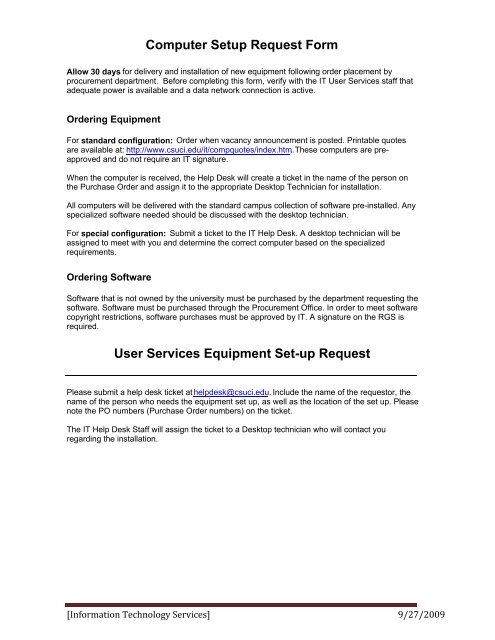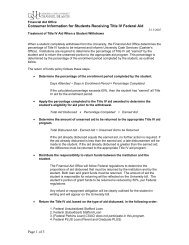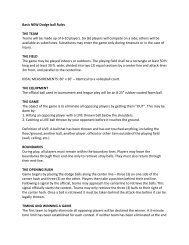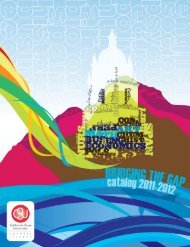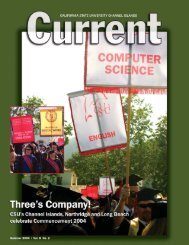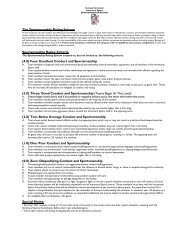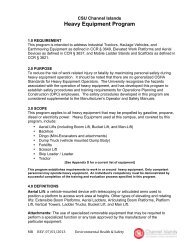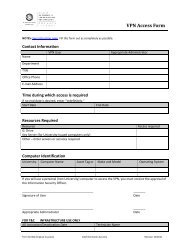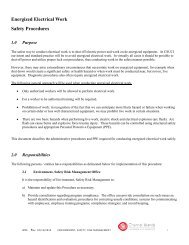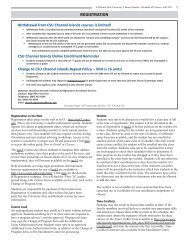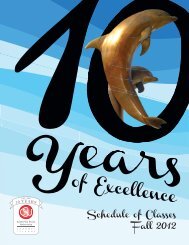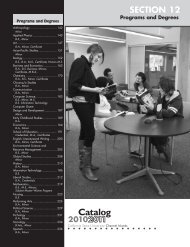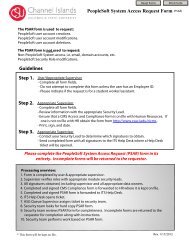Computer Setup Request Form User Services Equipment Set-up ...
Computer Setup Request Form User Services Equipment Set-up ...
Computer Setup Request Form User Services Equipment Set-up ...
- No tags were found...
You also want an ePaper? Increase the reach of your titles
YUMPU automatically turns print PDFs into web optimized ePapers that Google loves.
<strong>Computer</strong> <strong><strong>Set</strong><strong>up</strong></strong> <strong>Request</strong> <strong>Form</strong>Allow 30 days for delivery and installation of new equipment following order placement byprocurement department. Before completing this form, verify with the IT <strong>User</strong> <strong>Services</strong> staff thatadequate power is available and a data network connection is active.Ordering <strong>Equipment</strong>For standard configuration: Order when vacancy announcement is posted. Printable quotesare available at: http://www.csuci.edu/it/compquotes/index.htm. . These computers are preapprovedand do not require an IT signature.When the computer is received, the Help Desk will create a ticket in the name of the person onthe Purchase Order and assign it to the appropriate Desktop Technician for installation.All computers will be delivered with the standard campus collection of software pre-installed. Anyspecialized software needed should be discussed with the desktop technician.For special configuration: Submit a ticket to the IT Help Desk. A desktop technician will beassigned to meet with you and determine the correct computer based on the specializedrequirements.Ordering SoftwareSoftware that is not owned by the university must be purchased by the department requesting thesoftware. Software must be purchased through the Procurement Office. In order to meet softwarecopyright restrictions, software purchases must be approved by IT. A signature on the RGS isrequired.<strong>User</strong> <strong>Services</strong> <strong>Equipment</strong> <strong>Set</strong>-<strong>up</strong> <strong>Request</strong>Please submit a help desk ticket at helpdesk@csuci.edu. Include the name of the requestor, thename of the person who needs the equipment set <strong>up</strong>, as well as the location of the set <strong>up</strong>. Pleasenote the PO numbers (Purchase Order numbers) on the ticket.The IT Help Desk Staff will assign the ticket to a Desktop technician who will contact youregarding the installation.[Information Technology <strong>Services</strong>] 9/27/2009
Email and Calendar <strong>Request</strong>Email addresses follow a standard format. It is the first name (period) the last name@csuci.edu(i.e. john.doe@csuci.edu). All email addresses will be created based on the legal name as it is inCI Records. <strong>Request</strong> an email based on the preferred name below. ACCOUNTS ARE NOTMANUALLY CREATED. ACCOUNTS WILL BE CREATED AUTOMATICALLY ONCE THEHUMAN RESOURCE DEPARTMENT, THE HIRING DEPARTMENT, AND THE INDIVIDUALCOMPLETE CERTAIN PROCEDURES.Once an account has been created, an individual can request that the name of the email bechanged to reflect a preferred name. Please put in a Help Desk ticket for this request.[Information Technology <strong>Services</strong>] 9/27/2009
Information Technology Phone Configurations<strong>Request</strong>or:Extension:New Employee:Start Date:Location of Installation: Room #Type of AccessCampus OnlyLocal/Long DistanceType of PhoneCisco IP PhoneCisco IP Phone ReplacementCisco IP Conference PhoneExpansion ModuleVoicemailHeadsetFax LineAdditional Phone NumberChargeback Cost$400.00$300.00$800.00$275.00$40.00$155.00$170.00$15.00 monthlyDoes user require access to other extensions? Yes NoIf yes, list the extensions:Account Code: Chargeback Amount ($):Print Name of Depart. Head/Budget Manager:Signature of Depart. Head/Budget Manager:Department will be charged $15.00 a month per phone line, plus additionallong distance costs.[Information Technology <strong>Services</strong>] 9/27/2009
Step 1:<strong>Request</strong>orPharos System Configuration ChangesPlease Note: Employees must fully complete the hiring process before Pharos activation.Fill out <strong>Request</strong>or Information and Employee Information sections. For multiple employees, please attach a spreadsheetwith this form. Submit this form via your division budget designee for authorization.<strong>Request</strong>or InformationName:Division:Date:Extension:Employee InformationName:PS EmplID:Network Login:Position:Department:Employee:Temp/Contractor:Student Worker:YesYesYesNoNoNoOperating System:MacWindowsCost Center:Name (Fund, Dept, Program, Project, Class)Example: “ Procurement (GD205,230,00000,00000,00000) ”AddAddAddDeleteDeleteDeleteStep 2:DivisionBudgetDesigneeReview and validate the information above (or on attached spreadsheet). Route the signed form to the IT <strong>Services</strong> Help Deskso that a work order may be created. Please Note: Signature authorizes charging to these costs centers by employee andconfirms the accuracy of the information on this form.Division Budget DesigneeDivision ApprovalName: Extension: Date:Signature:Step 3:Help DeskCreate and assign the account management work order to the Pharos Admin. If requested, create an additional work order forPharos Pop-<strong>up</strong>s and assign to a desktop technician.Forward the form to the Pharos Admin after the workorder(s) have been assigned.Account Management WO #:Pop-Ups WO #:Step 4:PharosAdminPerform the changes in Pharos Administrator. Sign to confirm all changes were made as requested for each employee.Please Note: Signature confirms configuration was completed.Pharos Administrator, ITSConfigurationName:Date:Signature:[Information Technology <strong>Services</strong>] 9/27/2009