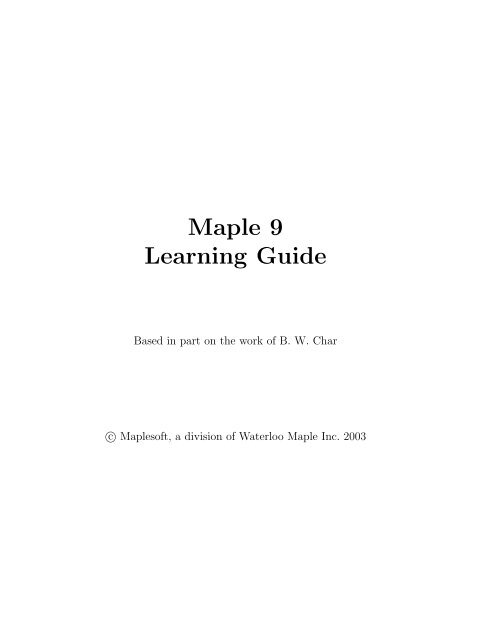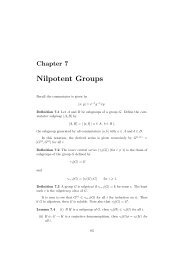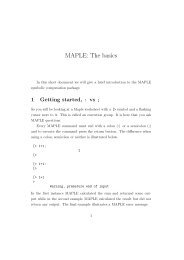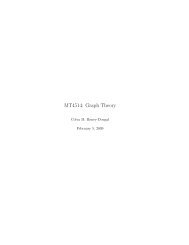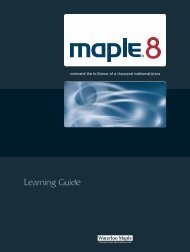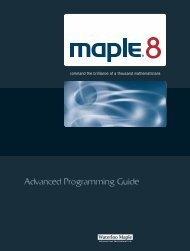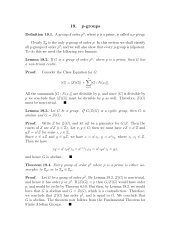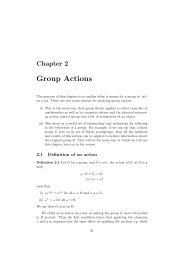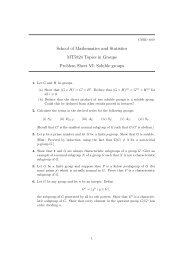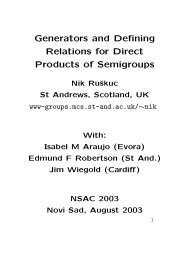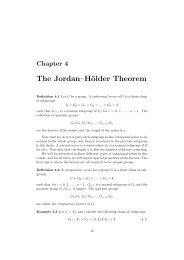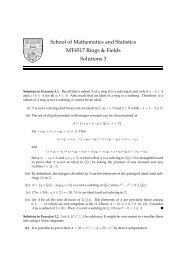Maple 9 Learning Guide - Maplesoft
Maple 9 Learning Guide - Maplesoft
Maple 9 Learning Guide - Maplesoft
Create successful ePaper yourself
Turn your PDF publications into a flip-book with our unique Google optimized e-Paper software.
<strong>Maple</strong> 9<strong>Learning</strong> <strong>Guide</strong>Based in part on the work of B. W. Charc○ <strong>Maple</strong>soft, a division of Waterloo <strong>Maple</strong> Inc. 2003
ii•<strong>Maple</strong>soft, <strong>Maple</strong>, <strong>Maple</strong> Application Center, <strong>Maple</strong> Student Center,and <strong>Maple</strong>t are all trademarks of Waterloo <strong>Maple</strong> Inc.c○ <strong>Maple</strong>soft, a division of Waterloo <strong>Maple</strong> Inc. 2003. All rights reserved.The electronic version (PDF) of this book may be downloaded andprinted for personal use or stored as a copy on a personal machine. Theelectronic version (PDF) of this book may not be distributed. Informationin this document is subject to change without notice and does not representa commitment on the part of the vendor. The software described inthis document is furnished under a license agreement and may be used orcopied only in accordance with the agreement. It is against the law to copysoftware on any medium except as specifically allowed in the agreement.Windows is a registered trademark of Microsoft Corporation.Java and all Java based marks are trademarks or registered trademarksof Sun Microsystems, Inc. in the United States and other countries.<strong>Maple</strong>soft is independent of Sun Microsystems, Inc.All other trademarks are the property of their respective owners.This document was produced using a special version of <strong>Maple</strong> thatreads and updates L A TEX files.Printed in CanadaISBN 1-894511-42-5
ContentsPreface 1Audience . . . . . . . . . . . . . . . . . . . . . . . . . . . . . . 1Manual Set . . . . . . . . . . . . . . . . . . . . . . . . . . . . . 1Conventions . . . . . . . . . . . . . . . . . . . . . . . . . . . . . 2Customer Feedback . . . . . . . . . . . . . . . . . . . . . . . . . 21 Introduction to <strong>Maple</strong> 3Worksheet Graphical Interface . . . . . . . . . . . . . . . 3Modes . . . . . . . . . . . . . . . . . . . . . . . . . . . . . 32 Mathematics with <strong>Maple</strong>: The Basics 5In This Chapter . . . . . . . . . . . . . . . . . . . . . . . 5<strong>Maple</strong> Help System . . . . . . . . . . . . . . . . . . . . . . 52.1 Introduction . . . . . . . . . . . . . . . . . . . . . . . . . . 5Exact Expressions . . . . . . . . . . . . . . . . . . . . . . 62.2 Numerical Computations . . . . . . . . . . . . . . . . . . 7Integer Computations . . . . . . . . . . . . . . . . . . . . 7Commands for Working With Integers . . . . . . . . . . . 9Exact Arithmetic—Rationals, Irrationals, and Constants . 10Floating-Point Approximations . . . . . . . . . . . . . . . 12Arithmetic with Special Numbers . . . . . . . . . . . . . . 14Mathematical Functions . . . . . . . . . . . . . . . . . . . 152.3 Basic Symbolic Computations . . . . . . . . . . . . . . . . 162.4 Assigning Expressions to Names . . . . . . . . . . . . . . 18Syntax for Naming an Object . . . . . . . . . . . . . . . . 18<strong>Guide</strong>lines for <strong>Maple</strong> Names . . . . . . . . . . . . . . . . . 19<strong>Maple</strong> Arrow Notation in Defining Functions . . . . . . . 19The Assignment Operator . . . . . . . . . . . . . . . . . . 20Predefined and Reserved Names . . . . . . . . . . . . . . . 202.5 Basic Types of <strong>Maple</strong> Objects . . . . . . . . . . . . . . . . 21iii
iv • ContentsExpression Sequences . . . . . . . . . . . . . . . . . . . . 21Lists . . . . . . . . . . . . . . . . . . . . . . . . . . . . . . 23Sets . . . . . . . . . . . . . . . . . . . . . . . . . . . . . . 24Operations on Sets and Lists . . . . . . . . . . . . . . . . 25Arrays . . . . . . . . . . . . . . . . . . . . . . . . . . . . . 27Tables . . . . . . . . . . . . . . . . . . . . . . . . . . . . . 31Strings . . . . . . . . . . . . . . . . . . . . . . . . . . . . . 322.6 Expression Manipulation . . . . . . . . . . . . . . . . . . . 33The simplify Command . . . . . . . . . . . . . . . . . . 33The factor Command . . . . . . . . . . . . . . . . . . . . 34The expand Command . . . . . . . . . . . . . . . . . . . . 35The convert Command . . . . . . . . . . . . . . . . . . . 36The normal Command . . . . . . . . . . . . . . . . . . . . 36The combine Command . . . . . . . . . . . . . . . . . . . 37The map Command . . . . . . . . . . . . . . . . . . . . . . 38The lhs and rhs Commands . . . . . . . . . . . . . . . . 39The numer and denom Commands . . . . . . . . . . . . . . 39The nops and op Commands . . . . . . . . . . . . . . . . 40Common Questions about Expression Manipulation . . . 412.7 Conclusion . . . . . . . . . . . . . . . . . . . . . . . . . . 423 Finding Solutions 43In This Chapter . . . . . . . . . . . . . . . . . . . . . . . 433.1 The <strong>Maple</strong> solve Command . . . . . . . . . . . . . . . . 43Examples Using the solve Command . . . . . . . . . . . 43Verifying Solutions . . . . . . . . . . . . . . . . . . . . . . 45Restricting Solutions . . . . . . . . . . . . . . . . . . . . . 47Exploring Solutions . . . . . . . . . . . . . . . . . . . . . . 48The unapply Command . . . . . . . . . . . . . . . . . . . 49The assign Command . . . . . . . . . . . . . . . . . . . . 51The RootOf Command . . . . . . . . . . . . . . . . . . . . 533.2 Solving Numerically Using the fsolve Command . . . . . 54Limitations on solve . . . . . . . . . . . . . . . . . . . . . 553.3 Other Solvers . . . . . . . . . . . . . . . . . . . . . . . . . 58Finding Integer Solutions . . . . . . . . . . . . . . . . . . 58Finding Solutions Modulo m . . . . . . . . . . . . . . . . 58Solving Recurrence Relations . . . . . . . . . . . . . . . . 593.4 Polynomials . . . . . . . . . . . . . . . . . . . . . . . . . . 59Sorting and Collecting . . . . . . . . . . . . . . . . . . . . 60Mathematical Operations . . . . . . . . . . . . . . . . . . 61Coefficients and Degrees . . . . . . . . . . . . . . . . . . . 62
Contents • vRoot Finding and Factorization . . . . . . . . . . . . . . . 633.5 Calculus . . . . . . . . . . . . . . . . . . . . . . . . . . . . 653.6 Solving Differential Equations Using the dsolve Command 713.7 Conclusion . . . . . . . . . . . . . . . . . . . . . . . . . . 774 <strong>Maple</strong> Organization 79In This Chapter . . . . . . . . . . . . . . . . . . . . . . . 794.1 The Organization of <strong>Maple</strong> . . . . . . . . . . . . . . . . . 79The <strong>Maple</strong> Library . . . . . . . . . . . . . . . . . . . . . . 804.2 The <strong>Maple</strong> Packages . . . . . . . . . . . . . . . . . . . . . 82List of Packages . . . . . . . . . . . . . . . . . . . . . . . . 82Example Packages . . . . . . . . . . . . . . . . . . . . . . 87The Student Package . . . . . . . . . . . . . . . . . . . . . 87Worksheet Examples . . . . . . . . . . . . . . . . . . . . . 88The LinearAlgebra Package . . . . . . . . . . . . . . . . . 94The Matlab Package . . . . . . . . . . . . . . . . . . . . . 96The Statistics Package . . . . . . . . . . . . . . . . . . . . 98The simplex Linear Optimization Package . . . . . . . . 1014.3 Conclusion . . . . . . . . . . . . . . . . . . . . . . . . . . 1025 Plotting 103In This Chapter . . . . . . . . . . . . . . . . . . . . . . . 103Plotting Commands in Main <strong>Maple</strong> Library . . . . . . . . 103Plotting Commands in Packages . . . . . . . . . . . . . . 103Publishing Material with Plots . . . . . . . . . . . . . . . 1045.1 Graphing in Two Dimensions . . . . . . . . . . . . . . . . 104Parametric Plots . . . . . . . . . . . . . . . . . . . . . . . 106Polar Coordinates . . . . . . . . . . . . . . . . . . . . . . 108Functions with Discontinuities . . . . . . . . . . . . . . . . 111Functions with Singularities . . . . . . . . . . . . . . . . . 112Multiple Functions . . . . . . . . . . . . . . . . . . . . . . 114Plotting Data Points . . . . . . . . . . . . . . . . . . . . . 116Refining Plots . . . . . . . . . . . . . . . . . . . . . . . . . 1185.2 Graphing in Three Dimensions . . . . . . . . . . . . . . . 119Parametric Plots . . . . . . . . . . . . . . . . . . . . . . . 121Spherical Coordinates . . . . . . . . . . . . . . . . . . . . 121Cylindrical Coordinates . . . . . . . . . . . . . . . . . . . 124Refining Plots . . . . . . . . . . . . . . . . . . . . . . . . . 125Shading and Lighting Schemes . . . . . . . . . . . . . . . 1265.3 Animation . . . . . . . . . . . . . . . . . . . . . . . . . . . 127Animation in Two Dimensions . . . . . . . . . . . . . . . 128
vi • ContentsAnimation in Three Dimensions . . . . . . . . . . . . . . . 1305.4 Annotating Plots . . . . . . . . . . . . . . . . . . . . . . . 132Labeling a Plot . . . . . . . . . . . . . . . . . . . . . . . . 1335.5 Composite Plots . . . . . . . . . . . . . . . . . . . . . . . 134Placing Text in Plots . . . . . . . . . . . . . . . . . . . . . 1365.6 Special Types of Plots . . . . . . . . . . . . . . . . . . . . 137Visualization Component of the Student Package . . . . . 1435.7 Manipulating Graphical Objects . . . . . . . . . . . . . . 144Using the display Command . . . . . . . . . . . . . . . . 1445.8 Code for Color Plates . . . . . . . . . . . . . . . . . . . . 1495.9 Interactive Plot Builder . . . . . . . . . . . . . . . . . . . 1525.10 Conclusion . . . . . . . . . . . . . . . . . . . . . . . . . . 1536 Evaluation and Simplification 155Working with Expressions in <strong>Maple</strong> . . . . . . . . . . . . . 155In This Chapter . . . . . . . . . . . . . . . . . . . . . . . 1556.1 Mathematical Manipulations . . . . . . . . . . . . . . . . 156Expanding Polynomials as Sums . . . . . . . . . . . . . . 156Collecting the Coefficients of Like Powers . . . . . . . . . 158Factoring Polynomials and Rational Functions . . . . . . 161Removing Rational Exponents . . . . . . . . . . . . . . . 163Combining Terms . . . . . . . . . . . . . . . . . . . . . . . 164Factored Normal Form . . . . . . . . . . . . . . . . . . . . 165Simplifying Expressions . . . . . . . . . . . . . . . . . . . 168Simplification with Assumptions . . . . . . . . . . . . . . 169Simplification with Side Relations . . . . . . . . . . . . . . 169Sorting Algebraic Expressions . . . . . . . . . . . . . . . . 171Converting Between Equivalent Forms . . . . . . . . . . . 1726.2 Assumptions . . . . . . . . . . . . . . . . . . . . . . . . . 174The assume Facility . . . . . . . . . . . . . . . . . . . . . 174The assuming Command . . . . . . . . . . . . . . . . . . 1786.3 Structural Manipulations . . . . . . . . . . . . . . . . . . 180Mapping a Function onto a List or Set . . . . . . . . . . . 180Choosing Elements from a List or Set . . . . . . . . . . . 182Merging Two Lists . . . . . . . . . . . . . . . . . . . . . . 184Sorting Lists . . . . . . . . . . . . . . . . . . . . . . . . . 185The Parts of an Expression . . . . . . . . . . . . . . . . . 188Substitution . . . . . . . . . . . . . . . . . . . . . . . . . . 196Changing the Type of an Expression . . . . . . . . . . . . 2006.4 Evaluation Rules . . . . . . . . . . . . . . . . . . . . . . . 202Levels of Evaluation . . . . . . . . . . . . . . . . . . . . . 202
Contents • viiLast-Name Evaluation . . . . . . . . . . . . . . . . . . . . 203One-Level Evaluation . . . . . . . . . . . . . . . . . . . . 205Commands with Special Evaluation Rules . . . . . . . . . 206Quotation and Unevaluation . . . . . . . . . . . . . . . . . 207Using Quoted Variables as Function Arguments . . . . . . 210Concatenation of Names . . . . . . . . . . . . . . . . . . . 2116.5 Conclusion . . . . . . . . . . . . . . . . . . . . . . . . . . 2137 Solving Calculus Problems 215In This Chapter . . . . . . . . . . . . . . . . . . . . . . . 2157.1 Introductory Calculus . . . . . . . . . . . . . . . . . . . . 215The Derivative . . . . . . . . . . . . . . . . . . . . . . . . 215A Taylor Approximation . . . . . . . . . . . . . . . . . . . 221The Integral . . . . . . . . . . . . . . . . . . . . . . . . . . 232Mixed Partial Derivatives . . . . . . . . . . . . . . . . . . 2367.2 Ordinary Differential Equations . . . . . . . . . . . . . . . 240The dsolve Command . . . . . . . . . . . . . . . . . . . . 241Example: Taylor Series . . . . . . . . . . . . . . . . . . . . 255When You Cannot Find a Closed Form Solution . . . . . 259Plotting Ordinary Differential Equations . . . . . . . . . . 260Discontinuous Forcing Functions . . . . . . . . . . . . . . 264Interactive ODE Analyzer . . . . . . . . . . . . . . . . . . 2697.3 Partial Differential Equations . . . . . . . . . . . . . . . . 270The pdsolve Command . . . . . . . . . . . . . . . . . . . 270Changing the Dependent Variable in a PDE . . . . . . . . 272Plotting Partial Differential Equations . . . . . . . . . . . 2737.4 Conclusion . . . . . . . . . . . . . . . . . . . . . . . . . . 2768 Input and Output 277In This Chapter . . . . . . . . . . . . . . . . . . . . . . . 2778.1 Reading Files . . . . . . . . . . . . . . . . . . . . . . . . . 277Reading Columns of Numbers from a File . . . . . . . . . 278Reading Commands from a File . . . . . . . . . . . . . . . 2808.2 Writing Data to a File . . . . . . . . . . . . . . . . . . . . 281Writing Columns of Numerical Data to a File . . . . . . . 281Saving Expressions in the <strong>Maple</strong> Internal Format . . . . . 283Converting to L A TEX Format . . . . . . . . . . . . . . . . . 2848.3 Exporting Worksheets . . . . . . . . . . . . . . . . . . . . 286HTML and HTML with MathML . . . . . . . . . . . . . . 286L A TEX . . . . . . . . . . . . . . . . . . . . . . . . . . . . . 289<strong>Maple</strong> Input . . . . . . . . . . . . . . . . . . . . . . . . . . 291
2 • Prefaceincludes information for new users about the help system, New User’sTour, example worksheets, and the <strong>Maple</strong>soft Web site.• The <strong>Maple</strong> Introductory Programming <strong>Guide</strong> introduces the basic<strong>Maple</strong> programming concepts, such as expressions, data structures,looping and decision mechanisms, procedures, input and output, debugging,and the <strong>Maple</strong>t TM User Interface Customization System.• The <strong>Maple</strong> Advanced Programming <strong>Guide</strong> extends the basic <strong>Maple</strong>programming concepts to more advanced topics, such as modules,input and output, numerical programming, graphics programming,and compiled code.Whereas this book highlights features of <strong>Maple</strong>, the help system is acomplete reference manual. There are also examples that you can copy,paste, and execute immediately.ConventionsThis manual uses the following typographical conventions.• courier font - <strong>Maple</strong> command, package name, and option name• bold roman font - dialog, menu, and text field• italics - new or important concept, option name in a list, and manualtitles• Note - additional information relevant to the section• Important - information that must be read and followedCustomer Feedback<strong>Maple</strong>soft welcomes your feedback. For suggestions and comments relatedto this and other manuals, contact doc@maplesoft.com.
1 Introduction to <strong>Maple</strong><strong>Maple</strong> is a Symbolic Computation System or Computer Algebra System.<strong>Maple</strong> manipulates information in a symbolic or algebraic manner.You can obtain exact analytical solutions to many mathematical problems,including integrals, systems of equations, differential equations,and problems in linear algebra. <strong>Maple</strong> contains a large set of graphicsroutines for visualizing complicated mathematical information, numericalalgorithms for providing estimates and solving problems where exactsolutions do not exist, and a complete and comprehensive programminglanguage for developing custom functions and applications.Worksheet Graphical Interface<strong>Maple</strong> mathematical functionality is accessed through its advanced worksheetbasedgraphical interface. A worksheet is a flexible document for exploringmathematical ideas and for creating sophisticated technical reports. Youcan access the power of the <strong>Maple</strong> computation engine through a varietyof user interfaces: the standard worksheet, the command-line 1 version,the classic worksheet (not available on Macintosh r○ ), and custom-built<strong>Maple</strong>t applications. The full <strong>Maple</strong> system is available through all ofthese interfaces. In this manual, any references to the graphical <strong>Maple</strong>interface refer to the standard worksheet interface. For more informationon the various interface options, refer to the ?versions help page.ModesYou can use <strong>Maple</strong> in two modes: as an interactive problem-solving environmentand as a system for generating technical documents.1 The command-line version provides optimum performance. However, the worksheetinterface is easier to use and renders typeset, editable math output and higher qualityplots.3
4 • Chapter 1: Introduction to <strong>Maple</strong>Interactive Problem-Solving Environment <strong>Maple</strong> allows you to undertakelarge problems and eliminates your mechanical errors. The interfaceprovides documentation of the steps involved in finding your result. Itallows you to easily modify a step or insert a new one in your solutionmethod. With minimal effort you can compute the new result.Generating Technical Documents You can create interactive structureddocuments for presentations or publication that contain mathematics inwhich you can change an equation and update the solution automatically.You also can display plots. In addition, you can structure your documentsby using tools such as outlining, styles, and hyperlinks. Outlining allowsyou to collapse sections to hide regions that contain distracting detail.Styles identify keywords, headings, and sections. Hyperlinks allow you tocreate live references that take the reader directly to pages containing relatedinformation. The interactive nature of <strong>Maple</strong> allows you to computeresults and answer questions during presentations. You can clearly andeffectively demonstrate why a seemingly acceptable solution method is inappropriate,or why a particular modification to a manufacturing processwould lead to loss or profit. Since components of worksheets are directlyassociated with the structure of the document, you can easily translateyour work to other formats, for example, HTML, RTF, and L A TEX.
2 Mathematics with <strong>Maple</strong>:The BasicsThis chapter introduces the <strong>Maple</strong> commands necessary to get youstarted. Use your computer to try the examples as you read.In This Chapter• Exact calculations• Numerical computations• Basic symbolic computations and assignment statements• Basic types of objects• Manipulation of objects and the commands<strong>Maple</strong> Help SystemAt various points in this guide you are referred to the <strong>Maple</strong> help system.The help pages provide detailed command and topic information. Youmay choose to access these pages during a <strong>Maple</strong> session. To use the helpcommand, at the <strong>Maple</strong> prompt enter a question mark (?) followed bythe name of the command or topic for which you want more information.?command2.1 IntroductionThis section introduces the following concepts in <strong>Maple</strong>.• Semicolon (;) usage5
6 • Chapter 2: Mathematics with <strong>Maple</strong>: The Basics• Representing exact expressionsThe most basic computations in <strong>Maple</strong> are numeric. <strong>Maple</strong> can functionas a conventional calculator with integers or floating-point numbers.Enter the expression using natural syntax. A semicolon (;) marks theend of each calculation. Press enter to perform the calculation.> 1 + 2;3> 1 + 3/2;52> 2*(3+1/3)/(5/3-4/5);10013> 2.8754/2;1.437700000Exact Expressions<strong>Maple</strong> computes exact calculations with rational numbers. Consider asimple example.> 1 + 1/2;32The result of 1 + 1/2 is 3/2 not 1.5. To <strong>Maple</strong>, the rational number3/2 and the floating-point approximation 1.5 are distinct objects. Theability to represent exact expressions allows <strong>Maple</strong> to preserve moreinformation about their origins and structure. Note that the advantageis greater with more complex expressions. The origin and structure of anumber such as0.5235987758
2.2 Numerical Computations • 7are much less clear than for an exact quantity such as16 π<strong>Maple</strong> can work with rational numbers and arbitrary expressions.It can manipulate integers, floating-point numbers, variables, sets, sequences,polynomials over a ring, and many more mathematical constructs.In addition, <strong>Maple</strong> is also a complete programming language thatcontains procedures, tables, and other programming constructs.2.2 Numerical ComputationsThis section introduces the following concepts in <strong>Maple</strong>.• Integer computations• Continuation character (\)• Ditto operator (%)• Commands for working with integers• Exact and floating-point representations of values• Symbolic representation• Standard mathematical constants• Case sensitivity• Floating-point approximations• Special numbers• Mathematical functionsInteger ComputationsInteger calculations are straightforward. Terminate each command witha semicolon.> 1 + 2;
8 • Chapter 2: Mathematics with <strong>Maple</strong>: The Basics3> 75 - 3;72> 5*3;15> 120/2;60<strong>Maple</strong> can also work with arbitrarily large integers. The practical limiton integers is approximately 2 28 digits, depending mainly on the speedand resources of your computer. <strong>Maple</strong> can calculate large integers, countthe number of digits in a number, and factor integers. For numbers, orother types of continuous output that span more than one line on thescreen, <strong>Maple</strong> uses the continuation character (\) to indicate that theoutput is continuous. That is, the backslash and following line endingshould be ignored.> 100!;933262154439441526816992388562667004907\15968264381621468592963895217599993229\91560894146397615651828625369792082722\37582511852109168640000000000000000000\00000> length(%);158This answer indicates the number of digits in the last example. Theditto operator, (%), is a shorthand reference to the result of the previouscomputation. To recall the second- or third-most previous computationresult, use %% and %%%, respectively.
2.2 Numerical Computations • 9Table 2.1 Commands for Working with IntegersFunction Descriptionabs absolute value of an expressionfactorial factorial of an integeriquo quotient of an integer divisionirem remainder of an integer divisioniroot approximate integer root of an integerisqrt approximate integer square root of an integermax, min maximum and minimum of a set of inputsmod modular arithmeticsurd real root of an integerCommands for Working With Integers<strong>Maple</strong> has many commands for working with integers, some of whichallow for calculations of the factorization of an integer, the greatest commondivisor (gcd) of two integers, integer quotients and remainders, andprimality tests. See the following examples, as well as Table 2.1.> ifactor(60);(2) 2 (3) (5)> igcd(123, 45);3> iquo(25,3);8> isprime(18002676583);true
10 • Chapter 2: Mathematics with <strong>Maple</strong>: The BasicsExact Arithmetic—Rationals, Irrationals, and Constants<strong>Maple</strong> can perform exact rational arithmetic, that is, work with rationalnumbers (fractions) without reducing them to floating-point approximations.> 1/2 + 1/3;56<strong>Maple</strong> handles the rational numbers and produces an exact result.The distinction between exact and approximate results is important.The ability to perform exact computations with computers enables youto solve a range of problems. <strong>Maple</strong> can produce floating-point estimates.<strong>Maple</strong> can work with floating-point numbers with many thousands ofdigits, producing accurate estimates of exact expressions.> Pi;π> evalf(Pi, 100);3.1415926535897932384626433832795028841\97169399375105820974944592307816406286\208998628034825342117068<strong>Maple</strong> distinguishes between exact and floating-point representationsof values. Here is an example of a rational (exact) number.> 1/3;13The following is its floating-point approximation (shown to ten digits,by default).> evalf(%);0.3333333333These results are not the same mathematically, and they are not thesame in <strong>Maple</strong>.
2.2 Numerical Computations • 11Important: Whenever you enter a number in decimal form, <strong>Maple</strong> treatsit as a floating-point approximation. The presence of a decimal numberin an expression causes <strong>Maple</strong> to produce an approximate floating-pointresult, since it cannot produce an exact solution from approximate data.Use floating-point numbers when you want to restrict <strong>Maple</strong> to workingwith non-exact expressions.> 3/2*5;152> 1.5*5;7.5You can enter exact quantities by using symbolic representation,for example, π in contrast to 3.14. <strong>Maple</strong> interprets irrational numbersas exact quantities. Here is how you represent the square root of two in<strong>Maple</strong>.> sqrt(2);√2Here is another square root example.> sqrt(3)^2;3<strong>Maple</strong> recognizes the standard mathematical constants, such as πand the base of the natural logarithms, e. It works with them as exactquantities.> Pi;π> sin(Pi);0
12 • Chapter 2: Mathematics with <strong>Maple</strong>: The BasicsThe exponential function is represented by the <strong>Maple</strong> function exp.> exp(1);e> ln(exp(5));5The example with π may look confusing. When <strong>Maple</strong> is producingtypeset real-math notation, it attempts to represent mathematical expressionsas you might write them yourself. Thus, you enter π as Pi and<strong>Maple</strong> displays it as π.<strong>Maple</strong> is case sensitive. Ensure that you use proper capitalizationwhen stating these constants. The names Pi, pi, and PI are distinct. Thenames pi and PI are used to display the lowercase and uppercase Greekletters π and Π, respectively. For more information on <strong>Maple</strong> constants,enter ?constants at the <strong>Maple</strong> prompt.Floating-Point Approximations<strong>Maple</strong> works with exact values, but it can return a floating-point approximationup to about 2 28 digits, depending upon your computer’s resources.Ten or twenty accurate digits in floating-point numbers is adequate formany purposes, but two problems severely limit the usefulness of such asystem.• When subtracting two floating-point numbers of almost equal magnitude,the relative error of the difference may be very large. Thisis known as catastrophic cancellation. For example, if two numbersare identical in their first seventeen (of twenty) digits, their differenceis a three-digit number accurate to only three digits. In this case,you would need to use almost forty digits to produce twenty accuratedigits in the answer.• The mathematical form of the result is more concise, compact, andconvenient than its numerical value. For instance, an exponential functionprovides more information about the nature of a phenomenonthan a large set of numbers with twenty accurate digits. An exactanalytical description can also determine the behavior of a functionwhen extrapolating to regions for which no data exists.
2.2 Numerical Computations • 13The evalf command converts an exact numerical expression to afloating-point number.> evalf(Pi);3.141592654By default, <strong>Maple</strong> calculates the result using ten digits of accuracy,but you can specify any number of digits. Indicate the number after thenumerical expression, using the following notation.> evalf(Pi, 200);3.1415926535897932384626433832795028841\97169399375105820974944592307816406286\20899862803482534211706798214808651328\23066470938446095505822317253594081284\81117450284102701938521105559644622948\9549303820You can also force <strong>Maple</strong> to do all its computations with floating-pointapproximations by including at least one floating-point number in eachexpression. Floats are contagious: if an expression contains one floatingpointnumber, <strong>Maple</strong> evaluates the entire expression using floating-pointarithmetic.> 1/3 + 1/4 + 1/5.3;0.7720125786> sin(0.2);0.1986693308The optional second argument to evalf controls the number offloating-point digits for that particular calculation, and the special variableDigits sets the number of floating-point digits for all subsequentcalculations.> Digits := 20;Digits := 20
14 • Chapter 2: Mathematics with <strong>Maple</strong>: The Basics> sin(0.2);0.19866933079506121546Digits is now set to twenty, which <strong>Maple</strong> then uses at each stepin a calculation. <strong>Maple</strong> works like a calculator or an ordinary computerapplication in this respect. When you evaluate a complicated numericalexpression, errors can accumulate to reduce the accuracy of the resultto less than twenty digits. In general, setting Digits to produce a givenaccuracy is not easy, as the final result depends on your particular question.Using larger values, however, usually gives you some indication. Ifrequired, <strong>Maple</strong> can provide extreme floating-point accuracy.Arithmetic with Special Numbers<strong>Maple</strong> can work with complex numbers. I is the <strong>Maple</strong> default symbol forthe square root of minus one, that is, I = √ −1.> (2 + 5*I) + (1 - I);3 + 4 I> (1 + I)/(3 - 2*I);113 + 5 13 IYou can also work with other bases and number systems.> convert(247, binary);11110111> convert(1023, hex);3FF> convert(17, base, 3);[2, 2, 1]
2.2 Numerical Computations • 15<strong>Maple</strong> returns an integer base conversion as a list of digits; otherwise,a line of numbers, like 221, may be ambiguous, especially when dealingwith large bases. Note that <strong>Maple</strong> lists the digits in order from leastsignificant to most significant.<strong>Maple</strong> also supports arithmetic in finite rings and fields.> 27 mod 4;3Symmetric and positive representations are both available.> mods(27,4);−1> modp(27,4);3The default for the mod command is positive representation, but youcan change this option. For details, refer to ?mod.<strong>Maple</strong> can work with Gaussian Integers. The GaussInt package hasabout thirty commands for working with these special numbers. For informationabout these commands, refer to ?GaussInt help page.Mathematical Functions<strong>Maple</strong> contains all the standard mathematical functions (see Table 2.2 fora partial list).> sin(Pi/4);1 √22> ln(1);0
16 • Chapter 2: Mathematics with <strong>Maple</strong>: The BasicsFunctionTable 2.2 Select Mathematical Functions in <strong>Maple</strong>Descriptionsin, cos, tan, etc.trigonometric functionssinh, cosh, tanh, etc. hyperbolic trigonometric functionsarcsin, arccos, arctan, etc. inverse trigonometric functionsexpexponential functionlnnatural logarithmic functionlog[10] logarithmic function base 10sqrtalgebraic square root functionroundround to the nearest integertrunctruncate to the integer partfracfractional partBesselI, BesselJ,Bessel functionsBesselK, BesselYbinomialbinomial functionerf, erfcerror & complementary error functionsHeavisideHeaviside step functionDiracDirac delta functionMeijerGMeijer G functionZetaRiemann Zeta functionLegendreKc, LegendreKc1, Legendre’s elliptic integralsLegendreEc, LegendreEc1,LegendrePic, LegendrePic1hypergeomhypergeometric functionNote: When <strong>Maple</strong> cannot find a simpler form, it leaves the expressionas it is rather than convert it to an inexact form.> ln(Pi);ln(π)2.3 Basic Symbolic Computations<strong>Maple</strong> can work with mathematical unknowns, and expressions whichcontain them.
2.3 Basic Symbolic Computations • 17> (1 + x)^2;(1 + x) 2> (1 + x) + (3 - 2*x);4 − xNote that <strong>Maple</strong> automatically simplifies the second expression.<strong>Maple</strong> has hundreds of commands for working with symbolic expressions.For a partial list, see Table 2.2.> expand((1 + x)^2);1 + 2 x + x 2> factor(%);(1 + x) 2As mentioned in 2.2 Numerical Computations, the ditto operator,%, is a shorthand notation for the previous result.> Diff(sin(x), x);ddx sin(x)> value(%);cos(x)> Sum(n^2, n);∑nn 2> value(%);13 n3 − 1 2 n2 + 1 6 n
18 • Chapter 2: Mathematics with <strong>Maple</strong>: The BasicsDivide one polynomial in x by another.> rem(x^3+x+1, x^2+x+1, x);2 + xCreate a series.> series(sin(x), x=0, 10);x − 1 6 x3 + 1120 x5 − 1 15040 x7 +362880 x9 + O(x 10 )All the mathematical functions mentioned in the previous section alsoaccept unknowns as arguments.2.4 Assigning Expressions to NamesThis section introduces the following concepts in <strong>Maple</strong>.• Naming an object• <strong>Guide</strong>lines for <strong>Maple</strong> names• <strong>Maple</strong> arrow notation (->)• Assignment operator (:=)• Predefined and reserved namesSyntax for Naming an ObjectUsing the ditto operator, or retyping a <strong>Maple</strong> expression every time youwant to use it, is not always convenient, so <strong>Maple</strong> enables you to namean object. Use the following syntax for naming.name := expression;You can assign any <strong>Maple</strong> expression to a name.> var := x;var := x
2.4 Assigning Expressions to Names • 19> term := x*y;term := x yYou can assign equations to names.> eqn := x = y + 2;eqn := x = y + 2<strong>Guide</strong>lines for <strong>Maple</strong> Names<strong>Maple</strong> names can include any alphanumeric characters and underscores,but they cannot start with a number. Do not start names with an underscorebecause <strong>Maple</strong> uses these names for internal classification.• Examples of valid <strong>Maple</strong> names are polynomial, test_data, RoOt_lOcUs_pLoT,and value2.• Examples of invalid <strong>Maple</strong> names are 2ndphase (because it beginswith a number) and x&y (because & is not an alphanumeric character).<strong>Maple</strong> Arrow Notation in Defining FunctionsDefine functions by using the <strong>Maple</strong> arrow notation (->). This notationallows you to evaluate a function when it appears in <strong>Maple</strong> expressions.You can do simple graphing of the function by using the plot command.> f := x -> 2*x^2 -3*x +4;f := x → 2 x 2 − 3 x + 4> plot (f(x), x= -5..5);70605040302010–4 –2 0 2 4x
20 • Chapter 2: Mathematics with <strong>Maple</strong>: The BasicsFor more information on the plot command, see chapter 5 or enter?plot at the <strong>Maple</strong> prompt.The Assignment OperatorThe assignment (:=) operator associates a function name with a functiondefinition. The name of the function is on the left-hand side of the :=.The function definition (using the arrow notation) is on the right-handside. The following statement defines f as the squaring function.> f := x -> x^2;f := x → x 2f.Evaluating f at an argument produces the square of the argument of> f(5);25> f(y+1);(y + 1) 2Predefined and Reserved Names<strong>Maple</strong> has some predefined and reserved names. If you try to assign to aname that is predefined or reserved, <strong>Maple</strong> displays a message, informingyou that the name you have chosen is protected.> Pi := 3.14;Error, attempting to assign to ‘Pi‘ which is protected> set := {1, 2, 3};Error, attempting to assign to ‘set‘ which is protected
2.5 Basic Types of <strong>Maple</strong> Objects2.5 Basic Types of <strong>Maple</strong> Objects • 21This section examines basic types of <strong>Maple</strong> objects, including expressionsequences, lists, sets, arrays, tables, and strings. These ideas are essentialto the discussion in the rest of this book. Also, the following conceptsin <strong>Maple</strong> are introduced.• Concatenation operator• Square bracket usage• Curly braces usage• Mapping• Colon (:) for suppressing output• Double quotation mark usageTypes Expressions belong to a class or group that share common properities.The classes and groups are known as types. For a complete list oftypes in <strong>Maple</strong>, refer to the ?type help page.Expression SequencesThe basic <strong>Maple</strong> data structure is the expression sequence. This is agroup of <strong>Maple</strong> expressions separated by commas.> 1, 2, 3, 4;1, 2, 3, 4> x, y, z, w;x, y, z, wExpression sequences are neither lists nor sets. They are a distinct datastructure within <strong>Maple</strong> and have their own properties.• Expression sequences preserve the order and repetition of their elements.Items stay in the order in which you enter them. If you enteran element twice, both copies remain.• Sequences are often used to build more sophisticated objects throughsuch operations as concatenation.
22 • Chapter 2: Mathematics with <strong>Maple</strong>: The BasicsOther properties of sequences will become apparent as you progressthrough this manual. Sequences extend the capabilities of many basic<strong>Maple</strong> operations. For example, concatenation is a basic name-formingoperation. The concatenation operator in <strong>Maple</strong> is “||”. You can usethe operator in the following manner.> a||b;abWhen applying concatenation to a sequence, the operation affects eachelement. For example, if S is a sequence, then you can prepend the namea to each element in S by concatenating a and S.> S := 1, 2, 3, 4;S := 1, 2, 3, 4> a||S;a1 , a2 , a3 , a4You can also perform multiple assignments using expression sequences.For example> f,g,h := 3, 6, 1;f, g, h := 3, 6, 1> f;3> h;1
2.5 Basic Types of <strong>Maple</strong> Objects • 23ListsYou create a list by enclosing any number of <strong>Maple</strong> objects (separatedby commas) in square brackets.> data_list := [1, 2, 3, 4, 5];data_list := [1, 2, 3, 4, 5]> polynomials := [x^2+3, x^2+3*x-1, 2*x];polynomials := [x 2 + 3, x 2 + 3 x − 1, 2 x]> participants := [Kathy, Frank, Rene, Niklaus, Liz];participants := [Kathy, Frank, Rene, Niklaus, Liz]Thus, a list is an expression sequence enclosed in square brackets.Order <strong>Maple</strong> preserves the order and repetition of elements in a list.Thus, [a,b,c], [b,c,a], and [a,a,b,c,a] are all different.> [a,b,c], [b,c,a], [a,a,b,c,a];[a, b, c], [b, c, a], [a, a, b, c, a]Because order is preserved, you can extract a particular element from alist without searching for it.> letters := [a,b,c];letters := [a, b, c]> letters[2];bUse the nops command to determine the number of elements in a list.> nops(letters);3
24 • Chapter 2: Mathematics with <strong>Maple</strong>: The BasicsSection 2.6 Expression Manipulation discusses this command, includingits other uses, in more detail.Sets<strong>Maple</strong> supports sets in the mathematical sense. Commas separate theobjects, as they do in a sequence or list, but the enclosing curly bracesidentify the object as a set.> data_set := {1, -1, 0, 10, 2};data_set := {−1, 0, 1, 2, 10}> unknowns := {x, y, z};unknowns := {x, y, z}Thus, a set is an expression sequence enclosed in curly braces.Order <strong>Maple</strong> does not preserve order or repetition in a set. That is,<strong>Maple</strong> sets have the same properties as sets do in mathematics. Thus, thefollowing three sets are identical.> {a,b,c}, {c,b,a}, {a,a,b,c,a};{a, b, c}, {a, b, c}, {a, b, c}For <strong>Maple</strong>, the integer 2 is distinct from the floating-point approximation2.0. Thus, the following set has three elements, not two.> {1, 2, 2.0};{1, 2, 2.0}The properties of sets make them a particularly useful concept in<strong>Maple</strong>, just as they are in mathematics. <strong>Maple</strong> provides many operationson sets, including the basic operations of intersection and union usingthe notation intersect and union.> {a,b,c} union {c,d,e};{a, b, c, d, e}
{1,2,3,a,b,c} intersect {0,1,y,a};2.5 Basic Types of <strong>Maple</strong> Objects • 25{1, a}The nops command counts the number of elements in a set or list.> nops(%);2For more details on the nops command, see 2.6 Expression Manipulation.Mapping A common and useful command, often used on sets, is map.Mapping applies a function simultaneously to all the elements of anystructure.> numbers := {0, Pi/3, Pi/2, Pi};numbers := {0, π, 1 3 π, 1 2 π}> map(g, numbers);{g(0), g(π), g( 1 3 π), g(1 2 π)}> map(sin, numbers);{0, 1, 1 2√3}Further examples demonstrating the use of map appear in 2.6 ExpressionManipulation and 6.3 Structural Manipulations.Operations on Sets and ListsThe member command verifies membership in sets and lists.> participants := [Kate, Tom, Steve];participants := [Kate, Tom, Steve]
26 • Chapter 2: Mathematics with <strong>Maple</strong>: The Basics> member(Tom, participants);true> data_set := {5, 6, 3, 7};data_set := {3, 5, 6, 7}> member(2, data_set);falseTo select items from lists, use the subscript notation, [n], where nidentifies the position of the desired element in the list.> participants[2];Tom<strong>Maple</strong> recognizes empty sets and lists, that is, lists or sets that haveno elements.> empty_set := {};empty_set := {}> empty_list := [];empty_list := []You can create a new set from other sets by using, for example, theunion command. Delete items from sets by using the minus command.> old_set := {2, 3, 4} union {};old _set := {2, 3, 4}> new_set := old_set union {2, 5};new_set := {2, 3, 4, 5}
third_set := old_set minus {2, 5};2.5 Basic Types of <strong>Maple</strong> Objects • 27third _set := {3, 4}ArraysArrays are an extension of the concept of the list data structure. Thinkof a list as a group of items in which you associate each item with a positiveinteger, its index, that represents its position in the list. The <strong>Maple</strong>array data structure is a generalization of this idea. Each element is stillassociated with an index, but an array is not restricted to one dimension.In addition, indices can also be zero or negative. Furthermore, youcan define or change the array’s individual elements without redefining itentirely.Declare the array to indicate dimensions.> squares := array(1..3);squares := array(1..3, [])Assign the array elements. Multiple commands can be entered at onecommand prompt provided each ends with a colon or semicolon.> squares[1] := 1; squares[2] := 2^2; squares[3] := 3^2;Or do both simultaneously.squares 1 := 1squares 2 := 4squares 3 := 9> cubes := array( 1..3, [1,8,27] );cubes := [1, 8, 27]You can select a single element using the same notation applied tolists.> squares[2];
28 • Chapter 2: Mathematics with <strong>Maple</strong>: The Basics4You must declare arrays in advance. To see the array’s contents, youmust use a command such as print.> squares;squares> print(squares);[1, 4, 9]The preceding array has only one dimension, but arrays can have morethan one dimension. Define a 3 × 3 array.> pwrs := array(1..3,1..3);pwrs := array(1..3, 1..3, [])This array has dimension two (two sets of indices). To begin, assignthe array elements of the first row.> pwrs[1,1] := 1; pwrs[1,2] := 1; pwrs[1,3] := 1;pwrs 1, 1 := 1pwrs 1, 2 := 1pwrs 1, 3 := 1Continue for the rest of the array. If you prefer, you can end eachcommand with a colon (:), instead of the usual semicolon (;), to suppressthe output. Both the colon and semicolon are statement separators.> pwrs[2,1] := 2: pwrs[2,2] := 4: pwrs[2,3] := 8:> pwrs[3,1] := 3: pwrs[3,2] := 9: pwrs[3,3] := 27:> print(pwrs);⎡ ⎤1 1 1⎣ 2 4 8 ⎦3 9 27
2.5 Basic Types of <strong>Maple</strong> Objects • 29You can select an element by specifying both the row and column.> pwrs[2,3];8You can define a two-dimensional array and its elements simultaneouslyby using a similar method employed for the one-dimensional exampleshown earlier. To do so, use lists within lists. That is, make a listwhere each element is a list that contains the elements of one row of thearray. Thus, you could define the pwrs array as follows.> pwrs2 := array( 1..3, 1..3, [[1,1,1], [2,4,8], [3,9,27]] );⎡ ⎤1 1 1pwrs2 := ⎣ 2 4 8 ⎦3 9 27Arrays are not limited to two dimensions, but those of higher orderare more difficult to display. You can declare all the elements of the arrayas you define its dimension.> array3 := array( 1..2, 1..2, 1..2,> [[[1,2],[3,4]], [[5,6],[7,8]]] );array3 := array(1..2, 1..2, 1..2, [(1, 1, 1) = 1(1, 1, 2) = 2(1, 2, 1) = 3(1, 2, 2) = 4(2, 1, 1) = 5(2, 1, 2) = 6(2, 2, 1) = 7(2, 2, 2) = 8])<strong>Maple</strong> does not automatically expand the name of an array to the representationof all elements. In some commands, you must specify explicitlythat you want to perform an operation on the elements.
30 • Chapter 2: Mathematics with <strong>Maple</strong>: The BasicsSuppose that you want to define a new array identical to pwr, butwith each occurrence of the number 2 in pwrs replaced by the number 9.To perform this substitution, use the subs command. The basic syntax issubs( x=expr1, y=expr2, ... , main_expr )Note: The subs command does not modify the value of main_expr. Itreturns an object of the same type with the specified substitutions. Forexample, to substitute x + y for z in an expression, do the following.> expr := z^2 + 3;expr := z 2 + 3> subs( {z=x+y}, expr);(x + y) 2 + 3Note that the following call to subs does not work.> subs( {2=9}, pwrs );pwrsYou must instead force <strong>Maple</strong> to fully evaluate the name of the arrayto the component level and not just to its name, using the commandevalm.> pwrs3:=subs( {2=9}, evalm(pwrs) );⎡1 1⎤1pwrs3 := ⎣ 9 4 8 ⎦3 9 27This causes the substitution to occur in the components and full evaluationdisplays the array’s elements, similar to using the print command.> evalm(pwrs3);
2.5 Basic Types of <strong>Maple</strong> Objects • 31⎡1 1⎤1⎣ 9 4 8 ⎦3 9 27TablesA table is an extension of the concept of the array data structure. Thedifference between an array and a table is that a table can have anythingfor indices, not just integers.> translate := table([one=un,two=deux,three=trois]);translate := table([two = deux, three = trois, one = un])> translate[two];deuxAlthough at first they may seem to have little advantage over arrays,table structures are very powerful. Tables enable you to work with naturalnotation for data structures. For example, you can display the physicalproperties of materials using a <strong>Maple</strong> table.> earth_data := table( [ mass=[5.976*10^24,kg],> radius=[6.378164*10^6,m],> circumference=[4.00752*10^7,m] ] );earth_data := table([mass = [0.5976000000 10 25 , kg],radius = [0.6378164000 10 7 , m],circumference = [0.4007520000 10 8 , m]])> earth_data[mass];[0.5976000000 10 25 , kg]In this example, each index is a name and each entry is a list. Often,much more general indices are useful. For example, you could construct atable which has algebraic formulæ for indices and the derivatives of theseformulæ as values.
32 • Chapter 2: Mathematics with <strong>Maple</strong>: The BasicsStringsA string is also an object in <strong>Maple</strong> and is created by enclosing any numberof characters in double quotes.> "This is a string.";“This is a string.”They are nearly indivisible constructs that stand only for themselves;they cannot be assigned a value.> "my age" := 32;Error, invalid left hand side of assignmentLike elements of lists or arrays, the individual characters of a stringcan be indexed with square bracket notation.> mystr := "I ate the whole thing.";mystr := “I ate the whole thing.”> mystr[3..5];“ate”> mystr[11..-2];“whole thing”A negative index represents a character position counted from theright end of the string. In the example above, −2 represents the secondlast character.The concatenation operator, “||”, or the cat command is used tojoin two strings together, and the length command is used to determinethe number of characters in a string.> newstr := cat("I can’t believe ", mystr);newstr := “I can’t believe I ate the whole thing.”> length(newstr);
2.6 Expression Manipulation • 3338For examples of commands that operate on strings and take stringsas input, refer to the ?StringTools help page.2.6 Expression ManipulationMany <strong>Maple</strong> commands concentrate on manipulating expressions. Thisincludes manipulating results of <strong>Maple</strong> commands into a familiar or usefulform. This section introduces the most commonly used commands in thisarea.The simplify CommandYou can use this command to apply simplification rules to an expression.<strong>Maple</strong> has simplification rules for various types of expressions andforms, including trigonometric functions, radicals, logarithmic functions,exponential functions, powers, and various special functions.> expr := cos(x)^5 + sin(x)^4 + 2*cos(x)^2> - 2*sin(x)^2 - cos(2*x);expr :=cos(x) 5 + sin(x) 4 + 2 cos(x) 2 − 2 sin(x) 2 − cos(2 x)> simplify(expr);cos(x) 4 (cos(x) + 1)To perform only a certain type of simplification, specify the type youwant.> simplify(sin(x)^2 + ln(2*y) + cos(x)^2);1 + ln(2) + ln(y)> simplify(sin(x)^2 + ln(2*y) + cos(x)^2, ’trig’);1 + ln(2 y)
34 • Chapter 2: Mathematics with <strong>Maple</strong>: The Basics> simplify(sin(x)^2 + ln(2*y) + cos(x)^2, ’ln’);sin(x) 2 + ln(2) + ln(y) + cos(x) 2With the side relations feature, you can apply your own simplificationrules.> siderel := {sin(x)^2 + cos(x)^2 = 1};siderel := {sin(x) 2 + cos(x) 2 = 1}> trig_expr := sin(x)^3 - sin(x)*cos(x)^2 + 3*cos(x)^3;trig_expr := sin(x) 3 − sin(x) cos(x) 2 + 3 cos(x) 3> simplify(trig_expr, siderel);2 sin(x) 3 − 3 cos(x) sin(x) 2 + 3 cos(x) − sin(x)The factor CommandThis command factors polynomial expressions.> big_poly := x^5 - x^4 - 7*x^3 + x^2 + 6*x;big_poly := x 5 − x 4 − 7 x 3 + x 2 + 6 x> factor(big_poly);x (x − 1) (x − 3) (x + 2) (x + 1)> rat_expr := (x^3 - y^3)/(x^4 - y^4);rat_expr := x3 − y 3x 4 − y 4Both the numerator and denominator contain the common factor x−y.Thus, factoring cancels these terms.> factor(rat_expr);
x 2 + x y + y 2(y + x) (x 2 + y 2 )2.6 Expression Manipulation • 35<strong>Maple</strong> can factor both univariate and multivariate polynomials overthe domain the coefficients specify. You can also factor polynomials overalgebraic extensions. For details, refer to the ?factor help page.The expand CommandThe expand command is essentially the reverse of factor. It causes theexpansion of multiplied terms as well as a number of other expansions.This is among the most useful of the manipulation commands. Althoughyou might imagine that with a name like expand the result would be largerand more complex than the original expression; this is not always the case.In fact, expanding some expressions results in substantial simplification.> expand((x+1)*(x+2));x 2 + 3 x + 2> expand(sin(x+y));sin(y) cos(x) + cos(y) sin(x)> expand(exp(a+ln(b)));e a bThe expand command is quite flexible. You can you specify that certainsubexpressions be unchanged by the expansion and program customexpansion rules.Although the simplify command may seem to be the most usefulcommand, this is misleading. Unfortunately, the word simplify is rathervague. When you request to simplify an expression, <strong>Maple</strong> examinesyour expression, tests many techniques, and then tries applying the appropriatesimplification rules. However, this might take a little time. Aswell, <strong>Maple</strong> may not be able to determine what you want to accomplishsince universal mathematical rules do not define what is simpler.When you do know which manipulations will make your expressionsimpler for you, specify them directly. In particular, the expand command
36 • Chapter 2: Mathematics with <strong>Maple</strong>: The Basicsis among the most useful. It frequently results in substantial simplification,and also leaves expressions in a convenient form for many othercommands.The convert CommandThis command converts expressions between different forms. For a list ofcommon conversions, see Table 2.3.> convert(cos(x),exp);12 e(x I) + 1 21e (x I)> convert(1/2*exp(x) + 1/2*exp(-x),trig);cosh(x)> A := Matrix([[a,b],[c,d]]);[ ] a bA :=c d> convert(A, ’listlist’);[[a, b], [c, d]]> convert(A, ’set’);{a, b, d, c}> convert(%, ’list’);[a, b, d, c]The normal CommandThis command transforms rational expressions into factored normalform,numeratordenominator ,
2.6 Expression Manipulation • 37Table 2.3 Common ConversionsArgumentDescriptionpolynomseries to polynomialsexp, expln, expsincos trigonometric expressions to exponential formparfracrational expressions to partial fraction formrationalfloating-point numbers to rational formradians, degrees between degrees and radiansset, list, listlist between data structurestemperaturebetween temperature scalesunitsbetween unitswhere the numerator and denominator are relatively prime polynomialswith integer coefficients.> rat_expr_2 := (x^2 - y^2)/(x - y)^3 ;rat_expr_2 := x2 − y 2(−y + x) 3> normal(rat_expr_2);y + x(−y + x) 2> normal(rat_expr_2, ’expanded’);y + xy 2 − 2 x y + x 2The expanded option transforms rational expressions into expandednormal form.The combine CommandThis command combines terms in sums, products, and powers into a singleterm. These transformations are, in some cases, the reverse of thetransformations that expand applies.> combine(exp(x)^2*exp(y),exp);(2 x+y)e
38 • Chapter 2: Mathematics with <strong>Maple</strong>: The Basics> combine((x^a)^2, power);(2 a)xThe map CommandThis command is useful when working with lists, sets, or arrays. It providesa means for working with multiple solutions or for applying anoperation to each element of an array.The map command applies a command to each element of a datastructure or expression. While it is possible to write program structuressuch as loops to accomplish these tasks, you should not underestimate theconvenience and power of the map command. The map command is one ofthe most useful commands in <strong>Maple</strong>.> map( f, [a,b,c] );[f(a), f(b), f(c)]> data_list := [0, Pi/2, 3*Pi/2, 2*Pi];data_list := [0, 1 2 π, 3 π, 2 π]2> map(sin, data_list);[0, 1, −1, 0]If you give the map command more than two arguments, <strong>Maple</strong> passesthe last argument(s) to the initial command.> map( f, [a,b,c], x, y );[f(a, x, y), f(b, x, y), f(c, x, y)]For example, to differentiate each item in a list with respect to x, youcan use the following commands.> fcn_list := [sin(x),ln(x),x^2];fcn_list := [sin(x), ln(x), x 2 ]
2.6 Expression Manipulation • 39> map(Diff, fcn_list, x);[ ddx sin(x), ddx ln(x), ddx (x2 )]> map(value, %);[cos(x), 1 x , 2 x]You can also create an operation to map onto a list. For example,suppose that you want to square each element of a list. Replace eachelement (represented by x) with its square (x 2 ).> map(x->x^2, [-1,0,1,2,3]);[1, 0, 1, 4, 9]The lhs and rhs CommandsThese two commands take the left-hand side and right-hand side of anexpression, respectively.> eqn1 := x+y=z+3;eqn1 := y + x = z + 3> lhs(eqn1);y + x> rhs(eqn1);z + 3The numer and denom CommandsThese two commands take the numerator and denominator of a rationalexpression, respectively.> numer(3/4);
40 • Chapter 2: Mathematics with <strong>Maple</strong>: The Basics3> denom(1/(1 + x));x + 1The nops and op CommandsThese two commands are useful for breaking expressions into parts andextracting subexpressions.The nops command returns the number of parts in an expression.> nops(x^2);2> nops(x + y + z);3The op command allows you to access the parts of an expression. Itreturns the parts as a sequence.> op(x^2);x, 2You can also specify items by number or range.> op(1, x^2);x> op(2, x^2);2> op(2..-2, x+y+z+w);y, z
2.6 Expression Manipulation • 41Common Questions about Expression Manipulation1. How do I substitute for a product of two unknowns? Use siderelations to specify an identity. Substituting directly does not usuallywork because <strong>Maple</strong> searches for an exact match before substituting.> expr := a^3*b^2;expr := a 3 b 2> subs(a*b=5, expr);a 3 b 2The subs command was unsuccessful in its attempt to substitute. Use thesimplify command.> simplify(expr, {a*b=5});25 aYou can also use the algsubs command, which performs an algebraicsubstitution.> algsubs(a*b=5, expr);25 a2. How do I factor out the constant from 2x + 2y? Currently, thisoperation is not possible in <strong>Maple</strong> because its simplifier automaticallydistributes the number over the product, believing that a sum is simplerthan a product. In most cases, this is true.If you enter the following expression, <strong>Maple</strong> automatically multipliesthe constant into the expression.> 2*(x + y);2 x + 2 yHow can you then deal with such expressions, when you need to factorout constants, or negative signs? To factor such expressions, try this substitution.
42 • Chapter 2: Mathematics with <strong>Maple</strong>: The Basics> expr3 := 2*(x + y);expr3 := 2 x + 2 y> subs( 2=two, expr3 );x two + y two> factor(%);two (x + y)2.7 ConclusionIn this chapter you have seen many of the types of objects which <strong>Maple</strong>is capable of manipulating, including sequences, sets, and lists. You haveseen a number of commands, including expand, factor, and simplify,that are useful for manipulating and simplifying algebraic expressions.Others, such as map, are useful for sets, lists, and arrays. Meanwhile,subs is useful almost any time.In the next chapter, you will learn to apply these concepts to solvesystems of equations, one of the most fundamental problems in mathematics.As you learn about new commands, observe how the concepts ofthis chapter are used in setting up problems and manipulating solutions.
3 Finding SolutionsThis chapter introduces the key concepts needed for quick, concise problemsolving in <strong>Maple</strong>. Several commands are presented along with informationon how they interoperate.In This Chapter• Solving equations symbolically using the solve command• Manipulations, plotting, and evaluating solutions• Solving equations numerically using the fsolve command• Specialized solvers in <strong>Maple</strong>• Functions that act on polynomials• Tools for solving problems in calculus3.1 The <strong>Maple</strong> solve CommandThe <strong>Maple</strong> solve command is a general-purpose equation solver. It takesa set of one or more equations and attempts to solve them exactly forthe specified set of unknowns. (Recall from 2.5 Basic Types of <strong>Maple</strong>Objects that you use braces to denote a set.)Examples Using the solve CommandIn the following examples, you are solving one equation for one unknown.Each set contains only one element.> solve({x^2=4}, {x});43
44 • Chapter 3: Finding Solutions{x = 2}, {x = −2}> solve({a*x^2+b*x+c=0}, {x});{x = 1 2−b + √ b 2 − 4 a c}, {x = 1 a2−b − √ b 2 − 4 a c}a<strong>Maple</strong> returns each possible solution as a set. Since both of theseequations have two solutions, <strong>Maple</strong> returns a sequence of solution sets.Solving for All Unknowns If you do not specify any unknowns in theequation, <strong>Maple</strong> solves for all of them.> solve({x+y=0});{x = −y, y = y}Here, the result is one solution set containing two equations. Thismeans that y can take any value, while x is the negative of y. This solutionis parameterized with respect to y.Expression versus Equation If you give an expression rather than anequation, <strong>Maple</strong> automatically assumes that the expression is equal tozero.> solve({x^3-13*x+12}, {x});{x = 1}, {x = 3}, {x = −4}Systems of Equations The solve command can also handle systems ofequations.> solve({x+2*y=3, y+1/x=1}, {x,y});{x = −1, y = 2}, {x = 2, y = 1 2 }Returning the Solution as a Set Although you do not always needthe braces (denoting a set) around either the equation or variable, usingthem forces <strong>Maple</strong> to return the solution as a set, which is usually themost convenient form. For example, it is a common practice to check your
3.1 The <strong>Maple</strong> solve Command • 45solutions by substituting them into the original equations. The followingexample demonstrates this procedure.As a set of equations, the solution is in an ideal form for the subscommand. You might first give the set of equations a name, like eqns, forinstance.> eqns := {x+2*y=3, y+1/x=1};eqns := {x + 2 y = 3, y + 1 x = 1}Then solve.> soln := solve( eqns, {x,y} );soln := {x = −1, y = 2}, {x = 2, y = 1 2 }This produces two solutions:> soln[1];{x = −1, y = 2}and> soln[2];{x = 2, y = 1 2 }Verifying SolutionsTo check the solutions, substitute them into the original set of equationsby using the two-parameter eval command.> eval( eqns, soln[1] );{1 = 1, 3 = 3}> eval( eqns, soln[2] );{1 = 1, 3 = 3}
46 • Chapter 3: Finding SolutionsFor verifying solutions, you will find that this method is generally themost convenient.Observe that this application of the eval command has other uses.To extract the value of x from the first solution, use the eval command.> x1 := eval( x, soln[1] );x1 := −1Alternatively, you could extract the first solution for y.> y1 := eval(y, soln[1]);y1 := 2Converting Solution Sets to Other Forms You can use this evaluationto convert solution sets to other forms. For example, you can constructa list from the first solution where x is the first element and y is thesecond. First construct a list with the variables in the same order asyou want the corresponding solutions.> [x,y];[x, y]Evaluate this list at the first solution.> eval([x,y], soln[1]);[−1, 2]The first solution is now a list.Instead, if you prefer that the solution for y comes first, evaluate [y,x]at the solution.> eval([y,x], soln[1]);[2, −1]Since <strong>Maple</strong> typically returns solutions in the form of sets (in whichthe order of objects is uncertain), remembering this method for extractingsolutions is useful.
3.1 The <strong>Maple</strong> solve Command • 47Applying One Operation to All Solutions The map command is anotheruseful command that allows you to apply one operation to all solutions.For example, try substituting both solutions.The map command applies the operation specified as its first argumentto its second argument.> map(f, [a,b,c], y, z);[f(a, y, z), f(b, y, z), f(c, y, z)]Due to the syntactical design of map, it cannot perform multiple functionapplications to sequences. Consider the previous solution sequence,for example,> soln;{x = −1, y = 2}, {x = 2, y = 1 2 }Enclose soln in square brackets to convert it to a list.> [soln];[{x = −1, y = 2}, {x = 2, y = 1 2 }]Use the following command to substitute each of the solutions simultaneouslyinto the original equations, eqns.> map(subs, [soln], eqns);[{1 = 1, 3 = 3}, {1 = 1, 3 = 3}]This method can be valuable if your equation has many solutions,or if you are unsure of the number of solutions that a certain commandproduces.Restricting SolutionsYou can limit solutions by specifying inequalities with the solve command.> solve({x^2=y^2},{x,y});
48 • Chapter 3: Finding Solutions{x = −y, y = y}, {y = y, x = y}> solve({x^2=y^2, xy},{x,y});{x = −y, y = y}Consider this system of five equations in five unknowns.> eqn1 := x+2*y+3*z+4*t+5*u=41:> eqn2 := 5*x+5*y+4*z+3*t+2*u=20:> eqn3 := 3*y+4*z-8*t+2*u=125:> eqn4 := x+y+z+t+u=9:> eqn5 := 8*x+4*z+3*t+2*u=11:Solve the system for all variables.> s1 := solve({eqn1,eqn2,eqn3,eqn4,eqn5}, {x,y,z,t,u});s1 := {x = 2, t = −11, z = −1, y = 3, u = 16}Solving for a Subset of Unknowns You can also solve for a subset of theunknowns. <strong>Maple</strong> returns the solutions in terms of the other unknowns.> s2 := solve({eqn1,eqn2,eqn3}, { x, y, z});s2 := {x = − 52713 − 7 t − 28 u, z = −7013 13 − 7 t − 5913 u,y = 63513+ 12 t +7013 u}Exploring SolutionsYou can explore the parametric solutions found at the end of the previoussection. For example, evaluate the solution at u = 1 and t = 1.> eval( s2, {u=1,t=1} );{x = −64613 , y = 86113 , z = −22013 }Suppose that you require the solutions from solve in a particularorder. Since you cannot fix the order of elements in a set, solve doesnot necessarily return your solutions in the order x, y, z. However, lists dopreserve order. Try the following.
3.1 The <strong>Maple</strong> solve Command • 49> eval( [x,y,z], s2 );[− 52713 − 7 t − 28 635 70u, + 12 t + u, −7013 13 13 13 − 7 t − 5913 u]This command fixed the order and extracted the right-hand side ofthe equations. Because the order is fixed, you know the solution for eachvariable. This capability is particularly useful if you want to plot thesolution surface.> plot3d(%, u=0..2, t=0..2, axes=BOXED);–5–10–15–20–2550 55 60 65 70 75 80–56–58–52–54–48–50–44–46–42The unapply CommandFor convenience, define x = x(u, t), y = y(u, t), and z = z(u, t), thatis, convert the solutions to functions. Recall that you can easily select asolution expression for a particular variable using eval.> eval( x, s2 );− 52713 − 7 t − 2813 uHowever, this is an expression for x and not a function.> x(1,1);x(1, 1)To convert the expression to a function, use the unapply command.Provide unapply with the expression and the independent variables. Forexample,
50 • Chapter 3: Finding Solutions> f := unapply(x^2 + y^2 + 4, x, y);f := (x, y) → x 2 + y 2 + 4produces the function, f, of x and y that maps (x, y) to x 2 + y 2 + 4.This new function is easy to use.> f(a,b);a 2 + b 2 + 4Thus, to make your solution for x a function of both u and t, obtainthe expression for x, as above.> eval(x, s2);− 52713 − 7 t − 2813 uUse unapply to turn it into a function of u and t.> x := unapply(%, u, t);x := (u, t) → − 52713 − 7 t − 2813 u> x(1,1);−64613You can create the functions y and z in the same manner.> eval(y,s2);> y := unapply(%,u,t);63513y := (u, t) → 63513+ 12 t +7013 u+ 12 t +7013 u
3.1 The <strong>Maple</strong> solve Command • 51> eval(z,s2);− 7013 − 7 t − 5913 u> z := unapply(%, u, t);z := (u, t) → − 7013 − 7 t − 5913 u> y(1,1), z(1,1);86113 , −22013The assign CommandThe assign command allocates values to unknowns. For example, insteadof defining x, y, and z as functions, assign each to the expression on theright-hand side of the corresponding equation.> assign( s2 );> x, y, z;− 52713 − 7 t − 28 635 70u, + 12 t + u, −7013 13 13 13 − 7 t − 5913 uThink of the assign command as turning the “=” signs in the solutionset into “:=” signs.The assign command is convenient if you want to assign expressionsto names. While this command is useful for quickly assigning solutions,it cannot create functions.This next example incorporates solving differential equations, whichsection 3.6 Solving Differential Equations Using the dsolve Commanddiscusses in further detail. To begin, assign the solution.> s3 := dsolve( {diff(f(x),x)=6*x^2+1, f(0)=0}, {f(x)} );s3 := f(x) = 2 x 3 + x
52 • Chapter 3: Finding Solutions> assign( s3 );However, you have yet to create a function.> f(x);2 x 3 + xproduces the expected answer, but despite appearances, f(x) is simplya name for the expression 2x 3 + x and not a function. Call the functionf using an argument other than x.> f(1);f(1)The reason for this behavior is that the assign command performsthe following assignment> f(x) := 2*x^3 + x;f(x) := 2 x 3 + xwhich is not the same as the assignment> f := x -> 2*x^3 + x;f := x → 2 x 3 + x• The former defines the value of the function f for only the specialargument x.• The latter defines the function f: x ↦→ 2x 3 +x so that it works whetheryou say f(x), f(y), or f(1).To define the solution f as a function of x, use unapply.> eval(f(x),s3);2 x 3 + x> f := unapply(%, x);
3.1 The <strong>Maple</strong> solve Command • 53f := x → 2 x 3 + x> f(1);3The RootOf Command<strong>Maple</strong> occasionally returns solutions in terms of the RootOf command.The following example demonstrates this point.> solve({x^5 - 2*x + 3 = 0},{x});{x = RootOf(_Z 5 − 2 _Z + 3, index = 1)},{x = RootOf(_Z 5 − 2 _Z + 3, index = 2)},{x = RootOf(_Z 5 − 2 _Z + 3, index = 3)},{x = RootOf(_Z 5 − 2 _Z + 3, index = 4)},{x = RootOf(_Z 5 − 2 _Z + 3, index = 5)}RootOf(expr) is a placeholder for all the roots of expr. This indicatesthat x is a root of the polynomial z 5 − 2z + 3, while the index parameternumbers and orders the solutions. This can be useful if your algebra is overa field different from the complex numbers. By using the evalf command,you obtain an explicit form of the complex roots.> evalf(%);{x = 0.9585321812 + 0.4984277790 I},{x = −0.2467292569 + 1.320816347 I},{x = −1.423605849},{x = −0.2467292569 − 1.320816347 I},{x = 0.9585321812 − 0.4984277790 I}A general expression for the roots of degree five polynomials in termsof radicals does not exist.
54 • Chapter 3: Finding Solutions3.2 Solving Numerically Using the fsolveCommandThe fsolve command is the numeric equivalent of solve. The fsolvecommand finds the roots of the equation(s) by using a variation of Newton’smethod, producing approximate (floating-point) solutions.> fsolve({cos(x)-x = 0}, {x});{x = 0.7390851332}For a general equation, fsolve searches for a single real root. For apolynomial, however, it searches for all real roots.> poly :=3*x^4 - 16*x^3 - 3*x^2 + 13*x + 16;poly := 3 x 4 − 16 x 3 − 3 x 2 + 13 x + 16> fsolve({poly},{x});{x = 1.324717957}, {x = 5.333333333}To search for more than one root of a general equation, use the avoidoption.> fsolve({sin(x)=0}, {x});{x = 0.}> fsolve({sin(x)=0}, {x}, avoid={x=0});{x = −3.141592654}To find a specified number of roots in a polynomial, use the maxsolsoption.> fsolve({poly}, {x}, maxsols=1);{x = 1.324717957}By using the complex option, <strong>Maple</strong> searches for complex roots inaddition to real roots.
3.2 Solving Numerically Using the fsolve Command • 55> fsolve({poly}, {x}, complex);{x = −0.6623589786 − 0.5622795121 I},{x = −0.6623589786 + 0.5622795121 I},{x = 1.324717957}, {x = 5.333333333}You can also specify a range in which to look for a root.> fsolve({cos(x)=0}, {x}, Pi..2*Pi);{x = 4.712388980}In some cases, fsolve may fail to find a root even if one exists. Inthese cases, specify a range. To increase the accuracy of the solutions,increase the value of the special variable, Digits. Note that in the followingexample the solution is not guaranteed to be accurate to thirtydigits, but rather, <strong>Maple</strong> performs all steps in the solution to at leastthirty significant digits rather than the default of ten.> Digits := 30;Digits := 30> fsolve({cos(x)=0}, {x});{x = 1.57079632679489661923132169164}Limitations on solveThe solve command cannot solve all problems. <strong>Maple</strong> has an algorithmicapproach, and it cannot necessarily use the shortcuts that you might usewhen solving the problem by hand.• Mathematically, polynomials of degree five or higher do not have asolution in terms of radicals. <strong>Maple</strong> attempts to solve them, but youmay need to use a numerical solution.• Solving trigonometric equations can also be difficult. In fact, workingwith any transcendental equation is quite difficult.> solve({sin(x)=0}, {x});
56 • Chapter 3: Finding Solutions{x = 0}Note: <strong>Maple</strong> returns only one of an infinite number of solutions. However,if you set the environment variable _EnvAllSolutions to true,<strong>Maple</strong> returns the entire set of solutions.> _EnvAllSolutions := true;_EnvAllSolutions := true> solve({sin(x)=0}, {x});{x = π _Z1 ~}The prefix _Z on the variable indicates that it has integer values. Thetilde (~) indicates that there is an assumption on the variable, namelythat it is an integer. In addition, with the fsolve command you canspecify the range in which to look for a solution. Thereby you may gainmore control over the solution.> fsolve({sin(x)=0}, {x}, 3..4);{x = 3.14159265358979323846264338328}These types of problems are common to all symbolic computationsystems, and are symptoms of the natural limitations of an algorithmicapproach to equation solving. When using solve, check your results.Removable Singularities The following example highlights an issue thatcan arise with removable singularities.> expr := (x-1)^2/(x^2-1);expr :=(x − 1)2x 2 − 1<strong>Maple</strong> finds a solution> soln := solve({expr=0},{x});soln := {x = 1}
3.2 Solving Numerically Using the fsolve Command • 57but when you evaluate the expression at 1, you get 0/0.> eval(expr, soln);Error, numeric exception: division by zeroThe limit shows that x = 1 is nearly a solution.> Limit(expr, x=1);(x − 1) 2limx→1 x 2 − 1> value (%);0<strong>Maple</strong> displays a vertical line at the asymptote, unless you specifydiscont=true.> plot(expr, x=-5..5, y=-10..10);1086y42–4 –2–2 0 2 4x–4–6–8–10<strong>Maple</strong> removes the singularity x = 1 from the expression before solvingit. Independent of the method or tools you use to solve equations,always check your results using the eval command.
58 • Chapter 3: Finding Solutions3.3 Other Solvers<strong>Maple</strong> contains many specialized solve commands. This section brieflymentions some of them. If you require more details on any of these commands,use the help system by entering ? and the command name at the<strong>Maple</strong> prompt.Finding Integer SolutionsThe isolve command finds integer solutions to equations, solving for allunknowns in the expression(s).> isolve({3*x-4*y=7});{x = 5 + 4 _Z1 , y = 2 + 3 _Z1 }<strong>Maple</strong> uses the global names _Z1, . . . , _Zn to denote the integer parametersof the solution.Finding Solutions Modulo mThe msolve command solves equations in the integers modulo m (thepositive representation for integers), solving for all unknowns in the expression(s).> msolve({3*x-4*y=1,7*x+y=2},17);{y = 6, x = 14}> msolve({2^n=3},19);{n = 13 + 18 _Z1 ~}The tilde (~) on _Z1 indicates that msolve has placed an assumptionon _Z1, in this case that _Z1 is an integer.> about( _Z1 );Originally _Z1, renamed _Z1~:is assumed to be: integerSection 6.2 Assumptions describes how you can place assumptionson unknowns.
3.4 Polynomials • 59Solving Recurrence RelationsThe rsolve command solves recurrence equations, returning an expressionfor the general term of the function.> rsolve({f(n)=f(n-1)+f(n-2),f(0)=1,f(1)=1},{f(n)});{f(n) =( 1 2 + 1 √ 1 √ 15) ( 5 +10 2 2 )n + ( 1 2 − 1 √ 1 √ 15) (− 5 +10 2 2 )n }For more information, refer to ?LREtools.3.4 PolynomialsA polynomial in <strong>Maple</strong> is an expression containing unknowns. Each termin the polynomial contains a product of the unknowns. For example, if thepolynomial contains only one unknown, x, then the terms might containx 3 , x 1 = x, and x 0 = 1 as in the case of the polynomial x 3 − 2x + 1. Ifmore than one unknown exists, then a term may also contain a productof the unknowns, as in the polynomial x 3 + 3x 2 y + y 2 . Coefficients canbe integers (as in the previous examples), rational numbers, irrationalnumbers, floating-point numbers, complex numbers, or other variables.> x^2 - 1;x 2 − 1> x + y + z;x + y + z> 1/2*x^2 - sqrt(3)*x - 1/3;12 x2 − √ 3 x − 1 3> (1 - I)*x + 3 + 4*I;(1 − I) x + 3 + 4 I
60 • Chapter 3: Finding Solutions> a*x^4 + b*x^3 + c*x^2 + d*x + f;a x 4 + b x 3 + c x 2 + d x + f<strong>Maple</strong> possesses commands for many kinds of manipulations andmathematical calculations with polynomials. The following sections investigatesome of them.Sorting and CollectingThe sort command arranges a polynomial into descending order of powersof the unknowns. Rather than making another copy of the polynomialwith the terms in order, sort modifies the way <strong>Maple</strong> stores the originalpolynomial in memory. In other words, if you display your polynomialafter sorting it, it retains the new order.> sort_poly := x + x^2 - x^3 + 1 - x^4;sort_poly := x + x 2 − x 3 + 1 − x 4> sort(sort_poly);−x 4 − x 3 + x 2 + x + 1> sort_poly;−x 4 − x 3 + x 2 + x + 1<strong>Maple</strong> sorts multivariate polynomials in two ways.• The default method sorts them by total degree of the terms. Thus,x 2 y 2 will come before both x 3 and y 3 .• The other option sorts by pure lexicographic order (plex), first by thepowers of the first variable in the variable list (second argument) andthen by the powers of the second variable in the variable list.The difference between these sorts is best shown by an example.> mul_var_poly := y^3 + x^2*y^2 + x^3;mul _var_poly := y 3 + x 2 y 2 + x 3
3.4 Polynomials • 61> sort(mul_var_poly, [x,y]);x 2 y 2 + x 3 + y 3> sort(mul_var_poly, [x,y], ’plex’);x 3 + x 2 y 2 + y 3The collect command groups coefficients of like powers in a polynomial.For example, if the terms ax and bx are in a polynomial, <strong>Maple</strong>collects them as (a + b)x.> big_poly:=x*y + z*x*y + y*x^2 - z*y*x^2 + x + z*x;big_poly := x y + z x y + y x 2 − z y x 2 + x + z x> collect(big_poly, x);(y − z y) x 2 + (y + z y + 1 + z) x> collect(big_poly, z);(x y − y x 2 + x) z + x y + y x 2 + xMathematical OperationsYou can perform many mathematical operations on polynomials. Amongthe most fundamental is division, that is, to divide one polynomial intoanother and determine the quotient and remainder. <strong>Maple</strong> provides thecommands rem and quo to find the remainder and quotient of a polynomialdivision.> r := rem(x^3+x+1, x^2+x+1, x);r := 2 + x> q := quo(x^3+x+1, x^2+x+1, x);q := x − 1
62 • Chapter 3: Finding Solutions> collect( (x^2+x+1) * q + r, x );x 3 + x + 1Sometimes it is sufficient to know whether one polynomial dividesinto another polynomial exactly. The divide command tests for exactpolynomial division.> divide(x^3 - y^3, x - y);true> rem(x^3 - y^3, x - y, x);0You evaluate polynomials at values as you would with any expression,by using eval.> poly := x^2 + 3*x - 4;poly := x 2 + 3 x − 4> eval(poly, x=2);6> mul_var_poly := y^2*x - 2*y + x^2*y + 1;mul _var_poly := y 2 x − 2 y + y x 2 + 1> eval(mul_var_poly, {y=1,x=-1});−1Coefficients and DegreesThe commands degree and coeff determine the degree of a polynomialand provide a mechanism for extracting coefficients.> poly := 3*z^3 - z^2 + 2*z - 3*z + 1;
3.4 Polynomials • 63Table 3.1 Commands for Finding Polynomial CoefficientsCommand Descriptioncoeff extract coefficientlcoeff find the leading coefficienttcoeff find the trailing coefficientcoeffs return a sequence of all the coefficientsdegree determine the (highest) degree of the polynomialldegree determine the lowest degree of the polynomialpoly := 3 z 3 − z 2 − z + 1> coeff(poly, z^2);−1> degree(poly,z);3Root Finding and FactorizationThe solve command determines the roots of a polynomial whereas thefactor command expresses the polynomial in fully factored form.> poly1 := x^6 - x^5 - 9*x^4 + x^3 + 20*x^2 + 12*x;poly1 := x 6 − x 5 − 9 x 4 + x 3 + 20 x 2 + 12 x> factor(poly1);x (x − 2) (x − 3) (x + 2) (x + 1) 2> poly2 := (x + 3);poly2 := x + 3> poly3 := expand(poly2^6);
64 • Chapter 3: Finding SolutionsTable 3.2 Functions that Act on PolynomialsFunction Descriptioncontent content of a multivariate polynomialcompoly polynomial decompositiondiscrim discriminant of a polynomialgcd greatest common divisorgcdex extended Euclidean algorithminterp polynomial interpolationlcm least common multiplenorm norm of a polynomialprem pseudo-remainderprimpart primitive part of a multivariate polynomialrandpoly random polynomialrecipoly reciprocal polynomialresultant resultant of two polynomialsroots roots over an algebraic number fieldsqrfree square-free factorizationpoly3 :=x 6 + 18 x 5 + 135 x 4 + 540 x 3 + 1215 x 2 + 1458 x + 729> factor(poly3);(x + 3) 6> solve({poly3=0}, {x});{x = −3}, {x = −3}, {x = −3}, {x = −3}, {x = −3}, {x = −3}> factor(x^3 + y^3);(x + y) (x 2 − x y + y 2 )<strong>Maple</strong> factors the polynomial over the ring implied by the coefficients,for example, the integers or rational numbers. The factor command alsoallows you to specify an algebraic number field over which to factor thepolynomial. For more information, refer to the ?factor help page. For alist of functions that act on polynomials, see Table 3.2.
3.5 Calculus3.5 Calculus • 65<strong>Maple</strong> provides many powerful tools for solving problems in calculus. Thissection presents the following concepts.• Computing the limits of functions by using the Limit command• Creating series approximations of a function by using the series command• Symbolically computing derivatives, indefinite integrals, and definiteintegralsAbout Calculus Examples in This Manual This and the following sectionprovide an introduction to the <strong>Maple</strong> commands for calculus problems.A more extensive look at the Student[Calculus] package and thecalculus commands in the main library is provided in chapter 4 and chapter7. Also, detailed information is available in the <strong>Maple</strong> help system.Using the Limit Commandas x approaches 1.Compute the limit of a rational function> f := x -> (x^2-2*x+1)/(x^4 + 3*x^3 - 7*x^2 + x+2);f := x →x 2 − 2 x + 1x 4 + 3 x 3 − 7 x 2 + x + 2> Limit(f(x), x=1);limx→1x 2 − 2 x + 1x 4 + 3 x 3 − 7 x 2 + x + 2> value(%);18Taking the limit of an expression from either the positive or the negativedirection is also possible. For example, consider the limit of tan(x)as x approaches π/2.Calculate the left-hand limit by using the option left.> Limit(tan(x), x=Pi/2, left);
66 • Chapter 3: Finding Solutionslim tan(x)x→(1/2 π)−> value(%);∞Calculate the right-hand limit.> Limit(tan(x), x=Pi/2, right);lim tan(x)x→(1/2 π)+> value(%);−∞Using the series Command To create a series approximation of a function,note the following example.> f := x -> sin(4*x)*cos(x);f := x → sin(4 x) cos(x)> fs1 := series(f(x), x=0);fs1 := 4 x − 38 3 x3 + 42130 x5 + O(x 6 )By default, the series command generates an order 6 polynomial.By changing the value of the special variable, Order, you can increase ordecrease the order of a polynomial series.Using convert(fs1, polynom) removes the order term from the seriesso that <strong>Maple</strong> can plot it.> p := convert(fs1,polynom);p := 4 x − 38 3 x3 + 42130 x5
3.5 Calculus • 67> plot({f(x), p},x=-1..1, -2..2);21–1–0.8–0.6–0.4–0.200.2 0.4 0.6 0.8x1–1–2If you increase the order of truncation of the series to 12 and try again,you see the expected improvement in the accuracy of the approximation.> Order := 12;Order := 12> fs1 := series(f(x), x=0);fs1 := 4 x − 38 3 x3 + 42130 x5 − 100391260 x7 + 24660190720 x9 −61256599979200 x11 + O(x 12 )> p := convert(fs1,polynom);p := 4 x − 383 x3 + 42130 x5 − 100391260 x7 + 24660190720 x9− 61256599979200 x11> plot({f(x), p}, x=-1..1, -2..2);
68 • Chapter 3: Finding Solutions21–1–0.8–0.6–0.4–0.200.2 0.4 0.6 0.8x1–1–2Computing Derivatives and Integrals <strong>Maple</strong> can symbolically computederivatives and integrals. For example, differentiate an expression, calculatethe indefinite integral of its result, and compare it with the originalexpression. For more information on definite integration in <strong>Maple</strong>, see thenext example.> f := x -> x*sin(a*x) + b*x^2;f := x → x sin(a x) + b x 2> Diff(f(x),x);∂∂x (x sin(a x) + b x2 )> df := value(%);df := sin(a x) + x cos(a x) a + 2 b x> Int(df, x);∫sin(a x) + x cos(a x) a + 2 b x dx> value(%);cos(a x) cos(a x) + a x sin(a x)− + + b x 2aa
3.5 Calculus • 69> simplify(%);x (sin(a x) + b x)Diff and Int are the inert forms of the diff and int commands.The inert form of a command returns a typeset form of the operationinstead of performing the operation. In the previous examples, the inertforms of the commands have been used in conjunction with the valuecommand. Note that it is unnecessary to use the inert forms; derivativesand integrals can be calculated in single commands by using diff andint, respectively. For more information on these commands, refer to the?diff and ?int help pages.You can also perform definite integrations. For example, recomputethe previous integral on the interval x = 1 to x = 2.> Int(df,x=1..2);∫ 21sin(a x) + x cos(a x) a + 2 b x dx> value(%);−sin(a) + 3 b + 2 sin(2 a)Consider a more complicated integral.> Int(exp(-x^2), x);∫e (−x2) dx> value(%);1 √ π erf(x)2If <strong>Maple</strong> cannot clearly determine whether a variable is real or complex,it may return an unexpected result.> g := t -> exp(-a*t)*ln(t);
70 • Chapter 3: Finding Solutionsg := t → e (−a t) ln(t)> Int (g(t), t=0..infinity);∫ ∞e (−a t) ln(t) dt0> value(%);lim − e(−a t) ln(t) + Ei(1, a t) + γ + ln(a)t→∞ a<strong>Maple</strong> assumes that the parameter a is a complex number. Hence, itreturns a more general answer.For situations where you know that a is a positive, real number, indicatethis by using the assume command.> assume(a > 0):> ans := Int(g(t), t=0..infinity);∫ ∞ans := e (−a~ t) ln(t) dt0> value(%);− ln(a~)a~− γ a~The result is much simpler. The only non-elementary term is the constantgamma. The tilde (~) indicates that a carries an assumption. Removethe assumption to proceed to more examples. You must do this in twosteps. The answer, ans, contains a with assumptions. To reset and continueusing ans, replace all occurrences of a~ with a.> ans := subs(a =’a’, ans );∫ ∞ans := e (−a t) ln(t) dt0The first argument, a = ’a’, deserves special attention. If you typea after making an assumption about a, <strong>Maple</strong> automatically assumes you
3.6 Solving Differential Equations Using the dsolve Command • 71mean a~. In <strong>Maple</strong>, single quotes delay evaluation. In this case, theyensure that <strong>Maple</strong> interprets the second a as a and not as a~.Now that you have removed the assumption on a inside ans, you canremove the assumption on a itself by assigning it to its own name.> a := ’a’:Use single quotes here to remove the assumption on a. For more informationon assumptions, see 6.2 Assumptions.3.6 Solving Differential Equations Using thedsolve Command<strong>Maple</strong> can symbolically solve many ordinary differential equations (ODEs),including initial value and boundary value problems.Define an ODE. Note that the diff command and not the inert formDiff is used in this example.> ode1 := {diff(y(t),t,t) + 5*diff(y(t),t) + 6*y(t) = 0};ode1 := {( d2dt 2 y(t)) + 5 ( d y(t)) + 6 y(t) = 0}dtDefine initial conditions.> ic := {y(0)=0, D(y)(0)=1};ic := {D(y)(0) = 1, y(0) = 0}Solve with dsolve by using the union operator to form the union ofthe two sets.> soln := dsolve(ode1 union ic, {y(t)});soln := y(t) = −e (−3 t) (−2 t)+ eTo evaluate the solution at points or plot it, first use the unapplycommand to define a proper <strong>Maple</strong> function. For more information, see3.1 The <strong>Maple</strong> solve Command.To extract a value from a solution set, use the eval command.
72 • Chapter 3: Finding Solutions> eval( y(t), soln );−e (−3 t) (−2 t)+ eDefine y as a function of t by using the unapply command.> y1:= unapply(%, t );y1 := t → −e (−3 t) (−2 t)+ e> y1(a);−e (−3 a) (−2 a)+ eVerify that y1 is a solution to the ODE:> eval(ode1, y=y1);{0 = 0}and that y1 satisfies the initial conditions.> eval(ic, y=y1);{0 = 0, 1 = 1}Another method for solution checking is also available. Assign the newsolution to y instead of y1.> y := unapply( eval(y(t), soln), t );y := t → −e (−3 t) (−2 t)+ eWhen you enter an equation containing y, <strong>Maple</strong> uses this functionand evaluates the result, in one step.> ode1;{0 = 0}> ic;
3.6 Solving Differential Equations Using the dsolve Command • 73{0 = 0, 1 = 1}To change the differential equation, or the definition of y(t), removethe definition with the following command.> y := ’y’;y := yWith <strong>Maple</strong>, you can use special functions, such as the Dirac deltafunction, also called the impulse function, used in physics.> ode2 := 10^6*diff(y(x),x,x,x,x) = Dirac(x-2) -> Dirac(x-4);ode2 := 1000000 ( d4y(x)) = Dirac(x − 2) − Dirac(x − 4)dx4 Specify boundary conditions> bc := {y(0)=0, D(D(y))(0)=0, y(5)=0};bc := {y(0) = 0, y(5) = 0, (D (2) )(y)(0) = 0}and an initial value.> iv := {D(D(y))(5)=0};iv := {(D (2) )(y)(5) = 0}> soln := dsolve({ode2} union bc union iv, {y(x)});
74 • Chapter 3: Finding Solutions1soln := y(x) = Heaviside(x − 2) x360000001−750000 Heaviside(x − 2) + 1Heaviside(x − 2) x5000001− Heaviside(x − 2) x210000001−6000000 Heaviside(x − 4) x3 + 1 Heaviside(x − 4)937501−125000 Heaviside(x − 4) x + 1Heaviside(x − 4) x250000011−15000000 x3 +1250000 x> eval(y(x), soln);16000000 Heaviside(x − 2) 1x3 − Heaviside(x − 2)7500001+ Heaviside(x − 2) x5000001− Heaviside(x − 2) x210000001−6000000 Heaviside(x − 4) x3 + 1 Heaviside(x − 4)937501−125000 Heaviside(x − 4) x + 1Heaviside(x − 4) x250000011−15000000 x3 +1250000 x> y := unapply(%, x);y := x → 1 Heaviside(x − 2) x360000001−750000 Heaviside(x − 2) + 1Heaviside(x − 2) x5000001− Heaviside(x − 2) x210000001−6000000 Heaviside(x − 4) x3 + 1 Heaviside(x − 4)937501−125000 Heaviside(x − 4) x + 1Heaviside(x − 4) x250000011−15000000 x3 +1250000 x
3.6 Solving Differential Equations Using the dsolve Command • 75This value of y satisfies the differential equation, the boundary conditions,and the initial value.> ode2;−12 Dirac(1, x − 2) − 1 6 Dirac(3, x − 4) x3 + 8 Dirac(2, x − 2)+ 24 Dirac(1, x − 4) + 4 Dirac(x − 2) − 4 Dirac(x − 4)− 6 Dirac(1, x − 4) x + 16 Dirac(2, x − 4) x− 2 Dirac(2, x − 4) x 2 − 8 Dirac(2, x − 2) x+ 2 Dirac(2, x − 2) x 2 + 1 Dirac(3, x − 2) x36+ 323 Dirac(3, x − 4) − 4 Dirac(3, x − 2) − 8 Dirac(3, x − 4) x3+ 2 Dirac(3, x − 4) x 2 + 2 Dirac(3, x − 2) x− Dirac(3, x − 2) x 2 + 6 Dirac(1, x − 2) x− 32 Dirac(2, x − 4) = Dirac(x − 2) − Dirac(x − 4)> simplify(%);Dirac(x − 2) − Dirac(x − 4) = Dirac(x − 2) − Dirac(x − 4)> bc;{0 = 0}> iv;{0 = 0}> plot(y(x), x=0..5, axes=BOXED);
76 • Chapter 3: Finding Solutions1e–068e–076e–074e–072e–0700 1 2 3 4 5xUnassign y now since you are done with it.> y := ’y’;y := y<strong>Maple</strong> can also solve systems of differential equations. For example,solve the following system of two simultaneous, second order equations.> de_sys := { diff(y(x),x,x)=z(x), diff(z(x),x,x)=y(x) };de_sys := { d2dx 2 z(x) = y(x), d 2y(x) = z(x)}dx2 > soln := dsolve(de_sys, {z(x),y(x)});soln := {z(x) = _C1 e x + _C2 e (−x) + _C3 sin(x) + _C4 cos(x),y(x) = _C1 e x + _C2 e (−x) − _C3 sin(x) − _C4 cos(x)}If you solve the system without providing additional conditions, <strong>Maple</strong>automatically generates the appropriate constants _C1, . . . , _C4.You can extract and define the solutions by using the eval andunapply commands.> y := unapply(eval(y(x), soln), x );y := x → _C1 e x + _C2 e (−x) − _C3 sin(x) − _C4 cos(x)> y(1);
_C1 e + _C2 e (−1) − _C3 sin(1) − _C4 cos(1)3.7 Conclusion • 77You can unassign it again when you are finished.> y := ’y’;y := y3.7 ConclusionThis chapter encompasses fundamental <strong>Maple</strong> features that will assistyou greatly as you learn more complicated problem-solving methods. Sections3.1 and 3.2 introduced the solve and fsolve commands, and howto evaluate and plot solutions. The final section of this chapter introducedspecialized solvers, and commands for solving calculus problems.
78 • Chapter 3: Finding Solutions
4 <strong>Maple</strong> OrganizationThis chapter introduces the organization of <strong>Maple</strong>, including the libraryand built-in packages of specialized commands.In This Chapter• The <strong>Maple</strong> Library• List of <strong>Maple</strong> Packages• The Student Package• The LinearAlgebra Package• The Matlab Package• The Statistics Package• The simplex Linear Optimization Package4.1 The Organization of <strong>Maple</strong>The kernel is the base of the <strong>Maple</strong> system. It contains fundamental andprimitive commands.• <strong>Maple</strong> language interpreter (which converts the commands you enterinto machine instructions your computer processor can understand)• Algorithms for basic numerical calculation• Routines to display results and perform other input and output operations79
80 • Chapter 4: <strong>Maple</strong> OrganizationThe kernel consists of highly optimized C code—approximately 10% ofthe system’s total size. The kernel has been kept small for speed andefficiency. The <strong>Maple</strong> kernel implements the most frequently used routinesfor integer and rational arithmetic and simple polynomial calculations.The remaining 90% of the <strong>Maple</strong> mathematical algorithms is writtenin the <strong>Maple</strong> language and resides in the <strong>Maple</strong> library.The <strong>Maple</strong> LibraryThe <strong>Maple</strong> library divides into two groups: the main library and thepackages. These groups of functions sit above the kernel.The main library contains the most frequently used <strong>Maple</strong> commands(other than those in the kernel). The last commands in the library are inthe packages. Each package contains a group of commands for related calculations.For example, the LinearAlgebra package contains commandsfor the manipulation of Matrices.You can use a command from a package in three ways.1. Use the complete name of the package and the command name.package[cmd]( ... )If the package has a subpackage, use the complete name of the package,the complete name of the subpackage, and the command name.package[subpackage][cmd]( ... )2. Activate the short form of the names for all the commands in a packageby using the with command.with(package)If the package has a subpackage, use the following with command.with(package[subpackage])Then use the short name for the command.
4.1 The Organization of <strong>Maple</strong> • 81cmd(...)3. Activate the short name for a single command from a package.with(package, cmd)If the package has a subpackage, use the following command.with(package[subpackage], cmd)Then use the short form of the command name.cmd(...)The following example uses the Tangent command in the Student[Calculus1]package to calculate the slope of the tangent of the expression sin(x) atthe point x = 0.> with(Student[Calculus1]);[AntiderivativePlot, AntiderivativeTutor,ApproximateInt, ApproximateIntTutor, ArcLength,ArcLengthTutor, Asymptotes, Clear, CriticalPoints,CurveAnalysisTutor, DerivativePlot, DerivativeTutor,DiffTutor, ExtremePoints, FunctionAverage,FunctionAverageTutor, FunctionChart, FunctionPlot,GetMessage, GetNumProblems, GetProblem, Hint,InflectionPoints, IntTutor, Integrand , InversePlot,InverseTutor, LimitTutor, MeanValueTheorem,MeanValueTheoremTutor, NewtonQuotient,NewtonsMethod , NewtonsMethodTutor,PointInterpolation, RiemannSum, RollesTheorem,Roots, Rule, Show, ShowIncomplete, ShowSteps,Summand , SurfaceOfRevolution,SurfaceOfRevolutionTutor, Tangent,TangentSecantTutor, TangentTutor,TaylorApproximation, TaylorApproximationTutor,Understand , Undo, VolumeOfRevolution,VolumeOfRevolutionTutor, WhatProblem]
82 • Chapter 4: <strong>Maple</strong> Organization> Tangent(sin(x), x = 0);xWhen you enter the with(package); command, a list of the shortforms of all command names in the package is displayed. A warning messageis displayed if it has redefined any pre-existing names. To suppressthe display of the shorts forms of all command names, end the commandwith a colon, for example, with(package):.4.2 The <strong>Maple</strong> Packages<strong>Maple</strong> has packages of specialized commands perform tasks from an extensivevariety of disciplines, from Student Calculus to General RelativityTheory. The examples in this section are not intended to be comprehensive.They are simply examples of a few commands in selected packages,to give you a glimpse of <strong>Maple</strong> functionality.List of PackagesMany <strong>Maple</strong> packages are listed below. For a complete list of packages, referto the ?packages help page. For a full list of commands in a particularpackage, refer to the ?packagename help page.algcurves tools for studying the one-dimensional algebraic varieties(curves) defined by multi-variate polynomials.CodeGeneration functions that translate <strong>Maple</strong> code to other programminglanguages such as C, Fortran, Java TM , MATLAB r○ , and VisualBasic r○ .combinat combinatorial functions, including commands for calculatingpermutations and combinations of lists, and partitions of integers.(Use the combstruct package instead, where possible.)combstruct commands for generating and counting combinatorial structures,as well as determining generating function equations for suchcounting.context tools for building and modifying context-sensitive menus in the<strong>Maple</strong> graphical user interface (for example, when right-clicking anoutput expression).
CurveFitting commands that support curve-fitting.4.2 The <strong>Maple</strong> Packages • 83DEtools tools for manipulating, solving, and plotting systems of differentialequations, phase portraits, and field plots.diffalg commands for manipulating systems of differential polynomialequations (ODEs or PDEs).difforms commands for handling differential forms; for problems in differentialgeometry.Domains commands to create domains of computation; supports computingwith polynomials, matrices, and series over number rings, finitefields, polynomial rings, and matrix rings.ExternalCalling commands that link to external functions.finance commands for financial computations.FileTools commands for file manipulation. Contains two subpackages:Text for manipulating text files and Binary for working with files ofbinary data.GaussInt commands for working with Gaussian Integers; that is, numbersof the form a + bI where a and b are integers. Commands forfinding GCDs, factoring, and primality testing.genfunc commands for manipulating rational generating functions.geom3d commands for three-dimensional Euclidean geometry; to defineand manipulate points, lines, planes, triangles, spheres, polyhedra,etcetera, in three dimensions.geometry commands for two-dimensional Euclidean geometry; to defineand manipulate points, lines, triangles, and circles in two dimensions.Groebner commands for Gröbner basis computations; in particular toolsfor Ore algebras and D-modules.group commands for working with permutation groups and finitelypresentedgroups.inttrans commands for working with integral transforms and their inverses.LibraryTools commands for library manipulation and processing.
84 • Chapter 4: <strong>Maple</strong> Organizationliesymm commands for characterizing the contact symmetries of systemsof partial differential equations.LinearAlgebra enhanced linear algebra commands for creating specialtypes of Matrices, calculating with large numeric Matrices, and performingMatrix algebra.LinearFunctionalSystems commands that solve linear functional systemswith polynomial coefficients, find the universal denominator ofa rational solution, and transform a matrix recurrence system into anequivalent system with a nonsingular leading or trailing matrix.ListTools commands that manipulate lists.LREtools commands for manipulating, plotting, and solving linear recurrenceequations.<strong>Maple</strong>ts package commands for creating windows, dialogs, and other visualinterfaces that interact with a user to provide the power of <strong>Maple</strong>.MathML commands that import and export <strong>Maple</strong> expressions to and fromMathML text.Matlab commands to use several MATLAB numerical matrix functions,including eigenvalues and eigenvectors, determinants, and LUdecomposition.(Only accessible if MATLAB is installed on your system.)MatrixPolynomialAlgebra set of tools for the algebraic manipulation ofmatrix polynomials.networks tools for constructing, drawing, and analyzing combinatorialnetworks. Facilities for handling directed graphs, and arbitrary expressionsfor edge and vertex weights.numapprox commands for calculating polynomial approximations to functionson a given interval.numtheory commands for classic number theory, primality testing, findingthe nth prime, factoring integers, generating cyclotomic polynomials.This package also contains commands for handling convergents.Ore_algebra routines for basic computations in algebras of linear operators.
4.2 The <strong>Maple</strong> Packages • 85OrthogonalSeries commands for manipulating series of classical orthogonalpolynomials or, more generally, hypergeometric polynomials.orthopoly commands for generating various types of orthogonal polynomials;useful in differential equation solving.padic commands for computing p-adic approximations to real numbers.PDEtools tools for manipulating, solving and plotting partial differentialequations.plots commands for different types of specialized plots, including contourplots, two- and three-dimensional implicit plotting, plotting text, andplots in different coordinate systems.plottools commands for generating and manipulating graphical objects.PolynomialTools commands for manipulating polynomial objects.powseries commands to create and manipulate formal power series representedin general form.process the commands in this package allow you to write multi-process<strong>Maple</strong> programs under UNIX r○ .RandomTools commands for working with random objects.RationalNormalForms commands that construct the polynomial normalform or rational canonical forms of a rational function, or minimalrepresentation of a hypergeometric term.RealDomain provides an environment in which the assumed underlyingnumber system is the real number system not the complex numbersystem.ScientificConstants commands that provide access to the values ofvarious constant physical quantities that occur in fields such as chemistryand physics.ScientificErrorAnalysis commands that provide representation andconstruction of numerical quantitites that have a central value andassociated uncertainty or error. This allows users to determine theuncertainty in, for example, the product of quantities-with-error.simplex commands for linear optimization using the simplex algorithm.
86 • Chapter 4: <strong>Maple</strong> OrganizationSlode commands for finding formal power series solutions of linear ODEs.Sockets commands for network communication in <strong>Maple</strong>. The routinesin this package enable you to connect to processes on remote hostson a network (such as an Intranet or the Internet) and exchange datawith these processes.SolveTools commands that solve systems of algebraic equations. Thispackage gives expert users access to the routines used by the solvecommand for greater control over the solution process.Spread tools for working with spreadsheets in <strong>Maple</strong>.stats simple statistical manipulation of data; includes averaging, standarddeviation, correlation coefficients, variance, and regression analysis.StringTools optimized commands for string manipulation.Student contains subpackages that are course specific. In general, thesubpackages contain computation, interactive, and visualization components.The following is a description of three subpackages.Precalculus interactive tutors, which help with some of the fundamentalconcepts that lead to calculus.Calculus1 commands for stepping through differentiation, integration,and limit problems, visualization of Newton’s method, Riemannsums, arc length, volume of rotation and others, as well asroutines for finding points of interest of an expression.LinearAlgebra commands to help instructors present and studentslearn the basic material of a standard first course in linear algebra.Visualization routines use <strong>Maple</strong> plotting facilities to represent variousconcepts and computations, for example, displaying two 3-DVectors and their cross products. Interactive routines allow studentsto work interactively through a particular type of linear algebraproblem, such as finding the eigenvalues of a square matrix. Thesubpackage also includes routines for Matrix computations, such asconstructing a Matrix of Jordon blocks.SumTools tools for finding closed forms of definite and indefinite sums.tensor commands for calculating with tensors and their applications inGeneral Relativity Theory.
4.2 The <strong>Maple</strong> Packages • 87TypeTools commands for extending the set of recognized types in thetype command.Units commands for converting values between units, and environmentsfor performing calculations with units.VariationalCalculus commands for Calculus of Variations computations.VectorCalculus procedures to perform multivariate and Vector calculusoperations on objects based on the rtable datatype.Worksheet commands that provide an infrastructure for generating andmanipulating <strong>Maple</strong> worksheets by using the <strong>Maple</strong> language.XMLTools commands that manipulate <strong>Maple</strong>’s internal representation ofXML documents.Example PackagesThe following section provides examples from five <strong>Maple</strong> packages.• Student[Calculus1]• LinearAlgebra• Matlab• Statistics• simplex Linear OptimizationThe Student PackageThe Student package contains subpackages designed to assist with theteaching and learning of undergraduate mathematics. There are manyroutines for displaying functions, computations, and theorems. In general,the Student package contains computation, interactive, and visualizationcomponents. For a complete list of subpackages, refer to the ?Student helppage. The following provides examples from the Student[Calculus1]subpackage.The Student Calculus1 Subpackage (Single Variable) This subpackagehelps you step through differentiation, integration, and limit computations.The package contains visualization and interactive routines,and single-step computation. For details about the Student[Calculus1]package, refer to the ?Student[Calculus1] help page.
88 • Chapter 4: <strong>Maple</strong> OrganizationFinding the Derivative of a Function You can find the derivative ofa function by using the DiffTutor <strong>Maple</strong>t application, an interactiveroutine in the Student[Calculus1] package. For example, the followingcode invokes the interactive DiffTutor.> with(Student[Calculus1]);> DiffTutor();> DiffTutor(x*cos(x));> DiffTutor(x*cos(x),x);See the ?Student[Calculus1][DiffTutor] help page and copy the exampleinto you worksheet.Worksheet ExamplesThe following examples are generated using the Student[Calculus1]subpackage.Derivative Given the function 4*x^2, find its derivative. First, activatethe short forms of all the command names in the package by using thewith command.> with(Student[Calculus1]):> infolevel[Student[Calculus1]] := 1:
4.2 The <strong>Maple</strong> Packages • 89To view a list of all the commands that <strong>Maple</strong> is loading, replace thecolon at the end of the command with a semicolon.> Diff(4*x^2, x);ddx (4 x2 )Use the constantmultiple rule.> Rule[constantmultiple](%);Creating problem #1ddx (4 x2 ) = 4 ( ddx (x2 ))Use the power rule.> Rule[power](%);ddx (4 x2 ) = 8 xIntegration Consider the following integration example. Integrate x ∗cos(x) + x from x = 0 to x = π.> Int(x*cos(x) + x, x=0..Pi);∫ π0x cos(x) + x dxUse the sum rule.> Rule[sum](%);Creating problem #2
90 • Chapter 4: <strong>Maple</strong> Organization∫ π0x cos(x) + x dx =∫ π0x cos(x) dx +∫ π0x dxUse the power rule.> Rule[power](%);∫ π0x cos(x) + x dx =∫ π0x cos(x) dx + 1 2 π2Use the Hint command to determine a possible next step for theproblem.> Hint(%);[parts, x, sin(x)]Use the hint with the Rule command.> Rule[%](%%);∫ π0x cos(x) + x dx = −∫ π0sin(x) dx + 1 2 π2Use the sin rule to complete this computation.> Rule[sin](%);∫ π0x cos(x) + x dx = −2 + 1 2 π2Calculating Limits Calculate the limit of (1+1/x) x . Use the Understandcommand to use rules for calculating the Limit without explicitly applyingthem. To add the constant, constant multiple, power, and sum Limitrules to the list of understood rules for the following example, use theUnderstand command.> Understand(Limit, constant, ‘c*‘, power, sum);Limit = [constant, constantmultiple, power, sum]
4.2 The <strong>Maple</strong> Packages • 91> Limit((1 + 1/x)^x, x=infinity);limx→∞ (1 + 1 x )xRequest a hint for the next step of the computation.> Hint(%);Creating problem #3Rewrite the expression as an exponential to prepare for usingl‘Hopital’s rule[rewrite, (1 + 1 x )x = e (x ln(1+ 1 x )) ]Use the rule that is returned by Hint.> Rule[%](%%);limx→∞ (1 + 1 x )x = limx→∞ e(x ln(1+ 1 x ))> Hint(%);[exp]> Rule[%](%%);lim (1 + 1x→∞ x )x = e (lim x→∞ x ln(1+ 1 x ))> Hint(%);[lhopital , ln(1 + 1 x )]> Rule[%](%%);limx→∞ (1 + 1 x )x = e (lim x→∞xx+1 )
92 • Chapter 4: <strong>Maple</strong> Organization> Hint(%);⎡⎢⎣rewrite,xx + 1 = 11 + 1 x⎤⎥⎦> Rule[%](%%);lim (1 + 1x→∞ x )x = ePlotting a Function and A Tangent Line Consider the function −2/3 ∗x 2 + x. Plot the function and its tangent line at x = 0.> Tangent(-2/3*x^2+x, x=0, -2..2, output=plot,> showtangent=true);The Tangent to the Graph off(x) = –2/3*x^2+xat the Point (0, f(0))21x–2 –1 1 2–1–2–3–4–5f(x)The tangent at x = 0Where does this curve cross the x-axis?> Roots(-2/3*x^2+x);[0, 3 2 ]
4.2 The <strong>Maple</strong> Packages • 93You can find the area under the curve between these two points byusing Riemann sums.> ApproximateInt(-2/3*x^2+x, x=0..3/2, method=midpoint,> output=plot, view=[0..1.6, -0.15..0.4]);0.4An Approximation of the Integral off(x) = –2/3*x^2+xon the Interval [0, 3/2]Using a Midpoint Riemann SumApproximate Value: .37500000000.30.20.10–0.10.2 0.4 0.6 0.8 1 1.2 1.4 1.6x–0.2Area: .3768750000f(x)Since the result is not a good approximation, increase the number ofboxes used to forty.> ApproximateInt(-2/3*x^2+x, x=0..3/2, method=midpoint,> output=plot, view=[0..1.6, -0.15..0.4],> partition=40);0.4An Approximation of the Integral off(x) = –2/3*x^2+xon the Interval [0, 3/2]Using a Midpoint Riemann SumApproximate Value: .37500000000.30.20.10–0.10.2 0.4 0.6 0.8 1 1.2 1.4 1.6x–0.2Area: .3751171867f(x)To determine the actual value, take the limit as n goes to ∞. Use nboxes and change the output to sum .> ApproximateInt(-2/3*x^2+x, x=0..3/2, method=midpoint,> output=sum, partition=n);
94 • Chapter 4: <strong>Maple</strong> Organization⎛n−1∑ ⎜⎝− 3 (i + 1 2 )22 n 2 + 3 23i=02ni + 1 2n⎞⎟⎠Take the limit as n goes to ∞.> Limit( %, n=infinity );⎛n−1∑3limn→∞ 2i=0⎜⎝− 3 2(i + 1 2 )2n 2 + 3 2ni + 1 2n⎞⎟⎠> value(%);38Observe that you can obtain the same result by using an integral.> Int(-2/3*x^2+x, x=0..3/2 );∫ 3/20− 2 3 x2 + x dx> value(%);38For more information on calculus with <strong>Maple</strong>, see chapter 7.The LinearAlgebra PackageThe LinearAlgebra package contains routines for computational linearalgebra.• For a complete list of commands, refer to the ?LinearAlgebra helppage.• For the student version, refer to the ?Student[LinearAlgebra] helppage.
4.2 The <strong>Maple</strong> Packages • 95The following examples are generated using the LinearAlgebra package.In linear algebra, a set of linearly independent vectors that generates avector space is a basis. That is, you can uniquely express any element inthe vector space as a linear combination of the elements of the basis.A set of vectors {v 1 , v 2 , v 3 , . . . , v n } is linearly independent if and onlyifc 1 v 1 + c 2 v 2 + c 3 v 3 + · · · + c n v n = 0impliesc 1 = c 2 = c 3 = · · · = c n = 0.Determining a Basis Determine a basis for the vector space generatedby the vectors [1, −1, 0, 1], [5, −2, 3, −1], and [6, −3, 3, 0]. Express the vector[1, 2, 3, −5] with respect to this basis.Enter the vectors.> with(LinearAlgebra):> v1:=:> v2:=:> v3:=:> vector_space:=;⎡⎤1 −1 0 1vector_space := ⎣ 5 −2 3 −1 ⎦6 −3 3 0If the vectors are linearly independent, then they form a basis. To testlinear independence, set up the equation c 1 v 1 + c 2 v 2 + c 3 v 3 = 0c 1 [1, −1, 0, 1] + c 2 [5, −2, 3, −1] + c 3 [6, −3, 3, 0] = [0, 0, 0, 0]which is equivalent toc 1 + 5c 2 + 6c 3 = 0−c 1 − 2c 2 − 3c 3 = 03c 2 + 3c 3 = 0c 1 − c 2 = 0> LinearSolve( Transpose(vector_space), );
96 • Chapter 4: <strong>Maple</strong> Organization⎡ ⎤−_t0 3⎣ −_t0 3⎦_t0 3The vectors are linearly dependent since each is a linear product of avariable. Thus, they cannot form a basis. The RowSpace command returnsa basis for the vector space.> b:=RowSpace(vector_space);b := [[1, 0, 1, −1], [0, 1, 1, −2]]> b1:=b[1]; b2:=b[2];b1 := [1, 0, 1, −1]b2 := [0, 1, 1, −2]> basis:=;basis :=[ ]1 0 1 −10 1 1 −2Express [1, 2, 3, −5] in coordinates with respect to this basis.> LinearSolve( Transpose(basis), );[ ] 12The Matlab PackageThe Matlab package enables you to call selected MATLAB functions froma <strong>Maple</strong> session, provided you have MATLAB installed on your system. 1MATLAB is an abbreviation of matrix laboratory and is a popular numericalcomputation package, used extensively by engineers and othercomputing professionals.1 There is also a Symbolic Computation Toolbox available for MATLAB that allowsyou to call <strong>Maple</strong> commands from MATLAB.
4.2 The <strong>Maple</strong> Packages • 97To establish the connection between the two products, enter the command> with(Matlab):The call to the Matlab library automatically executes the openlinkcommand.To determine the eigenvalues and eigenvectors of a matrix of integers,first define the matrix in <strong>Maple</strong> syntax.> A := Matrix([[1,2,3],[1,2,3],[2,5,6]]):Then the following call to eig is made.> P,W := eig(A, eigenvectors=true):Notice what is to the left of the assignment operator. The (P,W)specifies that two outputs are to be generated and assigned to variables— the eigenvalues to W and the eigenvectors to P. This multiple assignmentis available to standard <strong>Maple</strong> commands is rarely used because existing<strong>Maple</strong> commands are designed to create a single result.Consider the individual results.> W;⎡⎤9.321825 0. 0.⎢⎣ 0. −.5612673 10 −15 0. ⎥⎦0. 0. −.3218253> P;⎡⎤−.3940365889964673 −.9486832980505138 −.5567547110202646⎢⎣ −.3940365889964672 −2.758331802155925 10 −16 −.5567547110202655 ⎥⎦−.8303435030540421 .3162277660168383 .6164806432593667The commands in this package can also take input in MATLAB format.For more information on acceptable input, refer to the ?Matlab helppage.
98 • Chapter 4: <strong>Maple</strong> OrganizationThe Statistics PackageThe stats package has many commands for data analysis and manipulation,and various types of statistical plotting. It also contains a widerange of statistical distributions.The stats package contains subpackages. Within each subpackage,the commands are grouped by functionality.> with(stats);[anova, describe, fit, importdata, random, statevalf ,statplots, transform]The stats package works with data in statistical lists, which canbe standard <strong>Maple</strong> lists. A statistical list can also contain ranges andweighted values. The difference is best shown using an example. The namemarks is assigned a standard list,> marks :=> [64,93,75,81,45,68,72,82,76,73];marks := [64, 93, 75, 81, 45, 68, 72, 82, 76, 73]as is readings> readings := [ 0.75, 0.75, .003, 1.01, .9125,> .04, .83, 1.01, .874, .002 ];readings := [0.75, 0.75, 0.003, 1.01, 0.9125, 0.04, 0.83,1.01, 0.874, 0.002]which is equivalent to the following statistical list.> readings := [ Weight(.75, 2), .003, Weight(1.01, 2),> .9125, .04, .83, .874, .002 ];readings := [Weight(0.75, 2), 0.003, Weight(1.01, 2),0.9125, 0.04, 0.83, 0.874, 0.002]The expression Weight(x,n) indicates that the value x appears ntimes in the list.If differences less than 0.01 are so small that they are not meaningful,you can group them together, and give a range (using “..”).
4.2 The <strong>Maple</strong> Packages • 99> readings := [ Weight(.75, 2), Weight(1.01, 2), .9125,> .04, .83, .874, Weight(0.002..0.003, 2) ];readings := [Weight(0.75, 2), Weight(1.01, 2), 0.9125,0.04, 0.83, 0.874, Weight(0.002..0.003, 2)]The describe subpackage contains commands for data analysis.> describe[mean](marks);72910> describe[range](marks);45..93> describe[range](readings);0.002..1.01> describe[standarddeviation](readings);0.4038750457This package contains many statistical distributions. Generate somerandom data using the normal distribution, group it into ranges, and thenplot a histogram of the ranges.> random_data:=[random[normald](50)];
100 • Chapter 4: <strong>Maple</strong> Organizationrandom_data := [−0.4386378394, −1.140005385,0.1529160443, 0.7487697029, −0.4908898750,−0.6385850228, 0.7648245898, −0.04721150696,−1.463572278, 0.4470293004, 1.342701867,2.162605068, −0.2620109124, 0.1093403084,−0.9886372087, −0.7765483851, −0.1231141571,0.3876183720, 1.625165927, 1.095665255,−0.2068680316, −1.283733823, 1.583279600,0.3045008349, −0.7304597374, 0.4996033128,0.8670709448, −0.1729739933, −0.6819890237,0.005183053789, 0.8876933468, −0.3758638317,1.452138520, 2.858250470, 0.6917100232,0.6341448687, 0.6707087107, 0.5872984199,0.03801888006, −0.1238893314, −0.01231563388,−0.7709242575, −1.599692668, 0.8181350112,0.08547526754, 0.09467224460, −1.407989130,0.4128440679, −0.9586605355, −0.08180943597]> ranges:=[-5..-2,-2..-1,-1..0,0..1,1..2,2..5];ranges := [−5.. − 2, −2.. − 1, −1..0, 0..1, 1..2, 2..5]> data_list:=transform[tallyinto](random_data,ranges);data_list := [Weight(2..5, 2), Weight(0..1, 20),Weight(−5.. − 2, 0), Weight(−2.. − 1, 5), Weight(1..2, 5),Weight(−1..0, 18)]> statplots[histogram](data_list);2015105–6 –4 –2 0 2 4 6
4.2 The <strong>Maple</strong> Packages • 101The simplex Linear Optimization PackageThe simplex package contains commands for linear optimization, usingthe simplex algorithm. Linear optimization involves finding optimal solutionsto equations under constraints.An example of a classic optimization problem is the pizza deliveryproblem. You have four pizzas to deliver, to four different places, spreadthroughout the city. You want to deliver all four using as little gas aspossible. You also must get to all four locations in under twenty minutes,so that the pizzas stay hot. If you can create mathematical equationsrepresenting the routes to the four places and the distances, you can findthe optimal solution. That is, you can determine what route you shouldtake to get to all four places in as little time and using as little gas aspossible. The constraints on this particular system are that you have todeliver all four pizzas within twenty minutes of leaving the restaurant.Here is a very small system as an example.> with(simplex);Warning, the name basis has been redefinedWarning, the protected names maximize and minimize havebeen redefined and unprotected[basis, convexhull , cterm, define_zero, display, dual ,feasible, maximize, minimize, pivot, pivoteqn, pivotvar,ratio, setup, standardize]To maximize the expression w, enter> w := -x+y+2*z;w := −x + y + 2 zsubject to the constraints c1, c2, and c3.> c1 := 3*x+4*y-3*z c2 := 5*x-4*y-3*z
102 • Chapter 4: <strong>Maple</strong> Organization> c3 := 7*x +4*y+11*z maximize(w, {c1,c2,c3});In this case, no answer means that <strong>Maple</strong> cannot find a solution. You canuse the feasible command to determine if the set of constraints is valid.> feasible({c1,c2,c3});trueTry again and place an additional restriction on the solution.> maximize(w, {c1,c2,c3}, NONNEGATIVE);{z = 1 2 , y = 49 8 , x = 0}4.3 ConclusionThis chapter introduced the organization of <strong>Maple</strong> and the <strong>Maple</strong> library.Additionally, examples from five packages were provided. This informationserves as context for references and concepts in the following chapters.
5 Plotting<strong>Maple</strong> can produce several forms of graphs. <strong>Maple</strong> accepts explicit, implicit,and parametric forms, and recognizes many coordinate systems.In This Chapter• Graphing in two dimensions• Graphing in three dimensions• Animation• Annotating plots• Composite plots• Special plots• Manipulating graphical objects• Code for color plates• Interactive plot builderPlotting Commands in Main <strong>Maple</strong> LibraryThe command-line plotting feature of <strong>Maple</strong> contains plotting functionsin the main library and in packages. The plot and plot3d commandsreside in the main <strong>Maple</strong> library. These functions can be called any timeduring a <strong>Maple</strong> session. For details about these commands, refer to the?plot and ?plot3d help pages.Plotting Commands in PackagesMany functions reside in the plots and plottools packages. These packagesmust be accessed by using the long or short form in the commandcalling sequence. For details about these packages, refer to the ?plotsand ?plottools help pages. For command calling sequence information,refer to the ?UsingPackages help page.103
104 • Chapter 5: PlottingPublishing Material with PlotsPlots created with the default thickness of 0 are sometimes too faint forprofessionally published documents. It is recommended that you increaseplot line thickness to 3 before submitting documents for professional printing.For information about this feature, see the ?plot[options] helppage.5.1 Graphing in Two DimensionsWhen plotting an explicit function, y = f(x), <strong>Maple</strong> requires the functionand the domain.> plot( sin(x), x=-2*Pi..2*Pi );10.5–6 –4 –2 0 2x4 6–0.5–1Click a point in the plot window to display particular coordinates. Themenus (found on the menu bar or by right-clicking the plot) allow youto modify various characteristics of the plots or use many of the plottingcommand options listed in the ?plot,options help page.<strong>Maple</strong> can also graph user-defined functions.> f := x -> 7*sin(x) + sin(7*x);f := x → 7 sin(x) + sin(7 x)> plot(f(x), x=0..10);
5.1 Graphing in Two Dimensions • 1056420–2–4–62 4 6 8 10x<strong>Maple</strong> allows you to focus on a specified section in the x- and y-dimensions.> plot(f(x), x=0..10, y=4..8);87y 65<strong>Maple</strong> can plot infinite domains.40 2 4 6 8 10x> plot( sin(x)/x, x=0..infinity);0 infinityx
106 • Chapter 5: PlottingParametric PlotsYou cannot specify some graphs explicitly. In other words, you cannotwrite the dependent variable as a function, y = f(x). For example, on acircle most x values correspond to two y values. One solution is to makeboth the x-coordinate and the y-coordinate functions of some parameter,for example, t. The graph generated from these functions is called aparametric plot. Use this syntax to specify parametric plots.plot( [ x-expr, y-expr, parameter=range ] )Plot a list containing the x-expr, the y-expr, and the name and range ofthe parameter. For example> plot( [ t^2, t^3, t=-1..1 ] );10.500.2 0.4 0.6 0.8 1–0.5–1The points (cos t, sin t) lie on a circle.> plot( [ cos(t), sin(t), t=0..2*Pi ] );10.5–1 –0.5 0.5 1–0.5–1The above plot resembles an ellipse because <strong>Maple</strong>, by default, scalesthe plot to fit the window. Here is the same plot again but with
5.1 Graphing in Two Dimensions • 107scaling=constrained. To change the scaling, use the context-sensitivemenu or the scaling option.> plot( [ cos(t), sin(t), t=0..2*Pi ], scaling=constrained );10.5–1 –0.5 0.5 1–0.5–1The drawback of constrained scaling is that it may obscure importantdetails when the features in one dimension occur on a much smalleror larger scale than the others. The following plot is unconstrained.> plot( exp(x), x=0..3 );20181614121086420 0.5 1 1.5 2 2.5 3xThe following is the constrained version of the same plot.> plot( exp(x), x=0..3, scaling=constrained);
108 • Chapter 5: Plotting20181614121086420123xPolar CoordinatesCartesian (ordinary) coordinates is the <strong>Maple</strong> default and is one amongmany ways of specifying a point in the plane. Polar coordinates, (r, θ),can also be used.In polar coordinates, r is the distance from the origin to the point,while θ is the angle, measured in the counterclockwise direction, betweenthe x-axis and the line through the origin and the point.You can plot a function in polar coordinates by using the polarplotcommand in the plots package. To access the short form of this command,you must first employ the with(plots) command.> with(plots):Figure 4.1 The Polar Coordinate Systemyrθ0xUse the following syntax to plot graphs in polar coordinates.
polarplot( r-expr, angle=range )5.1 Graphing in Two Dimensions • 109In polar coordinates, you can specify the circle explicitly, namely as r = 1.> polarplot( 1, theta=0..2*Pi, scaling=constrained );10.5–1 –0.5 0.5 1–0.5–1Use the scaling=constrained option to make the circle appearround. Here is the graph of r = sin(3θ).> polarplot( sin(3*theta), theta=0..2*Pi );0.40.2–0.8–0.6–0.4–0.2 0.2 0.4 0.6 0.80–0.2–0.4–0.6–0.8–1The graph of r = θ is a spiral.> polarplot(theta, theta=0..4*Pi);
110 • Chapter 5: Plotting864–525 10–2–4–6–8–10The polarplot command also accepts parametrized plots. That is,you can express the radius and angle coordinates in terms of a parameter,for example, t. The syntax is similar to a parametrized plot in Cartesian(ordinary) coordinates. See this section, page 106.polarplot( [ r-expr, angle-expr, parameter=range ] )The equations r = sin(t) and θ = cos(t) define the following graph.> polarplot( [ sin(t), cos(t), t=0..2*Pi ] );0.40.2–1 –0.5 0.5 1–0.2–0.4Here is the graph of θ = sin(3r).> polarplot( [ r, sin(3*r), r=0..7 ] );
5.1 Graphing in Two Dimensions • 111420–21 2 3 4 5 6–4Functions with DiscontinuitiesFunctions with discontinuities require extra attention. This function hastwo discontinuities, at x = 1 and at x = 2.⎧⎨ −1 if x < 1,f(x) = 1 if 1 ≤ x < 2,⎩3 otherwise.Define f(x) in <strong>Maple</strong>.> f := x -> piecewise( x
112 • Chapter 5: Plotting> plot(f(x), x=0..3, discont=true);3210–10.5 1 1.5 2 2.5 3xFunctions with SingularitiesFunctions with singularities, that is, those functions which become arbitrarilylarge at some point, constitute another special case. The functionx ↦→ 1/(x − 1) 2 has a singularity at x = 1.> plot( 1/(x-1)^2, x=-5..6 );25000020000015000010000050000–4 –2 0 2 4 6xIn the previous plot, all the interesting details of the graph are lostbecause there is a spike at x = 1. The solution is to view a narrowerrange, perhaps from y = −1 to 7.> plot( 1/(x-1)^2, x=-5..6, y=-1..7 );
5.1 Graphing in Two Dimensions • 113y7654321–4 –2 0 2 4 6–1xThe tangent function has singularities at x = π 2+ πn, where n is anyinteger.> plot( tan(x), x=-2*Pi..2*Pi );300020001000–6 –4 –2 2 4 6xTo see the details, reduce the range to y = −4 to 4.> plot( tan(x), x=-2*Pi..2*Pi, y=-4..4 );y4321–6 –4 –2 0 2 4 6–1x–2–3–4<strong>Maple</strong> draws almost vertical lines at the singularities. To specifiy aplot without these lines, use the discont=true option.
114 • Chapter 5: Plotting> plot( tan(x), x=-2*Pi..2*Pi, y=-4..4, discont=true );y4321–6 –4 –2 0 2 4 6–1x–2–3–4Multiple FunctionsTo graph more than one function in the same plot, give plot a list offunctions.> plot( [ x, x^2, x^3, x^4 ], x=-10..10, y=-10..10 );1086y42–10 –8 –6 –4 –2–2 0 2 4 6 8 10x–4–6–8–10> f := x -> piecewise( x=0, 1+x^2 );f := x → piecewise(x < 0, cos(x), 0 ≤ x, 1 + x 2 )> plot( [ f(x), diff(f(x), x), diff(f(x), x, x) ],> x=-2..2, discont=true );
5.1 Graphing in Two Dimensions • 11554321–2 –1 0 1 2x–1This technique also works for parametrized plots.> plot( [ [ 2*cos(t), sin(t), t=0..2*Pi ],> [ t^2, t^3, t=-1..1 ] ], scaling=constrained );10.5–2 –1 1 2–0.5–1To distinguish between several graphs in the same plot, use differentline styles such as solid, dashed, or dotted. Use the linestyleoption where linestyle=SOLID for the first function, sin(x)/x, andlinestyle=DOT for the second function, cos(x)/x.> plot( [ sin(x)/x, cos(x)/x ], x=0..8*Pi, y=-0.5..1.5,> linestyle=[SOLID,DOT] );1.41.21y0.80.60.40.2–0.2 0–0.45 10 15 20 25x
116 • Chapter 5: PlottingYou can also change the line style by using the standard menus andthe context-sensitive menus. Similarly, specify the colors of the graphs byusing the color option. Note that in this manual, the lines appear in twodifferent shades of gray.> plot( [ [f(x), D(f)(x), x=-2..2],> [D(f)(x), (D@@2)(f)(x), x=-2..2] ],> color=[gold, plum] );432101 2 3 4 5–1For more details on colors, refer to the ?plot,color help page.Plotting Data PointsTo plot numeric data, call pointplot in the plots package with the datain a list of lists of the form[[x 1 , y 1 ], [x 2 , y 2 ], . . . , [x n , y n ]].If the list is long, assign it to a name.> data_list:=[[-2,4],[-1,1],[0, 0],[1,1],[2,4],[3,9],[4,16]];data_list :=[[−2, 4], [−1, 1], [0, 0], [1, 1], [2, 4], [3, 9], [4, 16]]> pointplot(data_list);
5.1 Graphing in Two Dimensions • 117161412108642–2 –1 0 1 2 3 4By default, <strong>Maple</strong> does not join the points with straight lines. Use thestyle=line option to plot the lines. You can also use the menus to drawlines.> pointplot( data_list, style=line );161412108642–2 –1 0 1 2 3 4To change the appearance of the points, use the context-sensitivemenu or the symbol and symbolsize options.> data_list_2:=[[1,1], [2,2], [3,3], [4,4]];data_list_2 := [[1, 1], [2, 2], [3, 3], [4, 4]]> pointplot(data_list_2, style=point, symbol=cross,> symbolsize=30);
118 • Chapter 5: Plotting43.532.521.511 1.5 2 2.5 3 3.5 4Use the CurveFitting package to fit a curve through several points,and then use the plot function to see the result. For more information,refer to the ?CurveFitting help page.Refining Plots<strong>Maple</strong> uses an adaptive plotting algorithm. It calculates the value of thefunction or expression at a modest number of approximately equidistantpoints in the specified plotting interval. <strong>Maple</strong> then computes more pointswithin the subintervals that have a large amount of fluctuation. Occasionally,this adaptive algorithm does not produce a satisfactory plot.> plot(sum((-1)^(i)*abs(x-i/10), i=0..50), x=-1..6);3.43.232.82.6–1 0 1 2 3 4 5 6xTo refine this plot, indicate that <strong>Maple</strong> compute more points.> plot(sum((-1)^(i)*abs(x-i/10), i=0..50), x=-1..6,> numpoints=500);
5.2 Graphing in Three Dimensions • 1193.43.232.82.6–1 0 1 2 3 4 5 6xFor further details and examples, refer to the ?plot and ?plot,optionshelp pages.5.2 Graphing in Three DimensionsYou can plot a function of two variables as a surface in three-dimensionalspace. This allows you to visualize the function. The syntax for plot3d issimilar to that for plot.Plot an explicit function, z = f(x, y).> plot3d( sin(x*y), x=-2..2, y=-2..2 );You can rotate the plot by dragging in the plot window. The menusallow you to change various characteristics of a plot.As with the plot command, plot3d can graph user-defined functions.> f := (x,y) -> sin(x) * cos(y);
120 • Chapter 5: Plottingf := (x, y) → sin(x) cos(y)> plot3d( f(x,y), x=0..2*Pi, y=0..2*Pi );By default, <strong>Maple</strong> displays the graph as a shaded surface. To changethe surface, use the context-sensitive menu or the style option. For example,style=hidden draws the graph as a hidden wireframe structure.> plot3d( f(x,y), x=0..2*Pi, y=0..2*Pi, style=hidden );For a list of style options, refer to the ?plot3d,options help page.The range of the second parameter can depend on the first parameter.> plot3d( sqrt(x-y), x=0..9, y=-x..x );
5.2 Graphing in Three Dimensions • 121Parametric PlotsYou cannot specify some surfaces explicitly as z = f(x, y). The sphere isan example of such a plot. As for two-dimensional graphs (see section 5.1),one solution is a parametric plot. Make the three coordinates, x, y, andz, functions of two parameters, for example, s and t. You can specifyparametric plots in three dimensions by using the following syntax.plot3d( [ x-expr, y-expr, z-expr ],parameter1=range, parameter2=range )Here are two examples.> plot3d( [ sin(s), cos(s)*sin(t), sin(t) ],> s=-Pi..Pi, t=-Pi..Pi );> plot3d( [ s*sin(s)*cos(t), s*cos(s)*cos(t), s*sin(t) ],> s=0..2*Pi, t=0..Pi );Spherical CoordinatesThe Cartesian (ordinary) coordinate system is only one of many coordinatesystems in three dimensions. In the spherical coordinate system,the three coordinates are the distance r to the origin, the angle θ in thexy-plane measured in the counterclockwise direction from the x-axis, andthe angle φ measured from the z-axis.
122 • Chapter 5: PlottingFigure 4.2 The Spherical Coordinate Systemzφrx0θyYou can plot a function in spherical coordinates by using the sphereplotcommand in the plots package. To access the command with its shortname, use with(plots). To avoid listing all the commands in the plotspackage, use a colon, rather than a semicolon.> with(plots):Use the sphereplot command in the following manner.sphereplot( r-expr, theta=range, phi=range )The graph of r = (4/3) θ sin φ looks like this:> sphereplot( (4/3)^theta * sin(phi),> theta=-1..2*Pi, phi=0..Pi );
5.2 Graphing in Three Dimensions • 123To plot a sphere in spherical coordinates, specify the radius, perhaps 1,let θ run around the equator, and let φ run from the North Pole (φ = 0)to the South Pole (φ = π).> sphereplot( 1, theta=0..2*Pi, phi=0..Pi,> scaling=constrained );For more information on constrained versus unconstrained plotting,see 5.1 Graphing in Two Dimensions.The sphereplot command also accepts parametrized plots, that is,functions that define the radius and both angle-coordinates in terms of twoparameters, for example, s and t. The syntax is similar to a parametrizedplot in Cartesian (ordinary) coordinates. See this section, page 121.sphereplot( [ r-expr, theta-expr, phi-expr ],parameter1=range, parameter2=range )Here r = exp(s) + t, θ = cos(s + t), and φ = t 2 .> sphereplot( [ exp(s)+t, cos(s+t), t^2 ],> s=0..2*Pi, t=-2..2 );
124 • Chapter 5: PlottingCylindrical CoordinatesSpecify a point in the cylindrical coordinate system using the threecoordinates r, θ, and z. Here r and θ are polar coordinates (see section 5.1)in the xy-plane and z is the usual Cartesian z-coordinate.Figure 4.3 The Cylindrical Coordinate Systemzx0θyrYou can plot a function in cylindrical coordinates by using thecylinderplot command in the plots package.> with(plots):You can plot graphs in cylindrical coordinates by using the followingsyntax.cylinderplot( r-expr, angle=range, z=range )Here is a three-dimensional version of the spiral previously shown in5.1 Graphing in Two Dimensions.> cylinderplot( theta, theta=0..4*Pi, z=-1..1 );
5.2 Graphing in Three Dimensions • 125To plot a cone in cylindrical coordinates, let r equal z and let θ varyfrom 0 to 2π.> cylinderplot( z, theta=0..2*Pi, z=0..1 );The cylinderplot command also accepts parametrized plots. Thesyntax is similar to that of parametrized plots in Cartesian (ordinary)coordinates. See this section, page 121.cylinderplot( [ r-expr, theta-expr, z-expr ],parameter1=range, parameter2=range )The following is a plot of r = st, θ = s, and z = cos(t 2 ).> cylinderplot( [s*t, s, cos(t^2)], s=0..Pi, t=-2..2 );Refining PlotsTo create a smoother or more precise plot, calculate more points. Use thegrid optiongrid=[m, n]where m is the number of points for the first coordinate, and n is thenumber of points for the second coordinate.
126 • Chapter 5: Plotting> plot3d( sin(x)*cos(y), x=0..3*Pi, y=0..3*Pi, grid=[50,50] );In the next example, a large number of points (100) for the first coordinate(theta) makes the spiral look smooth. However, the functiondoes not change in the z-direction. Thus, a small number of points (5) issufficient.> cylinderplot( theta, theta=0..4*Pi, z=-1..1, grid=[100,5] );The default grid is approximately 25 by 25 points.Shading and Lighting SchemesTwo methods for shading a surface in a three-dimensional plot are available.• One or more distinctly colored light sources illuminate the surface• The color of each point is a direct function of its coordinates<strong>Maple</strong> has many preselected light source configurations, which give aestheticallypleasing results. You can choose from these light sourcesthrough the context-sensitive menu or with the lightmodel option. Forcoloring the surface directly, many predefined coloring functions are alsoavailable through the menus or with the shading option.
5.3 Animation • 127Simultaneous use of light sources and direct coloring can complicatethe resulting coloring. Use either light sources or direct coloring. Here isa surface colored with zgrayscale shading and no lighting.> plot3d( x*y^2/(x^2+y^4), x=-5..5,y=-5..5,> shading=zgrayscale, lightmodel=none );The same surface illuminated by lighting scheme light1 and noshading follows.> plot3d( x*y^2/(x^2+y^4), x=-5..5,y=-5..5,> shading=none, lightmodel=light1 );The plots appear in black and white in this book. Try them in <strong>Maple</strong>to see the effects in color.5.3 AnimationGraphing is an excellent way to represent information. However, staticplots do not always emphasize certain graphical behavior, such as thedeformation of a bouncing ball, as effectively as their animated counterparts.
128 • Chapter 5: PlottingA <strong>Maple</strong> animation is a number of plot frames displayed in sequence,similar to the action of movie frames. The animate command is used foranimations and is defined in the plots package. To access the command,use the short name after invoking the with(plots) command.Animation in Two DimensionsYou can specify a two-dimensional animation by using this syntax.animate(plotcommand, plotargs, t=a..b,...)animate(plotcommand, plotargs, t=L,...)• plotcommand - <strong>Maple</strong> procedure that generates a 2-D or 3-D plot• plotargs - represents arguments to the plot command• t - name of the parameter on which the animation is made• a,b - real constants giving the range of the animation• L - list of real or complex constantsThe following is an example of an animation.> with(plots):Warning, the name changecoords has been redefined> animate( plot, [sin(x*t), x=-10..10], t=1..2 );xxxxxxxxxxxxxxxxPlaying an AnimationTo play an animation:1. Select the plot by clicking it. The <strong>Maple</strong> worksheet Animation menuitem is displayed.2. From the Animation menu, select Play.
5.3 Animation • 129Specifying Frames By default, a two-dimensional animation consists ofsixteen plots (frames). If the motion is not smooth, you can increase thenumber of frames. Note that computing many frames may require a lotof time and memory. The following command can be pasted into <strong>Maple</strong>to produce an animation with 50 frames.> animate( plot, [sin(x*t), x=-10..10,] t=1..2, frames=50);The usual plot options are also available. Enter the following exampleinto <strong>Maple</strong> to view the animation.> animate( plot, [sin(x*t), x=-10..10], t=1..2,> frames=50, numpoints=100 );You can plot any two-dimensional animation as a three-dimensionalstatic plot. For example, try plotting the animation of sin(xt) above as asurface.> plot3d( sin(x*t), x=-10..10, t=1..2, grid=[50,100],> orientation=[135,45], axes=boxed , style=HIDDEN );10–1101x–102tSelecting to use an animation or a plot may be a subjective preference,but it also depends on the concepts that the animation or plot is supposedto convey.Animating Parametrized Graphs Animating parametrized graphs isalso possible. For more information on parametrized graphs, see section5.1.
130 • Chapter 5: Plotting> animate( plot,[ [a*cos(u), sin(u), u=0..2*Pi] ], a=0..2 );By using the coords option, animate uses a coordinate system otherthan the Cartesian (ordinary) system.> animate( plot, [theta*t, theta=0..8*Pi, coords=polar], t=1..4 );To view the actual animations, enter the commands for the animationsin <strong>Maple</strong>.Animation in Three DimensionsYou can use the animate command as follows.animate(plotcommand, plotargs, t=a..b,...)animate(plotcommand, plotargs, t=L,...)• plotcommand - <strong>Maple</strong> procedure that generates a 2-D or 3-D plot• plotargs - represents arguments to the plot command• t - name of the parameter on which the animation is made
• a,b - real constants giving the range of the animation• L - list of real or complex constants5.3 Animation • 131The following is an example of a three-dimensional animation.> animate( plot3d, [cos(t*x)*sin(t*y),> x=-Pi..Pi, y=-Pi..Pi], t=1..2 );Specifying Frames By default, a three-dimensional animation consistsof eight plots (frames). As with two-dimensional animations, the framesoption determines the number of frames.> animate( plot3d, [cos(t*x)*sin(t*y), x=-Pi..Pi, y=-Pi..Pi], t=1..2,> frames=16 );Section 5.2 describes three-dimensional parametrized plots. You canalso animate these.> animate( plot3d,[ [s*time, t-time, s*cos(t*time)],> s=1..3, t=1..4], time=2..4, axes=boxed);2 2 2 22 2 2–32 212To animate a function in a coordinate system other than the Cartesian,use the coords option. Enter the following examples into <strong>Maple</strong> to
132 • Chapter 5: Plottingview the animations. For spherical coordinates, use coords=spherical.> animate( plot3d, [(1.3)^theta * sin(t*phi), theta=-1..2*Pi,> phi=0..Pi], t=1..8, coords=spherical );For cylindrical coordinates, use coords=cylindrical.> animate( plot3d, [sin(theta)*cos(z*t), theta=1..3, z=1..4],> t=1/4..7/2, coords=cylindrical );For a list of the coordinate systems in <strong>Maple</strong>, refer to the ?plots,changecoordshelp page.5.4 Annotating PlotsYou can add text annotation to plots. The option title prints the specifiedtitle in the plot window, centered, and near the top.> plot( sin(x), x=-2*Pi..2*Pi, title="Plot of Sine" );Plot of Sine10.5–6 –4 –2 0 2 4 6x–0.5–1Important: When specifying the title, you must place double quotes (")around the text. <strong>Maple</strong> uses double quotes to delimit strings. Text thatappears between double quotes is not processed further. To specify thefont, style, and size of the title, use the titlefont option.> with(plots):Warning, the name changecoords has been redefined> sphereplot( 1, theta=0..2*Pi, phi=0..Pi,> scaling=constrained, title="The Sphere",> titlefont=[HELVETICA, BOLD, 24] );
5.4 Annotating Plots • 133The SphereLabeling a PlotYou can label a plot using the following options.• The labels option enables you to specify the labels on the axes• The labelsfont option allows you to control the label font and style• The labeldirections option enables you to place axis labels eithervertically or horizontally.Note that the labels do not have to match the variables in the expressionyou are plotting.> plot( x^2, x=0..3, labels=["time","velocity"],> labeldirections=[horizontal,vertical] );86velocity4200.5 1 1.5 2 2.5 3timePrinting Labels You can print labels only if your plot displays axes. Forthree-dimensional graphs, there are no axes by default. You must use theaxes option.
134 • Chapter 5: Plotting> plot3d( sin(x*y), x=-1..1, y=-1..1,> labels=["length", "width", "height"], axes=FRAMED );height0.8–0.8–1–1width11lengthTo add a text legend to your plot, use the legend option.> plot( [sin(x), cos(x)], x=-3*Pi/2..3*Pi/2, linestyle=[1,4],> legend=["The Sine Function", "The Cosine Function"] );10.5–4 –2 2 x 4–0.5–1The Sine FunctionThe Cosine Function5.5 Composite Plots<strong>Maple</strong> allows you to display several plots simultaneously after assigningnames to the individual plots. Since plot structures are usually large, endthe assignments with colons (rather than semicolons).> my_plot := plot( sin(x), x=-10..10 ):You can save the plot for future use, as you would any other expression.Displaying an Assigned Plot To display the plot in the first example,use the display command defined in the plots package.
5.5 Composite Plots • 135> with(plots):> display( my_plot );10.5–10 –8 –6 –4 –2 0 2 4 6x8 10–0.5–1The display command can draw a union of multiple plots. Simplygive a list of plots.> a := plot( [ sin(t), exp(t)/20, t=-Pi..Pi ] ):> b := polarplot( [ sin(t), exp(t), t=-Pi..Pi ] ):> display( [a,b] );10.5–1 –0.5 0 0.5 1–0.5–1This technique allows you to display plots of different types in thesame axes. You can also display three-dimensional plots and animations.> c := sphereplot( 1, theta=0..2*Pi, phi=0..Pi ):> d := cylinderplot( 0.5, theta=0..2*Pi, z=-2..2 ):> display( [c,d], scaling=constrained );
136 • Chapter 5: PlottingEnter the previous definition of b and the following <strong>Maple</strong> commandsto view an animation and a plot in the same axes.> e := animate( plot, [m*x, x=-1..1], m=-1..1 ):> display( [b,e] );Displaying Animations Simultaneously If you display two or more animationstogether, ensure that they have the same number of frames.Enter the following example into <strong>Maple</strong> to view two animations simultaneously.> f := animate( plot3d, [sin(x+y+t), x=0..2*Pi, y=0..2*Pi], t=0..5,> frames=20 ):> g := animate( plot3d, [t, x=0..2*Pi, y=0..2*Pi], t=-1.5..1.5,> frames=20):> display( [f,g] );Placing Text in PlotsThe title and labels options to the plotting commands allow you toput titles and labels on your graphs. The textplot and textplot3d commandsallow you to specify the exact positions of the text. The plotspackage contains these two commands.> with(plots):You can use textplot and textplot3d as follows.textplot( [ x-coord, y-coord, "text" ] );textplot3d( [ x-coord, y-coord, z-coord, "text"] );For example,
a := plot( sin(x), x=-Pi..Pi ):5.6 Special Types of Plots • 137> b := textplot( [ Pi/2, 1.25, "Local Maximum" ] ):> c := textplot( [ -Pi/2, -1.25, "Local Minimum" ] ):> g := textplot( [ Pi/2, 1, "X" ] ):> h := textplot( [ -Pi/2, -1, "X" ] ):> display( [a,b,c,g,h] );1Local MaximumX0.5–3 –2 –1 0 1 2 3x–0.5X –1Local MinimumFor details on controlling the placement of text, refer to the ?plots,textplothelp page. To specify the font for textplot and textplot3d, use the fontoption. In the following plot, the origin, a saddle point, is labelled P .> d := plot3d( x^2-y^2, x=-1..1, y=-1..1 ):> e := textplot3d( [0, 0, 0, "P"],> font=[HELVETICA, OBLIQUE, 22], color=white ):> display( [d,e], orientation=[68,45] );P5.6 Special Types of PlotsThe plots package contains many routines for producing special typesof graphics. This section provides example commands for plotting thefollowing.
138 • Chapter 5: Plotting• Implicity defined functions• Inequalities• Plots with logarithmic scales• Density functions• Contours as in a topographical map• Conformal plots of complex functions• Vector fields• Curves in three-dimensional space• Objects of type Matrix• Root loci• Vectors in two and three-dimensional space• Plots in the visualization component of the Student packageFor further explanation of a particular plot command, refer to ?plots,command.> with(plots):Plot implicitly defined functions by using implicitplot.> implicitplot( x^2+y^2=1, x=-1..1, y=-1..1, scaling=> constrained );1y 0.5–1 –0.5 0 0.5 1x–0.5–1
5.6 Special Types of Plots • 139The following is a plot of the region satisfying the inequalities x + y inequal( {x+y semilogplot( 2^(sin(x)), x=1..10 );21.81.61.41.210.80.61. 2. 4. 7. .1e2x
140 • Chapter 5: Plotting<strong>Maple</strong> can also create plots where both axes have logarithmic scales.> loglogplot( x^17, x=1..7 );1e+141e+131e+121e+111e+101e+091e+081e+071e+061e+05.1e5.1e4.1e3.1e21.2. 4. 7.xIn a densityplot, lighter shading indicates a larger function value.> densityplot( sin(x*y), x=-1..1, y=-1..1 );1y0.5–1 –0.5 0.5 1x–0.5–1Along the following curves, sin(xy) is constant, as in a topographicalmap.> contourplot(sin(x*y),x=-10..10,y=-10..10);10y5–10 –5 0 5x10–5–10
5.6 Special Types of Plots • 141A rectangular grid in the complex plane becomes the following graphwhen you map it by z ↦→ z 2 .> conformal( z^2, z=0..2+2*I );8642–4 –2 0 2 4The fieldplot command draws the given vector for many values ofx and y. That is, it plots a vector field, such as a magnetic field.> fieldplot( [y*cos(x*y), x*cos(x*y)], x=-1..1, y=-1..1);1y0.5–1 –0.5 0.5 1x–0.5–1<strong>Maple</strong> can draw curves in three-dimensional space.> spacecurve( [cos(t),sin(t),t], t=0..12 );
142 • Chapter 5: PlottingHere <strong>Maple</strong> inflates the previous spacecurve to form a tube.> tubeplot( [cos(t),sin(t),t], t=0..4*Pi, radius=0.5 );The matrixplot command plots the values of a object of type Matrix.> A := LinearAlgebra[HilbertMatrix](8):> B := LinearAlgebra[ToeplitzMatrix]([1,2,3,4,-4,-3,-2,-1],> symmetric):> matrixplot( A+B, heights=histogram, axes=frame,> gap=0.25, style=patch);420–2–424column68864row2The following is a demonstration of a root locus plot.> rootlocus( (s^5-1)/(s^2+1), s, -5..5, style=point,> adaptive=false );
5.6 Special Types of Plots • 14310.50–0.5–1–1.5 –1 –0.5 0 0.5 1 1.5The arrow command plots arrows or vectors in two or three dimensions.> plots[arrow]( [, ], [, ], difference,> scaling=constrained );543211 1.5 2 2.5 3For a listing of other available plot types, enter ?plots at the <strong>Maple</strong>prompt.Visualization Component of the Student PackageThe Student package is a collection of subpackages designed to assistwith the teaching and learning of standard undergraduate mathematics.There are many routines for displaying functions, computations,and theorems. For example, in the Student[Calculus1] subpackage,the visualization routines are designed to assist in the understandingof basic calculus concepts. The following is an example of theStudent[Calculus1][DerivativePlot] command.The DerivatePlot(f(x),x=a..b) command plots an expression andits derivatives.> with(Student[Calculus1]):> f := proc() evalf(sqrt(rand()/10^12)) end proc:> colors := proc() COLOR(RGB, f(), f(), f()) end proc:
144 • Chapter 5: Plotting> DerivativePlot(sin(0.98*x), x=0..10, order=1..20,> derivativecolors=colors );10.50–0.5–1Derivatives of Various Order off(x) = sin(.98*x)on the Interval [0, 10]2 4 x 6 8 10f(x)1st derivative20th derivativeFor a complete list of visualization routines in the Student subpackages,refer to the ?Student help page and select a subpackage link.5.7 Manipulating Graphical ObjectsThe plottools package contains commands for creating graphical objectsand manipulating their plots. Use with(plottools) to access thecommands using the short names.> with(plottools):Using the display CommandThe objects in the plottools package do not automatically display. Youmust use the display command, defined in the plots package.> with(plots):> display( dodecahedron(), scaling=constrained, style=patch );
5.7 Manipulating Graphical Objects • 145SphereBefore manipulating the following sphere, assign a name.> s1 := sphere( [3/2,1/4,1/2], 1/4, color=red):Note: In the sphere example, the assignment ends with a colon (:). Ifyou use a semicolon (;), <strong>Maple</strong> displays a large plot structure.To display the plot, use the display command.> display( s1, scaling=constrained );Place a second sphere in the picture and display the axes.> s2 := sphere( [3/2,-1/4,1/2], 1/4, color=red):> display( [s1, s2], axes=normal, scaling=constrained );
146 • Chapter 5: Plotting–0.4 0.6–0.20.401.3 0.21.41.5 0.41.61.7ConesYou can also make cones with the plottools package.> c := cone([0,0,0], 1/2, 2, color=khaki):> display( c, axes=normal );21.51–0.4 0.5 –0.4–0.2 –0.20.2 0.20.4 0.4RotationExperiment using <strong>Maple</strong> object rotation capabilities.> c2 := rotate( c, 0, Pi/2, 0 ):> display( c2, axes=normal );–20.4–1.5–0.4 0.2 –1–0.2 –0.5–0.2 0.2–0.4 0.4TranslationYou can also translate objects.> c3 := translate( c2, 3, 0, 1/4 ):> display( c3, axes=normal );
5.7 Manipulating Graphical Objects • 14732.50.6–0.4 0.4–0.20 0.20.21–0.20.41.52Hemisphere The hemisphere command makes a hemisphere. You canspecify the radius and the coordinates of the center. Otherwise, leave anempty set of parentheses to accept the defaults.> cup := hemisphere():> display( cup );> cap := rotate( cup, Pi, 0, 0 ):> display( cap );Dodecahedron All the sides of the dodecahedron mentioned earlier inthis section are pentagons. If you raise the midpoint of each pentagon
148 • Chapter 5: Plottingby using the stellate command, the term for the resulting object isstellated dodecahedron.> a := stellate( dodecahedron() ):> display( a, scaling=constrained, style=patch );> stelhs := stellate(cap, 2):> display( stelhs );Instead of stellating the dodecahedron, you can cut out, for example,the inner three quarters of each pentagon.> a := cutout( dodecahedron(), 3/4 ):> display( a, scaling=constrained, orientation=[45, 30] );
hedgehog := [s1, s2, c3, stelhs]:> display( hedgehog, scaling=constrained,> style=patchnogrid );5.8 Code for Color Plates • 1495.8 Code for Color PlatesGenerating impressive graphics in <strong>Maple</strong> may require only a few lines ofcode as shown by the examples in this section. However, other graphicsrequire many lines of code. Code for the color plates that do not have codeincluded in this section can be found in the <strong>Maple</strong> Application Center.There are two ways to access the <strong>Maple</strong> Application Center.• Open your Internet browser of choice and enter http://www.mapleapps.com• From the Help menu, select <strong>Maple</strong> on the Web, and <strong>Maple</strong> ApplicationCenter.To access color plate code not included:1. Go to the <strong>Maple</strong> Application Center.2. Scroll to the bottom of the page. In the <strong>Maple</strong> Tools section, click<strong>Maple</strong> Color Plates. The code is available in both HTML and <strong>Maple</strong>Worksheet formats.Hundreds of graphics, including animations, are also available in the<strong>Maple</strong> Graphics Gallery and in the <strong>Maple</strong> Animation Gallery. To accessthese galleries, go to the <strong>Maple</strong> Application Center and click <strong>Maple</strong>Graphics.
150 • Chapter 5: PlottingNote: On some computers, the numpoints options value may need tobe decreased to generate the plot.1. Dirichlet Problem for a Circle> with(plots):> setoptions3d(scaling=constrained, projection=0.5,> style=patchnogrid):> f1 := (x, y) -> 0.5*sin(10*x*y):> f2 := t -> f1(cos(t), sin(t)):> a0 := evalf(Int(f2(t), t=-Pi..Pi)/Pi):> a := seq(evalf(Int(f2(t)*cos(n*t), t=-Pi..Pi)/Pi), n=1..50):> b := seq(evalf(Int(f2(t)*sin(n*t), t=-Pi..Pi)/Pi), n=1..50):> L := (r, s) -> a0/2+sum(’r^n*(a[n]*cos(n*s)+b[n]*sin(n*s))’,> ’n’=1..50):> q := plot3d([r*cos(s), r*sin(s), L(r, s)], r=0..1, s=0..2*Pi,> color=[L(r, s), -L(r, s), 0.2], grid=[29, 100],> numpoints=10000):> p := tubeplot([cos(t), sin(t), f2(t), t=-Pi..Pi,> radius=0.015], tubepoints=70, numpoints=1500):> display3d({q, p}, orientation=[3, 89], lightmodel=light3);2. Mandelbrot SetThe Mandelbrot Set is one of the most complex objects in mathematicsgiven the chaotic nature that surrounds the image. Code for thisgraphic is available at the <strong>Maple</strong> Application Center.3. Origami BirdThe Origami Bird can be displayed as a simple graphic as well as a<strong>Maple</strong> animation. Code for the graphic and the animation are availableat the <strong>Maple</strong> Application Center.4. ConchoidCode for this and other seashells is available at the <strong>Maple</strong> ApplicationCenter.5. Gauss Map Graphed on a Torus> with(plots):> sp := [rho*cos(2*Pi*t), rho*sin(2*Pi*t), 0, radius=b]:> pc := n -> [ (rho-r*cos(2*Pi*t))*cos(2*Pi/(n+t)),> (rho-r*cos(2*Pi*t))*sin(2*Pi/(n+t)),> -r*sin(2*Pi*t)]:> rho, r, b := 3, 1.1, 1:> s := spacecurve( {seq(pc(k), k=1..50)}, t=0..1, thickness=2,> color=blue, view=[-4.4..4.4, -4.4..4.4, -2.2..2.2]):> s2 := tubeplot( sp, t=0..1, tubepoints=150,> view=[-4.4..4.4, -4.4..4.4, -2.2..2.2], style=PATCHNOGRID,> color=cyan):
5.8 Code for Color Plates • 151> display( {s,s2}, scaling=CONSTRAINED, orientation=[50,65],> transparency=0.8, shading=ZHUE, lightmodel=light1);6. Moebius Strip> moebius := plot3d([4+x*cos(1/2*y), y, x*sin(1/2*y)],> x=-Pi..Pi, y=-0..2*Pi, coords=cylindrical, style=patchnogrid,> grid=[60,60], orientation=[35,135], lightmodel=light4,> shading=zhue, scaling=constrained, transparency=0.3):> plots[display](moebius);7. Icosahedron> with(geom3d):> icosahedron(p1, point(o, 0, 0, 0), 1):> stellate(p2, p1, 4):> p := draw(p2):> q := plottools[homothety](p,3):> plots[display]([p,q], scaling=constrained, style=patchnogrid,> lightmodel=light4, shading=xyz, orientation=[-107,81]);To view other variations, change the height value in the stellatecommand.8. Parameterized Surface of Revolution> r1 := 2 + sin(7*t):> z1 := r1*cos(s):> r2 := 8+r1*sin(s):> plot3d([r2*sin(t), r2*cos(t), z1], s=0..2*Pi, t=0..2*Pi,> grid=[80, 80], axes=none, style=patchnogrid, lightmodel=light1,> shading=XYZ, scaling=constrained, orientation=[100,50]);9. SnowmenThe Snowmen graphic is an animation. Code for this animation isavailable at the <strong>Maple</strong> Application Center.10. Function of Two Variables in Cartesian Coordinates> plot3d({sin(x^2+y^2), 2*cos(x^3+y^3)}, x=-3..3, y=-3..3,> style=patch, grid=[70, 70], axes=none, shading=zgreyscale,> style=patchnogrid, scaling=constrained, orientation=[50,30],> lightmodel=light1);
152 • Chapter 5: Plotting5.9 Interactive Plot Builder<strong>Maple</strong> allows you to build plots interactively. The interactive plot builderis invoked by using the context-sensitive menu or the plots[interactive]command.Using the Graphical User Interface To Activate Interactive Plot BuilderThe following provides instructions for using the graphical user interfaceto build plots.To activate the interactive plot builder:1. Right-click the output of an executed <strong>Maple</strong> input command. A popupmenu appears.2. Select Plots, PlotBuilder. The Interactive Plot Builder dialogappears.3. From the check box list, select a plot type. For example, for a twodimensionalplot, select the 2-D plot check box.4. To continue, click Next. Based on the check box selection, the correspondingdialog opens. For example, if you selected the 2-D plotcheck box, the 2-D Plot dialog appears.5. From the various drop-down fields, select the appropriate feature foryour plot. For example, to create a dash-line plot, click the dashoption from the Line drop-down list.Note: To reset the plot options in the plot dialog, click the Resetbutton. To return to a previous dialog, click the Back button.6. Once you have selected various options, click the Plot button. <strong>Maple</strong>generates the plot and displays it in the worksheet. The <strong>Maple</strong> command,including options you selected, are displayed in the worksheet.Using the Command-Line Interactive Plot Builder The plots[interactive]command is part of the plots package. To build plots, use the interactivecommand followed by the expression in parentheses. Follow the instructionsin the subsequently displayed dialogs.> with(plots):> interactive(sin(x)+1);After executing the command, the Interactive Plot Builder dialogis displayed. Form this point, the instructions for using the graphical userinterface apply, beginning with step 3 in the previous procedure.
5.10 Conclusion5.10 Conclusion • 153This chapter examined <strong>Maple</strong> two- and three-dimensional plotting capabilities,involving explicitly, parametrically, and implicitly given functions.Cartesian, polar, spherical, and cylindrical are a few of the many coordinatesystems that <strong>Maple</strong> can handle. Furthermore, you can animate agraph and shade it in a variety of ways for a clearer understanding of itsnature.Use the commands found in the plots package to display variousgraphs of functions and expressions. Some of the special plot types thatyou can create using these commands include contour, density, and logarithmicplots. The commands within the plottools package create andmanipulate objects. Such commands, for instance, allow you to translate,rotate, and even stellate a graphical object. The interactive plot builderfacilitates specifying and displaying plots by providing a graphical userinterface.
154 • Chapter 5: Plotting
6 Evaluation andSimplificationExpression manipulation serves many purposes, for example, convertingoutput expressions into a familiar form to check answers or into a specificform needed by certain <strong>Maple</strong> routines. The issue of simplification is difficultin symbolic mathematics. What is simple in one context may not bein another context—each individual context can have its own definitionof a simple form.Working with Expressions in <strong>Maple</strong><strong>Maple</strong> provides a set of tools for working with expressions, for performingboth mathematical and structural manipulations.• Mathematical manipulations correspond to a standard mathematicalprocess, for example, factoring a polynomial, or rationalizing the denominatorof a rational expression.• Structural manipulation tools allow you to access and modify parts ofthe <strong>Maple</strong> data structures that represent expressions and other typesof objects.In This Chapter• Mathematical manipulations• Assumptions• Structural manipulations• Evaluation rules155
156 • Chapter 6: Evaluation and Simplification6.1 Mathematical ManipulationsSolving equations by hand usually involves performing a sequence of algebraicmanipulations. You can also perform these steps using <strong>Maple</strong>.> eq := 4*x + 17 = 23;eq := 4 x + 17 = 23To solve this equation, you must subtract 17 from both sides of theequation. Subtract the equation 17=17 from eq. Enclose the unnamedequation in parentheses.> eq - ( 17 = 17 );4 x = 6Divide through by 4. Note that you do not have to use 4=4 in thiscase.> % / 4;x = 3 2The following sections focus on more sophisticated manipulations.Expanding Polynomials as SumsSums are generally easier to comprehend than products, so you may find ituseful to expand a polynomial as a sum of products. The expand commandhas this capability.> poly := (x+1)*(x+2)*(x+5)*(x-3/2);poly := (x + 1) (x + 2) (x + 5) (x − 3 2 )> expand( poly );x 4 + 13 2 x3 + 5 x 2 − 31 2 x − 15The expand command expands the numerator of a rational expression.
expand( (x+1)*(y^2-2*y+1) / z / (y-1) );6.1 Mathematical Manipulations • 157x y 2z (y − 1) − 2+1z (y − 1)x yz (y − 1) +xz (y − 1) + y 2z (y − 1) − 2yz (y − 1)Note: To convert an expression containing fractions into a single rationalexpression and then cancel common factors, use the normal command. Seethis section, page 165.Expansion Rules The expand command also recognizes expansion rulesfor many standard mathematical functions.> expand( sin(2*x) );2 sin(x) cos(x)> ln( abs(x^2)/(1+abs(x)) );ln(|x|21 + |x| )> expand(%);2 ln(|x|) − ln(1 + |x|)The combine command recognizes the same rules but applies themin the opposite direction. For information on combining terms, see thissection, page 164.You can specify subexpressions that you do not want to expand, asan argument to expand.> expand( (x+1)*(y+z) );x y + x z + y + z> expand( (x+1)*(y+z), x+1 );(x + 1) y + (x + 1) z
158 • Chapter 6: Evaluation and SimplificationYou can expand an expression over a special domain.> poly := (x+2)^2*(x-2)*(x+3)*(x-1)^2*(x-1);poly := (x + 2) 2 (x − 2) (x + 3) (x − 1) 3> expand( poly );x 7 + 2 x 6 − 10 x 5 − 12 x 4 + 37 x 3 + 10 x 2 − 52 x + 24> % mod 3;x 7 + 2 x 6 + 2 x 5 + x 3 + x 2 + 2 xHowever, using the Expand command is more efficient.> Expand( poly ) mod 3;x 7 + 2 x 6 + 2 x 5 + x 3 + x 2 + 2 xWhen you use Expand with mod, <strong>Maple</strong> performs all intermediate calculationsin modulo arithmetic. You can also write your own expand subroutines.For more details, refer to the ?expand help page.Collecting the Coefficients of Like PowersAn expression like x 2 + 2x + 1 − ax + b − cx 2 is easier to read if you collectthe coefficients of x 2 , x, and the constant terms, by using the collectcommand.> collect( x^2 + 2*x + 1 - a*x + b - c*x^2, x );(1 − c) x 2 + (2 − a) x + b + 1The second argument to the collect command specifies on whichvariable it should base the collection.> poly := x^2 + 2*y*x - 3*y + y^2*x^2;poly := x 2 + 2 y x − 3 y + y 2 x 2> collect( poly, x );
6.1 Mathematical Manipulations • 159(1 + y 2 ) x 2 + 2 y x − 3 y> collect( poly, y );y 2 x 2 + (2 x − 3) y + x 2You can collect on variables or unevaluated function calls.> trig_expr := sin(x)*cos(x) + sin(x) + y*sin(x);trig_expr := sin(x) cos(x) + sin(x) + y sin(x)> collect( trig_expr, sin(x) );(cos(x) + 1 + y) sin(x)> DE := diff(f(x),x,x)*sin(x) - diff(f(x),x)*sin(f(x))> + sin(x)*diff(f(x),x) + sin(f(x))*diff(f(x),x,x);DE := ( d2 f(x)) sin(x) − ( dddx 2 dxf(x)) sin(f(x)) + sin(x) (dx f(x))+ sin(f(x)) ( d2dx 2 f(x))> collect( DE, diff );(−sin(f(x)) + sin(x)) ( dd2f(x)) + (sin(x) + sin(f(x))) (dx dx 2 f(x))You cannot collect on sums or products.> big_expr := z*x*y + 2*x*y + z;big_expr := z x y + 2 y x + z> collect( big_expr, x*y );Error, (in collect) cannot collect y*x
160 • Chapter 6: Evaluation and SimplificationInstead, make a substitution before you collect. In the preceding case,substituting a dummy name for x*y, then collecting on the dummy nameproduces the desired result.> subs( x=xyprod/y, big_expr );z xyprod + 2 xyprod + z> collect( %, xyprod );(z + 2) xyprod + z> subs( xyprod=x*y, % );(z + 2) y x + zSection 6.3 Structural Manipulations explains the use of the subscommand.If you are collecting coefficients of more than one variable simultaneously,two options are available, the recursive and distributed forms.The recursive form initially collects in the first specified variable, then inthe next, and so on. The default is the recursive form.> poly := x*y + z*x*y + y*x^2 - z*y*x^2 + x + z*x;poly := y x + z x y + y x 2 − z y x 2 + x + z x> collect( poly, [x,y] );(1 − z) y x 2 + ((1 + z) y + 1 + z) xThe distributed form collects the coefficients of all variables at thesame time.> collect( poly, [x,y], distributed );(1 + z) x + (1 + z) y x + (1 − z) y x 2The collect command does not sort the terms. Use the sort commandto sort. See this section, page 171.
6.1 Mathematical Manipulations • 161Factoring Polynomials and Rational FunctionsTo write a polynomial as a product of terms of smallest possible degree,use the factor command.> factor( x^2-1 );(x − 1) (x + 1)> factor( x^3+y^3 );(x + y) (x 2 − y x + y 2 )You can also factor rational functions. The factor command factorsboth the numerator and the denominator, then removes common terms.> rat_expr := (x^16 - y^16) / (x^8 - y^8);rat_expr := x16 − y 16x 8 − y 8> factor( rat_expr );x 8 + y 8> rat_expr := (x^16 - y^16) / (x^7 - y^7);rat_expr := x16 − y 16x 7 − y 7> factor(rat_expr);(x + y) (x 2 + y 2 ) (x 4 + y 4 ) (x 8 + y 8 )x 6 + y x 5 + y 2 x 4 + y 3 x 3 + y 4 x 2 + y 5 x + y 6Specifying the Algebraic Number Field The factor command factors apolynomial over the ring implied by the coefficients. The following polynomialhas integer coefficients, so the terms in the factored form haveinteger coefficients.> poly := x^5 - x^4 - x^3 + x^2 - 2*x + 2;
162 • Chapter 6: Evaluation and Simplificationpoly := x 5 − x 4 − x 3 + x 2 − 2 x + 2> factor( poly );(x − 1) (x 2 − 2) (x 2 + 1)In this next example, the coefficients include √ 2. Note the differencesin the result.> expand( sqrt(2)*poly );√2 x 5 − √ 2 x 4 − √ 2 x 3 + √ 2 x 2 − 2 √ 2 x + 2 √ 2> factor( % );√2 (x 2 + 1) (x + √ 2) (x − √ 2) (x − 1)You can explicitly extend the coefficient field by giving a second argumentto factor.> poly := x^4 - 5*x^2 + 6;poly := x 4 − 5 x 2 + 6> factor( poly );(x 2 − 2) (x 2 − 3)> factor( poly, sqrt(2) );(x 2 − 3) (x + √ 2) (x − √ 2)> factor( poly, { sqrt(2), sqrt(3) } );(x + √ 2) (x − √ 2) (x + √ 3) (x − √ 3)You can also specify the extension by using RootOf. Here RootOf(x^2-2)represents any solution to x 2 − 2 = 0, that is either √ 2 or − √ 2.
factor( poly, RootOf(x^2-2) );6.1 Mathematical Manipulations • 163(x 2 − 3) (x + RootOf(_Z 2 − 2)) (x − RootOf(_Z 2 − 2))For more information on performing calculations in an algebraic numberfield, refer to the ?evala help page.Factoring in Special Domains Use the Factor command to factor anexpression over the integers modulo p for some prime p. The syntax issimilar to that of the Expand command.> Factor( x^2+3*x+3 ) mod 7;(x + 4) (x + 6)The Factor command also allows algebraic field extensions.> Factor( x^3+1 ) mod 5;(x + 1) (x 2 + 4 x + 1)> Factor( x^3+1, RootOf(x^2+x+1) ) mod 5;(x + RootOf(_Z 2 + _Z + 1))(x + 4 RootOf(_Z 2 + _Z + 1) + 4) (x + 1)For details about the algorithm used, factoring multivariate polynomials,or factoring polynomials over an algebraic number field, refer tothe ?Factor help page.Removing Rational ExponentsIn general, it is preferred to represent rational expressions without fractionalexponents in the denominator. The rationalize command removesroots from the denominator of a rational expression by multiplyingby a suitable factor.> 1 / ( 2 + root[3](2) );12 + 2 (1/3)
164 • Chapter 6: Evaluation and Simplification> rationalize( % );25 − 1 5 2(1/3) + 1 10 2(2/3)> (x^2+5) / (x + x^(5/7));x 2 + 5x + x (5/7)> rationalize( % );(x 2 + 5) (x (6/7) − x (12/7) − x (4/7) + x (10/7) + x (2/7) − x (8/7) + x 2 )/(x 3 + x)The result of rationalize is often larger than the original.Combining TermsThe combine command applies a number of transformation rules for variousmathematical functions.> combine( sin(x)^2 + cos(x)^2 );1> combine( sin(x)*cos(x) );1sin(2 x)2> combine( exp(x)^2 * exp(y) );(2 x+y)e> combine( (x^a)^2 );(2 a)xTo see how combine arrives at the result, give infolevel[combine]a positive value.
6.1 Mathematical Manipulations • 165> infolevel[combine] := 1;infolevel combine := 1> expr := Int(1, x) + Int(x^2, x);∫ ∫expr := 1 dx +x 2 dx> combine( expr );combine: combining with respect to linearcombine: combining with respect to linearcombine: combining with respect to linearcombine: combining with respect to cmbpwrcombine: combining with respect to powercombine: combining with respect to powercombine: combining with respect to powercombine: combining with respect to cmbpluscombine: combining with respect to cmbpwrcombine: combining with respect to powercombine: combining with respect to cmbpwrcombine: combining with respect to powercombine: combining with respect to powercombine: combining with respect to power∫x 2 + 1 dxThe expand command applies most of these transformation rules in theother direction. See this section, page 156.Factored Normal FormIf an expression contains fractions, convert the expression into one largefraction, and cancel common factors in the numerator and denominator.The normal command performs this process, which often leads to simplerexpressions.> normal( x + 1/x );x 2 + 1x
166 • Chapter 6: Evaluation and Simplification> expr := x/(x+1) + 1/x + 1/(1+x);expr :=xx + 1 + 1 x + 1x + 1> normal( expr );x + 1x> expr := (x^2 - y^2) / (x-y)^3;expr := x2 − y 2(x − y) 3> normal( expr );x + y(x − y) 2> expr := (x - 1/x) / (x-2);expr :=x − 1 xx − 2> normal( expr );x 2 − 1x (x − 2)Use the second argument expanded if you want normal to expand thenumerator and the denominator.> normal( expr, expanded );x 2 − 1x 2 − 2 xThe normal command acts recursively over functions, sets, and lists.> normal( [ expr, exp(x+1/x) ] );
6.1 Mathematical Manipulations • 167x 2 − 1[x (x − 2) , e( x2 +1x ) ]> big_expr := sin( (x*(x+1)-x)/(x+2) )^2> + cos( (x^2)/(-x-2) )^2;big_expr := sin((x + 1) x − xx + 2x 2) 2 + cos(−x − 2 )2> normal( big_expr );x2x2sin(x + 2 )2 + cos(x + 2 )2Note from the previous example that normal does not simplifytrigonometric expressions, only rational polynomial functions.A Special Case Normal may return an expression in expanded formthat is not as simple as the factored form.> expr := (x^25-1) / (x-1);expr := x25 − 1x − 1> normal( expr );1 + x 2 + x + x 11 + x 12 + x 4 + x 3 + x 5 + x 16 + x 7 + x 6 + x 14 + x 19+ x 17 + x 15 + x 18 + x 9 + x 8 + x 10 + x 24 + x 22 + x 23 + x 21 + x 20+ x 13To cancel the common (x − 1) term from the numerator and the denominatorwithout expanding the numerator, use factor. See this section,page 161.> factor(expr);(x 4 + x 3 + x 2 + x + 1) (x 20 + x 15 + x 10 + x 5 + 1)
168 • Chapter 6: Evaluation and SimplificationSimplifying ExpressionsThe results of <strong>Maple</strong> simplification calculations can be very complicated.The simplify command tries to find a simpler expression by applying alist of manipulations.> expr := 4^(1/2) + 3;expr := √ 4 + 3> simplify( expr );5> expr := cos(x)^5 + sin(x)^4 + 2*cos(x)^2> - 2*sin(x)^2 - cos(2*x);expr := cos(x) 5 + sin(x) 4 + 2 cos(x) 2 − 2 sin(x) 2 − cos(2 x)> simplify( expr );cos(x) 4 (cos(x) + 1)Simplification rules are recognized for trigonometric expressions, logarithmicand exponential expressions, radical expressions, expressions withpowers, RootOf expressions, and various special functions.If you specify a particular simplification rule as an argument to thesimplify command, then it uses only that simplification rule (or thatclass of rules).> expr := ln(3*x) + sin(x)^2 + cos(x)^2;expr := ln(3 x) + sin(x) 2 + cos(x) 2> simplify( expr, trig );ln(3 x) + 1> simplify( expr, ln );ln(3) + ln(x) + sin(x) 2 + cos(x) 2
6.1 Mathematical Manipulations • 169> simplify( expr );ln(3) + ln(x) + 1For a list of built-in simplification rules, refer to the ?simplify helppage.Simplification with Assumptions<strong>Maple</strong> may not perform a simplification as you would. Although you knowthat a variable has special properties, <strong>Maple</strong> treats the variable in a moregeneral way.> expr := sqrt( (x*y)^2 );expr := √ x 2 y 2> simplify( expr );√x 2 y 2The option assume=property specifies that simplify assume thatall the unknowns in the expression have that property.> simplify( expr, assume=real );|x y|> simplify( expr, assume=positive );x yYou can also use the general assume facility to place assumptions onindividual variables. See 6.2 Assumptions.Simplification with Side RelationsSometimes you can simplify an expression using your own special-purposetransformation rule. The simplify command allows you do to this bymeans of side relations.> expr := x*y*z + x*y + x*z + y*z;
170 • Chapter 6: Evaluation and Simplificationexpr := x y z + x y + x z + y z> simplify( expr, { x*z=1 } );x y + y z + y + 1You can give one or more side relations in a set or list. The simplifycommand uses the given equations as additional allowable simplifications.Specifying the order in which simplify performs the simplificationprovides another level of control.> expr := x^3 + y^3;expr := x 3 + y 3> siderel := x^2 + y^2 = 1;siderel := x 2 + y 2 = 1> simplify( expr, {siderel}, [x,y] );y 3 − x y 2 + x> simplify( expr, {siderel}, [y,x] );x 3 − y x 2 + y• In the first case, <strong>Maple</strong> makes the substitution x 2 = 1 − y 2 in theexpression, then attempts to make substitutions for y 2 terms. Notfinding any, it stops.• In the second case, <strong>Maple</strong> makes the substitution y 2 = 1 − x 2 in theexpression, then attempts to make substitutions for x 2 terms. Notfinding any, it stops.The simplify routine is based on Gröbner basis manipulations ofpolynomials. For more information, refer to the ?simplify,siderelshelp page.
6.1 Mathematical Manipulations • 171Sorting Algebraic Expressions<strong>Maple</strong> prints the terms of a polynomial in the order the polynomial wasfirst created. To sort the polynomial by decreasing degree, use the sortcommand.> poly := 1 + x^4 - x^2 + x + x^3;poly := 1 + x 4 − x 2 + x + x 3> sort( poly );x 4 + x 3 − x 2 + x + 1Note that sort reorders algebraic expressions in place, replacing theoriginal polynomial with the sorted copy.> poly;x 4 + x 3 − x 2 + x + 1Sorting Multivariate Polynomials You can sort multivariate polynomialsin two ways, by total degree or by lexicographic order.• The default method is total degree, which sorts terms into descendingorder of degree.• If two terms have the same degree, it sorts those terms by lexicographicorder (in other words, [a,b] specifies that a comes before band so forth).> sort( x+x^3 + w^5 + y^2 + z^4, [w,x,y,z] );w 5 + z 4 + x 3 + y 2 + x> sort( x^3*y + y^2*x^2, [x,y] );x 3 y + x 2 y 2> sort( x^3*y + y^2*x^2 + x^4, [x,y] );x 4 + x 3 y + x 2 y 2
172 • Chapter 6: Evaluation and SimplificationNote that the order of the variables in the list determines the ordering ofthe expression.> sort( x^3*y + y^2*x^2, [x,y] );x 3 y + x 2 y 2> sort( x^3*y + y^2*x^2, [y,x] );y 2 x 2 + y x 3To sort the entire expression by lexicographic ordering, use the plexoption with the sort command.> sort( x + x^3 + w^5 + y^2 + z^4, [w,x,y,z], plex );w 5 + x 3 + x + y 2 + z 4Again, the order of the unknowns in the call to sort determines theordering.> sort( x + x^3 + w^5 + y^2 + z^4, [x,y,z,w], plex );x 3 + x + y 2 + z 4 + w 5The sort command can also sort lists. See 6.3 Structural Manipulations.Converting Between Equivalent FormsYou can write many mathematical functions in several equivalent forms.For example, you can express sin(x) in terms of the exponential function.The convert command can perform this and many other types ofconversions. For more information, refer to the ?convert help page.> convert( sin(x), exp );−12 I (e(x I) − 1e> convert( cot(x), sincos );(x I))
6.1 Mathematical Manipulations • 173cos(x)sin(x)> convert( arccos(x), ln );−I ln(x + √ −x 2 + 1 I)> convert( binomial(n,k), factorial );n!k! (n − k)!The parfrac argument indicates partial fractions.> convert( (x^5+1) / (x^4-x^2), parfrac, x );x + 1x − 1 − 1 x 2You can also use convert to find a fractional approximation to afloating-point number.> convert( .3284879342, rational );1961559713Note that conversions are not necessarily mutually inverse.> convert( tan(x), exp );−I ((e (x I) ) 2 − 1)(e (x I) ) 2 + 1> convert( %, trig );−I ((cos(x) + sin(x) I) 2 − 1)(cos(x) + sin(x) I) 2 + 1The simplify command reveals that this expression is sin(x)/ cos(x),that is, tan(x).
174 • Chapter 6: Evaluation and Simplification> simplify( % );sin(x)cos(x)You can also use the convert command to perform structural manipulationson <strong>Maple</strong> objects. See 6.3 Structural Manipulations.6.2 AssumptionsThere are two means of imposing assumptions on unknowns.• To globally change the properties of unknowns, use the assume facility.• To perform a single operation under assumptions on unknowns, usethe assuming command.The assume facility and assuming command are discussed in the followingsubsections. For more information on these commands, refer to the?assume and ?assuming help pages.The assume FacilityThe assume facility is a set of routines for dealing with properties ofunknowns. The assume command allows improved simplification of symbolicexpressions, especially with multiple-valued functions, for example,the square root.> sqrt(a^2);√a 2<strong>Maple</strong> cannot simplify this, as the result is different for positive andnegative values of a. Stating an assumption about the value of a allows<strong>Maple</strong> to simplify the expression.> assume( a>0 );> sqrt(a^2);a~The tilde (~) on a variable indicates that an assumption has beenmade about it. New assumptions replace old ones.
6.2 Assumptions • 175> assume( a sqrt(a^2);−a~Using the about Command Use the about command to get informationabout the assumptions on an unknown.> about(a);Originally a, renamed a~:is assumed to be: RealRange(-infinity,Open(0))Using the additionally Command Use the additionally commandto make additional assumptions about unknowns.> assume(m, nonnegative);> additionally( m about(m);Originally m, renamed m~:is assumed to be: 0Many functions make use of the assumptions on an unknown. Thefrac command returns the fractional part of a number.> frac(n);frac(n)> assume(n, integer);> frac(n);0The following limit depends on b.> limit(b*x, x=infinity);signum(b) ∞
176 • Chapter 6: Evaluation and Simplification> assume( b>0 );> limit(b*x, x=infinity);∞Command Operation Details You can use infolevel to have <strong>Maple</strong>report the details of command operations.> infolevel[int] := 2;infolevel int := 2> int( exp(c*x), x=0..infinity );int/cook/nogo1:Given IntegralInt(exp(c*x),x = 0 .. infinity)Fits into this pattern:Int(exp(-Ucplex*x^S1-U2*x^S2)*x^N*ln(B*x^DL)^M*cos(C1*x^R)/((A0+A1*x^D)^P),x = t1 .. t2)Definite integration: Can’t determine if the integral is convergent.Need to know the sign of --> -cWill now try indefinite integration and then take limits.int/indef1: first-stage indefinite integrationint/indef2: second-stage indefinite integrationint/indef2: applying derivative-dividesint/indef1: first-stage indefinite integrationint/definite/contour: contour integratione (c x) − 1limx→∞ cThe int command must know the sign of c (or rather the sign of -c).> assume( c>0 );> int( exp(c*x), x=0..infinity );int/cook/nogo1:Given IntegralInt(exp(x),x = 0 .. infinity)Fits into this pattern:Int(exp(-Ucplex*x^S1-U2*x^S2)*x^N*ln(B*x^DL)^M*cos(C1*x^R)/((A0+A1*x^D)^P),x = t1 .. t2)int/cook/IIntd1:--> U must be will use limit to find if integral is +infinity--> or - infinity or undefined
6.2 Assumptions • 177∞Logarithms are multiple-valued. For general complex values of x, ln(e x )is different from x.> ln( exp( 3*Pi*I ) );π ITherefore, <strong>Maple</strong> does not simplify the following expression unless itis known to be correct, for example, when x is real.> ln(exp(x));ln(e x )> assume(x, real);> ln(exp(x));x~Testing the Properities of Unknowns You can use the is command todirectly test the properties of unknowns.> is( c>0 );true> is(x, complex);true> is(x, real);trueIn this next example, <strong>Maple</strong> still assumes that the variable a is negative.> eq := xi^2 = a;
178 • Chapter 6: Evaluation and Simplificationeq := ξ 2 = a~> solve( eq, {xi} );{ξ = √ −a~ I}, {ξ = −I √ −a~}To remove assumptions that you make on a name, simply unassignthe name. However, the expression eq still refers to a~.> eq;ξ 2 = a~You must remove the assumption on a inside eq before you removethe assumption on a. First, remove the assumptions on a inside eq.> eq := subs( a=’a’, eq );eq := ξ 2 = aThen, unassign a.> a := ’a’;a := aIf you require an assumption to hold for only one evaluation, then youcan use the assuming command, described in the following subsection.When using the assuming command, you do not need to remove theassumptions on unknowns and equations.The assuming CommandTo perform a single evaluation under assumptions on the name(s) in anexpression, use the assuming command. Its use is equivalent to imposingassumptions by using the assume facility, evaluating the expression, thenremoving the assumptions from the expression and names. This facilitatesexperimenting with the evaluation of an expression under differentassumptions.> about(a);
6.2 Assumptions • 179a:nothing known about this object> sqrt(a^2) assuming a about(a);a:nothing known about this object> sqrt(a^2) assuming a>0;aYou can evaluate an expression under an assumption on all names inan expression> sqrt((a*b)^2) assuming positive;a b~or assumptions on specific names.> ln(exp(x)) + ln(exp(y)) assuming x::real, y::complex;x~ + ln(e y )Using the Double Colon In the previous example, the double colon (::)indicates a property assignment. In general, it is used for type checking.For more information, refer to the ?type help page.
180 • Chapter 6: Evaluation and Simplification6.3 Structural ManipulationsStructural manipulations include selecting and changing parts of an object.They use knowledge of the structure or internal representation of anobject rather than working with the expression as a purely mathematicalexpression. In the special cases of lists and sets, selecting an elementis straightforward. The concept of what constitutes the parts of a generalexpression is more difficult. However, many of the commands thatmanipulate lists and sets also apply to general expressions.> L := { Z, Q, R, C, H, O };L := {O, R, Z, Q, C, H}> L[3];ZMapping a Function onto a List or SetTo apply a function or command to each of the elements rather than tothe object as a whole, use the map command.> f( [a, b, c] );f([a, b, c])> map( f, [a, b, c] );[f(a), f(b), f(c)]> map( expand, { (x+1)*(x+2), x*(x+2) } );{x 2 + 3 x + 2, x 2 + 2 x}> map( x->x^2, [a, b, c] );[a 2 , b 2 , c 2 ]If you give map more than two arguments, it passes the extra argument(s)to the function.
6.3 Structural Manipulations • 181> map( f, [a, b, c], p, q );[f(a, p, q), f(b, p, q), f(c, p, q)]> map( diff, [ (x+1)*(x+2), x*(x+2) ], x );[2 x + 3, 2 x + 2]Using the map2 Command The map2 command is closely related to map.Whereas map sequentially replaces the first argument of a function, themap2 command replaces the second argument to a function.> map2( f, p, [a,b,c], q, r );[f(p, a, q, r), f(p, b, q, r), f(p, c, q, r)]You can use map2 to list all the partial derivatives of an expression.> map2( diff, x^y/z, [x,y,z] );[ xy yx z , xy ln(x), − xyz z 2 ]You can use map2 in conjunction with the map command. For an example,see the ?map help page.Using the seq Command You can use the seq command to generatesequences resembling the output from map. In this example, seq generatesa sequence by applying the function f to the elements of a set and a list.> seq( f(i), i={a,b,c} );f(a), f(b), f(c)> seq( f(p, i, q, r), i=[a,b,c] );f(p, a, q, r), f(p, b, q, r), f(p, c, q, r)Another example is Pascal’s Triangle.> L := [ seq( i, i=0..5 ) ];
182 • Chapter 6: Evaluation and SimplificationL := [0, 1, 2, 3, 4, 5]> [ seq( [ seq( binomial(n,m), m=L ) ], n=L ) ];[[1, 0, 0, 0, 0, 0], [1, 1, 0, 0, 0, 0], [1, 2, 1, 0, 0, 0],[1, 3, 3, 1, 0, 0], [1, 4, 6, 4, 1, 0], [1, 5, 10, 10, 5, 1]]> map( print, % );[1, 0, 0, 0, 0, 0][1, 1, 0, 0, 0, 0][1, 2, 1, 0, 0, 0][1, 3, 3, 1, 0, 0][1, 4, 6, 4, 1, 0][1, 5, 10, 10, 5, 1][]Using the add and mul Commands The add and mul commands worklike seq except that they generate sums and products, respectively, insteadof sequences.> add( i^2, i=[5, y, sin(x), -5] );50 + y 2 + sin(x) 2Note: The map, map2, seq, add, and mul commands can also act ongeneral expressions.Choosing Elements from a List or SetYou can select certain elements from a list or a set, if you have a booleanvaluedfunction that determines which elements to select. The followingboolean-valued function returns true if its argument is larger than three.> large := x -> is(x > 3);large := x → is(3 < x)
6.3 Structural Manipulations • 183Use the select command to choose the elements in a list or set thatsatisfy large.> L := [ 8, 2.95, Pi, sin(9) ];L := [8, 2.95, π, sin(9)]> select( large, L );[8, π]Using the remove Command The remove command removes the elementsfrom L that satisfy large and displays as output the remainingelements.> remove( large, L );[2.95, sin(9)]Using the selectremove Command To perform operations of both theselect and remove commands simultaneously, use the selectremovecommand.> selectremove( large, L);[8, π], [2.95, sin(9)]Using the type Commandtype of an expression.> type( 3, numeric );Use the type command to determine thetrue> type( cos(1), numeric );falseThe syntax of select here passes the third argument, numeric, tothe type command.
184 • Chapter 6: Evaluation and Simplification> select( type, L, numeric );[8, 2.95]For more information on types and using select and remove on ageneral expression, see this section, pages 190–196.Merging Two ListsSometimes you need to merge two lists. Here is a list of x-values and alist of y-values.> X := [ seq( ithprime(i), i=1..6 ) ];X := [2, 3, 5, 7, 11, 13]> Y := [ seq( binomial(6, i), i=1..6 ) ];Y := [6, 15, 20, 15, 6, 1]To plot the y-values against the x-values, construct a list of lists: [[x1,y1], [x2,y2], ... ]. That is, for each pair of values, construct atwo-element list.> pair := (x,y) -> [x, y];pair := (x, y) → [x, y]Using the zip Command The zip command can merge the lists X andY according to the binary function pair.> P := zip( pair, X, Y );P := [[2, 6], [3, 15], [5, 20], [7, 15], [11, 6], [13, 1]]> plot( P );
6.3 Structural Manipulations • 18520181614121086422 4 6 8 10 12If the two lists have different length, then zip returns a list the sizeof the shorter one.> zip( (x,y) -> x.y, [a,b,c,d,e,f], [1,2,3] );[a, 2 b, 3 c]You can specify a fourth argument to zip. Then zip returns a listthe size of the longer input list, using the fourth argument for the missingvalues.> zip( (x,y) -> x.y, [a,b,c,d,e,f], [1,2,3], 99 );[a, 2 b, 3 c, 99 d, 99 e, 99 f]> zip( igcd, [7657,342,876], [34,756,213,346,123], 6! );[1, 18, 3, 2, 3]The zip command can also merge vectors. For more information, referto the ?zip help page.Sorting ListsA list is a fundamental order-preserving data structure in <strong>Maple</strong>. Theelements in a list remain in the order used in creating the list. You cancreate a copy of a list sorted in another order by using the sort command.The sort command sorts lists, among other things, in ascending order.It sorts a list of numbers in numerical order.> sort( [1,3,2,4,5,3,6,3,6] );
186 • Chapter 6: Evaluation and Simplification[1, 2, 3, 3, 3, 4, 5, 6, 6]The sort command also sorts a list of strings in lexicographic order.> sort( ["Mary", "had", "a", "little", "lamb"] );[“Mary”, “a”, “had”, “lamb”, “little”]Session Dependent Machine Addresses If a list contains both numbersand strings, or expressions different from numbers and strings, sort usesthe machine addresses, which are session dependent.> sort( [x, 1, "apple"] );[1, x, “apple”]> sort( [-5, 10, sin(34)] );[10, sin(34), −5]Note that to <strong>Maple</strong>, π is not numeric.> sort( [4.3, Pi, 2/3] );[π, 2 3 , 4.3]You can specify a boolean function to define an ordering for a list.The boolean function must take two arguments and return true if thefirst argument precedes the second. You can use this to sort a list ofnumbers in descending order.> sort( [3.12, 1, 1/2], (x,y) -> evalb( x>y ) );[3.12, 1, 1 2 ]Using the is Command The is command can compare constants likeπ and sin(5) with pure numbers.> bf := (x,y) -> is( x < y );
f := (x, y) → is(x < y)6.3 Structural Manipulations • 187> sort( [4.3, Pi, 2/3, sin(5)], bf );[sin(5), 2 , π, 4.3]3You can also sort strings by length.> shorter := (x,y) -> evalb( length(x) < length(y) );shorter := (x, y) → evalb(length(x) < length(y))> sort( ["Mary", "has", "a", "little", "lamb"], shorter );[“a”, “has”, “lamb”, “Mary”, “little”]Sorting Mixed List of Strings and Numbers <strong>Maple</strong> does not have abuilt-in method for sorting lists of mixed strings and numbers, other thanby machine address. To sort a mixed list of strings and numbers, you cando the following.> big_list := [1,"d",3,5,2,"a","c","b",9];big_list := [1, “d”, 3, 5, 2, “a”, “c”, “b”, 9]Make two lists from the original, one consisting of numbers and oneconsisting of strings.> list1 := select( type, big_list, string );list1 := [“d”, “a”, “c”, “b”]> list2 := select( type, big_list, numeric );list2 := [1, 3, 5, 2, 9]Then sort the two lists independently.> list1 := sort(list1);
188 • Chapter 6: Evaluation and Simplificationlist1 := [“a”, “b”, “c”, “d”]> list2 := sort(list2);list2 := [1, 2, 3, 5, 9]Finally, stack the two lists together.> sorted_list := [ op(list1), op(list2) ];sorted _list := [“a”, “b”, “c”, “d”, 1, 2, 3, 5, 9]Note: The sort command can also sort algebraic expressions. See6.1 Mathematical Manipulations.The Parts of an ExpressionTo manipulate the details of an expression, you must select the individualparts. Three easy cases for doing this involve equations, ranges, andfractions.The lhs command selects the left-Using the lhs and rhs Commandshand side of an equation.> eq := a^2 + b^ 2 = c^2;eq := a 2 + b 2 = c 2> lhs( eq );a 2 + b 2The rhs command similarly selects the right-hand side.> rhs( eq );c 2The lhs and rhs commands also work on ranges.> lhs( 2..5 );
6.3 Structural Manipulations • 1892> rhs( 2..5 );5> eq := x = -2..infinity;eq := x = −2..∞> lhs( eq );x> rhs( eq );−2..∞> lhs( rhs(eq) );−2> rhs( rhs(eq) );∞Using the numer and demom Commands The numer and denom commandsextract the numerator and denominator, respectively, from a fraction.> numer( 2/3 );2> denom( 2/3 );3> fract := ( 1+sin(x)^3-y/x) / ( y^2 - 1 + x );
190 • Chapter 6: Evaluation and Simplificationfract :=1 + sin(x) 3 − y xy 2 − 1 + x> numer( fract );x + sin(x) 3 x − y> denom( fract );x (y 2 − 1 + x)Using the whattype, op, and nops Commands Consider the expression> expr := 3 + sin(x) + 2*cos(x)^2*sin(x);expr := 3 + sin(x) + 2 cos(x) 2 sin(x)The whattype command identifies expr as a sum.> whattype( expr );+Use the op command to list the terms of a sum or, in general, theoperands of an expression.> op( expr );3, sin(x), 2 cos(x) 2 sin(x)The expression expr consists of three terms. Use the nops commandto count the number of operands in an expression.> nops( expr );3You can select, for example, the third term as follows.> term3 := op(3, expr);
term3 := 2 cos(x) 2 sin(x)6.3 Structural Manipulations • 191The expression term3 is a product of three factors.> whattype( term3 );∗> nops( term3 );3> op( term3 );2, cos(x) 2 , sin(x)Retrieve the second factor in term3 in the following manner.> factor2 := op(2, term3);factor2 := cos(x) 2It is an exponentiation.> whattype( factor2 );^The expression factor2 has two operands.> op( factor2 );cos(x), 2The first operand is a function and has only one operand.> op1 := op(1, factor2);op1 := cos(x)> whattype( op1 );
192 • Chapter 6: Evaluation and Simplificationfunction> op( op1 );xThe name x is a symbol.> whattype( op(op1) );symbolSince you did not assign a value to x, it has only one operand, namelyitself.> nops( x );1> op( x );xYou can represent the result of finding the operands of the operandsof an expression as a picture called an expression tree. The following isan expression tree for expr.+3*sinsin^2xxcosx2The operands of a list or set are the elements.
6.3 Structural Manipulations • 193> op( [a,b,c] );a, b, c> op( {d,e,f} );e, d, fThis section (page 180) describes how the map command applies afunction to all the elements of a list or set. The functionality of mapextends to general expressions.> map( f, x^2 );f(x) f(2)The select and remove commands, described in this section (pages 182–184) also work on general expressions.> large := z -> evalb( is(z>3) = true );large := z → evalb(is(3 < z) = true)> remove( large, 5+8*sin(x) - exp(9) );8 sin(x) − e 9<strong>Maple</strong> has many commands that can be used as the boolean functionin a call to select or remove. The has command determines whether anexpression contains a certain subexpression.> has( x*exp(cos(t^2)), t^2 );true> has( x*exp(cos(t^2)), cos );trueSome of the solutions to the following set of equations containRootOfs.
194 • Chapter 6: Evaluation and Simplification> sol := { solve( { x^2*y^2 = b*y, x^2-y^2 = a*x },> {x,y} ) };sol := {{y = 0, x = 0}, {y = 0, x = a}, {x = RootOf(_Z 6 − b 2 − a _Z 5 ),by =RootOf(_Z 6 − b 2 − a _Z 5 ) }} 2To select solutions, use select and has.> select( has, sol, RootOf );{{x = RootOf(_Z 6 − b 2 − a _Z 5 ),by =RootOf(_Z 6 − b 2 − a _Z 5 ) }} 2You can also select or remove subexpressions by type. The type commanddetermines if an expression is of a certain type.> type( 3+x, ‘+‘ );trueIn this example, the select command passes its third argument, ‘+‘,to type.> expr := ( 3+x ) * x^2 * sin( 1+sqrt(Pi) );expr := (3 + x) x 2 sin(1 + √ π)> select( type, expr, ‘+‘ );3 + xThe hastype command determines if an expression contains a subexpressionof a certain type.> hastype( sin( 1+sqrt(Pi) ), ‘+‘ );true
6.3 Structural Manipulations • 195Use the combination select(hastype,...) to select the operands ofan expression that contain a certain type.> select( hastype, expr, ‘+‘ );(3 + x) sin(1 + √ π)To find the subexpressions of a certain type rather than the operandsthat contain them, use the indets command.> indets( expr, ‘+‘ );{3 + x, 1 + √ π}The two RootOfs in sol above are of type RootOf. Since the twoRootOfs are identical, the set that indets returns contains only one element.> indets( sol, RootOf );{RootOf(_Z 6 − b 2 − a _Z 5 )}Not all commands are their own type, as is RootOf, but you canuse the structured type specfunc(type, name). This type matches thefunction name with arguments of type type.> type( diff(y(x), x), specfunc(anything, diff) );trueYou can use this to find all the derivatives in a large differential equation.> DE := expand( diff( cos(y(t)+t)*sin(t*z(t)), t ) )> + diff(x(t), t);
196 • Chapter 6: Evaluation and SimplificationDE := −sin(t z(t)) sin(y(t)) cos(t) ( d dt y(t))− sin(t z(t)) sin(y(t)) cos(t)− sin(t z(t)) cos(y(t)) sin(t) ( d dt y(t))− sin(t z(t)) cos(y(t)) sin(t) + cos(t z(t)) cos(y(t)) cos(t) z(t)+ cos(t z(t)) cos(y(t)) cos(t) t ( d dt z(t))− cos(t z(t)) sin(y(t)) sin(t) z(t)− cos(t z(t)) sin(y(t)) sin(t) t ( d dt z(t)) + ( d dt x(t))> indets( DE, specfunc(anything, diff) );{ d dt x(t), ddt y(t), ddt z(t)}The following operands of DE contain the derivatives.> select( hastype, DE, specfunc(anything, diff) );−sin(t z(t)) sin(y(t)) cos(t) ( d dt y(t))− sin(t z(t)) cos(y(t)) sin(t) ( d dt y(t))+ cos(t z(t)) cos(y(t)) cos(t) t ( d dt z(t))− cos(t z(t)) sin(y(t)) sin(t) t ( d dt z(t)) + ( d dt x(t))DE has only one operand that is itself a derivative.> select( type, DE, specfunc(anything, diff) );ddt x(t)<strong>Maple</strong> recognizes many types. For a list, refer to the ?type help page.For more information on structured types, such as specfunc, refer to the?type,structured help page.SubstitutionOften you want to substitute a value for a variable (that is, evaluate anexpression at a point). For example, if you need to solve the problem, “Iff(x) = ln(sin(xe cos(x) )), find f ′ (2),” then you must substitute the value 2for x in the derivative. The diff command finds the derivative.
y := ln( sin( x * exp(cos(x)) ) );y := ln(sin(x e cos(x) ))6.3 Structural Manipulations • 197> yprime := diff( y, x );yprime := cos(x ecos(x) ) (e cos(x) − x sin(x) e cos(x) )sin(x e cos(x) )Use the eval command to substitute a value for x in yprime.> eval( yprime, x=2 );cos(2 e cos(2) ) (e cos(2) − 2 sin(2) e cos(2) )sin(2 e cos(2) )The evalf command returns a floating-point approximation of theresult.> evalf( % );−0.1388047428The command makes syntactical substitutions, not mathematical substitutions.This means that you can make substitutions for any subexpression.> subs( cos(x)=3, yprime );cos(x e 3 ) (e 3 − x sin(x) e 3 )sin(x e 3 )But you are limited to subexpressions as <strong>Maple</strong> identifies them.> expr := a * b * c * a^b;expr := a b c a b> subs( a*b=3, expr );a b c a b
198 • Chapter 6: Evaluation and SimplificationThe expr expression is a product of four factors.> op( expr );a, b, c, a bThe product a*b is not a factor in expr. You can make the substitutiona*b=3 in three ways: solve the subexpression for one of the variables,> subs( a=3/b, expr );3 c ( 3 b )buse a side relation to simplify,> simplify( expr, { a*b=3 } );3 c a bor use the algsubs command, which performs algebraic substitutions.> algsubs( a*b=3, expr);3 c a bNote that in the first case all occurrences of a have been replaced by3/b. Whereas, in the second and third cases both variables a and b remainin the result.You can make several substitutions with one call to subs.> expr := z * sin( x^2 ) + w;expr := z sin(x 2 ) + w> subs( x=sqrt(z), w=Pi, expr );z sin(z) + πThe subs command makes the substitutions from left to right.> subs( z=x, x=sqrt(z), expr );
√ z sin(z) + w6.3 Structural Manipulations • 199If you give a set or list of substitutions, subs makes those substitutionssimultaneously.> subs( { x=sqrt(Pi), z=3 }, expr );3 sin(π) + wNote that in general you must explicitly evaluate the result of a callto subs.> eval( % );wUse the subsop command to substitute for a specific operand of anexpression.> expr := 5^x;expr := 5 x> op( expr );5, x> subsop( 1=t, expr );t xThe zeroth operand of a function is typically the name of the function.> expr := cos(x);expr := cos(x)> subsop( 0=sin, expr );sin(x)
200 • Chapter 6: Evaluation and SimplificationFor information about the operands of an expression, see this section,pages 188–193.Changing the Type of an ExpressionTo convert an expression to another type, use the convert command.Consider the Taylor series for sin(x).> f := sin(x);f := sin(x)> t := taylor( f, x=0 );t := x − 1 6 x3 + 1120 x5 + O(x 6 )For example, you cannot plot a series, you must use convert(...,polynom) to convert it into a polynomial approximation first.> p := convert( t, polynom );p := x − 1 6 x3 + 1120 x5Similarly, the title of a plot must be a string, not a general expression.You can use convert(..., string) to convert an expression to a string.> p_txt := convert( p, string );p_txt := “x-1/6*x^3+1/120*x^ 5”> plot( p, x=-4..4, title=p_txt );x–1/6*x^3+1/120*x^51.510.5–4 –3 –2 –1 0–0.51 2x3 4–1–1.5
6.3 Structural Manipulations • 201The cat command concatenates all its arguments to create a newstring.> ttl := cat( convert( f, string ),> " and its Taylor approximation ",> p_txt );ttl := “sin(x) and its Taylor approximation x-1/6*x^\3+1/120*x^5”> plot( [f, p], x=-4..4, title=ttl );sin(x) and its Taylor approximation x–1/6*x^3+1/120*x^51.510.5–4 –3 –2 –1 0–0.51 2x3 4–1–1.5You can also convert a list to a set or a set to a list.> L := [1,2,5,2,1];L := [1, 2, 5, 2, 1]> S := convert( L, set );S := {1, 2, 5}> convert( S, list );[1, 2, 5]The convert command can perform many other structural and mathematicalconversions. For more information, refer to the ?convert helppage.
202 • Chapter 6: Evaluation and Simplification6.4 Evaluation RulesIn a symbolic mathematics program such as <strong>Maple</strong> you encounter theissue of evaluation. If you assign the value y to x, the value z to y, andthe value 5 to z, then to what should x evaluate?Levels of Evaluation<strong>Maple</strong>, in most cases, does full evaluation of names. That is, when you usea name or symbol, <strong>Maple</strong> checks if the name or symbol has an assignedvalue. If it has a value, <strong>Maple</strong> substitutes the value for the name. If thisvalue itself has an assigned value, <strong>Maple</strong> performs a substitution again,and so on, recursively, until no more substitutions are possible.> x := y;x := y> y := z;y := z> z := 5;z := 5<strong>Maple</strong> evaluates x fully. That is, <strong>Maple</strong> substitutes y for x, z for y,and then 5 for z.> x;5You can use the eval command to control the level of evaluation ofan expression. If you call eval with one argument, then eval evaluatesthat argument fully.> eval(x);5A second argument to eval specifies how far you want to evaluate thefirst argument.
6.4 Evaluation Rules • 203> eval(x, 1);y> eval(x, 2);z> eval(x, 3);5The main exceptions to the rule of full evaluation are special datastructures like tables, matrices, and procedures, and the behavior of localvariables inside a procedure.Last-Name EvaluationThe data structures array, table, matrix, and proc have a special evaluationbehavior called last-name evaluation.> x := y;x := y> y := z;y := z> z := array( [ [1,2], [3,4] ] );[ ] 1 2z :=3 4<strong>Maple</strong> substitutes y for x and z for y. Because evaluation of the lastname, z, produces an array, one of the four special structures, z is unevaluated.> x;z
204 • Chapter 6: Evaluation and Simplification<strong>Maple</strong> uses last-name evaluation for arrays, tables, matrices, and proceduresto retain compact representations of unassigned table entries (forexample, T[3]) and unevaluated commands (for example, sin(x)). Formore information on last-name evaluation, refer to the ?last_name_evalhelp page. You can force full evaluation by calling eval explicitly.> eval(x);[ ] 1 23 4> add2 := proc(x,y) x+y; end proc;add2 := proc(x, y) x + y end proc> add2;add2You can force full evaluation by using eval or print.> eval(add2);proc(x, y) x + y end procNote that full evaluation of <strong>Maple</strong> library procedures, by default, suppressesthe code in the procedure. To illustrate this, examine the erficommand.> erfi;erfi> eval(erfi);proc(x::algebraic) . . . end procSet the interface variable verboseproc to 2, and then try again.> interface( verboseproc=2 );> eval(erfi);
6.4 Evaluation Rules • 205proc(x::algebraic)optionsystem, ‘Copyright (c) 1996 Waterloo <strong>Maple</strong>\Inc. All rights reserved .‘;try return _Remember(’procname’(args))catch :end try;if nargs ≠ 1 thenerror “expecting 1 argument, got %1”, nargselif type(x, ’complex(float)’) then evalf(’erfi ’(x))elif type(x, ’∞’) thenif type(x, ’cx_infinity’) then undefined + undefined ∗ Ielif type(x, ’undefined ’) thenNumericTools : −ThrowUndefined (x)elif type(x, ’extended _numeric’) then xelif type(R(x), ’∞’) then ∞ + ∞ ∗ Ielse CopySign(I, I(x))end ifelif type(x, ’undefined ’) thenNumericTools : −ThrowUndefined (x, ’preserve’ = ’axes’)elif type(x, ‘ ∗ ‘) and member(I, {op(x)}) then erf(−I ∗ x) ∗ Ielif type(x, ’complex(numeric)’) and csgn(x) < 0 then− erfi(−x)eliftype(x, ‘ ∗ ‘) and type(op(1, x), ’complex(numeric)’)and csgn(op(1, x)) < 0then − erfi(−x)elif type(x, ‘ + ‘) and traperror(sign(x)) = −1 then − erfi(−x)else ’erfi ’(x)end ifend procThe default value of verboseproc is 1.> interface( verboseproc=1 );The ?interface help page explains the possible settings of verboseprocand the other interface variables.One-Level EvaluationLocal variables of a procedure use one-level evaluation. That is, if youassign a local variable, then the result of evaluation is the value most
206 • Chapter 6: Evaluation and Simplificationrecently assigned directly to that variable.> test:=proc()> local x, y, z;> x := y;> y := z;> z := 5;> x;> end proc:> test();yCompare this evaluation with the similar interactive example in thissection on page 202. Full evaluation within a procedure is rarely necessaryand can lead to inefficiency. If you require full evaluation within aprocedure, use eval.Commands with Special Evaluation RulesThe assigned and evaln Commands The functions assigned andevaln evaluate their arguments only to the level at which they becomenames.> x := y;x := y> y := z;y := z> evaln(x);xThe assigned command checks if a name has a value assigned to it.> assigned( x );true
6.4 Evaluation Rules • 207The seq Command The seq command for creating expression sequencesdoes not evaluate its arguments. Therefore, seq can use a variable withan assigned value as a counting variable.> i := 2;i := 2> seq( i^2, i=1..5 );1, 4, 9, 16, 25> i;2Contrast this with the behavior of sum.> sum( i^2, i=1..5 );Error, (in sum) summation variable previously assigned,second argument evaluates to 2 = 1 .. 5You can solve this problem by using right single quotes, as shown inthe next section.Quotation and UnevaluationThe <strong>Maple</strong> language supports the use of quotes to delay evaluation onelevel. Surrounding a name in right single quotes (’) prevents <strong>Maple</strong> fromevaluating the name. Hence, right single quotes are referred to as unevaluationquotes.> i := 4;i := 4> i;4> ’i’;
208 • Chapter 6: Evaluation and SimplificationiUse this method to avoid the following problem.> i;4> sum( i^2, i=1..5 );Error, (in sum) summation variable previously assigned,second argument evaluates to 4 = 1 .. 5> sum( ’i^2’, ’i’=1..5 );55> i;4Full evaluation of a quoted expression removes one level of quotes.> x := 0;x := 0> ’’’x’+1’’;’’x’ + 1’> %;’x’ + 1> %;x + 1> %;
6.4 Evaluation Rules • 2091Important: Quoting an expression delays evaluation, but does not preventautomatic simplifications and arithmetic.> ’1-1’;0> ’p+q-i-p+3*q’;4 q − iIf you enclose a simple variable in right single quotes, the result is thename of the variable. You can use this method to unassign a variable.> x := 1;x := 1> x;1> x := ’x’;x := x> x;xHowever, in general, you must use evaln.> i := 4;i := 4> a[i] := 9;a 4 := 9
210 • Chapter 6: Evaluation and SimplificationNote that ’a[i]’ is a[i] not a[4].> ’a[i]’;a iYou must use evaln to unassign a[i].> evaln( a[i] );a 4> a[i] := evaln( a[i] );a 4 := a 4Using Quoted Variables as Function ArgumentsSome <strong>Maple</strong> commands use names as a way to return information inaddition to the standard return value. The divide command assigns thequotient to the global name, q.> divide( x^2-1, x-1, ’q’ );true> q;x + 1Use a quoted name to ensure that you are not passing a variable withan assigned value into the procedure. You can avoid the need for quotesif you ensure that the name you use has no previously assigned value.> q := 2;q := 2> divide( x^2-y^2, x-y, q );Error, wrong number (or type) of parameters in functiondivide
6.4 Evaluation Rules • 211> q := evaln(q);q := q> divide( x^2-y^2, x-y, q );true> q;x + yNote: The rem, quo, irem, and iquo commands behave in a similarmanner.Concatenation of NamesConcatenation is a way to form new variable names based on others.> a||b;abThe concatenation operator, “||”, in a name causes evaluation of theright-hand side of the operator, but not the left.> a := x;a := x> b := 2;b := 2> a||b;a2> c := 3;
212 • Chapter 6: Evaluation and Simplificationc := 3> a||b||c;a23If a name does not evaluate to a single symbol, <strong>Maple</strong> does not evaluatea concatenation.> a := x;a := x> b := y+1;b := y + 1> new_name := a||b;new_name := a||(y + 1)> y := 3;y := 3> new_name;a4You can use concatenated names to assign and create expressions.> i := 1;i := 1> b||i := 0;b1 := 0You must use right single quotes.
6.5 Conclusion • 213> sum( ’a||k’ * x^k, k=0..8 );a0 + a1 x + a2 x 2 + a3 x 3 + a4 x 4 + a5 x 5 + a6 x 6 + a7 x 7+ a8 x 8If you do not use right single quotes, <strong>Maple</strong> evaluates a||k to ak.> sum( a||k * x^k, k=0..8 );ak + ak x + ak x 2 + ak x 3 + ak x 4 + ak x 5 + ak x 6 + ak x 7+ ak x 8You can also use concatenation to form title strings for plots.6.5 ConclusionIn this chapter, you have seen how to perform many kinds of expressionmanipulations, from adding two equations to selecting individual parts ofa general expression. In general, no rule specifies which form of an expressionis the simplest. The commands in this chapter allow you to convertan expression to many forms, often the ones you would consider simplest.If not, you can use side relations to specify your own simplification rules,or assumptions to specify properties of unknowns.You have also seen that <strong>Maple</strong>, in most cases, uses full evaluationof variables. Some exceptions exist, which include last-name evaluationfor certain data structures, one-level evaluation for local variables in aprocedure, and delayed evaluation for names in right single quotes.
214 • Chapter 6: Evaluation and Simplification
7 Solving Calculus ProblemsThis chapter provides examples of how <strong>Maple</strong> can help you present andsolve problems from calculus.In This Chapter• Introductory Calculus• Ordinary Differential Equations• Partial Differential Equations7.1 Introductory CalculusThis section contains examples of how to illustrate ideas and solve problemsfrom calculus. The Student[Calculus1] package contains manycommands that are especially useful in this area.The DerivativeThis section illustrates the graphical meaning of the derivative: the slopeof the tangent line. Then it shows you how to find the set of inflectionpoints for a function.Define the function f: x ↦→ exp(sin(x)) in the following manner.> f := x -> exp( sin(x) );f := x → e sin(x)Find the derivative of f evaluated at x 0 = 1.> x0 := 1;215
216 • Chapter 7: Solving Calculus Problemsx0 := 1p 0 and p 1 are two points on the graph of f.> p0 := [ x0, f(x0) ];p0 := [1, e sin(1) ]> p1 := [ x0+h, f(x0+h) ];p1 := [1 + h, e sin(1+h) ]The NewtonQuotient command from the Student[Calculus] packagefinds the slope of the secant line through p 0 and p 1 .> with(Student[Calculus1]):Use NewtonQuotient command to find the expression for the slope.> m := NewtonQuotient(f(x), x=x0, h=h);m := esin(1+h) − e sin(1)hIf h = 1, the slope is> eval(%, h=1);e sin(2) − e sin(1)The evalf command gives a floating-point approximation.> evalf( % );0.162800903As h tends to zero, the secant slope values seem to converge.> slopes := seq( NewtonQuotient( f(x), x=1.0, h=1.0/10^i ),> i=0..5);slopes := 0.1628009030, 1.182946800, 1.246939100,1.252742000, 1.253310000, 1.253300000The following is the equation of the secant line.
7.1 Introductory Calculus • 217> y - p0[2] = m * ( x - p0[1] );y − e sin(1) = (esin(1+h) − e sin(1) ) (x − 1)hThe isolate command converts the equation to slope–intercept form.> isolate( %, y );y = (esin(1+h) − e sin(1) ) (x − 1)h+ e sin(1)You must convert the equation to a function.> secant := unapply( rhs(%), x );secant := x → (esin(1+h) − e sin(1) ) (x − 1)h+ e sin(1)You can now plot the secant and the function for different values ofh. First, make a sequence of plots.> S := seq( plot( [f(x), secant(x)], x=0..4,> view=[0..4, 0..4] ),> h=[1.0, 0.1, .01, .001, .0001, .00001] ):The display command from the plots package can display the plotsin sequence, that is, as an animation.> with(plots):Warning, the name changecoords has been redefined> display( S, insequence=true, view=[0..4, 0..4] );
218 • Chapter 7: Solving Calculus ProblemsxxxxxxIn the limit as h tends to zero, the slope is> Limit( m, h=0 );e sin(1+h) − e sin(1)limh→0 hThe value of this limit is> value( % );e sin(1) cos(1)This answer is, of course, the value of f ′ (x0). To see this, first definethe function f1 to be the first derivative of f. Since f is a function, useD.Important: The D operator computes derivatives of functions, whilediff computes derivatives of expressions. For more information, referto the ?operators,D help page.> f1 := D(f);f1 := x → cos(x) e sin(x)As expected, f1(x0) equals the previous limit.> f1(x0);e sin(1) cos(1)
7.1 Introductory Calculus • 219In this case, the second derivative exists.> diff( f(x), x, x );−sin(x) e sin(x) + cos(x) 2 e sin(x)Define the function f2 to be the second derivative of f.> f2 := unapply( %, x );f2 := x → −sin(x) e sin(x) + cos(x) 2 e sin(x)When you plot f and its first and second derivatives, f is increasingwhenever f1 is positive, and f is concave down whenever f2 is negative.> plot( [f(x), f1(x), f2(x)], x=0..10 );210–12 4 6 8 10x–2The graph of f has an inflection point where the second derivativechanges sign, and the second derivative can change sign at the values ofx where f2(x) is zero.> sol := { solve( f2(x)=0, x ) };
220 • Chapter 7: Solving Calculus Problems⎛{1 √⎞ ⎛11 √⎞15 − 5 −⎜sol := arctan ⎝2 √ 2 2 ⎟ ⎜√ ⎠ , −arctan ⎝2 2 2 ⎟√ √ ⎠ + π,−2 + 2 5 −2 + 2 5arctan(− 1 √ 1 5 −2 2 , 1 √ √−2 − 2 5),2}arctan(− 1 √ 1 5 −2 2 , −1 √ √−2 − 2 5)2Two of these solutions are complex.> evalf( sol );{0.6662394321, 2.475353222,−1.570796327 + 1.061275064 I,−1.570796327 − 1.061275064 I}In this example, only the real solutions are of interest. Use the selectcommand to select the real constants from the solution set.> infl := select( type, sol, realcons );⎧ ⎛1 √⎞ ⎛11 √⎞ ⎫1⎪⎨5 − 5 − ⎪⎬infl :=⎪⎩ arctan ⎜⎝2 √ 2 2 ⎟ ⎜√ ⎠ , −arctan ⎝2 2 2 ⎟√ √ ⎠ + π−2 + 2 5 −2 + 2 5 ⎪⎭> evalf( infl );{0.6662394321, 2.475353222}Observe that f2 actually does change sign at these x-values. The setof inflection points is given by the following.> { seq( [x, f(x)], x=infl ) };
⎡⎧ ⎛1 √⎞1⎨5 − ⎩⎢arctan ⎜⎝2 √ 2 2 ⎟√ ⎠ , e⎣−2 + 2 5⎡⎛1 √⎞15 − ⎢−arctan ⎜⎝2 √ 2 2 ⎟√ ⎠ + π, e⎣−2 + 2 5⎛7.1 Introductory Calculus • 221⎜⎝ 2 1/2 √ √5−1/2√−2+2 √ 5⎛1+4 (1/2 √ 5−1/2) 2−2+2 √ 5⎜⎝ 2 1/2 √ √5−1/2√−2+2 √ 5⎞⎟⎠⎤,⎥⎦1+4 (1/2 √ 5−1/2) 2−2+2 √ 5⎞⎟⎠⎤⎫⎬⎥⎭⎦> evalf( % );{[0.6662394321, 1.855276958],[2.475353222, 1.855276958]}Since f is periodic, it has, of course, infinitely many inflection points.You can obtain these by shifting the two inflection points above horizontallyby integer multiples of 2π.A Taylor ApproximationThis section illustrates how you can use <strong>Maple</strong> to analyze the error termin a Taylor approximation. The following is Taylor’s formula.> taylor( f(x), x=a );f(a) + D(f)(a) (x − a) + 1 2 (D(2) )(f)(a) (x − a) 2 + 1 6 (D(3) )(f)(a)(x − a) 3 + 124 (D(4) )(f)(a) (x − a) 4 + 1120 (D(5) )(f)(a) (x − a) 5 +O((x − a) 6 )You can use it to find a polynomial approximation of a function fnear x = a.> f := x -> exp( sin(x) );f := x → e sin(x)> a := Pi;
222 • Chapter 7: Solving Calculus Problemsa := π> taylor( f(x), x=a );1 − (x − π) + 1 2 (x − π)2 − 1 8 (x − π)4 + 115 (x − π)5 + O((x − π) 6 )Before you can plot the Taylor approximation, you must convert itfrom a series to a polynomial.> poly := convert( %, polynom );poly := 1 − x + π + 1 2 (x − π)2 − 1 8 (x − π)4 + 1 (x − π)515Plot the function f along with poly.> plot( [f(x), poly], x=0..10, view=[0..10, 0..3] );32.521.510.502 4 6 8 10xThe expression (1/6!)f (6) (ξ)(x − a) 6 gives the error of the approximation,where ξ is some number between x and a. The sixth derivative of fis> diff( f(x), x$6 );−sin(x) e sin(x) + 16 cos(x) 2 e sin(x) − 15 sin(x) 2 e sin(x)+ 75 sin(x) cos(x) 2 e sin(x) − 20 cos(x) 4 e sin(x) − 15 sin(x) 3 e sin(x)+ 45 sin(x) 2 cos(x) 2 e sin(x) − 15 sin(x) cos(x) 4 e sin(x)+ cos(x) 6 e sin(x)The use of the sequence operator $ in the previous command allowsyou to abbreviate the calling sequence. Otherwise, you are required to
7.1 Introductory Calculus • 223enter , x six times to calculate the sixth derivative. Define the functionf6 to be that derivative.> f6 := unapply( %, x );f6 := x → −sin(x) e sin(x) + 16 cos(x) 2 e sin(x) − 15 sin(x) 2 e sin(x)+ 75 sin(x) cos(x) 2 e sin(x) − 20 cos(x) 4 e sin(x) − 15 sin(x) 3 e sin(x)+ 45 sin(x) 2 cos(x) 2 e sin(x) − 15 sin(x) cos(x) 4 e sin(x)+ cos(x) 6 e sin(x)The following is the error in the approximation.> err := 1/6! * f6(xi) * (x - a)^6;err := 1720 (−sin(ξ) esin(ξ) + 16 cos(ξ) 2 e sin(ξ) − 15 sin(ξ) 2 e sin(ξ)+ 75 sin(ξ) cos(ξ) 2 e sin(ξ) − 20 cos(ξ) 4 e sin(ξ) − 15 sin(ξ) 3 e sin(ξ)+ 45 sin(ξ) 2 cos(ξ) 2 e sin(ξ) − 15 sin(ξ) cos(ξ) 4 e sin(ξ)+ cos(ξ) 6 e sin(ξ) )(x − π) 6The previous plot indicates that the error is small (in absolute value)for x between 2 and 4.> plot3d( abs( err ), x=2..4, xi=2..4,> style=patch, axes=boxed );0.16022xi44xTo find the size of the error, you need a full analysis of the expressionerr for x between 2 and 4 and ξ between a and x, that is, on the twoclosed regions bounded by x = 2, x = 4, ξ = a, and ξ = x. The curvecommand from the plottools package can illustrate these two regions.
224 • Chapter 7: Solving Calculus Problems> with(plots): with(plottools):Warning, the name changecoords has been redefinedWarning, the name arrow has been redefined> display( curve( [ [2,2], [2,a], [4,a], [4,4], [2,2] ] ),> labels=[x, xi] );43.5xi32.522 2.5 3 3.5 4xThe partial derivatives of err help you find extrema of err inside thetwo regions. Then you must to check the four boundaries. The two partialderivatives of err are> err_x := diff(err, x);err_x := 1120 (−sin(ξ) esin(ξ) + 16 cos(ξ) 2 e sin(ξ)− 15 sin(ξ) 2 e sin(ξ) + 75 sin(ξ) cos(ξ) 2 e sin(ξ) − 20 cos(ξ) 4 e sin(ξ)− 15 sin(ξ) 3 e sin(ξ) + 45 sin(ξ) 2 cos(ξ) 2 e sin(ξ)− 15 sin(ξ) cos(ξ) 4 e sin(ξ) + cos(ξ) 6 e sin(ξ) )(x − π) 5> err_xi := diff(err, xi);err_xi := 1720 (−cos(ξ) esin(ξ) − 63 sin(ξ) cos(ξ) e sin(ξ)+ 91 cos(ξ) 3 e sin(ξ) − 210 sin(ξ) 2 cos(ξ) e sin(ξ)+ 245 sin(ξ) cos(ξ) 3 e sin(ξ) − 35 cos(ξ) 5 e sin(ξ)− 105 sin(ξ) 3 cos(ξ) e sin(ξ) + 105 sin(ξ) 2 cos(ξ) 3 e sin(ξ)− 21 sin(ξ) cos(ξ) 5 e sin(ξ) + cos(ξ) 7 e sin(ξ) )(x − π) 6The two partial derivatives are zero at a critical point.
sol := solve( {err_x=0, err_xi=0}, {x, xi} );7.1 Introductory Calculus • 225sol := {ξ = ξ, x = π}The error is zero at this critical point.> eval( err, sol );0Collect a set of critical values. The largest critical value then boundsthe maximal error.> critical := { % };critical := {0}The partial derivative err_xi is zero at a critical point on either ofthe two boundaries at x = 2 and x = 4.> sol := { solve( err_xi=0, xi ) };sol := {arctan(RootOf(%1, index = 2),RootOf(_Z 2 + RootOf(%1, index = 2) 2 − 1)), arctan(RootOf(%1, index = 5),RootOf(_Z 2 + RootOf(%1, index = 5) 2 − 1)), arctan(RootOf(%1, index = 6),RootOf(_Z 2 + RootOf(%1, index = 6) 2 − 1)), arctan(RootOf(%1, index = 1),RootOf(_Z 2 + RootOf(%1, index = 1) 2 − 1)), arctan(RootOf(%1, index = 4),RootOf(_Z 2 + RootOf(%1, index = 4) 2 − 1)), arctan(RootOf(%1, index = 3),RootOf(_Z 2 + RootOf(%1, index = 3) 2 − 1)), 1 2 π}%1 := −56 − 161 _Z + 129 _Z 2 + 308 _Z 3 + 137 _Z 4+ 21 _Z 5 + _Z 6
226 • Chapter 7: Solving Calculus Problems> evalf(sol);{−1.570796327 + 0.8535664710 I, 1.570796327,−1.570796327 + 1.767486929 I,−1.570796327 + 3.083849212 I,−1.570796327 + 2.473801030 I, 0.6948635283,−0.3257026605}Check the solution set by plotting the function.> plot( eval(err_xi, x=2), xi=2..4 );0.60.40.20–0.22.2 2.4 2.6 2.8 3 3.2 3.4 3.6 3.8 4xiTwo solutions to err_xi=0 seem to exist between 2 and 4 where solvefound none: π/2 is less than 2. Thus, you must use numerical methods. Ifx = 2, then ξ must be in the interval from 2 to a.> sol := fsolve( eval(err_xi, x=2), xi, 2..a );sol := 2.446729125At that point the error is> eval( err, {x=2, xi=sol});0.07333000221 (2 − π) 6Add this value to the set of critical values.> critical := critical union {%};critical := {0, 0.07333000221 (2 − π) 6 }
7.1 Introductory Calculus • 227If x = 4 then ξ must be between a and 4.> sol := fsolve( eval(err_xi, x=4), xi, a..4 );sol := 3.467295314At that point, the error is> eval( err, {x=4, xi=sol} );−0.01542298119 (4 − π) 6> critical := critical union {%};critical :={0, 0.07333000221 (2 − π) 6 , −0.01542298119 (4 − π) 6 }At the ξ = a boundary, the error is> B := eval( err, xi=a );B := − 1 (x − π)6240The derivative, B1, of B is zero at a critical point.> B1 := diff( B, x );B1 := − 1 (x − π)540> sol := { solve( B1=0, x ) };sol := {π}At the critical point the error is> eval( B, x=sol[1] );0> critical := critical union { % };
228 • Chapter 7: Solving Calculus Problemscritical :={0, 0.07333000221 (2 − π) 6 , −0.01542298119 (4 − π) 6 }At the last boundary, ξ = x, the error is> B := eval( err, xi=x );B := 1720 (−sin(x) esin(x) + 16 cos(x) 2 e sin(x) − 15 sin(x) 2 e sin(x)+ 75 sin(x) cos(x) 2 e sin(x) − 20 cos(x) 4 e sin(x) − 15 sin(x) 3 e sin(x)+ 45 sin(x) 2 cos(x) 2 e sin(x) − 15 sin(x) cos(x) 4 e sin(x)+ cos(x) 6 e sin(x) )(x − π) 6Again, find where the derivative is zero.> B1 := diff( B, x );B1 := 1720 (−cos(x) esin(x) − 63 sin(x) cos(x) e sin(x)+ 91 cos(x) 3 e sin(x) − 210 sin(x) 2 cos(x) e sin(x)+ 245 sin(x) cos(x) 3 e sin(x) − 35 cos(x) 5 e sin(x)− 105 sin(x) 3 cos(x) e sin(x) + 105 sin(x) 2 cos(x) 3 e sin(x)− 21 sin(x) cos(x) 5 e sin(x) + cos(x) 7 e sin(x) )(x − π) 6 + 1120 (−sin(x) e sin(x) + 16 cos(x) 2 e sin(x) − 15 sin(x) 2 e sin(x)+ 75 sin(x) cos(x) 2 e sin(x) − 20 cos(x) 4 e sin(x) − 15 sin(x) 3 e sin(x)+ 45 sin(x) 2 cos(x) 2 e sin(x) − 15 sin(x) cos(x) 4 e sin(x)+ cos(x) 6 e sin(x) )(x − π) 5> sol := { solve( B1=0, x ) };sol := {π}Check the solution by plotting.
7.1 Introductory Calculus • 229> plot( B1, x=2..4 );0.80.60.40.202.2 2.4 2.6 2.8 3 3.2 3.4 3.6 3.8 4xThe plot of B1 indicates that a solution between 2.1 and 2.3 exists.The solve command cannot find that solution. Use numerical methodsagain.> fsolve( B1=0, x, 2.1..2.3 );2.180293062Add the numerical solution to the set of symbolic solutions.> sol := sol union { % };sol := {2.180293062, π}The following is the set of extremal errors at the ξ = x boundary.> { seq( B, x=sol ) };{0, 0.04005698601 (2.180293062 − π) 6 }Enlarge the set of large errors.> critical := critical union %;critical := {0, 0.07333000221 (2 − π) 6 ,−0.01542298119 (4 − π) 6 ,0.04005698601 (2.180293062 − π) 6 }Add the error at the four corners to the set of critical values.
230 • Chapter 7: Solving Calculus Problems> critical := critical union> { eval( err, {xi=2, x=2} ),> eval( err, {xi=2, x=4} ),> eval( err, {xi=4, x=2} ),> eval( err, {xi=4, x=4} ) };critical := {0, 0.07333000221 (2 − π) 6 1, (−sin(4) esin(4)720+ 16 cos(4) 2 e sin(4) − 15 sin(4) 2 e sin(4) + 75 sin(4) cos(4) 2 e sin(4)− 20 cos(4) 4 e sin(4) − 15 sin(4) 3 e sin(4)+ 45 sin(4) 2 cos(4) 2 e sin(4) − 15 sin(4) cos(4) 4 e sin(4)+ cos(4) 6 e sin(4) )(2 − π) 6 1, (−sin(2) esin(2)720+ 16 cos(2) 2 e sin(2) − 15 sin(2) 2 e sin(2) + 75 sin(2) cos(2) 2 e sin(2)− 20 cos(2) 4 e sin(2) − 15 sin(2) 3 e sin(2)+ 45 sin(2) 2 cos(2) 2 e sin(2) − 15 sin(2) cos(2) 4 e sin(2)+ cos(2) 6 e sin(2) )(4 − π) 6 , −0.01542298119 (4 − π) 6 ,0.04005698601 (2.180293062 − π) 6 1, (−sin(4) esin(4)720+ 16 cos(4) 2 e sin(4) − 15 sin(4) 2 e sin(4) + 75 sin(4) cos(4) 2 e sin(4)− 20 cos(4) 4 e sin(4) − 15 sin(4) 3 e sin(4)+ 45 sin(4) 2 cos(4) 2 e sin(4) − 15 sin(4) cos(4) 4 e sin(4)+ cos(4) 6 e sin(4) )(4 − π) 6 1, (−sin(2) esin(2)720+ 16 cos(2) 2 e sin(2) − 15 sin(2) 2 e sin(2) + 75 sin(2) cos(2) 2 e sin(2)− 20 cos(2) 4 e sin(2) − 15 sin(2) 3 e sin(2)+ 45 sin(2) 2 cos(2) 2 e sin(2) − 15 sin(2) cos(2) 4 e sin(2)+ cos(2) 6 e sin(2) )(2 − π) 6 }Find the maximum of the absolute values of the elements of critical.First, map the abs command onto the elements of critical.> map( abs, critical );
7.1 Introductory Calculus • 231{0, 0.07333000221 (2 − π) 6 , − 1 (−sin(4) esin(4)720+ 16 cos(4) 2 e sin(4) − 15 sin(4) 2 e sin(4) + 75 sin(4) cos(4) 2 e sin(4)− 20 cos(4) 4 e sin(4) − 15 sin(4) 3 e sin(4)+ 45 sin(4) 2 cos(4) 2 e sin(4) − 15 sin(4) cos(4) 4 e sin(4)+ cos(4) 6 e sin(4) )(2 − π) 6 , − 1 (−sin(2) esin(2)720+ 16 cos(2) 2 e sin(2) − 15 sin(2) 2 e sin(2) + 75 sin(2) cos(2) 2 e sin(2)− 20 cos(2) 4 e sin(2) − 15 sin(2) 3 e sin(2)+ 45 sin(2) 2 cos(2) 2 e sin(2) − 15 sin(2) cos(2) 4 e sin(2)+ cos(2) 6 e sin(2) )(4 − π) 6 , 0.01542298119 (4 − π) 6 , − 1720 (−sin(2) e sin(2) + 16 cos(2) 2 e sin(2) − 15 sin(2) 2 e sin(2)+ 75 sin(2) cos(2) 2 e sin(2) − 20 cos(2) 4 e sin(2) − 15 sin(2) 3 e sin(2)+ 45 sin(2) 2 cos(2) 2 e sin(2) − 15 sin(2) cos(2) 4 e sin(2)+ cos(2) 6 e sin(2) )(2 − π) 6 , − 1 (−sin(4) esin(4)720+ 16 cos(4) 2 e sin(4) − 15 sin(4) 2 e sin(4) + 75 sin(4) cos(4) 2 e sin(4)− 20 cos(4) 4 e sin(4) − 15 sin(4) 3 e sin(4)+ 45 sin(4) 2 cos(4) 2 e sin(4) − 15 sin(4) cos(4) 4 e sin(4)+ cos(4) 6 e sin(4) )(4 − π) 6 ,0.04005698601 (2.180293062 − π) 6 }Find the maximal element. The max command expects a sequence ofnumbers, so you must use the op command to convert the set of valuesinto a sequence.> max_error := max( op(%) );max_error := 0.07333000221 (2 − π) 6Approximately, this number is> evalf( max_error );0.1623112756
232 • Chapter 7: Solving Calculus ProblemsYou can now plot f, its Taylor approximation, and a pair of curvesindicating the error band.> plot( [ f(x), poly, f(x)+max_error, f(x)-max_error ],> x=2..4,> color=[ red, blue, brown, brown ] );2.521.510.52 2.2 2.4 2.6 2.8 3 3.2 3.4 3.6 3.8 4xThe plot shows that the actual error stays well inside the error estimate.The IntegralThe integral of a function can be considered as a measure of the areabetween the x-axis and the graph of the function. The definition of theRiemann integral relies on this graphical interpretation of the integral.> f := x -> 1/2 + sin(x);f := x → 1 2 + sin(x)For example, the ApproximateInt command with method = left,partition = 6, and output = plot specified, from the Student[Calculus1]package draws the graph of f along with 6 boxes. The height of each boxis the value of f evaluated at the left-hand side of the box.> with(Student[Calculus1]):> ApproximateInt( f(x), x=0..10, method=left, partition=6,> output=plot);
7.1 Introductory Calculus • 233An Approximation of the Integral off(x) = 1/2+sin(x)on the Interval [0, 10]Using a Left-endpoint Riemann SumApproximate Value: 6.8390715291.510.52 4 6 8 10x–0.5–1Area: 6.845601763f(x)Change output = plot to output = sum to calculate the area of theboxes.> ApproximateInt( f(x), x=0..10, method=left, partition=6,> output=sum);( 5∑)5( 1 3 2 + sin(5 3 i)) i=0Approximately, this number is> evalf( % );6.845601766The approximation of the area improves as you increase the numberof boxes. Increase the number of boxes to 12 and calculate the value ofApproximateInt for each of these boxes.> seq( evalf(ApproximateInt( f(x), x=0..10, method=left,> partition=n^2)), n=3..14);6.948089404, 6.948819108, 6.923289158, 6.902789477,6.888196449, 6.877830055, 6.870316621, 6.864739771,6.860504866, 6.857222009, 6.854630209, 6.852550664Use the option output = animation to create an animation for theleft Riemann sum.
234 • Chapter 7: Solving Calculus Problems> ApproximateInt( f(x), x=0..4*Pi, method=left, partition=6,> output=animation, iterations=7);An Approximation of the Integral off(x) = 1/2+sin(x)on the Interval [0, 4*Pi]Using a Left-endpoint Riemann SumApproximate Value: 6.283185307An Approximation of the Integral off(x) = 1/2+sin(x)on the Interval [0, 4*Pi]Using a Left-endpoint Riemann SumApproximate Value: 6.283185307An Approximation of the Integral off(x) = 1/2+sin(x)on the Interval [0, 4*Pi]Using a Left-endpoint Riemann SumApproximate Value: 6.283185307An Approximation of the Integral off(x) = 1/2+sin(x)on the Interval [0, 4*Pi]Using a Left-endpoint Riemann SumApproximate Value: 6.2831853071.51.51.51.511110.50.50.50.502 4 6 8 10 12x02 4 6 8 10 12x02 4 6 8 10 12x02 4 6 8 10 12x–0.5–0.5–0.5–0.5–1Area: 6.283185309–1Area: 6.283185308–1Area: 6.283185308–1Area: 6.283185311f(x)f(x)f(x)f(x)An Approximation of the Integral off(x) = 1/2+sin(x)on the Interval [0, 4*Pi]Using a Left-endpoint Riemann SumApproximate Value: 6.283185307An Approximation of the Integral off(x) = 1/2+sin(x)on the Interval [0, 4*Pi]Using a Left-endpoint Riemann SumApproximate Value: 6.283185307An Approximation of the Integral off(x) = 1/2+sin(x)on the Interval [0, 4*Pi]Using a Left-endpoint Riemann SumApproximate Value: 6.2831853071.51.51.51110.50.50.502 4 6 8 10 12x02 4 6 8 10 12x02 4 6 8 10 12x–0.5–0.5–0.5–1Area: 6.283185308–1Area: 6.283185309–1Area: 6.283185309f(x)f(x)f(x)In the limit, as the number of boxes tends to infinity, you obtain thedefinite integral.> Int( f(x), x=0..10 );∫ 101+ sin(x) dx0 2The value of the integral is> value( % );−cos(10) + 6and in floating-point numbers, this value is approximately> evalf( % );6.839071529The indefinite integral of f is> Int( f(x), x );
∫ 1+ sin(x) dx27.1 Introductory Calculus • 235> value( % );12 x − cos(x)Define the function F to be the antiderivative.> F := unapply( %, x );F := x → 1 2 x − cos(x)Choose the constant of integration so that F (0) = 0.> F(x) - F(0);12 x − cos(x) + 1> F := unapply( %, x );F := x → 1 2 x − cos(x) + 1If you plot F and the left-boxes together, F increases faster when thecorresponding box is larger, that is, when f is bigger.> with(plots):> display( [ plot( F(x), x=0..10, color=blue, legend="F(x)" ),> ApproximateInt( f(x), x=0..10, partition=14,> method=left, output=plot) ] );
236 • Chapter 7: Solving Calculus ProblemsAn Approximation of the Integral off(x) = 1/2+sin(x)on the Interval [0, 10]Using a Left-endpoint Riemann SumApproximate Value: 6.8390715291.510.50–0.52 4 6 8 10x–1Area: 6.954499888F(x)f(x)By specifying method = right or method = midpoint when usingthe ApproximateInt command, you can draw and sum boxes evaluatedat the right-hand side or at the midpoint of the box.Mixed Partial DerivativesThis section describes the D operator for derivatives and gives an exampleof a function whose mixed partial derivatives are different.Consider the following function.> f := (x,y) -> x * y * (x^2-y^2) / (x^2+y^2);f := (x, y) → x y (x2 − y 2 )x 2 + y 2The function f is not defined at (0, 0).> f(0,0);Error, (in f) numeric exception: division by zeroAt (x, y) = (r cos(θ), r sin(θ)) the function value is> f( r*cos(theta), r*sin(theta) );r 2 cos(θ) sin(θ) (r 2 cos(θ) 2 − r 2 sin(θ) 2 )r 2 cos(θ) 2 + r 2 sin(θ) 2As r tends to zero so does the function value.> Limit( %, r=0 );
7.1 Introductory Calculus • 237r 2 cos(θ) sin(θ) (r 2 cos(θ) 2 − r 2 sin(θ) 2 )limr→0 r 2 cos(θ) 2 + r 2 sin(θ) 2> value( % );0Thus, you can extend f as a continuous function by defining it to bezero at (0, 0).> f(0,0) := 0;f(0, 0) := 0The above assignment places an entry in f’s remember table.Note: A remember table is a hash table in which the arguments to aprocedure call are stored as the table index, and the result of the procedurecall is stored as the table value. For more information, refer to the?remember help page and the <strong>Maple</strong> Advanced Programming <strong>Guide</strong>.Here is the graph of f.> plot3d( f, -3..3, -3..3 );The partial derivative of f with respect to its first parameter, x, is> fx := D[1](f);fx := (x, y) → y (x2 − y 2 ) x 2 yx 2 + y 2 + 2x 2 + y 2 − 2 x2 y (x 2 − y 2 )(x 2 + y 2 ) 2This formula does not hold at (0, 0).
238 • Chapter 7: Solving Calculus Problems> fx(0,0);Error, (in fx) numeric exception: division by zeroTherefore, you must use the limit definition of the derivative.> fx(0,0) := limit( ( f(h,0) - f(0,0) )/h, h=0 );fx(0, 0) := 0At (x, y) = (r cos(θ), r sin(θ)) the value of fx is> fx( r*cos(theta), r*sin(theta) );r sin(θ) (r 2 cos(θ) 2 − r 2 sin(θ) 2 ) r 3 cos(θ) 2 sin(θ)r 2 cos(θ) 2 + r 2 sin(θ) 2 + 2r 2 cos(θ) 2 + r 2 sin(θ) 2− 2 r3 cos(θ) 2 sin(θ) (r 2 cos(θ) 2 − r 2 sin(θ) 2 )(r 2 cos(θ) 2 + r 2 sin(θ) 2 ) 2> combine( % );34 r sin(3 θ) − 1 r sin(5 θ)4As the distance r from (x, y) to (0, 0) tends to zero, so does |fx(x, y)−fx(0, 0)|.> Limit( abs( % - fx(0,0) ), r=0 );limr→0 ∣ −3 4 r sin(3 θ) + 1 ∣ ∣∣∣4 r sin(5 θ)> value( % );0Hence, fx is continuous at (0, 0).By symmetry, the same arguments apply to the derivative of f withrespect to its second parameter, y.> fy := D[2](f);
7.1 Introductory Calculus • 239fy := (x, y) → x (x2 − y 2 ) x y 2x 2 + y 2 − 2x 2 + y 2 − 2 x y2 (x 2 − y 2 )(x 2 + y 2 ) 2> fy(0,0) := limit( ( f(0,k) - f(0,0) )/k, k=0 );fy(0, 0) := 0Here is a mixed second derivative of f.> fxy := D[1,2](f);fxy := (x, y) → x2 − y 2x 2 + y 2 + 2 x 2x 2 + y 2 − 2 x2 (x 2 − y 2 )(x 2 + y 2 ) 2− 2y 2x 2 + y 2 − 2 y2 (x 2 − y 2 )(x 2 + y 2 ) 2 + 8 x2 y 2 (x 2 − y 2 )(x 2 + y 2 ) 3Again, the formula does not hold at (0, 0).> fxy(0,0);Error, (in fxy) numeric exception: division by zeroThe limit definition is> Limit( ( fx(0,k) - fx(0,0) )/k, k=0 );lim − 1k→0> fxy(0,0) := value( % );fxy(0, 0) := −1The other mixed second derivative is> fyx := D[2,1](f);fyx := (x, y) → x2 − y 2x 2 + y 2 + 2 x 2x 2 + y 2 − 2 x2 (x 2 − y 2 )(x 2 + y 2 ) 2− 2y 2x 2 + y 2 − 2 y2 (x 2 − y 2 )(x 2 + y 2 ) 2 + 8 x2 y 2 (x 2 − y 2 )(x 2 + y 2 ) 3
240 • Chapter 7: Solving Calculus ProblemsAt (0, 0), you must use the limit definition.> Limit( ( fy(h, 0) - fy(0,0) )/h, h=0 );lim 1h→0> fyx(0,0) := value( % );fyx(0, 0) := 1Note that the two mixed partial derivatives are different at (0, 0).> fxy(0,0) fyx(0,0);−1 ≠ 1The mixed partial derivatives are equal only if they are continuous.As you can see in the plot of fxy, it is not continuous at (0, 0).> plot3d( fxy, -3..3, -3..3 );<strong>Maple</strong> can help you with many problems from introductory calculus.For more information, refer to the ?Student[Calculus1] help page.7.2 Ordinary Differential Equations<strong>Maple</strong> provides you with tools for solving, manipulating, and plottingordinary differential equations and systems of differential equations.
7.2 Ordinary Differential Equations • 241The dsolve CommandThe most commonly used command for investigating the behavior of ordinarydifferential equations (ODEs) in <strong>Maple</strong> is dsolve. You can usethis general-purpose command to obtain both closed form and numericalsolutions to a wide variety of ODEs. This is the basic syntax of dsolve.dsolve(eqns, vars)• eqns is a set of differential equations and initial values• vars is a set of variables with respect to which dsolve solvesThe following example is a differential equation and an initial condition.> eq := diff(v(t),t)+2*t = 0;eq := ( d dt v(t)) + 2 t = 0> ini := v(1) = 5;ini := v(1) = 5Use dsolve to obtain the solution.> dsolve( {eq, ini}, {v(t)} );v(t) = −t 2 + 6If you omit some or all of the initial conditions, then dsolve returnsa solution containing arbitrary constants of the form _Cnumber.> eq := diff(y(x),x$2) - y(x) = 1;eq := ( d2y(x)) − y(x) = 1dx2 > dsolve( {eq}, {y(x)} );{y(x) = e x _C2 + e (−x) _C1 − 1}
242 • Chapter 7: Solving Calculus ProblemsTo specify initial conditions for the derivative of a function, use thefollowing notation.D(fcn)(var_value) = value(D@@n)(fcn)(var_value) = value• D notation represents the derivative• D@@n notation represents the nth derivativeHere is a differential equation and some initial conditions involving thederivative.> de1 := diff(y(t),t$2) + 5*diff(y(t),t) + 6*y(t) = 0;de1 := ( d2dt 2 y(t)) + 5 ( d y(t)) + 6 y(t) = 0dt> ini := y(0)=0, D(y)(0)=1;ini := y(0) = 0, D(y)(0) = 1Again, use dsolve to find the solution.> dsolve( {de1, ini}, {y(t)} );y(t) = −e (−3 t) (−2 t)+ eAdditionally, dsolve may return a solution in parametric form,[x=f(_T), y(x)=g(_T)], where _T is the parameter.The explicit Option <strong>Maple</strong> may return the solution to a differentialequation in implicit form.> de2 := diff(y(x),x$2) = (ln(y(x))+1)*diff(y(x),x);de2 := d2dy(x) = (ln(y(x)) + 1) (dx2 dx y(x))> dsolve( {de2}, {y(x)} );
{y(x) = _C1 },7.2 Ordinary Differential Equations • 243{ ∫ y(x)1_a ln(_a) + _C1 d_a − x − _C2 = 0 }Use the explicit option to search for an explicit solution for the firstresult.> dsolve( {de2}, {y(x)}, explicit );{y(x) = _C1 },{( ∫ _Z)}1y(x) = RootOf −_f ln(_f ) + _C1 d_f + x + _C2However, in some cases, <strong>Maple</strong> may not be able to find an explicitsolution. There is also an implicit option to force answers to be returnedin implicit form.The method=laplace Option Applying Laplace transform methods todifferential equations often reduces the complexity of the problem. Thetransform maps the differential equations into algebraic equations, whichare much easier to solve. The difficulty is in the transformation of theequations to the new domain, and especially the transformation of thesolutions back.The Laplace transform method can handle linear ODEs of arbitraryorder, and some cases of linear ODEs with non-constant coefficients, providedthat <strong>Maple</strong> can find the transforms. This method can also solvesystems of coupled equations.Consider the following problem in classical dynamics. Two weightswith masses m and αm, respectively, rest on a frictionless plane joined bya spring with spring constant k. What are the trajectories of each weightif the first weight is subject to a unit step force u(t) at time t = 1? First,set up the differential equations that govern the system. Newton’s SecondLaw governs the motion of the first weight, and hence, the mass m timesthe acceleration must equal the sum of the forces that you apply to thefirst weight, including the external force u(t).> eqn1 :=> alpha*m*diff(x[1](t),t$2) = k*(x[2](t) - x[1](t)) + u(t);eqn1 := α m ( d2dt 2 x 1(t)) = k (x 2 (t) − x 1 (t)) + u(t)
244 • Chapter 7: Solving Calculus ProblemsSimilarly for the second weight.> eqn2 := m*diff(x[2](t),t$2) = k*(x[1](t) - x[2](t));eqn2 := m ( d2dt 2 x 2(t)) = k (x 1 (t) − x 2 (t))Apply a unit step force to the first weight at t = 1.> u := t -> Heaviside(t-1);u := t → Heaviside(t − 1)At time t = 0, both masses are at rest at their respective locations.> ini := x[1](0) = 2, D(x[1])(0) = 0,> x[2](0) = 0, D(x[2])(0) = 0 ;ini := x 1 (0) = 2, D(x 1 )(0) = 0, x 2 (0) = 0, D(x 2 )(0) = 0Solve the problem using Laplace transform methods.> dsolve( {eqn1, eqn2, ini}, {x[1](t), x[2](t)},> method=laplace );{x 2 (t) = 1 2 (−2 α m + t2 k + t 2 k α − 2 t k − 2 t k α + k + α k√%1 (t − 1)/+ 2 α cosh() m)Heaviside(t − 1) (kα m√%1 tα (−1 + cosh((1 + α) 2 m) − 2α m )), x 1 (t) = 1 1 + α2 (2 m√%1 (t − 1)− 2 cosh() m + t 2 k + t 2 k α − 2 t k − 2 t k αα m/+ k + α k)Heaviside(t − 1) (k m (1 + α) 2 ) + (√e (− %1 tα m− 2 α cosh() + e (− √%1 tα m) α + e ( √%1 tα m√%1 tα m ))/(1 + α) }%1 := −α m k (1 + α)√ ) + e ( %1 tα m ) α + 2 α
Evaluate the result at values for the constants.> ans := eval( %, {alpha=1/10, m=1, k=1} );7.2 Ordinary Differential Equations • 245ans := {x 2 (t) = 50121( 910 + 1110 t2 − 11 5 t + 1 5 cosh( 1 √ √−11 100 (t − 1)))10Heaviside(t − 1) + 2 11 − 211 cosh( 1 √ √−11 100 t), x1 (t)10= 50121( 3110 − 2 cosh( 1 √ √ 11−11 100 (t − 1)) +1010 t2 − 11 5 t)Heaviside(t − 1) + e (−1/10 √ −11 √ 100 t) + e (1/10 √ −11 √ 100 t)+ 211 − 2 11 cosh( 110√ −11√100 t)}You can turn the above solution into two functions, say y 1 (t) andy 2 (t), as follows. First evaluate the expression x[1](t) at the solution toselect the x 1 (t) expression.> eval( x[1](t), ans );50121 (31 10 − 2 cosh( 1 √ √ 11−11 100 (t − 1)) +1010 t2 − 11 5 t)Heaviside(t − 1) + e (−1/10 √ −11 √ 100 t) + e (1/10 √ −11 √ 100 t)√ −11√100 t)+ 211 − 2 11 cosh( 110Then convert the expression to a function by using unapply.> y[1] := unapply( %, t );y 1 := t → 50121( 3110 − 2 cosh( 1 √ √ 11−11 100 (t − 1)) +1010 t2 − 11 5 t)Heaviside(t − 1) + e (−1/10 √ −11 √ 100 t) + e (1/10 √ −11 √ 100 t)√ −11√100 t)+ 211 − 2 11 cosh( 110You can also perform the two steps at once.
246 • Chapter 7: Solving Calculus Problems> y[2] := unapply( eval( x[2](t), ans ), t );y 2 := t → 50121( 910 + 1110 t2 − 11 5 t + 1 5 cosh( 1 √ √−11 100 (t − 1)))10Heaviside(t − 1) + 2 11 − 2 11 cosh( 1 10√ −11√100 t)Plot the two functions.> plot( [ y[1](t), y[2](t) ], t=-3..6 );1412108642–2 0 2t4 6Instead of using dsolve(..., method=laplace), you can use theLaplace transform method by hand. The inttrans package defines theLaplace transform and its inverse (and many other integral transforms).> with(inttrans);[addtable, fourier, fouriercos, fouriersin, hankel , hilbert,invfourier, invhilbert, invlaplace, invmellin, laplace,mellin, savetable]The Laplace transforms of the two differential equations eqn1 andeqn2 are> laplace( eqn1, t, s );α m (s 2 laplace(x 1 (t), t, s) − D(x 1 )(0) − s x 1 (0)) =andk (laplace(x 2 (t), t, s) − laplace(x 1 (t), t, s)) + e(−s)s
7.2 Ordinary Differential Equations • 247> laplace( eqn2, t, s );m (s 2 laplace(x 2 (t), t, s) − D(x 2 )(0) − s x 2 (0)) =k (laplace(x 1 (t), t, s) − laplace(x 2 (t), t, s))Evaluate the set consisting of the two transforms at the initial conditions.> eval( {%, %%}, {ini} );{α m (s 2 laplace(x 1 (t), t, s) − 2 s) =k (laplace(x 2 (t), t, s) − laplace(x 1 (t), t, s)) + e(−s)s ,m s 2 laplace(x 2 (t), t, s) =k (laplace(x 1 (t), t, s) − laplace(x 2 (t), t, s))}You must solve this set of algebraic equations for the Laplace transformsof the two functions x 1 (t) and x 2 (t).> sol := solve( %, { laplace(x[1](t),t,s),> laplace(x[2](t),t,s) } );sol := {laplace(x 1 (t), t, s) = (m s2 + k) (2 α m s 2 e s + 1)e s s 3 m (k + α m s 2 + α k) ,laplace(x 2 (t), t, s) =k (2 α m s 2 e s + 1)e s s 3 m (k + α m s 2 + α k) }<strong>Maple</strong> has solved the algebraic problem. You must take the inverseLaplace transform to get the functions x 1 (t) and x 2 (t) .> invlaplace( %, s, t );
248 • Chapter 7: Solving Calculus Problems{ (1x 2 (t) = k2 (−2 α m + t2 k + t 2 k α − 2 t k − 2 t k α + k√%1 (t − 1)/+ α k + 2 α cosh() m)Heaviside(t − 1)α m√%1 tα m (−1 + cosh((k 2 (1 + α) 2 ) − 2α m )) )/m, x 1 (t) =k (1 + α)√%1 t√ √e (− %1 tα m ) + e ( %1 tα cosh(α m ) − 2 α m )1 + α√%1 (t − 1)Heaviside(t − 1) cosh()−α mk (1 + α) 2 + (1k Heaviside(t − 1) (1 + α) t22− k Heaviside(t − 1) (1 + α) t + Heaviside(t − 1) m+ 1 2 Heaviside(t − 1) k + 1 Heaviside(t − 1) α k2}/+ 2 α m k + 2 α 2 m k) (m k (1 + α) 2 )%1 := −α m k (1 + α)Evaluate at values for the constants.> eval( %, {alpha=1/10, m=1, k=1} );
7.2 Ordinary Differential Equations • 249{x 2 (t) = 50121( 910 + 1110 t2 − 11 5 t + 1 5 cosh( 1 √ √−11 100 (t − 1)))10Heaviside(t − 1) + 2 11 − 2 11 cosh( 1 √ √−11 100 t), x1 (t)10= e (−1/10 √ −11 √ 100 t) + e (1/10 √ −11 √ 100 t)− 2 11 cosh( 1 10√ −11√100 t)− 1001 √ √Heaviside(t − 1) cosh( −11 100 (t − 1))121 10+ 5 11 Heaviside(t − 1) t2 − 10 Heaviside(t − 1) t11+ 155121 Heaviside(t − 1) + 2 11 }As expected, you get the same solution as before.The type=series Option The series method for solving differentialequations finds an approximate symbolic solution to the equations inthe following manner. <strong>Maple</strong> finds a series approximation to the equations.It then solves the series approximation symbolically, using exactmethods. This technique is useful when <strong>Maple</strong> standard algorithms fail,but you still want a symbolic solution rather than a purely numeric solution.The series method can often help with nonlinear and high-orderODEs.When using the series method, <strong>Maple</strong> assumes that a solution of theform( ∞)∑x c a i x ii=0exists, where c is a rational number.Consider the following differential equation.> eq := 2*x*diff(y(x),x,x) + diff(y(x),x) + y(x) = 0;eq := 2 x ( d2dx 2 y(x)) + ( d y(x)) + y(x) = 0dxSolve the equation.> dsolve( {eq}, {y(x)}, type=series );
250 • Chapter 7: Solving Calculus Problemsy(x) = _C1 √ x(1 − 1 3 x + 130 x2 − 1630 x3 + 122680 x4 −11247400 x5 + O(x 6 )) + _C2(1 − x + 1 6 x2 − 190 x3 + 12520 x4 −1113400 x5 + O(x 6 ))Use rhs to select the solution, then convert it to a polynomial.> rhs(%);_C1 √ x(1 − 1 3 x + 130 x2 − 1630 x3 + 1122680 x4 −1247400x 5 + O(x 6 )) + _C2(1 − x + 1 6 x2 − 190 x3 + 1 12520 x4 −113400 x5 + O(x 6 ))> poly := convert(%, polynom);poly := _C1 √ x(1 − 1 3 x + 1 30 x2 − 1630 x3 + 122680 x4 −+ _C2 (1 − x + 1 6 x2 − 190 x3 + 12520 x4 −11247400 x5 )1113400 x5 )Plot the solution for different values of the arbitrary constants _C1and _C2.> [ seq( _C1=i, i=0..5 ) ];[_C1 = 0, _C1 = 1, _C1 = 2, _C1 = 3, _C1 = 4, _C1 = 5]> map(subs, %, _C2=1, poly);
7.2 Ordinary Differential Equations • 251[1 − x + 1 6 x2 − 190 x3 + 1 12520 x4 −113400 x5 ,%1 + 1 − x + 1 6 x2 − 190 x3 + 1 12520 x4 −113400 x5 ,2 %1 + 1 − x + 1 6 x2 − 190 x3 + 1 12520 x4 −113400 x5 ,3 %1 + 1 − x + 1 6 x2 − 190 x3 + 1 12520 x4 −113400 x5 ,4 %1 + 1 − x + 1 6 x2 − 190 x3 + 1 12520 x4 −113400 x5 ,5 %1 + 1 − x + 1 6 x2 − 190 x3 + 1 12520 x4 −113400 x5 ]%1 :=√ 1 x (1 −3 x + 130 x2 − 1630 x3 + 122680 x4 −> plot( %, x=1..10 );11247400 x5 )3210–1–2–3–42 4x6 8 10The type=numeric Option Although the series methods for solvingODEs are well understood and adequate for finding accurate approximationsof the dependent variable, they do exhibit some limitations. Toobtain a result, the resultant series must converge. Moreover, in the processof finding the solution, <strong>Maple</strong> must calculate many derivatives, whichcan be expensive in terms of time and memory. For these and other reasons,alternative numerical solvers have been developed.Here is a differential equation and an initial condition.> eq := x(t) * diff(x(t), t) = t^2;eq := x(t) ( d x(t)) = t2dt
252 • Chapter 7: Solving Calculus Problems> ini := x(1) = 2;ini := x(1) = 2The output from the dsolve command with the numeric option is aprocedure that returns a list of equations.> sol := dsolve( {eq, ini}, {x(t)}, type=numeric );sol := proc(x_rkf45 ) . . . end procThe solution satisfies the initial condition.> sol(1);[t = 1., x(t) = 2.]> sol(0);[t = 0., x(t) = 1.82574790049820024]Use the eval command to select a particular value from the list ofequations.> eval( x(t), sol(1) );2.You can also create an ordered pair.> eval( [t, x(t)], sol(0) );[0., 1.82574790049820024]The plots package contains a command, odeplot, for plotting theresult of dsolve( ..., type=numeric).> with(plots):
odeplot( sol, [t, x(t)], -1..2 );7.2 Ordinary Differential Equations • 2532.82.62.4x2.221.8–1 –0.5 0 0.5 1 1.5 2tFor the syntax of odeplot, refer to the ?plots,odeplot help page.Here is a system of two ODEs.> eq1 := diff(x(t),t) = y(t);eq1 := d x(t) = y(t)dt> eq2 := diff(y(t),t) = x(t)+y(t);eq2 := d y(t) = x(t) + y(t)dt> ini := x(0)=2, y(0)=1;ini := x(0) = 2, y(0) = 1In this case, the solution-procedure yields a list of three equations.> sol1 := dsolve( {eq1, eq2, ini}, {x(t),y(t)},> type=numeric );sol1 := proc(x_rkf45 ) . . . end proc> sol1(0);[t = 0., x(t) = 2., y(t) = 1.]
254 • Chapter 7: Solving Calculus Problems> sol1(1);[t = 1., x(t) = 5.58216755967155986,y(t) = 7.82688931187210280]Use the odeplot command to plot y(t) against x(t),> odeplot( sol1, [x(t), y(t)], -3..1, labels=["x","y"] );86y420–22 3 4 5 6x–4x(t) and y(t) against t,> odeplot( sol1, [t, x(t), y(t)], -3..1,> labels=["t","x","y"], axes=boxed );y8–42–3x61tor any other combination.Important: Use caution when using numeric methods because errors canaccumulate in floating-point calculations. Universal rules for preventingthis effect do not exist; no software package can anticipate all conditions.The solution is to use the startinit option to make dsolve (or ratherthe procedure which dsolve returns) begin at the initial value for everycalculation at a point (x, y(x)).
7.2 Ordinary Differential Equations • 255You can specify which algorithm dsolve(..., type=numeric) useswhen solving your differential equation. Refer to the ?dsolve,numerichelp page.Example: Taylor SeriesIn its general form, a series method solution to an ODE requires theforming of a Taylor series about t = 0 for some function f(t). Thus, youmust be able to obtain and manipulate the higher order derivatives ofyour function, f ′ (t), f ′′ (t), f ′′′ (t), and so on.Once you have obtained the derivatives, substitute them into the Taylorseries representation of f(t).> taylor(f(t), t);f(0) + D(f)(0) t + 1 2 (D(2) )(f)(0) t 2 + 1 6 (D(3) )(f)(0) t 3 +124 (D(4) )(f)(0) t 4 + 1120 (D(5) )(f)(0) t 5 + O(t 6 )As an example, consider Newton’s Law of Cooling:dθdt = − 1 (θ − 20), θ(0) = 100.10Using the D operator, enter the above equation into <strong>Maple</strong>.> eq := D(theta) = -1/10*(theta-20);eq := D(θ) = − 110 θ + 2> ini := theta(0)=100;ini := θ(0) = 100First obtain the required number of higher derivatives. Determine thisnumber from the order of your Taylor series. If you use the default valueof Order that <strong>Maple</strong> provides,> Order;6then you must generate derivatives up to order
256 • Chapter 7: Solving Calculus Problems> dev_order := Order - 1;dev_order := 5Use seq to generate a sequence of the higher order derivatives oftheta(t).> S := seq( (D@@(dev_order-n))(eq), n=1..dev_order );S := (D (5) )(θ) = − 110 (D(4) )(θ), (D (4) )(θ) = − 1 10 (D(3) )(θ),(D (3) )(θ) = − 110 (D(2) )(θ), (D (2) )(θ) = − 1 10 D(θ),D(θ) = − 110 θ + 2The fifth derivative is a function of the fourth derivative, the fourtha function of the third and so on. Therefore, if you make substitutionsaccording to S, you can express all the derivatives as functions of theta.For example, the third element of S is the following.> S[3];(D (3) )(θ) = − 110 (D(2) )(θ)Substituting according to S on the right-hand side, yields> lhs(%) = subs( S, rhs(%) );(D (3) )(θ) = − 11000 θ + 150To make this substitution on all the derivatives at once, use the mapcommand.> L := map( z -> lhs(z) = eval(rhs(z), {S}), [S] );L := [(D (5) )(θ) = 1100 (D(3) )(θ), (D (4) )(θ) = 1100 (D(2) )(θ),(D (3) )(θ) = 1100 D(θ), (D(2) )(θ) = 1100 θ − 1 5 ,D(θ) = − 110 θ + 2]
You must evaluate the derivatives at t = 0.> L(0);7.2 Ordinary Differential Equations • 257[(D (5) )(θ)(0) = 1100 (D(3) )(θ)(0),(D (4) )(θ)(0) = 1100 (D(2) )(θ)(0),(D (3) )(θ)(0) = 1100 D(θ)(0), (D(2) )(θ)(0) = 1100 θ(0) − 1 5 ,D(θ)(0) = − 1 θ(0) + 2]10Generate the Taylor series.> T := taylor(theta(t), t);T := θ(0) + D(θ)(0) t + 1 2 (D(2) )(θ)(0) t 2 + 1 6 (D(3) )(θ)(0)t 3 + 1 24 (D(4) )(θ)(0) t 4 + 1120 (D(5) )(θ)(0) t 5 + O(t 6 )Substitute the derivatives into the series.> subs( op(L(0)), T );θ(0) + (− 11θ(0) + 2) t + (10 200 θ(0) − 1 10 ) t2 +(− 16000 θ(0) + 1300 ) 1t3 + (240000 θ(0) − 112000 ) t4 +1(−12000000 θ(0) + 1600000 ) t5 + O(t 6 )Evaluate the series at the initial condition and convert it to a polynomial.> eval( %, ini );100 − 8 t + 2 5 t2 − 175 t3 + 1 13000 t4 −150000 t5 + O(t 6 )> p := convert(%, polynom);
258 • Chapter 7: Solving Calculus Problemsp := 100 − 8 t + 2 5 t2 − 175 t3 + 1 13000 t4 −150000 t5You can now plot the response.> plot(p, t=0..30);100806040200–205 10 15 20 25 30tThis particular example has the following analytic solution.> dsolve( {eq(t), ini}, {theta(t)} );(−1/10 t)θ(t) = 20 + 80 e> q := rhs(%);(−1/10 t)q := 20 + 80 eThus, you can compare the series solution with the actual solution.> plot( [p, q], t=0..30 );100806040200–205 10 15 20 25 30tInstead of finding the Taylor series by hand, you can use the seriesoption of the dsolve command.
7.2 Ordinary Differential Equations • 259> dsolve( {eq(t), ini}, {theta(t)}, ’series’ );θ(t) =100 − 8 t + 2 5 t2 − 175 t3 + 1 13000 t4 −150000 t5 + O(t 6 )When You Cannot Find a Closed Form SolutionIn some instances, you cannot express the solution to a linear ODE inclosed form. In such cases, dsolve may return solutions containing thedata structure DESol. DESol is a place holder representing the solutionof a differential equation without explicitly computing it. Thus, DESolis similar to RootOf, which represents the roots of an expression. Thisallows you to manipulate the resulting expression symbolically prior toattempting another approach.> de := (x^7+x^3-3)*diff(y(x),x,x) + x^4*diff(y(x),x)> + (23*x-17)*y(x);de :=(x 7 + x 3 − 3) ( d2 y(x)) + x 4 ( ddx 2 dxy(x)) + (23 x − 17) y(x)The dsolve command cannot find a closed form solution to de.> dsolve( de, y(x) );y(x) = DESol{( d2(_Y(x)) + x4 ( ddx _Y(x))}(23 x − 17) _Y(x)dx 2 x 7 + x 3 +− 3 x 7 + x 3 ,− 3){_Y(x)}You can now try another method on the DESol itself. For example, finda series approximation.> series(rhs(%), x);
260 • Chapter 7: Solving Calculus Problems_Y(0) + D(_Y )(0) x − 17 6 _Y(0) x2 +(− 1723D(_Y )(0) +18 18 _Y(0)) x3 +( 289 23_Y(0) +216 36 D(_Y )(0)) x4 +( 289833D(_Y )(0) −1080 540 _Y(0)) x5 + O(x 6 )The diff and int commands can also operate on DESol.Plotting Ordinary Differential EquationsYou cannot solve many differential equations analytically. In such cases,plotting the differential equation is advantageous.> ode1 :=> diff(y(t), t$2) + sin(t)^2*diff(y(t),t) + y(t) = cos(t)^2;ode1 := ( d2dt 2 y(t)) + sin(t)2 ( d y(t)) + y(t) = cos(t)2dt> ic1 := y(0) = 1, D(y)(0) = 0;ic1 := y(0) = 1, D(y)(0) = 0First, attempt to solve this ODE analytically by using dsolve.> dsolve({ode1, ic1}, {y(t)} );The dsolve command returned nothing, indicating that it could notfind a solution. Try Laplace methods.> dsolve( {ode1, ic1}, {y(t)}, method=laplace );Again, dsolve did not find a solution. Since dsolve was not successful,try the DEplot command found in the DEtools package.> with(DEtools):DEplot is a general ODE plotter which you can use with the followingsyntax.
DEplot( ode, dep-var, range, [ini-conds] )• ode is the differential equation to plot• dep-var is the dependent variable• range is the range of the independent variable• ini-conds is a list of initial conditions7.2 Ordinary Differential Equations • 261The following is a plot of the function satisfying both the differentialequation ode1 and the initial conditions ic1 above.> DEplot( ode1, y(t), 0..20, [ [ ic1 ] ] );10.8y(t) 0.60.40.20 5 10 15 20tYou can refine the plot by specifying a smaller stepsize.> DEplot( ode1, y(t), 0..20, [ [ ic1 ] ], stepsize=0.2 );10.8y(t) 0.60.40.20 5 10 15 20tIf you specify more than one list of initial conditions, DEplot plots asolution for each.> ic2 := y(0)=0, D(y)(0)=1;
262 • Chapter 7: Solving Calculus Problemsic2 := y(0) = 0, D(y)(0) = 1> DEplot( ode1, y(t), 0..20, [ [ic1], [ic2] ], stepsize=0.2 );1.41.210.8y(t)0.60.40.25 10 15 20tDEplot can also plot solutions to a set of differential equations.> eq1 := diff(y(t),t) + y(t) + x(t) = 0;eq1 := ( d y(t)) + y(t) + x(t) = 0dt> eq2 := y(t) = diff(x(t), t);eq2 := y(t) = d dt x(t)> ini1 := x(0)=0, y(0)=5;ini1 := x(0) = 0, y(0) = 5> ini2 := x(0)=0, y(0)=-5;ini2 := x(0) = 0, y(0) = −5The system {eq1, eq2} has two dependent variables, x(t) and y(t),so you must include a list of dependent variables.
DEplot( {eq1, eq2}, [x(t), y(t)], -5..5,> [ [ini1], [ini2] ] );7.2 Ordinary Differential Equations • 26360y4020–60 –40 –20 0 20 40 60x–20–40–60Note: DEplot also generates a direction field, as above, whenever it ismeaningful to do so. For more details on how to plot ODEs, refer to the?DEtools,DEplot help page.DEplot3d is the three-dimensional version of DEplot. The basic syntaxof DEplot3d is similar to that of DEplot. For details, refer to the?DEtools,DEplot3d help page. The following is a three-dimensional plotof the system plotted in two dimensions above.> DEplot3d( {eq1, eq2}, [x(t), y(t)], -5..5,> [ [ini1], [ini2] ] );4020y(t)–20 0–40–60 –40–200x(t) 20 40 6042–20t–4The following is an example of a plot of a system of three differentialequations.> eq1 := diff(x(t),t) = y(t)+z(t);eq1 := d x(t) = y(t) + z(t)dt
264 • Chapter 7: Solving Calculus Problems> eq2 := diff(y(t),t) = -x(t)-y(t);eq2 := d y(t) = −y(t) − x(t)dt> eq3 := diff(z(t),t) = x(t)+y(t)-z(t);eq3 := d z(t) = x(t) + y(t) − z(t)dtThese are two lists of initial conditions.> ini1 := [x(0)=1, y(0)=0, z(0)=2];ini1 := [x(0) = 1, y(0) = 0, z(0) = 2]> ini2 := [x(0)=0, y(0)=2, z(0)=-1];ini2 := [x(0) = 0, y(0) = 2, z(0) = −1]The DEplot3d command plots two solutions to the system of differentialequations {eq1, eq2, eq3}, one solution for each list of initialvalues.> DEplot3d( {eq1, eq2, eq3}, [x(t), y(t), z(t)], t=0..10,> [ini1, ini2], stepsize=0.1, orientation=[-171, 58] );2z2–12y–1–1xDiscontinuous Forcing FunctionsIn many practical instances the forcing function to a system is discontinuous.<strong>Maple</strong> provides many ways to describe a system in terms of ODEsand include descriptions of discontinuous forcing functions.
7.2 Ordinary Differential Equations • 265The Heaviside Step Function Using the Heaviside function allows youto model delayed and piecewise-defined forcing functions. You can useHeaviside with dsolve to find both symbolic and numeric solutions.> eq := diff(y(t),t) = -y(t)*Heaviside(t-1);eq := d y(t) = −y(t) Heaviside(t − 1)dt> ini := y(0) = 3;ini := y(0) = 3> dsolve({eq, ini}, {y(t)});((−t+1) Heaviside(t−1))y(t) = 3 eConvert the solution to a function that can be plotted.> rhs( % );((−t+1) Heaviside(t−1))3 e> f := unapply(%, t);((−t+1) Heaviside(t−1))f := t → 3 e> plot(f, 0..4);32.521.510.50 1 2 3 4Solve the same equation numerically.
266 • Chapter 7: Solving Calculus Problems> sol1 := dsolve({eq, ini}, {y(t)}, type=numeric);sol1 := proc(x_rkf45 ) . . . end procUse the odeplot command from the plots package to plot the solution.> with(plots):> odeplot( sol1, [t, y(t)], 0..4 );32.52y1.510.50 1 2 3 4tThe Dirac Delta Function You can use the Dirac delta function ina manner similar to the Heaviside function above to produce impulsiveforcing functions.> eq := diff(y(t),t) = -y(t)*Dirac(t-1);eq := d y(t) = −y(t) Dirac(t − 1)dt> ini := y(0) = 3;ini := y(0) = 3> dsolve({eq, ini}, {y(t)});y(t) = 3 e (−Heaviside(t−1))Convert the solution to a function that can be plotted.
f := unapply( rhs( % ), t );7.2 Ordinary Differential Equations • 267f := t → 3 e (−Heaviside(t−1))> plot( f, 0..4 );32.82.62.42.221.81.61.41.20 1 2 3 4However, the numeric solution does not see the nonzero value ofDirac(0).> sol2 := dsolve({eq, ini}, {y(t)}, type=numeric);sol2 := proc(x_rkf45 ) . . . end procUse odeplot from plots to plot the numeric solution.> with(plots, odeplot);[odeplot]> odeplot( sol2, [t,y(t)], 0..4 );
268 • Chapter 7: Solving Calculus Problems43.5y32.520 1 2 3 4tPiecewise Functions The piecewise command allows you to constructcomplicated forcing functions by approximating sections of it with analyticfunctions, and then taking the approximations together to representthe whole function. First, look at the behavior of piecewise.> f:= x -> piecewise(1 plot(f, 0..3);10.80.60.40.200.5 1 1.5 2 2.5 3Thus, you can use this piecewise function as a forcing function.
eq := diff(y(t),t) = 1-y(t)*f(t);7.2 Ordinary Differential Equations • 269eq := d ({ )1, if 1 − t ≤ 0 and t − 2 < 0;dt y(t) = 1 − y(t) 0, otherwise.> ini := y(0)=3;ini := y(0) = 3> sol3 := dsolve({eq, ini}, {y(t)}, type=numeric);sol3 := proc(x_rkf45 ) . . . end procUse the odeplot command in the plots package to plot the result.> with(plots, odeplot):> odeplot( sol3, [t, y(t)], 0..4 );76y 5430 1 2 3 4tThe DEtools package contains commands that can help you investigate,manipulate, plot, and solve differential equations. For details, referto the ?DEtools help page.Interactive ODE AnalyzerThe dsolve[interactive](odesys,options) command launches a graphicaluser interface for the investigation and solution of ODE and ODEsystems.
270 • Chapter 7: Solving Calculus ProblemsIf odesys is not given in the call to dsolve[interactive], thenodesys can be entered by using the interface; otherwise, the input equationsare examined and used as a starting point for the application (theseequations can be changed from within the graphical user interface).For details about the command and interface, see ?dsolve,interactiveand ?worksheet,interactive,dsolveinterface.7.3 Partial Differential EquationsPartial differential equations (PDEs) are in general very difficult to solve.<strong>Maple</strong> provides a number of commands for solving, manipulating, andplotting PDEs. Some of these commands are in the standard library, butmost of them reside in the PDEtools package.The pdsolve CommandThe pdsolve command can solve many partial differential equations. Thisis the basic syntax of the pdsolve command.pdsolve( pde, var )• pde is the partial differential equation• var is the variable with respect to which pdsolve solvesThe following is the one-dimensional wave equation.> wave := diff(u(x,t), t,t) - c^2 * diff(u(x,t), x,x);wave := ( ∂2∂t 2 u(x, t)) − c2 ( ∂2u(x, t))∂x2 To solve for u(x,t), first load the PDEtools package.> with(PDEtools):> sol := pdsolve( wave, u(x,t) );sol := u(x, t) = _F1(c t + x) + _F2(c t − x)Note the solution is in terms of two arbitrary functions, _F1 and _F2.To plot the solution you need a particular set of functions.
7.3 Partial Differential Equations • 271> f1 := xi -> exp(-xi^2);f1 := ξ → e (−ξ2 )> f2 := xi -> piecewise(-1/2 rhs(%);({e (−(t+x)2) + 1 −t + x < 1 2 and t − x < 1 )20 otherwiseThe unapply command converts the expression to a function.> f := unapply(%, x,t);f := (x, t) →e (−(t+x)2) + piecewise(−t + x < 1 2 and t − x < 1 , 1, 0)2Plot the solution.> plot3d( f, -8..8, 0..5, grid=[40,40] );
272 • Chapter 7: Solving Calculus ProblemsChanging the Dependent Variable in a PDEThe following is the one-dimensional heat equation.> heat := diff(u(x,t),t) - k*diff(u(x,t), x,x) = 0;heat := ( ∂ ∂t∂2u(x, t)) − k ( u(x, t)) = 0∂x2 Try to find a solution of the form X(x)T (t) to this equation. Use theaptly named HINT option of pdsolve to suggest a course of action.> pdsolve( heat, u(x,t), HINT=X(x)*T(t));(u(x, t) = X(x) T(t)) &where[{ d dt T(t) = k _c 1 T(t), d 2dx 2 X(x) = _c 1 X(x)}]The result here is correct, but difficult to read.Alternatively, use product separation of variables with pdsolve (byspecifying HINT=‘*‘) and then solve the resulting ODEs (by specifyingthe ’build’ option).> sol := pdsolve(heat, u(x,t), HINT=‘*‘, ’build’);sol := u(x, t) = e (√ _c 1 x) _C3 e (k _c 1 t) _C1 + _C3 e(k _c 1 t) _C2e (√ _c 1 x)Evaluate the solution at specific values for the constants.> S := eval( rhs(sol), {_C3=1, _C1=1, _C2=1, k=1, _c[1]=1} );
7.3 Partial Differential Equations • 273S := e x e t + ete xYou can plot the solution.> plot3d( S, x=-5..5, t=0..5 );Check the solution by evaluation with the original equation.> eval( heat, u(x,t)=rhs(sol) );%1 _C3 k _c 1 e (k _c 1 t) _C1 + _C3 k _c 1 e(k _c 1 t) _C2%1− k (_c 1 %1 _C3 e (k _c 1 t) _C1 + _C3 e(k _c 1 t) _C2 _c 1) = 0%1%1 := e (√ _c 1 x)> simplify(%);0 = 0Plotting Partial Differential EquationsThe solutions to many PDEs can be plotted with the PDEplot commandin the PDEtools package.> with(PDEtools):You can use the PDEplot command with the following syntax.PDEplot( pde, var, ini, s=range )• pde is the PDE• var is the dependent variable
274 • Chapter 7: Solving Calculus Problems• ini is a parametric curve in three-dimensional space with parameter s• range is the range of sConsider this partial differential equation.> pde := diff(u(x,y), x) + cos(2*x) * diff(u(x,y), y) = -sin(y);pde := ( ∂∂x u(x, y)) + cos(2 x) ( ∂ u(x, y)) = −sin(y)∂yUse the curve given by z = 1 + y 2 as an initial condition, that is,x = 0, y = s, and z = 1 + s 2 .> ini := [0, s, 1+s^2];ini := [0, s, 1 + s 2 ]PDEplot draws the initial-condition curve and the solution surface.> PDEplot( pde, u(x,y), ini, s=-2..2 );u(x,y)71–2–2y22xTo draw the surface, <strong>Maple</strong> calculates these base characteristic curves.The initial-condition curve is easier to see here than in the previous plot.> PDEplot( pde, u(x,y), ini, s=-2..2, basechar=only );
7.3 Partial Differential Equations • 2755u(x,y)1–2–2y22xWith the basechar=true option, PDEplot draws both the characteristiccurves and the surface, as well as the initial-condition curve which isalways present.> PDEplot( pde, u(x,y), ini, s=-2..2, basechar=true );u(x,y)71–2–2y22xMany plot3d options are available. Refer to the ?plot3d,optionshelp page. The initcolor option sets the color of the initial value curve.> PDEplot( pde, u(x,y), ini, s=-2..2,> basechar=true, initcolor=white,> style=patchcontour, contours=20,> orientation=[-43,45] );
276 • Chapter 7: Solving Calculus Problemsu(x,y)71–2x2–2y27.4 ConclusionThis chapter has demonstrated how <strong>Maple</strong> can be used to aid in the investigationand solution of problems using calculus. You have seen how <strong>Maple</strong>can visually represent concepts, such as the derivative and the Riemannintegral; help analyze the error term in a Taylor approximation; and manipulateand solve ordinary and partial differential equations, numericallyas well as symbolically.
8 Input and Output<strong>Maple</strong> provides convenient ways to import and export raw numerical dataand graphics. It presents individual algebraic and numeric results in formatssuitable for use in FORTRAN, C, or the mathematical typesettingsystem L A TEX. You can export the entire worksheet as a file in any of thefollowing formats: HTML or HTML with MathML, L A TEX, <strong>Maple</strong> Input,<strong>Maple</strong> Text, <strong>Maple</strong>t application, Plain Text, or Rich Text Format. Youcan cut and paste results, and export either single expressions or entireworksheets.This chapter discusses the most common aspects of exporting andimporting information to and from files. It introduces how <strong>Maple</strong> interactswith the file system on your computer, and how <strong>Maple</strong> can begininteracting with other software.In This Chapter• Reading Files• Writing Data to a File• Exporting Worksheets• Printing Graphics8.1 Reading FilesThe two most common cases for reading files are to obtain data and toretrieve <strong>Maple</strong> commands stored in a text file.• The first case is often concerned with data generated from an experiment.You can store numbers separated by whitespace and linebreaks in a text file, then read them into <strong>Maple</strong> for study. You can277
278 • Chapter 8: Input and Outputaccomplish these operations by using the <strong>Maple</strong> ExportMatrix andImportMatrix commands.• The second case concerns reading commands from a text file. Perhapsyou have received a worksheet in text format, or you have written a<strong>Maple</strong> procedure by using a text editor and have stored it in a textfile. You can cut and paste commands into <strong>Maple</strong> or you can use theread command.The following section discusses the second case.Reading Columns of Numbers from a FileIf you generate data outside <strong>Maple</strong>, you must read it into <strong>Maple</strong> beforeyou can manipulate it. Often such external data is in the form of columnsof numbers in a text file. The file data.txt below is an example.0 1 01 .5403023059 .84147098482 -.4161468365 .90929742683 -.9899924966 .14112000814 -.6536436209 -.75680249535 .2836621855 -.95892427476 .9601702867 -.2794154982The ImportMatrix command reads columns of numbers. Use ImportMatrixas follows.ImportMatrix( "filename", delimiter=string )• filename is the name of the file to read• string is the character that separates the entries in the file. The defaultvalue of string is a tab, represented by using "\t". In data.txt, theentries are separated by spaces, so the value of string is " "> L := ImportMatrix( "data.txt", delimiter="\t" );⎡⎤0 1 01 0.5403023059 0.84147098482 −0.4161468365 0.9092974268L :=3 −0.9899924966 0.1411200081⎢ 4 −0.6536436209 −0.7568024953⎥⎣ 5 0.2836621855 −0.9589242747 ⎦6 0.9601702867 −0.2794154982
8.1 Reading Files • 279For example, you can plot the third column against the first. Use theconvert command to select the first and the third entries in each column.> convert( L[[1..-1],[1,3]], listlist );[[0, 0], [1, 0.8414709848], [2, 0.9092974268],[3, 0.1411200081], [4, −0.7568024953],[5, −0.9589242747], [6, −0.2794154982]]The plot command can plot lists directly.> plot(%);0.80.60.40.2–0.2 0–0.4–0.6–0.81 2 3 4 5 6To select the second column of numbers, you can use the fact thatL[5,2] is the second number in the fifth sublist.> L[5,2];−0.6536436209You need the following data.> L[ 1..-1, 2 ];⎡⎤10.5403023059−0.4161468365−0.9899924966⎢ −0.6536436209⎥⎣ 0.2836621855 ⎦0.9601702867Convert this data to a list, and then find the mean.
280 • Chapter 8: Input and Output> convert(L[1..-1,2],list);[1, 0.5403023059, −0.4161468365, −0.9899924966,−0.6536436209, 0.2836621855, 0.9601702867]> stats[describe,mean](%) ;0.1034788321You can also perform calculations on your matrix L using theLinearAlgebra package.> LinearAlgebra[Transpose](L) . L;[91. , 1.30278930720000119 , −6.41489848119999984][1.30278930720000119 , 3.87483111270157598 ,−0.109078174475632172][−6.41489848119999984 , −0.109078174475632172 ,3.12516888746710864]For more information regarding options for use with ImportMatrix,refer to the ?ImportMatrix help page.Reading Commands from a FileSome <strong>Maple</strong> users find it convenient to write <strong>Maple</strong> programs in a textfile with a text editor, and then import the file into <strong>Maple</strong>. You can pastethe commands from the text file into your worksheet or you can use theread command.When you read a file with the read command, <strong>Maple</strong> treats each linein the file as a command. <strong>Maple</strong> executes the commands and displays theresults in your worksheet but it does not, by default, place the commandsfrom the file in your worksheet. Use the read command with the followingsyntax.read "filename";For example, the file ks.tst contains the following <strong>Maple</strong> commands.S := n -> sum( binomial(n, beta)* ( (2*beta)!/2^beta - beta!*beta ), beta=1..n );S( 19 );
8.2 Writing Data to a File • 281When you read the file, <strong>Maple</strong> displays the results but not the commands.> read "ks.tst";S := n →n∑β=1(2 β)!binomial(n, β) (2 β − β! β)1024937361666644598071114328769317982974Inserting Commands If you set the interface variable echo to 2, <strong>Maple</strong>inserts the commands from the file into your worksheet.> interface( echo=2 );> read "ks.tst";> S := n -> sum( binomial(n, beta)> * ( (2*beta)!/2^beta - beta!*beta ), beta=1..n );S := n →n∑β=1(2 β)!binomial(n, β) (2 β − β! β)> S( 19 );1024937361666644598071114328769317982974The read command can also read files in <strong>Maple</strong> internal format. See8.2 Writing Data to a File.8.2 Writing Data to a FileAfter using <strong>Maple</strong> to perform a calculation, you may want to save theresult in a file. You can then process the result later, either with <strong>Maple</strong>or with another program.Writing Columns of Numerical Data to a FileIf the result of a <strong>Maple</strong> calculation is a long list or a large array of numbers,you can convert it to a Matrix and write the numbers to a file in astructured manner.
282 • Chapter 8: Input and OutputThe ExportMatrix Command The ExportMatrix command writescolumns of numerical data to a file, allowing you to import the numbersinto another program. You can use the ExportMatrix commandwith the following syntax.ExportMatrix( "filename", data )• filename is the string containing the name of the file to whichExportMatrix writes the data• data is a MatrixNote: A list, vector, list of lists, or table-based matrix can be convertedto a Matrix by using the Matrix constructor. For more information, referto the ?Matrix help page.> L:=LinearAlgebra[RandomMatrix](5);⎡⎤−66 −65 20 −90 3055 5 −7 −21 62L :=⎢ 68 66 16 −56 −79⎥⎣ 26 −36 −34 −8 −71 ⎦13 −41 −62 −50 28> ExportMatrix("matrixdata.txt", L):If the data is a Vector or any object that can be converted to typeVector, then ExportVector can be used. Lists and table-based vectorscan be converted by using the Vector constructor. For more information,refer to the ?Vector help page.> L := [ 3, 3.1415, -65, 0 ];L := [3, 3.1415, −65, 0]> V := Vector(L);V :=⎡⎢⎣33.1415−650⎤⎥⎦
ExportVector( "vectordata.txt", V ):8.2 Writing Data to a File • 283You can extend these routines to write more complicated data, suchas complex numbers or symbolic expressions. For more information, referto the ?ExportMatrix and ?ExportVector help pages.Saving Expressions in the <strong>Maple</strong> Internal FormatIf you construct a complicated expression or procedure, you can save itfor future use in <strong>Maple</strong>. If you save the expression or procedure in the<strong>Maple</strong> internal format, then <strong>Maple</strong> can retrieve it efficiently. Use the savecommand to write the expression to a filename ending with the characters“.m”. Use the save command with the following syntax.save nameseq, "filename.m";• nameseq is a sequence of names; you can save only named objects.The save command saves the objects in filename.m• .m indicates that save writes the file using the <strong>Maple</strong> internal formatConsider the following.> qbinomial := (n,k) -> product(1-q^i, i=n-k+1..n) /> product(1-q^i, i=1..k );qbinomial := (n, k) →n∏(1 − q i )i=n−k+1k∏(1 − q i )i=1> expr := qbinomial(10, 4);expr := (1 − q7 ) (1 − q 8 ) (1 − q 9 ) (1 − q 10 )(1 − q) (1 − q 2 ) (1 − q 3 ) (1 − q 4 )> nexpr := normal( expr );nexpr := (q 6 + q 5 + q 4 + q 3 + q 2 + q + 1) (q 4 + 1) (q 6 + q 3 + 1)(q 8 + q 6 + q 4 + q 2 + 1)You can save these expressions to the file qbinom.m.
284 • Chapter 8: Input and Output> save qbinomial, expr, nexpr, "qbinom.m";The restart command clears the three expressions from memory.Thus expr evaluates to its own name.> restart:> expr;exprUse the read command to retrieve the expressions that you saved inqbinom.m.> read "qbinom.m";Now expr has its value again.> expr;(1 − q 7 ) (1 − q 8 ) (1 − q 9 ) (1 − q 10 )(1 − q) (1 − q 2 ) (1 − q 3 ) (1 − q 4 )For more information on the read command, see 8.1 Reading Files.Converting to L A TEX FormatTEX is a program for typesetting mathematics, and L A TEX is a macropackage for TEX. The latex command converts <strong>Maple</strong> expressions toL A TEX format. You can perform conversion to L A TEX by using the latexcommand. Thus, you can use <strong>Maple</strong> to solve a problem, then convert theresult to L A TEX code that can be included in a L A TEX document. Use thelatex command in the following manner.latex( expr, "filename" )• expr can be any mathematical expression. <strong>Maple</strong>-specific expressions,such as procedures, are not translatable• filename is optional, and specifies that <strong>Maple</strong> writes the translatedoutput to the file you specified. If you do not specify a filename, <strong>Maple</strong>writes the output to the default output stream (your session)• latex writes the L A TEX code corresponding to the <strong>Maple</strong> expressionexpr to the file filename. If filename exists, latex overwrites it. If you
8.2 Writing Data to a File • 285omit filename, latex prints the L A TEX code on the screen. You cancut and paste from the output into your L A TEX document.> latex( a/b );{\frac {a}{b}}> latex( Limit( int(f(x), x=-n..n), n=infinity ) );\lim _{n\rightarrow \infty }\int _{-n}^{n}\!f\left( x \right) {dx}The latex command:• Produces code suitable for L A TEX math mode. However, it does notproduce the command for entering and leaving math mode, and itdoes not attempt any line breaking or alignment.• Can translate most types of mathematical expressions, including integrals,limits, sums, products, and matrices. You can expand thecapabilities of latex by defining procedures with names of the form‘latex/functionname‘. Such a procedure formats calls to the functioncalled functionname. You must produce the output of such formattingfunctions with the printf command.• Uses the writeto command to redirect the output when you specifya filename.• Does not generate the commands that L A TEX requires to put the typesettingsystem into mathematics mode (for example, $...$).The following example shows the generation of L A TEX for an equation foran integral and its value.Note: Int, the inert form of int, prevents the evaluation of the left-handside of the equation that <strong>Maple</strong> is formatting.> Int(1/(x^4+1),x) = int(1/(x^4+1),x);∫1x 4 + 1 dx = 1 √ x 2 + x √ 2 + 12 ln(8 x 2 − x √ 2 + 1 ) + 1 √ √2 arctan(x 2 + 1)4+ 1 4√2 arctan(x√2 − 1)
286 • Chapter 8: Input and Output> latex(%);\int \! \left( {x}^{4}+1 \right) ^{-1}{dx}=1/8\,\sqrt {2}\ln \left( {\frac {{x}^{2}+x\sqrt{2}+1}{{x}^{2}-x\sqrt {2}+1}} \right) +1/4\,\sqrt {2}\arctan \left( x\sqrt {2}+1 \right) +1/4\,\sqrt {2}\arctan \left( x\sqrt {2}-1\right)Section 8.3 Exporting Worksheets describes how you can save anentire worksheet in L A TEX format.8.3 Exporting WorksheetsYou can save your worksheets by selecting Save or Save As from the Filemenu. By selecting Export As from the File menu, you can also exporta worksheet in the following formats: HTML or HTML with MathML,L A TEX, <strong>Maple</strong> Input, <strong>Maple</strong>t application, <strong>Maple</strong> Text, Plain Text, and RichText Format. (<strong>Maple</strong> automatically appends an appropriate extension.)This allows you to process a worksheet outside <strong>Maple</strong>.HTML and HTML with MathMLThe .html file that <strong>Maple</strong> generates can be loaded into any HTMLbrowser. MathML is the Internet standard, sanctioned by the World WideWeb Consortium (W3C), for the communication of structured mathematicalformulae between applications. For more information about MathML,refer to the ?MathML help page.Translation of <strong>Maple</strong> Worksheets to HTML or HTML with MathML• Animations are converted to animated GIFs.• Embedded images and plots are converted to GIFs.• HTML - Formatted mathematical output are converted to GIFs, witheach line of mathematical notation corresponding to a separate GIF.• HTML with MathML - Formatted mathematical output is encodedby using the MathML version 2.0 standard (default selection) or byusing the MathML version 1.0 standard (optional selection).• Hidden content is not exported.
8.3 Exporting Worksheets • 287• Hyperlinks to help pages are converted to plain text in HTML.• Hyperlinks in worksheets are converted to links to HTML files. Thelinks are renamed to be compatible with HTML. For example, a linkin a <strong>Maple</strong> worksheet to a file named example.mws is converted to anhtml link to the file example.html.• Page breaks that are entered manually in <strong>Maple</strong> are not exported toHTML.• Sketch output is converted to GIF.• Spreadsheets are converted to HTML tables.• Worksheet styles are approximated by HTML style attributes on atext-object-by-text-object basis.<strong>Maple</strong> worksheets that are exported to HTML translate into multipledocuments when using frames. If the frames feature is not selected, onlyone page that contains the worksheet contents is created.Exporting As HTML or HTML with MathML To export a <strong>Maple</strong> worksheetin HTML(HyperText Markup Language) format:1. Open the worksheet to export.2. From the File menu, select Export As. The Export As dialogopens.3. Select HTML as a file type.4. Specify a path and folder for the file.5. Enter a filename.6. Click Export. The HTML Options dialog opens.7. In the Image Subdirectory field, enter the pathname for the directorywhere exported images are to be saved. Images in an HTMLdocument cannot be saved in the HTML file. Each image is saved inits own GIF file. If the directory that you specified does not exist, itis created for you. All image directories are relative to the document.The default directory is images, and it is located under the same directorythat was selected for the HTML document. For example, if theHTML document is saved in /u/mydocs, the default image directorywill be /u/mydocs/images. An Image Subdirectory of "" causesthe images to be saved in the same directory as the HTML file.
288 • Chapter 8: Input and Output8. To export the worksheet as an HTML document with frames, selectthe Use Frames check box.9. You can export mathematical expressions in various forms. SelectGIF images, MathML1.0, MathML2.0, or MathML2.0 withWebEQ.10. Click OK.Example of Export to HTML Format The following is a <strong>Maple</strong> worksheetexported as HTML. Notice that other HTML documents (includinga table of contents), which were created by the export process, are calledwithin it.tut1.htmSorry, this document requires that your browser supportframes.This linkwill take you to a non-frames presentation of the document.The following is a portion of the tut11.htm file called in the abovetut1.htm file.CalculationLook at the integral . Notice that its integrand,
8.3 Exporting Worksheets • 289align=middle>, depends on the parameter .Give the integral a name so that youcan refer to it later.> expr := Int(x^2 * sin(x-a),x);The value of the integral is an anti-derivative of the integrand.L A TEXThe .tex file that <strong>Maple</strong> generates is ready for processing by L A TEX. Alldistributions of <strong>Maple</strong> include the necessary style files.Translation of <strong>Maple</strong> Worksheets to L A TEX The following is a descriptionof what happens when you export the worksheet.• Displayed mathematics is translated into L A TEX 2e, using line-breakingalgorithms to conform to the document width requested by the user.• Hidden content is not exported.• Images and sketches are not exported.• <strong>Maple</strong> character styles are mapped directly onto L A TEX 2e macro calls.• <strong>Maple</strong> paragraph styles are mapped onto L A TEX environments.• <strong>Maple</strong> section headings are mapped onto L A TEX sections and subsections.
290 • Chapter 8: Input and Output• <strong>Maple</strong> plots are rewritten in separate postscript files and links to thosefiles are inserted in the L A TEX document.• <strong>Maple</strong> spreadsheets are converted to L A TEX tables.Exporting As L A TEXTo export a <strong>Maple</strong> worksheet to L A TEX format:1. Open the worksheet to export.2. From the File menu, select Export As. The Export As dialogopens.3. Select LaTeX as a file type.4. Specify a path and folder for the file.5. Enter a filename. <strong>Maple</strong> automatically appends a .tex extension.6. Click Export.Example of Export to L A TEX Format<strong>Maple</strong> worksheet exported as L A TEX.\begin{verbatim}%% Source Worksheet: tut1.mws\documentclass{article}\usepackage{maple2e}\DefineParaStyle{Author}\DefineParaStyle{Heading 1}\DefineParaStyle{<strong>Maple</strong> Output}\DefineParaStyle{<strong>Maple</strong> Plot}\DefineParaStyle{Title}\DefineCharStyle{2D Comment}\DefineCharStyle{2D Math}\DefineCharStyle{2D Output}\DefineCharStyle{Hyperlink}\begin{document}\begin{maplegroup}\begin{Title}An Indefinite Integral\end{Title}The following is a portion of a\begin{Author}by Author Name\end{Author}
8.3 Exporting Worksheets • 291\end{maplegroup}\section{Calculation}Look at the integral\mapleinline{inert}{2d}{Int(x^2*sin(x-a),x);}{%$\int x^{2}\,\mathrm{sin}(x - a)\,dx$%}. Notice that its integrand,\mapleinline{inert}{2d}{x^2*sin(x-a);}{%$x^{2}\,\mathrm{sin}(x - a)$%}, depends on the parameter\mapleinline{inert}{2d}{a;}{%$a$%}.By default, the L A TEX style files are set for printing the .tex file usingthe dvips printer driver. You can change this behavior by specifying anoption to the \usepackage L A TEX command in the preamble of your .texfile.Section 8.4 Printing Graphics describes how to save graphics directly.You can include such graphics files in your L A TEX document byusing the \mapleplot L A TEX command.<strong>Maple</strong> InputExport a <strong>Maple</strong> worksheet as <strong>Maple</strong> Input so that it can be loaded intoa command-line version of <strong>Maple</strong>.Translation of <strong>Maple</strong> Worksheets to <strong>Maple</strong> Input The <strong>Maple</strong> Exportas <strong>Maple</strong> Input facility translates a <strong>Maple</strong> worksheet into a .mpl file.The following describes what happens to various worksheet elements.• Animations, embedded images and plots, hidden content, page breaks,sketches, spreadsheets, worksheet styles, page numbers, contents ofcollapsed sections, output, and standard math elements are all ignored.• Hyperlinks are converted to plain text. The visible text of the link ispresent but information about the path is lost.• <strong>Maple</strong> input, text, and standard math input regions are maintained.• Text is preceded by the (#) character.
292 • Chapter 8: Input and OutputImportant: When exporting a worksheet as <strong>Maple</strong> Input, your worksheetmust contain explicit semicolons and not auto-inserted ones. The resultingexported .mpl file will not run in command-line <strong>Maple</strong> with auto-insertedsemicolons.Exporting As <strong>Maple</strong> Input FormatInput:To export a worksheet as <strong>Maple</strong>1. Open the worksheet to export.2. From the File menu, select Export As. The Export As dialogopens.3. Select <strong>Maple</strong> Input as a file type.4. Specify a path and folder for the file.5. Enter a filename.6. Click Export.<strong>Maple</strong>t ApplicationThe <strong>Maple</strong> Export As <strong>Maple</strong>t facility translates a <strong>Maple</strong> worksheetinto a .maplet file.The follow-Translation of <strong>Maple</strong> Worksheets to <strong>Maple</strong>t Applicationsing describes what happens to various worksheet elements.• Animations, embedded images and plots, hidden content, page breaks,sketches, spreadsheets, worksheet styles, page numbers, contents ofcollapsed sections, output, and standard math elements are all ignored.• Hyperlinks are converted to plain text. The visible text of the link ispresent but information about the path is lost.• <strong>Maple</strong> input, text, and standard math input regions are maintained.• Text is preceded by the (#) character.Important: When exporting a worksheet as a <strong>Maple</strong>t application, yourworksheet must contain explicit semicolons and not auto-inserted ones.The resulting exported .maplet file will not run in command-line <strong>Maple</strong>with auto-inserted semicolons.
8.3 Exporting Worksheets • 293Export As A <strong>Maple</strong>t Applicationapplication:To export a worksheet as a <strong>Maple</strong>t1. Open the worksheet to export.2. From the File menu, select Export As. The Export As dialogopens.3. Select <strong>Maple</strong>t as a file type.4. Specify a path and folder for the file.5. Enter a filename.6. Click Export.The <strong>Maple</strong>t application can be displayed by using the <strong>Maple</strong>tViewer.<strong>Maple</strong> Text<strong>Maple</strong> text is specially marked text that retains the worksheet’s distinctionbetween text, <strong>Maple</strong> input, and <strong>Maple</strong> output. Thus, you can exporta worksheet as <strong>Maple</strong> text, send the text file by email, and the recipientcan import the <strong>Maple</strong> text into a <strong>Maple</strong> session and regenerate most ofthe structure of your original worksheet.Translation of <strong>Maple</strong> Worksheets to <strong>Maple</strong> Text When a <strong>Maple</strong> worksheetis translated into a <strong>Maple</strong> text file, the following describes whathappens to various worksheet elements.• <strong>Maple</strong> Input is preceded by a greater-than sign and a space (> ).• Text is preceded by a pound sign and a space (# ).• Page break objects inserted manually in <strong>Maple</strong> are not supportedwhen exported as <strong>Maple</strong> Text.• Hidden content is not exported.• Graphics are not exported.• Special symbols (and all output) are displayed in character-basedtypesetting.
294 • Chapter 8: Input and OutputExporting As <strong>Maple</strong> Text1. Open the worksheet to export.To export a worksheet as <strong>Maple</strong> text:2. From the File menu, select Export As. The Export As dialogopens.3. Select <strong>Maple</strong> Text as a file type.4. Specify a path and folder for the file.5. Enter a filename.6. Click ExportExample of Export to <strong>Maple</strong> Text Format The following is a portionof a <strong>Maple</strong> worksheet exported as <strong>Maple</strong> text.# An Indefinite Integral# Calculation# Look at the integral Int(x^2*sin(x-a),x);. Notice that its# integrand, x^2*sin(x-a);, depends on the parameter a;.# Give the integral a name so that you can refer to it later.> expr := Int(x^2 * sin(x-a), x);/| 2expr := | x sin(x - a) dx|/# The value of the integral is an anti-derivative of the# integrand.> answer := value( % );Opening A Worksheet in <strong>Maple</strong> Text Format To open a worksheet in<strong>Maple</strong> text format (as in the previous example):1. From the File menu, select Open. The Open dialog appears.2. Select Text as file type.3. Double-click the desired file. The Text Format Choice dialog opens.4. Select <strong>Maple</strong> Text.5. Click OK.
8.3 Exporting Worksheets • 295Plain TextExport a <strong>Maple</strong> worksheet as plain text so that you can open the text filein another application.Translation of <strong>Maple</strong> Worksheets to Plain Text When a <strong>Maple</strong> worksheetis translated to Plain Text, the following describes what happens tovarious worksheet elements.• <strong>Maple</strong> Input is preceded by a greater-than sign and a space (> ).• Text is preceded by nothing.• Page break objects insert manually in <strong>Maple</strong> are not supported whenexport as plain text.• Hidden content is not exported.• Graphics are not exported.• Special symbols like integral signs and exponents are dislayed incharacter-based typesetting.Exporting As Plain TextTo export a worksheet as plain text:1. Open the worksheet to export.2. From the File menu, select Export As. The Export As dialogopens.3. Select Plain Text as a file type.4. Specify a path and folder for the file.5. Enter a filename. <strong>Maple</strong> automatically appends a .txt extension.6. Click Export.Example of Export to Plain Text Format The following is a portion ofa <strong>Maple</strong> worksheet exported in plain text format.An Indefinite IntegralCalculationLook at the integral Int(x^2*sin(x-a),x);. Notice that itsintegrand, x^2*sin(x-a);, depends on the parameter a;.Give the integral a name so that you can refer to it later.> expr := Int(x^2 * sin(x-a), x);
296 • Chapter 8: Input and Output/| 2expr := | x sin(x - a) dx|/The value of the integral is an anti-derivative of theintegrand.> answer := value( % );RTFThe .rtf file that <strong>Maple</strong> generates can be loaded into any word processorthat supports RTF.Translation of <strong>Maple</strong> Worksheets to Rich Text Formatdescribes what happens to various worksheet elements.The following• Graphical, that is, non-textual items such as Plots, Standard Math,and Standard Math Input and Output, images, and Sketch output inthe worksheet are converted to static images in the RTF file. Eachline of math is converted to a separate image.• Hidden content is not exported.• Manual page breaks are translated to an RTF page break object.• Page numbers are translated to RTF page numbers.• Spreadsheet cells in the <strong>Maple</strong> worksheet are exported, along with thecolumn and row headers, and converted to RTF tables.• Standard Math and Standard Math Input are baseline aligned inMicrosoft r○ Word.• Worksheet styles are approximated by RTF styles.Exporting As RTF FormatText Format):To export a <strong>Maple</strong> worksheet in RTF (Rich1. Open the worksheet to export.2. From the File menu, select Export As. The Export As dialogopens.3. Select Rich Text Format as a file type.
8.3 Exporting Worksheets • 2974. Specify a path and folder for the file.5. Enter a filename.6. Click Export.Example of Export to RTF Format<strong>Maple</strong> worksheet exported as RTF.The following is a portion of a{\rtf1\ansi\ansicpg1252\deff0\deflang1033{\fonttbl{\f0 Times New Roman}{\f1 Symbol}{\f2 Courier New}}{\colortbl\red205\green205\blue205;\red255\green0\blue0;\red0\green0\blue0;\red0\green0\blue255;}{\stylesheet{\s0 \widctlpar}{\s1\qr footer_header}{\*\cs12\f2\fs24\cf1\i0 \b \ul0 \additive <strong>Maple</strong> Input}{\*\cs13\f0\fs24\cf2\i0 \b0 \ul0 \additive 2D Comment}{\*\cs14\f0\fs24\cf1\i0 \b0 \ul0 \additive 2D Input}{\*\cs15\f0\fs24\cf3\i0 \b0 \ul0 \additive 2D Output}XMLBecause <strong>Maple</strong> worksheets (.mw files) are saved in an XML-based format,you can display the structure of a <strong>Maple</strong> worksheet in XML applications.Loading XML Files as Worksheets You can use the graphical user interfaceto open an existing.xml document as a worksheet to modify contentor to change the file’s appearance.1. From the File menu, select Open. The Open dialog appears.2. Select <strong>Maple</strong> Worksheet as XML to display all XML files.3. From the Files list, select the XML file.4. Click OK.
298 • Chapter 8: Input and Output8.4 Printing GraphicsOn most platforms, <strong>Maple</strong> by default displays graphics directly in theworksheet as inline plots. You can use the plotsetup command tochange this behavior.Note: Plots created with the default thickness of 0 are sometimestoo faint for professionally published documents. It is recommendedthat you increase plot line thickness to 3 before submitting documentsfor professional printing. For information about this feature, see the?plot[options] help page.Displaying Graphics in Separate WindowsTo display graphics in separate windows on your screen, use the followingcommand.> plotsetup(window);With your plot in a separate window, you can print it through the Filemenu as you would print any other worksheet.The plotsetup command has the following general syntax.plotsetup( DeviceType, plotoutput="filename",plotoption="options" )• DeviceType is the graphics device that <strong>Maple</strong> must use• filename is the name of the output file• options is a string of options that the graphics driver recognizesSending Graphics in PostScript Format to a FileTo send graphics in PostScript format to the file myplot.ps, use thefollowing command.> plotsetup( postscript, plotoutput="myplot.ps" );Consequently, the plot that the following plot command generates doesnot appear on the screen but is sent to the file myplot.ps.> plot( sin(x^2), x=-4..4 );
8.5 Conclusion • 299Graphics Suitable for HP LaserJet<strong>Maple</strong> can also generate graphics in a form suited to an HP LaserJetprinter. <strong>Maple</strong> sends the graph that the following plot3d command generatesto the file myplot.hp.> plotsetup( hpgl, plotoutput="myplot.hp",> plotoptions=laserjet );> plot3d( tan(x*sin(y)), x=-Pi/3..Pi/3, y=-Pi..Pi);To print more than one plot, you must change the plotoutput optionbetween each plot. Otherwise, the new plot overwrites the previous one.> plotsetup( plotoutput="myplot2.hp" );> plot( exp@sin, 0..10 );When you are finished exporting graphics, use the following commandto once again display graphics in your worksheet.> plotsetup( inline );For a description of the plotting devices supported in <strong>Maple</strong>, refer tothe ?plot,device help page.8.5 ConclusionIn this chapter, you have seen a number of <strong>Maple</strong> elementary input andoutput facilities: how to print graphics, how to save and retrieve individual<strong>Maple</strong> expressions, how to read and write numerical data, and how toexport a <strong>Maple</strong> worksheet as a L A TEX or HTML document.In addition, <strong>Maple</strong> has many low-level input and output commands,such as fprintf, fscanf, writeline, readbytes, fopen, and fclose.Refer to the corresponding help pages for details.
300 • Chapter 8: Input and Output
9 <strong>Maple</strong>t User InterfaceCustomization SystemBy using the <strong>Maple</strong>ts package, you can create windows, dialogs, andother visual interfaces that interact with a user to provide the power of<strong>Maple</strong>. Users can perform calculations, or plot functions without usingthe worksheet interface. This chapter is intended primarily for <strong>Maple</strong>tapplication users. Some information may be helpful to <strong>Maple</strong>t applicationauthors.In This Chapter• Example <strong>Maple</strong>t• Terminology• How to Start the <strong>Maple</strong>ts Package• How to Invoke a <strong>Maple</strong>t Application from the <strong>Maple</strong> Worksheet• How to Close a <strong>Maple</strong>t Application• How to Work With <strong>Maple</strong>t Applications and the <strong>Maple</strong> Window• How to Activate a <strong>Maple</strong>t Application Window• How to Terminate and Restart a <strong>Maple</strong>t Application• How to Use Graphical User Interface Shortcuts301
302 • Chapter 9: <strong>Maple</strong>t User Interface Customization System9.1 Example <strong>Maple</strong>t ApplicationAs a <strong>Maple</strong>t application author, you can create an interface that requestsuser input. For example, you can create an integration <strong>Maple</strong>t applicationwith the following appearance and components.9.2 Terminology<strong>Maple</strong>t Application A <strong>Maple</strong>t application is a collection of elements,including, but not limited to, windows, their associated layouts, dialogs,and actions. A <strong>Maple</strong>t application differs from windows and dialogs inthat it contains windows and dialogs.
9.3 How to Start the <strong>Maple</strong>ts Package • 303<strong>Maple</strong>t Application Authorwrite a <strong>Maple</strong>t application.A programmer who uses <strong>Maple</strong> code toSomeone who interacts with a <strong>Maple</strong>t appli-<strong>Maple</strong>t Application Usercation.Layout Layout defines how elements within a <strong>Maple</strong>t application aredisplayed.Window A window is a <strong>Maple</strong>t application element. A window shouldnot be thought of as a <strong>Maple</strong>t application, but rather as one elementwithin a <strong>Maple</strong>t application. A <strong>Maple</strong>t application can contain more thanone window. Each window can contain many elements that control thelayout and function of the window.Dialog A dialog is a <strong>Maple</strong>t application element. Unlike a window, whichcan contain elements, for example, buttons or layout elements, a dialogelement has a predefined structure. An author can specify options for adialog, but cannot add elements.9.3 How to Start the <strong>Maple</strong>ts PackageIf you receive a <strong>Maple</strong> worksheet with <strong>Maple</strong>t application code, you mustfirst invoke the <strong>Maple</strong>ts package. Press the Enter key after these twopossible execution groups:> restart:> with(<strong>Maple</strong>ts[Elements]);9.4 How to Invoke a <strong>Maple</strong>t Application fromthe <strong>Maple</strong> WorksheetTo start a maplet, press the Enter key after the last colon (:), semicolon(;), or anywhere in an execution group to execute the <strong>Maple</strong>t applicationcode. In the following example, the <strong>Maple</strong>t application is written as oneexecution group. You can press Enter anywhere in the execution groupto execute the code:
304 • Chapter 9: <strong>Maple</strong>t User Interface Customization System> mymaplet := <strong>Maple</strong>t ([> ["Hello World", Button("OK", Shutdown())]> ]):> <strong>Maple</strong>ts[Display](mymaplet);In the following example, the <strong>Maple</strong>t application is written as two executiongroups. The application must be defined before using the Displaycommand.> with(<strong>Maple</strong>ts[Elements]):> my2maplet := <strong>Maple</strong>t ([> ["Hello World #2", Button("OK", Shutdown())]> ]):> <strong>Maple</strong>ts[Display](my2maplet);9.5 How to Close a <strong>Maple</strong>t ApplicationIf the <strong>Maple</strong>t application contains a cancel button, click Cancel. Otherwise,click the appropriate Close icon for your platform. For example:In UNIX:1. Click the - icon in the upper left corner of the <strong>Maple</strong>t applicationwindow title bar. A drop-down list box appears.Note: The icon varies with window manager.2. Select Close.In Windows:• Click the X icon in the upper right corner of the <strong>Maple</strong>t applicationwindow title bar. The <strong>Maple</strong>t application closes.9.6 How to Work With <strong>Maple</strong>t Applications andthe <strong>Maple</strong> Window (Modality)When a <strong>Maple</strong>t application is running, the <strong>Maple</strong> worksheet is inaccessible.If you move the cursor across the worksheet, an icon (clock in UNIX(depending on your window manager), hourglass in Windows) appears,indicating that the worksheet is inaccessible. The <strong>Maple</strong>t application mustbe closed or allowed to complete an action before the <strong>Maple</strong> worksheetcan be accessed.
9.7 How to Activate a <strong>Maple</strong>t Application Window • 3059.7 How to Activate a <strong>Maple</strong>t ApplicationWindow1. Click an input field in the <strong>Maple</strong>t application. The input field appearshighlighted.2. Enter the appropriate expression, numbers, or text as required.9.8 How to Terminate and Restart a <strong>Maple</strong>tApplicationWith long computations, you may choose to stop the computation.1. To terminate the current <strong>Maple</strong>t application process, click the X (orappropriate close icon for your platform) on the <strong>Maple</strong>t applicationtitle bar.2. To restart the terminated application, run the <strong>Maple</strong>t application byusing the lastmaplet tool.> <strong>Maple</strong>ts[Display](lastmaplet);9.9 How to Use Graphical User InterfaceShortcutsDrop-down List BoxesSome <strong>Maple</strong>t applications contain drop-down list boxes.1. Enter the first character of any item in the list. The list automaticallymoves to an item that begins with the character entered.2. Continue to enter the character until the desired selection is highlighted.Note that this shortcut does not apply to editable drop-down lists createdwith the ComboBox element.
306 • Chapter 9: <strong>Maple</strong>t User Interface Customization SystemSPACE BAR and TAB KeyYou can use the mouse to click a Cancel or OK button in a <strong>Maple</strong>tapplication. You can also use the Tab key and Space Bar.1. Using the Tab key, position the cursor at the Cancel or OK button.2. Press the Space Bar. The command is entered.9.10 ConclusionFor more information on the <strong>Maple</strong>t User Interface Customization System,enter ?maplets at the <strong>Maple</strong> prompt or refer to the <strong>Maple</strong> IntroductoryProgramming <strong>Guide</strong>.9.11 General ConclusionThis book aims to supply you with a good base of knowledge from whichto further explore <strong>Maple</strong>. In this role, it focuses on the interactive useof <strong>Maple</strong>. <strong>Maple</strong> is a complete language and provides complete facilitiesfor programming. The majority of <strong>Maple</strong> commands are coded in the<strong>Maple</strong> language, as this high-level, mathematically oriented language issuperior to traditional computer languages for such tasks. The <strong>Maple</strong>Introductory Programming <strong>Guide</strong> introduces you to programming in<strong>Maple</strong>.
Index!, 8I ( √ −1), 14π, 12~, 58%, 8->, 19:, 28:=, 18;, 6, 28?, 5$, 222_C, 76", 32@, 242, 256\, 8||, 22, 32, 211_EnvAllSolutions, 56~, 174about, 175absolute value, 9accessinglist items, 26package commands, 80range of subexpressions, 40subexpressions, 40accuracy, floating-point, 12–13adaptive plotting, 118add, 182addingrestrictions to solve, 47additionally, 175Advanced Programming <strong>Guide</strong>,2algcurves, 82algebraic substitution, 41algsubs, 41, 198animate, 128–131coords, 130, 131frames, 129, 131animations, 217cylindrical coordinates, 132displaying, 128frames of, 129, 131, 136parametric, 2-D, 129parametric, 3-D, 131playing, 128in polar coordinates, 130in spherical coordinates, 132two-dimensional, 128annotations, 132, 136antiderivatives, 68, 94, 232, 235applyingcommands to lists (map), 38commands to multiple expressions(map), 38functions to sets, 25operations to lists, 39procedures to lists, 47simplification rules, 33approximate vs. exact results, 10–11ApproximateInt, 93–94, 232–234,236approximationsfloating-point, 10, 12–14series, 66arbitrary precision integers, 8arithmeticbasic, 6exact, 10finite rings and fields, 15modulo, 15array, 27, 28307
308 • Indexarrays, 27–31declaring 1-D, 27declaring 2-D, 28, 29definition, 27evaluating, 30, 203mapping onto, 38printing, 28selecting elements from 1-Darrays, 27selecting elements from 2-Darrays, 28viewing contents, 28arrow, 143arrow notation, 19assign, 51–53assigned, 206assigning to names, 18, 51assignment operator, 20assignmentsinvalid, 20multiple, 22naming, 18of sets of equations, 51valid names, 19assume, 70, 174–177additionally, 175integer, 175nonnegative, 175assuming, 178assumptions, 70on names, 58, 70removing, 70, 178setting, 174–175viewing, 175audience, 1automatic simplification, 17axes, 133, 134axis labels, 133base n numbersconverting to, 14basic arithmetic, 6basis, 95Bessel functions, 16binary numbersconverting to, 14binomial function, 16boundary conditions, 73calculationsexact vs. floating point, 6calculus, 65–71, 87, 215–240Calculus1 commandsApproximateInt, 93–94, 232–234, 236Hint, 90–92NewtonQuotient, 216Roots, 92Rule, 89–92Tangent, 92Understand, 90capitalization, 12case sensitivity, 12cat, 32catastrophic cancellation, 12changing variables, 30circles, plotting, 106, 109classic worksheet, 3classical dynamics, 243coeff, 62coefficientscollecting, 61extracting, 62, 63polynomial, 62collect, 61, 158distributed, 160colon, 28color functions, 126combinat, 82combine, 164expr, 37power, 37
Index • 309combiningpowers, 37products, 37sums, 37combstruct, 82comma delimited expressions, seeexpression sequencescommand-line version, 3commands, see specific commandnamesseparating, 6terminating, 6common denominator, 36, 165complex numbers, 14complex roots, 54computationsinteger, 7–9referring to previous, 8symbolic, 16concatenation, 201, 211–213expression sequences, 22operator, 22strings, 32conditionsinitial, 242, 274cone, 146cones, plotting, 125conformal, 141constants, 12factoring, 41of integration, 235constrained scaling, in plots, 107content, multivariate polynomial,64context, 82continuation character, 8continuity, extending by, 237contourplot, 140convert, 36, 279base, 14binary, 14exp, 36, 172factorial, 172hex, 14list, 36, 201, 279ln, 172parfrac, 173polynom, 200, 222rational, 173set, 36, 201sincos, 172string, 200trig, 36convertingbetween data structures, 36between temperature scales,36between types, 36between units, 36degrees to radians, 36expressions, 36expressions to functions, 49expressions to L A TEX, 284floating-point to rational, 36radians to degrees, 36rational to partial fractions,36series to polynomials, 36, 66,67, 200, 222solution set to list, 46to floating-point, 13to lists, 47, 279to lists and sets, 201to strings, 200trigonometric to exponential,36coordinatescylindrical, 124polar, 108, 130spherical, 121viewing, 104counting, 40
310 • IndexCurveFitting, 82, 118customer feedback, 2cutout, 148cylinderplot, 124cylindrical coordinates, 124cylindrical coordinates, animations,132D, 236, 242, 255data points, plotting, 116data types, 21decimal forms, 10decimal numbers, 12–14declaring arraysone-dimensional, 27two-dimensional, 28, 29decomposition, polynomial, 64definingdiscontinuous functions, 111functions, 19functions, with arrow notation,52functions, with unapply, 49,72defining arraysone-dimensional, 27two-dimensional, 28, 29definite integrals, 69, 234degree, 62degree of polynomial, 62, 63delaying evaluation, 207denom, 39, 189denominators, 39, 189common, 36, 165isolate, 39densityplot, 140DEplot, 260DEplot3d, 263derivatives, 17, 68, 215limit definition of, 216partial, 224, 237describe, 99DESol, 259determining number of elements(nops), 23, 25DEtools, 83dialog, see <strong>Maple</strong>t,dialogDiff, 68, 89diff, 196diffalg, 83differential equationsordinary, 71, 241partial, 270solving, 51systems of, 76differentiatingexpressions in a list, 38differentiation, 17, 89difforms, 83Digits, 13digitsin floating-point calculations,default, 13in floating-point calculations,setting, 13in floating-point calculations,setting globally, 13maximum length of floatingpointapproximations, 12maximum length of integers,8Dirac, 16, 73, 266Dirac delta function, 16, 73, 266discontinuous functionsdefining, 111plotting, 57, 111display, 134, 144, 217displayinganimations, 128ditto operator, 8divide, 62division
Index • 311integer quotient, 9integer remainder, 9polynomial, 18, 61dodecahedron, 147Domains, 83double quotes, 32dsolve, 71–77, 241explicit, 243implicit, 243method=laplace, 244startinit, 254type=numeric, 252type=series, 249e (exponential function), 11echo, 281eigenvalues, 97eigenvectors, 97empty_list, 26empty_set, 26equationsleft-hand side, 39right-hand side, 39solving, 43, 54solving systems of, 44error functions, 16errorsfloating-point, 14relative, 12eval, 45, 46, 62, 71, 72, 197, 202evalf, 10, 13, 216evalm, 30evaln, 206evaluatingarrays, 30, 203local variables, 206matrices, 203procedures, 203tables, 203evaluation, 202–213and quoting, 207and substitution, 199assigned, 206at a point, 45delayed, 207evaln, 206forcing full, 204full, 202last-name, 203levels of, 202numerical, 10, 13one-level, 206to a name, 206exact arithmetic, 10exact numbers, analytic description,12exact vs. approximate results, 10–11exp, 12Expand, 158expand, 17, 35, 156vs. simplify, 35–36expanded normal form, 37expandingmodulo m, 158polynomials, 35explicit functions, plotting, 104exponential function, 11, 16exportingas <strong>Maple</strong> text, 293as <strong>Maple</strong>t application, 292as plain text, 295HTML with MathML, 287L A TEX, 290RTF, 296ExportMatrix, 282ExportVector, 282expression sequences, 21expression trees, 192expressionsaccessing subexpressions, 40
312 • Indexcomma delimited, see expressionsequencesconverting, 36converting to functions, 49exact, 6expanding, 17extracting subexpressions, 40factoring, 17identification of, 190indeterminates of, 195multiple assignments, 22multiple, applying commandsto, 38naming, 18, 51naming multiple, 22number of parts, 40operands of, 190querying contents, 193solving, assumptions, 44substituting, 30types of, 194unevaluated, 15, 207extending by continuity, 237ExternalCalling, 83extracting1-D array elements, 272-D array elements, 28coefficients, 62list items, 26range of subexpressions, 40set items, 46subexpressions, 40Factor, 163factor, 17, 34vs. solve, 63factored normal form, 36, 165factorialinteger, 9factoring, 63, 161–163constants, 41expressions, 17fractions, 34integers, 9modulo p, 163polynomials, 34feasible, 102fieldplot, 141filesreading columns from, 278reading commands from, 280reading data from, 278writing columns to, 281FileTools, 83finance, 83findingbasis, 95limits, 65roots, 43, 54–56, 58floating-point accuracy, 12–13floating-point approximations, 12–14maximum length, 12floating-point arithmetic, forcing,13floating-point conversions, 13floating-point errors, 14floating-point numbersdefault accuracy of, 13vs. rational numbers, 10–11frac, 175fractional part function, 16fractionson common denominator, 36denominator, 39denominators of, 189expanded normal form, 37factored normal form, 36factoring, 34numerator, 39numerators of, 189on common denominator, 165
Index • 313partial, 173fsolve, 54–56, 226avoid, 54complex, 54limitations, 55maxsols, 54specifying range, 56full evaluation, 202functional operator, 19functionsapplying to sets, 25arguments of, 20assigning, 19Bessel, 16binomial, 16defining, 19defining with arrow notation,52defining with unapply, 49, 72Dirac delta, 16discontinuous, plotting, 57error, 16exponential, 11, 16extending by continuity, 237fractional part, 16from expressions, 49general mathematical, 15–16Heaviside step, 16hyperbolic trigonometric, 16hypergeometric, 16inverse trigonometric, 16Legendre’s elliptic integral,16logarithmic base 10, 16Meijer G, 16natural logarithmic, 16piecewise-defined, 268Riemann Zeta, 16round to the nearest integer,16square root, 16trigonometric, 16truncate to the integer part,16Gaussian integers, 15GaussInt, 83generating random numbers, 99genfunc, 83geom3d, 83geometry, 83Getting Started <strong>Guide</strong>, 1graphical interfaceversions, 3graphical objects, 144graphicsdevices, 298in separate windows, 298inline, 298printing, 298graphing, 103three-dimensional, 119greatest common divisor, 64of integers, 9Groebner, 83group, 83has, 193hastype, 194heat equation, 272Heaviside, 244, 265Heaviside step function, 16, 265help pages, accessing, 5hemisphere, 147hexidecimal numbers, convertingto, 14Hint, 90–92histograms, 100, 142HP LaserJet, 299HTMLexporting as, 287hyperbolic trigonometric functions,16
314 • Indexhypergeometric function, 16imaginary numbers, 14implicitplot, 138ImportMatrix, 278impulse function, 73, 266indefinite integrals, 68, 234indeterminates, 195indets, 195inequal, 139infinite domains, plotting, 105infolevel, 164, 176initial conditions, 71, 242, 274inline plots, 298Int, 68limitations, 69integer computations, 7–9integers, 7arbitrary precision, 8calculations with, 7commands for, 9factorial, 9factoring, 9greatest common divisor, 9maximum length, 8modulo arithmetic, 9roots, 9solving for, 58square root function, 9integrals, 68, 94, 232constants of, 235definite, 69, 234indefinite, 68, 234left Riemann sum, 233Riemann, 232integration <strong>Maple</strong>t application, 302interactive plot builder, 152interfaceecho, 281verboseproc, 204interpolationpolynomial, 64intersect, 24Introductory Programming <strong>Guide</strong>,2, 306inttrans, 83, 246inverse trigonometric functions,16invlaplace, 247irrational numbers, 11is, 177, 186isolate, 217isolate, left-hand side or righthandside, 39isolve, 58joining points in plots, 117joining strings, 32kernel, 79laplace, 246Laplace transforms, 243, 246inverse, 247L A TEXdescription, 284exporting as, 290generating code, 284least common multiple, 64left-hand side, 39, 188Legendre’s elliptic integral functions,16legends, 134lengthfloating-point approximations,maximum, 12integers, maximum, 8length, 32, 187levels of evaluation, 202lexicographical sorting, 60lhs, 39, 188library, 80LibraryTools, 83
Index • 315liesymm, 83lighting schemes, 126lightmode, 126Limit, 65, 90, 94limits, 65, 90, 218line styles, 115, 116linear algebra, 94linear optimization, 101LinearAlgebra, 84, 94–96LinearFunctionalSystems, 84list items, selecting, 26listsapplying operations to, 39applying procedures to, 47converting to, 201creating, 23definition, 23elements of, 23empty, 26mapping onto, 38merging, 184operands of, 192operations on, 25–27properties, 23selecting from, 182sorting, 185unordered (sets), 24ListTools, 84local variables, evaluating, 206logarithm, natural, 12logarithmic function base 10, 16loglogplot, 140logplot, 139LREtools, 84manualaudience, 1conventions, 2customer feedback, 2set, 1map, 25, 38, 39, 47, 180map2, 181<strong>Maple</strong> Advanced Programming<strong>Guide</strong>, 2<strong>Maple</strong> Animation Gallery, 149<strong>Maple</strong> Application Center, 149<strong>Maple</strong> Getting Started <strong>Guide</strong>,1<strong>Maple</strong> Graphics Gallery, 149<strong>Maple</strong> Introductory Programming<strong>Guide</strong>, 2, 306<strong>Maple</strong> textexporting as, 293<strong>Maple</strong>tactivating, 305application author, 302application user, 303applications, 2, 3, 84, 301closing, 304ComboBox, 305dialog, 303Display command, 304drop-down lists, 305Elements, 304exporting as, 292input field, 305integration example, 302layout, 303restarting, 305shortcuts for, 305–306terminating, 305window, 303working with, 304<strong>Maple</strong>tspackage, 84, 301, 306mappingonto expressions, 193onto lists, 180onto sets, 180mathematical functions, 15–16MathML, 287MathML, 84
316 • IndexMatlab, 84, 96–97matricesevaluating, 203Transpose, 280Matrix, 36, 97matrixplot, 142MatrixPolynomialAlgebra, 84max, 231maximize, 101maximum lengthfloating-point approximations,12integers, 8maximum, of a set, 9mean, 99Meijer G function, 16member, 25merging lists, 184minimum, of a set, 9minus, 26mod, 15expanding, 158factoring, 163modp, 15mods, 15modulo arithmetic, 9, 15msolve, 58mul, 182multiple assignments, 22, 97multiple curves in plots, 114multiple expressionsapplying commands to, 38multiple plots, 134multiple solutions, 47multivariate polynomial, 64names, 19–20assigning to, 18assumptions, 70with assumptions, 58prepending, 22protected, 20valid and invalid, 19naming expressions, 18, 51multiple, 22natural logarithmic function, 12,16networks, 84Newton’s Law of Cooling, 255NewtonQuotient, 216nops, 23, 25, 40, 190norm of a polynomial, 64normal, 36expanded, 37, 166notationsubscript, 26numapprox, 84numberof elements, determining, 23,25of operands, determining, 40of parts, determining, 40number systems, other, 14numberscomplex, 14exact, analytic description, 12floating-point, 12–14imaginary, 14irrational, 11random, 99rational vs. floating-point, 10–11numer, 39, 189numeratorisolate, 39numerators, 189numericalODEs, 251solutions, 54numtheory, 84object
Index • 317graphical, 144odeplot, 252, 266, 267ODEs, 71, 241dsolve, 241initial conditions, 242Laplace transform method,243numerical, 251plotting, 260series type, 249one-level evaluation, 206op, 40, 190, 231operandsnumber of, 40, 190of expressions, 190of lists and sets, 192selecting, 190operationson sets and lists, 25operatorsassignment, 20concatenation, 22functional, 19optimization, linear, 101Order, 66, 255order term, 66ordered lists, 23ordering solution set, 48ordinary differential equations, 241Ore_algebra, 84OrthogonalSeries, 84orthopoly, 85outputsuppressing, 28package commands, accessing, 80package namesalgcurves, 82combinat, 82combstruct, 82context, 82CurveFitting, 82DEtools, 83diffalg, 83difforms, 83Domains, 83ExternalCalling, 83FileTools, 83finance, 83GaussInt, 83genfunc, 83geom3d, 83geometry, 83Groebner, 83group, 83inttrans, 83LibraryTools, 83liesymm, 83LinearAlgebra, 84, 94–96LinearFunctionalSystems, 84ListTools, 84LREtools, 84<strong>Maple</strong>ts, 84, 301–306MathML, 84Matlab, 84, 96–97MatrixPolynomialAlgebra, 84networks, 84numapprox, 84numtheory, 84Ore_algebra, 84OrthogonalSeries, 84orthopoly, 85padic, 85PDEtools, 85plots, 85plottools, 85PolynomialTools, 85powseries, 85process, 85RandomTools, 85RationalNormalForms, 85RealDomain, 85
318 • IndexScientificConstants, 85ScientificErrorAnalysis, 85simplex, 85, 101–102Slode, 85Sockets, 86SolveTools, 86Spread, 86stats, 86, 98–100StringTools, 86Student, 86Student[Calculus1], 86–94Student[LinearAlgebra], 86SumTools, 86tensor, 86TypeTools, 86Units, 87VariationalCalculus, 87VectorCalculus, 87Worksheet, 87XMLTools, 87packages, 80list of, 82loading, 80using commands from, 80padic, 85parametric plots2-D, 1063-D, 121cylinders, 125in polar coordinates, 110spheres, 123parametric solutions, 44partial derivatives, 224, 237limit definition of, 238mixed, 239partial differential equations, 270partial fractions, 173Pascal’s Triangle, 181PDEplot, 274–276PDEs, 270initial conditions, 274plotting, 273PDEtools, 85pi, 12piecewise, 111, 268plain textexporting as, 295playing animations, 128plex, 60plotcolor, 115, 116discont, 111, 113labeldirections, 133labels, 133labelsfont, 133legend, 134linestyle, 115numpoints, 118scaling=constrained, 107style=line, 117symbol, 117symbolsize, 117title, 132, 200titlefont, 133plot3d, 119, 121axes, 133grid, 125lightmodel, 126, 127shading, 126style=hidden, 120plots3-D default shading, 120annotations, 132, 136color functions, 126colors, specifying, 116cones, 125constrained vs. unconstrainedscaling, 107density, 140displaying, 134gray-scale, 127legends, 134
Index • 319lighting schemes, 126line styles, 115modifying attributes, 104point styles, specifying, 117ranges of, 120refining 2-D, 118refining 3-D, 125rotating, 119, 146setting scale, 106shading, 126shell, 122spheres, 122spiral (3-D), 124, 126text, 136titles, 132, 200, 213translating, 146viewing coordinates, 104plots, 85animate, 128, 130arrow, 143cylinderplot, 124sphereplot, 122plotsetup, 298plotting, 103adaptive algorithm for, 118animations, 127, 217circles, 106, 109commands in main library,103commands in packages, 103conformal, 141contours, 140curves in 3-D space, 141cylinders, 124, 125discontinuous functions, 57,111explicit functions, 104, 119histograms, 100implicit functions, 138in separate windows, 298inequalities, 139infinite domains, 105inline, 298interactive plot builder, 152joining points, 117lists of numbers, 279Matrices, 142multiple curves, 114multiple plots, 134objects, 144ODEs, 260on logarithmic axes, 139, 140parametric curves, 106parametric surfaces, 121, 123PDEs, 273points, 116polar coordinates, 108printing, 298professional publishing, 104,298root loci, 142series, 200shaded surface, 120singularities, 112space curves, 141specifying frames, 129, 131specifying range, 105spheres, 123spherical coordinates, 121spirals, 109surfaces, 119tangent, 92tangent function, 113three-dimensional, 119to files, 298topographical maps, 140tubes, 142vector fields, 141visualization component, 143plottools, 85, 144pointplot, 116, 117points, plotting, 116
320 • Indexpolar coordinates, 108and explicit functions, 108and parametric functions, 110animations, 130polar plots, 108polarplot, 109polynomial division, 18polynomials, 59–64coefficients of, 62collecting coefficients, 61collecting terms, 61, 158decomposition, 64definition, 59degree of, 62, 63dividing, 18, 61expanding, 35, 156factoring, 161interpolation, 64sorting, 60–61sorting elements, 171–172PolynomialTools, 85position in list, specifying, 26PostScript, 298powseries, 85precisionfloating-point approximations,12integers, 8preface, 1prepending names, 22previous computations, referringto, 8primality tests, 9prime number test, 9primitive part of multivariate polynomial,64print, 28printinggraphics, 298procedures, 204professional publishing, 104,298proceduresevaluating, 203printing, 204process, 85protected names, 20pseudo-remainder, 64quo, 61quotation mark, 207quotientinteger division, 9polynomials, 61random, 99random number generation, 99random polynomial, 64RandomTools, 85range, 99rational expressionsexpanded normal form, 37factored normal form, 36rational functionsfactoring, 161rational numbers, 7–10vs. floating-point numbers, 10–11rationalize, 163RationalNormalForms, 85read, 280readingcode, 280columns, 278commands, 280files, 280RealDomain, 85reciprocal polynomial, 64recurrence relations, solving, 59reference pages (online), see helppages, accessing
Index • 321refining 2-D plots, 118refining 3-D plots, 125relative error, 12rem, 61remainderinteger division, 9remainder of polynomials, 61remember tables, 237remove, 183removing assumptions, 178repeated composition operator,242, 256reserved names, 20restart, 284restricting solutions, 47, 102resultant of two polynomials, 64resultsexact vs. approximate, 10–11exact vs. floating-point, 6, 10rhs, 39, 188Riemannintegrals, 232sums, 93, 233Zeta function, 16right-hand side, 39, 188rootlocus, 142RootOf, 53, 193removing, 53Roots, 92rootscomplex, 54finding, 43, 54floating-point, 54integer, 58of integers, 9of polynomials, 63specifying range, 56surd, 9transcendental equations, 55rotate, 146rotating 3-D plots, 119round to the nearest integer function,16round-off errors, 254RowSpace, 96rsolve , 59RTFexporting as, 296Rule, 89–92save, 283savingarrays of numbers, 281lists of numbers, 281Matrix, 281scale, in plots, 106ScientificConstants, 85ScientificErrorAnalysis, 85select, 183has, 194hastype, 195realcons, 220type, 194selecting1-D array elements, 272-D array elements, 28from lists and sets, 182list items, 26operands, 190real constants, 220subexpressions, 190, 193selectremove, 183semicolon, 6, 28semilogplot, 139separating commands, 6seq, 181, 207, 256sequence operator, 222series, 249converting to polynomials, 200creating, 18order term, 66series, 18, 66
322 • Indexseries approximations of functions,66–68set items, extracting, 46sets, 24applying functions to, 25converting to, 201definition, 24difference in, 26empty, 26intersection of, 24mapping onto, 38minus, 26operands of, 192operations on, 25–27properties, 24selecting from, 182solution, 44union of, 24shading, 126shell plots, 122side relations, 34, 41, 198simplex, 85, 101–102simplification, 33–36automatic, 17by expanding, 35limitations, 35specifying identities, 41specifying rules, 34with side relations, 34, 41simplification rules, applying, 33simplify, 33, 41, 168–170limitations, 35side relations, 34type, 33vs. expand, 35–36with assumptions, 169with side relations, 169, 198simplifyingRootOf expressions, 53sine animation, 128singularities, plotting, 112Slode, 85Sockets, 86solution sets, 44ordering, 48solutionsfloating-point, 54numerical, 54restricting, 47verifying, 45–47solve, 43, 44, 225assumptions, 44limitations, 55specifying restrictions, 47vs. factor, 63SolveTools, 86solvingdifferential equations, 51equation sets, 43equations, 43, 47, 54expressions, assumptions, 44inequalities, 47for integers, 58modulo m, 58numerically, 54recurrence relations, 59systems of equations, 44, 48transcendental equations, 55variable sets, 43and verifying, 45–47sort, 60, 171–172, 185plex, 60sortingalgebraic expression elements,171–172by length, 187by total degree, 171by total order, 60by your own order, 186lexicographically, 60, 172, 186lists, 185numerically, 185
Index • 323by total order, 60space curves, 141spacecurve, 141specfunc, 195specifyingelement position, 26identities for simplifying, 41plot range, 105specifying restrictionsto solve, 47sphere, 145sphereplot, 122, 123spheres, plotting, 121, 123spherical coordinates, 121animations, 132spirals, plotting, 109, 124, 126Spread, 86sqrt, 11square root function, 11, 16of integers, 9square-free factorization, 64squaring function, 20standard deviation, 99standard worksheet, 3startinit, 254statement separators, 28stats, 86, 98–100stellate, 148strings, 32accessing substrings, 32concatenating, 32, 201definition, 32extracting substrings, 32indexing, 32joining, 32StringTools, 86Student, 81, 86Calculus1, 86–94LinearAlgebra, 86visualization component, 143Student[Calculus1], 86–94, 215,232, 240Student[LinearAlgebra], 86subexpressions, extracting, 40subs, 30, 47, 70, 197, 198subscript notation, 26subsop, 199substitutingexpressions, 30for product of unknowns, 41substitution, 30, 196algebraic, 41of operands, 199sum, 207summation, 17SumTools, 86suppressing output, 28surd, 9symbolic computations, 16systems of differential equations,76systems of equationssolving, 44tables, 31definition, 31evaluating, 203Tangent, 92tangent function, plotting, 113tangent, plotting, 92Taylor series, 200, 221, 232, 255,257tensor, 86terminating commands, 6test, prime number, 9TEX, 284text, exporting, 295textplot, 136textplot3d, 136tilde, 58, 174titles
324 • Indexof graphics, 132, 200, 213transcendental equationsroots, 55solving, 55translate, 146Transpose, 95, 280trigonometric functions, 16truncate to the integer part function,16tubeplot, 142type, 183, 194specfunc, 195types, 21–33typesetting, 284TypeTools, 86whattype, 190with, 80Worksheet, 87worksheetclassic, 3graphical interface, 3standard, 3versions, 3worksheetssaving, 286XML structure, 297XMLTools, 87zip, 184unapply, 49–51, 72, 217unassigning, 209Understand, 90unevaluated expressions, 15, 207union, 24, 71Units, 87unordered lists (sets), 24value, 65, 68variableschanging, 30VariationalCalculus, 87vector fields, 141VectorCalculus, 87vectors, 95transpose of, 95verboseproc, 204verifying solutions, 45–47, 72versionclassic worksheet, 3command-line, 3standard worksheet, 3viewing array contents, 28viewing coordinates, 104wave equation, 270