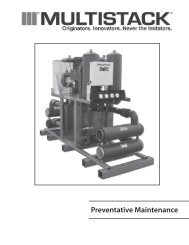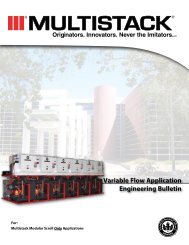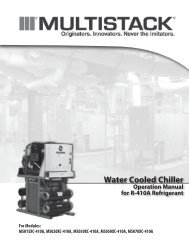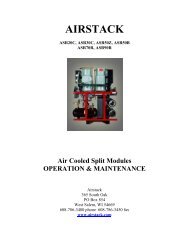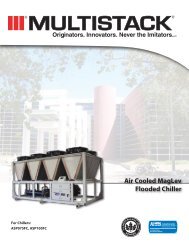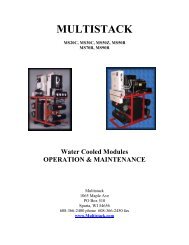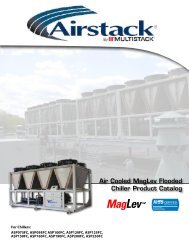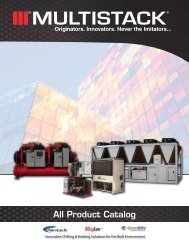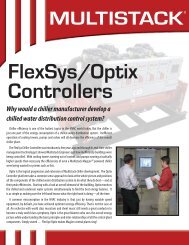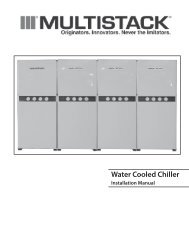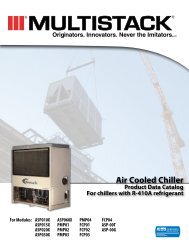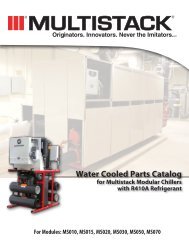pCO2 Controller - Multistack
pCO2 Controller - Multistack
pCO2 Controller - Multistack
Create successful ePaper yourself
Turn your PDF publications into a flip-book with our unique Google optimized e-Paper software.
Fault ReviewThe FAULT REVIEW is a history of the faults that have occurred in the chiller system. The review holds up to 25 faults. The review can be found in the MAIN MENU.The faults are in order by the most recent to the oldest. Pushing the UP and DOWN arrow buttons allows scrolling through the faults. Pushing the ENTER buttonon a particular fault allows for viewing additional system information. Pushing ENTER again allows for viewing additional module information. The following isa sample of what the three screens contain:FAULT 01 CURRENTCOMMUNICATION ERRORMOD1 0/17 12:35PRESS ENTER FOR MOREFAULT 01 “SYS INFO”ECHW 00.0 ECW 000.0LCHW 00.0 LCW 000.0PRESS ENTER FOR MOREFAULT 01“MOD INFO”LCHW 00.0 HP = 000SUCT 00.0 LP = 000Screen #1 Screen #2 Screen #3Screen one displays information about the fault. The status of the fault will be displayed as CURRENT, RESET, or RECORD. CURRENT means that the fault is stillpresent, RESET means that the fault can be reset at the master controller, and RECORD means that the fault is part of the history for future reference. The dateand time of the fault, the fault that occurred and where the fault occurred are also displayed on the first screen. On screen two, the system temperatures at thetime the fault occurred are displayed. On screen three, the module information is displayed that was current at the time of the fault. If the fault is a system faultthe module information will display all zeros.Clearing the faults from the FAULT REVIEW removes all the faults at once. Hold down the Prg and UP arrow buttons simultaneously for all faults to be removedfrom the FAULT REVIEW. When a message of NO MORE ALARMS appears on the screen, release the buttons.Time and DateThe TIME AND DATE option is located in the SYSTEM VARIABLES’ MENU. Press ENTER on the TIME AND DATE option. The time appears first and is displayed in 24hour time. To change the time, press the ENTER button, putting the program into edit mode. The cursor is now in the hour field, use the UP and DOWN arrowbuttons to change the hour to the correct time. Press the ENTER button again to move the cursor to the minute field to change it. Press the ENTER button onemore time to set the TIME. Press the Esc button, at anytime, to abort the time change.After setting the TIME, use the DOWN arrow button to move to the DATE screen. Press ENTER to move the cursor into the month field. Using the UP and DOWNarrow buttons, change the value to the current month. Press ENTER again to move the cursor to the day field, adjust the day accordingly. Press ENTER again tomove to the year field, adjust the year accordingly. Press ENTER one more time to accept the DATE. Press the Esc button, at anytime, to abort the date change.Customer ResetsCHILL WATER RESET (CHW) and LOAD LIMIT RESET are external inputs that are program selectable as 0-10Volt, 0-20 mA, or 4-20 mA. The customer can send asignal to change these values remotely. The CHW RESET will increase the UPPER and LOWER SETPOINTS in the chiller from 0 to 10 °F. The LOAD LIMIT RESET willallow the LOAD LIMIT of the chiller to be changed from 0 to 100%. There will be an asterisk (*) by the CHW OFFSET or the LOAD LIMIT values on the second systemstatus screen, if they are enabled. The CUSTOMER RESET options are located in the SYSTEM VARIABLES’ MENU. An asterisk (*) also appears next to CAPACITYon the main status screen when either reset is enabled. Press ENTER and use the UP and DOWN arrow buttons to enable the feature to be used. Both default toOFF, but when enabling the user must select the type of input being used. (0-10 Volt, 0-20 mA, or 4-20 mA)SecurityThe security option in the MAIN MENU is used to lock the SYSTEM VARIABLES. The first screen tells whether the variables are locked or unlocked. Initially thescreen will say ‘SYSTEM VARIABLES UNLOCKED’. Press ENTER to change the status of the security. The cursor will be on the first letter of the password code. Entera five letter password, using the UP and DOWN arrow buttons to change the letter and press ENTER to move to the next letter. After entering the last letter, thenext screen is to accept the password or clear the password. Press ENTER again to set the password or Esc to clear the password. The screen will then display thestatus of the SYSTEM VARIABLES as LOCKED. An asterisk (*) is displayed within the SYSTEM VARIABLES’ MENU in place of the greater than sign (>) as a cursor forthe menu. If the asterisk is seen, the SYSTEM VARIABLES need to be unlocked before trying to make any changes to them.If the password is forgotten, please call your <strong>Multistack</strong> Service Representative at 608-366-2400.Program VersionThe program version is found by going to the Main Menu and pressing the PRG and UP arrow buttons simultaneously. A screen will appear that displays the versionof the program in the controllers and the month and year the program was developed. The version will appear in a format similar to MCTS_A00-SE. Whenlooking at the version, the forth position could vary between S, L, and B. The S stands for a Standard application, the L for a Low Ambient application, and the Bfor a Brine or Low Temperature application. Each of these programs may have different cutouts or temperature ranges available to the customer. The standardapplication system variables and cutouts are located on page 6.
Temperature ReadingsThe temperature readings default to Fahrenheit (°F). The readings may be set to display in Celsius (°C), by going to the SYSTEM VARIABLES’ MENU. Press ENTERon TEMP. READINGS option. Press ENTER again to move the cursor into the field. Use the UP or DOWN arrow buttons to change the field from Fahrenheit toCelsius. Press ENTER again to accept the change.Board LED’sFive LED’s are present on the master controller board. Two LED’s are located at the bottom of the board, one yellow and one red. The yellow one indicates thatthe board is receiving power. The red one is an alarm LED that would indicate that something is wrong with the board internally. Three more LED’s are locatedat the top of the board next to the DIP switches. These LED’s indicate that the connection, address definition and pLan (network of the modules) are workingcorrectly. The green and yellow LED’s should be lit for the network to be working properly.Four LED’s are present on each module board. They are all located at the top of the board. One single yellow LED indicates that the board is receiving power. Theother three LED’s indicate that the connection, address definition and pLan (network of the modules) are working correctly. The green and yellow LED’s shouldbe lit for the network to be working properly.BAS InterfaceThe master controller is capable of tying into a building automation system. Modbus and BACnet are the two protocols that are currently available. First the BASINTERFACE needs to be enabled. This is accomplished by going to the SYSTEM VARIABLES Menu and changing the enable point, under BAS INTERFACE, to yes. Theenable defaults to no. This menu also has a variable to select which Protocol will be used. Select the appropriate Protocol for the job. BACnet is the default forthis variable.ModbusModbus requires that a RS485 card is installed into the <strong>pCO2</strong> Master <strong>Controller</strong>. This card plugs into the serial port and communicates Modicon Modbus ProtocolRev. D. The Modbus protocol used is RTU type. The configuration is multipoint for RS-485. The data communication is asynchronous serial, 8 data bits, 2 stopbits, and no parity across an EIA-485 two-wire half-duplex connection. The minimum cable size recommended is an AWG20/22 two-wire twisted shielded cable.The pin wiring is GND, RX+/TX+, RX-/TX- and is stamped on the terminal connector. The customer can adjust the Baud Rate and the Network Number. Thesesettings are found in the SYSTEM VARIABLES Menu under BAS INTERFACE. The Baud Rate defaults to 9600 bps and can be adjusted to 1200, 2400, 4800, 9600,or 19200 bps. The Network Number is the same as a slave address and defaults to 1. This number must be unique to the Modbus network. The range for theNetwork Number is from 1-200. See the MagLev Modbus Technical Manual for a table of Modbus registers.