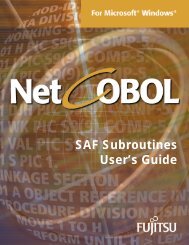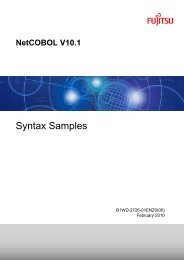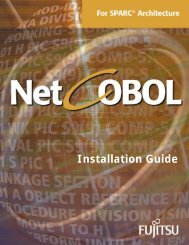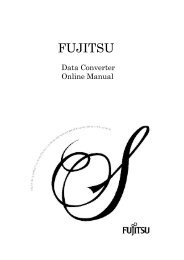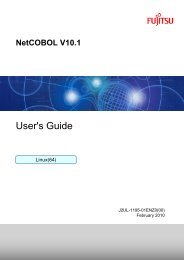NetCOBOL Application Distribution Guide
NetCOBOL Application Distribution Guide
NetCOBOL Application Distribution Guide
Create successful ePaper yourself
Turn your PDF publications into a flip-book with our unique Google optimized e-Paper software.
10 Chapter 1. Introduction<br />
Configuring the User Interface Level<br />
When using the MSI installers you can select the level of interface seen by your<br />
users. By “user interface level” we mean the number and type of dialogs that the<br />
user sees - from seeing no dialogs, to seeing the full interface.<br />
To select the user interface level you invoke the installer program with the<br />
appropriate command line option. The InstallShield installer programs are supplied<br />
On the <strong>NetCOBOL</strong> Download site, and are:<br />
COBOL Runtime: Fujitsu<strong>NetCOBOL</strong>.exe<br />
PowerCOBOL Runtime: FujitsuPowerCOBOL.exe<br />
PowerFORM Runtime: FujitsuPowerFORM.exe<br />
J Adapter Class Runtime: FujitsuClass.exe<br />
COBOL Server Runtime: Fujitsu<strong>NetCOBOL</strong>SVR.exe<br />
Currently you can only configure the user interface level if you invoke these from<br />
your own installer.<br />
The command line options are those supported by InstallShield and the Microsoft<br />
Installer. There are two relevant InstallShield options: /s and /v.<br />
The command line format is:<br />
Installer-program [/s] [/v/]…<br />
"/s" is the "silent mode" installation option which suppresses the Setup.exe<br />
initialization window. To suppress all dialogs you need to combine the /s option with<br />
the /v option.<br />
"/v" is the option to pass options from the InstallShield program to the MSI<br />
installation program. Some relevant MSI options are documented below. Note that<br />
the "/" preceding the MSI option has to be provided, so to pass the "/qn" option you<br />
enter "/v/qn" in the command line. Also, if the MSI option contains spaces, it must<br />
be enclosed in quotes.<br />
Is one of the MSI installation program options. These are documented<br />
fully in Microsoft Installer documentation. Here is a brief summary of the options.<br />
qn - No user interface<br />
qb - Basic user interface<br />
qr - Reduced user interface with a modal dialog box displayed at the end of the<br />
installation.<br />
qf - Full user interface with a modal dialog box displayed at the end.<br />
qn+ - No user interface except for a modal dialog box displayed at the end.<br />
qb+ - Basic user interface with a modal dialog box displayed at the end. The<br />
modal box is not displayed if the user cancels the installation.<br />
qb- - Basic user interface with no modal dialog boxes.<br />
(Microsoft documentation contains the comment: “Please note that /qb+- is not a<br />
supported user interface level”)