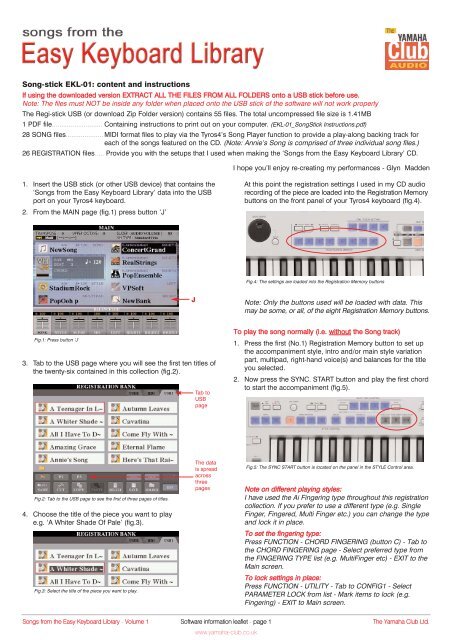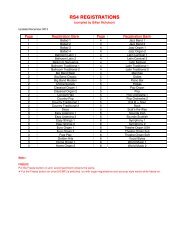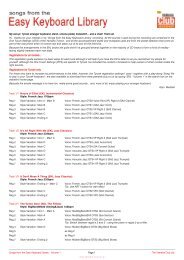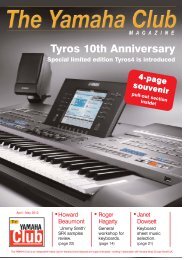Instructions for using the software - Yamaha Club
Instructions for using the software - Yamaha Club
Instructions for using the software - Yamaha Club
- No tags were found...
You also want an ePaper? Increase the reach of your titles
YUMPU automatically turns print PDFs into web optimized ePapers that Google loves.
Song-stick EKL-01: content and instructionsIf <strong>using</strong> <strong>the</strong> downloaded version EXTRACT ALL THE FILES FROM ALL FOLDERS onto a USB stick be<strong>for</strong>e use.Note: The files must NOT be inside any folder when placed onto <strong>the</strong> USB stick of <strong>the</strong> <strong>software</strong> will not work properlyThe Regi-stick USB (or download Zip Folder version) contains 55 files. The total uncompressed file size is 1.41MB1 PDF file........................... Containing instructions to print out on your computer. (EKL-01_SongStick <strong>Instructions</strong>.pdf)28 SONG files.................... MIDI <strong>for</strong>mat files to play via <strong>the</strong> Tyros4’s Song Player function to provide a play-along backing track <strong>for</strong>each of <strong>the</strong> songs featured on <strong>the</strong> CD. (Note: Annie’s Song is comprised of three individual song files.)26 REGISTRATION files..... Provide you with <strong>the</strong> setups that I used when making <strong>the</strong> ‘Songs from <strong>the</strong> Easy Keyboard Library’ CD.I hope you’ll enjoy re-creating my per<strong>for</strong>mances - Glyn Madden1. Insert <strong>the</strong> USB stick (or o<strong>the</strong>r USB device) that contains <strong>the</strong>‘Songs from <strong>the</strong> Easy Keyboard Library’ data into <strong>the</strong> USBport on your Tyros4 keyboard.2. From <strong>the</strong> MAIN page (fig.1) press button ‘J’At this point <strong>the</strong> registration settings I used in my CD audiorecording of <strong>the</strong> piece are loaded into <strong>the</strong> Registration Memorybuttons on <strong>the</strong> front panel of your Tyros4 keyboard (fig.4).Fig.4: The settings are loaded into <strong>the</strong> Registration Memory buttonsJNote: Only <strong>the</strong> buttons used will be loaded with data. Thismay be some, or all, of <strong>the</strong> eight Registration Memory buttons.Fig.1: Press button ‘J’3. Tab to <strong>the</strong> USB page where you will see <strong>the</strong> first ten titles of<strong>the</strong> twenty-six contained in this collection (fig.2).Tab toUSBpageTo play <strong>the</strong> song normally (i.e. without <strong>the</strong> Song track)1. Press <strong>the</strong> first (No.1) Registration Memory button to set up<strong>the</strong> accompaniment style, intro and/or main style variationpart, multipad, right-hand voice(s) and balances <strong>for</strong> <strong>the</strong> titleyou selected.2. Now press <strong>the</strong> SYNC. START button and play <strong>the</strong> first chordto start <strong>the</strong> accompaniment (fig.5).Fig.2: Tab to <strong>the</strong> USB page to see <strong>the</strong> first of three pages of titles.4. Choose <strong>the</strong> title of <strong>the</strong> piece you want to playe.g. ‘A Whiter Shade Of Pale’ (fig.3).Fig.3: Select <strong>the</strong> title of <strong>the</strong> piece you want to play.The datais spreadacrossthreepagesFig.5: The SYNC START button is located on <strong>the</strong> panel in <strong>the</strong> STYLE Control area.Note on different playing styles:I have used <strong>the</strong> Ai Fingering type throughout this registrationcollection. If you prefer to use a different type (e.g. SingleFinger, Fingered, Multi Finger etc.) you can change <strong>the</strong> typeand lock it in place.To set <strong>the</strong> fingering type:Press FUNCTION - CHORD FINGERING (button C) - Tab to<strong>the</strong> CHORD FINGERING page - Select preferred type from<strong>the</strong> FINGERING TYPE list (e.g. MultiFinger etc) - EXIT to <strong>the</strong>Main screen.To lock settings in place:Press FUNCTION - UTILITY - Tab to CONFIG1 - SelectPARAMETER LOCK from list - Mark items to lock (e.g.Fingering) - EXIT to Main screen.Songs from <strong>the</strong> Easy Keyboard Library - Volume 1Software in<strong>for</strong>mation leaflet - page 1www.yamaha-club.co.ukThe <strong>Yamaha</strong> <strong>Club</strong> Ltd.
To play <strong>the</strong> song with <strong>the</strong> Song track (i.e. play-along)1. Press <strong>the</strong> first (No.1) Registration Memory button to call up<strong>the</strong> appropriate SONG file toge<strong>the</strong>r with multipad, right-handvoice(s) and balances <strong>for</strong> <strong>the</strong> title you selected (fig.6).A little more in<strong>for</strong>mation if you need it...You may find it helpful to see a description of <strong>the</strong> content of aRegistration Memory button be<strong>for</strong>e you select it. You can view<strong>the</strong> REGISTRATION EDIT page by pressing <strong>the</strong> EDIT button in<strong>the</strong> bottom right-hand corner of <strong>the</strong> Registration Bank page.1. Press <strong>the</strong> EDIT button (fig.9).‘RegistrationBank’ pageis indicatedhere.Fig.6: The first Registration Memory button also calls up <strong>the</strong> appropriate SONG file...2. To start playback of <strong>the</strong> pre-recorded backing track (SONGfile) press <strong>the</strong> PLAY button in <strong>the</strong> SONG area of <strong>the</strong> Tyros4’spanel (fig.7).Fig.9: Press [EDIT]Press EDIT<strong>for</strong> a briefdescriptionof <strong>the</strong>voice(s) ineachRegistrationMemorybutton.2. The content of each Registration Memory button isdescribed by an icon and a brief name (fig.10).Fig.7: Start playback of <strong>the</strong> pre-recorded backing track3. The SONG file will provide you with an accompaniment thatis just <strong>the</strong> same as on <strong>the</strong> CD. You can play <strong>the</strong> melody over<strong>the</strong> SONG file backing <strong>using</strong> <strong>the</strong> voices in <strong>the</strong> RegistrationMemory buttons.Notes on <strong>using</strong> <strong>the</strong> SONG files:1. When <strong>using</strong> a Song file any Multipads you select willautomatically follow <strong>the</strong> chords played by <strong>the</strong> song file -and will synchronise with <strong>the</strong> song’s tempo.2. You can use <strong>the</strong> registrations in <strong>the</strong> REGISTRATIONMEMORY buttons to play a melody over <strong>the</strong> song file - butdo not start <strong>the</strong> auto-accompaniment or it will interfere with<strong>the</strong> song backing track.3. You can use <strong>the</strong> SONG file as a reference to find <strong>the</strong> namesof chords (where I have substituted a more ‘adventurous’chord <strong>for</strong> a basic one in <strong>the</strong> Easy Keyboard Libraryarrangement. The chord symbols are displayed in <strong>the</strong>CHORD area of <strong>the</strong> MAIN screen as <strong>the</strong> SONG file plays (fig.8).‘Main’page isindicatedhere.ChordsymbolsaredisplayedhereFig.10: The registrations are described with an icon and brief name.Note: Each registration on <strong>the</strong> screen corresponds to <strong>the</strong>same number Registration Memory button on <strong>the</strong> panel.Fur<strong>the</strong>r copies of this in<strong>for</strong>mationleaflet:A PDF copy of this in<strong>for</strong>mation leaflet isprovided with <strong>the</strong> EKL-01 data <strong>for</strong> you toprint out, or keep on your computer <strong>for</strong>future reference.Fig.8: Chord symbols are displayed in <strong>the</strong> CHORD area of <strong>the</strong> MAIN page.Songs from <strong>the</strong> Easy Keyboard Library - Volume 1Software in<strong>for</strong>mation leaflet - page 2www.yamaha-club.co.ukThe <strong>Yamaha</strong> <strong>Club</strong> Ltd.