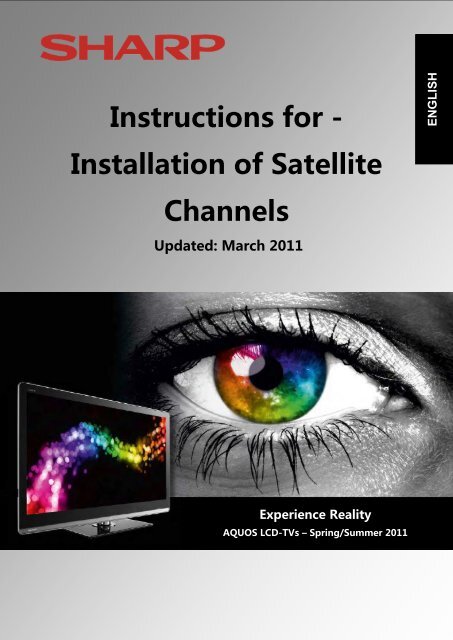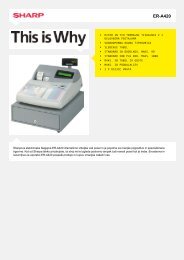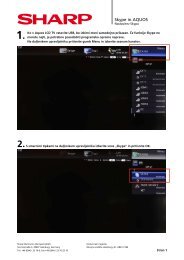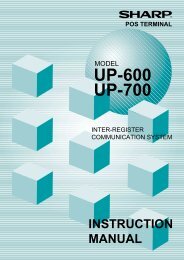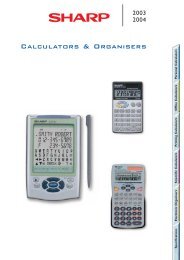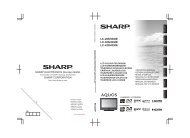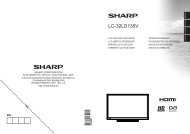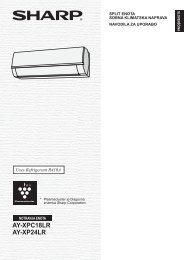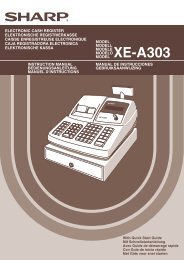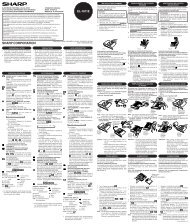Instructions for - Installation of Satellite Channels
Instructions for - Installation of Satellite Channels
Instructions for - Installation of Satellite Channels
- No tags were found...
Create successful ePaper yourself
Turn your PDF publications into a flip-book with our unique Google optimized e-Paper software.
ENGLISH<strong>Instructions</strong> <strong>for</strong> -<strong>Installation</strong> <strong>of</strong> <strong>Satellite</strong><strong>Channels</strong>Updated: March 2011Experience RealityAQUOS LCD-TVs – Spring/Summer 2011Page - 1 -
LE820 - LE822 - LE814 - LE824 - LE914 - LE925Contents:1. First installation2. Sort channels manually3. Receive signal from special satellites4. Special case: attenuator5. Frequently asked questions6. Description <strong>of</strong> termsIn case during the installation <strong>of</strong> satellite channels on your 812 or 822 seriesSHARP LCD television you encounter problems or questions, refer to theseinstallation guidelines.In the following part <strong>of</strong> the manual you will find examples <strong>of</strong> installations andanswers to frequently asked questions concerning the above-mentioneddevice series:When the device has already been fully installed:In course <strong>of</strong> the first installation the device didn't find the expected stations?Search <strong>for</strong> satellites hasn't been fully carried out?The number <strong>of</strong> found stations seems to small?Remedy:First <strong>of</strong> all run a s<strong>of</strong>tware update, so that the device has the latest s<strong>of</strong>tware!(Update 8/8/10 = Version 1.06) The s<strong>of</strong>tware can be found in the service area<strong>of</strong> SHARP website.After updating s<strong>of</strong>tware start the installation <strong>of</strong> the TV again!In order to do so enter the menu “Set up“After entering the menu highlight „ Reset“ and confirm your choice with the„OK “- button on the remote control. Confirm the resetting andrestarting <strong>of</strong> the device (see user manual). This will take a few seconds. Afterthis the image <strong>of</strong> first installation will appear on the device.Page - 2 -
1. First installationWhen the device is switched on <strong>for</strong> the first time, first <strong>of</strong> all you need to setthe language and later the type <strong>of</strong> installation (usually „Home“) and at theend choose the country in which the device will be used. After all these actionsthe following image will appear:In order to install satellite channels choose „Skip“ and confirm your choicewith „OK “-button on the remote control.The following image will appear:Choose „Yes“ and confirm your choice with the „OK “ button on theremote control.Page - 3 -
The following image will appear:Remain on the button „Change settings" and confirm the choice with the „OK“-button on the remote control. You will see the following:Choose the setting applicable to your satellite device and confirm your choicewith the „OK “-button on the remote control. You can find an overview <strong>of</strong>settings in the chapter „Frequently asked questions" in the appendix. Theexample shows installation <strong>for</strong> a satellite device with an individual connection(only Astra).Page - 4 -
After confirmation you will see the following image:Don't change anuthing and confirm it with the „OK“ button on the remotecontrol.Now you will see the following:Choose the preferred satellite and confirm your choice with the „OK “-buttonon the remote control (in this example Astra1).You will now see the following image:Page - 5 -
Choose „Yes“ and confirm your choice with the „OK “ button on the remotecontrol.Now you will see the following:Confirm the displayed setting by pressing the „OK “-button on the remotecontrol. (An explanation <strong>of</strong> this setting can be found in the chapter„Frequently asked questions" in the appendix). The example shows theinstallation <strong>for</strong> a satellite device with an individual connection (only Astra).After confirmation you will see the following image:If you use a satellite device with an "exotic" LNB, here you can set theoscillator frequencies <strong>of</strong> upper and lower sidebands. For a normal, standardLNB confirm the displayed settings by pressing the „OK “-button on theremote control.The following happens then:Page - 6 -
If the settings are correct, don't change anything and confirm the choice <strong>of</strong>„Continue“ option with the „OK “ button on the remote control.Now you will see the following:Please don't start the search yet! Please highlight „Change settings“ andconfirm your choice with the „OK “-button on the remote control.The following image will appear:Don't change anything and confirm the point „Coded channels“ and confirmyour choice with the „OK “ button on the remote control.Now you will see the following:Page - 7 -
Choose „Yes“ or „No“ to conduct the search including or excluding codedchannels and confirm your choice with „OK “-button on the remote control.! If you choose "Yes", coded channels will be included in the search. In thelist <strong>of</strong> channels they will appear after the channels that can be receivedfreely. If you choose the "No" option (factory setting), the codedprograms will be automatically deleted in course <strong>of</strong> automatic sorting. Iflater you need coded channels, you will have to repeat the installationprocess.Now highlight the option "Start search" and confirm the choice with the „OK“-button on the remote control. (The symbol rates are standard values andususally don't have to be changed, exceptions listed in the chapter "Receivespecial satellites".)Page - 8 -
After pressing the „OK“ button you will see the following:Don't change anything and confirm "Yes" with the „OK“ button on theremote control.Now you will see the following:The device has started automatic search <strong>for</strong> tv stations.The installation <strong>of</strong> satellite channels may, according to chosen settings orthe chosen system configuration take more or less time.After the end <strong>of</strong> the automatic search the following image will appear:Page - 9 -
After choosing the mode <strong>of</strong> sorting and confrming it with „OK“ the TV willstart displaying the tv-station which is stored at channel slot number one.! Take into consideration the fact that the device may have more than onesatellite channel list. Depending on the chosen system configuration therecould be up to 4 various lists, which can be called up with the "SAT"button on the remote control. They are named SAT 1 to SAT 4 and afterchanging channel or by pressing the Info button the name <strong>of</strong> the currentlist will be displayed in the upper right corner <strong>of</strong> the screen (seephotograph below). Lists which are not needed (e.g. in case <strong>of</strong> receivingsignal only from Astra), can be hidden by using the menu (see usermanual, "Input skip").Page - 10 -
2. Sort channels manuallyWhen during the display <strong>of</strong> a channel you press the „OK“ button on theremote control,on the right edge <strong>of</strong> the screen a list <strong>of</strong> automatically sorted channels willappear. If you want to change the sequence <strong>of</strong> channels, it is posible by usingthe menu, „Set up“ and the point „Channel settings“. See the followingimage:Confirm your choice with the „OK “-button on the remote control.Now you will see the following:Page - 11 -
Don't change anything and confirm "Program settings" with the „OK“button on the remote control.The following image will appear:Enter the 4-digit pin number (factory setting 1234) !Now you will see the following image:Page - 12 -
Confirm „<strong>Satellite</strong> settings“ with the „OK“ button.In case in the original search settings 2 or more satellites are selected, you willsee the following image:Choose the satellites, whose channel lists you would like to process andconfirm your choice by pressing the „OK“ -button on the remote control.If in the search settings only one satellite is selected, this choice will beskipped and shortly the following image will appear:Page - 13 -
Choose „Manual set-up" and you will see the following:Confirm your choice with the „OK “-button on the remote control.Now you will see the following:Confirm the choice „Yes“ by pressing the „OK“- button on the remotecontrol.The following image will appear:Page - 14 -
! Don't use the function key "Delete"- yellow button in the on-screenmenu - in order to delete channels, be<strong>for</strong>e you sort all channels, as otherchannels will also be deleted. This would mean that you would have tospend a lot <strong>of</strong> time allocating other channels. These channels would notappear on the list <strong>of</strong> stored channels any more. This leads to a situation inwhich some channels from the normal sequence are missing (e.g. 1, 2, 3, 5,9…., e.g. the programs 4, 7, 8 would be missing).It is best to remove unwanted channels by moving from the list in amanner described below.Using arrow keys choose the channel which is supposed to be moved. Withthe „B“ (blue) button you can mark the channel (e.g. VOX). The followingimage appears:Using arrow keys on the remote control choose the new position:You can also look through the list <strong>of</strong> channels going 10 channels back or<strong>for</strong>th at a time, by using the arrow key "Left" and "Right" on thenavigation panel <strong>of</strong> the remote control.Page - 15 -
Further steps <strong>for</strong> moving channels in the following screen:Confirm the newly chosen channel location by pressing „OK“ button on theremote control. The channel will be moved to the chosen location and thefollowing channels will be moved one place ahead.Page - 16 -
3. Receive signal from special satellitesIf satellites other than provided in the menu are received, e.g. Türksator Eutelsat 4/5, in the satellite selection the point „others“ can be chosen.The search settings must usually then be adapted to these satellites.Example: Change symbol rate:Start searchInstead <strong>of</strong> „Start search", choose the point „Change settings" and thefollowing image will appear.Page - 17 -
Choose the point „SAT-Symbolrate 1“ and change the symbol rate over thedigit keyboard <strong>of</strong> the remote control, as shown on the following image.If necessary carry out the same action with regard to „SAT-symbol rate 2“.You can find the right value <strong>for</strong> symbol rates in the Internet at the website <strong>of</strong>the relevant satellite operator or the program provider.Important: You can pre-program 2 symbol rates per one search run. Incase on the satellite more symbol rates are available, by using the point <strong>of</strong>menu "Additional search" you can carry out many additional searches withfurther 2 symbol rates each, till all symbol rates are found.Page - 18 -
4. Special case: attenuatorIn some rare cases it may happen that during the reception <strong>of</strong> HD channel<strong>for</strong> a short time small squares appear on the screen or the sound stalls.Often such effects are caused by the fact that the level <strong>of</strong> the satellite antennais too high.First <strong>of</strong> all check whether the device has the latest s<strong>of</strong>tware.If necessary download s<strong>of</strong>tware updates from the following website:http://www.sharp.de/cps/rde/xchg/de/hs.xsl/-/html/service_downloads.htm.If the above-mentioned error still appears after updating s<strong>of</strong>tware, it isrecommended to to reduce the level <strong>of</strong> the satellite antenna with theattenuator.In order to set the actuator correctly, you can use the gauge <strong>of</strong> reception fieldstrength and quality in the device menu. Switch the tv on in the satellitereception mode and choose a free HD channel and later choose the followingoptions:„Menu > Setup > Settings > Channel settings > Antenna setup digital"Possibly you will be asked to enter PIN-code. Enter the 4-digit PIN number.Now choose „<strong>Satellite</strong> set-up“ the following image will appear.Page - 19 -
Choose „Test antenna“ and the following image will be shown:77 7735 35Using the attenuator change the input level <strong>of</strong> the device, butduring the process observe the „Quality“ scale and using the atennuator setthe possibly highest value. It should reach 37-42. A value <strong>of</strong> over 42 is alsogood. While setting quality pay attention to the „Signal strength“ scale,when quality is set at maximum, the value <strong>of</strong> signal strength shouldn't sinkbelow 60 (dB), so that also in bad weather the signal is sufficient.After successful setting errors in reception <strong>of</strong> HD channels don't appear anymore.Page - 20 -
5. Frequently asked questionsWhy haven't satellites been fully searched?Check the settings <strong>of</strong> SAT_system configuration(e.g. individual or DiSEqC_system).Why does the number <strong>of</strong> found channels seem too small?Check the settings <strong>of</strong> SAT_system configuration(e.g. individual or DiSEqC_system).Why hasn't the device found the expected channels in course <strong>of</strong> automaticinstallation?Please keep in mind that when searching through numerous satellitesthe device allocates channels to up to four SAT_lists.Make sure that your satellite equipment is suitable <strong>for</strong> receiving digitalchannels, as also analogue LNC's can receive some channels (oldsatellite equipment, community equipment, single cable solutions).Why doesn't the device find all channels even after changing search settings?It is possible that even during the repeated search the changed searchsettings are not applied so that the device doesn't receive all channelsjust like earlier.In such case using the "Set up" menu, subpoint "Reset" reset the deviceto its default setting.Is it possible to go through the program list also in blocks?During normal operation <strong>of</strong> the tv it is possible to use „Green“ and„Yellow“ buttons in order to progress in blocks <strong>of</strong> ten chanels.When sorting channels in the "Set up" menu you can use arrow keys"Right" and "Left" in the navigation panel you can browse throughchannels in blocks <strong>of</strong> ten.Page - 21 -
6. Definition <strong>of</strong> terms concerning satellite receptionThis compendium was prepared with the aid <strong>of</strong> the Internet website www.wikipedia.deYou can find further in<strong>for</strong>mation concerning this subject on the same webpage.DiSEqC - Digital <strong>Satellite</strong> Equipment Controldescribes a digital control signal technology, applied in the building cabling <strong>of</strong>satellite reception facilities, DiSEqC-control signals compared to the 14/18-Volt- and 22-kHz control signals enable broader range <strong>of</strong> functions in satellitereception.DiSEqC switching commands are transmitted serially as digitally encrypteddata words.22kHz Switchbox – Switch <strong>for</strong> two satellites22kHz Switchbox is an electronic switch which is controlled with a 22kHzsignal from the satellite receiver. The switch can be found between thereceivers and the satellite equipment. Attention! When this point is notproperly configured, it could happen that only one satellite will be found in asearch (usually the satellite which is connected to the first port (0kHz) <strong>of</strong> theswitchbox).ToneburstTo obtain another switch criterion (along with 14/18 volt and 22 kHz) toneburst was introduced. Here only one sequence <strong>of</strong> bits (e.g. "0" = satellite A or"1" satellite B) is modulated onto the 22 kHz signal.Highband 22kHz signalThe 22kHz signal is required <strong>for</strong> switching between lower and upper sideband.Thus the 22kHz signal is another switch criterion (along with 14/18 Volt) and istransmitted by the satellite receiver to the multiswitch/LNB.Toneburst switchbox - switch <strong>for</strong> two satellitesPage - 22 -
22kHz Switchbox is an electronic switch which is controlled with a 22kHzsignal from the satellite receiver. The switch can be found between thereceivers and the satellite equipment. Attention! When this point is notproperly configured, it could happen that only one satellite will be found in asearch (usually the satellite which is connected to the first port (0kHz) <strong>of</strong> theswitchbox).MultiswitchMultiswitch is usually applied in order to distribute one or more satellitesignals to many satellite ports in one house.The main task is the distribution <strong>of</strong> signals delivered byLNB to individualsatellite receivers. Moreover, its purpose (depeding on the design) is thefeeding <strong>of</strong> terrestrial or cable tv signals into antenna lines to participants.Repetition rate (in DiSEqC operation)The repetition rate shows how <strong>of</strong>ten the digital command from the satellitereceiver should be transmitted to multiswitch. Usually here the choice „0 –repetitions“ can be retained. However, if there is a problem with theactuation <strong>of</strong> the equipment, try repetition rate "1" or "2".Community installation (single cable system)is a type <strong>of</strong> antenna system arrangement in which through abandoning directcurrent-remote power supply 14/18 Volt and DiSEqC-control signals a highfrequencysignal in frequency range 950 – 2250 MHz (satellite range) can belinearly delivered to many participants <strong>of</strong> a community radio reception system.In this case it is possible to distinguish between simple single cable solutionsand programmable single cable solutions. Currently SHARP LCD-TV supportsonly the simple solution.Simple single-cable systems can be <strong>of</strong>ten found in older community facilitiesand most <strong>of</strong>ten don't transmit digital channels but only analogue ones.Astra 1 / Astra 2 / Astra 3In the installation menu <strong>of</strong> LCD-TV you can choose from various Astrasatellites.Page - 23 -
Usually satellite systems are adapted to satellites from the "Astra 1" family.Astra 1 is a tv satellite on the orbital position 19.2° EastAstra 2 is a tv satellite on the orbital position 28.2° EastAstra 3 is a tv satellite on the orbital position 23.5° EastLNB - low-noise block converterLow-noise signal converter (LNB) is the first electronic module <strong>of</strong> a satellitereception system located in focus <strong>of</strong> a parabolic antenna It converts thesatellite frequency <strong>of</strong> <strong>for</strong> example 10.7–11.75 or 11.8–12.75 GHz to the 950–2150 MHz range and thus enables transfer through a coaxial cable andreception with a satellite receiver.LNB – Intermediate frequencyIntermediate frequency is necessary to transmit the received signal withoutany problems and losses to the satellite receiver with a normal coaxial cable.The conversion is achieved through mixing the received signal with a localoscillator frequency multiplicatively (typically: 9.75 GHz <strong>for</strong> lower band and10.6 GHz <strong>for</strong> upper band reception).For some LNB's setting a differing intermediate frequency may be necessary.Some <strong>for</strong>eign satellites require this.Symbol rateThe symbol rate simply shows how many symbols per second are beingemitted - how "high" the symbol is depends on the transmission system.The symbol rates can vary greatly depending on the satellite and the tvprovider.More than 10 various symbol rates are possible on one and the same satellite.TransponderA Transponder on a satellite receives data and transmits it again. For examplea ground-based radio station can transmit data signals <strong>for</strong> tv to ageostationary satellite , which will send back the signal back to Earth. AnyPage - 24 -
suitable satellite antenna with visual contact with a satellite can receive thesignal.A transponder can transmit many different satellite channels.Page - 25 -