A Framework for Handling Geophysical Datasets with the ... - ECCO2
A Framework for Handling Geophysical Datasets with the ... - ECCO2
A Framework for Handling Geophysical Datasets with the ... - ECCO2
Create successful ePaper yourself
Turn your PDF publications into a flip-book with our unique Google optimized e-Paper software.
1 Source Panel: Choose base object (needs to be selected prior opening file !!)<br />
2 File Panel: (a, b) Open File 1/2, (c) Add object instance to file, (d) Select<br />
difference plot between File 1/2, (e, f) Select time index <strong>for</strong> File 1/2, (g, h)<br />
Select level <strong>for</strong> File 1/2, (i, j) Select variable <strong>for</strong> File 1/2, (k, l) Select derived<br />
variable <strong>for</strong> File 1/2, (m, n) Choose scale factor <strong>for</strong> variable of File 1/2<br />
3 Figure Panel: (a, b) Select figure <strong>for</strong> File 1/2, (c) Figure <strong>for</strong> difference plot,<br />
(d) Select subplot<br />
4 Plot Type Panel: (a) Choose plot type, (b) Select anomaly plot (not yet<br />
implemented)<br />
5 Plot Options Panel: (a) Select projection, (b, c) Select specific area, (d) Try<br />
matching selected area <strong>with</strong> grid points of selected object (does not allways<br />
work, depends on algorithm convergence), (e, f) Select caxis, (g, h) Select M-<br />
Mapping toolbox (on/ off, default is on, o<strong>the</strong>rwise projections do not work), (i)<br />
Select mask (on/ off) not implemented yet, (j) Select to plot every nth point,<br />
(k) Select scale factor <strong>for</strong> quiver plot<br />
6 Region, Vertial depth Panel: (a) Selected crop regions, (b) Reset region to<br />
original size, (c) Exchange region <strong>with</strong> M-Mapping area, (d) Select region to<br />
crop, (e, f) Press and choose point on map (works only if resolution is not<br />
too high - need new algorithm), (d) Select depth <strong>for</strong> vertical or transport plot<br />
(NaN NaN means plot over <strong>the</strong> whole colum, o<strong>the</strong>rwise: -500 0)<br />
7 Contours Panel: Upper: Choose kind of contour plot <strong>for</strong> positive values, <strong>with</strong><br />
(a) pcolor, (b) contourf, (c) pcolor <strong>with</strong> contour line-style specified in (d),<br />
Middle: For negative values, Lower: For zero contour line, (d) Change contour<br />
style and labelling (see help contourf2 <strong>for</strong> details) (e) Select colormap (f, g)<br />
Select colorbar (i) Hold on button<br />
8 Selected Panel: (a) Display level to plot <strong>for</strong> variable: Select negative value <strong>for</strong><br />
σ-coordinate interpolation, (b) Shows selected variable to plot<br />
9 Sequence Panel: (a) Select sequence, (b) Choose if sequence over time index<br />
or over File (only supported <strong>for</strong> ROMS model output at <strong>the</strong> moment)<br />
10 Plot Panel: (a) Plot variable, (b) Select scene: Calls specific routine which<br />
implements own plotting script<br />
24