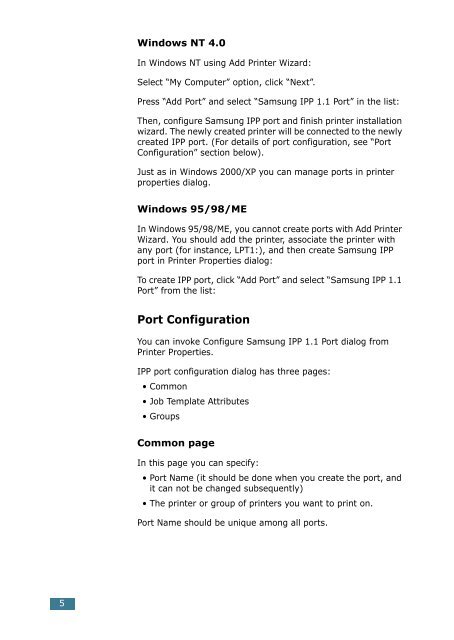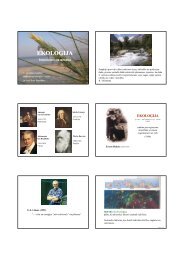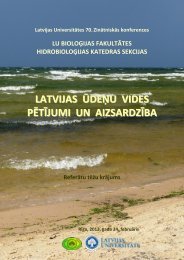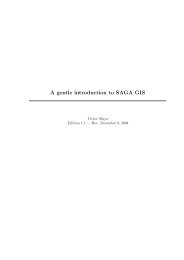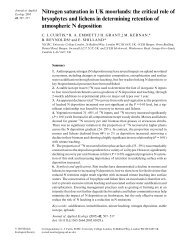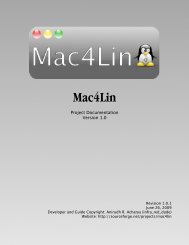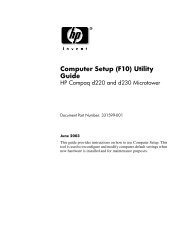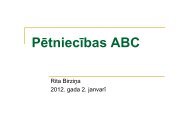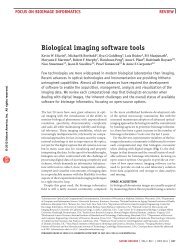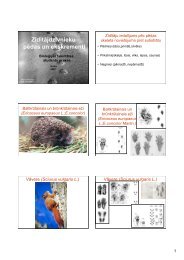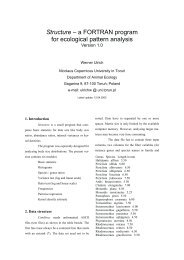IPP Port Monitor
IPP Port Monitor
IPP Port Monitor
- No tags were found...
You also want an ePaper? Increase the reach of your titles
YUMPU automatically turns print PDFs into web optimized ePapers that Google loves.
Windows NT 4.0In Windows NT using Add Printer Wizard:Select “My Computer” option, click “Next”.Press “Add <strong>Port</strong>” and select “Samsung <strong>IPP</strong> 1.1 <strong>Port</strong>” in the list:Then, configure Samsung <strong>IPP</strong> port and finish printer installationwizard. The newly created printer will be connected to the newlycreated <strong>IPP</strong> port. (For details of port configuration, see “<strong>Port</strong>Configuration” section below).Just as in Windows 2000/XP you can manage ports in printerproperties dialog.Windows 95/98/MEIn Windows 95/98/ME, you cannot create ports with Add PrinterWizard. You should add the printer, associate the printer withany port (for instance, LPT1:), and then create Samsung <strong>IPP</strong>port in Printer Properties dialog:To create <strong>IPP</strong> port, click “Add <strong>Port</strong>” and select “Samsung <strong>IPP</strong> 1.1<strong>Port</strong>” from the list:<strong>Port</strong> ConfigurationYou can invoke Configure Samsung <strong>IPP</strong> 1.1 <strong>Port</strong> dialog fromPrinter Properties.<strong>IPP</strong> port configuration dialog has three pages:• Common• Job Template Attributes• GroupsCommon pageIn this page you can specify:• <strong>Port</strong> Name (it should be done when you create the port, andit can not be changed subsequently)• The printer or group of printers you want to print on.<strong>Port</strong> Name should be unique among all ports.5