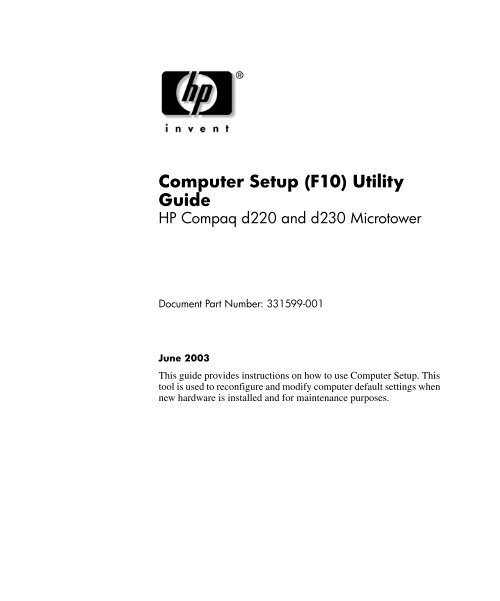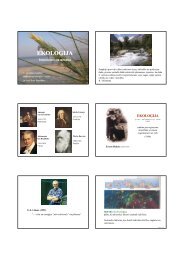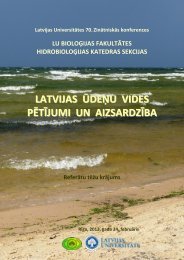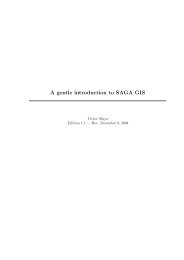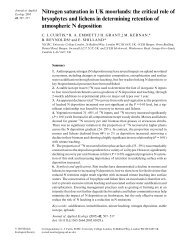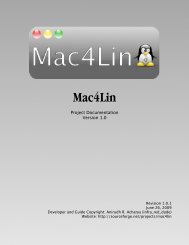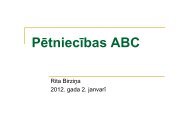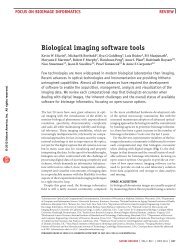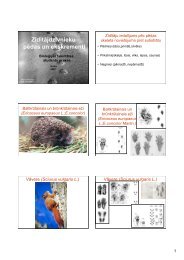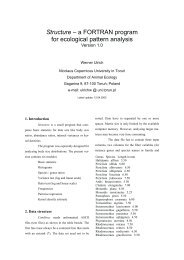Computer Setup (F10) Utility Guide
Computer Setup (F10) Utility Guide
Computer Setup (F10) Utility Guide
You also want an ePaper? Increase the reach of your titles
YUMPU automatically turns print PDFs into web optimized ePapers that Google loves.
<strong>Computer</strong> <strong>Setup</strong> (<strong>F10</strong>) <strong>Utility</strong><strong>Guide</strong>HP Compaq d220 and d230 MicrotowerDocument Part Number: 331599-001June 2003This guide provides instructions on how to use <strong>Computer</strong> <strong>Setup</strong>. Thistool is used to reconfigure and modify computer default settings whennew hardware is installed and for maintenance purposes.
ÅWARNING:ÄCAUTION:© 2003 Hewlett-Packard Company© 2003 Hewlett-Packard Development Company, L.P.HP, Hewlett Packard, and the Hewlett-Packard logo are trademarks ofHewlett-Packard Company in the U.S. and other countries.Compaq, the Compaq logo, and iPAQ are trademarks of Hewlett-PackardDevelopment Company, L.P. in the U.S. and other countries.Microsoft, MS-DOS, Windows, and Windows NT are trademarks of MicrosoftCorporation in the U.S. and other countries.Intel, Pentium, Intel Inside, and Celeron are trademarks of Intel Corporation inthe U.S. and other countries.Adobe, Acrobat, and Acrobat Reader are trademarks or registered trademarks ofAdobe Systems Incorporated.All other product names mentioned herein may be trademarks of their respectivecompanies.Hewlett-Packard Company shall not be liable for technical or editorial errors oromissions contained herein or for incidental or consequential damages inconnection with the furnishing, performance, or use of this material. Theinformation in this document is provided “as is” without warranty of any kind,including, but not limited to, the implied warranties of merchantability andfitness for a particular purpose, and is subject to change without notice. Thewarranties for HP products are set forth in the express limited warrantystatements accompanying such products. Nothing herein should be construed asconstituting an additional warranty.This document contains proprietary information that is protected by copyright.No part of this document may be photocopied, reproduced, or translated toanother language without the prior written consent of Hewlett-PackardCompany.Text set off in this manner indicates that failure to followdirections could result in bodily harm or loss of life.Text set off in this manner indicates that failure to followdirections could result in damage to equipment or loss of information.<strong>Computer</strong> <strong>Setup</strong> (<strong>F10</strong>) <strong>Utility</strong> <strong>Guide</strong>HP Compaq d220 and d230 MicrotowerFirst Edition (June 2003)Document Part Number: 331599-001
Contents<strong>Computer</strong> <strong>Setup</strong> (<strong>F10</strong>) <strong>Utility</strong><strong>Computer</strong> <strong>Setup</strong> (<strong>F10</strong>) Utilities . . . . . . . . . . . . . . . . . . . . . . . . . . . . . . . . . . . . . . . . . . . . . . 1Using <strong>Computer</strong> <strong>Setup</strong> (<strong>F10</strong>) Utilities . . . . . . . . . . . . . . . . . . . . . . . . . . . . . . . . . . . . . 1System Information . . . . . . . . . . . . . . . . . . . . . . . . . . . . . . . . . . . . . . . . . . . . . . . . . . . . . . . 3Standard CMOS <strong>Setup</strong> . . . . . . . . . . . . . . . . . . . . . . . . . . . . . . . . . . . . . . . . . . . . . . . . . . . . 3Advanced CMOS <strong>Setup</strong> . . . . . . . . . . . . . . . . . . . . . . . . . . . . . . . . . . . . . . . . . . . . . . . . . . . 4Power Management. . . . . . . . . . . . . . . . . . . . . . . . . . . . . . . . . . . . . . . . . . . . . . . . . . . . . . . 5Peripheral <strong>Setup</strong> . . . . . . . . . . . . . . . . . . . . . . . . . . . . . . . . . . . . . . . . . . . . . . . . . . . . . . . . . 6Hardware Monitor . . . . . . . . . . . . . . . . . . . . . . . . . . . . . . . . . . . . . . . . . . . . . . . . . . . . . . . . 8Password Option . . . . . . . . . . . . . . . . . . . . . . . . . . . . . . . . . . . . . . . . . . . . . . . . . . . . . . . . .9Load Default Settings . . . . . . . . . . . . . . . . . . . . . . . . . . . . . . . . . . . . . . . . . . . . . . . . . . . . . 9Save Settings and Exit. . . . . . . . . . . . . . . . . . . . . . . . . . . . . . . . . . . . . . . . . . . . . . . . . . . . 10Exit Without Savings. . . . . . . . . . . . . . . . . . . . . . . . . . . . . . . . . . . . . . . . . . . . . . . . . . . . . 10<strong>Computer</strong> <strong>Setup</strong> (<strong>F10</strong>) <strong>Utility</strong> <strong>Guide</strong>iii
Contentsiv<strong>Computer</strong> <strong>Setup</strong> (<strong>F10</strong>) <strong>Utility</strong> <strong>Guide</strong>
<strong>Computer</strong> <strong>Setup</strong> (<strong>F10</strong>) <strong>Utility</strong><strong>Computer</strong> <strong>Setup</strong> (<strong>F10</strong>) UtilitiesUse <strong>Computer</strong> <strong>Setup</strong> (<strong>F10</strong>) <strong>Utility</strong> to do the following:■■■■■■■Change factory default settings.Set the system date and time.Set, view, change, or verify the system configuration, includingsettings for processor, graphics, memory, audio, storage,communications, and input devices.Modify the boot order of bootable devices such as hard drives,diskette drives, or optical drives.Configure the boot priority of IDE hard drive controllers.Enable the power-on password prompt during system restarts(warm boots) as well as during power-on.Establish a setup password that controls access to <strong>Computer</strong><strong>Setup</strong> (<strong>F10</strong>) <strong>Utility</strong> and the settings described in this section.Using <strong>Computer</strong> <strong>Setup</strong> (<strong>F10</strong>) Utilities✎<strong>Computer</strong> <strong>Setup</strong> can be accessed only by turning the computer on orrestarting the system. To access the <strong>Computer</strong> <strong>Setup</strong> Utilities menu,complete the following steps:1. Turn on or restart the computer. If you are in Windows, clickStart > Shut Down > Restart the <strong>Computer</strong>.2. When the computer starts to boot, press the <strong>F10</strong> key.If you do not access <strong>Computer</strong> <strong>Setup</strong> while the computer is booting,you must restart the computer again to access the utility.<strong>Computer</strong> <strong>Setup</strong> <strong>Utility</strong> <strong>Guide</strong> 1
<strong>Computer</strong> <strong>Setup</strong> (<strong>F10</strong>) <strong>Utility</strong>ÄCAUTION:3. A choice of ten headings appears in the <strong>Computer</strong> <strong>Setup</strong> Utilitiesmenu.4. Use the arrow (up and down) keys to select the appropriateheading. Use the arrow (up and down) keys to select the optionyou want, then press the Enter key. To return to the <strong>Computer</strong><strong>Setup</strong> Utilities menu, press the Esc key.5. To apply and save changes, select Save Settings and Exit.❏ If you have made changes that you do not want applied,select Exit Without Saving.❏ To reset to factory settings, select Load Default Settings. Thisoption will restore the original factory system defaults.Do NOT turn the computer power OFF while the ROM issaving your <strong>F10</strong> <strong>Computer</strong> <strong>Setup</strong> changes because the CMOS couldbecome corrupted. It is safe to turn off power to the computer after youexit the <strong>F10</strong> <strong>Setup</strong> screen.2 <strong>Computer</strong> <strong>Setup</strong> <strong>Utility</strong> <strong>Guide</strong>
<strong>Computer</strong> <strong>Setup</strong> (<strong>F10</strong>) <strong>Utility</strong><strong>Computer</strong> <strong>Setup</strong>Heading Option DescriptionSystem Information None Lists:• Serial Number• Product Name•Chipset Type•BIOS Version• BIOS Release Date• Processor Type• Processor Speed•CPU ID• L1 and L2 Cache Size•Memory InformationStandard CMOS <strong>Setup</strong> System Time (hh/mm/ss) Sets the system time (24 hour format).System Date(mm/dd/yyyy)Floppy Drive APrimary IDE MasterPrimary IDE SlaveSecondary IDE MasterSets the system date.Calculates the size and capacity of thefloppy drive.Auto detects which hard drive is thePrimary Master drive.Auto detects which hard drive is thePrimary Slave drive.Auto detects which hard drive is theSecondary Master drive.✎Secondary IDE SlaveAuto detects which hard drive is theSecondary Slave drive.Support for <strong>Computer</strong> <strong>Setup</strong> options may vary depending on your specific hardwareconfiguration.<strong>Computer</strong> <strong>Setup</strong> <strong>Utility</strong> <strong>Guide</strong> 3
<strong>Computer</strong> <strong>Setup</strong> (<strong>F10</strong>) <strong>Utility</strong><strong>Computer</strong> <strong>Setup</strong> (Continued)Heading Option DescriptionAdvanced CMOS <strong>Setup</strong> Boot Device Priority Specifies the boot order for all devices.Post Delay Time (inseconds)System KeyboardSets the amount of time before the <strong>Setup</strong><strong>Utility</strong> prompt (<strong>F10</strong>=<strong>Setup</strong>) appearswhen the computer boots.• None: POST Delay Time disable(Default)• 5: POST Delay 5 seconds• 15: POST Delay 15 seconds• 25: POST Delay 25 seconds• 35: POST Delay 35 secondsDetects if a keyboard is present when thecomputer boots.Absent: keyboard not detected (Default)Present: keyboard detected✎APIC ACPI SCI IRQEnables or disables the internal I/OAPIC and Multiprocessor Tables.(Disabling the APIC ACPI SCI IRQ mayrequire you to reinstall the operatingsystem.)• Enable: IRQ 20-23 (Default)•Disable: IRQ 09-11Support for <strong>Computer</strong> <strong>Setup</strong> options may vary depending on your specific hardwareconfiguration.4 <strong>Computer</strong> <strong>Setup</strong> <strong>Utility</strong> <strong>Guide</strong>
<strong>Computer</strong> <strong>Setup</strong> (<strong>F10</strong>) <strong>Utility</strong><strong>Computer</strong> <strong>Setup</strong> (Continued)Heading Option DescriptionAdvanced CMOS <strong>Setup</strong>(Continued)Power Management<strong>Setup</strong>Hyper-ThreadingTechnologyInternal Graphic ModeSelectACPI Standby StateEnables or disables the IntelHyper-Threading Technology. (This itemis only selectable with the Intel HTT CPUplug-in)• Enable: Intel HTT function enable(BIOS auto detect)• Disable: Intel HTT function disable(BIOS auto detect)Selects the size of memory for internalgraphic adapter.• 512KB: Share 512KB• 1MB: Share 1MB• 8MB: Share 8MB (Default)Sets the ACPI Standby State when systemgoes into ACPI Standby Mode.• S1/POS: Power on Suspend• S3/STR: Suspend to RAM (Default)✎Restore on AC/PowerLossSets the system status after AC powerloss.• Power Off: System always PowersOff (Default)• Power On: System always Powers On• Last State: System returns to the laststate before AC power lossSupport for <strong>Computer</strong> <strong>Setup</strong> options may vary depending on your specific hardwareconfiguration.<strong>Computer</strong> <strong>Setup</strong> <strong>Utility</strong> <strong>Guide</strong> 5
<strong>Computer</strong> <strong>Setup</strong> (<strong>F10</strong>) <strong>Utility</strong><strong>Computer</strong> <strong>Setup</strong> (Continued)Heading Option DescriptionPower Management<strong>Setup</strong> (Continued)Resume On RingResume On LANResume On PMESets the Resume On Ring from soft off.• Disable: Ring Resume disable(Default)• Enable: Ring Resume enableSets the Resume On LAN from soft off.• Disable: LAN Resume disable• Enable: LAN Resume enable(Default)Sets the Resume On PME from soft off.• Disable: PME Resume disable• Enable: PME Resume enable(Default)Peripheral <strong>Setup</strong> OnBoard LAN Enables or disables the OnBoard LAN.• Disable: OnBoard LAN disabled• Enable: OnBoard LAN enabled(Default)✎OnBoard LAN Chip BootROMEnables or disables the OnBoard LANChip Boot ROM.• Disable: OnBoard LAN Chip BootROM disabled• Enable: OnBoard LAN Chip BootROM enabled (Default)Support for <strong>Computer</strong> <strong>Setup</strong> options may vary depending on your specific hardwareconfiguration.6 <strong>Computer</strong> <strong>Setup</strong> <strong>Utility</strong> <strong>Guide</strong>
<strong>Computer</strong> <strong>Setup</strong> (<strong>F10</strong>) <strong>Utility</strong><strong>Computer</strong> <strong>Setup</strong> (Continued)Heading Option DescriptionPeripheral <strong>Setup</strong>(Continued)Init. Graphics AdapterPrioritySets the initial priority of the graphicsadapter (NR138 GE/GV has differentoptions)•NR138 GE•AGP/Int-VGA•AGP/PCI(Default)•PCI/Int-VGAUSB Controller•NR138 GV• PCI/Int-VGA (Default)Enables or disables the USB Controller.• Disable: USB Controller disabled• Enable: USB Controller enabled(Default)✎USB 1.1 Device LegacySupportSets the USB 1.1 Device Legacy Supportunder DOS Mode.• Disable: USB 1.1 Device LegacySupport disabled• No Mice: A mouse is not supported• All Device: All devices are supportedSupport for <strong>Computer</strong> <strong>Setup</strong> options may vary depending on your specific hardwareconfiguration.<strong>Computer</strong> <strong>Setup</strong> <strong>Utility</strong> <strong>Guide</strong> 7
<strong>Computer</strong> <strong>Setup</strong> (<strong>F10</strong>) <strong>Utility</strong><strong>Computer</strong> <strong>Setup</strong> (Continued)Heading Option DescriptionPeripheral <strong>Setup</strong>(Continued)Hardware MonitorOnBoard Serial PortOnBoard Parallel PortCPU WarningTemperatureCPU ShutdownTemperatureSystem WarningTemperatureSystem ShutdownTemperatureCPU TemperatureSystem TemperatureSets the OnBoard Serial PortA settings•Auto(Default)•Disable•3F8/COM1•2F8/COM2•3E8/COM3•2E8/COM4Sets the OnBoard Parallel Port settings•Auto(Default)•Disable•378•278Warns when CPU temperature is greaterthan 85°C/185°F.System will shutdown when CPUtemperature is greater than 90°C/194°F.Warns when system temperature isgreater than 60°C/140°F.System will shutdown when systemtemperature is greater than 65°C/149°F.Detects current CPU temperatureDetects current system temperature✎CPU FAN SpeedDetects CPU FAN speedSupport for <strong>Computer</strong> <strong>Setup</strong> options may vary depending on your specific hardwareconfiguration.8 <strong>Computer</strong> <strong>Setup</strong> <strong>Utility</strong> <strong>Guide</strong>
<strong>Computer</strong> <strong>Setup</strong> (<strong>F10</strong>) <strong>Utility</strong><strong>Computer</strong> <strong>Setup</strong> (Continued)Heading Option DescriptionHardware Monitor(Continued)Password OptionChassis FAN SpeedCPU VIDVccp+1.5V+2.5V+3.3V+5.0V+12.0VHVcc (+3.3VSB)Change SupervisorPasswordPassword StatusPassword CheckDetects current chassis FAN speedDetects current CPU voltageDetects current Vccp voltageDetects current ATX power +1.5VDetects current ATX power +2.5VDetects current ATX power +3.3VDetects current ATX power +5.0VDetects current ATX power +12.0VDetects current HVcc voltageAllows you to set and change thesupervisor passwordShows password statusAllows you to set the password checkwhen the supervisor password is set up• <strong>Setup</strong>: Password prompt appearswhen BIOS is executed• Always: Password verification ischecked every time the computerboots (Default)Load Default Settings None Loads the optimal default values for all ofthe setup options✎Support for <strong>Computer</strong> <strong>Setup</strong> options may vary depending on your specific hardwareconfiguration.<strong>Computer</strong> <strong>Setup</strong> <strong>Utility</strong> <strong>Guide</strong> 9
<strong>Computer</strong> <strong>Setup</strong> (<strong>F10</strong>) <strong>Utility</strong><strong>Computer</strong> <strong>Setup</strong> (Continued)Heading Option DescriptionSave Settings and Exit None Saves changes and exits setup.Exit Without Savings None Allows you to exit setup without savingany changes✎Support for <strong>Computer</strong> <strong>Setup</strong> options may vary depending on your specific hardwareconfiguration.10 <strong>Computer</strong> <strong>Setup</strong> <strong>Utility</strong> <strong>Guide</strong>