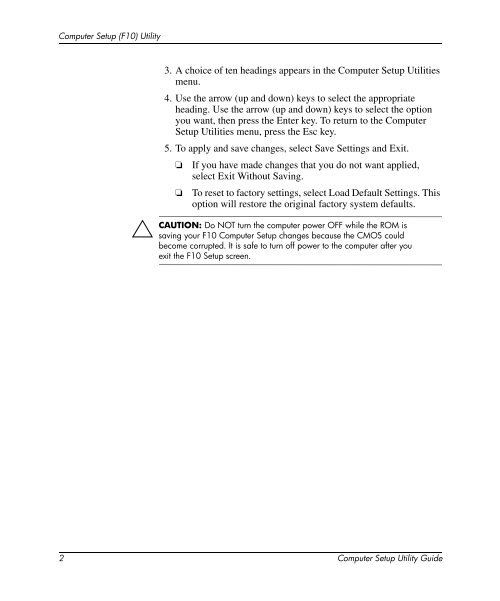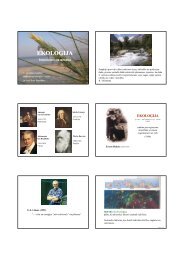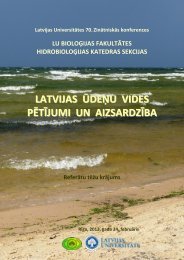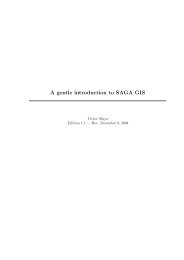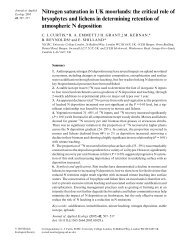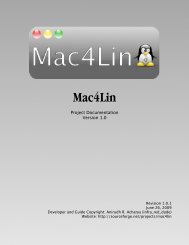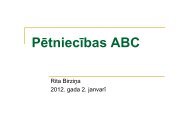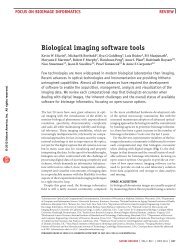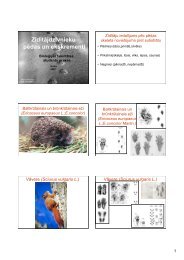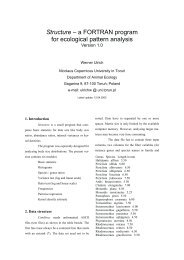Computer Setup (F10) Utility Guide
Computer Setup (F10) Utility Guide
Computer Setup (F10) Utility Guide
You also want an ePaper? Increase the reach of your titles
YUMPU automatically turns print PDFs into web optimized ePapers that Google loves.
<strong>Computer</strong> <strong>Setup</strong> (<strong>F10</strong>) <strong>Utility</strong>ÄCAUTION:3. A choice of ten headings appears in the <strong>Computer</strong> <strong>Setup</strong> Utilitiesmenu.4. Use the arrow (up and down) keys to select the appropriateheading. Use the arrow (up and down) keys to select the optionyou want, then press the Enter key. To return to the <strong>Computer</strong><strong>Setup</strong> Utilities menu, press the Esc key.5. To apply and save changes, select Save Settings and Exit.❏ If you have made changes that you do not want applied,select Exit Without Saving.❏ To reset to factory settings, select Load Default Settings. Thisoption will restore the original factory system defaults.Do NOT turn the computer power OFF while the ROM issaving your <strong>F10</strong> <strong>Computer</strong> <strong>Setup</strong> changes because the CMOS couldbecome corrupted. It is safe to turn off power to the computer after youexit the <strong>F10</strong> <strong>Setup</strong> screen.2 <strong>Computer</strong> <strong>Setup</strong> <strong>Utility</strong> <strong>Guide</strong>