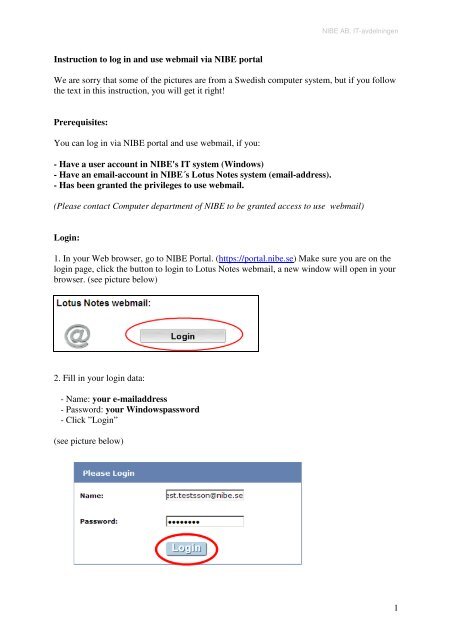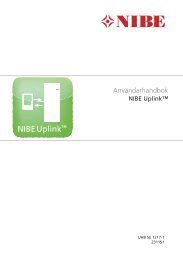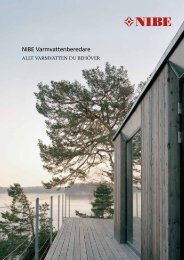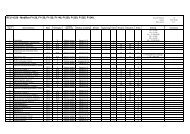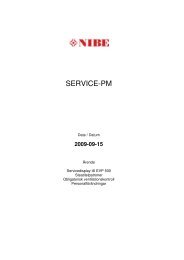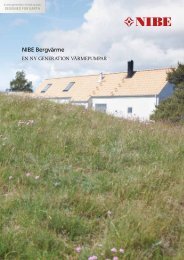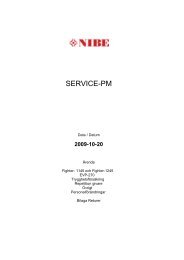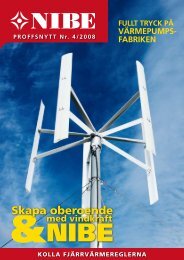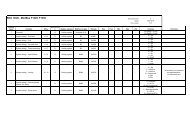1 Instruction to log in and use webmail via NIBE portal We are sorry ...
1 Instruction to log in and use webmail via NIBE portal We are sorry ...
1 Instruction to log in and use webmail via NIBE portal We are sorry ...
- No tags were found...
Create successful ePaper yourself
Turn your PDF publications into a flip-book with our unique Google optimized e-Paper software.
<strong>NIBE</strong> AB, IT-avdeln<strong>in</strong>gen<strong>Instruction</strong> <strong>to</strong> <strong>log</strong> <strong>in</strong> <strong>and</strong> <strong>use</strong> <strong>webmail</strong> <strong>via</strong> <strong>NIBE</strong> <strong>portal</strong><strong>We</strong> <strong>are</strong> <strong>sorry</strong> that some of the pictures <strong>are</strong> from a Swedish computer system, but if you followthe text <strong>in</strong> this <strong>in</strong>struction, you will get it right!Prerequisites:You can <strong>log</strong> <strong>in</strong> <strong>via</strong> <strong>NIBE</strong> <strong>portal</strong> <strong>and</strong> <strong>use</strong> <strong>webmail</strong>, if you:- Have a <strong>use</strong>r account <strong>in</strong> <strong>NIBE</strong>'s IT system (W<strong>in</strong>dows)- Have an email-account <strong>in</strong> <strong>NIBE</strong>´s Lotus Notes system (email-address).- Has been granted the privileges <strong>to</strong> <strong>use</strong> <strong>webmail</strong>.(Please contact Computer department of <strong>NIBE</strong> <strong>to</strong> be granted access <strong>to</strong> <strong>use</strong> <strong>webmail</strong>)Log<strong>in</strong>:1. In your <strong>We</strong>b browser, go <strong>to</strong> <strong>NIBE</strong> Portal. (https://<strong>portal</strong>.nibe.se) Make sure you <strong>are</strong> on the<strong>log</strong><strong>in</strong> page, click the but<strong>to</strong>n <strong>to</strong> <strong>log</strong><strong>in</strong> <strong>to</strong> Lotus Notes <strong>webmail</strong>, a new w<strong>in</strong>dow will open <strong>in</strong> yourbrowser. (see picture below)2. Fill <strong>in</strong> your <strong>log</strong><strong>in</strong> data:- Name: your e-mailaddress- Password: your W<strong>in</strong>dowspassword- Click ”Log<strong>in</strong>”(see picture below)1
<strong>NIBE</strong> AB, IT-avdeln<strong>in</strong>gen3. Click on the l<strong>in</strong>k ”<strong>webmail</strong>”3. You <strong>are</strong> be<strong>in</strong>g redirected <strong>to</strong> <strong>webmail</strong>. (see picture below)2
<strong>NIBE</strong> AB, IT-avdeln<strong>in</strong>gen5. Now comes yet another <strong>log</strong><strong>in</strong> box, enter the same <strong>log</strong><strong>in</strong> <strong>in</strong>formation as <strong>in</strong> the previousaccommodation box. (e-mail <strong>and</strong> W<strong>in</strong>dows Password). Click "OK".(see picture above)NOTE! The above <strong>log</strong><strong>in</strong> box can come aga<strong>in</strong>, write aga<strong>in</strong> <strong>in</strong> the same <strong>log</strong><strong>in</strong> <strong>in</strong>formation, thenclick "OK".6. This question will only appear the first time you <strong>log</strong> <strong>in</strong> from your computer (if thesoftw<strong>are</strong> is not already <strong>in</strong>stalled). Click ”Install”. (see picture below)3
<strong>NIBE</strong> AB, IT-avdeln<strong>in</strong>gen5. This is the web <strong>in</strong>terface when you´ve been <strong>log</strong>ged <strong>in</strong>. (see picture below).Note that only the 10 last <strong>in</strong>com<strong>in</strong>g e-mail messages will appear on the first page(<strong>We</strong>lcome tab). To reach the mailbox, calendar <strong>and</strong> so on. click on their respective tabslocated near the <strong>to</strong>p of the page. (see picture below).To <strong>log</strong> out, click on the l<strong>in</strong>k “Logout” which is near the <strong>to</strong>p right of the page. (see picturebelow)4
<strong>NIBE</strong> AB, IT-avdeln<strong>in</strong>genF.A.Q – Common errors that can occur:Question:I get "Access Denied" when I try <strong>to</strong> <strong>log</strong> <strong>in</strong>.Answer:There <strong>are</strong> actually two completely separate accounts <strong>and</strong> passwords that is <strong>use</strong>d <strong>to</strong> <strong>log</strong> <strong>in</strong> <strong>and</strong><strong>use</strong> <strong>webmail</strong>, if these passwords <strong>are</strong> different you will not be able <strong>to</strong> <strong>log</strong> on. (Did you perhapschange your W<strong>in</strong>dows Password recently?). Contact Computer department <strong>to</strong> get yourpasswords <strong>in</strong> sync aga<strong>in</strong>.If you experience this, there is a solution for password synchronization, it requires certa<strong>in</strong>prerequisites <strong>and</strong> <strong>in</strong>stallation can not easily be au<strong>to</strong>mated, please contact the Computerdepartment so we can plan an <strong>in</strong>stallation on your computer.5