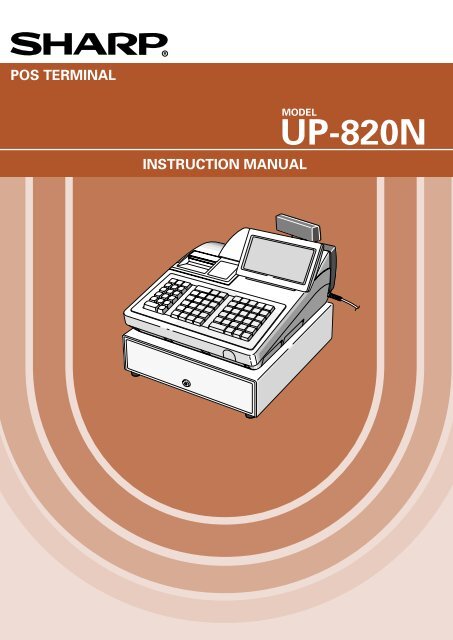SHARP UP-820N Operators.pdf
SHARP UP-820N Operators.pdf
SHARP UP-820N Operators.pdf
- No tags were found...
Create successful ePaper yourself
Turn your PDF publications into a flip-book with our unique Google optimized e-Paper software.
CAUTIONThe AC power socket-outlet should be installed near the equipmentand should be easily accessible.
INTRODUCTIONThank you very much for your purchase of the <strong>SHARP</strong> POS Terminal Model <strong>UP</strong>-<strong>820N</strong>. Please read this Manualcarefully before operating your POS terminal in order to gain full understanding of functions and features.Please keep this manual for future reference. It will help you if you encounter any operational problems.IMPORTANTAvoid installing this terminal in a location that may be subjected to direct radiation, unusualtemperature changes, and high humidity or exposure to water or other liquids.Installation in such a location could cause damage to the cabinet and the electronic components.Do not operate this terminal with wet hands.This may cause damage to the terminal.Do not apply excessive pressure to the display. Do not use a sharp-pointed object on the display.This may cause damage to the LCD.When cleaning this terminal, use a dry, soft cloth. Never use solvents, such as benzene or thinner.The use of such chemicals will lead to discoloration or deterioration of the cabinet.The terminal plugs into any standard wall outlet (120V ± 10% AC) with a dedicated earth-ground.Other electrical devices on the same electrical circuit could cause the terminal to malfunction.If the terminal malfunctions, call your local authorized dealer for service. Do not try to repair theterminal yourself.For a complete electrical disconnection, remove the AC power cord from the wall outlet.This POS terminal uses a nickel metal hydride battery pack for memory protection.The batterypack must be replaced at least every three years at the user's expense. For replacement of thebattery pack, please consult your authorized <strong>SHARP</strong> dealer.PRECAUTIONThis POS terminal has a built-in memory protection circuit which is operated by a rechargeable battery pack.It should be known that all batteries will, in time, dissipate their charge even if not used. Therefore to insurean adequate initial charge in the protection circuit and to prevent any possible loss of memory uponinstallation, it is recommended that each unit be allowed to be charged for a period of 24 to 48 hours prior touse by the customer.In order to charge the battery pack, the machine must be plugged in . This charging precaution can preventunnecessary initial service calls.— 1 —
CONTENTSINTRODUCTION ........................................................................................................................................................ 1IMPORTANT ............................................................................................................................................................... 1PRECAUTION ........................................................................................................................................................... 11. Part Names and Functions .............................................................................................................................. 9External View ...................................................................................................................................................... 9Front view .................................................................................................................................................. 9Rear view .................................................................................................................................................... 9Printer ................................................................................................................................................................ 10RS232 Connector/SD Card Slot ..................................................................................................................... 11Opening the RS232 connector cover......................................................................................................... 11Opening the SD card slot cover ............................................................................................................... 11Keyboard ........................................................................................................................................................... 12Standard keyboard layout ......................................................................................................................... 12Optional keys ............................................................................................................................................ 13Default key texts on the display ................................................................................................................ 15Drawer lock key ................................................................................................................................................. 17Display ................................................................................................................................................................17Operator display........................................................................................................................................ 17Display angle ............................................................................................................................................ 19Customer display ..................................................................................................................................... 20Display contrast adjustment ..................................................................................................................... 20Screen save mode ................................................................................................................................... 202. Selecting Operating Mode ............................................................................................................................. 21Operating Modes .............................................................................................................................................. 21Mode Selection ................................................................................................................................................. 223. Time Display and Automatic Date Updating ................................................................................................ 234. Receipts ........................................................................................................................................................... 24Built-in Printer Sample Receipt ......................................................................................................................... 245. Prior to Entries ................................................................................................................................................ 25Preparations for Entries .................................................................................................................................... 25Error Warning ................................................................................................................................................... 25Starting Cash Memory Entry ............................................................................................................................. 266. Entries .............................................................................................................................................................. 27Server Code Entries .......................................................................................................................................... 27Item Selection from the Function Menu Windows ............................................................................................ 27Item Entries ....................................................................................................................................................... 30Single item entries .................................................................................................................................... 30Repeat entries .......................................................................................................................................... 32Multiplication entries ................................................................................................................................. 33Split-pricing entries ................................................................................................................................... 35Successive multiplication entries ............................................................................................................. 36Scale entries ............................................................................................................................................ 38Single item Findization (SIF) .................................................................................................................... 40Age verification (Birthday entry) ............................................................................................................... 41Special Entries for PLU/<strong>UP</strong>C ........................................................................................................................... 42Promotion (mix-and-match) function ....................................................................................................... 42PLU/<strong>UP</strong>C link entries ............................................................................................................................... 42<strong>UP</strong>C learning function ............................................................................................................................. 43PLU/<strong>UP</strong>C price inquiry (view) function .................................................................................................... 44— 2 —
<strong>UP</strong>C price change function ..................................................................................................................... 45PLU level shift (for direct PLUs) .............................................................................................................. 47PLU price level shift ................................................................................................................................. 48Combo meal entries .................................................................................................................................. 49Condiment entries (for PLU) ..................................................................................................................... 49Repeat round entries ................................................................................................................................ 50Display of Subtotals .......................................................................................................................................... 51Merchandise subtotal ............................................................................................................................... 51Taxable subtotal ....................................................................................................................................... 51Tax-inclusive subtotal (full subtotal) .......................................................................................................... 51Tray subtotal ............................................................................................................................................. 51Eat-in subtotal ........................................................................................................................................... 51Food stamp-eligible subtotal ..................................................................................................................... 51Group discountable subtotal ..................................................................................................................... 52Gasoline discount subtotal ....................................................................................................................... 52Holding/Recalling of Transaction ..................................................................................................................... 53Hold/Recall Function ............................................................................................................................... 53Finalization of Transaction ................................................................................................................................ 54Cash or check tendering .......................................................................................................................... 54Mixed tendering (check + cash) ............................................................................................................... 54Cash or check sale that does not need any tender entry (Expect payment) ............................................ 54Charge (credit) sale .................................................................................................................................. 54Mixed-tender sale (cash or check tendering + charge tendering) ............................................................ 54Positive/Negative code checking function ................................................................................................ 54Food stamp tendering .............................................................................................................................. 55Food stamp status shift ............................................................................................................................. 55Tax Calculations ................................................................................................................................................ 56Automatic tax ............................................................................................................................................ 56Manual tax ................................................................................................................................................ 56Tax deletion .............................................................................................................................................. 57Tax status shift .......................................................................................................................................... 58Guest Check (GLU/PBLU) ................................................................................................................................ 59GLU/PBLU system .................................................................................................................................... 59Deposit entries .......................................................................................................................................... 61Transferring guest checks out or in (Transfer-out/in) ............................................................................... 62Bill totalizing/bill transfer............................................................................................................................ 63Bill separating ........................................................................................................................................... 65Bill printing ................................................................................................................................................ 67Auxiliary Entries................................................................................................................................................. 68Percent calculations (premium or discount) .............................................................................................. 68Discount entries ........................................................................................................................................ 69Refund entries........................................................................................................................................... 70Return entries ........................................................................................................................................... 70Printing of non-add code numbers ............................................................................................................ 71Refund sales mode ................................................................................................................................... 71Group discount entries .............................................................................................................................. 71Remote printer send function .................................................................................................................... 72Gratuity ..................................................................................................................................................... 72Payment Treatment ........................................................................................................................................... 73Tip-in entries.............................................................................................................................................. 73Tip editing ................................................................................................................................................. 73Tip paid entries ......................................................................................................................................... 74Currency conversion ................................................................................................................................ 74Received-on-account entries ................................................................................................................... 74Paid-out entries ........................................................................................................................................ 76No-sale (exchange) .................................................................................................................................. 77Cashing a check ......................................................................................................................................77— 3 —
Customer management ........................................................................................................................... 78WASTE mode ................................................................................................................................................... 797. Correction ........................................................................................................................................................ 80Correction of the Last Entry (Direct Void) ......................................................................................................... 80Correction of the Next-to-Last or Earlier Entries (Indirect Void) ....................................................................... 81Subtotal Void .................................................................................................................................................... 82Correction of Incorrect Entries Not Handled by the Direct or Indirect Void Function ........................................ 828. Special Printing Functions............................................................................................................................... 83Printing Message Text for Remote Printer or Chit Receipts ............................................................................. 83Copy Receipt Printing ....................................................................................................................................... 83Validation Printing Function .............................................................................................................................. 849. Manager’s Override Entries and Correction after Finalization ................................................................ 85Override Entries ................................................................................................................................................ 85Correction after Finalization ............................................................................................................................ 8610. Reading (X) and Resetting (Z) of Sales Totals .............................................................................................. 87How to take an OPXZ, X1/Z1 or X2/Z2 reports ....................................................................................... 87Flash report ............................................................................................................................................... 87Daily Sales Totals .............................................................................................................................................. 90Transaction report ..................................................................................................................................... 90Department report ..................................................................................................................................... 93Individual group total report on departments ............................................................................................ 94Full group total report on departments ...................................................................................................... 94Department markdown report ................................................................................................................... 94PLU/<strong>UP</strong>C report by designated range ...................................................................................................... 95PLU/<strong>UP</strong>C pick up report ......................................................................................................................... 96PLU/<strong>UP</strong>C report by associated department ............................................................................................. 97Individual group total report on PLUs/<strong>UP</strong>Cs ........................................................................................... 98Full group total report on PLUs/<strong>UP</strong>Cs .................................................................................................... 98PLU/<strong>UP</strong>C stock report by designated range ........................................................................................... 98PLU/<strong>UP</strong>C stock pick up report ................................................................................................................ 98PLU/<strong>UP</strong>C zero sales report (full) ............................................................................................................ 99PLU/<strong>UP</strong>C zero sales (by dept.) report .................................................................................................... 99PLU/<strong>UP</strong>C minimum stock report ............................................................................................................. 99PLU/<strong>UP</strong>C price category report .............................................................................................................. 100Cash in drawer report ............................................................................................................................. 100Positive check report .............................................................................................................................. 100Dynamic <strong>UP</strong>C report by designated range ............................................................................................. 101Dynamic <strong>UP</strong>C pick up report .................................................................................................................. 101Dynamic <strong>UP</strong>C report by associated department .................................................................................... 102Tax report ............................................................................................................................................... 103Key capture report .................................................................................................................................. 103Individual server report ............................................................................................................................104Full server report .................................................................................................................................... 105SCM(Starting cash memory)report ......................................................................................................... 105Hourly report ........................................................................................................................................... 106GLU/PBLU report ................................................................................................................................... 107GLU/PBLU report by server .................................................................................................................... 107Closed GLU/PBLU report ....................................................................................................................... 108Closed GLU/PBLU report by server ........................................................................................................ 109X1/Z1 stacked reports ............................................................................................................................. 109Periodic Consolidation ..................................................................................................................................... 110Transaction report .................................................................................................................................. 110Daily net report ....................................................................................................................................... 111— 4 —
Customer sales report ............................................................................................................................ 112Customer sales report by sales range .................................................................................................... 113Customer charge account report ............................................................................................................ 113X2/Z2 stacked report .............................................................................................................................. 113Electronic journal ............................................................................................................................................ 11411. Non-accessed <strong>UP</strong>C and Customer Deletion ............................................................................................... 115Non-accessed <strong>UP</strong>C report ...................................................................................................................... 116Non-accessed customer report ............................................................................................................... 116Customer delete report ........................................................................................................................... 117Dynamic <strong>UP</strong>C clear ................................................................................................................................. 11712. How to Use the Programming Keyboard .................................................................................................... 118Programming Keyboard Layout ...................................................................................................................... 118How to Enter Text Using Alphanumeric Characters ........................................................................................ 119Using character keys on the keyboard ................................................................................................... 119Entering character codes ....................................................................................................................... 12013. Programming ................................................................................................................................................ 121Basic Procedure ............................................................................................................................................. 121Programming screens ............................................................................................................................ 121Programming example .......................................................................................................................... 122Article Programming ....................................................................................................................................... 124Department ............................................................................................................................................. 125PLU/<strong>UP</strong>C ................................................................................................................................................ 127Dynamic <strong>UP</strong>C ......................................................................................................................................... 130PLU range ............................................................................................................................................... 130PLU/<strong>UP</strong>C stock ...................................................................................................................................... 131Link PLU table (for PLU/<strong>UP</strong>C) ................................................................................................................ 132Condiment table ..................................................................................................................................... 133Mix & Match table ................................................................................................................................... 135Combo meal table .................................................................................................................................. 136Scale table ............................................................................................................................................. 137<strong>UP</strong>C Non-PLU code format .................................................................................................................... 138<strong>UP</strong>C delete ............................................................................................................................................. 139Direct Key Programming ................................................................................................................................. 140Direct PLU/COMBO/Dept. key ............................................................................................................... 140PLU Menu Key Programming ......................................................................................................................... 142PLU menu key ........................................................................................................................................ 142Functional Programming ................................................................................................................................. 144Discount key ( - 1 thru - 9 ) .................................................................................................................... 145Percent key ( %1 thru %9 ) .................................................................................................................... 146Group discount key ( GDSC%1 thru GDSC%3 ) ................................................................................... 146Gas discount .......................................................................................................................................... 148Gratuity .................................................................................................................................................. 149Tip .......................................................................................................................................................... 149RA .......................................................................................................................................................... 150PO .......................................................................................................................................................... 151Manual tax .............................................................................................................................................. 151Tax delete ............................................................................................................................................... 152No-sale ................................................................................................................................................... 152Void ........................................................................................................................................................ 153Refund .................................................................................................................................................... 153Return ..................................................................................................................................................... 154Media Key Programming ................................................................................................................................ 155Cash keys .............................................................................................................................................. 156Check keys ............................................................................................................................................. 160— 5 —
Charge keys ............................................................................................................................................ 163Food stamp tender key ........................................................................................................................... 167FSTEND EBT key .................................................................................................................................. 169Cash benefit EBT (CASH BNF key) ...................................................................................................... 171Currency conversion keys ...................................................................................................................... 173Eat-in keys .............................................................................................................................................. 173Service key.............................................................................................................................................. 174Final key.................................................................................................................................................. 176Cash in drawer ........................................................................................................................................ 178Check change ......................................................................................................................................... 178Check cashing ....................................................................................................................................... 179Currency denominations (MONEY) .........................................................................................................181Text Programming ........................................................................................................................................... 182Function text ........................................................................................................................................... 183Department group text ............................................................................................................................ 185PLU group text ....................................................................................................................................... 185Server group text .................................................................................................................................... 186Message text .......................................................................................................................................... 186Personnel Programming ............................................................................................................,,,.................. 187Server ................................................................................................................................,,,.................. 187Manager .............................................................................................................................,,.................. 188Terminal Programming ...............................................................................................................,,,.................. 189Machine number ................................................................................................................,,,.................. 190Consecutive number ............................................................................................................................... 190Interval timer............................................................................................................................................ 190Default menu level .................................................................................................................................. 191Available GLU code ................................................................................................................................ 191Bill number .............................................................................................................................................. 191Brightness ............................................................................................................................................... 191Date/Time Setting ........................................................................................................................................... 192Date/time ................................................................................................................................................ 192Optional Feature Selection ............................................................................................................................. 193Function prohibition ................................................................................................................................ 194Function selection 1 ............................................................................................................................... 196Function selection 2 ............................................................................................................................... 197Printing selection..................................................................................................................................... 199Secret Code Programming .............................................................................................................................. 201Z1 reports ............................................................................................................................................... 202PGM2-mode operations ......................................................................................................................... 202System Z1 reports .................................................................................................................................. 203System PGM2-mode operations ............................................................................................................ 203Initial down-loading (with clearing of memory) ...................................................................................... 204Maintenance down-loading (without clearing of memory) ...................................................................... 204Auto key ................................................................................................................................................. 205Report Programming ....................................................................................................................................... 206Zero skip ................................................................................................................................................. 207Hourly report ........................................................................................................................................... 207Stacked report ........................................................................................................................................ 208Logo Text Programming .................................................................................................................................. 211Receipt logo .......................................................................................................................................... 212Validation printing text ............................................................................................................................. 212Bill logo ................................................................................................................................................... 213Scrolling message for pole display.......................................................................................................... 213Device Configuration Programming................................................................................................................. 214Built-in printer .......................................................................................................................................... 215Journal printer ......................................................................................................................................... 215External journal ...................................................................................................................................... 215— 6 —
Receipt printer......................................................................................................................................... 216Bill printer ................................................................................................................................................ 216Report printer .......................................................................................................................................... 217Validation (VP) printer ............................................................................................................................. 217Remote printer (KP#1 thru KP#9) ........................................................................................................... 218BCR (SCANNER) ................................................................................................................................... 218Pole display ............................................................................................................................................ 219GLU Code Programming ................................................................................................................................ 220Customer Programming .................................................................................................................................. 221Customer code ....................................................................................................................................... 222Customer programming .......................................................................................................................... 222Negative Code File Programming ................................................................................................................. 223Negative code/Override status ............................................................................................................... 223Positive Code File Programming ..................................................................................................................... 225Positive code .......................................................................................................................................... 225Macro Key Programming ................................................................................................................................. 227Mode position/Auto key no. .................................................................................................................... 227Function Menu Key Programming ................................................................................................................... 228Function menu key.................................................................................................................................. 229Function key ............................................................................................................................................231Function menu key list ............................................................................................................................ 232Capture Key Programming .............................................................................................................................. 233Capture key data .................................................................................................................................... 233Key Data Entry Job Table Programming ......................................................................................................... 234Capture job number ................................................................................................................................ 234Tax Programming ............................................................................................................................................ 235Table tax.................................................................................................................................................. 236Rate (%) tax ............................................................................................................................................ 238Doughnut tax exemption (for the Canadian tax system) ......................................................................... 238TRAINING Mode Selection ............................................................................................................................. 239TRAINING mode ..................................................................................................................................... 239Backup Data Send Programming .................................................................................................................... 240Backup data send ................................................................................................................................... 240Backup Data Receive Programming ............................................................................................................... 241Backup data receive ............................................................................................................................... 241PLU Updating (in the PGM1 Mode) ................................................................................................................ 242Automatic Sequencing Key Programming ....................................................................................................... 243Loading Dynamic <strong>UP</strong>C to the Main <strong>UP</strong>C File .................................................................................................. 244SD CARD Mode ............................................................................................................................................. 245Reading Stored Programs ............................................................................................................................... 247Program reading sequence................................................................................................................... 247Sample printouts ..................................................................................................................................... 248Data Clear ....................................................................................................................................................... 26114. Universal Product Code (<strong>UP</strong>C) or European Article Number (EAN) ........................................................ 262<strong>UP</strong>C or EAN code............................................................................................................................................ 262Add-on code .................................................................................................................................................... 263<strong>UP</strong>C file ........................................................................................................................................................... 26315. Operator Maintenance................................................................................................................................... 264In Case of Power Failure ................................................................................................................................. 264In Case of a Printer Error.................................................................................................................................... 264Thermal Printing .............................................................................................................................................. 264Cautions in handling the printer .............................................................................................................. 264Cautions in handling the recording paper (Thermal paper) .................................................................... 265Installing and Removing the Paper Roll........................................................................................................... 265— 7 —
Recording paper specifications .............................................................................................................. 265Installing a paper roll ............................................................................................................................. 266Manual installing of a paper roll .............................................................................................................. 266Removing the journal paper roll .............................................................................................................. 267Prevention of paper jams ........................................................................................................................ 268Removing a paper jam ........................................................................................................................... 269Cleaning the Print Head ................................................................................................................................. 270Removing the Till and the Drawer.................................................................................................................... 271Operating the Drawer by Hand......................................................................................................................... 271Before Calling for Service ................................................................................................................................ 27216. List of Options ............................................................................................................................................... 27217. Specifications................................................................................................................................................. 273— 8 —
1Part Names and FunctionsThis chapter describes the part names and functions of this POS terminal.External ViewFront viewJournal filterPrinter coverCustomer display (Pop-up type)Operator displayKeyboard (normal-type)SD card slotRS232 connectorDrawerDrawer lockRear view— 9 —
PrinterNOTEThe POS terminal <strong>UP</strong>-<strong>820N</strong> may be configured with multiple types of printers offered by the market. Forspecific instructions related to the handling and care of the printer, please refer to the applicable printerinstruction manual.The built-in printer is a 2-station (receipt/journal) type thermalprinter, and therefore it does not require any type of ink ribbonor cartridge. The average life of the printer is approximately 5million lines.Printer coverTo open the printer cover, lift up the cover as shown in theillustration on the right.Your POS terminal is shipped with the printhead release lever held by a white retainer inthe lifted up position. Be sure to remove thisretainer and push down the print head releaselever before you use the terminal.Print head release leverThe print head can be lifted by the green leveron the right side of the printer. Pulling the leverforward lifts the print head up. If the paperbecomes jammed, you need to lift the printhead.Cutter open tabIf a paper jam occurs, pull the cutter unit openwhile pushing the cutter open lever to theright. Then remove the paper jam inside theprinter. For further information, refer to the"Removing a paper jam" section in the "OperatorMaintenance" chapter.Take-up spoolPaper roll locationPaper chuteCutter open tabCutter unitPrint head release leverNOTEDo not attempt to remove the paper roll with the head in the down position. This may result in damage tothe printer and print head.— 10 —
RS232 Connector/SD Card SlotOpening the RS232 connector coverTo open the RS232 connector cover, push the part of the cover asindicated by the arrow in the illustration on the left.* To close the cover, push the same part in until you hear it click.Opening the SD card slot coverTo open the SD card slot cover, push the part or the cover asindicated by the arrow in the illustration on the left.* To close the cover, push the same part in until you hear it click.For further infomation, refer to the "SD Card Mode" section.— 11 —
KeyboardStandard keyboard layoutRECEIPTJOURNALPAGEPAGERCPT PLU/<strong>UP</strong>C AMT INQ<strong>UP</strong>DOWNMODE HOMECL5 10 15 20CANCELENTER7894 9 14 19CASH#VOID RFND AUTOMENUFUNC4563 8 13 18#/TMFSTENDFSSHIFTCHK#NEXT$1232 7 12 17RAPONSCH#MDSESBTL0001 6 11 16PRICECHANGECONV#SBTLCA/ATNOTE• In addition to the keys shown above, many optional keys are available to customize your keyboard.For details, refer to the section "Optional keys" in INSTRUCTION MANUAL.• All the keys except the and keys can be re-positioned.If you want to change the layout, contact your authorized <strong>SHARP</strong> dealer.• Department keys through are shown as11 through 20 in this manual.20Receipt paper feed keyJournal paper feed keyCH# Charge menu keyCHK# Check menu key1 ... 20 Department keysSBTLSubtotal key0 ... 900Numeric keysCA/ATPAGE<strong>UP</strong> PAGEDOWNCash/amount tendered keyPage up/down keysCLDecimal point keyClear keyCursor (up/down/right/left arrow) keysMultiplication keyCANCELCancel keyRCPTReceipt print keyENTEREnter keyRFNDRefund keyMODEMode keyVOIDVoid keyHOMEHome key— 12 —
INQInquiry keyPRICECHANGEPrice change keyPLU/<strong>UP</strong>CPLU/<strong>UP</strong>C keyAMTAmount entry keyMDSESBTLAUTOMerchandise sub total keyAuto menu keyCONV# Currency conversion menu keyCASH# Cashier (server) code entry keyPOPaid out keyFSSHIFTFood stamp shift key#/TMNon-add code/time keyFSTENDFood stamp tender keyFUNCMENUFunction menu keyNSNo sale keyRAReceived on account keyNEXT$ Next high dollar keyNOTEThe following optional keys can be assigned in place of those shown in the figure of the standardkeyboard layout. For details, please consult your authorized <strong>SHARP</strong> dealer.Optional keys000 Numeric keysTIPPAIDTip paid keyDEPT#Dept. number keyEATIN1 ... EATIN3Eat in 1 thru 3 keys... 1 123Direct price lookup keys1 ... 99 Department keys%1 ... %9 Percent 1 thru 9 keys1 ... 9 Discount 1 thru 9 keysTAXSHIFT ... SHIFTTAX5DEPOSITDEPOSITRFLEVEL#Tax 1 thru Tax 5 shift keysDeposit keyDeposit refund keyPLU level shift menu keyCH1 ...CH9Charge 1 thru 9 keysAUTO2 ... AUTO99 Automatic sequencing 2 thru 99 keysCA2 ... CA5Cash 2 thru 5 keysBACKSPACEBackspace keyCONV1 ... CONV4Conversion 1 thru 4 keysDELETEDelete keyRA2Received-on-account 2 keySRVCService keyPO2Paid-out 2 keyFINALFinal keyCHK1 ... CHK9Check 1 thru 9 keysTRAYSUBTLTray subtotal keyTRANSOUTTransfer out keyRETURNReturn keyTRANSINTransfer in keyGAS1SBTL ... GAS28SBTLGasoline sales 1 thru 28 subtotal keyCASHTIPCash tip keyGLUGuest lookup keyCHARGETIPCharge tip keySCALEScale entry key— 13 —
LEVEL1... LEVEL5PLU level shift 1 thru 5 keysP-SHIFT1... P-SHIFT6Price level shift 1 thru 6 keysGD1SHIFT ... SHIFTGD3PRINTBILLPASTVOIDSBTLVOIDGroup discount shift 1 thru 3 keysValidation print keyBill print keyPast void keySubtotal void keyGDSC%1 ... GDSC%3 Group discount %1 thru 3 keysCOVERCOUNTNCBSBTFSTENDEBTGCCOPYCASHBENEFITGCBALCASHMENUFUNC FUNCMENU2 ... MENU30TAXRPSENDGRTEXOPENTAREBALCover count entry keyNew check keyBill separation keyBill totalize/Bill transfer key(CHECK-ADD)“Food stamp tender by EBT” keyGuest check copy keyCash benefit keyGuest check balance keyCash menu keyFunction menu 2 thru 30 keyManual tax keyRemote printer send keyGratuity exempt keyTare entry keyBalance keyREPEATIND.PAYMENTCUSTBIRTHRepeat entry keyIndividual payment keyCustomer code entry keyBirthday entry keyTABLE# Table no. (seat no.) entry keyVOIDMENURFNDSALERCPSWWASTECNEXTEDITTIPRPROUNDGLURECALLVoid menu keyRefund sale keyReceipt ON/OFF keyWaste mode keyCondiment next keyEdit tip keyRepeat round keyTable# recall keyMSG1 ... MSG5 Message 1 thru 5 keysMSGMEN<strong>UP</strong>LU PLUMENU1 ... MENU50Message menu keyPLU menu 1 thru 50 keysMACRO1 ... MACRO4 Macro 1 thru 4 keys<strong>UP</strong>SIZECAP.1 ... CAP.10CA/CHK1 ... CA/CHK9MGR#HOLD/RECALLUpsize keyData capture 1 thru 10 keyCheck cashing 1 thru 9 keysManager number keysHold/Recall keys— 14 —
Default key texts on the displayThe HOME key and FUNCMENU through FUNCMENU30 keys can be set as function keys on the keyboard area of the display.Note that the labels on the key tops in this manual may differ from the displayed default key texts.The default texts are as follows:key Default text key Default textSTSUB TOTALI.VOIDI.VOIDMODEMODESTVDST VDHOMEHOMEREFUNDREFUNDTLCASH TOTALRETURNRETURN#/TM# TIMETAXTAXNSNSCOVERCOUNTCOVER COUNTSCALESCALEPBALPBALOPENTAREOPEN TAREN.C.N.C.PLU/<strong>UP</strong>CPLU <strong>UP</strong>CSERVICESRVCGCCOPYGCCOPYFINALFINALRCPTRCPTDEPOSITDEPORARADEPOSITRFDEPO REFUNDRA2RA2B.T.B.T.POPOFSTENDFSTENDPO2PO2FSTENDEBTFSTENDEBTREPEATREPEATCASHBENEFITCASH BNRIPTON/OFFRCP ON/OFFSERVER#SRV#WASTEWASTERPSNDRP SNDMDSSTMDS STGRATUITYGRATUITYTRYSTTRY STBALANCEBALFS/CBNSHIFTFS/CBN SHIFTAMOUNTAMOUNTPRINTPRINTDEPT#DEPT#BILLBILLINQINQCHARGETIPCHARGE TIPPRICECHANGEPRICE CHANGECASHTIPCASH TIPCUSTOMERCUSTTIPPAIDTIP PAIDBIRTHBIRTHVOIDVOIDTRANSOUTTRANS OUT— 15 —
key Default text key Default textTRANSINTRANS INTAX1SF ... TAX5SFTAX1SF thru TAX5SFSEAT#SEAT#GD1SFT ... GD3SFTGD1SFT thru GD3SFTI.PAYRF.SALB.S.I.PAYRF.SALB.S.GDSC%1 ... GDSC%3 GRO<strong>UP</strong> DISC1 thru 3%1 ... %9 %1 thru 91 ... 9 (-)1 thru (-)9WASTEWASTECONV1 ... CONV4CONV1 thru CONV4CNEXTC NEXTRARANEXT$NEXT$RA2RA2EDITTIPEDIT TIPPOPOREPEATROUNDREPEAT ROUNDPO2PO2GLURC<strong>UP</strong>SIZEGCBALMGR#GLU RC<strong>UP</strong>SIZEGC BALMGR#CA/CHK1 ... CA/CHK9 CA/CHK 1 thru CA/CHK 9EATIN1 ... EATIN3 EATIN1 thru 3MESSAGE1 ... MESSAGE5 MSG1 thru 5CAP.1 ... CAP.10 CAP.1 thru 10HOLD/RECALLHOLD RECALLGAS1ST ... GAS28STGAS1 ST thru GAS28 STLEVEL#LEVEL#CA2 ... CA5CA2 thru CA5L1 ... L5 L1 thru L5CHECK ... CHECK9CHECK thru CHECK9PRICESFT#PRICE SHIFT#CHARGE1 ... CHARGE9CHG1 thru CHG9PRICESFT1 ... PRICESFT6 P1 thru 6NOTEYou can change the default texts in the PGM2 mode.— 16 —
Drawer lock keyThis key locks and unlocks the cash drawer. To lock it, turn 90 degrees counterclockwise.To unlock it, turn 90 degrees clockwise.This key is also used to open the cash drawer.(Please refer to "15. Operator Maintenance — Operating the Drawer by Hand".)SK1-1DisplayOperator display (touch panel)• Screen example 1 (REG mode)Information area 2Scroll guidance/Cursor up keyMain display areaKeyboard areaNumeric key data areaTotal and REG status display area/Cursor down keyInformation area 1Time areaCommon status areaMain display areaShows sales information you have just entered.Total and REG status display areaShows the sales total.Scroll guidance/Cursor up (down) keysShows the scroll guidance to indicate you can scroll in the arrow direction using the cursor up/down keys /when the transaction information occupies more than 8 lines.Keyboard areaShows the keyboard.By pressing a menu key such as HOME key, a function menu key, or a PLU menu keys, the currently displayed keysare replaced by the keys assigned to the menu key.Information area 1Shows the following items:Server name: Shows the current server name.Menu title: Shows the current menu title.Server code: Shows the current server code.Electronic mail indicator (M) : Appears when an electronic mail is received.— 17 —
Item textModification status: Appears when an item is selected on the main display area or registered.: Shows "REFUND", "RETURN" or the like when the corresponding key ispressed.Information area 2Shows the GLU code during a GLU entry.Time areaShows the current time.Common status areaShows the following items:Price level shift indicator (P1-P6) : Shows the current PLU/<strong>UP</strong>C price level.PLU level shift indicator (L1-L5) : Shows the current PLU level.Receipt shift indicator (r): Shows the receipt shift status.T-Log near full indicator ( ) : appears when the used memory is 80%.appears when the used memory is 90%.appears when the used memory is 95%.Stock alarm indicator (!): Appears when the stock of the PLU which you entered is zero,negative or the minimum.Electronic journal near full indicator ( ) : appears when the used memory is 80%.appears when the used memory is 90%.appears when the used memory is 95%.Tax shift status indicator (V): Appears when the Tax status is shifted.Receipt ON/OFF state indicator (R) : Appears when the receipt ON-OFF function is in the "OFF" state.Sentinel mark (X): Appears when the cash in drawer exceeds the programmedsentinel amount.The sentinel server is performed for the total cash in drawer.Numeric key data areaShows numeric data by numeric key entry.• Screen example 2 (PGM mode)Information area 2Scroll guidance/Page up key/Cursor up keyMain display areaNumeric keyareaInformation area 1Numeric key data areaTime areaCommon status areaPrevious record key/Next record key/Item list key/Page down key/Cursor down keyMain display areaShows programmable items.— 18 —
Information area 1Shows the mode you are in, server name, electronic mail indicator (M) and server code. Refer to the REG modescreen example for details.Information area 2Shows the current job name like "READING", "RESETTING", etc.Numeric key areaShows the numeric keys.Time area/Numeric key data area/Scroll guidance/Cursor up (down) keysRefer to the REG mode screen example.Common status areaShows the following indicators besides some of those shown in the REG mode screen example:Caps lock indicator (A/a) :During text entry for programming, the upper-case letter "A"appears when caps lock is on, and the lower-case letter "a"appears when caps lock is off.Double-size character mode indicator (W) : Appears when the double-size character mode is selectedduring text entry for programming.Page up (down) keys ( P <strong>UP</strong> / P DOWN)Used to scroll the window to go to the next page or back to the previous page.Next/Previous record key ( NEXT / PREV. )Used to go to the next record or back to the previous record.Item list key ( LIST )Used to list programmable options. You can also toggle the options with thekey.Display angle45 oThe operator display can be tilted for the best viewing angle.It can be tilted within 45 degrees as shown in the above illustrations.CAUTION : Do not pull or push the display beyond the allowable tilt angle range (45 degrees) nor apply excessivepressure to the display.— 19 —
Customer display (pop-up type)Display contrast adjustment (operator display)You can adjust the contrast of the display in the "BRIGHTNESS" menu of "TERMINAL" programming.The backlight in the display is a consumable part.When the contrast is no longer adjustable and the display becomes darker, consult your authorized <strong>SHARP</strong>dealer.Screen save modeWhen you want to save the electric power or save the display's life, use the screen save function. This function canturn off the LCD backlight when the POS terminal is to be out of operation for an extended period of time. You canprogram the time for which your POS terminal should keep the normal status (in which the backlight is "ON") beforeit goes into the screen save mode.To go back to the normal mode, press any key.— 20 —
2Selecting an Operating ModeWhen you turn on the POS terminal and press the MODE key, a mode selection window willappear on the display, listing available operating modes as shown below.Mode selection windowOperating ModesYou can select any mode other than REG from the list in the mode selection window. Your POS terminal supportsthe following eight operating modes:REG modeOPX/Z modeOFF modeX1/Z1 modeX2/Z2 modePGM1 modePGM2 modeSD Card modeThis mode allows you to enter various sales information. The mode selection windowdoes not list this mode. To select this mode from the mode selection window, pressthe CANCEL key.This mode allows cashiers/servers to take X or Z reports on their sales. It can also beused to specify the number of hours for which employees work.This mode locks all the operational functions of the POS terminal. When you selectthis mode, the window will disappear. Pressing any key turns the POS terminal "ON."This mode is used to take various daily total reports (X1/Z1 reports).This mode is used to take various weekly or monthly reports (X2/Z2 reports).This mode allows you to program those items which need to be frequently changed,such as unit prices of departments or PLUs and percentages.This mode allows you to program those items which can be programmed in the PGM1and need not be frequently changed, such as date, time and functions.This mode allows you to save the data of your POS terminal to an SD card or load thedata saved in the SD card on the terminal.— 21 —
Mode SelectionProcedureSelecting a mode1. Use one of the following ways:• Move the cursor to the desired option using the or key.• Enter the desired option number using a numeric key.• Touch the desired option.• Move the cursor to the desired option by touching the or key.2. Press the ENTER key.• You need not press the ENTER key when you have touched the optiondirectly.• When you want to enter the REG mode, press the CANCEL key.ProcedureReturning to the mode selection window from theREG modeTo return to the mode selection window from the REG mode:1. Press the MODE key.• You will return to the mode selection window.ProcedureReturning to the mode selection window frommodes other than the REG modeTo return to the mode selection window from modes other than the REGmode, use the following procedure:1. Press the CANCEL or MODE key with the selected mode menu screen for theselected mode displayed.• You will enter the REG mode.2. Press the MODE key.• You will return to the mode selection window.— 22 —
3Time Display and Automatic DateUpdatingTime displayThe screen always displays the current time in the bottom left corner as shown below.TimeAutomatic date updatingOnce the internal clock is started at the correct time, it continues to run until the battery is exhausted. It alsoupdates the date automatically.— 23 —
4ReceiptsThis chapter describes the part names and functions of this POS terminal.Built-in Printer Sample ReceiptDateConsecutive no.Machine no.Server name / Server codeTimeItem entrySales totalCash amount tenderedChange due— 24 —
Starting Cash Memory EntryIf you enter the amount of cash for change (starting cash) in the drawer before starting entry operations, you candiscriminate that amount from the sales amount when reports are generated.Your POS terminal can be programmed to enforce the entry of starting cash into memory. For details, consult yourauthorized <strong>SHARP</strong> dealer.ProcedureSelect the OPXZ mode and perform the following operation:Select SCM(+) or SCM(–)Drawer is opened andSCM entry menu is displayed.XXXXXXXXAmount(max. 8 digits for each currency)CA/ATExample1. Select "04 SCM(+)" or "05 SCM(-)" in the OPXZ mode.• The SCM entry menu is displayed.2. Enter the amounts of cash in domestic and foreign currencies.3. Press the CA/AT key.• The SCM report is printed.— 26 —
6EntriesServer Code EntriesPrior to an item entry, the server will be compelled to enter his or her assigned server code. However, this may notbe necessary when the POS terminal has been programmed for “stay-down server mode.”ProcedureXXXXServer codeCASH#XXXXSecret codeENTERXDrawer no.ENTERNOTE• When the server entry on system is programmed for “stay-down server mode,” no server can sign onwhile another server signs.• When the server entry system is programmed for “automatic server sign-off mode,” a server must signon prior to each sales transaction.The sign-off operation can be performed by using the following procedure in the REG.To sign off a server:CASH#NOTE• Depending upon how your POS terminal has been preset, if an item entry is attempted when the serverhas not signed on, server entry will be prompted on the window to compel server entry.Item Selection from the Function Menu WindowsYour POS terminal allows you to select functions from specified function menu windows depending upon theterminal setup. For example, if you want to finalize a charge 2 sale, select the option “CHG 2” from the chargemenu instead of pressing the CHG2 key.Each menu can be opened as follows:— 27 —
• Miscellaneous function menu window• Conversion menu windowFUNCMENUCONV#• Cash menu window• Massage menu windowCASH#MSGMENU• Check menu window• Void menu windowCHK#VOIDMENU• Charge menu window• PLU menu windowCH#PLUMENU1PLUMENU50NOTE* The keys on these menus are shown as examples. You can set your choice of function keys on thefunction menu and PLU keys on the PLU menu.— 28 —
ExampleSelling the PLU no.10 item and finalizing through charge 21. Press the10 key.2. Press the CH # key.• The charge CHECK menu window will appear in the keyboardarea.3. Select “CHG2.”• The transaction will be finalized.— 29 —
Item EntriesSingle item entriesDepartment entries (direct department entries)Enter a unit price and press the corresponding department key.If you use a programmed unit price, press the department key only.ProcedureWhen using a programmed unit priceUnit price*(max. 7digits)Dept.*Less than the programmed upper limit amountNOTEWhen a department programmed with the unit price as zero (0) is entered, only the sales quantity isadded.Department entries (indirect department entries)ProcedureDept. code(1-99)DEPTWhen using a programmed price*# ENTERUnit price**(max. 7 digits)For “Preset only” type* The pop-up window for amount entrry willopen.** Less than the programmed upper limitamount.Example5DEPT#1200 768680DEPT#ENTERCA/ATPLU entries (indirect PLU entries)Enter a PLU code and press the PLU/<strong>UP</strong>C key.ProcedurePLU codePLU/<strong>UP</strong>CNOTEWhen a PLU programmed with the unit price as zero (0) is entered, only the sales quantity is added.Subdepartment (open PLU) entriesProcedurePLU codePLU/<strong>UP</strong>CWhen using a programmed price*Unit price**(max. 7 digits)ENTER* The pop-up window for amount entry willopen.** Less than the programmed upper limitamount.— 30 —
PLU entries (direct PLU entries)ProcedureWhen using a programmed priceUnit price(for subdept.)Direct PLU keyExample216 PLU/<strong>UP</strong>C 1600PLU/<strong>UP</strong>CENTERPLU menu-based entries (PLU entries and subdepartment entries)Follow this procedure:ProcedureFor PLU entryPLUMENU1thruPLUMENU50Item selectionfrom the windowENTER* Unit priceENTER(for subdept. entries)* The pop-up window for amount entry will open.<strong>UP</strong>C entriesProcedureScanning <strong>UP</strong>C code<strong>UP</strong>C code(max.13 digits)PLU/<strong>UP</strong>C(Registration)ExampleTo cancel the learning function entryCANCELWhen the dept. key is depressed directlyUnit price( ~ )(max. 6 digits)1 99Dept. codeENTER or “AUTO DELETE/NO DELETE”CA/AT (1 - 99)selectionENTERorDEPT#orCA/AT5099887654302 PLU/<strong>UP</strong>C— 31 —
Repeat entriesYou can use this function for repetitive entries of the same item.Simply press the repeat function key after a valid item entry.REPEATExampleRepeateddepartmententry (direct)Repeateddepartment entry(indirect)Repeated PLUentry (indirect)DEPT5 # 680 ENTERDEPT#10200PLU/<strong>UP</strong>CPLU/<strong>UP</strong>CPLU/<strong>UP</strong>CRepeated PLUentry (direct)Repeatedsubdepartmententry202000PLU/<strong>UP</strong>CENTERPLU/<strong>UP</strong>CRepeated <strong>UP</strong>Centry5099887654302PLU/<strong>UP</strong>CPLU/<strong>UP</strong>CRepeateddepartment entry(direct) using therepeat key600REPEATREPEAT— 32 —
Multiplication entriesUse this function feature when you need to enter two or more of the same item.This feature helps you when you sell large quantities of items or need to enter quantities that contain decimals.ProcedureFF method (for quick multiplication of direct PLU)Q'tyDirect PLU• The FF (fast food) method cannot be used for a CO<strong>UP</strong>ON-LIKE PLU entry.PLU entry (direct)Normal methodQ'tyWhen you use a programmedunit price@FOR Unit price Dept.Dept. entry (direct)Dept. codeDEPT#*Unit priceENTERDept. entry (indirect)PLU codePLU/<strong>UP</strong>CPLU entry (indirect)Unit priceDirect PL<strong>UP</strong>LU/subdept. entry (direct)PLU codePLU/<strong>UP</strong>C*Unit priceENTERSubdept. entryPLUMENU1thruPLUMENU50Item selectionENTER*Unit price ENTER PLU/subdept. entry (menu)<strong>UP</strong>C codePLU/<strong>UP</strong>CScanning <strong>UP</strong>C code<strong>UP</strong>C entry* The pop-up window for amount entry will open.• After scanning a <strong>UP</strong>C code or entering a <strong>UP</strong>C code and pressing the PLU/<strong>UP</strong>C key, the learning <strong>UP</strong>C function mayrequire you to enter a unit price with the display “UNDEFINED CODE”. Enter the unit price and department codeto be associated with the <strong>UP</strong>C.• Q’ty: Up to four digits integer + three digits decimal• Unit price: Less than the programmed upper limit• Q’ty x unit price: Up to seven digits— 33 —
Example7165252501588DEPT#ENTERPLU/<strong>UP</strong>C18509988765430231800PLU/<strong>UP</strong>C52ENTERPLU/<strong>UP</strong>CSelect PLU code 20from the menu.— 34 —
Split-pricing entriesYou will use this function when your customer wants to separately buy items normally sold in base (unit) quantities.ProcedureWhen you use a programmedunit priceSelling q'ty@FORBase q'ty@FORUnit priceper base q'tyDept.Dept. codeDEPT#*Unit priceper base q'tyENTER orAMTPLU codeUnit priceper base q'tyPLU/<strong>UP</strong>CDirect PL<strong>UP</strong>LU codePLU/<strong>UP</strong>C*Unit priceper base q'tyENTER orAMTPLUMENU1thruPLUMENU50Item selectionENTER*Unit priceENTER<strong>UP</strong>C codePLU/<strong>UP</strong>COnly when you use abase q'ty programmedfor PLU or <strong>UP</strong>C codePLU codeUnit priceper base q'tyPLU/<strong>UP</strong>CDirect PL<strong>UP</strong>LU codePLU/<strong>UP</strong>C*Unit priceper base q'tyENTER orAMTPLUMENU1thruPLUMENU50Item selectionENTER*Unit priceENTER<strong>UP</strong>C code PLU/<strong>UP</strong>C* The pop-up window for amount entry will open.• After scanning a <strong>UP</strong>C code or entering a <strong>UP</strong>C code and pressing the PLU/<strong>UP</strong>C key, the learning <strong>UP</strong>C function mayrequire you to enter a unit price with the display “UNDEFINED CODE”. Enter the unit price and department codeto be associated with the <strong>UP</strong>C.• Selling quantity: Up to four digits integer + three digits decimal• Base quantity: Up to two digits (integer)NOTE For actual use of this function, please consult your dealer.— 35 —
Example7 106008 51550998876543025 63 5PLU/<strong>UP</strong>CPLU/<strong>UP</strong>CSelect PLU code 17from the menu.Successive multiplication entriesThis function is practical for such entries as a sale of an item sold by area (square foot).ProcedureWhen you use a programmedunit priceLength@FORWidth@FORUnit priceDepartment keyDept. entry (direct)Dept. codeDEPT#*Unit priceENTER orAMTDept. entry (indirect)PLU codePLU/<strong>UP</strong>CPLU entry (indirect)Unit priceDirect PL<strong>UP</strong>LU/subdept. entry (direct)PLU codePLU/<strong>UP</strong>C*Unit priceENTER orAMTSubdept. entryPLUMENU1thruPLUMENU50Item selectionENTER*Unit price ENTER PLU/subdept. entry (menu)<strong>UP</strong>C codeScanning a <strong>UP</strong>C code<strong>UP</strong>C entryPLU/<strong>UP</strong>C* The pop-up window for amount entry will open.• After scanning a <strong>UP</strong>C code or entering a <strong>UP</strong>C code and pressing the PLU/<strong>UP</strong>C key, the learning <strong>UP</strong>C function mayrequire you to enter a unit price with the display “UNDEFINED CODE”. Enter the unit price and department codeto be associated with the <strong>UP</strong>C.• Selling quantity: Up to four digits integer + three digits decimal• Base quantity: Up to two digits (integer)NOTEFor actual use of this function, please consult your dealer.— 36 —
Example3 44001 52 581 757 754 550998876543021 21 2Select PLU code 50from the menu.— 37 —
Scale entriesFor entry of items sold by weight, a scale must be connected to read the weight automatically. To make a refundentries, enter the weight manually while the scale platter is empty or reads zero.i) Auto scale entriesProcedureWhen base wt. is1 LB (or 1 KG)When you use a programmedunit priceUnit priceper base wt.Dept.When you use aprogrammed tare no.Dept. codeDEPT#*Unit priceper base wt.ENTER orAMTOPENTARETare number(1 - 9)Open tareweightSCALEBase wt.@FORUnit priceper base wt.Dept. codePLU codeDept.DEPT#*PLU/<strong>UP</strong>CUnit priceper base wt.ENTER orAMTUnit priceper base wt.Direct PL<strong>UP</strong>LU codePLU/<strong>UP</strong>C*Unit priceper base wt.ENTER orAMTPLUMENU1thruPLUMENU50Item selectionENTER*Unit priceENTERScanning <strong>UP</strong>C code<strong>UP</strong>C codePLU/<strong>UP</strong>COnly when you use abase wt. programmedfor PLU or <strong>UP</strong>C codePLU codeUnit priceper base wt.PLU/<strong>UP</strong>CDirect PL<strong>UP</strong>LU codePLU/<strong>UP</strong>C*Unit priceper base wt.ENTER orAMTPLUMENU1thruPLUMENU50Item selectionENTER*Unit priceENTERScanning <strong>UP</strong>C code<strong>UP</strong>C codePLU/<strong>UP</strong>C• Open tare weight:• Net weight:• Base weight:* The pop-up window for amount entry will open.Up to 5 digits (integer + decimal)Up to 5 digits (integer + decimal)Up to 2 digits (integer)NOTE• This POS terminal can be programmed with up to nine tare tables and allows different kinds of tares tobe assigned to them.• When the SCALE key is pressed, the weight is automatically read from the connected scale (option)and the net weight appears on the display.• When an item is programmed for “Scale compulsory”, it is not necessary to press the SCALE key.— 38 —
ii) Manual scale entriesProcedureWhen base wt. is1 LB (or 1 KG)When you use a programmedunit priceUnit priceper base wt.Dept.Dept. codeDEPT*Unit priceper base wt.# ENTER orAMTNet weightRFNDSCALEBase wt.@FORUnit priceper base wt.Dept.Dept. codePLU codeUnit priceper base wt.DEPT*PLU/<strong>UP</strong>CDirect PLUUnit priceper base wt.# ENTER orAMTPLU codePLU/<strong>UP</strong>C*Unit priceper base wt.ENTER orAMTPLUMENU1thruPLUMENU50Item selectionENTER* Unit priceScanning <strong>UP</strong>C codeENTER<strong>UP</strong>C codePLU/<strong>UP</strong>COnly when you use abase wt. programmedfor PLU or <strong>UP</strong>C codePLU codeUnit priceper base wt.PLU/<strong>UP</strong>CDirect PL<strong>UP</strong>LU codePLU/<strong>UP</strong>C*Unit priceper base wt.ENTER orAMTPLUMENU1thruPLUMENU50Item selectionENTER* Unit priceScanning <strong>UP</strong>C codeENTER<strong>UP</strong>C codePLU/<strong>UP</strong>C* The pop-up window for amount entry will open.• Net weight: Up to 5 digits (integer + decimal)• Base weight: Up to 2 digits (integer)— 39 —
Single item cash sale (SICS) and single item finalization (SIF)SICS entries• This function is useful when only one item (for example, a pack of cigarettes) is sold by cash. This function isapplicable only to those departments programmed for SICS or to the PLUs, subdepartments or <strong>UP</strong>C which areassociated with the department.• The transaction is finalized and the drawer opens as soon as you press the corresponding department key, AMTkey, PLU/<strong>UP</strong>C key or the corresponding direct PLU key.NOTEIf entry of a department, PLU/subdepartment or <strong>UP</strong>C programmed for SICS follows entries of departments,PLUs/subdepartments or <strong>UP</strong>C not programmed for SICS, the transaction is not finalized and istreated as a normal sale.Example250For finishingthe transactionSIF entries• If entry of a department, PLU/subdepartment or <strong>UP</strong>C programmed for SIF follows entries of departments, PLUs/subdepartments or <strong>UP</strong>C not programmed for SIF, the transaction is finalized immediately as a single item cashsale.• Like the SICS function, this function is available for single-item cash settlement.Example17451500For finishingthe transaction— 40 —
Age verification (Birthday entry)The age verification function is used for prohibiting sales of goods (departments, PLUs, or <strong>UP</strong>Cs) for to personsunder a given age which are based on birthday entries.When a department/PLU/<strong>UP</strong>C for which a figure other than zero (01 to 99) has been programmed as the agelimitation (in years) is entered, a birthday entry must be performed.ProcedureXXXXXXBirthday (five or six digits)BIRTHNOTE• A birthday entry can be performed two or more times at any point during a transaction, though the lastentered birthday remains in effect.• You can enter the date as far back as 98 years.[Ex.] When the current year is 2008: you can enter a year between 1910-2008.When the current year is 2011: you can enter a year between 1913-2011.— 41 —
Special Entries for PLU/<strong>UP</strong>CPromotion (mix-and-match) functionThis function is convenient for selling a mix of different PLU/<strong>UP</strong>C items by the lump (e.g. value meal, bundle sale,etc.). Operation is the same as for normal PLU/<strong>UP</strong>C. The base quantity and unit price are assigned to a mix-andmatchtable. All items that are programmed into the table are treated as if they belong to one group.• Using the <strong>UP</strong>C learning function, you can store necessary data for new <strong>UP</strong>C codes in the training mode for lateruse in the REG mode.Example(For a certain PLU)PLU00039 (ITEM D) of unit price $2.00Mix-and-match table no. 1 (Text: Promotion; Base quantity: 3; Price: $5.00)3CA/ATExample(For different PLUs)PLU00040 (ITEM A, $2.00), PLU00041 (ITEM B, $3.10), and PLU00042 (ITEM C, $2.50)Mix-and-match table no. 2 (Text: VALUE SET; Base quantity: 3; Price: $6.90)Treated as $2.30 itemTreated as $3.10 itemTreated as $2.50 itemPromotiondiscountPLU/<strong>UP</strong>C link entriesIt is possible to link PLUs/<strong>UP</strong>Cs (linked PLUs/<strong>UP</strong>Cs) with a leading link PLU/<strong>UP</strong>C so that they can be combined fora single key entry of the leading PLU/<strong>UP</strong>C. You can program a maximum of 99 leading link PLUs/<strong>UP</strong>Cs. A maximumof five PLUs/<strong>UP</strong>Cs can be linked to a leading PLU/<strong>UP</strong>C.In case that you register a PLU/<strong>UP</strong>C to which any PLUs/<strong>UP</strong>Cs are linked, the linked PLUs/<strong>UP</strong>Cs are automaticallyregistered together with the leading link PLU/<strong>UP</strong>C. Only the leading PLU is affected by the status shift keys ( SHIFT TAX ,TAX2SHIFT,SHIFT TAX3 ,SHIFT TAX4 ,SHIFT TAX5 and FS/CBNSHIFT keys).The percent calculation is in effect for the amount of the leading PLU.Example(In case of link PLU)Linked PLUs— 42 —
<strong>UP</strong>C learning functionWhen you enter or scan an undefined <strong>UP</strong>C code, you are required to enter its unit price and associated department.The entered <strong>UP</strong>C code, associated department and unit price are stored in the <strong>UP</strong>C file or the dynamic <strong>UP</strong>Cfile and used for future <strong>UP</strong>C sales entries.NOTE• When there is no remaining space in the file, the data is not stored in the file.• The text for the associated department is applied to the <strong>UP</strong>C code.• You can use the <strong>UP</strong>C learning function in the training mode. This may be convenient to practice on thescanning system.• Using the <strong>UP</strong>C learning function, you can store necessary data for new <strong>UP</strong>C codes in the trainingmode for later use in the REG mode.Procedure“UNDEFINED CODE” is displayedwith beep sounds and price inputwindow is displayed.When the unit price is zero,or in case of non-PLU typeScanning an undefined <strong>UP</strong>C code<strong>UP</strong>C code having price info.or related to press code.Undefined<strong>UP</strong>C codePLU/<strong>UP</strong>CUnit priceTo cancel the operationorDept. code input windowis displayed.Dept. codeDelete method selectionwindow is displayed.orDEPT*Selectionof deletemethod* Select “1 AUTO DELETE” when you want to exempt the <strong>UP</strong>C code entered from the non-accessed <strong>UP</strong>C deletefunction (deletion by selecting DELETE option from <strong>UP</strong>C DELETE menu in Z1 mode).NOTEFor repeat entry, use the REPEAT key.Example“UNDEFINED CODE” isdisplayed.5099887654302PLU/<strong>UP</strong>C7505Select “1 AUTO DELETE”.— 43 —
PLU/<strong>UP</strong>C price inquiry (view) functionThis function displays the unit price of a PLU/<strong>UP</strong>C item (view mode).ProcedureINQNumeric entry(Q'ty )Scanning <strong>UP</strong>C code<strong>UP</strong>C codePLU/<strong>UP</strong>CThe total sales amount of thePLU/<strong>UP</strong>C is displayed.* 1PLU codePLU/<strong>UP</strong>C* 2AMTDirect PLU key* 3(MGR mode)Unit priceAMT*1: Press the CL keys to cancel the view mode.*2: Press the AMT key to register the displayed unit price of the PLU/<strong>UP</strong>C item.*3: The manager can change the unit price temporarily. The unit price programmed in the PGM mode can not bechanged. The manager need to enter his or her manager code and secret code before the manager's operation.NOTEFor repeat entry, use the RETURN key.— 44 —
<strong>UP</strong>C price change functionNOTETo use this function, consult your dealer.The manager and servers/cashiers can use this function when they need to change the unit price or associateddepartment of a <strong>UP</strong>C item.There are two methods for change:1. Price change modeYou can change the preset price and/or the associated department of a <strong>UP</strong>C item without entering the PGMmode.2. Changing price during a transactionWhen you have found an incorrect <strong>UP</strong>C price and/or associated department upon transaction, you can correctthem during the transaction. Upon entry of new price and/or associated department, the preset price and/orassociated department is automatically changed to the new price and/or associated department.NOTEFor Non-PLU type prices embedded in <strong>UP</strong>C-A codes and press codes, the prices in the codes havepriority over the preset prices. So, for these codes, a changed price is valid only during the currenttransaction.ProcedurePrice change modeScanning <strong>UP</strong>C codePrice entry window is displayed.PRICECHANGE<strong>UP</strong>C codePLU/<strong>UP</strong>CTo keep the priceUnit priceTo cancel the modePRICECHANGE*Department keyorDept code*DEPT#,orTo change the unit price onlyTo change the associated dept.directly by depressing thecorresponding keyTo change the associated dept.using the dept. code entry keyChanging price during a transactionScanning <strong>UP</strong>C codePrice entry window is displayed.EAN codePLU/<strong>UP</strong>CPRICECHANGETo keep the priceUnit priceTo cancelPRICECHANGE*Department keyorDept code*DEPT#,orTo change the unit price onlyTo change the associated dept.directly by depressing thecorresponding keyTo change the associated dept.using the dept. code entry key*: Associated department can be changed only when the totalizer of the item is “0”.— 45 —
ExamplePrice change mode5087654321106600PRICECHANGEPLU/<strong>UP</strong>CPRICECHANGEExampleChanging a price during a transaction5087654321106600PLU/<strong>UP</strong>CPRICECHANGEPRICECHANGEPrice changeNOTE• When an undefined code is entered in the price change mode, the POS terminal goes to an errorstatus.PRICE• During a transaction, you can void the <strong>UP</strong>C entry by the first depression of the CHANGE key, then youcan enter a correct price and/or associated department.• When an associated department is changed, the item label for the department will be also changedautomatically.• For repeat entry, use thePRICECHANGE key.— 46 —
PLU level shift (for direct PLUs)This function can increase the number of direct PLUs on your POS terminal without adding additional direct PLUkeys. You can use direct PLUs in five levels by utilizing the PLU level shift keys LEVEL thru1 LEVEL .5The level key shifts the PLU level to the required level. (The normal level is level 1.)You must program your machine in the PGM2 mode to select one of the two PLU level shift modes — automaticreturn mode* or lock shift mode** — and decide whether to allow both the manager and servers/cashiers or onlythe manager to perform the PLU level shift function.* The automatic return mode automatically shifts the PLU level back to the preset level after pressing a direct PLUkey or finalizing each transaction.** The lock shift mode holds the current PLU level until another PLU level shift key is pressed.Automatic return mode (for PLU levels)If your terminal has been programmed for PLU level shift in the automatic return mode, press a desired PLU levelshift key before a numeric entry.Procedure(Returning every item entry to the preset level)LEVEL1thruLEVEL5(Level no.: 1 to 5)LEVEL#Numeric entry@(Q'ty, )FORDirect PL<strong>UP</strong>reset level(Returning every transaction to the present level)LEVEL1thruLEVEL5(Level no.: 1 to 5)LEVEL#Numeric entry@(Q'ty, )FORDirect PLU(Finalization)NOTE When using the FF method (PLU), you need not press the key for a multiplication entry.Lock shift mode (for PLU levels)If your terminal has been programmed for PLU level shift in the lock shift mode, press a desired PLU level shift keybefore a numeric entry.ProcedureLEVEL1thruLEVEL5(Level no.: 1 to 5)LEVEL#Numeric entry@(Q'ty, )FORDirect PLUThe current level is hold.NOTE • When using the FF method (PLU), you need not press the key for a multiplication entry.— 47 —
PLU price level shiftNOTETo use this function, please consult your authorized <strong>SHARP</strong> dealer.Six different price levels can be programmed for each PLU.The price levels can be changed for each PLU registration.These keys have the following functions:P-SHIFT1 : Shifts the PLU price level from level 2, 3, 4, 5, or 6 to level 1 (base level).P-SHIFT: Shifts the PLU price level from level 1, 3, 4, 5, or 6 to level 2. When you press this key, the price level shift2indicator will show “P2.”P-SHIFT3: Shifts the PLU price level from level 1, 2, 4, 5, or 6 to level 3. When you press this key, the price level shiftindicator will show “P3.”P-SHIFT4: Shifts the PLU price level from level 1, 2, 3, 5, or 6 to level 4. When you press this key, the price level shiftindicator will show “P4.”P-SHIFT: Shifts the PLU price level from level 1, 2, 3, 4, or 6 to level 5. When you press this key, the price level shift5indicator will show “P5.”P-SHIFT6: Shifts the PLU price level from level 1, 2, 3, 4, or 5 to level 6. When you press this key, the price level shiftindicator will show “P6.”* The automatic return mode shifts the PLU price level back to level 1 after a PLU entry automatically. You canselect whether the PLU price level should return to level 1 each time you enter one item or each time youfinalize one transaction.** The lock shift mode holds the current PLU price level shift until a price level shift key is pressed.Automatic return mode (for price shifts)If your terminal has been programmed for PLU/<strong>UP</strong>C price level shift in the automatic return mode, press adesired price level shift key before a numeric entry.Procedure(each item)P-SHIFT1thruP-SHIFT6(Level no.: 1 to 6)P-SHIFT#Numeric entry(Q'ty,@FOR, etc.)PLU codeDirect PL<strong>UP</strong>LU/<strong>UP</strong>CReturn toprice level 1(each transaction)P-SHIFT1thruP-SHIFT6(Level no.: 1 to 6)P-SHIFT#Numeric entry(Q'ty,@FOR, etc.)PLU codeDirect PL<strong>UP</strong>LU/<strong>UP</strong>C[Payment]NOTE When you use the FF method (PLU), you need not press the key for a multiplication entry.— 48 —
Lock shift mode (for price shifts)If your terminal has been programmed for PLU/<strong>UP</strong>C price level shift in the lock shift mode, press the desiredprice level shift key before a numeric entry.ProcedureTo shift the price level of another PL<strong>UP</strong>-SHIFT1thruP-SHIFT6(Level no.: 1 to 6)P-SHIFT#Numeric entry(Q'ty,@FOR, etc.)PLU codeDirect PL<strong>UP</strong>LU/<strong>UP</strong>CThe currentprice levelNOTE• If you select the automatic return mode, it is not necessary to use the P-SHIFT1key on the keyboard. If youselect the lock shift mode, it is necessary to use the P-SHIFT1key.• When you use the FF method (PLU), you need not press the key for a multiplication entry.Combo meal entriesThe operation is the same as for normal PLU entries.When a combo meal is entered with a combo (function) key, the labels of those PLUs linked to the combo key canbe printed automatically. The sum of all adjusted prices (of the PLUs linked to the combo key) is the “combo meal”price.NOTE• When a combo meal is entered with a combo key, the quantity totalizer of the combo key and theamount totalizers of the linked PLUs are updated.• When the <strong>UP</strong>SIZE key is pressed with the cursor pointing at a combo meal selected, the combo meal entryof 1st price level is voided and the combo meal of 2nd price level is registered.Condiment entries (for PLU)Your POS terminal may be programmed to prompt you to condiment and preparatory instructions for a menu-itemPLU.Example:When you enter a menu-item PLU, a prompting message such as “HOW COOK?” and a list of the “FollowingPLUs” will appear. You must specify one of the “Following PLUs” such as “without mustard” to meet a special orderof the guest. In an example of the condiment table shown below, it is assumed that the condiment table no.1 isassigned to PLU code 21 (programmed text “STEAK”) and table no. 4 is linked to table no. 1 as the next table no.When you enter the PLU code 21, the message “HOW COOK?” will appear to prompt you to choose one optionfrom “RARE,” “MED.RARE,” and “WELLDONE.” If the guest chooses “RARE,” enter it. Then the next message“POTATO?” will appear to prompt you to choose one option from“P.CHIPS,” “MASHED P.”, and “BAKED P.” If the guest chooses “MASHED P.”, enter it. Then press the CA/ATkey to end this entry.An example of linked condiment tables is shown below.Table number PLU codes for condiment entry (programmed text, price) Next table no.1423 25 27(HOW COOK?) (RARE 0.00) (MED.RARE 0.00) (WELLDONE 0.00)33 37 38(POTATO?) (P. CHIPS 0.60) (MASHED P. 0.60) (BAKED P. 0.50)4Menu-itemPLUsMessage textPLUs— 49 —
ExampleTouch “RARE”on the keyboard.Touch “MASHED P.”on the keyboard.NOTE• When the condiment entry is programmed as compulsory, your POS terminal will continue to promptcondiment entry until you finish the entire condiment entry programmed for the PLU. During thecondiment entry, if you enter a PLU which is not in the condiment table, an error message will appear.• When the condiment entry is programmed as non-compulsory, entering a PLU which is not in thecondiment table cancels the condiment entry.• When the CANCEL key is pressed, the entry skips to the next condiment table which is programmed.• When you enter a PLU priced at “0.00,” only the text may be printed on the receipt.• No refund entry is possible for any condiment entries. When you perform a refund entry with a menuitemPLU, the condiment PLUs assigned to the menu-item PLU are automatically registered as arefund entry.• You may omit the compulsory condiment entry by pressing the CANCEL key.• Cursor void entry or touching void entry is allowed for those PLUs that are entered as condiments(menu and condiment).• Multiplication entry can be made for each condiment item independently. However, the sum of manuallyentered quantities per condiment table should not be more than the ordered quantity of the menu PLU.When no multiplication entry is made, the quantity is decided automatically to reach the orderedquantity number of the menu PLU.• You can press the P-SHIFT#key to shift the price level during condiment PLU entry.Repeat round entriesThis function can be used for reorder entries of PLU items (single PLU item and condiment PLU) simply by depressingthe REPEATROUND key. To enable this function, the PLU must be preset as “yes” for repeat entries.Upon the first depression of the REPEATROUND key, those items that were previously registered in a transaction are shown asreorderable items, and upon second depression of the REPEATROUND key, those items registered after the previous depressionof the REPEATROUND key including the first reordered items are shown as reorderable items.NOTEWhen the VOID key is pressed just after the depression of the REPEATROUND key, all items subjected to the repeatround entry are voided.— 50 —
Display of SubtotalsYour POS terminal provides these eight types of subtotals:Merchandise subtotalYou may press the MDSESBTLkey at any point during a transaction.The net sales subtotal - not including tax - and the symbol “MDSE ST” will appear in the display.Taxable subtotalTaxable 1 subtotalPress the SHIFT TAX1 and SBTL keys in this order at any point during a transaction. The sales subtotal of taxable 1items will appear in the window and the caption “TAX1” and the tax 1 amount will appear.Taxable 2 subtotalPress the SHIFT TAX2 and SBTL keys in this order at any point during a transaction. The sales subtotal of taxable 2items will appear in the window and the caption “TAX2” and the tax 2 amount will appear.Taxable 3 subtotalPress the SHIFT TAX3 and SBTL keys in this order at any point during a transaction. The sales subtotal of taxable 3items will appear in the window and the caption “TAX3” and the tax 3 amount will appear.Taxable 4 subtotalPress the SHIFT TAX4 and SBTL keys in this order at any point during a transaction. The sales subtotal of taxable 4items will appear in the window and the caption “TAX4” and the tax 4 amount will appear.Taxable 5 subtotalPress the SHIFT TAX5 and SBTL keys in this order at any point during a transaction. The sales subtotal of taxable 5items will appear in the window and the caption “TAX5” and the tax 5 amount will appear.Tax-inclusive subtotal (full subtotal)You may press the SBTL key at any point during a transaction. The sales subtotal including tax and the symbol“SUBTOTAL” will appear in the display.Tray subtotalYou may press the TRAYSBTLkey during a transaction in the REG.The contents of the tray total itemizer which includes tax are printed and displayed.Eat-in subtotalYou may press an eat-in key prior to entering a payment. Your POS terminal will calculate a subtotal according tothe programmed tax exemption status and display the subtotal, the symbol “EAT IN,” and a corresponding caption(“EAT IN 1,” “EAT IN 2,” or “EAT IN 3”) will be displayed.For a transaction with an eat-in subtotal, you must finalize the transaction by making a payment entry. Just afterpressing the eat-in key, however, you can cancel the entry of that key by pressing the CL key or another eat-inkey.Food stamp-eligible subtotalYou may press theTEND FS key at any point during a transaction. The sale subtotal of items eligible for food stamppayment will appear in the display.— 51 —
Group discountable subtotalGroup 1 discountable subtotalYou may press the SHIFT GD1 GD1 SHIFT and SBTL keys in this order at any point during a transaction.Group 2 discountable subtotalYou may press the SHIFT GD2 GD2 SHIFT and SBTL keys in this order at any point during a transaction.Group 3 discountable subtotalYou may press theSHIFT GD3 GD3 SHIFT and SBTL keys in this order at any point during a transaction.Gasoline discount subtotalGASYou may press theSBTLkey and select the payment media at any point during a transaction. The gasolinediscount subtotal will appear in the display.— 52 —
Holding/Recalling of TransactionHold/Recall FunctionThis function can be used during entry of a transaction to start entry of the next transaction. For example, if itseems to take time for a guest to make payment, by pressing the HOLD/RECALL key or touching “HOLD/RECALL”in the keyboard area of the display, you can start entry of a transaction with the next guest. While the formertransaction is held, the red mark “HOLD” appears in the top left corner of the display indicating that the transactionis held. You can resume the transaction with the former guest by pressing or touching the key again (RECALL).If you like to use this function, consult your authorized <strong>SHARP</strong> dealer.ProcedureFor one guestFor the next guestHOLD/RECALL(Recall)(Finalization)CA/ATHOLD/RECALLHOLD/RECALL(Recall)CA/AT(Finalization)— 53 —
Finalization of TransactionCash or Check tenderingPress the SBTL key to get the tax-inclusive subtotal, enter the amount tendered by your customer, then press any ofthe CA/AT thru CA5 keys if it is a cash tender or press any of the CHK1 thru CHK9 key if it is a check tender. When theamount tendered is greater than the amount of the sale, your POS terminal will show the amount of change dueand the symbol “CHANGE.” Otherwise your POS terminal will show the symbol “DUE” and the deficit amount. Tosettle the deficit amount, another tender amount equal to or equal to or exceeding the amount due must be entered.NOTE• You can also enter a check or cash tender from the check or cash menu window. Press the CHK# or CASH#key and select the desired check or cash media key and enter the amount.Mixed tendering (check + cash)Mixed tendering of check and cash is possible. After pressing the SBTL key, enter the amount tendered by yourcustomer in check or cash, and press the corresponding key, then again enter the amount tendered in cash orcheck, and press the corresponding key.Cash or check sale that does not need any tender entry (Exact Payment)Enter items and press any of the CA/AT thru CA5 key if it is a cash sale or press any of the CHK1 thru CHK9 keys if it is acheck sale. Your POS terminal will display the total sales amount.Charge (credit) saleEnter items and press the corresponding charge keys ( CH 1 thru CH 9 ).NOTE • Amount tendering operations (i.e. change calculations) can be achieved by using the CH 1 thru CH 9 keywhen PGM2-mode programming your POS terminal has been preset programmed for amount tendercompulsory in the PGM2 mode.• When charge tendering is performed with EFT/ACCT compulsory, the corresponding card authorizationsequence is initiated.• You can also enter a charge tender from the charge menu window. Press the CH # key and select thedesired charge media key and enter the amount.Mixed-tender sale (cash or check tendering + charge tendering)In case of mixed tendering of cash and charge, press the SBTL key to get a tax-inclusive subtotal,enter the amount tendered in cash by your customer, and press the CA/AT thru CA5 key. Then press an appropriatecharge key to settle the payment of a deficit.In case of mixed tendering of check and charge, tendering, use press the CHK1 thru CHK9 keys in place of the CA/ATthru CA5 key.Positive/Negative code checking functionThe Positive/Negative code checking function can be used to inhibit an entry of any invalid code by checkingwhether the entered non-add code, such as a card or check code, is valid (positive) or invalid (negative).For details, please consult your authorized <strong>SHARP</strong> dealer.— 54 —
Food stamp tenderingIf your customer makes payment (or tendering) by food stamps, obtain the food stamp-eligible subtotal* bypressing the TEND FSkey and make a food stamp tender entry before entering a cash or check tender.* Note:The food stamp-eligible subtotal depends upon how your POS terminal is programmed about the foodstamp-eligibility of the automatic tax on a sale of items eligible for food stamp payment, or whether yourPOS terminal is programmed to allow the automatic tax to be paid with food stamps or not or to exempttaxation. The example below presupposes that your POS terminal has been programmed to exempttaxation.When the amount tendered in food stamps is greater than the food stamp-eligible subtotal: Your POS terminalshows two amounts of change due in its on the display: the food stamp change due appears at the left on thedisplay and the cash change due at the right.When the food stamp tender is smaller than the food stamp-eligible subtotal:• The remainder may be paid by food stamps, or in cash or check.However, if your POS terminal is programmed to exempt taxation, it cannot accept an additional food stamptender.Food stamp status shiftYour POS terminal allows you to shift the programmed food-stamp status of each department, CH 1 thru CH 9 ,percent key, the <strong>UP</strong>C or the PLU key by pressing the SHIFT FSkey prior to pressing those keys. After the status shiftoperation each entry is completed, the programmed food stamp status is resumed.— 55 —
Tax CalculationsAutomatic taxWhen your POS terminal is programmed with a tax table (or tax rate) and a department or PLU is set for programmedas taxable, it automatically computes the tax on any item that is entered directly into the department orindirectly via a related PLU.Display ExampleTax and subtotalTaxTax and subtotalManual taxYour POS terminal allows you to enter tax manually after item entries as follows:After an item entry, enter the tax amount and press the TAX key.Example1060 TAXCA/AT— 56 —
Tax deletionYou can delete the automatic tax on the taxable 1, taxable 2, taxable 3, taxable 4, or taxable 5 subtotal of eachtransaction with the following procedure. Press the corresponding TAX SHIFT key and then the subtotal key. Afterthe subtotal is displayed, press the TAX key.ExampleTAX2SF3000or TAX2SFSBTLTAXorTAXCA/ATNOTEIf any of the media keys (i.e. cash, check 1 thru check 9, or charge 1 thru charge 9) is programmed fortax deletion in the PGM2 mode, the tax can be deleted without using the procedures above. In thiscase, pressing the corresponding media key programmed for tax deletion will always cause the selectedtax to be deleted.— 57 —
Tax status shiftYour POS terminal allows you to shift the programmed tax status of a department or PLU key or discount orpercent key by pressing the TAX1SHIFT , TAX2SHIFT , TAX3SHIFT , TAX4SHIFT and/or TAX5SHIFT keys before that key. After the entry is completed,the programmed tax status of the key is resumed.ExampleTAX1SF3000or TAX1SF1CA/ATNOTE The entry of a multi-taxable item for PSTand/or GST is prohibited as follows (for Canada):In case of; Tax 1: PST, Tax 2: PST, Tax 3: PST, Tax 4:GST, Tax 5: PSTTaxable 1 and 2 item . . . . . . . . . . . . . . . . . . prohibitedTaxable 1 and 3 item . . . . . . . . . . . . . . . . . . prohibitedTaxable 1 and 4 item . . . . . . . . . . . . . . . . . . . . allowedTaxable 1 and 5 item . . . . . . . . . . . . . . . . . . prohibitedTaxable 2 and 3 item . . . . . . . . . . . . . . . . . . prohibitedTaxable 2 and 4 item . . . . . . . . . . . . . . . . . . . . allowedTaxable 2 and 5 item . . . . . . . . . . . . . . . . . . prohibitedTaxable 3 and 4 item . . . . . . . . . . . . . . . . . . . . allowedTaxable 3 and 5 item . . . . . . . . . . . . . . . . . . prohibitedTaxable 4 and 5 item . . . . . . . . . . . . . . . . . . . . allowedIn case of; Tax 1: PST, Tax 2: PST, Tax 3: GST, Tax 4:GST, Tax 5: PSTTaxable 1 and 2 item . . . . . . . . . . . . . . . . . . prohibitedTaxable 1 and 3 item . . . . . . . . . . . . . . . . . . . . allowedTaxable 1 and 4 item . . . . . . . . . . . . . . . . . . . . allowedTaxable 1 and 5 item . . . . . . . . . . . . . . . . . . prohibitedTaxable 2 and 3 item . . . . . . . . . . . . . . . . . . . . allowedTaxable 2 and 4 item . . . . . . . . . . . . . . . . . . . . allowedTaxable 2 and 5 item . . . . . . . . . . . . . . . . . . prohibitedTaxable 3 and 4 item . . . . . . . . . . . . . . . . . . prohibitedTaxable 3 and 5 item . . . . . . . . . . . . . . . . . . . . allowedTaxable 4 and 5 item . . . . . . . . . . . . . . . . . . . . allowed— 58 —
Guest Check (GLU/PBLU)Two different guest check entry systems are available: the GLU system and previous balance lookup (PBLU)system. It depends on how your POS terminal has been programmed which of these is used.(Consult your authorized <strong>SHARP</strong> dealer for this selection.)GLU system: If this system is selected, the balance due and details of the order are saved in the guest check file.The information can be recalled for additional ordering or finalization by pressing the RECALL GLU key, orentering a GLU code.PBLU system: If this system is selected, the previous balance is stored in the previous balance lookup file (PBlookup file). The information can be recalled for additional ordering by entering a previous balancelookup code (a PBLU code).GLU/PBLU systemProcedureFor automatic GLU/PBLUcode generation*1GLU orPBLU codeNC*2 *3Cover countSeat no. entryentry[Item entries]*4*4SRVCFINAL[Payment operations]BILLTo issue a billIndividualpaymentoperationfor tablesystemIND.PAYMENTSeat no. entry(max. 2 digits)ENTER[Payment operations]To end individual paymentBILLNOTE• The GLU/PBLU code refers to a number/code that will be used whenever the guest check must beaccessed for re-ordering or final payment.The range of GLU or PBLU codes that can be entered in each terminal can be programmed, and alsocan be specified in the OPX/Z mode for each server.• Your POS terminal can be programmed for table #/PBLU codes in a sequential fashion. If your POSterminal has not been so programmed, table #/PBLU codes can be entered manually.*1 GLU/PBLU code: 1 to 9999When the range of GLU or PBLU codes is programmed in the PGM2 mode and/or specified in theOPX/Z mode, a GLU code that can be entered is limited to the range.*2 The cover count refers to the number of people in a party. When cover count entry is compulsory,you must enter the cover count (max. 2 digits). When cover count entry is not compulsory, enter thecover count and press the COVERCOUNT key; however, in the table system, it is automatically calculated by thenumber of times the SEAT# key is pressed. (When the cover count is not entered and the SEAT# key is notpressed, the cover count is counted as 1.)*3 Seat # entry is only for the table system.When seat # entry is compulsory, you must enter a seat #. To enter the first person #, enter the seat# (max. 2 digits) and press the ENTER key. To enter the second or subsequent person#, enter thenumber and press the SEAT# key.The number of times of seat # entry must not exceed the entered cover count.*4 These are of optional functions (Temporary finalization).You can temporarily finalize a guest check by pressing the SRVC or FINAL key. It is advisable to use the— 59 —
SRVC key when printing is not desired and to use the FINAL key when printing of the current balanceincluding tax is desired. Even after this temporary finalization operation, the guest check is still“open”.This means you can still make additional orders for the guest check.GLU recallEach server can recall his or her GLUs for reorder entry or settlementby pressing the RECALL GLU key. On the display, the list of GLUs that are stillopen is displayed. Select the desired GLU and press the ENTER key, orenter the desired GLU and press the GLU key while the recall window isshown on the display.The recall window will be displayed automatically if so programmed.An example of GLU recall windowReorder entriesFor making additional guest check entries;ProcedureTo enter items for the last personGLU/PBLU code(1 to 9999)GLUSeat no.(max. 2 digits)SEAT#[Item entries]SRVCFINAL[Payment operations]BILLTo issue the billIndividualpaymentoperationIND.PAYMENTSeat no.(max. 2 digits)ENTER[Payment operations]To end individual paymentBILLSettlementUse the following procedure:ProcedureGLU/PBLU code(1 to 9999)GLU[Item entries][Payment operations]NOTEYou can make a tip-in entry before a tender entry. For a tip-in entry, the tip amount must be entered byusing the associated media key e.g. CH1 thru CH9 for the charge tip and CASH 1 thru CASH 5 for thecash tip.— 60 —
Deposit entriesDeposit refers to a prepayment on a guest check. It can be received as a cash, check or charge tender.You can make a deposit entry only when entering a guest check. It cannot be done during handling of a tenderedamount.A received deposit can be refunded by pressing the DEPOSITRF key. You cannot attempt to refund an amount largerthan the deposit balance.ProcedureCHKthruDEPOSITDeposit amountCA/AT thru(max. 7 digits)DEPOSITRFCHK1 9thruCA5CH1CH9Example101 N.C.5000 DEPOSIT (or )N.C.Example101 GLU5000 DEPOSITRF(or )CA/AT— 61 —
Transferring guest checks out or in (Transfer-out/in)Transferring guest checks outAt the end of server shift or whenever a server is relieved, the server's responsibility for one or more open guestchecks can be released to transfer it to another server.Procedure(server sign-on)TRANSOUTXXXXGLUGLU/PBLU codeFor the next guest checkTRANSOUTExampleTRANSOUT101 GLUTRANSOUTTransferring guest checks inWhen the second server is assigned to be responsible for guest checks that have been transferred out:Procedure(new serversign-on)TRANSINXXXXGLU/PBLU codeGLUFor the next guest checkOnly when cover count entry is non-compulsoryCover count entry(2 digits)ENTERTRANSINExampleTRANSIN101 GLUTRANSIN— 62 —
Bill totalizing/bill transferBill totalizingThe bill totalizing function is used to combine multiple bills. The function is useful, for example, when a particularguest pays not only his or her bill, but also the bills of other guests (Adding guest checks).ProcedureB.T.GLU/PBLU codeGLUGLU/PBLU code#1 bill #2 billSBTLSRVC[Sales entries]FINAL[Payment operations]NOTE• A #1 bill is added to a #2 bill. A maximum of 5 bills may be added to a #2 bill.• The GLU/PBLU code of #1 must be in use. If the guest check(s) of #1 or #2 has already been handledby another server, the guest check(s) must have been transferred out (by the Transfer-out operation).• After the bill totalizing operation, the individual payment function is not allowed.ExampleB.T.102 GLU103 SBTLSERV— 63 —
Bill transferThis function is used to change the GLU/PBLU code of a particular bill.ProcedureB.T.GLU/PBLU codeGLUNew GLU/PBLU code#1 bill #2 billSBTLSRVC[Sales entries]FINAL[Payment operations]NOTE• This function requires that the current GLU/PBLU code be entered for #1 and a new GLU/PBLU codebe entered for #2.• A #1 bill is transferred to a #2 bill. The #1 bill is then cleared.ExampleG.T.101 GLU102 SBTLSERV— 64 —
Bill separatingThe function is used when each guest of a group pays his or her own order. With this function, you can select someitems from a guest check and make an entry for the payment. Also, you can transfer the selected items to otherguest checks. This function is available only in the GLU system.ProcedureB.S.GLU code(OriginalGLU code)GLUWhen entering noGLU codeGLU code(For receiving)NCGLUFor automatic receivingGLU code generationTo terminateSelecting an itemby cursor controlSRVCFINALCA/AT or otherpayment keyTo select the itemTo enter total q'tyNumeric key(Q'ty)To terminateB.S.B.S.ENTERNOTE• If a receiving GLU code is not entered during a bill separating operation, it is considered that thepayment function has been made by pressing CA/AT key or other payment key.• If a particular receiving GLU code is already in use, a lock error occurs when that number is entered.• You cannot specify the quantity of an item for selection when the stored quantity has a decimal fraction.— 65 —
ExampleB.S.101 GLU102 GLUTouch the item forbill splitting2 ENTERCA/ATB.S.— 66 —
Bill printingThis function is used for issuing the bill to the guest. Your POS terminal can print the bill (normal bill or cumulativebill) on the slip, roll, receipt, or journal printer. For selecting these printers, consult your authorized <strong>SHARP</strong> dealer.ProcedureBill on the slip (auto feed)XXNo. of linesof slip feedBILLNOTE• This function is available immediately after the finalization of a transaction (including after pressing theSRVC or the FINAL key).• If the copy function is allowed, you can print the bill copy on the slip and receipt only once. If you needthe bill copy, consult your authorized <strong>SHARP</strong> dealer.— 67 —
Auxiliary EntriesPercent calculations (premium or discount)• Your POS terminal provides a percent calculation for a merchandise subtotal or an item entry. You need to specify,in advance, a merchandise subtotal or item entry for which your POS terminal should perform a percent calculation.• For percent calculations (premium, discount, merchandise subtotal or individual), you may use the %1 thru %9keys.• Percentage: 0.01 to 99.99%NOTE• For ST % (merchandise subtotal) entry:The % entry is allowed only when all PLUs associated with the % key have been entered.• For Item % entry:The % entry is allowed only for a PLU associated with the % key.Percent calculation for a merchandise subtotalExample(When a discount of 10%is preset for the %1 key)2MDSEST%1CA/ATPeacent calculation for item entriesExample(When a discount of 15%is preset for the %2 key)%2CA/AT— 68 —
Discount entriesFor discount or coupon tenderings, you may use the 1 thru 9 keys if so programmed.If the discount or tendered coupon is the one applicable to sales, use the vendor coupon; and if it is applicable toan item entry, use the store coupon.NOTE•Discount entries beyond the programmed limit for servers can be made by a manager.NOTE• For a vendor coupon entry:The coupon entry is allowed only when all PLUs associated with the (-) key have been entered.• For a store coupon entry:The coupon entry is allowed only for a PLU which is associated with the (-) key.Discount for a merchandise subtotalExample30 PLU/<strong>UP</strong>CMDSEST2CA/ATDiscount for a merchandise subtotalExample50 1CA/AT— 69 —
Refund entriesIf a refunded item is to be entered into a department, enter the amount of the refund, then press the REFUND keyand a corresponding department key in this order; and if an item entered into a PLU (or <strong>UP</strong>C) is returned,enter a corresponding PLU code (or <strong>UP</strong>C code), then press the REFUND and PLU/<strong>UP</strong>C keys, or press the REFUND and directPLU keys without entry of PLU code, in this order.If an refunded item is to be entered into an open PLU, enter a corresponding PLU code, press the REFUND andPLU/<strong>UP</strong>Ckeys, then enter price and press the ENTER .ExampleRFND217 RFND PLU/<strong>UP</strong>C1 RFND DEPT#300 ENTER11 RFND PLU/<strong>UP</strong>C250 ENTERCA/ATReturn entriesIf a returned item is to be entered into a department, enter the amount of the return, then press the RETURN key and acorresponding department key in this order; and if an item entered into a PLU (or <strong>UP</strong>C) is returned, enter a correspondingPLU code (or <strong>UP</strong>C code), then press the RETURN and PLU/<strong>UP</strong>C keys, or press the RETURN and direct PLU keyswithout entry of PLU code, in this order.If an returned item is to be entered into an open PLU, enter a corresponding PLU code, press the RETURN and PLU/<strong>UP</strong>Ckeys, then enter the price and press the ENTER .ExampleRETURN7 RETURN PLU/<strong>UP</strong>C1 RETURN DEPT#300 ENTER11 RETURN PLU/<strong>UP</strong>C250 ENTERCA/AT— 70 —
Printing of non-add code numbersEnter a non-add code number with a maximum of 16 digits such as a customer reference number and press the#/TMkey at any point during a transaction.Example1230 #/TM10CHG2Refund sales modeThis function can be used only for item return entries relating to departments and PLUs/<strong>UP</strong>Cs.Pressing the RFNDSALE key at the beginning of a transaction causes your POS terminal to enter the REFUND SALESmode.All entries in the REFUND SALES mode are automatically treated as refund entries. This mode cannot be finalizedby a check payment entry.Group discount entries• Your POS terminal provides percent (discount/premium) calculations for three groups.• Percentage: 0.01 to 100.00%Procedure[Group discountable subtotal]To use the programmed rateXXX.XX(rate: max. 100.00%)GDSC%1GDSC%2GDSC%3• Group discount status shiftYour POS terminal allows you to shift the programmed group discount status of each dept., PLU, <strong>UP</strong>C, 1 thru9, percent by pressing the GD1SFT , GD2SFT , and/or GD3SFT keys before that key. After each entry is completed, the programmedgroup discount status of the key is resumed.— 71 —
Remote printer send functionThis function enables a partial order to be sent to the kitchen for preparation while the server is waiting for an orderfor other items.ProcedureItem entryRPSENDData transfer to the remote printerRemaining items will be sent to the remote printer when the transaction is finalized.When this function is used, subtotal void operation is not allowed.GratuityIf the gratuity function is enabled, you can easily add a gratuity as programmed to the subtotal by pressing the GRATUITYkey before finalization of the transaction.When the transaction is subject to gratuity, the gratuity symbol [G] appears on the display screen.To cancel the gratuity function, press the GRATUITY key again.Example1 N.C.GRATUITY10CH#NOTE• You cannot add a gratuity during a payment operation.• You can also make food stamp tendering operation after pressing the GRATUITY key though tax exemption isnot allowed.• If you combine a guest check subject to gratuity and one(s) not subject to gratuity by the Bill Totalizingfunction, a gratuity will be charged to the subtotal of the combined guest check.the gratuity amount— 72 —
Payment TreatmentTip-in entriesYour POS terminal allows the entry of tips given to servers in cash or by credit card.A tip entry should be done before a payment entry.You must use the corresponding media key (e.g. CH1 thru CH9) for a charge tip and CASH 1 thru CASH 5 for acash tip.Two different tip-in entry systems are available: the tip amount entry system and the tip percent rate entry system.Which system is used depends on how your POS terminal has been programmed.ProcedureTip amount entry system:Tip amountCASHTIPCHARGETIPWhen you use a programmed percent rateTip percent rate entry system:Tip percent rate(0.01 - 99.99)CASHTIPCHARGETIPExample101 N.C.SERV101 GLU300 CASHTIPCA/ATTip editingThis function is used for entering a tip amount after finalizing a guest check transaction. This function is availablewhen the guest check transaction is finalized by a charge tender, and also when the tip is paid by a charge tender.To edit or add tip amount, the bill number which is issued when the SRVC or FINAL key is pressed in the guest checkentry must be used in order to identify the guest. For editing operation, press the EDITTIP key or touch “EDIT TIP” in thekeyboard area and follow the prompts on the display to enter the bill number and tip amount.— 73 —
Tip paid entriesThis operation is used to distribute a tip paid by credit card to servers in cash. To perform a tip paid entry, enter theserver code, then press the PAID TIP key or touch “TIP PAID” in the keyboard area.You can prohibit the tip paid operation in the REG mode by PGM2 programming.NOTEWhen the tip amount remains unchanged in Individual Server Resetting, the tip paid function is automaticallyexecuted and a tip receipt is issued on the report printer prior to report printing.Currency conversionYour POS terminal allows payment entries in foreign currency. Pressing any of the CONV1 thru CONV4 keys creates asubtotal in foreign currency. After currency conversion, finalization can be done only by cash.ProcedureAfter an entryis completedorAfter the amounttendered is foundsmaller than thesales amount ina sales entry*Preset rate*RateCONV1CONV2CONV3CONV4ReentryFor direct finalizationAmounttendered(max. 8 digits)CLCA/ATthruCA5Next registrationorpayment indomestic currency* Preset rate:0.0000 to 9999.9999NOTE• When the amount tendered is short, the equivalent to the deficit is shown in domestic currency.• You can also enter a currency conversion tender from the conversion menu window. Press the CONVkey and select a pertinent conversion number.• The amount of change will be displayed and printed in domestic currency.Received-on-account entriesProcedureDirect key entriesFor the next RACHKCHKRAthru 9RAAmountor CA/AT thru CA5or(max. 8 digits)RA2To cancel1FSTENDCH1thruCH9RA2Menu-based entriesFUNCMENURA or RA2from the windowAmount(max. 8 digits)For the next RATo cancelthruCHKCHK1 9CA/AT thru CA5FSTENDCH1thruCH9RA or RA2from the window— 74 —
Example12345 #/TMRA4800 CHECKRANOTEInstead of the above procedures, you may choose the following received-on-account entry procedureonly for cash payment.Contact your authorized <strong>SHARP</strong> dealer to change the procedure.ProcedureDirect key entriesRA amountRAorRA2Menu-based entriesFUNCMENUAmount(max. 8 digits)RA or RA2from the windowExample12345 #/TM4800 RA— 75 —
Paid-out entriesProcedureDirect key entriesPOorPO2Amount(max. 8 digits)For the next POTo cancelCA/ATCHK1CH1thruFSTENDthruthruCA5CHK9CH9POorPO2Menu-based entriesFUNCMENUExamplePO or PO2from the windowAmount(max. 8 digits)For the next POTo cancelCA/ATCHK1CH1thruFSTENDthruthruCA5CHK9CH9PO or PO2from the window56789 #/TMPO3000 CA/ATPONOTEInstead of the above procedures, you may choose the following paid-out entry procedure only for cashpayment.Contact your authorized <strong>SHARP</strong> dealer to change the procedure.ProcedureDirect key entriesPaid-out amountPOor PO2Menu-based entriesFUNCMENUAmount(max. 8 digits)PO or PO2from the window— 76 —
Example5000 PONo-sale (exchange)For exchange of money, simply press the NS key without any entry. The drawer will open and the printer will issuea receipt on which “NO SALE” is printed. If your POS terminal is programmed to allow a non-add code entry andyou enter a non-add code number before pressing the NS key, a no-sale entry will be achieved with a non-addcode number printed.ExampleNSNOTEYou can also enter “No-sale” from the Function Menu 1 window. Press the FUNCMENUkey and select “NS” (NoSale) from the window.Cashing a checkTo cash a check, enter the check amount, then press any of the CA/CHK1 thru CA/CHK9 keys.ProcedureDirect key entriesNon-add codenumber#/TMCheckamountCA/CHK1thruCA/CHK9(When non-add code entry is allowed.)Menu-based entriesFUNCMENUCheckamountCA/CHK1 thru CA/CHK9from the window— 77 —
Example12345 #/TM5000 CA/CHK1Customer managementYour POS terminal can provide a customer management function.To enable the customer management function, enter the customer code assigned to a customer. You can enter thecustomer code at any point during a transaction.Normally customer information (name, code and address) is previously set by programming.However, you can enter information on a new customer during a transaction. When an undefined customer code isentered, the message “UNDEFINED CODE” is displayed, then you can enter the customer's name and address,which are saved in the customer file.For the customer registered, you can defer his/her payment. Take a tentative finalization procedure using the CH 1key. The sales amount is added to the charge amount for the customer. When the customer settles his/her chargeaccount, take a received-on account entry procedure.ProcedureMCR entry*Scanning customer codeCUSTCustomer code(max.13 digits)ENTER**Sales registrationName entry(max.16 characters)ENTER or CA/ATAddress entry(max.40 characters)ENTER orCA/AT****: Scan the customer code on a Customer Card provided to the customer, or enter the EAN-13 format bar code.The customer code can be entered by the optional magnet card reader.**: When an entered customer code does not exist in the customer file, "UNDEFINED CODE" is displayed for amoment with beep sound. Then the NAME entry window entered appears and prompts the operator to enterthe customer's name.***: The ADDRESS entry window is displayed.NOTE• Customer code entry is inhibited after payment operation.• When the wrong code is entered, take the following procedure to cancel it.If no item has been entered, press the NS key.If an item entry has been made, perform a subtotal void operation.— 78 —
WASTE modeThis mode is used to remove an article which has already been prepared and is no longer suitable to be served.ProcedureWASTE[Item entry]WASTEWASTE modeNOTE• PLU entries are only allowed in the WASTE mode, and direct and indirect void operations are alsoallowed in this mode.• When a WASTE-mode transaction is finalized, the drawer does not open.• The consecutive number is incremented every WASTE-mode transaction.• When the WASTE mode is activated by pressing the WASTE key, the mode caption “WASTE” is displayed.ExampleWASTE10WASTE— 79 —
7CorrectionREG MODECorrection of the Last Entry (Direct Void)If you make an incorrect entry relating to a department, PLU/subdepartment, <strong>UP</strong>C, percentage ( %1 thru %9 ),discount ( 1 thru 9 ), manual tax, or tip, you can immediately void the entry by pressing the VOID key or touching“VOID” in the keyboard area of the display.ProcedureVoiding a deportment entryVoiding a PLU entryVoiding a <strong>UP</strong>C codeentry125095012345678900Voiding a percent calculation600VOIDPLU/<strong>UP</strong>CVOIDPLU/<strong>UP</strong>CVOID%2Voiding a discount entry32828VOID- 2VOIDVoiding a deportment entry(preset price)Voiding a manual tay entry52040VOIDTAXVOIDCA/AT- - - - - -NOTEYou can also void an entry from the void menu window. Press the VOIDMENU key and select the desired voidoption.— 80 —
Correction of the Next-to-Last or Earlier Entries (Indirect Void)By selecting a line and touching “I.VOID” in the keyboard area, you can void any incorrect department, PLU/subdepartment, <strong>UP</strong>C or item refund entry made earlier than the last entry if you find it before finalizing the transaction(e.g. before pressing the CA/AT key).This function is applicable only to entries relating to a department and PLU/subdepartment, <strong>UP</strong>C and item refund.Procedure1310175510PLU/<strong>UP</strong>C19PLU/<strong>UP</strong>C825Move the cursor tothe desired lineCA/AT- - - - - -NOTE• To void entries that include a tax status shift,press the SHIFT TAX1 , SHIFT TAX2 , SHIFT TAX3 , SHIFT TAX4 , and/or SHIFTTAX5keys prior to touching “I.VOID.”.— 81 —
Subtotal VoidWith the SBTL VOID key or selecting a line and touching “ST VD”, you can void an entire transaction. Once asubtotal void is executed, the transaction is canceled and the POS terminal issues a receipt.Procedure131017552 51034PLU/<strong>UP</strong>CPLU/<strong>UP</strong>CorSBTLSBTLVOIDCorrection of Incorrect Entries Not Handled by the Direct or Indirect Void FunctionYou cannot void any errors after finalization of a transaction or during entry of an amount tendered. These errorsmust be handled by the manager.The following steps should be taken.1. If you are entering an amount tendered, finalize the transaction.2. Hand the incorrect receipt to your manager for recording purposes.— 82 —
8Special Printing FunctionsREG MODEPrinting Message Text on Remote Printers or Chit ReceiptsYou can print a message on a remote printer or a chit receipt if so programmed. Press the MSGMENU key and select therelevant message key in the keyboard area, or press one of the MSG1 thru MSG5 keys during an item entry. Themessage will be printed in double sized characters together with the content of the transaction.NOTEYou can not finalize the transaction when a message only is entered.When multiple messages are entered, the last message only is printed.Copy Receipt PrintingWhen the receipt ON-OFF function is in the OFF state, you can get a receipt by pressing the RCPT key. When thereceipt ON-OFF function is in the ON state, you can get a copy receipt by pressing the RCPT key.NOTETo toggle the receipt ON-OFF function, use either of the following procedures:• Touch “RCP ON/OFF” from the window which is opened by pressing the FUNC• Press the RCP SW key to open the “RCP ON/OFF” window.MENU key.ProcedurePrinting a receipt after making entries as shown below with the receipt ON-OFF function “OFF”.Print23 3CA/ATPrint on thejournalFor receiptingRCPTPrint on thereceipt— 83 —
The “COPY” symbol is printed on the copy receipt.Validation Printing FunctionYour POS terminal can perform validation printing when it is connected a slip printer. For the details of the slipprinter, consult your authorized <strong>SHARP</strong> dealer.1. Set a validation slip on the slip printer.2. Press the PRINT key. Validation printing will start.NOTEIf the validation printing function is programmed as compulsory, it can be overridden by the followingoperation. If you need this overide function, consult your authorized <strong>SHARP</strong> dealer.1. Enter the manager code and press ENTER .2. Enter your secret code and press ENTER .3. Press the CANCEL key and then the PRINT key. ( CANCEL PRINT )— 84 —
9Manager’s Override Entries andCorrection after FinalizationManager(s) can override programmed limits (such as maximum amounts) for various functions andvoid incorrect entries that servers or cashiers cannot correct (incorrect entries that are found afterfinalizing a transaction or cannot be corrected by direct or indirect void).Override EntriesProgrammed limits for various functions can be overriden by a manager as followsExampleSelling a $14.00 item (Dept 03) for cash and subtracting the coupon amount $2.50 from the sales amount (Thisexample presumes that the POS terminal has been programmed not to allow coupon entriesNormal REG-modeentries1400250 - 2Enter the manager codeand prss ENTER , and then250 - 2enter his or her secretcode and press ENTER .Return to the normal REG mode.22CL2CA/AT...... Error— 85 —
Correction after FinalizationTo void incorrect entries, follow the procedure below1. Enter the manager code and press ENTER .2. Enter your secret code and press ENTER .3. Press the VOID key to put your POS terminal in the VOID mode. (Note the indication on the display.)4. Repeat the entries recorded on the incorrect receipt. (All data on the incorrect receipt is removed from the POSterminal memory; the voided amounts are added to the void mode totalizer.)Incorrect receiptCancellation receiptNOTEYour POS terminal exits the VOID mode when the transaction is completed (i.e. finalized in the VOIDmode). To void additional transactions, repeat steps 1 and 4 above.— 86 —
10Reading (X) and Resetting (Z)of Sales TotalsX1/Z1 MODEX2/Z2 MODEOPXZ MODE• Use the reading function (X) when you need to take an X report (reading) of sales information enteredafter the last resetting operation. You can take this report any number of times. It does not affect thePOS terminal’s memory.• Use the resetting function (Z) when you need to clear the POS terminal’s memory. Resettingoperation prints all sales information and clears the entire memory except GT1 through GT3, thereset count, and the consecutive number.• X1 and Z1 reports show daily sales information. You can take these reports in the X1/Z1 mode.• X2 and Z2 reports show periodic (monthly) consolidation information. You can take these reports inthe X2/Z2 mode.• In the OPXZ mode, a server/cashier can take his or her report.• If you want to stop printing a report, press the CANCEL key. Even if the printing is stopped, the consecutivenumber (and Z counter if you are printing a Z report) is increased by one.How to take an OPXZ, X1/Z1 or X2/Z2 report[To take an OPX, X1 or X2 report:]1. Enter the OPXZ, X1/Z1, or X2/Z2 mode from the mode selection window.2. Select “1 READING” to display the report list.3. Select a report title listed in the table (shown later). When you select an item in parentheses on the openingscreen, you can jump to the associated report title(s).4. If needed, enter the corresponding values in the “Data to be entered” column in the table (shown later).[To take an OPX, Z1 or Z2 report:]1. Enter the OPXZ, X1/Z1, or X2/Z2 mode from the mode selection window.2. Select “2 RESETTING” to display the report list.3. Select a report title listed in the table (shown later).4. If needed, enter the corresponding values in the “Data to be entered” column in the table (shown later).5. After all steps to take a report are completed, the message“ARE YOU SURE ?” will appear.Select one of the following options:• “YES” to reset the sales information.• “NO” to cancel the report procedure.Flash reportYou can take flash reports (display only) in the X1 mode for department sales, cash in drawer (CID) andsales total for a fast view of sales revenue.1. Enter the X1/Z1 mode from the mode selection window.2. Select “3 FLASH MODE” to display the flash report menu.3. Select “DEPT SALES” to take a flash report of department sales, “CID” to take a flash report of cash indrawer, or “SALES TOTAL” to take a flash report of sales total.— 87 —
Report titleDEPARTMENTDEPT.IND.GRO<strong>UP</strong>DEPT.GRO<strong>UP</strong>.TOTALMARKDOWN DEPT.PLU/<strong>UP</strong>CPLU PICK <strong>UP</strong>PLU BY DEPTPLU IND.GRO<strong>UP</strong>PLU GRO<strong>UP</strong>.TOTALPLU STOCKPLU STOCKPICKPLU ZEROSALESPLU MINIMUM.STOCKPLU PRICECATEGORYDYNAMIC <strong>UP</strong>CD-<strong>UP</strong>C PICK<strong>UP</strong>D-<strong>UP</strong>C BYDEPTNON-ACCESSED<strong>UP</strong>CTRANSACTIONCIDPOSITIVECHECKKEY CAPTURETAXALL SERVERSCMIND. SERVERDepartment by groupIndividual group total ofdepartmentsFull group total ofdepartmentsDepartment markdownPLU/<strong>UP</strong>C by designatedrangePLU/<strong>UP</strong>C pick up reportPLU/<strong>UP</strong>C by associateddept.Individual group of PLU/<strong>UP</strong>CFull group total of PLU/<strong>UP</strong>CPLU stock by designatedrangePLU/<strong>UP</strong>C stock pick upreportPLU/<strong>UP</strong>C zero salesPLU/<strong>UP</strong>C zero sales bydepartmentPLU/<strong>UP</strong>C minimum stockPLU/<strong>UP</strong>C by price categoryDynamic <strong>UP</strong>C bydesignated rangeDynamic <strong>UP</strong>C pick upreportDynamic <strong>UP</strong>C byassociated dept.Non-accessed <strong>UP</strong>C reportTransactionDescriptionCash in drawerPositive checkKey capture reportTaxFull serverStarting cash memoryIndividual serverAvailable report typein each modeOPXZ X1/Z1 X2/Z2X— 88 —X1, Z1 X2, Z2 Start/end department codesX1 X2 Department group no.X1X1X2X2X1, Z1 X2, Z2 Start/end PLU/<strong>UP</strong>C codesX1, Z1 X2, Z2 *1X1, Z1 X2, Z2 Department codeX1 X2 PLU/<strong>UP</strong>C group no.X1X2X1, Z1 Start/end PLU/<strong>UP</strong>C codesX1 *1X1 X2 AllX1 X2 Department codeX1X1 X2 PriceStart/end PLU/<strong>UP</strong>C codesX1, Z1 X2, Z2 Start/end <strong>UP</strong>C codesX1, Z1 X2, Z2 *1X1, Z1 X2, Z2 Department codeX1Z2X1, Z1 X2, Z2X1X1, Z1X2X1X1 X2X1, Z1 X2, Z2X1X, Z X1, Z1 X2, Z2X, ZData to be enteredX: Server code; X1: All server data
Report titleHOURLYDAILY NETGLUGLU BYSERVERCLOSE GLUCL-GLU BYSERVERCUSTOMER DETAILSONLY REPORTCUSTOMERSALES ALL REPORTCUSTOM BYSALES RANGECHARGEACCOUNTSTACKEDREPORTE.JOURNALDescriptionHourly (full)Hourly (by range)Daily netGLUGLU by serverClosed GLUClosed GLU by serverCustomer details only reportCustomer sales all reportCustomer by designatedsales rangeCustomer no paymentStacked report 1Stacked report 2Electronic journalAvailable report typein each modeOPXZ X1/Z1 X2/Z2X1, Z1 Start/end timeX1X2, Z2X1, Z1 Start/end GLU codeX1, Z1X1, Z1 Start/end GLU codeX1, Z1X2Start/end customer codesX2, Z2 Start/end customer codesX2X2X1, Z1 X2, Z2X1, Z1 X2, Z2X1, Z1Data to be enteredAmountNOTE1: You can pick up PLU/<strong>UP</strong>C codes for issuing a report. You can pick up new PLU/<strong>UP</strong>C codes or thecodes that were picked up last time. To pick up new codes, select “1 NEW PICK <strong>UP</strong>”, and follow theprocedure below to pick up new codes. To pick up the codes that were picked up last time, select “2LAST PICK <strong>UP</strong>”.Follow the below procedure for picking up PLU/<strong>UP</strong>C codes.To pick up another codePLU/<strong>UP</strong>C code(PLU code: max. 5digits)(<strong>UP</strong>C code: max. 13digits)@FORCA/ATScanning <strong>UP</strong>C code@FORCA/ATCA/ATTo pick up PLU/<strong>UP</strong>C codesthat were picked up the last timeTo pick up all PLU/<strong>UP</strong>C codes* The following reports relating to PLU/<strong>UP</strong>C is issued in the following sequence:PLU, PLU BY DEPT, PLU IND. GRO<strong>UP</strong>, PLU ZERO SALES, PLU STOCK, PLU MINIMUM. STOCK and PLU CAT-EGORYAlso the <strong>UP</strong>C codes are printed in the sequence shown below.<strong>UP</strong>C-A<strong>UP</strong>C-EEAN-13EAN-8— 89 —
Daily Sales TotalsTransaction report• Sample X report• Sample Z reportJob codeRead symbolReport titleGrand total oftraining-moderegistrations(-) 2 counter and total(subtotal (-) )Total for groupdiscount %Net sales totalNet taxable 1 totalGross tax 1 totalRefund tax 1totalNet tax 1 totalTaxable 1 exempttotalThe subsequent printout occursin the same format as in thesample X report.(When the Canadian tax systemis selected)Reset counterNet grand total(GT2-GT3)Grand total ofplus registrationGrand total ofminus registrationGrand total oftraining-moderegistrationsTax 1Gross manual taxtotalNet manual taxtotalTax 4To be continued on the next pageTax totalSales total withouttaxSales totalCombo1 countor andtotalManual taxExempt total fromGSTPST totalGST total— 90 —
(-)3 counter and total (Item(-))Total for item(-)%1 counter and total (Item %)Total for item %Vender coupon <strong>UP</strong>C counter and totalEat-in 1 counter and totalDirect void counter and totalIndirect void counter and totalSubtotal void counter and totalManager item void counter and totalVoid-mode transaction counter and totalRefund counter and totalReturn counter and totalHash item void counter and totalHash item indirect voidHash item refund counter and totalHash item refund counter and totalNo-sale (exchange) counterGuest check copy counterBill print counterTill timer counterTray subtotal print counterGLU/PBLU counterService counter (for GLU/PBLU)Cover counterTransfer-out counter and totalTransfer-in counter and totalTransaction counterSales total (including hash dept. total)Waste counter and totalCash counter and totalCash 2 counter and totalTotal for cashFood stamp sales totalFS tendering by EBT sales totalTo be continued on the next page— 91 —
Starting cash memory(+)Starting cash memory(-)Starting cash memory totalReceived-on-account counter and totalTotal for received-on-accountPaid-out counter and totalTotal for paid-outCheck cashing 1 counter and totalTotal for check cashingFood stamp change(by cash)Currency conversion 4 total (by manual rate)Total for conversionFood stamp in drawerGross charge 1 counter and totalTotal for chargeCheck 1 sale counter and tendering counterTotal for checkCash+check in drawerCash in drawerDeposit counter and totalDeposit refund counter and totalTip-paid counter and totalCash tip-in counter and totalCharge tip-in counter and total— 92 —
Department report• Sample X report• Sample Z reportDept. codeSales q' tyDept. labelSales amountReset counterRatio of dept.3 sales amount to“+” real dept. totalThe subsequent printout occursin the same format as in thesample X report.“+” real dept. counterand total“–” real dept. counterand total“+” gasoline dept.counter/gasoline q'ty/total“–” gasoline dept.counter/gasoline q'ty/total— 93 —
Individual group total report ondepartmentsDepartment markdown reportDept. codeSales q'tySales amountDept. labelGroup 1 salesq'ty and amountDept. codeDept. label(-)1 counter and total(item(-))Item (-) counter andtotal for dept. 1%1 counter and total(item%)Item % counter andtotal for dept. 1Full group total report ondepartmentsGroup 1 salesq 'ty and amount— 94 —
PLU/<strong>UP</strong>C report by designated range• Sample X report• Sample Z reportPLU codePLU rangeItem label for pricelevel1Sales q'ty andamount for pricelevel 1Coupon counter andtotal for price level 1Net sales forprice level 1*1If you need theseinformation, pleaseconsult your dealer.*1The subsequent printout occursin the same format as in thesample X report.Combo sales forprice level 1*1Total sales q'ty and total salesamount for price level 1— 95 —
PLU/<strong>UP</strong>C pick up report• Sample X report• Sample Z reportPLU codeItem label forprice level 1Sales q'ty andamount forprice level 1Combo salesfor price level 1Coupon counterand total forprice level 1Net sales forprice level 1*1The subsequent printout occursin the same format as in thesample X report.*1If you need theseinformation, pleaseconsult your dealer.Total sales q' ty andtotal sales amountfor price level 1— 96 —
PLU/<strong>UP</strong>C report by associated department• Sample X report• Sample Z reportAssociateddept. codePLU codeItem labelSales q'ty andamount forprice level 1The subsequent printout occursin the same format as in thesample X report.Total sales q'ty andtotal sales amountfor price level 1Total sales q'tyand total salesamount forprice level 6— 97 —
Individual group report on PLUs/<strong>UP</strong>CsPLU/<strong>UP</strong>C stock report bydesignated rangePLU codeRangeSales q' ty andamount for price level 1Item labelPLU codeStock q' tyItem labelGroup 1 salesq 'ty and amountFull group total report on PLUs/<strong>UP</strong>CsPLU/<strong>UP</strong>C stock pick up reportItem labelSales q' ty andamount for PLUgroup 1— 98 —
PLU/<strong>UP</strong>C zero sales report (full)PLU/<strong>UP</strong>C minimum stock reportPLU codeItem labelRangePLU codeItem labelPLU/<strong>UP</strong>C zero sales (by dept.) reportPLU codeAssociated dept. codeItem label— 99 —
PLU/<strong>UP</strong>C price category report• Sample X reportCash in drawer report• Sample X reportPrice rangeServer codeServer nameTransactioncounterSales totalCash in drawerPrice level 1TotalPrice level 1Positive check report• Sample X report• Sample Z report— 100 —
Dynamic<strong>UP</strong>C reportby designated range• Sample X reportDynamic<strong>UP</strong>C pick up report• Sample X report*1*1*1*1*1*1*1*1*1If you need these information, please consult your dealer.• Sample Z reportThe subsequent printout occursin the same format as in thesample X report.— 101 —
Dynamic <strong>UP</strong>C report by associated department• Sample X report• Sample Z report*1The subsequent printout occursin the same format as in thesample X report.*1*1*1*1If you need these information, please consult your dealer.— 102 —
Tax report(When the Canadian tax systemis selected)Net taxable 1 totalGross tax 1 totalRefund tax 1 totalNet tax 1 totalTaxable 1 exempttotalTax 1Key capture reportGross manual taxtotalNet manual tax totalTax totalTax 4Manual taxExempt total fromGSTPST totalGST totalCapture job no.Capture information— 103 —
Individual server report• Sample X report• Sample Z reportServer codeServer nameNet sales totalCash tip-inCharge tip-inTip paid counterand totalTransaction counterCover counterClosed GLU/PBLU counter and totalOpen GLU/PBLU counter and totalTransfer-out counter and totalTransfer-in counter and totalThe subsequent printout occursin the same format as in thesample X report.Server group 1totalNOTEWhen the tip amount remains unchanged in Individual Server Resetting, the tip paid function isautomatically executed and a tip receipt is printed on the report printer prior to report printing.— 104 —
Full server report• Sample X report• Sample Z reportReset counterThe subsequent printout occursin the same format as in the sample report shown inthe “Individual server report”; and sales dataon servers print in this sequence.SCM(Starting cash memory )report— 105 —
Hourly report• Sample X report• Sample Z reportTransactioncounterSales totalCover counterAverage salesamount percustomer(Sales total/cover counter)Subtotal(10:00 - 10:59)The subsequent printout occursin the same format as in thesample X report.NOTEThe hourly report can be formatted by 15min., 30 min., or 1 hour intervalsdepending upon programming.— 106 —
GLU/PBLU report• Sample X report• Sample Z reportRangeTable#/PBLU codeServer codeCover counterBalance amountThe subsequent printout occursin the same format as in thesample X report.“T”: This table#/PBLU code was used in the training mode.Free table#/PBLU code(This number or code has been transferred out.)TotalGLU/PBLU report by server• Sample X report• Sample Z reportServer codeServer nameTable#/PBLU codeCover counterBalance amountThe subsequent printout occursin the same format as in thesample X report.— 107 —
Closed GLU/PBLU report• Sample X report • Sample Z reportBill no.Bill rangeServer codeTable#Cover counterAmountTip amount by tip editFinal balance amountThe subsequent printout occursin the same format as in thesample X report.Total— 108 —
Closed GLU/PBLU report by server• Sample X report • Sample Z reportServer codeServer nameBill no.Table#Cover counterAmountTip amount by tip editFinal balance amountThe subsequent printout occursin the same format as in thesample X report.TotalX1/Z1 stacked reportsYou can print multiple X1/Z1 reports in sequence under a single report job number. In this case, you need toprogram in advance which X1/Z1 reports should be printed. Refer to “Stacked report” under the section“Report Programming” in Chapter 13.— 109 — 83
Periodic ConsolidationYour POS terminal allows you to take consolidation X and Z reports of a chosen period (the period is usuallyone week or month).• General overviewThe periodic reading or resetting reports are the same in format as those in the X1/Z1 report for daily salesinformation except mode indication (“X2” or “Z2”).Transaction report• Sample X report• Sample Z reportRead symbolReport titleReset symbolReport titleReset counter ofperiodic consolidationGrand totalsThe subsequent printouts are the same in formatas those in the X/Z report on daily totals.— 110 —
Daily net report• Sample X report • Sample Z reportDateTransaction counterSales totalThe subsequent printout occursin the same format as in thesample X report.— 111 —
Customer sales reportNOTECustomer details only report and customer sales all report are printed in the same format.You can print either report depending on the programming of CUSTOMER DATA in FUNC.SELECT2menu. On the customer details only report, you can print details (date/sales item) only. On the customersales all report, you can print (and reset in Z2 mode) accumulated sales q’ty/total and details.*Code rangeCustomer codeNameAddressSales q’ty and totalCharge accountDateSales itemsSubtotal on the reportThe full total on the customer file* When you take a Z report, “Z2” is printed instead of “X2”.— 112 —
Customer sales report by sales range**When you take a Z report, “Z2” isprinted instead of “X2”.Sales rangeCustomer codeNameAddressSales q’ty and totalCharge accountDateSales itemsSubtotal on the reportThe full total on the customer fileCustomer charge account report*Customer codeNameAddressX2/Z2 stacked reportYou can print multiple X2/Z2 reports in sequence undera single transaction. In this case you need to programin advance which X2/Z2 reports should be printed.Refer to “Stacked report” under “Report Programming”in Chapter 13 “Programming.”* When you take a Z report, “Z2” isprinted instead of “X2”.— 113 —
Electronic journalThis function is intended to record the journal data in the electronic paper. For details, consult your authorized<strong>SHARP</strong> dealer.• Recording dataThe POS terminal records the printing output to the journal printer in REG, PGM1, PGM2, X1/Z1, and X2/Z2modes into the electronic journal file.• Reporting (X report)The POS terminal reports the journal data (same as normal journal formats) in the electronic journal file bythe report printer or the display.Operation: Select the reading operation “E.JOURNAL” in the X1/Z1 mode.It is possible to designate the range or code as follows:C.C. No. (Consecutive no.):ALL or RANGE (designate start no./end no.)DATE (Date):ALL or RANGE (designate start date/end date)TIME (Time):ALL or RANGE (designate start time/end time)SERVER (Server/Cashier code):ALL or INDIVIDUAL (designate server/cashier code)• Resetting (Z report)It is possible to take the resetting report of the journal data in the electronic journal file by the report printer.Operation: Select the resetting operation “E.JOURNAL” in X1/Z1 or OPXZ mode.It is possible to designate the range (consecutive no./date/time) or server/cashier code as shown in theReporting (X report) paragraph can not be used.— 114 —
11Non-accessed <strong>UP</strong>C, Dynamic<strong>UP</strong>C and Customer CodeDeletionX1/Z1 MODEX2/Z2 MODEYou can delete <strong>UP</strong>Cs and customer codes that have not been accessed for a certain period. You canprogram this period in the PGM2 mode. As for customer codes, you can delete any customer code withregardless of the non-accessed period.Follow the procedure below.Non-accessed <strong>UP</strong>C deletion1. Enter the X1/Z1 mode from the mode selection window.2. Select “2 RESETTING ”.3. Select “8 NON ACCESSED <strong>UP</strong>C” to delete non-accessed <strong>UP</strong>Cs.4. When you select“8 NON ACCESSED <strong>UP</strong>C”, select whether to delete all the non-accessed <strong>UP</strong>Cs at a time(1 ALL DELETE) or delete the non-accessed <strong>UP</strong>Cs individually (2 IND.DELETE).NOTEIt is recommended that you first take a report before deleting operation.Dynamic <strong>UP</strong>C clear1. Enter the X1/Z1 mode from the mode selection window.2. Select “2 RESETTING”.3. Select “9 D-<strong>UP</strong>C CLEAR” to clear a designated range of <strong>UP</strong>Cs, “10 D-<strong>UP</strong>C CLEAR PICK” to pick up codesone by one to clear them (see the “NOTE” on page 89), or “11 D-<strong>UP</strong>C CLEAR DEPT” to clear codes on anassociated department basis.Non-accessed customer deletion1. Enter the X2/Z2 mode from the mode selection window.2. Select “5 NON ACCESS. CUST.”.3. Select “1 READING” to take a report, or “2 DELETE” to delete non-accessed customer codes.4. When you select “2 DELETE”, select whether to delete all the non-accessed customer codes at a time (1ALL DELETE) or delete non-accessed customers codes individually (2 IND.DELETE).NOTE It is recommended that you first take a report before deleting operation.Customer code deletion1. Enter X2/Z2 mode from the mode selection window.2. Select “6 CUSTOMER DELETE . ”3. Specify the range (start/end customer codes) you want to delete.— 115 —
Non-accessed <strong>UP</strong>C report*1<strong>UP</strong>C codeItem label*2*1 When you select “DELETE”, “Z1” is printed instead of “X1”.*2 When there is any sales data of the <strong>UP</strong>C for PLU/<strong>UP</strong>C report, the data is printed here.When you delete the <strong>UP</strong>C in Z1 mode under this situation, the <strong>UP</strong>C data for PLU/<strong>UP</strong>C report is also deleted.Non-accessed customer report*Customer codeNameAddress* When you select “DELETE”, “Z2” is printed instead of “X2”.— 116 —
Customer delete reportCustomer rangeCustomer codeNameAddressDynamic <strong>UP</strong>C clear(by designated range)(by pickup list)*1*1(by associated dept.)*1*1 *1If you need these information,please consult your dealer.— 117 —
12How to Use the ProgrammingKeyboardProgramming Keyboard LayoutWhen you are in the PGM 1 or PGM 2 mode, the keyboard layout will be shifted to the one for programming asshown below.RECEIPTJOURNAL/*# &(), .( ) ( )PAGE<strong>UP</strong>PAGEDOWNMODEHOMECLAFKPCANCELENTER748596BCGHLMQRBACK(INS) (DEL)PREV. NEXT( SPACE) ( RECORD) ( RECORD)U W Y_-((RECALL)123DINSVXZ(DC)(<strong>UP</strong>DATE)000EJOTSPACE (SHIFT) SBTL CA/AT: The shaded area contains the character keys which are used for programming.(SHIFT) (DC) (INS) (DEL) BACKSPACE :Used for entry of characters. For more information about characters for programming, seethe section “How to Enter Text Using Alphanumeric Characters.”: Used to move the cursor.(ENTER) : Used to enter each setting.CA/AT : Used to finalize programming.(CANCEL) : Used to cancel programming and to get back to the previous screen.PREV.RECORD : Used to go back to the previous record, e.g., from the department 2 programming window back to thedepartment 1 programming window.NEXTRECORD : Used to go to the next record, for example, in order to program unit prices for sequential departments.PAGEDOWN : Used to scroll the window to go to the next page.PAGE<strong>UP</strong> : Used to scroll the window to go back to the previous page.CL : Used to clear the last setting you have entered or clear an error state.: Used to toggle between two or more options.SBTL : Used to list those options which you can toggle by the key.(RECALL) : Used to call up a desired code.(<strong>UP</strong>DATE) : Used to update PLU unit price or name.Numeric keys: Used for entering figures.— 118 —
Regarding the PREV.RECORD , NEXTRECORDperform the same actions:PREV.RECORD, PAGEDOWN, PAGE<strong>UP</strong> , , , SBTL keys, you can use the corresponding keys on the screen toNEXTRECORDPAGEDOWNPAGE<strong>UP</strong>SBTLFor more information about these keys, see the Basic Procedures section in Chapter 13 Programming.How to Enter Text Using Alphanumeric CharactersThis section discusses how to enter text using alphanumeric characters such as DESCRIPTION, NAME andTEXT.Using character keys on the keyboardEntering alphanumeric charactersTo enter a character, simply press the corresponding character key on the programming keyboard sheet.To enter a digit, simply press the corresponding numeric key.Entering double-size characters(DC) : This key toggles the double-size character mode and the normal-size character mode. The default is thenormal-size character mode. When the double-size character mode is selected, the letter “W” appears at thebottom of the display.Entering lower-case letters(SHIFT) :You can enter lower-case letter by using this key. Press this key just before you enter the lower-caseletter. The shifted state is held until this key is pressed again.Editing textYou can edit the text you have entered by deleting and/or inserting characters.To select a text editing mode(INS) :Toggles between the insert mode (“_”) and the overwrite (“ ”) mode.To move the cursoror : Moves the cursor.To delete a character or figure(DEL) : Deletes a character or figure in the cursor position.:Moves the cursor back and deletes the character or figure at the left of the cursor.BACKSPACEText copy/pasteCopy (to the buffer) : Move the cursor to the target text line to copy, and press key.Paste (from the buffer) : Move the cursor to the target text line to paste, and press key.— 119 —
Entering character codesNumerals, letters and symbol can be used for programming by pressing the 00 key followed by character codes.Use the following procedure with the cursor placed at the position where you want to enter characters:00 XXX XXX: Character code (3 digits)Charactercode:032 - 047048 - 063064 - 079080 - 095096 - 111112 - 127128 - 143144 - 159160 - 175176 - 191192 - 207208 - 223224 - 239240 - 255032 033 034 035 036 037 038 039 040 041 042 043 044 045 046 047048 049 050 051 052 053 054 055 056 057 058 059 060 061 062 063064 065 066 067 068 069 070 071 072 073 074 075 076 077 078 079080 081 082 083 084 085 086 087 088 089 090 091 092 093 094 095096 097 098 099 100 101 102 103 104 105 106 107 108 109 110 111112 113 114 115 116 117 118 119 120 121 122 123 124 125 126 127128 129 130 131 132 133 134 135 136 137 138 139 140 141 142 143144 145 146 147 148 149 150 151 152 153 154 155 156 157 158 159160 161 162 163 164 165 166 167 168 169 170 171 172 173 174 175176 177 178 179 180 181 182 183 184 185 186 187 188 189 190 191192 193 194 195 196 197 198 199 200 201 202 203 204 205 206 207208 209 210 211 212 213 214 215 216 217 218 219 220 221 222 223224 225 226 227 228 229 230 231 232 233 234 235 236 237 238 239240 241 242 243 244 245 246 247 248 249 250 251 252 253 254 255(DC)*(DC) : Double-size character code“_” (095): Line feed code: Shade characters can not be printed by the built-in printer (display only).— 120 —
13ProgrammingThis chapter explains how to program various items.Before you start programming, select the PGM1, PGM2 or SD CARD modefrom the mode selection screen depending on the item you are going toprogram.PGM1 MODEPGM2 MODESD CARD MODEBasic ProcedureThis section illustrates the basic programming by using an example of programming for departments.Programming screensOpening screen: When you select the PGM1, PGM2 or SD CARD mode from the mode selection screen, yourdisplay will show a programming opening screen corresponding to the mode you selected.(In case of PGM2)Programming menu: Use the cursor keys or numeric keys to selectthe desired option and press the (ENTER) key, or touch the option on thescreen.Mode you are inNumeric key areaCode selecting screen (Dept. PLU/<strong>UP</strong>C, Customer):Code titleCommon status areaNumeric key data areaProgramming screen:Code number and its description:(In case of PLU/<strong>UP</strong>C and customer, two lines are used for onecode, upper line - code, lower line - description.)Use the cursor keys or numeric keys to select the desired optionand press the (ENTER) key, or touch the option on the screen. (Whenyou select the last item, the screen goes to the selected optionscreen without pressing the (ENTER) key.)Selected menu messageSetting items:Use the cursor to select the desired option or touch it on thescreen.There are three entry methods described below:Numeric entry : Use numeric keys.Character entry : Use character keys.Selective entry : Press the key to toggle options and press the(ENTER) key to select it, or press the SBTL key to showthe options list. Use the cursor keys to move thecursor and press the (ENTER) key to select it, or touchthe option on the screen.— 121 —
Programming exampleThe following example shows how to preset 2.00 for the unit price, ABCDE for the description, and taxable 2 yesfor departmentProcedure1. In the PGM2 MODE window, select “02 SETTING” by using theor key and press the (ENTER) key.” The SETTING screen will appear.NOTE• You can also select “2 SETTING” by using numeric key “2”, thenpressing the (ENTER) key, or touching “2 SETTING” on the screen.• To return to the previous screen, press the (CANCEL) key.(ENTER)(CANCEL)2. Select “01 ARTICLE”.• The ARTICLE window will appear.NOTEThe arrow mark in the window shows that the window containsmore options than are now on the screen. To scroll the window, pressthe PAGEDOWN key.To return to the previous page, press the PAGE<strong>UP</strong> key.(ENTER)(CANCEL)3. Select “01 DEPARTMENT”.• The DEPARTMENT window will appear, listing programmabledepartments.(ENTER)(CANCEL)4. Select “01 DPT.01” to program for department 1.• The 01 window will appear.(ENTER)(CANCEL)— 122 —
5. On the first page of the “01” window, preset the unit price and descriptionas follows:NOTEThere are three entry methods for the programming: numericentry,character entry, and selective entry.(ENTER)• Move the cursor to or touch “PRICE”, enter “200” by usingnumeric keys, then press the (ENTER) key. Numeric entry• Move the cursor to or touch “DESCRIPTION”, enter“SOMEDEPTNAME” by using character keys, then press the (ENTER)key. Character entryIf you want to clear the setting, press the CA/AT key before you pressthe (ENTER) key.PAGEDOWNPAGE<strong>UP</strong>6. Press the PAGEDOWN key and you will see the page as shown left, thenprogram the machine to set “TAXABLE 2” as follows:• Move the cursor to or touch “TAXABLE 2”, press the key toselect “YES,” then press the ENTER key. Selective entry methodNOTEThe key toggles between two options as follows:NO YES NO ....Pressing the SBTL key displays all pertinent options.The following sections describe how to preset each item for programming.7. Select one of the following actions:•To cancel the programming, press the (CANCEL) key. Select “1 YES” inthe “ARE YOU SURE ?” window.•To finalize the programming, press the CA/AT key, then press the(CANCEL) key. You will return to the “DEPERTMENT” window.•To program the following department, press the NEXTRECORD key. The “02”window will appear. To return to the “01” window, press the PREV.RECORDkey.— 123 —
Article ProgrammingUse the following procedure to select any option included in the article programming group.Procedure1. In the SETTING window, select “01 ARTICLE.”” The ARTICLE window will appear.(ENTER)(CANCEL)PAGEDOWNPAGE<strong>UP</strong>2. Select any option from the following options list:1 DEPARTMENT: Departments2 PLU/<strong>UP</strong>C: PLUs/<strong>UP</strong>Cs3 DYNAMIC <strong>UP</strong>C: Dynamic <strong>UP</strong>C4 PLU RANGE: A range of PLUs5 PLU STOCK: PLU/<strong>UP</strong>C stock quantity6 LINK PLU TABLE: Link PLU table7 CONDIMENT TABLE: Condiment table8 MIX&MATCH: Mix & match table9 COMBO MEAL: Combo meal table10 SCALE TABLE: Scale table11 <strong>UP</strong>C NON-PLU: <strong>UP</strong>C non-PLU type code format12 <strong>UP</strong>C DELETE: <strong>UP</strong>C record delete periodThe following illustration shows the article programming option groups.1 ARTICLE 1 DEPARTMENT See “Department” on page 125.2 PLU/<strong>UP</strong>C See “PLU/<strong>UP</strong>C” on page 127.3 DYNAMIC <strong>UP</strong>C See “Dynamic <strong>UP</strong>C” on page 130.4 PLU RANGE See “PLU range” on page 130.5 PLU STOCK See “PLU/<strong>UP</strong>C stock” on page 131.6 LINK PLU TABLE See “Link PLU table” on page 132.7 CONDIMENT TABLE See “Condiment table” on page 133.8 MIX&MATCH See “Mix & Match table” on page 135.9 COMBO MEAL See “Combo meal table” on page 136.10 SCALE TABLE See “Scale table” on page 137.11 <strong>UP</strong>C NON-PLU See “<strong>UP</strong>C Non-PLU code format” on page 138.12 <strong>UP</strong>C DELETE See “<strong>UP</strong>C delete” on page 139.— 124 —
DepartmentYour POS terminal machine is equipped with 10 standard departments, and can be equipped with a maximum of99 departments.Use the following procedure to program for departments.Select the desired dept. code fromthe departments list.The screen continues.Program each item as follows:NOTEFor more information about the entry methods patterns, seethe “Basic Procedure Instructions” section.• PRICE (Use the numeric entry method)Unit price (max. 6 digits)NOTEWhen the zero-value department entry (unit price “0”) is made,text of the department is only displayed/printed.• SIGN (Use the selective entry method)+: Assigns a plus sign to departments for normal sales transactions.–: Assigns a minus sign for minus transactions.• DESCRIPTION (Use the character entrymethod)DESCRIPTION : Description for a department. Up to 8 or 16characters can be entered.• ITEM VP (Use the selective entry method)NON-COMPULSORY : Makes item validation printing compulsory.COMPULSORY : Makes item validation printing noncompulsory.• TARE No. (Use the numeric entry method)Tare table number associated with scale entry (1 thru 9).• SCALE (Use the selective entry method)INHIBIT : Inhibits a scale entry function.ENABLE : Enables a scale entry function.COMPULSORY : Makes a scale entry compulsory.• SIF/SICS (Use the selective entry method)Department type selectionNORMAL : Department other than SIF or SICS departmentSICS: SICS departmentSIF: SIF department• DEPT. TYPE (Use the selective entry method)Department type selectionNORMAL : Normal departmentHASH : Hash departmentBR: Bottle return departmentGAS: Gas departmentGIFT: Sale by Gift CardGIFT RELOAD : Gift Card reloading• A hash department is used to enter the amount of a special “sale,”such as a gift certificate, etc. Any amounts entered in this departmentare not added to the grand total exclusive of tax amounts.• ENTRY TYPE (Use the selective entry method)Type of unit price entry for departmentsOPEN: Open price onlyPRESET : Preset price onlyOPEN & PRESET : Open price and preset priceINHIBIT : Inhibited— 125 —
Department (continued)• TAXABLE 1 thru 5 (Use the selective entry method)Tax statusNO : Non-taxableYES : Taxable• When an entry of a taxable department is made in a transaction, tax is automatically computed according tothe associated tax table or rate.• FS/CASH BNF (Use the selective entry method)Food stamp/cash benefit statusNO : Food stamp/cash benefit ineligibleYES : Food stamp/cash benefit eligible• GRO<strong>UP</strong> DISCOUNT 1 thru 3 (Use the selective entry method)Group discount statusNO : Non-discountableYES : Discountable• HALO (Use the numeric entry method)•You can set an upper limit amount (HALO) for each department. The limit is effective for the REGmodeoperations and the manager can override it.• AB is the same as A x 10BA: Significant digit for HALO (1 thru 9)B: Number of zeros to follow the significant digit for HALO (0 thru 7)• LALO (Use the numeric entry method)• You can set a lower limit amount (LALO). The limit is effective for the REG-mode operations and the managercan override it.• AB is the same as A x 10BA: Significant digit for LALO (1 thru 9)B: Number of zeros to follow the significant digit for LALO (0 thru 7)• AGE LIMITATION (Use the numeric entry method)Age limitation (0 thru 99)When a department for which a figure other than zero (01 to 99) has been programmed as the age limitation isentered, the birthday entry must be completed.• SERVER GRO<strong>UP</strong> No. (Use the numeric entry method)Server group number (0 thru 9)Every department can be assigned to any of the server groups. The sales total of each department group isprinted on the server report.• GRO<strong>UP</strong> No. (Use the numeric entry method)Group number (0 thru 9)You can assign departments to a maximum of nine groups. This programming enables you to take group salesreports.• MODIFY OUTPUT (Use the selective entry method)NO : Disables output to network remote printers.YES : Enables output to network remote printers. Modified to follow a previous item.• OUTPUT KP No. 1 thru 3 (Use the numeric entry method)ID number of the network remote printer 1, 2 or 3 (1 thru 9)If the number “0” is entered, no remote printer will operate.• CHIT RECEIPT (Use the selective entry method)YES : Prints the department sales information on the chit receipt in the remote printer format.NO : Prints nothing on the chit receipt.• CVM CTRL CHAR. (Use the numeric entry method)CVM (Color Video Monitor) control character (0 thru 255)• This programming enables you to assign a number as a CVM control character to each department. Thisnumber is converted to a two-digit character code that is transmitted for use with a CVM device.• DOUGHNUT EXEMPT (Use the selective entry method)YES : Enables the doughnut tax exemption (Canadian tax system).NO : Disables the doughnut tax exemption.• DATA ENT. JOB# (Use the numeric entry method)Key data entry job number (Capture job number: 0 thru 99)When “0” is programmed, data entry is inhibited.— 126 —
PLU/<strong>UP</strong>CNOTE• In this manual, the word <strong>UP</strong>C represents <strong>UP</strong>C (Universal Product Code) and the word EAN representsEAN (European Article Number).• With regard to the <strong>UP</strong>C codes available to this POS terminal, please refer to Chapter 14.ProcedureSelect the desired PLU code fromthe PLUs list, or directly enter aPLU/<strong>UP</strong>C code.Program each item as follows:• *PRICE 1 thru 6 (Use the numeric entry method)Unit price of each price level (max. 6 digits).• NAME*1# thru 6 (Use the character entry method)Description for a PLU/<strong>UP</strong>C (for each price level). Up to 8 or 16characters can be entered.• KP TEXT 1 thru 6 (Use the character entry method)Description of text for kitchen printer for each price level.Up to 12 characters can be entered.• TOUCH KEY TEXT (Use the character entry method)Description for a PLU touch keyUp to 12 characters can be entered.• DEPT.CODE (Use the numeric entry method)Department code to be associated with the entered PLU/<strong>UP</strong>C (01through 99)When a PLU/<strong>UP</strong>C is associated with a department, the followingfunctions of the PLU/<strong>UP</strong>C depend on the programming for thedepartment.• Item validation print compulsory/non-compulsory• Single item cash sale/single item finalize• SIGN (Use the selective entry method)+: Plus PLU/<strong>UP</strong>C–:Minus PLU/<strong>UP</strong>CThe function of every PLU/<strong>UP</strong>C varies according to the combinationof its sign and the sign of its associateddepartment as follows:Department: +Serves as a normal plus PLU/<strong>UP</strong>CPLU/<strong>UP</strong>C: +Department: –PLU/<strong>UP</strong>C: –Department: +PLU/<strong>UP</strong>C: –Department: –PLU/<strong>UP</strong>C: +Serves as a normal minus PLU/<strong>UP</strong>CAccepts store coupon entries, but not splitpricingentries.Not valid; not acceptedNOTE* On the sample screen, the price level 1 setting only is shown.Depending on the default settings, you may see the price level1 through 6 settings on the screen. Please consult yourauthorized <strong>SHARP</strong> dealer for more details.— 127 —
PLU/<strong>UP</strong>C (continued)• ENTRY TYPE (Use the selective entry method)Mode parameterPRESET : Preset price onlyOPEN & PRESET : Open price and preset priceINHIBIT: InhibitedOPEN: Open price onlyNOTE For <strong>UP</strong>C, it is fixed to PRESET .• BASE QTY (Use the numeric entry method)Base quantity for each PLU/<strong>UP</strong>C which is counted each time the itemis entered. (max. 2 digits)• MINIMUM STOCK (Use the numeric entry method)Minimum stock quantity for a PLU (max. 7 digits)• PRICE SHIFT (Use the selective entry method)ENABLE : Enables PLU/<strong>UP</strong>C price level shift.INHIBIT : Inhibits PLU/<strong>UP</strong>C price level shift.COMPULSORY : Makes PLU/<strong>UP</strong>C price level shift compulsory.NOTEWhen COMPULSORY is selected for a PLU/<strong>UP</strong>C, repeatentries of the PLU/<strong>UP</strong>C are inhibited.• *ZERO OF P1 thru 6 (Use the selective entry method)ALLOWED : Allows a zero-price entry.INHIBIT : Inhibits a zero-price entry.• CO<strong>UP</strong>ON OBJECT (Use the numeric entry method)Select an object PLU code (max. 5 digits).A coupon-like PLU is able to link to another PLU (object PLU).By this programming, the associated coupon PLU cannot be enteredunless the object PLU has been rung up.(However, the quantity is not affected.)NOTE• Any object PLU should not be programmed as a minus PLU or belongto any minus department.• MENU TYPE (Use the selective entry method)PLU menu type selectionNORMAL : Normal PLU/<strong>UP</strong>CLINK : Link PLU/<strong>UP</strong>C• LINK TBL# (Use the numeric entry method)Table number for link PLUs (1 thru 99)• MIX&MATCH TBL# (Use the numeric entry method)Table number for mix and match (1 thru 99)• CONDIMENT TBL# (Use the numeric entry method)Table number for condiment entry (1 thru 99)NOTE For <strong>UP</strong>C, it is fixed to “00”.— 128 —
PLU/<strong>UP</strong>C (continued)• TARE TBL# (Use the numeric entry method)Tare table number associated with scale entry (1 thru 9)• CONDIMENT TYPE (Use the selective entry method)TIED : Condiment typeNO : Non-condiment typeNOTE For <strong>UP</strong>C, it is fixed to “NO” .• CONDIMENT (Use the selective entry method)NON-COMPULSORY : Makes a condiment entry non-compulsory.COMPULSORY : Makes a condiment entry compulsory.NOTE For <strong>UP</strong>C, it is fixed to “NON-COMPULSORY.” .• AUTO COMBO OBJECT (Use the selective entry method)YES : Makes the PLU an AUTO COMBO object.NO : Does not make the PLU/<strong>UP</strong>C an AUTO COMBO object.NOTE For <strong>UP</strong>C, it is fixed to “NO.”• AUTO COMBO No. (Use the numeric entry method)Auto Combo number (1 to 99)If the number 0 is entered, the PLU is not an object of the AUTO COMBO.NOTE For <strong>UP</strong>C, it is fixed to “0.”• SCALE (Use the selective entry method)INHIBIT : Inhibits a scale entry.ENABLE : Enables a scale entry.COMPULSORY : Makes a scale entry compulsory.• TAXABLE 1 thru 5 (Use the selective entry method)YES : Makes the PLU/<strong>UP</strong>C taxable.NO : Makes the PLU/<strong>UP</strong>C non-taxable.• FS/CASH BNF (Use the selective entry method)Food stamp/cash benefit statusNO : Food stamp/cash benefit ineligibleYES : Food stamp/cash benefit eligible• GRO<strong>UP</strong> DISCOUNT 1 thru 3 (Use the selective entry method)Group discount statusNO : Non-discountableYES : Discountable• AGE LIMITATION (Use the numeric entry method)Age limitation (0 thru 99)When a PLU/<strong>UP</strong>C for which a figure other than zero (01 to 99) has been programmed as the age limitation,the birthday entry must be completed.• GRO<strong>UP</strong> 1 thru 3 (Use the numeric entry method)PLU group number (00 thru 99)• PRIORITY GRO<strong>UP</strong> (Use the numeric entry method)PLU group which is to be given the highest priority to in printing on the remote printer (1 thru 9)• MODIFY OUTPUT (Use the selective entry method)YES : Will follow previous PLUs which has the remote printer assignment.NO : Will not follow previous PLUs which has the remote printer assignment.• OUTPUT KP No.1 thru 3 (Use the numeric entry method)ID number of the network remote printer 1, 2 or 3 (1 thru 9)If the number 0 is entered, no remote printer will operate.• CHIT RECEIPT (Use the selective entry method)NO : Prints nothing on the chit receipt.YES : Prints the PLU sales information on the chit receipt in the remote printer format.• CVM CTRL CHAR. (Use the numeric entry method)CVM (Color Video Monitor) control character (0 thru 255)— 129 —
PLU/<strong>UP</strong>C (continued)• REPEAT ROUND (Use the selective entry method)NO : Inhibits repeat round registrationYES : Allows repeat round registration• DOUGHNUT EXEMPT (Use the selective entry method)YES : Enables the doughnut tax exemption (Canadian tax system).NO : Disables the doughnut tax exemption.• DATA ENT. JOB# (Use the numeric entry method)Key data entry job number (Capture job number: 0 thru 99)When 0 is programmed, data entry is inhibited.• NON-ACCESS (Use the selective entry method)NON DEL : Not delete non-accessed <strong>UP</strong>Cs by Z1 report.DEL. BY Z : Delete non-accessed <strong>UP</strong>Cs by Z1 report.NOTE For PLU, it is fixed to “NON DEL.” .Dynamic <strong>UP</strong>CNOTE For the <strong>UP</strong>C codes available to this POS terminal and type <strong>UP</strong>C files, please refer to the Chapter 14.After you select 3 DYNAMIC <strong>UP</strong>C on the ARTICLE menu, enter an <strong>UP</strong>C code or select a pertinent code. The sameitems (except MIN. STOCK) as the PLU/<strong>UP</strong>C described in the previous section will appear. Please refer to thePLU/<strong>UP</strong>C section for entering values or selecting options. The data will be saved in the Dynamic <strong>UP</strong>C file.PLU rangeYou can program the PLUs by a range as follows:ProcedureEnter a value or select an option for each item as follows:• START CODE (Use the numeric entry method)Starting PLU code (max. 5 digits)• END CODE (Use the numeric entry method)Ending PLU code (max. 5 digits)• OPERATION (Use the selective entry method)MAINTE : Enables you to change the setting you haveprogrammed.NEW&MAINTE : Enables you to change the current setting whenthe specified codes have already been created orto create new codes when the specified codeshave not been created yet.DELETE : Enables you to delete a specified range of PLUs.The screen is continues in thesame format as screens shown insection “ PLU/<strong>UP</strong>C”— 130 —
PLU/<strong>UP</strong>C stockYou can assign a stock quantity to each PLU/<strong>UP</strong>C code.Shown below is an example of selecting 1 OVER WRITE.ProcedureAfter selecting “1 OVER WRITE,” select a pertinent PLU/<strong>UP</strong>C code. Thenthe next screen will appear to show the following items:• CURRENTThe current stock is displayed.• NEW STOCK (Use the numeric entry method)Enter a new stock quantity (max. 7 digits: 1 to 9999.999)Select the desired PLU code fromthe PLUs list, or directly enter aPLU/<strong>UP</strong>C code.NOTE• If you need to add (or subtract) a stock quantity to (or from) the currentstock quantity, select 2 ADD (or 3 SUB ) and enter a value to be addedor subtracted.• The entry of a new stock value will update to the PLU/<strong>UP</strong>C stockcounter.— 131 —
Link PLU table (for PLU/<strong>UP</strong>C)It is possible to link PLUs (linked PLUs) with a PLU or <strong>UP</strong>C (link PLU/<strong>UP</strong>C) so that with a single key depression ofthe link PLU/<strong>UP</strong>C key. However, the maximum number of links is five. Even if more than five PLUs are linked, thesixth or higher link is invalid. not actualized.ProcedureProgram each item as follows:• LINK PLU TABLE (Use the numeric entry method)Link PLU table number (1 thru 99)• LINKED PLU#1 thru 5 (5 PLUs. max.)Select linked PLUs (max. 5 PLUs) from the list.Selected linkPLU table no. (ENTER)NOTE• PLU codes should be defined before programming a link PLU table.• If the (DEL) key is pressed on the table number selection menu, theselected table will be deleted.— 132 —
Condiment tableThe condiment entry is intended to assist the operator in making menu entries which require special cookinginstructions. For example, a server can make such entries as a garnish of potato, with salad, and steak doneness.When a server enters a menu-item PLU to which PLUs for the condiment entry have been assigned, these orders(such as a garnish of potato ) will be printed on the receipt and conveyed to the kitchen.Before programming for the condiment entry, prepare a condiment table. The following shows an example of acondiment table:Condiment tablesTablenumberMessage text01(HOW COOK?)Message text02(WITH?)0499Message text(POTATO?)Message text(DRINK?)PLU codes for condiment entry (programmed text)23(RARE)44(SALAD)33(P.CHIPS)63(TEA)25(MED.RARE)45(FRUITS)37(MASHEDP.)65(MILK)27(WELLDONE)38(BAKEDP.)67(A.JUICE)0299Condimenttables(Up to 99)PLUs (Up to 28 for a table)Next condimenttable numberThe condiment PLU programmed in a condiment table can be linked with another condiment table.For Example, if condiment PLU 44 (SALAD) is linked with condiment table 10 (SAUCE) as shown below, choices ofcondiment table 10 will appear when PLU 44 (SALAD) is entered.Tablenumber10Message text(SAUCE)PLU codes for condiment entry (programmed text)51(ITALIAN)53(FRENCH)12Next condimenttable numberThe condiment table should contain the following:Condiment table:The condiment table is a group of condiment PLUs, which is assigned to each menu item PLU.A table consists of a message text and up to 28 PLUs. You can assign the next condiment tablenumber to a condiment table to link them.The message text is used for displaying a prompting message. The PLU is used for the specialorder setting. For example, when a server enters a menu-item PLU, a message text such as“HOWCOOK?” will appear. Then specify one of the PLUs programmed for the text, such as“RARE.”Table number:The table number is intended to identify each condiment table.— 133 —
ProcedureProgram each item as follows:Selectedcondiment tablenumber(ENTER)• CONDIMENT TABLE. (Use the numeric entry method)Condiment table number (1 thru 99)• REPEAT TIMES (Use the numeric entry method)Repeat times (1 thru 9)When the REPEAT TIMES (2 thru 9) is programmed, the table isshown repeatedly as many times as programmed, then the next tablewill be shown.• NEXT TABLE# (Use the numeric entry method)Enter the next condiment table number (max. 2 digits).• PLU#1-28 (Use the numeric key)Select condiment PLUs contained in the table (max. 28 PLUs) fromthe list.NOTE• The description of the first PLU is used as the display prompt.• PLU codes should be defined before programming a condiment table.• If the (DEL) key is pressed on the table number selection menu, the tablein the cursor position will be deleted.The screen continues.— 134 —
Mix & Match tableProcedureProgram each item as follows:Selectedmix & matchtable number(ENTER)• MIX&MATCH (Use the numeric entry method)Mix & match table number (1 thru 99)• TEXT (Use the character entry method)Description for the promotion (Mix and match)• BASE QTY (Use the numeric entry method)Base quantity for each mix & match table (max. 2 digits)• PRICE (Use the numeric entry method)Unit price for each mix & match table (max. 7 digits)NOTE• If the (DEL) key is pressed on the table number selection menu, the tablein the cursor position will be deleted.Programming examples (For the examples on page 44)Example 1 (for a certain PLU)In addition to assignment of Mix-and-match table 01to PLU 39, proceed programming as follows:MIX&MATCH table no.: 1TEXT:PROMOTIONBASE QTY: 3PRICE: $5.00Example 2 (for three PLU)In addition to assignment of Mix-and-match table 02to PLUs 40, 41, and 42, proceed programming asfollows:MIX&MATCH table no.: 2TEXT:VALUE SETBASE QTY: 3PRICE: $6.90— 135 —
Combo meal tableWhen two or more menu items, consisting of PLUs related to a special offering, are to be programmed together, thecombo meal function should be used. Up to 20 combo keys (tables) can be programmed. Each combo key can beassociated with 9 PLUs (items).ProcedureProgram each item as follows• COMBO MEAL (Use the numeric entry method)Combo meal table number (1 thru 20)• Combo title (Use the character entry method)Title of each combo meal table (max. 16 characters).• KP TEXT (Use the character entry method)Description of the kitchen printer for a combo key.Up to 12 characters can be entered.Selected combotable no. ENTER• CONDIMENT TABLE (Use the numeric entry method)Table number for condiment entry (1 thru 99)• CONDIMENT (Use the selective entry method)COMPULSORY: Makes a condiment entry compulsory.NON-COMPULSORY: Makes a condiment entry non-compulsory.• PRIORITY GRO<strong>UP</strong> (Use the numeric entry method)Combo group which is to be given the highest priority to in printing onthe remote printer (1 thru 9).• MODIFY OUTPUT (Use the selective entry method)NO : Will not follow previous PLUs which has the remoteprinter assignment.YES : Will follow previous PLUs which has the remote printerassignment.• OUTPUT KP No.1 thru 3 (Use the numeric entry method)ID number of the network remote printer 1, 2 or 3 (1 thru 9).If the number “0” is entered, no remote printer will operate.• CHIT RECEIPT (Use the selective entry method)YES : Prints the combo sales information on the chit receipt inthe remote printer format.NO : Prints nothing on the chit receipt.• CVM CTRL CHAR. (Use the numeric entry method)CVM (Color Video Monitor) control character (0 thru 255)• DATA ENT. JOB# (Use the numeric entry method)Key data entry job number (Capture job number: 0 thru 99)When “0” is programmed, the data capture entry is inhibited.— 136 —
Combo meal table (continued)• COMBO PLU#1-9 (Use the numeric entry method)Select associated PLUs (max. 9 PLUs) from the list.• PRICE1 (Use the numeric entry method)Unit price of each associated PLU (max. 6 digits).• PRICE2 (Use the numeric entry method)2nd unit price (for Upsize function) of each associated PLU (max. 6digits).NOTE• The PRICE1 is selected by the combo meal entry. When the <strong>UP</strong>SIZE key ispressed after the combo meal entry, the entry of PRICE1 is voided anda new entry of PRICE2 is registered.• PLU codes should be defined before programming a combo meal table.• If the (DEL) key is pressed on the table number selection menu, theprogrammed data in the cursor position will be deleted.Scale tableThe POS terminal can be programmed with up to nine tare tables and allows different tares to be assigned toscalable items (for auto scale entries).ProcedureProgram each item as follows:• SCALE TABLE (Use the numeric entry method)Tare table number (1 thru 9)• WEIGHT (Use the numeric entry method)Enter a tare weight for the scale table number (max. 4 digits: 1 to99.99 lbs.).Selectedtare tablenumber(ENTER)NOTEYour POS terminal may also be set to accommodate 1-integer + 3decimalweights. For more details, please consult your authorized <strong>SHARP</strong> dealer.— 137 —
<strong>UP</strong>C Non-PLU code formatEAN-13 typeEAN-8 typeFlag(02 or 20-29)Free formatC D2FlagFree formatC DPrice check digitField 1Field 2Free format areaProcedureSelect an arbitrary number, or thedesired <strong>UP</strong>C TYPE OF CODE &SYSTEM CODE you set.Program each item as follows:• TYPE OF CODE (Use the selective entry method)EAN-8: EAN-8 format code (consists of 8 digits)EAN-13 (<strong>UP</strong>C-A): EAN-13 format code (consists of 13 digits)• SYSTEM CODE (Use the numeric entry method)System code (i.e. flag code): EAN-8: 1 digit, EAN-13: 2 digitsNOTEISBN/ISSN and press codes are always used the fixed format even ifcode, 37, 43, 78, 98, or 97 is entered.• LENGTH FIELD#1 (Use the numeric entry method)Length of field 1 (number of digits): 0 to 9• LENGTH FIELD#2 (Use the numeric entry method)Length of field 2 (number of digits): 0 to 9• FIELD#2 DATA (Use the selective entry method)Meaning of field 2QUANTITY : QuantityPRICE : Price• PRICE C/D (Use the selective entry method)Price check digitYES : Use the price check digitNO : Not use the price check digit• TAB (Use the selective entry method)TAB or decimal point of field: 3/2/1/0— 138 —
<strong>UP</strong>C deleteWhen you execute the delete job (<strong>UP</strong>C DELETE) in the X1 mode, you can delete the <strong>UP</strong>C codes which have notbeen accessed during the period you set in this program when you execute the delete job while in <strong>UP</strong>C DELETE inthe X1 mode.ProcedureProgram each item as follows:• PERIOD (DAY) (Use the numeric entry method)Enter the <strong>UP</strong>C record delete period: 01 to 99 (00: Not delete by thenon-accessed deleting job)— 139 —
Direct Key ProgrammingUse the following procedure to select direct-key programming:Direct PLU/COMBO/Dept. keyYou can assign PLUs, combo meals and departments directly to the keyboard. In the case of combo meals orPLUs, you may assign up to 5-levels to be accessed directly on the keyboard.ProcedureIn the case of setting “00020 DIRECT PLU”1. In the SETTING window, select “02 DIRECT KEY.”• The DIRECT KEY window will appear.Press the key on the keyboardyou wish to program or select thedesired key no. from the keynumbers list (Refer to the nextpage).• TYPE (Use the selective entry method)PLU : Assigns the key as a direct PLU key.COMBO : Assigns the key as a direct combo key.DEPT : Assigns the key as a direct department key.NOTE•You can also select a direct PLU key by pressing the corresponding keywhen the PLU has been assigned directly on the keyboard instead ofselecting the key from the menu.•When selecting a department, the screen on which a department codeis to be entered (the message “DEPT. CODE”) will appear.• When selecting a combo, the screen on which a combo table number isto be entered (“COMBO TBL#”) will appear.• LEVEL1 thru 5 (Use the numeric entry method)Enter a PLU number or combo table number for each level.For example, if you want to use this key as PLU code 1 (level 1) andPLU code 101 (level 2), enter 1 for the “LEVEL1” and 101 for the“LEVEL2.”— 140 —
Key numbersRECEIPTJOURNALPAGEPAGERCPT PLU/<strong>UP</strong>C AMT INQ<strong>UP</strong>DOWNMODE HOMECL5 10 15 20CANCELENTER7894 9 14 19CASH#VOID RFND AUTOMENUFUNC4563 8 13 18#/TMFSTENDFSSHIFTCHK#NEXT$1232 7 12 17RAPONSCH#MDSESBTL0001 6 11 16PRICECHANGECONV#SBTLCA/ATDefault keyboard: Departments, PLUs and combo mealsprogrammable areaNOTEYou cannot place a department, PLU or combo meal key where a function key has been previouslyprogrammed.For more information, please consult your authorized <strong>SHARP</strong> dealer.— 141 —
PLU Menu Key ProgrammingUse the following procedure for PLU menu key programming:PLU menu keyWhen you enter PLUs, using the PLU menu key makes it easy to find categorized PLU items from the menu list.Your POS terminal allows you to program a max. of 50 PLU menu keys. You can program a max. of 15 PLUs/submenusfor each PLU menu key.ProcedureUse the following procedure to program a PLU menu key:In the SETTING window, select “03 PLU MENU KEY” and program eachitem as follows:• PLU MENU KEY (Use the numeric entry method)PLU menu key number (1 thru 50)1 thru 50: For the direct PLU menu key.Select a PLU menu key and press (ENTER) .(or enter the correpanding key no.)• TEXT (Use the character entry method)Description for the PLU menu key. Up to 16 characters can beentered.• AFTER MENU ENTRY (Use the selective entry method)AUTO RETURN: The display returns to the home menu aftermenu entry.STAY DOWN: The current window stays open after menu entry.• PLU or MENU (Use the selective entry method)Select a menu PLU or sub-menu from the list.— 142 —
PLU menu key (continued)• TYPE (Use the selective entry method)PLU : Selects to program a PLU.MENU : Selects to program a sub-menu.NOTEWhen selecting a sub-menu, the screen on which a sub-menu number isto be entered (the message “MENU”) will appear.NOTE• The PLU code should be defined before programming a PLU menu key.• If the (DEL) key is pressed on the menu key number selection menu,the menu list will be canceled.• If the (DEL) key is pressed on the menu PLU code selection menu, themenu in the cursor position will be deleted.— 143 —
Functional ProgrammingUse the following procedure for functional programming group:Procedure1. In the SETTING window, select “04 FUNCTION.”• The FUNCTION window will appear.The screen continues.2. Select any option from the following options list:1 (–): Discount key2 %: Percent key3 GRO<strong>UP</strong> DISC.%: Group discount4 GAS DISCOUNT: Gas discount5 GRATUITY: Gratuity6 TIP: Tip7 RA: Received on account8 PO: Paid out9 MANUAL TAX: Manual tax10 TAX DELETE: Tax delete11 NO SALE: No-sale12 VOID: Void13 REFUND: RefundThe following illustration shows the functional programming options.4 FUNCTION 1 (–) See “Discount key” on page 145.2 % See “Percent key” on page 146.3 GRO<strong>UP</strong> DISC.% See “Group discount Key” on page 147.4 GAS DISCOUNT See “Gas discount ” on page 148.5 GRATUITY See “Gratuity” on page 149.6 TIP See “Tip” on page 149.7 RA See “RA” on page 150.8 PO See “PO” on page 151.9 MANUAL TAX See “Manual tax” on page 151.10 TAX DELETE See “Tax delete” on page 152.11 NO SALE See “No sale” on page 152.12 VOID See “Void” on page 153.13 REFUND See “Refund” on page 153.— 144 —
Discount key ( 1 thru 9 )ProcedureSelect the desired discount keyfrom the discount keys list.The screen continues.Program each item as follows:• AMOUNT (Use the numeric entry method)Discount amount (max. 6 digits: 0 to 999999)• TEXT (Use the character entry method)Description for the discount key. Up to 12 characters can be entered.• SIGN (Use the selective entry method)The + or – sign assigns the premium or discount function to eachdiscount key.–: Minus amount (discount)+: Plus amount (premium)• TAXABLE1 thru 5 (Use the selective entry method)YES : TaxableNO : Non-taxable• FS/CASH BNF (Use the selective entry method)Food stamp/cash benefit statusNO : Food stamp/cash benefit ineligibleYES : Food stamp/cash benefit eligible• GRO<strong>UP</strong> DISCOUNT 1 thru 3 (Use the selective entry method)Group discount statusNO : Non-discountableYES : Discountable• HALO (High Amount Lockout: use the numeric entry method)A: Significant digit for HALO (1 thru 9)B: Number of zeros to follow the significant digit for HALO (0 thru 7)AB is the same as A x 10B.• ENTRY TYPE (Use the selective entry method)ITEM: Item (–)SBTL: Subtotal (–)• ENTRY IN REG (Use the selective entry method)YES : Allows a discount entry in the REG mode.NO : Inhibits a discount entry in the REG mode.• DATA ENT. JOB# (Use the numeric entry method)Key data entry job number (Capture job number: 0 thru 99)When “0” is programmed, data capture is inhibited.• PLU1 thru 20 (Use the numeric entry method)Program the PLU code for which the corresponding (–) key is usable.(1 thru 99999)NOTE For the Markdown coupon entry (item (–)):The coupon entry will be allowed only for a PLU which islisted in this table.For the Discount coupon entry (ST (–)):The coupon entry will be allowed only when all PLU listedin this table have been entered.NOTEYou can also select a discount key by pressing thecorresponding key when it has been placed directly onthe keyboard instead of selecting the key from the menu.— 145 —
Percent key ( %1 thru %9 )ProcedureSelect the desired percent keyfrom the percent keys list.The screen continues.Program each item as follows:• RATE (Use the numeric entry method)Percent rate (0.00 to 100.00)• TEXT (Use the character entry method)Description for the percent key. Up to 12 characters can be entered.• SIGN (Use the selective entry method)Programming of the + or – sign assigns the premium or discountfunction to each percent key.–: Minus (discount)+: Plus (premium)• TAXABLE1 thru 5 (Use the selective entry method)YES : TaxableNO : Non-taxable• FS/CASH BNF (Use the selective entry method)Food stamp/cash benefit statusNO : Food stamp/cash benefit ineligibleYES : Food stamp/cash benefit eligible• GRO<strong>UP</strong> DISCOUNT 1 thru 3 (Use the selective entry method)Group discount statusNO : Non-discountableYES : Discountable• %HALO (High Amount Lockout: use the numeric entry method)HALO (High Amount Lockout) for the percent key (0.00 to 100.00)• ENTRY TYPE (Use the selective entry method)ITEM : Item %SBTL : Subtotal %• ENTRY IN REG (Use the selective entry method)YES : Allows a discount entry in the REG mode.NO : Inhibits a discount entry in the REG mode.• DATA ENT. JOB# (Use the numeric entry method)Key data entry job number (Capture job number: 0 thru 99)When “0” is programmed, data entry is inhibited.• PLU1 thru 20 (Use the numeric entry method)Program PLU code which the corresponding % key. (1 thru 99999)NOTEFor the Markdown % entry (item %):The % entry will be allowed only for a PLU which is listed in this table.For the Discount % entry (ST %):The % entry will be allowed only when all PLUs listed in this tablehave been entered.NOTEYou can also select a percent key by pressing the corresponding keywhen it has been placed directly on the keyboard instead of selectingthe key from the menu.— 146 —
Group discount key ( GDSC%1 thru GDSC%3 )ProcedureSelect the desired key from thegroup discount keys list.Program each item as follows:• RATE (Use the numeric entry method)Percent rate (0.00 to 100.00)• TEXT (%) (Use the character entry method)Description for the group discount key. Up to 12 characters can beentered.• TEXT (ST) (Use the character entry method)Description for group subtotal. Up to 12 characters can be entered.• SIGN (Use the selective entry method)Programming of the + or – sign assigns the premium or discountfunction to each group discount key.–: Minus (discount)+: Plus (premium)• TAXABLE1 thru 5 (Use the selective entry method)YES : TaxableNO : Non-taxable• FS/CASH BNF (Use the selective entry method)Food stamp/cash benefit statusNO : Food stamp/cash benefit ineligibleYES : Food stamp/cash benefit eligible• %HALO (High Amount Lockout: use the numeric entry method)HALO (High Amount Lockout) for the group discount key (0.00 to100.00)• DATA ENT. JOB# (Use the numeric entry method)Key data entry job number (Capture job no: 0 thru 99)When “0” is programmed, data entry is inhibited.NOTEYou can also select a group discount key by pressing the correspondingkey when it has been placed directly on the keyboard instead of selectingthe key from the menu.— 147 —
Gas discountProcedureSelect the desired Gas discount(1 thru 28) from the list.Program each item as follows:• PRICE(Cent) (Use the numeric entry method)Reduce unit price for each medium (0.0 to 99.9 Cent)• TEXT (Use the character entry method)Description for gas discount. Up to 12 characters can be entered.— 148 —
GratuityProcedureProgram each item as follows:• RATE (Use the numeric entry method)Percent rate (0.00 to 100.00)• TEXT (Use the character entry method)Description for gratuity. Up to 12 characters can be entered.• SIGN (Use the selective entry method)The + or – sign assigns the premium ordiscount function for the gratuity.–: Minus (discount)+: Plus (premium)• TAXABLE1 thru 5 (Use the selective entry method)YES : TaxableNO : Non-taxableTipProcedureProgram each item as follows:• RATE (Use the numeric entry method)Percent rate (0.00 to 100.00)• TEXT(CASH) (Use the character entry method)Description for the cash tip. Up to 12 characters can be entered.• TEXT(CHR) (Use the character entry method)Description for the non-cash tip. Up to 12 characters can be entered.• HALO (High Amount Lockout: use the numeric entry method)A: Significant digit for HALO (1 thru 9)B: Number of zeros to follow the significant digit for HALO (0 thru 8)AB is the same as A x 10B.NOTEYou can also select a tip key by pressing the corresponding key when ithas been placed directly on the keyboard instead of selecting the keyfrom the menu.— 149 —
RAProcedureSelect the desired received-onaccountkey from the RA keys list.Program each item as follows:• HALO (High Amount Lockout: use the numeric entry method)A: Significant digit for HALO (1 thru 9)B: Number of zeros to follow the significant digit for HALO (0 thru 8)AB is the same as A x 10B.• TEXT (Use the character entry method)Description for the received-on-account key. Up to 12 characters canbe entered.NOTEYou can also select an RA key by pressing the corresponding key when ithas been placed directly on the keyboard instead of selecting the keyfrom the menu.• DATA ENT. JOB# (Use the numeric entry method)Key data entry job no. (Capture job no: 0 thru 99)When “0” is programmed, data entry is inhibited.• EFT/ACCT PROG. (Use the selective entry method)EFT/ACCT programming• NOT COMPULSORY.• ACCT COMPULSORY.• ACCT (Use the selective entry method)• ONLINE COMPULSORY.• OFFLINE COMPULSORY.• CARD RD COMPULSORY.• ACCT NEGATIVE# (Use the selective entry method)• NO• YES• ACCT POSITIVE# (Use the selective entry method)• NO• YES— 150 —
POProcedureSelect the desired paid-out keyfrom the PO keys list.Program each item as follows:• HALO (High Amount Lockout: use the numeric entry method)A: Significant digit for HALO (1 thru 9)B: Number of zeros to follow the significant digit for HALO (0 thru 8)AB is the same as A x 10B.• TEXT (Use the character entry method)Description for the paid-out key. Up to 12 characters can be entered.NOTEYou can also select a PO key by pressing the corresponding key when ithas been placed directly on the keyboard instead of selecting the keyfrom the menu.• DATA ENT. JOB# (Use the numeric entry method)Key data entry job no. (Capture job no: 0 thru 99)When “0” is programmed, data entry is inhibited.Manual taxProcedureProgram each item as follows:• HALO (High Amount Lockout: use the numeric entry method)A: Significant digit for HALO (1 thru 9)B: Number of zeros to follow the significant digit for HALO (0 thru 8)AB is the same as A x 10B.• TEXT (Use the character entry method)Description for the manual tax key. Up to 12 characters can beentered.NOTEYou can also select a manual tax key by pressing the corresponding keywhen it has been placed directly on the keyboard instead of selecting thekey from the menu.• DATA ENT. JOB# (Use the numeric entry method)Key data entry job no. (Capture job no: 0 thru 99)When “0” is programmed, data entry is inhibited.— 151 —
Tax deleteProcedureProgram each item as follows:• TEXT (Use the character entry method)Description for the tax delete.Up to 12 characters can be entered.• DATA ENT. JOB# (Use the numeric entry method)Key data entry job number (Capture job no: 0 thru 99)When “0” is programmed, data entry is inhibited.No-saleProcedureProgram each item as follows:• TEXT (Use the character entry method)Description for the no-sale.Up to 12 characters can be entered.• DATA ENT. JOB# (Use the numeric entry method)Key data entry job number (Capture job no: 0 thru 99)When “0” is programmed, data entry is inhibited.— 152 —
VoidProcedureSelect the desired void functionfrom the list (DIRECT VOID/PAST VOID/SBTL VOID).Program each item as follows:• TEXT (Use the character entry method)Description for the void function.Up to 12 characters can be entered.• DATA ENT. JOB# (Use the numeric entry method)Key data entry job no. (Capture job no: 0 thru 99)When “0” is programmed, data entry is inhibited.RefundProcedureProgram each item as follows:• TEXT (Use the character entry method)Description for the refund or return function.Up to 12 characters can be entered.• DATA ENT. JOB# (Use the numeric entry method)Key data entry job no. (Capture job no: 0 thru 99)When “0” is programmed, data entry is inhibited.— 153 —
ReturnProcedureProgram each item as follows:• TEXT (Use the character entry method)Description for the return function.Up to 12 characters can be entered.• DATA ENT. JOB# (Use the numeric entry method)Key data entry job no. (Capture job no: 0 thru 99)When “0” is programmed, data entry is inhibited.— 154 —
Media Key ProgrammingUse the following procedure for media key programming:Procedure1. In the SETTING window, select “05 MEDIA.”• The MEDIA window will appear.The screen continues.2. Select any option from the following options list:1 CASH: Cash key2 CHECK: Check key3 CHARGE: Charge key4 FS TEND: Food stamp tender key5 CASH BENEFIT: Cash benefit key6 CONVERSION: Currency conversion keys7 EAT IN: Eat-in key8 SERVICE: Service key9 FINAL: Final key10 CID: Cash in drawer11 CH/CG: Check change12 CA/CK: Check cashing13 MONEY: Currency denominationsThe following illustration shows the media key programming options.5 MEDIA 1 CASH See “Cash keys” on page 156.2 CHECK See “Check keys” on page 160.3 CHARGE See “Charge keys” on page 163.4 FS TEND See “Food stamp tender key” on page 167.5 CASH BENEFIT See “Cash benefit by EBT” on page 171.6 CONVERSION See “Currency conversion keys” on page 173.7 EAT-IN See “Eat-in keys” on page 173.8 SERVICE See “Service key” on page 174.9 FINAL See “Final key” on page 176.10 CID See “Cash in drawer” on page 178.11 CH/CG See “Check change” on page 178.12 CA/CK See “Check cashing” on page 179.13 MONEY See “Currency denominations” on page 181.— 155 —
Cash keysProcedureSelect the desired cash key fromthe cash keys list.Program each item as follows:• TEXT (Use the character entry method)Description for the cash key. Up to 12 characters can be entered.• HALO (High Amount Lockout: use the numeric entry method)AB is the same as A x 10 B .A: Significant digit (1 thru 9)B: Number of zeros to follow the significant digit (0 thru 8)You can set AB at 18 for no limitation.• GLU/PBLU (Use the selective entry method)GLU/PBLU entryCOMPULSORY: Makes the GLU/PBLU entry compulsory.INHIBIT: Inhibits GLU/PBLU entry.ENABLE: Enables GLU/PBLU entry.The screen continues.• SHORT TENDER (Use the selective entry method)Short amount tenderDISABLE: Disables short amount tender.ENABLE: Enables short amount tender.• HEADER ON BILL (Use the selective entry method)YES : Enables header printing on the bill.NO : Disables header printing on the bill.• FOOTER ON BILL (Use the selective entry method)YES : Enables footer printing on the bill.NO : Disables footer printing on the bill.• CLOSED GC (Use the selective entry method)RETAIN: Retains the closed GLU/PBLU summary data.NO RETAIN: Does not retain the closed GLU/PBLU summary data.• BILL PRINT (Use the selective entry method)Compulsory/non-compulsory bill printingCOMPULSORY: Compulsory bill printingNON-COMPULSORY: Non-compulsory bill printing• FOOTER ON RCPT (Use the selective entry method)This item decides whether or not your POS terminal should print amessage at the foot of a receipt when a specified cash key is used.YES : Enables footer printing on the receipt.NO : Disables footer printing on the receipt.— 156 —
Cash keys (continued)• NON ADD# (Use the selective entry method)You can enforce non-add code entry when a cash entry is accepted.COMPULSORY: Compulsory non-add code entryNON-COMPULSORY: Non-compulsory non-add code entry• NEGATIVE # CHECK (Use the selective entry method)YES : Enables the negative # check function.Any code (non-add code) existing in the negative # file is treated as invalid. The negative # checkfunction can be overridden depending upon the programming.NO : Disables the negative # check function.• POSITIVE # CHECK (Use the selective entry method)YES : Enables the positive # check function.Any code (non-add code) existing in the positive # file is treated as valid.NO : Disables the positive # check function.• VP (Use the selective entry method)COMPULSORY: Compulsory validation printingNON-COMPULSORY: Non-compulsory validation printing• GAS DISCOUNT (Use the selective entry method)YES : Enables gas discount.NO : Disables gas discount.• TAX1 thru 5 DELETE (Use the selective entry method)You can program each cash key to delete tax (i.e. tax 1, tax 2, tax 3, tax 4, and tax 5) when it is pressed.YES : Deletes Tax n (1 thru 5).NO : Calculates Tax n (1 thru 5).• DRAWER OPENING (Use the selective entry method)You can program each cash key to open the drawer.NO : Does not open the drawer.YES : Opens the drawer.• AMOUNT (Use the selective entry method)You may select whether amount tendered entry is compulsory or non-compulsory.COMPULSORY: Compulsory amount tendered entryNON-COMPULSORY: Non-compulsory amount tendered entry• OUTPUT KP No.1 thru No.3 (Use the numeric entry method)ID number of the remote printer 1, 2 or 3 (1 digit: 1 to 9)If the number “0” is entered, no data will be sent to the remote printer.• CHIT RECEIPT (Use the selective entry method)YES : Prints on the chit receipt in the remote printer format.NO : Prints nothing on the chit receipt.• DATA ENT. JOB# (Use the numeric entry method)Key data entry job no. (Capture job no: 0 thru 99)When “0” is programmed, data capture entry is inhibited.— 157 —
Cash keys (continued)• EFT/ACCT PROG. (Use the selective entry method)You can select EFT/ACCT compulsory or not-compulsory.NOT COMPULSORY: Not-compulsory EFT/ACCTEFT COMPULSORY: Compulsory EFTACCT COMPULSORY: Compulsory ACCT• EFT (Use the selective entry method)Select ACTION CODE from the following options:AUTH-ONLYDIALPOST-AUTH• EFT TYPE (Use the selective entry method)Select the transaction type.GIFT CARDCHECKDEBITCREDIT• ACCT (Use the selective entry method)ONLINE COMPULSORY.OFFLINE COMPULSORY.CARD RD COMPULSORY.• ACCT NEGATIVE# (Use the selective entry method)NOYES• ACCT POSITIVE# (Use the selective entry method)NOYES• CARD# PRINT (Use the selective entry method)YES : Prints the card number.NO : Does not print the card number.• SIGN.LINE PRINT (Use the selective entry method)YES : Prints the signature line.NO : Does not print the signature line.• CARD HOLDER PRINT (Use the selective entry method)YES : Prints the name of the card holder.NO : Does not print the name of the card holder.• EXPIRATION PRINT (Use the selective entry method)YES : Prints the card expiration date.NO : Does not print the card expiration date.— 158 —
Cash keys (continued)• NUMBER OF RCPT (Use the numeric entry method)Number of authorization receipts to be issued (1 digit: 1 to 9)If the number “0” is entered, no authorization receipt is issued.NOTEYou can also select a cash key by pressing the corresponding key when it has been placed directly on the keyboardinstead of selecting the key from the menu.• PRINT LALO (Use the numeric entry method)LALO for gift card authorization receipt printing (00.00-99.99)• IC CARD (Use the selective entry method)YES : Enables IC card entryNO : Disables IC card entry— 159 —
Check keysProcedureSelect the desired check key fromthe check keys list.Program each item as follows:• TEXT (Use the character entry method)Description for the check key. Up to 12 characters can be entered.• HALO (High Amount Lockout: use the numeric entry method)AB is the same as A x 10B.A: Significant digit (0 thru 9)B: Number of zeros to follow the significant digit (0 thru 8)You can set AB at 18 for no limitation.• GLU/PBLU (Use the selective entry method)COMPUL: Makes GLU/PBLU entry compulsory.INHIBIT: Inhibits GLU/PBLU entry.ENABLE: Enables GLU/PBLU entry.The screen continues.• SHORT TENDER (Use the selective entry method)DISABLE: Disables short amount tender.ENABLE: Enables short amount tender.• HEADER ON BILL (Use the selective entry method)YES : Enables header printing on the bill.NO : Disables header printing on the bill.• FOOTER ON BILL (Use the selective entry method)YES : Enables footer printing on the bill.NO : Disables footer printing on the bill.• CLOSED GC (Use the selective entry method)RETAIN: Retains the closed GLU/PBLU summary data.NO RETAIN: Does not retain the closed GLU/PBLU summary data.• BILL PRINT (Use the selective entry method)COMPULSORY: Compulsory bill printingNON-COMPULSORY: Non-compulsory bill printing• FOOTER ON RCPT (Use the selective entry method)YES : Enables footer printing on the receipt.NO : Disables footer printing on the receipt.• NON ADD # (Use the selective entry method)COMPULSORY: Compulsory non-add code entryNON-COMPULSORY: Non-compulsory non-add code entry• NEGATIVE # CHECK (Use the selective entry method)YES : Enables the negative # check function.Any code (non-add code) existing in the negative # file istreated as invalid. The negative # check function can beoverridden depending upon the programming.NO : Disables the negative # check function.— 160 —
Check keys (continued)• POSITIVE # (Use the selective entry method)YES : Enables the positive # check function.Any code (non-add code) existing in the positive # file is treated as valid.NO : Disables the positive # check function.• CHANGE DUE (Use the selective entry method)Whether to enable or disable the change calculation function can be selected for each check key.DISABLE: Disables change calculation.ENABLE: Enables change calculation.• VP (Use the selective entry method)COMPULSORY: Compulsory validation printingNON-COMPULSORY: Non-compulsory validation printing• GAS DISCOUNT (Use the selective entry method)YES : Enables gas discount.NO : Disables gas discount.• TAX1 thru 5 DELETE (Use the selective entry method)You can program each check key to delete tax (i.e. tax 1, tax 2, tax 3, tax 4, and tax 5) when it is pressed.YES : Deletes Tax n (1 thru 5).NO : Calculates Tax n (1 thru 5).• DRAWER OPENING (Use the selective entry method)NO : Does not open the drawer.YES : Opens the drawer.• AMOUNT (Use the selective entry method)COMPULSORY: Compulsory amount tendered entryNON-COMPULSORY: Non-compulsory amount tendered entry• OUTPUT KP No.1 thru 3 (Use the numeric entry method)ID number of the remote printer 1, 2 or 3 (1 digit: 1 to 9)If the number “0” is entered, no items will be sent to the remote printer.• CHIT RECEIPT (Use the selective entry method)YES : Prints on the chit receipt in the remote printer format.NO : Prints nothing on the chit receipt.• DATA ENT. JOB# (Use the numeric entry method)Key data entry job no. (Capture job no: 0 thru 99)When “0” is programmed, the data capture entry is inhibited.• EFT/ACCT PROG. (Use the selective entry method)You can select EFT/ACCT compulsory or not-compulsory.NOT COMPULSORY: Not-compulsory EFT/ACCTEFT COMPULSORY: Compulsory EFTACCT COMPULSORY: Compulsory ACCT• EFT (Use the selective entry method)Select the ACTION CODE from the following options:AUTH-ONLYDIALPOST-AUTH— 161 —
Check keys (continued)• EFT TYPE (Use the selective entry method)Select the transaction type.GIFT CARDCHECKDEBITCREDIT• ACCT (Use the selective entry method)ONLINE COMPULSORY.OFFLINE COMPULSORY.CARD RD COMPULSORY.• ACCT NEGATIVE# (Use the selective entry method)NOYES• ACCT POSITIVE# (Use the selective entry method)NOYES• CARD# PRINT (Use the selective entry method)YES : Prints the card number.NO : Does not print the card number.• SIGN.LINE PRINT (Use the selective entry method)YES : Prints the signature line.NO : Does not print the signature line.• CARD HOLD. PRINT (Use the selective entry method)YES : Prints the name of the card holder.NO : Does not print the name of the card holder.• EXPIRATION PRINT (Use the selective entry method)YES : Prints the card expiration date.NO : Does not print the card expiration date.• NUMBER OF RCPT (Use the numeric entry method)Number of authorization receipts to be issued (1 digit: 1 to 9)If the number “0” is entered, no authorization receipt is issued.• PRINT LALO (Use the numeric entry method)LALO for gift card authorization receipt printing (00.00-99.99)• IC CARD (Use the selective entry method)YES : Enables IC card entryNO : Disables IC card entryNOTEYou can also select a check key by pressing the corresponding key when it has been placed directly on the keyboardinstead of selecting the key from the menu.— 162 —
Charge keysProcedureSelect the desired charge keyfrom the charge keys list.Program each item as follows:• TEXT(GROSS) (Use the character entry method)Description for the charge (gross sales) key. Up to 12 characters canbe entered.• TEXT(REFUND) (Use the character entry method)Description for the (refunded) charge key. Up to 12 characters can beentered.The screen continues.• HALO (High Amount Lockout: use the numeric entry method)AB is the same as A x 10B.A: Significant digit (0 thru 9)B: Number of zeros to follow the significant digit (0 thru 8)You can set AB at 18 for no limitation.• GLU/PBLU (Use the selective entry method)COMPULSORY: Makes GLU/PBLU entry compulsory.INHIBIT: Inhibits GLU/PBLU entry.ENABLE: Enables GLU/PBLU entry.• SHORT TENDER (Use the selective entry method)DISABLE: Disables short amount tender.ENABLE: Enables short amount tender.• HEADER ON BILL (Use the selective entry method)YES : Enables header printing on the bill.NO : Disables header printing on the bill.• FOOTER ON BILL (Use the selective entry method)YES : Enables footer printing on the bill.NO : Disables footer printing on the bill.• CLOSED GC (Use the selective entry method)RETAIN: Retains the closed GLU/PBLU summary data.NO RETAIN: Does not retain the closed GLU/PBLU summary data.• BILL PRINT (Use the selective entry method)Compulsory/non-compulsory bill printingCOMPULSORY: Compulsory bill printingNON-COMPULSORY: Non-compulsory bill printing• FOOTER ON RCPT (Use the selective entry method)YES : Enables footer printing on the receipt.NO : Disables footer printing on the receipt.• NON ADD # (Use the selective entry method)COMPULSORY: Compulsory non-add code entryNON-COMPULSORY: Non-compulsory non-add code entry— 163 —
Charge keys (continued)• NEGATIVE # CHECK (Use the selective entry method)YES : Enables the negative # check function.Any code (non-add code) existing in the negative # file is treated as invalid. The negative # checkfunction can be overridden depending upon the programming.NO : Disables the negative # check function.• POSITIVE # (Use the selective entry method)YES : Enables the positive # check function.Any code (non-add code) existing in the positive # file is treated as valid.NO : Disables the positive # check function.• CHANGE DUE (Use the selective entry method)Whether to enable or disable the change calculation function can be selected for each check key.DISABLE: Disables change calculation.ENABLE: Enables change calculation.• VP (Use the selective entry method)COMPULSORY: Compulsory validation printingNON-COMPULSORY: Non-compulsory validation printing• GAS DISCOUNT (Use the selective entry method)YES : Enables gas discount.NO : Disables gas discount.• TAX1 thru 5 DELETE (Use the selective entry method)You can program each check key to delete tax (i.e. tax 1, tax 2, tax 3, tax 4, and tax 5) when it is pressed.YES : Deletes Tax n (1 thru 5).NO : Calculates Tax n (1 thru 5).• DRAWER OPENING (Use the selective entry method)NO : Does not open the drawer.YES : Opens the drawer.• AMOUNT (Use the selective entry method)COMPULSORY: Compulsory amount tendered entryINHIBIT: Inhibit amount tendered entry• OUTPUT KP No.1 thru 3 (Use the numeric entry method)ID number of the remote printer 1, 2 or 3 (1 digit: 1 to 9)If the number “0” is entered, no items will be sent to the remote printer.• CHIT RECEIPT (Use the selective entry method)YES : Prints on the chit receipt in the remote printer format.NO : Prints nothing on the chit receipt.• DATA ENT. JOB# (Use the numeric entry method)Key data entry job no. (Capture job no: 0 thru 99)When “0” is programmed, the data capture entry is inhibited.• EFT/ACCT PROG. (Use the selective entry method)You can select EFT/ACCT compulsory or not-compulsory.NOT COMPULSORY: Not-compulsory EFT/ACCTEFT COMPULSORY: Compulsory EFTACCT COMPULSORY: Compulsory ACCT— 164 —
Charge keys (continued)• EFT (Use the selective entry method)Select ACTION CODE from the following options:AUTH-ONLYDIALPOST-AUTH• EFT TYPE (Use the selective entry method)Select the transaction type.GIFT CARDCHECKDEBITCREDIT• ACCT (Use the selective entry method)ONLINE COMPULSORY.OFFLINE COMPULSORY.CARD RD COMPULSORY.• ACCT NEGATIVE# (Use the selective entry method)NOYES• ACCT POSITIVE# (Use the selective entry method)NOYES• CARD# PRINT (Use the selective entry method)YES : Prints the card number.NO : Does not print the card number.• SIGN.LINE PRINT (Use the selective entry method)YES : Prints the signature line.NO : Does not print the signature line.• CARD HOLDER PRINT (Use the selective entry method)YES : Prints the name of the card holder.NO : Does not print the name of the card holder.• EXPIRATION PRINT (Use the selective entry method)YES : Prints the card expiration date.NO : Does not print the card expiration date.• NUMBER OF RCPT (Use the numeric entry method)Number of authorization receipts to be issued (1 digit: 1 to 9)If the number “0” is entered, no authorization receipt is issued.• PRINT LALO (Use the numeric entry method)LALO for gift card authorization receipt printing (00.00-99.99)• IC CARD (Use the selective entry method)YES : Enables IC card entryNO : Disables IC card entry— 165 —
Charge keys (continued)• TIP LINE PRINT (Use the selective entry method)YES : Prints the tip line.NO : Does not print the tip line.NOTEYou can also select a charge key by pressing the corresponding key when it has been placed directly on thekeyboard instead of selecting the key from the menu.— 166 —
Food stamp tender key: For manual entry of paper food stamp paymentProcedureProgram each item as follows:• TEXT (Use the character entry method)Description for the check key. Up to 12 characters can be entered.• GLU/PBLU (Use the selective entry method)COMPULSORY: Makes GLU/PBLU entry compulsory.INHIBIT: Inhibits GLU/PBLU entry.ENABLE: Enables GLU/PBLU entry.• HEADER ON BILL (Use the selective entry method)YES : Enables header printing on the bill.NO : Disables header printing on the bill.• FOOTER ON BILL (Use the selective entry method)YES : Enables footer printing on the bill.NO : Disables footer printing on the bill.• CLOSED GC (Use the selective entry method)RETAIN: Retains the closed GLU/PBLU summary data.NO RETAIN: Does not retain the closed GLU/PBLU summary data.• BILL PRINT (Use the selective entry method)COMPULSORY: Compulsory bill printingNON-COMPULSORY: Non-compulsory bill printing• FOOTER ON RCPT (Use the selective entry method)YES : Enables footer printing on the receipt.NO : Disables footer printing on the receipt.The screen continues.• NON ADD # (Use the selective entry method)COMPULSORY: Compulsory non-add code entryNON-COMPULSORY: Non-compulsory non-add code entry• NEGATIVE # CHECK (Use the selective entry method)YES : Enables the negative # check function.Any code (non-add code) existing in the negative # file istreated as invalid. The negative # check function can beoverridden depending upon the programming.NO : Disables the negative # check function.• POSITIVE # (Use the selective entry method)YES : Enables the positive # check function.Any code (non-add code) existing in the positive # file istreated as valid.NO : Disables the positive # check function.• VP (Use the selective entry method)COMPULSORY: Compulsory validation printingNON-COMPULSORY: Non-compulsory validation printing— 167 —
Food stamp tender key (continued)• DRAWER OPENING (Use the selective entry method)NO : Does not open the drawer.YES : Opens the drawer.• OUTPUT KP No.1 thru 3 (Use the numeric entry method)ID number of the remote printer 1, 2 or 3 (1 digit: 1 to 9)If the number “0” is entered, no data will be sent to the remote printer.• CHIT RECEIPT (Use the selective entry method)YES : Prints on the chit receipt in the remote printer format.NO : Prints nothing on the chit receipt.• DATA ENT. JOB# (Use the numeric entry method)Key data entry job no. (Capture job no: 0 thru 99)When “0” is programmed, data capture entry is inhibited.NOTEYou can also select a food stamp tender key by pressing the corresponding key when it has been placed directly onthe keyboard instead of selecting the key from the menu.— 168 —
FSTEND EBT key: For food stamp tendering by EBT (Electronic Benefits Transfer)ProcedureProgram each item as follows:• TEXT (Use the character entry method)Description for the check key. Up to 12 characters can be entered.• GLU/PBLU (Use the selective entry method)COMPULSORY: Makes GLU/PBLU entry compulsory.INHIBIT: Inhibits GLU/PBLU entry.ENABLE: Enables GLU/PBLU entry.• HEADER ON BILL (Use the selective entry method)YES : Enables header printing on the bill.NO : Disables header printing on the bill.• FOOTER ON BILL (Use the selective entry method)YES : Enables footer printing on the bill.NO : Disables footer printing on the bill.The screen continues.• CLOSED GC (Use the selective entry method)RETAIN: Retains the closed GLU/PBLU summary data.NO RETAIN: Does not retain the closed GLU/PBLU summary data.• BILL PRINT (Use the selective entry method)COMPULSORY: Compulsory bill printingNON-COMPULSORY: Non-compulsory bill printing• FOOTER ON RCPT (Use the selective entry method)YES : Enables footer printing on the receipt.NO : Disables footer printing on the receipt.• NON ADD # (Use the selective entry method)COMPULSORY: Compulsory non-add code entryNON-COMPULSORY: Non-compulsory non-add code entry• NEGATIVE # CHECK (Use the selective entry method)YES : Enables the negative # check function.Any code (non-add code) existing in the negative # file istreated as invalid. The negative # check function can beoverridden depending upon the programming.NO : Disables the negative # check function.• POSITIVE # (Use the selective entry method)YES : Enables the positive # check function.Any code (non-add code) existing in the positive # file istreated as valid.NO : Disables the positive # check function.• VP (Use the selective entry method)COMPULSORY: Compulsory validation printingNON-COMPULSORY: Non-compulsory validation printing— 169 —
FSTEND EBT key: For food stamp tendering by EBT (Electronic Benefits Transfer)(continued)• DRAWER OPENING (Use the selective entry method)NO : Does not open the drawer.YES : Opens the drawer.• OUTPUT KP No.1 thru 3 (Use the numeric entry method)ID number of the remote printer 1, 2 or 3 (1 digit: 1 to 9)If the number “0” is entered, no data will be sent to the remote printer.• CHIT RECEIPT (Use the selective entry method)YES : Prints on the chit receipt in the remote printer format.NO : Prints nothing on the chit receipt.• DATA ENT. JOB# (Use the numeric entry method)Key data entry job no. (Capture job no: 0 thru 99)When “0” is programmed, data capture entry is inhibited.• CARD# PRINT (Use the selective entry method)YES : Prints the card number.NO : Does not print the card number.• CARD HOLDER PRINT (Use the selective entry method)YES : Prints the name of the card holder.NO : Does not print the name of the card holder.• EXPIRATION PRINT (Use the selective entry method)YES : Prints the card expiration date.NO : Does not print the card expiration date.NOTEYou can also select a food stamp tender key by pressing the corresponding key when it has been placed directly onthe keyboard instead of selecting the key from the menu.— 170 —
Cash benefit by EBT (CASH BNF key)ProcedureProgram each item as follows:• TEXT (Use the character entry method)Description for the check key. Up to 12 characters can be entered.• GLU/PBLU (Use the selective entry method)COMPULSORY: Makes GLU/PBLU entry compulsory.INHIBIT: Inhibits GLU/PBLU entry.ENABLE: Enables GLU/PBLU entry.• HEADER ON BILL (Use the selective entry method)YES : Enables header printing on the bill.NO : Disables header printing on the bill.• FOOTER ON BILL (Use the selective entry method)YES : Enables footer printing on the bill.NO : Disables footer printing on the bill.The screen continues.• CLOSED GC (Use the selective entry method)RETAIN: Retains the closed GLU/PBLU summary data.NO RETAIN: Does not retain the closed GLU/PBLU summary data.• BILL PRINT (Use the selective entry method)COMPULSORY: Compulsory bill printingNON-COMPULSORY: Non-compulsory bill printing• FOOTER ON RCPT (Use the selective entry method)YES : Enables footer printing on the receipt.NO : Disables footer printing on the receipt.• NON ADD # (Use the selective entry method)COMPULSORY: Compulsory non-add code entryNON-COMPULSORY: Non-compulsory non-add code entry• NEGATIVE # CHECK (Use the selective entry method)YES : Enables the negative # check function.Any code (non-add code) existing in the negative # file istreated as invalid. The negative # check function can beoverridden depending upon the programming.NO : Disables the negative # check function.• POSITIVE # (Use the selective entry method)YES : Enables the positive # check function.Any code (non-add code) existing in the positive # file istreated as valid.NO : Disables the positive # check function.• VP (Use the selective entry method)COMPULSORY: Compulsory validation printingNON-COMPULSORY: Non-compulsory validation printing— 171 —
Cash benefit by EBT (continued)• DRAWER OPENING (Use the selective entry method)NO : Does not open the drawer.YES : Opens the drawer.• OUTPUT KP No.1 thru 3 (Use the numeric entry method)ID number of the remote printer 1, 2 or 3 (1 digit:1 to 9)If the number “0” is entered, no data will be sent to the remote printer.• CHIT RECEIPT (Use the selective entry method)YES : Prints on the chit receipt in the remote printer format.NO : Prints nothing on the chit receipt.• DATA ENT. JOB# (Use the numeric entry method)Key data entry job no. (Capture job no: 0 thru 99)When “0” is programmed, data capture entry is inhibited.• CARD# PRINT (Use the selective entry method)YES : Prints the card number.NO : Does not print the card number.• CARD HOLDER PRINT (Use the selective entry method)YES : Prints the name of the card holder.NO : Does not print the name of the card holder.• EXPIRATION PRINT (Use the selective entry method)YES : Prints the card expiration date.NO : Does not print the card expiration date.NOTEYou can also select a food stamp tender key by pressing the corresponding key when it has been placed directly onthe keyboard instead of selecting the key from the menu.— 172 —
Currency conversion keysProcedureSelect the desired currencyconversion key from the currencyconversion keys list.Program each item as follows:• RATE (Use the numeric entry method)Currency conversion rate (0.0000 to 9999.9999)(for CONV1 thru CONV4)• TEXT (Use the character entry method)Description for the currency conversion key. Up to 12 characters canbe entered.• DESCRIPTOR (Use the character entry method)Currency descriptor. Up to 4 characters can be entered.• DRAWER No.* (Use the numeric entry method)Foreign currency Drawer No. (1 digit: 0 to 2)NOTEYou can also select a conversion key by pressing the corresponding keywhen it has been placed directly on the keyboard instead of selecting thekey from the menu.Eat-in keysProcedureSelect the desired eat-in key fromthe eat-in keys list.Program each item as follows:• TEXT (Use the character entry method)Description for the eat-in key. Up to 12 characters can be entered.• TAX1 thru 5 DELETE (Use the selective entry method)YES : Deletes Tax n (1 thru 5).NO : Calculates Tax n (1 thru 5).NOTEYou can also select an eat-in key by pressing the corresponding key whenit has been placed directly on the keyboard instead of selecting the keyfrom the menu.— 173 —
Service keyProcedureProgram each item as follows:• TEXT (GLU) (Use the character entry method)Description for the service key. Up to 12 characters can beentered.The screen continues.• HEADER ON BILL (Use the selective entry method)YES : Enables header printing on the bill.NO : Disables header printing on the bill.• FOOTER ON BILL (Use the selective entry method)YES : Enables footer printing on the bill.NO : Disables footer printing on the bill.• BILL PRINT (Use the selective entry method)COMPULSORY: Compulsory bill printingNON-COMPULSORY: Non-compulsory bill printing• OUTPUT KP No.1 thru 3 (Use the selective entry method)ID number of the remote printer 1, 2 or 3 (1 digit: 1 to 9)If the number “0” is entered, data will be printed on the remote printer.• CHIT RECEIPT (Use the selective entry method)YES : Prints on the chit receipt in the remote printer format.NO : Prints nothing on the chit receipt.• DATA ENT. JOB# (Use the numeric entry method)Key data entry job no. (Capture job no: 0 thru 99)When “0” is programmed, data capture entry is inhibited.• EFT/ACCT PROG. (Use the selective entry method)You can select EFT/ACCT compulsory or not-compulsory.NOT COMPULSORY: Not-compulsory EFT/ACCTEFT COMPULSORY: Compulsory EFTACCT COMPULSORY: Compulsory ACCT• EFT (Use the selective entry method)Select the ACTION CODE from the following options:AUTH-ONLYDIALPOST-AUTH• EFT TYPE (Use the selective entry method)Select the transaction type.GIFT CARDCHECKDEBITCREDIT— 174 —
Service key (continued)• ACCT (Use the selective entry method)ONLINE COMPULSORY.OFFLINE COMPULSORY.CARD RD COMPULSORY.• ACCT NEGATIVE# (Use the selective entry method)NOYES• ACCT POSITIVE# (Use the selective entry method)NOYES• CARD# PRINT. (Use the selective entry method)YES : Prints the card number.NO : Does not print the card number.• SIGN.LINE PRINT (Use the selective entry method)YES : Prints the signature line.NO : Does not print the signature line.• CARD HOLDER PRINT (Use the selective entry method)YES : Prints the name of the card holder.NO : Does not print the name of the card holder.• EXPIRATION PRINT (Use the selective entry method)YES : Prints the card expiration date.NO : Does not print the card expiration date.• NUMBER OF RCPT (Use the numeric entry method)Number of authorization receipts to be issued (1 digit: 1 to 9)If the number “0” is entered, no authorization receipt is issued.• PRINT LALO (Use the numeric entry method)LALO for gift card authorization receipt printing (00.00-99.99)• IC CARD (Use the selective entry method)YES : Enables IC card entryNO : Disables IC card entryNOTEYou can also select a service key by pressing the corresponding key when it has been placed directlyon the keyboard instead of selecting the key from the menu.— 175 —
Final keyProcedureProgram each item as follows:• HEADER ON BILL (Use the selective entry method)YES : Enables header printing on the bill.NO : Disables header printing on the bill.The screen continues.• FOOTER ON BILL (Use the selective entry method)YES : Enables footer printing on the bill.NO : Disables footer printing on the bill.• BILL PRINT (Use the selective entry method)COMPULSORY: Compulsory bill printingNON-COMPULSORY: Non-compulsory bill printing• OUTPUT KP No.1 thru 3 (Use the number entry method)ID number of the remote printer 1, 2 or 3 (1 digit: 1 to 9)If the number “0” is entered, data will be printed on the remote printer.• CHIT RECEIPT (Use the selective entry method)YES : Prints on the chit receipt in the remote printer format.NO : Prints nothing on the chit receipt.• DATA ENT. JOB# (Use the numeric entry method)Key data entry job no. (Capture job no: 0 thru 99)When “0” is programmed, data capture entry is inhibited.• EFT/ACCT PROG. (Use the selective entry method)You can select EFT/ACCT compulsory or not-compulsory.NOT COMPULSORY: Not-compulsory EFT/ACCTEFT COMPULSORY: Compulsory EFTACCT COMPULSORY: Compulsory ACCT• EFT (Use the selective entry method)Select the ACTION CODE from the following options:AUTH-ONLYDIALPOST-AUTH• EFT TYPE (Use the selective entry method)Select the transaction type.GIFT CARDCHECKDEBITCREDIT— 176 —
Final key (continued)• ACCT (Use the selective entry method)ONLINE COMPULSORY.OFFLINE COMPULSORY.CARD RD COMPULSORY.• ACCT NEGATIVE# (Use the selective entry method)NOYES• ACCT POSITIVE# (Use the selective entry method)NOYES• CARD# PRINT (Use the selective entry method)YES : Prints the card number.NO : Does not print the card number.• SIGN.LINE PRINT (Use the selective entry method)YES : Prints the signature line.NO : Does not print the signature line.• CARD HOLDER PRINT (Use the selective entry method)YES : Prints the name of the card holder.NO : Does not print the name of the card holder.• EXPIRATION PRT. (Use the selective entry method)YES : Prints the card expiration date.NO : Does not print the card expiration date.• NUMBER OF RCPT (Use the numeric entry method)Number of authorization receipts to be issued (1 digit:1 to 9)If the number “0” is entered, no authorization receipt is issued.• PRINT LALO (Use the numeric entry method)LALO for gift card authorization receipt printing (00.00-99.99)• IC CARD (Use the selective entry method)YES : Enables IC card entryNO : Disables IC card entryNOTEYou can also select a final key by pressing the corresponding key when it has been placed directly on the keyboardinstead of selecting the key from the menu.— 177 —
Cash in drawerYou can program the description and the upper limit amount for the cash in drawer (sentinel).ProcedureProgram each item as follows:• TEXT (Use the character entry method)Description for the cash in drawer. Up to 12 characters can beentered.• HALO (High Amount Lockout: used the numeric entry method)Limit amount: 0 to 9999999.99Program each item as follows:Check change.You can program the description and the upper limit amounts for check changeProcedure• TEXT (Use the character entry method)Description for check change. Up to 12 characters can be entered.• HALO (High Amount Lockout: used the numeric entry method)Limit amount: 0 to 999999.99— 178 —
Check cashingYou can program the description and the upper limit amounts for check cashing.ProcedureSelect the desired check cashing no.from the check cashing numbers list.Program each item as follows:• TEXT (Use the character entry method)Description for check cashing. Up to 12 characters can be entered.• HALO (High Amount Lockout: used the numeric entry method)Limit amount: 0 to 999999.99• NON ADD # (Use the selective entry method)COMPULSORY: Compulsory non-add code entryNON-COMPULSORY: Non-compulsory non-add code entryThe screen continues.• NEGATIVE # CHECK (Use the selective entry method)YES : Enables the negative # check function.Any code (non-add code) existing in the negative # file istreated as invalid. The negative # check function can beoverridden depending upon the programming.NO : Disables the negative # check function.• POSITIVE # (Use the selective entry method)YES : Enables the positive # check function.Any code (non-add code) existing in the positive # file istreated as valid.NO : Disables the positive # check function.• DATA ENT. JOB# (Use the numeric entry method)Key data entry job no. (Capture job no: 0 thru 99)When “0” is programmed, data capture entry is inhibited.• EXPIRATION PRINT (Use the selective entry method)YES : Prints the card expiration date.NO : Does not print the card expiration date.• NUMBER OF RCPT (Use the numeric entry method)Number of authorization receipts to be issued (1 digit: 1 to 9)If the number “0” is entered, no authorization receipt is issued.• EFT/ACCT PROG. (Use the selective entry method)You can select EFT/ACCT compulsory or non-compulsory.NOT COMPULSORY: Non-compulsory EFT/ACCTEFT COMPULSORY: Compulsory EFTACCT COMPULSORY: Compulsory ACCT• EFT (Use the selective entry method)Select the ACTION CODE from the following options:AUTH-ONLYDIALPOST-AUTH— 179 —
Check cashing (continued)•EFT TYPE (Use the selective entry method)Select the transaction type.GIFT CARDCHECKDEBITCREDIT• ACCT (Use the selective entry method)ONLINE COMPULSORY.OFFLINE COMPULSORY.CARD RD COMPULSORY.• ACCT NEGATIVE# (Use the selective entry method)NOYES•ACCT POSITIVE# (Use the selective entry method)NOYES• CARD# PRINT (Use the selective entry method)YES : Prints the card number.NO : Does not print the card number.• SIGN.LINE PRINT (Use the selective entry method)YES : Prints the signature line.NO : Does not print the signature line.• CARD HOLDER PRINT (Use the selective entry method)YES : Prints the name of the card holder.NO : Does not print the name of the card holder.• EXPIRATION PRINT (Use the selective entry method)YES : Prints the card expiration date.NO : Does not print the card expiration date.• NUMBER OF RCPT (Use the numeric entry method)Number of authorization receipts to be issued (1 digit: 1 to 9)If the number “0” is entered, no authorization receipt is issued.• PRINT LALO (Use the numeric entry method)LALO for gift card authorization receipt printing (00.00-99.99)• IC CARD (Use the selective entry method)YES : Enables IC card entryNO : Disables IC card entry— 180 —
Currency denominations (MONEY)You can program the texts and amounts of each denomination (domestic bill, coin and foreign currency) used forthe starting cash memory. Up to 20 currency denominations (MONEY1 through 20) can be programmed.NOTE For the starting cash memory (SCM), refer to the "Starting Cash Memory Entry" section on page 26.ProcedureSelect the desired currencydenominations from the currencyMONEY list.• TEXT (Use the character entry method.)Description for the currency denominationUp to 12 characters can be entered.• AMOUNT (Use the numeric entry method.)Amount for the currency denomination (max. 6 digits)— 181 —
Text ProgrammingUse the following procedure for text programming:Procedure1. In the SETTING window, select “06 TEXT.”• The TEXT window will appear.2. Select any option from the following options list:1 FUNCTION TEXT: Function text2 DEPT. GRO<strong>UP</strong>: Department group text3 PLU GRO<strong>UP</strong>: PLU group text4 SERVER GRO<strong>UP</strong>: Server group text5 MESSAGE TEXT: Message textThe following illustration shows those options included in the text programming group.6 TEXT 1 FUNCTION TEXT See “Function text” on page 183.2 DEPT. GRO<strong>UP</strong> See “Department group text” on page 185.3 PLU GRO<strong>UP</strong> See “PLU group text” on page 185.4 SERVER GRO<strong>UP</strong> See “Server group text” on page 186.5 MESSAGE TEXT See “Message text” on page 186.— 182 —
Function textYou can program a maximum of eight characters for each function by using the following table:ProcedureThe screen continues.FunctionNo.001002003004005006007008009010011012013014015016017018019020021022023024025026027028029030031032033034035036037038039040041042FunctionNet sales totalNet taxable 1 subtotalGross tax 1 totalTax 1 total of refund entriesNet tax 1 totalExempt tax 1Net taxable 2 subtotalGross tax 2 totalTax 2 total of refund entriesNet tax 2 totalExempt tax 2Net taxable 3 subtotalGross tax 3 totalTax 3 total of refund entriesNet tax 3 totalExempt tax 3Net taxable 4 subtotalGross tax 4 totalTax 4 total of refund entriesNet tax 4 totalExempt tax 4Net taxable 5 subtotalGross tax 5 totalTax 5 total of refund entriesNet tax 5 totalExempt tax 5Gross manual tax totalRefund manual tax totalExempt total from GSTPST totalGST totalTax totalTax 1 forgiveness totalTax 2 forgiveness totalTax 3 forgiveness totalCash benefit forgiveness1Cash benefit forgiveness2Cash benefit forgiveness3NetSales total including tax totalCoupon PLUVender Coupon <strong>UP</strong>CDefault textNET1TAX1 STGRS TAX1RFD TAX1TAX1TX1 EXPTTAX2 STGRS TAX2RFD TAX2TAX2TX2 EXPTTAX3 STGRS TAX3RFD TAX3TAX3TX3 EXPTTAX4 STGRS TAX4RFD TAX4TAX4TX4 EXPTTAX5 STGRS TAX5RFD TAX5TAX5TAX5 EXPTGRS MTAXRFD MTAXGST EXPTPST TTLGST TTLTTL TAXFS TX1FS TX2FS TX3CBNF TX1CBNF TX2CBNF TX3NETNET2CP PLUV. CP <strong>UP</strong>CFunctionNo.043044045046047048049050051052053054055056057058059060061062063064065066067068069070071072073074075076077078079080081082083084FunctionMix&Match DiscountManager VoidVOID MODEHash Direct VoidHash Past VoidHash RefundHash ReturnVp CounterBill CounterTray CounterGuest Check Copy CounterDrawer CounterDrawer AlarmTrans OutTrans InPBALCover CountCustomerNet3 (Sales)Mash Net TotalFs Change(Cash)Cash Benefit Change(Cash)Cash+Check In DrawerFs In DrawerDepositDeposit RefundTip Paid(+)Dept Total(–)Dept TotalHash (+)Dpt TotalHash (–)Dpt TotalBottle (+)Dpt TotalBottle (–)Dpt TotalGasoline (+)Dpt TotalGasoline (–)Dpt TotalSubtotalMerchandize SubtotalTotalChangeDueTip DueTray TotalDefault textDISCOUNTMGR VDVOIDHASH VDHASH P.VDHASH RFHASH RTVP CNTBILL CNTTRAY CNTG.C. CNTDRW CNTDRAWER ALARMTRANS OUTTRANS IN***PBALCOVER CTTRANS CTNET3HASH TTLFS/CGCBNF/CGCA+CH IDFS IDDEPOSITDPST RFTIP PAID*DEPT TLDEPT(–)*HASH TL*HASH(–)*BTTL TL*BTTL(–)*GAS TLGAS (–)SUBTOTALMDSE ST***TOTALCHANGEDUETIP DUETRAY TL— 183 —
Function text (continued)FunctionNo.085086087088089090091092093094095096097098099100101102103104105106107108109110111112113114115116117118119120121122123124125126127128129130131132133134135136137138139140141142FunctionFood Stamp Sales TotalFood Stamp Sales total by EBTCash Benefit Sales TotalFood Stamp SbtlFood Stamp/Cash benefit subtotalChange(Food stamp)Voucher PurchaseFood stamp refund by EBTFood stamp balanceCash benefit balanceCash back amount by cash benefitItemsCustomer ChargeBalanceCopy Rcpt TitleG.C. Copy Titleg.C.CopyB.T. TitleB.S. TitleFinal BalanceBalance ForwardClosed CheckOpen CheckPercent Of Net SaleSeat NumberVat ExemptIndividual PaymentTare WeightReceipt SwicthFree GluWaste TitleAverage SalesSt(–) TlSt % TlItem(–) TlItem % TlGroup Discount % TlGas Discount TlCash TlRa TlPo TlCa/Chk TlConv TlCharge TlCheck TlPLU Repo:ComboPLU Repo:WastePLU Repo:RfPLU Repo:CpPLU Repo:Net SalesPLU Repo:Combo TlPLU Repo:Waste TlPu Repo:Rf TlPLU Repo:Net TlGlu TextServer Sign-On TextServer Sign-Off TextGift RefundGift Net TotalDefault textFS SALEFS SALE EBTCBNF SALEFS STFS/CBNF STFS CGFS VOUCHERFS RFND EBTFS BALANCECBNF BALANCECBNF CBITEMSCHARGEBALANCECOPYG.C.COPYB. T.B. S.FIN. BALBAL FWDCLOSE CKOPEN CK(%)SALESSEAT#VAT EXPTIND.PAYTARE WT.RCP S.W.FREE GLUWASTEAVE SALEST(–) TLST % TL(–) TL% TLGDISC%TLGASDISTLCASH TLRA TLPO TLCA/CK TLCONV TLCHR TLCHECK TLCOMBOWASTERFCPNET SLSCOMBO TLWASTE TLRF TLNET TLTBL#SIGN-ONSIGN-OFFGIFT RFGIFT TTLFunctionNo.143144145146147148149150151152153154155156157158159160161162163164165166167168169170171172173174175176177178179180181182183184185186187188189190191192193194290FunctionGift Card Dpt TotalGift Card BalanceCash back amount by CashCash back amount by Cash2Cash back amount by Cash3Cash back amount by Cash4Cash back amount by Cash5Cash back amount by Caarge1Cash back amount by Caarge2Cash back amount by Caarge3Cash back amount by Caarge4Cash back amount by Caarge5Cash back amount by Caarge6Cash back amount by Caarge7Cash back amount by Caarge8Cash back amount by Caarge9Cash back amount by Check1Cash back amount by Check2Cash back amount by Check3Cash back amount by Check4Cash back amount by Check5Cash back amount by Check6Cash back amount by Check7Cash back amount by Check8Cash back amount by Check9Cash back titleCash back totalChange + Cash Back amount display textScm(+)Scm(–)Scm TotalConversion1 IsConversion2 IsConversion3 IsConversion4 IsCash IsCheck1 IsCheck2 IsCheck3 IsCheck4 IsCheck5 IsCheck6 IsCheck7 IsCheck8 IsCheck9 IsVender Coupon IsCcdCcd DifferCcd Differ TotalCombo 1 (Trn.Rpt)Combo 2 (Trn.Rpt)Combo 3 (Trn.Rpt)Combo 99 (Tm.Rpt)Default text*GC TLGIFT BALCB CACB CA2CB CA3CB CA4CB CA5CB CHR1CB CHR2CB CHR3CB CHR4CB CHR5CB CHR6CB CHR7CB CHR8CB CHR9CB CHK1CB CHK2CB CHK3CB CHK4CB CHK5CB CHK6CB CHK7CB CHK8CB CHK9CASH BACKCB TLCG+CBSCM(+)SCM(–)SCM TTLCONV1 ISCONV2 ISCONV3 ISCONV4 ISCASH ISCHECK1 ISCHECK2 ISCHECK3 ISCHECK4 ISCHECK5 ISCHECK6 ISCHECK7 ISCHECK8 ISCHECK9 ISV.CP <strong>UP</strong>C ISCCDCCD DIF.DIF. TLCOMBO1COMBO2COMBO3COMBO99— 184 —
Department group textYou can program a maximum of eight characters for each department group (1~9).ProcedureSelect the desired departmentgroup number from the departmentgroup list.Program the item as follows:• TEXT (Use the character entry method)Description for the department group. Up to 12 characters can beentered.PLU group textYou can program a maximum of eight characters for each PLU group (1~99).ProcedureSelect the desired PLU groupnumber from the PLU group list.Program the item as follows:• TEXT (Use the character entry method)Description for the PLU group. Up to 12 characters can be entered.— 185 —
Server group textYou can program a maximum of eight characters for each server group (1~9).ProcedureSelect the desired server groupno.from the server groups list.Program the item as follows:• TEXT (Use the character entry method)Description for the server group. Up to 12 characters can be entered.Message textYou can program a message consisting of a maximum of 16 characters for each remote printer.Select the desired message no.from the message list.Program each item as follows:• TEXT (Use the character entry method)Description for a remote printer message. Up to 16characters can be entered.• REMOTE PRINTER (Use the numeric entry method)Remote printer number (1 - 9/0)• PRINT LOCATION (Use the selective entry method)TOP: Prints the message at the top of a remote printer receipt.BOTTOM: Prints the message at the bottom of a remote printerreceipt.— 186 —
Personnel ProgrammingUse the following procedure for personnel programming:ServerProcedure1. In the SETTING window, select “07 PERSONNEL.”• The PERSONNEL window will appear.2. Select the “SERVER”.• The SEVER window will appear.3. Select the server name.Program each item as follows:• SECRET CODE (Use the numeric entry method)Secret code (max. 4 digits: 0001 to 9999/0000)• NAME (Use the character entry method)Name for the server. Up to 12 characters can be entered.• ENTRY (Use the selective entry method)GLU(PBLU):Compulsory GLU(PBLU)NON-COMPULSORY: Non-compulsory GLU(PBLU)• G.C.COPY (Use the selective and method)ENABLE: Enables G.C.Copy.DISABLE: Disables G.C.Copy.• DRAWER# (Use the numeric entry method)Drawer number (1 or 2/0)• NET SALES% (Use the numeric entry method)Net sales percent rate(max. 5 digits, 0.00 to 100.00)— 187 —
ManagerProcedure1. In the SETTING window, select “07 PERSONNEL.”• The PERSONNEL window will appear.2. Select the “MANAGER”.• The MANAGER window will appear.3. Select or enter the manager code.4. Program the item as follows:• SECRET CODE (Use the numeric entry method)Secret code (max. 4 digits: 0001 to 9999/0000)— 188 —
Terminal ProgrammingUse the following procedure for terminal programming:Procedure1. In the SETTING window, select “08 TERMINAL.”• The TERMINAL window will appear.2. Select any option from the following options list:1 MACHINE#: Machine number2 CONSECUTIVE#: Consecutive number3 INTERVAL TIMER: Interval timer4 DEFAULT MENU LEVEL Default menu level5 AVAILABLE GLU# Available GLU code6 BILL NUMBER Bill number7 BRIGHTNESS Brightness of the LCD displayThe following illustration shows those options included in the terminal programming group.8 TERMINAL 1 MACHINE# See “Machine number” on page 190.2 CONSECUTIVE# See “Consecutive number” on page 190.3 INTERVAL TIMER See “Interval timer” on page 190.4 DEFAULT MENU LEVEL See “Default menu level” on page 191.5 AVAILABLE GLU# See “Available GLU code” on page 191.6 BILL NUMBER See “Bill number” on page 191.7 BRIGHTNESS See “Brightness” on page 191.— 189 —
Machine numberWhen your store has two or more POS terminals, it is practical to assign unique machine numbers to them foridentification.ProcedureProgram the item as follows:• MACHINE# (Use the numeric entry method)Machine number (max. 6 digits: 0 to 999999)Consecutive numberThe consecutive number is increased by one each time a receipt is issued.ProcedureProgram the item as follows :• CONSECUTIVE# (Use the numeric entry method)Enter a number (max. 4 digits: 0 to 9999) that is one lessthan the desired starting number.Interval timerYou can program the timer for THE TILL TIMER, the screen save mode timer and the drawer alarm timer.ProcedureProgram each item as follows :• TILL TIMER (Use the numeric entry method)The POS terminal counts the number of times the drawer is left openfor longer than a programmed time limit. The counter will beincremented by one each time a programmed time limit is reached.The time limit for TILL TIMER can be preset to 0-255 seconds. Thecount is printed on the transaction report and server report. If thenumber “0” is entered, this function is unavailable.• SCREEN SAVE (Use the numeric entry method)Screen save mode timer (max. 2 digits : 0 to 99 minutes)If the number “0” is entered, the POS terminal will turn off the displayafter the POS terminal remains idle.• DRAWER ALARM (Use the numeric entry method)Length of alarm time with drawer opening (0 to 255 seconds)• Your POS terminal monitors how long the drawer is kept open fromthe moment the drawer is opened at the end of a transaction in theREG/VOID mode. It stops time counting when a valid key (except the[TAX], [BILL], and [RCPT] keys) is pressed for the next transaction. Itrestarts time counting after that transaction is ended. You can stopthe buzzer alarm by closing the drawer. No key entries can be madewhile the buzzer is sounding. If the number “0” is entered, thisfunction will be unavailable.— 190 —
Default menu levelYou can preset the menu level to be returned after item entry.ProcedureProgram the item as follows:• DEFAULT MENU LEVEL (Use the numeric entry method)Default menu level (1 to 5)Available GLU codeYou can specify the range of GLU numbers available for each terminal.ProcedureProgram the item as follows:• START CODE (Use the numeric entry method)Start GLU/PBLU code (max. 4 digits: 1 to 9999)• END CODE (Use the numeric entry method)End GLU/PBLU code (max. 4 digits: 1 to 9999)Bill numberA consecutive bill number is automatically increased each time a GLU entry is finalized.ProcedureProgram the item as follows:• BILL NUMBER (Use the numeric entry method)Enter a number (max. 4 digits: 0 to 9999) that is one lessthan the desired starting number.BrightnessYou can adjust the brightness of the LCD.Procedure• BRIGHTNESS (Use the numeric entry Method)Brightness of the LCD (0 to 13)“13” is the brightest.— 191 —
Date/Time SettingUse the following procedure to set the date and time:Date/timeYou can set the date and time for the POS terminal.Procedure1. In the SETTING window, select "09 DATE/TIME."• The DATE/TIME window will appear.2. Set each item as follows:• DATE (Use the numeric entry method)Enter the month (2 digits), day (2 digits), and year (2 digits) in thissequence.• TIME (Use the numeric entry method)Set the time (max. 4 digits) on the military time (24-hour) system. Forexample, to set 2:30 AM, enter 0230; and to set 2:30 PM, enter 1430.The time will be printed and displayed on the real-time system. Onceyou set the time, the internal clock will continue to run until the batterygoes dead and also update the date (month, day, year) when required.— 192 —
Optional Feature SelectionUse the following procedure to select an optional feature :Procedure1. In the SETTING window, select “10 OPTIONAL.”• The OPTIONAL window will appear.2. Select any option from the following options list:1 FUNC.PROHIBIT: Function prohibition2 FUNC.SELECT1: Function selection 13 FUNC.SELECT2: Function selection 24 PRINT SELECT: Printing selectionThe following illustration shows the optional feature options.10 OPTIONAL 1 FUNC.PROHIBIT. See “Function prohibition” on page 194.2 FUNC.SELECT1 See “Function selection 1” on page 196.3 FUNC.SELECT2 See “Function selection 2” on page 197.4 PRINT SELECT See “Printing selection” on page 199.— 193 —
Function prohibitionYour POS terminal allows you to select whether to enable or disable various functions.ProcedureProgram each item as follows:• OPX/Z REPORT (Use the selective entry method)DISABLE: Disables server report printing in the OP X/Z mode.ENABLE: Enables server report printing in the OP X/Z mode.• PAID OUT (Use the selective entry method)LIMITED: Only available to the manager.PUBLIC: Available to the manager and servers/cashiers.The screen continues.• RFND SALES (Use the selective entry method)LIMITED: Only available to the manager.PUBLIC: Available to the manager and servers/cashiers.• REFUND/RETURN (Use the selective entry method)LIMITED: Only available to the manager.PUBLIC: Available to the manager and servers/cashiers.• 1st LAST VD (Use the selective entry method)DISABLE: Disables first-item direct void.ENABLE: Enables first-item direct void.• DIRECT VD (Use the selective entry method)LIMITED: Only available to the manager.PUBLIC: Available to the manager and servers/cashiers.• INDIRECT VD (Use the selective entry method)LIMITED: Only available to the manager.PUBLIC: Available to the manager and servers/cashiers.• SBTL VOID (Use the selective entry method)LIMITED: Only available to the manager.PUBLIC: Available to the manager and servers/cashiers.• VOID MODE (Use the selective entry method)LIMITED: Only available to the manager.PUBLIC: Available to the manager and servers/cashiers.• NO SALE (Use the selective entry method)LIMITED: Only available to the manager.PUBLIC: Available to the manager and servers/cashiers.• PAY WHEN ST=0 (Use the selective entry method)DISABLE: Disables finalization in the REG mode when the subtotalis zero.ENABLE: Enables finalization in the REG mode when the subtotal iszero.• TIP PAID (Use the selective entry method)LIMITED: Only available to the manager.PUBLIC: Available to the manager and servers/cashiers.• TRANS IN/OUT (Use the selective entry method)LIMITED: Only available to the manager.PUBLIC: Available to the manager and servers/cashiers.— 194 —
Function prohibition (continued)• INDIRECT VOID (GLU) (Use the selective entry method)DISABLE: Disables indirect void/refund/return entry in GLU re-order.ENABLE: Enables indirect void/refund/return entry in GLU re-order.• OPEN GLU DISPLAY (Use the selective entry method)DISABLE: Does not display currently opened GLU automatically.ENABLE: Displays and recalls the balances of currently opened GLU automatically.• <strong>UP</strong>C LEARNING (Use the selective entry method)DISABLE: Disables the <strong>UP</strong>C learning function.ENABLE: Enables the <strong>UP</strong>C learning function.• PRICE CHANGE (Use the selective entry method)LIMITED: Only available to the manager.PUBLIC: Available to the manager and servers/cashiers.• CUSTOMER LEARNING (Use the selective entry method)ENABLE: Only available to the manager.DISABLE: Available to the manager and servers/cashiers.• CUSTOMER TEL# (Use the selective entry method)DISABLE: Disables the learning function of customer telephone numbers.ENABLE: Enables the learning function of customer telephone numbers.— 195 —
Function selection 1Your POS terminal enables you to select various functional settings.Program each item as follows:ProcedureThe screen continues.• ITEM VP (Use the selective entry method)DISABLE: Disables item validation printing.ENABLE: Enables item validation printing.• RF/RT VP (Use the selective entry method)COMPULSORY: Compulsory refund/return validation printing.NON-COMPULSORY: Non-compulsory refund/return validation printing.• (–) VP (Use the selective entry method)COMPULSORY: Compulsory minus entry validation printing.NON-COMPULSORY: Non-compulsory minus entry validation printing.• CA/CHK VP (Use the selective entry method)COMPULSORY: Compulsory cashing a check validation printing.NON-COMPULSORY: Non-compulsory cashing a check validationprinting.• RA VP (Use the selective entry method)COMPULSORY: Compulsory RA validation printing.NON-COMPULSORY: Non-compulsory RA validation printing.• PO VP (Use the selective entry method)COMPULSORY: Compulsory PO validation printing.NON-COMPULSORY: Non-compulsory PO validation printing.• TIP VP (Use the selective entry method)COMPULSORY: Compulsory tip validation printing.NON-COMPULSORY: Non-compulsory tip validation printing.• LEVEL SHIFT TYPE (Use the selective entry method)MANUAL: Lock shift modeAUTO: Automatic return mode• LEVEL SHIFT (Use the selective entry method)LIMITED: Only available to the manager.PUBLIC: Available to the manager and servers/cashiers.• PRICE SHIFT TYPE (Use the selective entry method)MANUAL: Lock shift modeAUTO: Automatic return mode• PRICE SHIFT (Use the selective entry method)LIMITED: Only available to the manager.PUBLIC: Available to the manager and servers/cashiers.• RETURN TO LEVEL1 (Use the selective entry method)When the PLU level shift system is set to “AUTO,” the PLU level canbe returned to level 1 by one of the following methods:RECEIPT: Returns the PLU level to level 1 by one receipt.BY ITEM: Returns the PLU level to level 1 by one item.• RETURN TO PRICE1 (Use the selective entry method)When the PLU price level shift method is set to “AUTO,” the pricelevel can be returned to price 1 by one of the following methods:RECEIPT: Returns the price level to price 1 by one receipt.BY ITEM: Returns the price level to price 1 by one item.— 196 —
Function selection 2Your POS terminal enables you to select various functional settings.Program each item as follows:Procedure• SEAT # (Use the selective entry method)COMPULSORY: Compulsory seat number entry (GLU operations)INHIBIT: Inhibited seat number entry (GLU operations)• COVER CT (Use the selective entry method)COMPULSORY: Compulsory cover count entry (GLU operations)NON-COMPULSORY: Non-compulsory cover count entry (GLUoperations)The screen continues.• TIP ENTRY (Use the selective entry method)FIX RATE: Tip entry using a programmed rateAMOUNT: Manual tip entry• SERVER DRAWER (Use the selective entry method)COMPULSORY: Compulsory server drawer assignment at sign-onINHIBIT: Inhibits server drawer assignment at sign-on• SHIFT KEY ACTION (Use the selective entry method)CAPS: Locks the upper-case letter mode once the shift key is pressed.SHIFT: Shifts the upper-case letter mode to the lower-case lettermode after an letter is entered.• AUTO HOURLY (Use the selective entry method)DISABLE: Disables automatic hourly reporting.ENABLE: Enables automatic hourly reporting.If “ENABLE” is selected, an hourly report is issued at hourly intervalsautomatically.• CONDIMENT. CANCEL (Use the selective entry method)LIMITED: Cancel operation is only available to the manager.PUBLIC: Cancel operation is available to the manager and servers/cashiers.• ISBN PRICE (Use the selective entry method)Price entry after ISBN/ISSN code entry INHIBIT/COMPULSORYCOMPULSORY: Compulsory price entry after ISBN/ISSN code entry.INHIBIT: Inhibits price entry after ISBN/ISSN code entry.• CUSTOMER DATA (Use the selective entry method)TOTAL: Sales total and charge sales totalDETAIL: Detail data (Sales total, charge sales total, sales date,item’s name, amount and quantity)• SERVER POP<strong>UP</strong> (Use the selective entry method)DISABLE: Opens the SERVER POP<strong>UP</strong> sign on window upon 1stitem entry.ENABLE: Does not open the SERVER POP<strong>UP</strong> sign on windowupon 1st item entry.— 197 —
Function selection 2 (continued)• T-LOG FULL (Use the selective entry method)LOCK: Locks entries at a terminal when T-LOG buffer becomes full.CONTINUE: Does not lock entries at a terminal even when T-LOG butter becomes full.• E.J. FULL (Use the selective entry method)LOCK: Locks entries at a terminal when E.J. buffer becomes full.CONTINUE: Does not lock entries at a terminal even when E.J. butter becomes full.• CAPTURE FUL (Use the selective entry method)LOCK: Locks entries at a terminal when CAPTURE job memory becomes full.CONTINUE: Not locks entries at a terminal even when CAPTURE job memory becomes full.— 198 —
Printing selectionYou can program various printing functions.ProcedureProgram each item as follows:• PURCHASE NO. (Use the selective entry method)YES : Prints the purchase number.NO : Does not print the purchase number.The screen continues.• TIME (Use the selective entry method)NO : Does not print the time on the receipt and journal.YES : Prints the time on the receipt and journal.• JOURNAL SELECT (Use the selective entry method)PARTIAL: Prints summary information on the journal.FULL: Prints detailed information on the journal.• JOURNAL SIZE (Use the selective entry method)NORMAL: Prints normal-size letters on the journal.SMALL: Prints compressed-size letters on the journal.• ITEM ON BILL (Use the selective entry method)NO : Does not print items in a GLU/PBLU transaction on the billprinter.YES : Prints items in a GLU/PBLU transaction on the bill printer.• SHARE% (Use the selective entry method)NO : Does not print the share percent in the department report.YES : Prints the share percent in the department report.• REORDER KP MESSAGE (Use the selective entry method)YES : Prints the reorder message on a kitchen printer.NO : Does not print the reorder message on a kitchen printer.• CUSTOMER REPORT (Use the selective entry method)Non-payment customer report formatDETAIL: Detail dataCHARGE: Charge amount data• BIRTHDAY (Use the selective entry method)YES : Prints the entered birthday.NO : Does not print entered birthday.• TAX STATUS RJ (Use the selective entry method)Taxable status printing on the receipt and journal.(YES/NO)• TAX STATUS BILL (Use the selective entry method)Taxable status printing on bill (slip)(YES/NO)• TAX STATUS KP (Use the selective entry method)Taxable status printing on a kitchen printer(YES/NO)— 199 —
Printing selection (continued)• CUST. CODE&NAME KP (Use the selective entry method)YES : Prints the customer code and name on a kitchen printer (bill/slip).NO : Does not print the customer code and name on a kitchen printer.• CUST. ADDRESS KP (Use the selective entry method)YES : Prints the customer address on a kitchen printer (bill/slip).NO : Does not print the customer address on a kitchen printer.• CUST. TELPHONE# KP (Use the selective entry method)YES : Prints the customer telephone number on a kitchen printer (bill/slip).NO : Does not print the customer telephone number on a kitchen printer.— 200 —
Secret Code ProgrammingUse the following procedure to program a secret code:Procedure1. In the SETTING window, select “11 SECRET CODE.”• The SECRET CODE window will appear.2. Select any option from the following options list:1 Z1: Z1 reports2 PGM2: PGM2 operations3 SYSTEM Z1: System Z1 reports4 SYSTEM PGM2: System PGM2 operations5 INITIAL D/L: Initial down-loading6 MAINTENANCE. D/L: Maintenance down-loading7 AUTO KEY: Auto keysThe following illustration shows those options included in the secret code programming group.11 SECRET CODE 1 Z1 See “Z1 reports” on page 202.2 PGM2 See “PGM2-mode operations” on page 202.3 SYSTEM Z1 See “System Z1 reports” on page 203.4 SYSTEM PGM2 See “System PGM2-mode operations” on page 203.5 INITIAL D/L See “Initial down-loading” on page 204.6 MAINTENANCE. D/L See “Maintenance down-loading” on page 204.7 AUTO KEY See “Auto key” on page 204.— 201 —
Z1 reportsYou can assign a secret code to each report.Secret code: max. 4 digits (0001 to 9999/0000) (Use the numeric entry method)NOTE If “0” is entered, the “compulsory secret code entry” will be canceled.The screen continues.Program each item as follows:DEPARTMENTPL<strong>UP</strong>LU BY DEPTDYNAMIC <strong>UP</strong>CD-<strong>UP</strong>C BY DEPTTRANSACTIONPOSITIVE#ALL SERVERIND. SERVERHOURLYGLUGLU BY SERVERCLOSED GLUCL-GLU BY SERVERSTACKED REPORTNON ACCESS <strong>UP</strong>CD-<strong>UP</strong>C CLEARD-<strong>UP</strong>C CLR DEPTEFTACCT BAL SYSE.JOURNALDepartment reportPLU reportPLU by department reportDynamic <strong>UP</strong>C reportDynamic <strong>UP</strong>C by department reportTransaction reportPositive number reportAll server reportIndividual server reportHourly reportGLU reportGLU by server reportClosed GLU reportClosed GLU by server reportStacked reportNon-access <strong>UP</strong>CDynamic <strong>UP</strong>C clear reportDynamic <strong>UP</strong>C clear by dept. reportEFTBalance of account (system)Electronic journalPGM2-mode operationsYou can assign a secret code to each programming operation in the PGM2 mode.Secret code: max. 4 digits (0001 to 9999/0000) (Use the numeric entry method)NOTEIf “0” is entered, the “compulsory secret code entry” will be canceled.The screen continues.Program each item as follows:ARTICLEDIRECT KEYPLU MENU KEYFUNCTIONMEDIATEXTPERSONNELTERMINALDATE/TIMEOPTIONALSECRET CODEREPORTLOGO TEXTDEVICE CONFIGGLU CODETAXCUSTOMERNEGATIVE#POSITIVE#MACRO KEYFUNCTION KEYCAPTURE KEYCAPTURE JOB#TRAININGDATA SENDDATA RECEIVEArticle programmingDirect key programmingPLU menu key programmingFunction programmingMedia programmingText programmingPersonnel programmingTerminal programmingDate/time programmingOptional programmingSecret code programmingReport programmingLogo programmingDevice configuration programmingGLU code programmingTax programmingCustomer programmingNegative number programmingPositive number programmingMacro key programmingFunction menu key programmingCapture key programmingCapture job programmingTraining modeBackup data sendBackup data receive— 202 —
System Z1 reportsYou can assign a secret code to each system report.Secret code: max. 4 digits (0001 to 9999/0000) (Use the numeric entry method)NOTEIf “0” is entered, the “compulsory secret code entry” will be canceled.The screen continues.Program each item as follows:DEPARTMENTPL<strong>UP</strong>LU BY DEPTDYNAMIC <strong>UP</strong>CD-<strong>UP</strong>C BY DEPTTRANSACTIONPOSITIVE#ALL SERVERIND. SERVERHOURLYGLUGLU BY SERVERCLOSED GLUCL-GLU BY SERVSTACKED REPORTNON ACCESS <strong>UP</strong>CD-<strong>UP</strong>C CLEARD-<strong>UP</strong>C CLEAR DEPTE.JOURNALDepartment reportPLU reportPLU by department reportDynamic <strong>UP</strong>C reportDynamic <strong>UP</strong>C by department reportTransaction reportPositive number reportAll server reportIndividual server reportHourly reportGLU reportGLU by server reportClosed GLU reportClosed GLU by server reportStacked reportNon-access <strong>UP</strong>C reportDynamic <strong>UP</strong>C clear reportDynamic <strong>UP</strong>C clear by department reportElectronic journalSystem PGM2-mode operationsYou can assign a secret code to each system programming operation in the PGM2 mode.Secret code: max. 4 digits (0001 to 9999/0000) (Use the numeric entry method)NOTEIf “0” is entered, the “compulsory secret code entry” will be canceled.Program each item as follows:DATA CLEARKP SETTINGONLINE SETTINGCVM SETTINGEFT SETTINGACCT SETTINGMWS SETTINGINLINE SETTINGData clear operationKitchen printer settingOnline settingCVM settingEFT settingAccount settingManager work station settingInline setting— 203 —
Initial down-loading (with clearing of memory)You can assign a secret code to each preset data to be downloaded.Secret code: max. 4 digits (0001 to 9999/0000) (Use the numeric entry method)NOTEIf “0” is entered, the “compulsory secret code entry” will be canceled.Program each item as follows:The screen continues.DEPTDIRECT KEYPLU/<strong>UP</strong>CPLU MENU KEYLINK PLUCONDIMENTMIX&MATCHCOMBO MEAL<strong>UP</strong>C NON-PLUTRANSACTIONMANAGERSERV. SIGN OFFOPTIONDATE/TIMELOGODEF. MENU LEVELTAXNEGATIVE#POSITIVE#MACRO KEYFUNC. MENU KEYCAPTURE KEYCAPTURE JOB#ONLINE PRESETINLINE PRESETKP PRESETDEVICE CONFIGALL PGMDepartment presetDirect department/PLU presetPLU/<strong>UP</strong>C presetPLU menu key presetLink PLU presetCondiment PLU presetMix & Match presetCombo meal preset<strong>UP</strong>C Non-PLU code formatTransaction presetManager presetAll server sign offOther presetDate/time presetLogo text presetDefault menu levelTax presetNegative number presetPositive number presetMacro key presetFunction menu key presetCapture key presetCapture job presetOnline presetInline presetKitchen printer presetDevice configuration presetAll PGM presetMaintenance down-loading (without clearing of memory)You can assign a secret code to each preset data to be downloaded.Secret code: max. 4 digits (0001 to 9999/0000) (Use the numeric entry method)NOTEIf “0” is entered, the “compulsory secret code entry” will be canceled.The screen continues.Program each item as follows:DEPTDEPT PRICEDEPT CVM DATAPLU/<strong>UP</strong>CPLU PRICEPLU CVM DATALINK PLUCONDIMENTMIX&MATCHCOMBO MEALCOMBO CVM DATATRANSACTIONPOSITIVE#Department presetDepartment price presetdept CVM dataPLU/<strong>UP</strong>C presetPLU price presetPLU CVM dataLink PLU presetCondiment PLU presetMix & Match presetCombo meal presetCombo CVM dataTransaction presetPositive number preset— 204 —
Auto keyYou can assign a secret code to each automatic sequencing key (Auto key).Secret code: max. 4 digits (0001 to 9999/0000) (Use the numeric entry method)AUTOAUTO2AUTO3...AUTO99Auto keyAuto2 keyAuto3 key...Auto99 keyThe screen continues.NOTEIf “0” is entered, the “compulsory secret code entry” will be canceled.— 205 —
Report ProgrammingUse the following procedure for report programming:Procedure1. In the SETTING window, select “12 REPORT.”• The REPORT window will appear.2. Select any option from the following list:1 0 SKIP: Zero skip2 HOURLY REPORT: Hourly report3 STACKED REPORT: Stacked reportThe following illustration shows the report programming options.12 REPORT 1 0 SKIP See “Zero skip” on page 207.2 HOURLY REPORT See “Hourly report” on page 207.3 STACKED REPORT See “Stacked report” on page 208.— 206 —
Zero skipYou can program whether or not to skip “0” sales totalizer in each report.ProcedureProgram each item as follows:• SERVER (Use the selective entry method)NOT SKIP: Does not skip those data that are “0” sales in the serverreport.SKIP: Skips those data that are “0” sales in the server report.• TRANSACTION (Use the selective entry method)NOT SKIP: Does not skip those data that are “0” sales in thetransaction report.SKIP: Skips those data that are “0” sales in the transactionreport.• DEPARTMENT (Use the selective entry method)NOT SKIP: Does not skip those data that are “0” sales in thedepartment report.SKIP: Skips those data that are “0” sales in the departmentreport.• PLU/<strong>UP</strong>C (Use the selective entry method)NOT SKIP: Does not skip those data that are “0” sales in the PLU/<strong>UP</strong>C report.SKIP: Skips those data that are “0” sales in the PLU/<strong>UP</strong>Creport.• HOURLY (Use the selective entry method)NOT SKIP: Does not skip those data that are “0” sales in the hourlyreport.SKIP: Skips those data that are “0” sales in the hourly report.• SCM (Use the selective entry method)NOT SKIP: Does not skip those data that are “0” sales in theSCM report.SKIP: Skips those data that are “0” sales in the SCM report.• DAILY NET (Use the selective entry method)NOT SKIP: Does not skip those data that are “0” sales in the dailynet report.SKIP: Skips those data that are “0” sales in the daily netreport.Hourly reportYou can program the memory type and the starting time for the hourly report.ProcedureProgram each item as follows:• MEMORY TYPE (Use the selective entry method)15MIN: Selects the 15-minute type.30MIN: Selects the 30-minute type.60MIN: Selects the 60-minute type.• STARTING TIME (Use the numeric entry method)Starting time entry (max. 2 digits: 0 to 23)— 207 —
Stacked reportYour POS terminal is equipped with the stacked report printing function that enables multiple X/Z reports to beprinted in sequence by a single request.ProcedureSelect a stacked report no. fromthe stacked reports list.You can select a maximum of twenty reports from the stacked reports list.Some reports can be set their parameters such as “START CODE” and“END CODE.”• 01 DEPARTMENT (Use the numeric entry method)Full department reportParameter: Start department code/end department code (1 thru 99)• 02 DEPT.IND.GRO<strong>UP</strong> (Use the numeric entry method)Individual group report on departmentsParameter: Department group no. (1 thru 9)• 03 DEPT.GRO<strong>UP</strong> TOTALFull group total report on departments• 04 MARKDOWN DEPT. (Use the numeric entry method)Markdown for department reportParameter: Start department code/end department code (1 thru 50)• 05 PLU/<strong>UP</strong>C (Use the numeric entry method)PLU report by designated rangeParameter: Start PLU code/end PLU code (1 thru 999999)• 06 PLU BY DEPT (Use the numeric entry method)PLU report by associated departmentsParameter: Department code (1 thru 50)The screen continues.• 07 PLU IND. GRO<strong>UP</strong> (Use the numeric entry method)PLU report by individual groupParameter: PLU group no. (00 thru 99)• 08 PLU GRO<strong>UP</strong> TOTALFull group total report on PLUs• 09 PLU STOCK (Use the numeric entry method)PLU stock reportParameter: Start PLU code/end PLU code (1 thru 99999)• 10 PLU ZERO SALES (Use the selective/numeric entry method)PLU zero sales reportParameter: 1 ALL/2 BY DEPT.When “2 BY DEPT.” is selected, enter a department code (1 thru 99).• 11 PLU MINIMUM STOCK (Use the numeric entry method)PLU minimum stock reportParameter: Start PLU code/end PLU code (1 thru 99999)• 12 PLU PRICE CATEGORY (Use the numeric entry method)PLU price category reportParameter: Start unit price/end unit price— 208 —
Stacked report (continued)• 13 DYNAMIC <strong>UP</strong>CDynamic <strong>UP</strong>C report• 14 TRANSACTIONTransaction report• 15 CIDCash in drawer report• 16 POSITIVE CHECKPositive check report• 17 TAXTax report• 18 SCMStarting cash memory report• 19 ALL SERVERFull server report• 20 IND. SERVER (Use the numeric entry method)Individual server reportParameter: Server code (1 thru 9999)• 21 HOURLY (Use the numeric entry method)Hourly reportParameter: Start time/end time (0 thru 2345)NOTETo take the hourly Z report, you have to specify the full-range hourly report.• 22 DAILY NETDaily net report• 23 GLU (Use the numeric entry method)GLU/PBLU reportParameter: Start GLU code/end GLU code (1 thru 99999999)• 24 GLU BY SERVER (Use the numeric entry method)GLU/PBLU report by serverParameter: Server code (1 thru 9999/Up to 255 servers can be assigned.)• 25 CLOSED GLU (Use the numeric entry method)Closed GLU/PBLU reportParameter: Start GLU code/end GLU code (1 thru 99999999)• 26 CL-GLU BY SERVER (Use the numeric entry method)Closed GLU/PBLU report by serverParameter: Server code (1 thru 9999/Up to 255 servers can be assigned.)• 27 CUST. DETAILS ONLY (Use the numeric entry method)Customer details only reportParameter: Start customer code/end customer code— 209 —
Stacked report (continued)• 28 CUSTOM SALES ALL (Use the numeric entry method)Customer sales all reportParameter: Start customer code/end customer code• 29 CHARGE ACCOUNTCharge account (customer no payment) report• 30 KEY CAPTUREKey capture report• 31 NON ACCESSED <strong>UP</strong>CNo-access <strong>UP</strong>C report• 32 NON ACCESSED CUST.No-access customer report— 210 —
Logo Text ProgrammingUse the following procedure for logo text programming.Procedure1. In the SETTING window, select “13 LOGO TEXT.”• The LOGO TEXT window will appear.2. Select any option from the following options list:1 RECEIPT LOGO: Receipt logo2 VP TEXT: Validation printing text3 BILL LOGO: Bill logo4 SCROLL POLE DISP: Scrolling message for pole displayThe following illustration shows the logo text programming options.13 LOGO TEXT 1 RECEIPT LOGO See “Receipt logo” on page 212.2 VP TEXT See “Validation printing text” on page 212.3 BILL LOGO See “Bill logo” on page 213.4 SCROLL POLE DISP See “Scrolling message for pole display” on page 213.— 211 —
Receipt logoYour POS terminal can print programmed messages for customers on every receipt.ProcedureProgram the item as follows:• RECEIPT LOGO (Use the character entry method)Logo text for the receipt (max. 30 characters x 6 lines)NOTEThe number of lines available for a message varies according to themessage type: the “3-line header message” type, “3-line footer message”type, “6-line header message” type and “Stamp only” type. Please consultyour authorized <strong>SHARP</strong> dealer.Validation printing textYour POS terminal can print programmed validation messages.ProcedureProgram the item as follows:• VP TEXT (Use the character entry method)Text for the validation slip (max. 30 characters x 3 lines)— 212 —
Bill logoYour POS terminal can print programmed messages for customers on the bill.Shown below is an example of selecting “1 HEADER”.ProcedureWhen “1 HEADER” is selected:• HEADER (Use the character entry method)Header text for the bill (max. 40 characters x 3 lines)When “2 FOOTER” is selected:If ti is assumed thatyou have selected “1HEADER.”• FOOTER (Use the character entry method)Footer text for the bill (max. 30 characters x 6 lines)NOTEHeader/Footer text for bill printer programming.Scrolling message for pole displayYour POS terminal can display a scrolling message on the optional pole display.Program the item as follows:• SCROLL POLE DISP. (Use the character entry method)Text for the scrolling message (max. 64 characters)— 213 —
Device Configuration ProgrammingUse the following procedure to select a device configuration programming:Procedure1. In the SETTING window, select “14 DEVICE CONFIG.”• The DEVICE CONFIG window will appear.The screen continues.2. Select any option from the following options list:01 BUILT-IN PRINTER: Built-in printer02 JOURNAL PRINTER: Journal printer*03 EXTERNAL PRINTER: External printer04 RECEIPT PRINTER: Receipt printer05 BILL PRINTER: Bill printer06 REPORT PRINTER: Report printer07 VALIDATION (VP): Receipt printer08 KP#1: Remote printer #109 KP#2: Remote printer #210 KP#3: Remote printer #311 KP#4: Remote printer #412 KP#5: Remote printer #513 KP#6: Remote printer #614 KP#7: Remote printer #715 KP#8: Remote printer #816 KP#9: Remote printer #917 BCR(SCANNER): BCR (Scanner)18 POLE DISPLAY: Pole displayThe following illustration shows those options included in the device configuration programming group.14 DEVICE CONFIG 01 BUILT-IN PRINTER: See “Built-in printer” on page 215.02 JOURNAL PRINTER: See “Journal printer” on page 215.03 EXTERNAL PRINTER: See “External journal” on page 215.04 RECEIPT PRINTER: See “Receipt printer” on page 216.05 BILL PRINTER: See “Bill printer” on page 216.06 REPORT PRINTER: See “Report printer” on page 217.07 VALIDATION (VP): See “Validation (VP) printer” on page 217.08 KP#1:09 KP#2:10 KP#3:11 KP#4:12 KP#5: See “Remote printer” on page 220.13 KP#6:14 KP#7:15 KP#8:16 KP#9:17 BCR(SCANNER): See “BCR (Scanner)” on page 220.18 POLE DISPLAY : See “Pole display” on page 221.— 214 —
Built-in printerProcedureProgram each item as follows:• LIGHT&SHADE (Use the numeric entry method)Select a light and shade level. (00 to 99)00: 65% of the standard50: 100% 99: 135%of the standard• IMAGE FOOTER (Use the selective entry method)PRINT: Prints footer graphic logo.NOT PRINT: Does not print footer graphic logo.Journal printerProcedureJournal printer is fixed to "BUILT IN."External journalProcedureProgram each item as follows:• PRINTER (Use the selective entry method)Select the printer to be used from the following:TM-T88(3)/T88(4)TM-U220/230TM-T90NOTEIf you want to access the EXTERNAL JOURNAL window,please consult your authorized <strong>SHARP</strong> dealer.— 215 —
Receipt printerProcedureProgram each item as follows:• AUTO CUTTER (Use the selective entry method)Auto cutter functionYES : Enables the auto cutter function.NO : Disables the auto cutter function.• TRAY ST FEED# (Use the numeric entry method)Number of lines to be fed for a tray subtotal (0 to 9)Receipt printer is fixed to "BUILT IN."Bill printerProcedureProgram each item as follows:• PRINTER (Use the selective entry method)Select the printer to be used.BUILT-IN (built-in printer)EPSON TM-295EPSON TM-T88(3)(4)+LOGOEPSON TM-T88(3)/88(4) EPSON TM-U220/230EPSON TM-T90• AUTO CUTTER (Use the selective entry method)Auto cutter functionYES : Enables the auto cutter function.NO : Disables the auto cutter function.(This item is invalid for TM-295 and the built-in printer.)• INITIAL FEED# (Use the numeric entry method)Number of lines to be fed for a slip (0 to 64 lines): only for TM-295• SLIP MAX LINE (Use the numeric entry method)Maximum number of lines printable on a slip (0 to 99):only for TM-295— 216 —
Report printerProcedureProgram each item as follows:• PRINTER (Use the selective entry method)Select the printer to be used.BUILT-IN (built-in printer)EPSON TM-295EPSON TM-T88(3)/88(4)EPSON TM-U220/230 EPSON TM-T90• AUTO CUTTER (Use the selective entry)Auto cutter functionYES: Enables auto cutter function.NO: Disables auto cutter function.• LOGO TEXT (Use the selective entry method)Select the logo text printing status.NOT PRINT: Logo text is not printed.PRINT: Logo text is printed.(This item is invalid for the built-in printer.)Validation (VP) printerProcedureProgram each item as follows:• PRINTER (Use the selective entry method)Select the printer to be used.EPSON TM-295• VP TIMES (Use the numeric entry method)Number of times of validation printing (0 thru 9)— 217 —
Remote printer (KP#1 thru KP#9)ProcedureProgram each item as follows:• PRINTER (Use the selective entry method)Select the printer to be used.EPSON TM-T88(3)/88(4) EPSON TM-U-220/230EPSON TM-T90BUILT-IN (built-in printer)• AUTO CUTTER (Use the selective entry method)Auto cutter functionYES : Enables auto cutter function.NO : Disables auto cutter function.• LOGO TEXT (Use the selective entry method)Select the logo text printing status.NOT PRINT: Logo text is not printed.PRINT: Logo text is printed.• TOP EXTRA LINE (Use the numeric entry method)Number of leading blank lines to be fed for a remote printer (0 to 9)• BOTTOM EXTRA LINE (Use the numeric entry method)Number of tracking blank lines to be fed for a remote printer (0 to 9)BCR (SCANNER)ProcedureProgram each item as follows:• BAUD RATE (Use the selective entry method)Transmission speed (baud rate)19200 bps/9600 bps/4800 bps• DATA BITS (Use the selective entry method)Data bit: 7 bits/8 bits• PARITY (Use the selective entry method)Parity bit: NON/ODD/EVEN• STOP BIT (Use the selective entry method)Stop bit: 1 bit/2 bits— 218 —
Pole displayProcedureProgram the item as follows:• WAITING TIME (Use the numeric entry method)Waiting time until the message is displayed on the pole display (1 to999)When you enter "0", no message is displayed.— 219 —
GLU Code ProgrammingUse the following procedure for GLU code programming:Procedure1. In the SETTING window, select “15 GLU CODE.”• The GLU CODE window will appear.2. Select any item from the following option list:1 GLU: GLU/PBLU codeYou can program the range of available guest check codes.Program each item as follows:• START CODE (Use the numeric entry method)Start GLU code (max. 4 digits: 1 to 9999)• END CODE (Use the numeric entry method)End GLU code (max. 4 digits: 1 to 9999)— 220 —
Customer ProgrammingUse the following procedure for customer programming:Procedure1. In the SETTING window, select “16 CUSTOMER”.2. Select an option form the following option list:1 CUSTOMER: Customer code2 CUSTOMER PROGRAM: Customer programmingThe following illustration shows those options included in the customer programming group.16 CUSTOMER 1 CUSTOMER See “Customer code” on page 222.2 CUSTOMER PROGRAM See “Customer programming” on page 222.— 221 —
Customer codeProcedureProgram each item as follows:• NAME (Use the character entry method)Enter a customer's name (max. 16 characters)• ADDRESS (Use the character entry method)On the second line, enter the customer's address (max. 40 characters)• TEL# (Use the numeric entry method)Enter a customer's telephone number (max. 24 characters)Customer programmingProcedureProgram each item as follows:• PERIOD:MONTH (Use the numeric entry method)Preset a period to delete customer detail data.Enter the period months. (01 to 99)If you enter “00”, the customer detail data will not be deleted.NOTEIf the following condition is satisfied, the code is deleted by deleting operation.Date of deletion (Year, Month) Date of the last access (Year, Month) + programmed period + 1[Ex.] Date of deletion = 8/(1 to 31)/2009, Period = 12 months:Customer Date of the last accessCustomer A (6/(1 to 30)/2008) DeletedCustomer B (7/(1 to 31)/2008) DeletedCustomer C (8/(1 to 31)/2008) Not deleted• PBAL DISPLAY (Use the selective entry method)YES : Displays the customer's PBAL amount in case of customer entry.NO : Does not display the customer's PBAL amount in case of customer entry.• SERVICE DISPLAY (Use the selective entry method)YES : Displays the customer's service amount in case of customer entry.NO : Does not display the customer's service amount in case of customer entry.— 222 —
Negative Code File ProgrammingUse the following procedure for negative code file programming:Negative code/Override statusYou can program the negative code and its override status.ProcedureProgram each item as follows:• NEGATIVE# (Use the numeric entry method)Negative code (max. 16 digits)• OVERRIDE (Use the selective entry method)Negative code checking can be overridden in compliance withprogrammed override status.(Override/access operation: )(Not to override: CANCEL )REG&MGR: Available to the manager and servers/cashiers.The message “ACCESS” is displayed.MGR ONLY: Only availanle to the manager.The message “CALL MGR” is displayed.INHIBIT: The override operation is inhibited.The message “NOT ACCEPT” is displayed.Select a negative code and press ENTER .(Or enter the corresponding code.)NOTE• You can create a new code by entering the code, then pressing the ENTERkey.To delete a negative code, proceed as follows:Enter the code or move the cursor to the code, and then press the DELkey.— 223 —
The DELETE window appears.• Press the CA/AT key.Message “ARE YOU SURE ?” appears.• Select “YES” and press the ENTER key.• To cancel the deletion, select “NO” and press the ENTER key.To end the deletion procedure, press the CANCEL key.— 224 —
Positive Code File ProgrammingUse the following procedure for positive code file programming:Positive codeYou can create/delete the positive code.ProcedureProgram the item as follows:• POSITIVE# (Use the numeric entry method)Positive code (max. 16 digits)NOTE• You create a new code by entering the code, then pressing the ENTER key.Select a negative code and press ENTER .(Or enter the corresponding code.)To delete a negative code, proceed as follows:Enter the code or move the cursor to the code, and then press the DELkey.— 225 —
The DELETE window appears.• Press the CA/AT key.Message “ARE YOU SURE ?” appears.• Select “YES” and press the ENTER key.• To cancel the deletion, select “NO” and press the ENTER key.To end the deletion procedure, press the CANCEL key.— 226 —
Macro Key ProgrammingUse the following procedure for macro key programming :Mode position/Auto key no.The Macro Key Function is used to run a series of instructions with a single key stroke. You can program up to 15modes auto key numbers for each macro key.ProcedureProgram the item as follows:• MACRO#1 thru MACRO#4 (Use the selective entry method)Select the pertinent macro key from the list.• MODE#1 thru MODE#15 (Use the selective entry method)INHIBIT: AUTO key is inhibited.PGM2: PGM2 modePGM1: PGM1 modeOPXZ: OP X/Z modeREG: REG modeX1Z1: X1/Z1 modeX2Z2: X2/Z2 mode• KEY#1 thru KEY#15 (Use the selective entry method)INHIBIT:AUTO key is inhibited.AUTO1 thru AUTO99: AUTO key no.Select a pertinentmacro key.ENTER— 227 —
Function Key ProgrammingUse the following procedure for the function key programming:Procedure1. In the SETTING window, select “20 FUNCTION KEY”.• The FUNCTION KEY window will appear.2. Select an option from the following option list:1 FUNCTION MENU KEY: Function menu key2 FUNCTION KEY: Function keyThe following illustration shows the function key programming options.13 FUNCTION KEY 1 FUNCTION MENU KEY See “Function menu key” on page 229.2 FUNCTION KEY See “Function key” on page 231.* See “Function menu key list” for the function keys assigned to each function menu key by default.— 228 —
Function menu keyYou can assign a maximum of 15 function keys to each of the 30 function menu keys. You can also program thedisplay menu titles for each function menu key.Pressing a function menu key displays its assigned function keys in the keyboard area, allowing you to use thosefunction keys by touching.Setting a function menu keyProcedure1. Select the desired function menu key from the function menu key list.The screen continues.2. Select “1 SETTING”.3. Select the desired function key number.In this example, the AMOUNT and DEPT# keys are allocated to the#01 and #02 of FUNCMENU9 key.The screen continues.(Some function menu keys have the specific function keys allocatedto them by default. For details of the preprogrammed function keys,refer to “Function menu key list”.)4. Select the desired function key group.Selecting a function key group here allows you to jump to a functionkey listed close to your desired one.The screen continues.5. Select a function key which you like to assign to the function menukey.The screen continues.— 229 —
Function menu key (continued)Setting a menu titleProcedure1. Select the desired function menu key from the function menu key list.2. Select “2 MENU TITLE”.3. Enter a text for the menu title.• MENU TITLE (Use the character entry method)Text for the menu titleUp to 16 characters can be entered.Some function menu keys have the preprogrammed title textscorresponding to the function keys allocated to them by default.For details of the preprogrammed function keys, refer to “Functionmenu key list”.— 230 —
Function keyYou can program a display key text and a display key color function key.Procedure1. In the FUNCTION KEY window, select "2 FUNCTION KEY".The screen continues.2. Select a pertinent function key group.Selecting a function key group here allows you to jump to a functionkey listed close to the desired one.3. Select the desired function key.The screen continues.4. Enter a key text and press the ENTER key.• KEY TEXT (Use the character entry method)Text for the function keyUp to 12 characters can be entered.By entry of the character “_” the following text is displayed in thesecond line.For the default texts of each function key, refer to “Default key text onthe display”.5. Select the desired key color from 232 colors.— 231 —
Function menu key listFor the function menu keys ( FUNCMENU to FUNCMENU30). the default settings are as follows.Function menu 01 key FUNCMENUFunction menu 04 key FUNCMENU4Menu title:Function key#1:Function key#2:Function key#3:Function key#4:Function key#5:Function key#6:Function key#7:Function key#8:Function key#9:Function key#10:Function key#11:Function key#12:Function key#13:Function key#14:Function key#15:Function menu 02 key FUNCMENU2Menu title:Function key#1:Function key#2:Function key#3:Function key#4:Function key#5:Function key#6 to 15:Function menu 03 key FUNCMENU3MISC MENURCPT ON/OFFRARA2POPO2CA/CHK1CA/CHK2CA/CHK3CA/CHK4CA/CHK5CA/CHK6CA/CHK7CA/CHK8CA/CHK9NOSALECASH MENUTLCASH2CASH3CASH4CASH5INHIBITMenu title:Function key#1:Function key#2:Function key#3:Function key#4:Function key#5:Function key#6:Function key#7:Function key#8:Function key#9:Function key#10 to 15:Function menu 05 key FUNCMENU5Menu title:Function key#1:Function key#2:Function key#3:Function key#4:Function key#5 to 15:Function menu 06 key FUNCMENU6Menu title:Function key#1:Function key#2:Function key#3:Function key#4 TO 15:CHARGE MENUCHARGE1CHARGE2CHARGE3CHARGE4CHARGE5CHARGE6CHARGE7CHARGE8CHARGE9INHIBITCONV MENUCONV1CONV2CONV3CONV4INHIBITVOID MENUVOIDI. VOIDST VDINHIBITMenu title:Function key#1:Function key#2:Function key#3:Function key#4:Function key#5:Function key#6:Function key#7:Function key#8:Function key#9:Function key#10 to 15:CHECK MENUCHECKCHECK2CHECK3CHECK4CHECK5CHECK6CHECK7CHECK8CHECK9INHIBITFunction menu 07 key FUNCMENU7Menu title:Function key#1:Function key#2:Function key#3:Function key#4:Function key#5:Function key#6:Function key#7 TO 15:MSG MENUMESSAGE1MESSAGE2MESSAGE3MESSAGE4MESSAGE5MAIL MESSAGEINHIBITFunction menu 08 to 30 key FUNCMENU8 to FUNCMENU30Menu title:Function key#1 TO 15:FUNC. MENUINHIBIT— 232 —
Capture Key ProgrammingUse the following procedure for capture key programming:Capture key dataYou can program max. 10 data capture keys for the capture data function.ProcedureProgram the item as follows:• CAPTURE01 thru 10 (Use the selective entry method)Select the desired data capture key from the list.• TEXT (Use the character entry method)Description for the data capture key. Up to 12 characters can beentered.• TEXT PRINT (Use the selective entry method)YES : Prints the data capture key TEXT on R/J or bill.NO : Does not print the data capture key TEXT.• ENTRY COMPUL (Use the selective entry method)Enforcing the data capture key.BEGIN: Enforced at the beginning of transaction.END: Enforced at the end of transaction.NO:Not enforced-assigned key data function no.• LINK JOB# (Use the numeric entry method)Capture job number (1 to 99)Select the desiredmacro keyENTER— 233 —
Key Data Entry Job Table ProgrammingUse the following procedure for key data entry job table programming:Capture job numberYou can program a max. of 99 capture job numbers.ProcedureProgram each item as follows:Select a pertinentmacro key.ENTER• CAPTURE JOB# (Use the selective entry method)Select the pertinent capture Job number. (1 to 99)• MESSAGE#1 Thru 4(Use the character entry method)Description for the job (display message). Up to 12characters can be entered.(for MESSAGE#1 Thru 4)• ENTRY#1 thru 4 (Use the selective entry method)Data entry typeNUMERIC:Numeric data typeCHARACTER: Character data typeINHIBIT: Data entry is inhibited.• MAX. LENGTH#1 thru 4 (Use the numeric entry method)Max. length of data entry (0 to 13)“0” means that ENTER key entry is only allowed.• MIN. LENGTH#1 thru 4 (Use the numeric entry method)Min. length of data entry (0 to 13)• TEXT PRINT#1 thru 4 (Use the selective entry method)YES : Prints entry data on R/J or Bill printer.NO : Does not print entry data.NOTE• If the (DEL) key is pressed on the job number selection menu, the selectedjob table will be deleted.The screen continues.— 234 —
Tax ProgrammingUse the following procedure for tax programming:Procedure1. In the SETTING window, select “23 TAX.”• The TAX window will appear.2. Select any option from the following options list:1 TAX1: Tax12 TAX2: Tax23 TAX3: Tax34 TAX4: Tax45 TAX5: Tax56 DOUGHNUT EXPT: Doughnut exemption (for the Canadian taxsystem)NOTE• The option “6 DOUGHNUT EXPT” appears only when the Canadian taxsystem is selected.• If the (DEL) key is pressed on the tax number selection menu, the taxtable or the tax in the cursor position will be deleted.The following illustration shows the tax programming options.23 TAX 1 TAX12 TAX23 TAX34 TAX45 TAX56 DOUGHNUT EXPTSee “Table tax” on page 236 or “Rate (%) tax” on page 238.See “Table tax” on page 236 or “Rate (%) tax” on page 238.See “Table tax” on page 236 or “Rate (%) tax” on page 238.See “Table tax” on page 236 or “Rate (%) tax” on page 238.See “Table tax” on page 236 or “Rate (%) tax” on page 238.See “Doughnut tax exemption” on page 238.— 235 —
Table taxYour POS terminal has an automatic tax calculation feature which allows you to program four tax tables.Automatic tax calculations require you to program, in addition to tax tables, the tax status of each pertinent department,PLU, and function key.Sample tax tableNew Jersey tax table: 6%Range of sales amountTax Minimum breakpoint Maximum breakpoint.00.01to.10.................. .01 –T ...... .11 –Q to.22.02.23to.38.03.39to.56.04.57to.72.05.73to.88.06.89to1.10.........07........ 1.11 –M1 to1.22.081.23to1.38.091.39to1.56.101.57to1.72.111.73to1.88.121.89to2.10.........13........ 2.11 –M2 to2.22........................................A: Difference between aminimum breakpoint andthe next one (¢)-10 (0.11 - 0.01)12 (0.23 - 0.11)16 (0.39 - 0.23)18 (0.57 - 0.39)16 (0.73 - 0.57)16 (0.89 - 0.73)22 (1.11 - 0.89)12 (1.23 - 1.11)16 (1.39 - 1.23)18 (1.57 - 1.39)16 (1.73 - 1.57)16 (1.89 - 1.73)22 (2.11 - 1.89)B: Non-cyclicC: Cyclic 1D: Cyclic 2To program a tax table, first make a table like the right table shown above.From the tax table, calculate the difference between each minimum breakpoint and the next one (A). Then, fromthe differences, find irregular cycles (B) and regular cycles (C and D). In connection with these cycles, the followingitems necessary to program a tax table will be shown:T: Tax amount collected on the minimum taxable amount (Q)Q: Minimum taxable amountM1: Maximum value of the minimum breakpoint on a regular cycle (C).We call this point “MAX point.”M2: Maximum value of the minimum breakpoint on a regular cycle (D).We call this point “MAX point.”M: Range of the minimum breakpoint on a regular cycle: difference between Q and M1 between M1 and M2— 236 —
Table tax (continued)ProcedureSelect the desired tax no. fromthe taxes list.Program each item as follows:• TAX RATE (Use the numeric entry method)Tax rate for the tax table (max. 7 digits: 0.0000 to 999.9999)• CYCLE (Use the numeric entry method)Range of the minimum breakpoint on a regular cycle for the tax table(max. 4 digits: 0.01 to 99.99)See the description of “M” on the previous page.• INITIAL TAX (Use the numeric entry method)Initial tax amount for the tax table (max. 3 digits: 0.01 to 9.99)See the description of “T” on the previous page.• LOWER LIMIT (Use the numeric entry method)Minimum taxable amount for the tax table (max. 5 digits: 0.01 to999.99)See the description of “Q” on the previous page.• BREAK POINT1 thru 72 (Use the numeric entry method)Breakpoints programmable for the tax table (max. 5 digits: 0.01 to999.99)72 breakpoints can be programmed for each tax table. (When theinterval between breakpoints is one dollar or more and less than onehundred dollars, 36 breakpoints are programmed for each tax table.)The screen continues.— 237 —
Rate (%) taxYou can program a tax rate for each tax rate number.ProcedureSelect a pertinent tax no. from thetaxes list.Program each item as follows:• TAX RATE (Use the numeric entry method)Tax rate (max. 7 digits: 0.0000 to 999.9999%)• LOWER LIMIT (Use the numeric entry method)Lowest taxable amount (max. 5 digits: 0.01 to 999.99)Doughnut tax exemption (for the Canadian tax system)ProcedureProgram the item as follows:• QUANTITY (Use the numeric entry method)Quantity for the doughnut tax exempt (for Canadian tax)(max. 2 digits: 1 to 99/0)NOTEThis option is available only when the Canadian tax system is selected.— 238 —
TRAINING Mode SelectionUse the following procedure to select the training mode:TRAINING modeYou will use the TRAINING mode if you need to train someone in machine operations without any change in POSterminal's memory. Reports are not available. When the training is completed, exit this mode and put your POSterminal back into the normal mode of operation.ProcedureProgram the item as follows:• TRAINING MODE (Use the selective entry method)YES : The training mode is valid.NO : The training mode is not valid.NOTE• All operations in the training mode are the same as the REG modeoperations.• In the training mode, the consecutive number is incremented.• The cash drawer does not open in the training mode.No item data is sent to the remote printers in the training mode.— 239 —
Backup Data Send ProgrammingUse the following procedure for backup data send programming:NOTEFor more information, please consult your authorized <strong>SHARP</strong> dealer.Backup data sendYour POS terminal can send data to another device via RS232 for the purpose of backing up its program.ProcedureProgram each item as follows:• SEND DATA (Use the selective entry method)Select one of the following options (data sources):• ALL RAM • SSP• SPEED (Use the selective entry method)Select one of the following options (data transmission speeds):PROGRAMMED: Sends data at a programmed speed.38400bps: Sends data at 38400 bps.19200bps: Sends data at 19200 bps.9600bps: Sends data at 9600 bps.4800bps: Sends data at 4800 bps.2400bps: Sends data at 2400 bps.— 240 —
Backup Data Receive ProgrammingUse the following procedure for backup data receive programming:NOTEFor more information, please consult your authorized <strong>SHARP</strong> dealer.Backup data receiveYour POS terminal can receive data from another device via RS232 which has previously received the data.ProcedureProgram the item as follows:• SPEED (Use the selective entry method)Select one of the following options (data transmission speeds):PROGRAMMED: Receives data at a programmed speed.38400bps: Receives data at 38400 bps.19200bps: Receives data at 19200 bps.9600bps: Receives data at 9600 bps.4800bps: Receives data at 4800 bps.2400bps: Receives data at 2400 bps.CAUTION: The receiving unit must have equal or larger memories than the terminal sending the program.— 241 —
PLU Updating (in the PGM1 Mode)The PLU <strong>UP</strong>DATE option is primary used a supervisor or manager to change the PLU's unit price or name daily.ProcedureTo program a unit price or name for the PLU, proceed as follows:1. In the PGM1 window, press the (<strong>UP</strong>DATE) key or select the option“3 PLU <strong>UP</strong>DATE”.• The PLU list will appear.2. Select the desired PLU code from the list.3. Program a unit price or name for the corresponding price level.• *PRICE1 thru 6 (Use the numeric entry method)Unit price of each price level (max. 6 digits)• *NAME1 thru 6 (Use the character entry method)Name of each price level. Up to 8 or 16 characters can beentered.• *KP TEXT 1 thru 6 (Use the character entry method)Description (text) for kitchen printer for each price level.Up to 12 characters can be entered.NOTE* On the sample screen, the price level 1 setting is only shown. Dependingon the default settings, you may see the price level 1 through 6settings on the screen. Please consult your authorized <strong>SHARP</strong> dealerfor more details.— 242 —
Automatic Sequencing Key ProgrammingIf you program AUTO keys (automatic sequencing keys) for frequently performed key operations, you can enterthose key operations simply by pressing the corresponding AUTO keys.ProcedureSelect “03 AUTO KEY” from thePGM2 window.To program automatic sequencing keys as follows:1. Select the automatic sequencing key which you want to program.2. Enter the desired sequence for the automatic sequencing key in theprogrammed sequence.750 4 CA/AT3. To end programming for the key, touch “EXIT” in the lower left cornerof the display.4. To program another automatic sequencing key, repeat the abovesteps.5. To end programming automatic sequencing keys, press the key.— 243 —
Loading Dynamic <strong>UP</strong>C to the Main <strong>UP</strong>C FileThe <strong>UP</strong>C master file (main file) can be updated by loading the data in the dynamic <strong>UP</strong>C file to the <strong>UP</strong>C master file.ProcedureTo loading dynamic <strong>UP</strong>C, proceed as follows:1. Select “4 D-<strong>UP</strong>C LOAD” from the PGM2 window.2. Select “YES” or “NO”, and press the ENTER key.— 244 —
SD CARD ModeIn the SD CARD mode, you can save the data stored in your POS terminal into an SD card or load data from theSA card for various purposes. The types of data available in this mode are as follows:• Sales data• Electronic journal data• T-LOG data• Programming data• All RAM dataUse the following procedure for operation in the SD CARD mode.Installing SD card1. Push the SD card slot cover part indicated by the arrow to open thecover.* To close the cover, push the arrowed part in until you hear it click.2. Insert the SD card into the slot.* To remove the SD card, push it again, and it comes out of the slot.Procedure1. Select “7 SD CARD MODE” in the mode selection window.2. Select the desired type of operation.— 245 —
In each menu of this mode, you can perform the following operations:1 SAVING1 SAVE ONLY : Saves the following data of the POS terminal to the SD card.1 SALES DATA2 EJ DATA3 T-LOG DATA4 PROGRAMMING DATA2 SAVE & CLEAR : Saves the following data of the POS terminal to the SD card and clears them from the POS terminal.1 EJ DATA2 T-LOG DATA2 LOADING : Loads the following data from the SD card to the POS terminal.1 PROGRAMMING DATA2 CUSTOMER NAME LIST3 FOLDER CONTROL1 FOLDER NAME : Specifies the name of the folder to be created, save and load the data into and from.2 FOLDER CREATE : Creates a new user folder.4 FOLDER READING: Reads the content of the folder saved in the SD card.5 FORMATTING : Formats the SD card.NOTE• For details, please consult your authorized <strong>SHARP</strong> dealer.• To save or load all RAM data, please consult your authorized <strong>SHARP</strong> dealer.• This model supports SD cards only. Use of any other types of SD cards such as miniSD, microSD, etc. with anadapter is not supported.• Do not turn off the POS terminal when it is accessing the SD card. The data in the card may be broken.• Formatting the SD card erases all the data in it.— 246 —
Reading Stored ProgramsYou can read programs stored in the PGM1 or PGM2 mode.Program reading sequenceTo read those programs stored in the PGM1 or PGM2 mode, use the following procedure:1. In the mode selection window, select the PGM1 or PGM2 and press the ENTER key.2. Select “01 READING” from the PGM1 or PGM2 mode window to display the items list.3. Select an item listed in the table shown later.4. Where “RANGE” and/or “PICK <strong>UP</strong>” are displayed on the screen, select either option. Select “RANGE” to readprogram by range, and “PICK <strong>UP</strong>” to read program by picking up codes. The procedure to specify a range or topick up codes are the same as the one in sales report.On the table, for the item you can specify a range, “*1” is indicated, and for the item you can pick up codes, “*2”is indicated.Item: Description: Available mode:1 DEPARTMENT *1 Department PGM1 or PGM22 PLU/<strong>UP</strong>C *2 PLU/<strong>UP</strong>C PGM1 or PGM23 DYNAMIC <strong>UP</strong>C *2 Dynamic <strong>UP</strong>C PGM1 or PGM24 LINK PLU TABLE *1 Link PLU table PGM25 CONDIMENT TABLE. *1 Condiment table PGM26 MIX&MATCH Mix-and-match table PGM27 COMBO MEAL *1 Combo meal table PGM28 <strong>UP</strong>C OTHER <strong>UP</strong>C others PGM29 SCALE TABLE Scale table PGM210 FUNCTION Function PGM1 or PGM211 MEDIA Media key PGM212 SERVER Server PGM1 or PGM213 MANAGER Manager PGM214 OPTIONAL Optional feature PGM215 FUNCTION TEXT Function text PGM216 DEPT. GRO<strong>UP</strong> Department group PGM217 PLU GRO<strong>UP</strong> PLU/<strong>UP</strong>C group PGM218 SERVER GRO<strong>UP</strong> Server group PGM219 TEXT Text PGM220 TAX Tax PGM221 GLU CODE GLU PGM222 CUSTOMER *1 Customer PGM223 CUSTOMER PROGRAM. Customer programming PGM224 NEGATIVE # Negative no. PGM225 POSITIVE # Positive no. PGM226 AUTO KEY Automatic sequencing key PGM227 MACRO KEY Macro key PGM228 CAPTURE KEY Capture key PGM229 CAPTURE JOB# Capture job PGM230 DEVICE CONFIG Device configuration PGM231 DIRECT KEY Direct key PGM232 FUNCTION KEY Function key PGM233 FUNCTION MENU KEY Function menu key PGM234 PLU MENU KEY PLU menu key PGM2— 247 —
Sample printouts• Departments (PGM1 or PGM2 mode)DateConsecutive numberOperating mode*Report typeDept. codeItem labelTax statusServer group no.Group discountstatus (1/2/3)Machine numberServer name/server codeTimeKey data entry job no.Unit priceGroup no.Age limitationCVM control characterHALO/LALOPrint stationFunction programming000003Type of unit price entry(open & preset/preset/open/inhibit)Gas/BR/Hash/NormalSIF/SICS/NormalScale status(compulsory/enable/inhibit)Tara table no.Validation printing(compulsory/non-compulsory)Minus department*When you take this report in the PGM1 mode, “PGM2” is replaced by “PGM1.”— 248 —
• PLU/<strong>UP</strong>C (PGM1 or PGM2 mode)Report typeDept. codePLU codeZero price (allowed/disallowed)Group nos.Base q'tyPrice level 1PLUʼs menu typeBlank : Normal PLUL : Link PLUC : Combo mealGroup discount status (1/2/3)Condiment table no.Mix & match table no.Link PLU table no.Scale table no.Coupon object PL<strong>UP</strong>rint stationAge limitationKey data entry job no.CVM control characterMinimum stock q'tyPriority group no.Stock q'tyFunction programming000002Mode parameter(open & preset/preset/open/inhibit)Scale status(compulsory/allowed/prohibited)Condiment entry to menu item(compulsory/non-compulsory)Condiment type/non-condiment typePrice shift (compulsory/prohibited/allowed)Repeat round (Yes/no)NOTEThe <strong>UP</strong>C codes areprinted in the sequenceshown below.<strong>UP</strong>C-A<strong>UP</strong>C-EEAN-13EAN-8(for <strong>UP</strong>C)Blank: Auto delete* : No delete— 249 —
• Link PLU table (PGM2 mode)• Mix & Match table (PGM2 mode)Report typeLink PLUtable no.AssignedPLU codesReport typeMix & Matchtable no.PriceBase qʼty• Condiment table (PGM2 mode)• Dynamic <strong>UP</strong>C (PGM2 mode)Report typeCondimenttable no.AssignedPLU codesNext table#Number of repeats— 250 —
• Combo meal table (PGM2 mode)Report typeCombo table no.Combo meal textKitchen printer textCondiment entry to menu item (compulsory/non-compulsory)Print station/Priority group no./CVM control characterAssociated PLU textAssociated PLU unit price (PRICE1)Associated PLU upsize price (PRICE2)Condiment table no.• Scale tare table (PGM2 mode)• <strong>UP</strong>C other (PGM2 mode)Report typeScale table no.Weight— 251 —
• Functions (PGM1 or PGM2 mode)• Media (PGM2 mode)Group discountstatus (1/2/3)Report typeSign (plus/minus)AmountFunction textKey data entryjob no.Associated PLUs(max. 20 items)AmountHALOTax statusTypeI=ItemS=SubtotalHALOReport typePrint stationHALOFunction textFunctionprogramming (2)Functionprogramming (3)Functionprogramming (1)/Key data entry job no.Function text (gross)Function text (refund)RateTax statusKey data entryjob no.Functionprogramming/Key data entry job no.SentinelHALO— 252 —
• Server (PGM1 or PGM2 mode)• Customer (PGM2 mode)Report typeServer codeServer nameLinked GLUcodesFunctionprogrammingNet sales %• Customer control (PGM2 mode)• Negative no. (PGM2 mode)• Positive no. (PGM2 mode)• Manager (PGM2 mode)— 253 —
• Optional features (PGM2 mode)Report typeSettingTo be continued— 254 —
• Function text (PGM2 mode)Report typeFunction text (default)Text (preset)To be continuedTo be continued— 255 —
• Department group text (PGM2 mode)• Server group text (PGM2 mode)Report typeFunction text(default)Text (preset)Report typeFunction text(default)Text (preset)• PLU group text (PGM2 mode)Report typeFunction text(default)Text (preset)— 256 —
• Logo text (PGM2 mode)• Tax rate (PGM2 mode)Report typeReceipt logo textReport typeTax no.RateCycleLower tax limitBreakpointamountHeader text forbill printerLower tax limitFooter text forbill printerDoughnut taxexempt count• AUTO key (PGM2 mode)Report typeAUTO key no.Entry sequenceprogrammed• GLU code (PGM2 mode)Report typeStart codeEnd code— 257 —
• Macro key (PGM2 mode)• Capture key (PGM2 mode)• Function menu key (PGM2 mode)• Capture job no. (PGM2 mode)— 258 —
• Device configuration (PGM2 mode)• PLU menu key (PGM2 mode)Report typeImage modePLUmenukey no.TitleMenuPL<strong>UP</strong>rinter type— 259 —
• Direct key (PGM2 mode)Report typeKey no.PLU code— 260 —
Data ClearThe DATA CLEAR function is primarily used to clear data such as report data (T-LOG, capture data, transaction orhourly report, daily net sales, sign on/GLU used flag, offline account data, or electronic journal file data) in casesome system trouble occurred occures.This data clear function should be used only when your authorized <strong>SHARP</strong> dealer instructs you to do so.Use the following procedure to perform data clear operation. only when instructed by your authorized <strong>SHARP</strong>dealer.Procedure1. In the PGM2 mode menu, select “5 DATA CLEAR”.• The DATA CLEAR window will appear.2. Select the data to be cleared.The screen continues.— 261 —
14Universal Product Code (<strong>UP</strong>C) orEuropean Article Number (EAN)<strong>UP</strong>C or EAN codeYour machine can handle the following codes:• <strong>UP</strong>C-A (Number system character: 0, 2, 3, 4) • <strong>UP</strong>C-E• EAN-8 • EAN-13 • Internal code EAN-8/EAN-13For the purpose of in-store marking, there are two kinds of PLU type (treated like PLU code) and Non-PLU type (forprice/quantity information).When a code is of the non-PLU type, the price/quantity in the code is read for sales entries (in case of quantity,“quantity multiplied by the preset unit price” is processed to obtain the price.)<strong>UP</strong>C-A• Number system character: 0 • Number system character: 3 For entry, a full 12 digit number or 11digit number (omitting thecheck digits) must be entered.0Maker code Item codeNumber system character3NCD (or HRI) formatC DCheck digitC D• Number system character: 2 You can program the format in “EAN NON-PLU” in ARTICLEsetting.• Number system character: 4 2 * * * * * C DItem codePrice check digit4Here, a full 12digit number, 11digit number (excluding the check(Free code)digit), or a leading zero plus 12 digit number must be entered. (Anynumber is allowed for the digits marked with *, and on the receipt/journal, non-PLU type code is printed like2020008**** (****: price information).)<strong>UP</strong>C-E• <strong>UP</strong>C-E is a zero-suppressed version of <strong>UP</strong>C-A that conforms tothe <strong>UP</strong>C-E Standards. This code is used for marking small packages.Here, a 6digit number or a leading zero plus 6digits number must be entered.PriceC DEAN-8• Ordinary EAN-8 code (flag: neither 0 nor 2) Here, a full 8 digit number must be entered.Nation codeMaker codeC DItem code• Internal code (flag 2) Program the format in “EAN NON-PLU” in ARTICLE setting.• Internal code (flag 0) 2C D(Free format)Program the format in EAN NON-PLU.Here, a full 8digit number must be entered. On the receipt/journal,non-PLU type code is printed like 208**** (****: price/quantityinformation)0(Free code)C D— 262 —
EAN-13• Ordinary EAN-13 code (used in source marking)• Specific EAN-13 code (flag 977, 978, 979) (used in the sourcemarking: ISBM, ISSN)Here, you must enter a full 13digit number.• Internal code (used for in-store marking, flag character number: 20 through 29 and 02)Program the format in “EAN NON-PLU” in ARTICLE setting.Add-on code<strong>UP</strong>C-A and EAN-13 may be followed by a twodigit number or a fivedigit number as an add-on code, except the<strong>UP</strong>C-A without a check digit.Therefore, the total number of digits which can be entered for each type code is as shown below:Code entry No add-on code 2-digit add-on code 5-digit add-on code<strong>UP</strong>C-A 12 14 17<strong>UP</strong>C-A w/leading zero 13 15 18<strong>UP</strong>C-A w/o check digit 11 –<strong>UP</strong>C-E 6 –EAN-8 8 –EAN-13 13 15 18–––NOTEYour POS terminal automatically identifies the add-on code in an <strong>UP</strong>C/EAN code from the total numberof digits and the flag.<strong>UP</strong>C fileYour POS terminal has a <strong>UP</strong>C main file and can provide a dynamic <strong>UP</strong>C (D-<strong>UP</strong>C) file.<strong>UP</strong>C main fileGenerally use, all <strong>UP</strong>C items are managed in the <strong>UP</strong>C main file.Programming data and sales information is saved in the <strong>UP</strong>C main file.Dynamic <strong>UP</strong>C fileIf a dynamic <strong>UP</strong>C file is generated, the items entered by the <strong>UP</strong>C learning function (refer to the “<strong>UP</strong>C learningfunction” section.) are saved in this file temporarily. (If not generated, they are directly saved in the <strong>UP</strong>C main file.)The data saved temporarily can be transferred to the <strong>UP</strong>C main file when necessary by executing the D-<strong>UP</strong>CLOAD in the PGM2 mode.If you want to use the dynamic <strong>UP</strong>C file, please consult your authorized <strong>SHARP</strong> dealer.— 263 —
15Operator MaintenanceIn Case of Power FailureEven when power is lost, your POS terminal retains itsmemory contents and all information on sales entries.•When a power failure occurs while your POS terminal isidling or during an entry operation, it returns to the normalstate after power recovery.• When a power failure occurs during a printing cycle, theterminal prints “= = = = = = = = = = =” and then carries outthe correct printing procedure after power recovery. (Seethe sample print.)Power failuresymbolPrint after powerrecoveryIn Case of a Printer ErrorIf the printer runs out of paper, the printer will stall, and the “PAPER EMPTY” message will appear on the display.Any key entries will not be accepted. Referring to “Installing and Removing a Paper Roll” in this chapter, install anew paper roll properly, then press the CL key. The printer will print the power failure symbol and resume printing.If the print head is in the “up” position, the printer will stalls, and the “HEAD <strong>UP</strong>” message will appear on thedisplay. Any key entries will not be accepted. Bring back the print head to the correct position, then press the CLkey. The printer will print the power failure symbol and resume printing.Thermal PrintingYour POS terminal uses a thermal printer. When the print head is heated to a certain level, printing is made onthermal paper.Cautions in handling the printer• If your POS terminal for an extended period of time, pull theprint head release lever toward you so that the print head isset apart from the plate.•Avoid installing the machine in any of the following places:Dusty or humid placesPlace exposed to direct sunlightPlace where there is iron powder (A permanent magnetand an electromagnet are used in this machine.)• Use the print head release lever only when necessary.• Never pull the paper when it is in consult with the print head.First release the head with the print head release lever, andthen remove the paper.• Never touch the surface of the print head.• Never touch the print head and the motor during printing orbefore they cool down.Printing positionHead-upposition— 264 —
Cautions in handling the recording paper (thermal paper)• Use only paper as specified by <strong>SHARP</strong>.• Unpack the thermal paper just before you use it.•Avoid heat. The paper begins to develop color at around 70 C.•Avoid dusty and humid places for storage. Avoid direct sunlight.• The printed text on the paper can discolor under the following conditions:Exposure to high humidity and temperature.Exposure to direct sunlight.Contact with glue, thinner or a freshly copied blueprint.Heat caused by friction (scratching etc.)Contact with a rubber eraser or adhesive tape.• Be very careful when handling the thermal paper. If you want to keep a permanent record, copy the printed textwith a photocopier.Installing and Removing a Paper RollRecording paper specificationsBe sure to use paper rolls as specified by <strong>SHARP</strong>.The use of any paper rolls other than specified could cause paper jamming, resulting in a POS terminalmalfunction.Paper specificationPaper width:2.26 ± 0.02 in. (57.5 ± 0.5 mm)Max. outside diameter: 3.15 in. (80 mm)Quality:Thermal paperPaper tube:0.71 in. (18 mm)• Be sure to set paper roll(s) prior to using your machine. Otherwise it may cause a malfunction.Install the paper roll in the printer. Be careful to set the roll and cut the paper end correctly.NOTEIf the leading end of the paper roll is fixed with paste or tape, the paper’s color development ability maybe lost in the pasted or taped area due to deterioration of the heat-sensitive color development componentof the paper surface. As a result, nothing may be printed in this area. Therefore, when setting a newpaper roll in the machine, be sure to cut off approximately one revolution (approx. 25 cm long).(How to set the paper roll) (How to cut the paper end)To the printerTo the printerIncorrectCorrectCorrectIncorrect— 265 —
Installing a paper rollInstalling the receipt paper roll1. Select the “REG” mode with the AC cord connected.2. Remove the printer cover.3. Check that the print head release lever is in its printing position.4. Set the paper correctly as illustrated right in the paper rolllocation (receipt side) of the printer.5. Insert the end of the paper into the paper chute as shown onthe right. It will automatically be fed through the printer.6. Cut off the excess paper that comes out of the printer with themanual cutter.7. Replace the printer cover.Manual cutterPrinting positionInstalling a journal paper roll1. Select the “REG” mode with the AC cord connected.2. Remove the printer cover.3. Confirm that the print head release lever is in its printingposition.4. Set the paper correctly in the journal paper holder of the printer.(See the illustrations on the previous page.)5. Insert the end of the paper into the paper chute as shown on theright. It will automatically be fed through the printer.6. Insert the end of the paper into the slit in the paper take-upspool. (Press the key to feed paper more if required.)7. Wind the paper around the spool shaft two or three turns.8. Set the spool on the bearing.9. Replace the printer cover.Printing positionManual installing of a paper rollWhen you want to manually install a new roll of paper while yourmachine is turned off, follow the steps below:1. Pull the print head release lever toward you to lift up the prinhead.2. Correctly place the new paper roll in the receipt/journal paperroll holder.3. Insert the paper end into the paper chute until it comes out ofthe printer.4. Cut off the excess receipt paper or wind the paper around thetake-up spool as described on the right (journal paper).5. Return the print head release lever to its original position.— 266 —
Removing the journal paper roll1. Remove the printer cover.2. Press the key to feed the journal paper until all its printedpart comes out.3. Cut the paper and remove the take-up spool.Area to cut4. Cut the paper behind the printer and near the paper roll.5. Press the key until the paper remaining in the printercomes out completely.6. Remove the paper roll from the back of the printer.NOTE Do not pull the paper through the printer.7. Remove the outer side of the take-up spool as shown on theright.8. Remove the printed journal roll from the take-up spool.— 267 —
Prevention of paper jamsKeep the following points in mind to prevent paper jams.• Do not touch the receipt while it is being printed.• Cut off the receipt after printing is finished. You hear the cutter sound when printing is finished.• Pulling the receipt during printing may cause paper to jams.How to pull the receipt paper after the printingPull the receipt paper obliquely upward from behind holdingthe middle of its side.How to pull the receipt (Correct)In case the receipt is short, always cut if off after theprinting is finished.How to pull the short receipt (Correct)Do not press the receipt paper from above nor hold it in the way itwrinkles. This may result in a paper jam.How to pull the receipt (Incorrect)Do not pull the receipt paper obliquely (rightward or leftward).This may result in a paper jam.How to pull the receipt (Incorrect)— 268 —
Removing a paper jamPrecaution: Be very careful with the cutter, so as not to cut yourself. Never touch the print head immediately afterprinting, because the head may still be hot.1. Remove the printer cover.2. Remove the receipt paper, and if the paper jam is at thejournal paper, remove the journal paper, too.3. While pushing the cutter open tab, pull up the cutter unit.4. Pull the print head release lever all the way forward (after itstops at one position, continue pulling forward until it stopsagain and cannot be pulled forward any further).5. Remove the paper jam. Check for and remove any shreds ofpaper that may remain in the printer.6. Return the print head release lever to its original position.7. Return the cutter unit to its original position. Make sure themetal part is surely hooked to the cutter open tab.8. Reset the paper roll(s) correctly by following the steps in“Installing the paper roll”.9. Replace the printer cover.Cutter open tabCutter unitPull all the way forward— 269 —
Cleaning the Print HeadWhen the printed text is getting dark or faint, there may be paper dust adhering to the print head. Clean the printhead as follows:1. Select the OFF mode.2. Remove the printer cover.3. Pull up the print head release lever to the “up” position.4. Remove the paper roll(s).5. While pushing the cutter open lever to the right, pull up thecutter unit.Cutter open tabCutter unit6. Clean the print head with a soft rag moistened ethyl alcohol orisopropyl alcohol.7. Return the print head release lever to its original positionimmediately after cleaning.8. Return the cutter unit to its original position. Make sure themetal part is surely hooked to the cutter open lever.9. Reset the paper roll(s) correctly by following the step in“Installing a paper roll”.10. Replace the printer cover.Print headPrecautions:Never touch the print head with a tool or anything hard whichmay damage the head.— 270 —
Removing the Till and the DrawerThe till in the POS terminal is detachable. After closing your business for the day, remove the till from the drawerand keep the drawer open. The 6-denomination coin case is also detachable from the till. To detach the drawer, pullit forward fully with the till removed, and remove it by lifting it up.TillCoin caseDrawer12Opening the Drawer by HandThe drawer automatically opens. However, when a power failureoccurs or the machine becomes out of order, slide the lever locatedon the bottom of the machine in the direction of the arrow. (See thediagram on the right.)The drawer will not open if it is locked with the key.Lever— 271 —
Before Calling for ServicePhenomena shown in the left-hand column of the table below do not always imply functional faults of the terminal.Before calling for service, please carry out checks as suggested in the "Check" column.PhenomenonThe display does not illuminateThe display is illuminated, but thewhole machine rejects any entry.No receipt is issued.No journal paper is taken up.Printing is unusual.CheckIs power supplied to the electrical outlet?Is the AC power cord plug disconnected or loosely connected tothe electrical outlet?Is the contrast control adjusted correctly?Is the terminal in the screen-save mode?Is a server code assigned to the POS terminal?Is the terminal set properly to the "REG" mode?Is the paper roll properly installed?Is there a paper jam?Is the Receipt ON/OFF function in the "OFF" state?Is the terminal set properly to the "REG" mode?Is the take-up spool installed on the bearing properly?Is there a paper jam?Is the print head release lever in the printing position?Is there a paper jam?16List of OptionsThe following options are available for your POS terminal:For further information, contact your authorized <strong>SHARP</strong> dealer. Do not try to install any option yourself.1. Remote customer display model <strong>UP</strong>-P20DPB2. Remote drawer model ER-03DW(B7) or ER-04DW3. Remote coin case model ER-55CC2 or ER-75CC34. RAM memory board model <strong>UP</strong>-S04MB25. Magnetic card reader model <strong>UP</strong>-E13MR36. Key kit modelsYou can change the keyboard layout or increase the number of departments using the following key kits.ER-11KT8: 30 regular size key kitER-12KT8: 30 1x2 size key kitER-22KT8: 10 2x2 size key kitER-11DK8B: 30 regular size dummy key kitER-51DK8B: 10 5x1 size dummy key kit— 272 —
17SpecificationsModel<strong>UP</strong>-<strong>820N</strong>External dimensionsWeightPower sourcePower consumptionOperating temperatureElectronicsBuilt-in batteryKeyboardDisplayCustomer display14.1 (W)* X17.6 (D) X14.7 (H) in. (358(W)* X 447(D) X 374(H) mm)* Including the touch panel.31.3 lbs (14.2 kg)120 V AC ± 10%, 60 HzStand-by: 21WOperating: 52 W (max.)32 to 104 F (0 to 40 C)LSI (CPU) etc.Rechargeable battery pack, memory retention time of about one month (with fullycharged built-in battery pack, at 77 F [25 C])Normal keyboardOperator display: Color LCD module and touch panel400 (W) X 240 (H) (dots)7-segment display (7 positions)PrinterPaperrollTypePrinting speedPrinting capacityOther functionsWidthMax. diam.Quality2-station thermal printerMax. 17.3 lines/second30 digits for receipt paper and journal paperGraphic logo printing functionLogo message functionPaper feed function22.6 ± 0.02 in. (57.5 ± 0.5 mm)3.15 in. (80 mm)High quality (0.06 to 0.08 mm thickness)Cash drawerAccessories5 slots for bill and 6 for coin denominationsHardware Operation Manual: 1 copyPaper roll: 2Take-up spool: 1Drawer lock keys: 2* Specifications and appearance are subject to change without notice for improvement.— 273 —
NOTICEPLEASE BE SURE TO ASK ABOUT THE WARRANTY THAT AN AUTHORIZED DEALER EXTENDS TOYOU. In order to assure you, the end-user, of warranty protection, Sharp extends a limited warranty to each ofits authorized dealers, and in turn requires each of its authorized dealers to extend its own warranty to you onterms that are no less favorable than those given to the dealer by Sharp. You should be aware, however, thatSharp does not itself extend any warranties, either express or implied, directly to you, the end-user, and no oneis authorized to make any representations or warranties on behalf of Sharp. Specifically, <strong>SHARP</strong> DOES NOTEXTEND TO YOU, THE END-USER, ANY EXPRESS WARRANTY OR ANY IMPLIED WARRANTY OFMERCHANTABILITY, FITNESS FOR USE OR FITNESS FOR ANY PARTICULAR PURPOSE IN CONNEC-TION WITH THE HARDWARE, SOFTWARE, OR FIRMWARE EMBODIED IN OR USED IN CONJUNCTIONWITH THIS PRODUCT.Sharp is not responsible for any damages or loss, either direct, incidental or consequential, which you, theend-user, may experience as a result of your purchase or use of the hardware, software or firmware embodiedin or used in conjunction with this product. Your sole remedy in the event that you encounter any difficultieswith the product is against the authorized dealer from which you purchased the product. In the event that thisauthorized dealer does not honor its warranty commitments, please contact the Retail Solutions, BusinessSolutions Division, Sharp Electronics of Canada Ltd., 335 Britannia Road East, Mississauga, Ontario L4Z 1W9so that Sharp can try to help you to assure complete satisfaction of all the warranty rights to which you areentitled from the authorized dealer.
<strong>SHARP</strong> CORPORATION<strong>UP</strong>-<strong>820N</strong>_MIF10