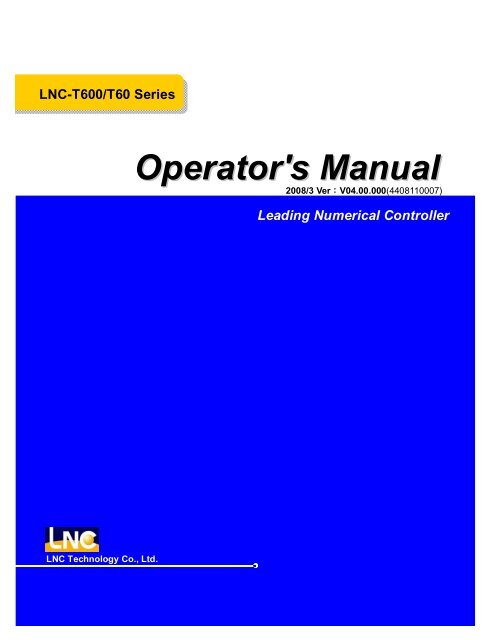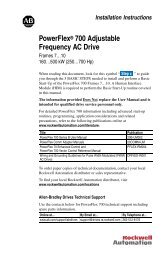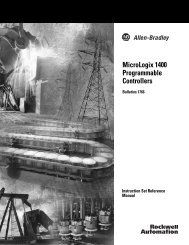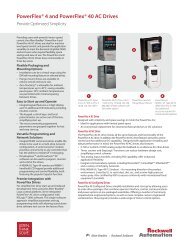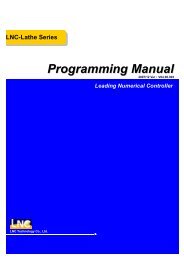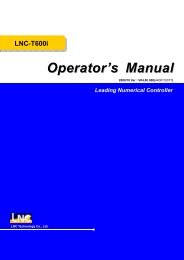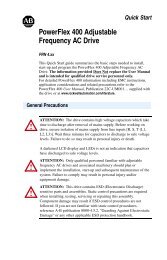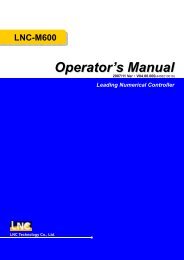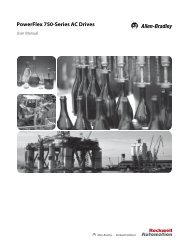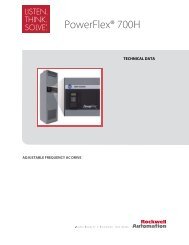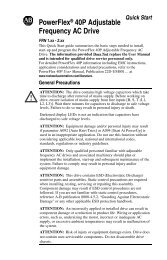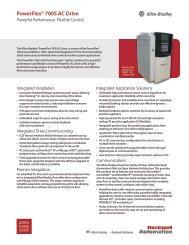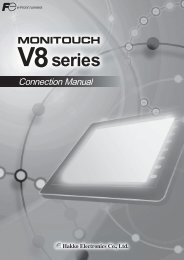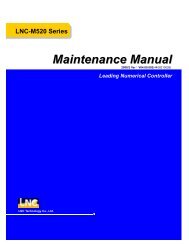2 CNC Operation
2 CNC Operation
2 CNC Operation
- No tags were found...
You also want an ePaper? Increase the reach of your titles
YUMPU automatically turns print PDFs into web optimized ePapers that Google loves.
LNC-T600/T60 SeriesOperator's Manual2008/3 Ver:V04.00.000(4408110007)Leading Numerical ControllerLNC Technology Co., Ltd.
LNC-T600/T60 SeriesTable of Contents2.5.6 DNC Function.................................................................................................692.6 OFFSET Functions...........................................................................................702.6.1 WEAR (Wear OFFSET)..................................................................................702.6.2 GEOM (Geometry OFFSET)...........................................................................732.6.3 W. SHIFT (Work Coordinate Shift)...................................................................742.6.4 MACRO..........................................................................................................752.6.5 WORK (Coordinate Setting)............................................................................772.7 Lathe EASY-CAM..............................................................................................802.7.1 Function Description.......................................................................................802.7.2 <strong>Operation</strong> Procedure of How to Produce Working Path Program....................802.7.3 <strong>Operation</strong> Screen and Function Key Instruction..............................................822.8 GRAPH(GRAPH) .......................................................................................1092.8.1 Function Introduction.....................................................................................1092.8.2 SIMU.............................................................................................................1092.8.3 Windows Definition........................................................................................1122.9 DGNOS...........................................................................................................1142.9.1 ALARM.........................................................................................................1142.9.2 System Upgrade...........................................................................................1162.9.3 IOCSA...........................................................................................................1222.9.4 MLC2............................................................................................................1242.9.5 SYSTEM.......................................................................................................1292.10 SOFTPL..........................................................................................................1322.11 PARAM............................................................................................................1342.11.1 NC. SYS (System Parameter).......................................................................1342.11.2 Users Parameter...........................................................................................1372.11.3 Authorization.................................................................................................1382.12 RESET............................................................................................................1433 OP PANEL OPERATION....................................................................... 1443.1 <strong>Operation</strong> Panel..............................................................................................1443.1.1 Power Switch (ON/OFF)................................................................................1453.1.2 EMG-STOP Key............................................................................................1453.1.3 CYCLE START..............................................................................................1463.1.4 FEED HOLD.................................................................................................147IILNC Technology Co., Ltd.
LNC-T600/T60 SeriesTable of Contents3.1.5 LED SIGNAL.................................................................................................1473.1.6 MODE SELECT............................................................................................1483.1.7 Feedrate/Rapid Speed Adjusting Button........................................................1503.1.8 SPINDLE SPEED ADJUSTMENT SWITCH..................................................1513.1.9 SPINDLE ROTATION....................................................................................1523.1.10 COOLANT SUPPLY......................................................................................1533.1.11 AXIS SELECTION.........................................................................................1543.1.12 OT RELEASE...............................................................................................1553.1.13 TOOL MAGAZINE.........................................................................................1563.1.14 Single Block Stop..........................................................................................1573.1.15 Additional Function Selection........................................................................157LNC Technology Co., Ltd.III
LNC-T600/T60 SeriesGeneral1 GeneralLNC-T600 is a PC-based controller for <strong>CNC</strong> turning machines. It is a high-tech productthat is developed by the LNC Technology Co., Ltd. through years of dedicating researchand development, involving massive manpower and resources. LNC-600 serial controlleris featured in high–speed, high–precision, and high–efficiency. <strong>Operation</strong> of LNC-T600 willbe introduced in the following chapters.LNC Technology Co., Ltd. 1
LNC-T600/T60 SeriesGeneral1.1 Hardware SpecificationSpecification Basic StandardPC Industrial PC Industrial PCDisplay Interface VGA interface VGA interfaceData Transfer Interface Ethernet、RS-232/485 Ethernet、RS232Storage Interface IDE、FDD、CF IDE、FDDOutput n/a 5V、12VSDRAM 32M or above 32M or aboveStorage Device CF card 32M or above CF card 32M or aboveWiring front front and aboveServo SystemSpindle Systemposition loop / speed loopposition loopcontrolPulse control / DA output Pulse control / DA outputRemote I/O 256 In / 256 Out 256 In / 256 OutDNCRS232 19200 Baud Rate RS232 19200 Baud RateMax Control Axes 4 axes Pulse 5 Pulse or 6 Vcmd(Ver2.1)Spindle 1 1Work Temp. 0~55°C 0~55°CInput12V(2A)、5V(6A orhigher)AC110/220V 50/60HZ2 LNC Technology Co., Ltd.
LNC-T600/T60 SeriesGeneral1.2 Software SpecificationLNC T600File TypesProgram SpecificationsModesGroup FunctionsPLC(Machine Logic Controller)LanguageSpecificationDOS FATNormal G, M Code ProgramBackground Editing FunctionMACRO Program FunctionEDIT ModeMEM ModeMDI ModeJOG ModeMPG ModeRAPID ModeHOME ModePOS FunctionPROG FunctionOFFSET FunctionCAM FunctionGRAPH FunctionDGNOS FunctionSOFTPL FunctionPARAM FunctionI/O/C/S/A BITTimer/Counter/RegisterImmediately Ladder Program DisplaySimplify/Traditional Chinese andEnglishLNC Technology Co., Ltd. 3
LNC-T600/T60 SeriesGeneral1.3 System Setting UnitSmallest Input Unit Smallest CommandingValueMaximum TravelSetting0.001 mm 0.001 mm 99999.999 mm0.0001 inch 0.0001 inch 9999.9999 inch0.001 deg 0.001 deg 99999.999 deg4 LNC Technology Co., Ltd.
LNC-T600/T60 SeriesGeneral1.4 G Code TableTable 1-1 G Code TableFunction Description Group TYPE A TYPE B TYPE CPositioning (Rapid Traverse) 01 G00 G00 G00Linear Interpolation (Cutting Feed) 01 G01 G01 G01Circular/Helical Interpolation CW 01 G02 G02 G02Circular/Helical Interpolation CCW 01 G03 G03 G03Dwell 00 G04 G04 G04Exact Stop 00 G09 G09 G09Programmable Data Input 00 G10 G10 G10Input in Inch 06 G20 G20 G70Input in mm 06 G21 G21 G71Stored Stroke Check Function ON 09 G22 G22 G22Stored Stroke Check Function OFF 09 G23 G23 G23Return to Reference Position 00 G27 G27 G271 st Reference Position Return 00 G28,G29 G28,G29 G28,G292 nd , 3 rd , 4 th Reference Position Return 00 G30 G30 G30Tool Noise Radius CompensationCancel07 G40 G40 G40Tool Noise Radius Left 07 G41 G41 G41Tool Noise Radius Right 07 G42 G42 G42Absolute Programming 03 -- G90 G90Incremental Programming 03 -- G91 G91Coordinate System Setting or Max.Spindle Speed Setting00 G50 G92 G92Per Minute Feed mm/min. 05 G98 G94 G94Per Revolution Feed mm/rev. 05 G99 G95 G95Constant Surface Speed Control 02 G96 G96 G96Constant Surface Speed ControlCancel02 G97 G97 G97Thread Cutting 01 G32 G33 G33LNC Technology Co., Ltd. 5
LNC-T600/T60 SeriesGeneralFunction Description Group TYPE A TYPE B TYPE CFinishing Cycle 00 G70 G70 G72Stock Removal in Turning 00 G71 G71 G73Stock Removal in Facing 00 G72 G72 G74Pattern Repeating 00 G73 G73 G75End Face Per Drilling 00 G74 G74 G76Outer/Internal Diameter Drilling 00 G75 G75 G77Multiple Threading Cycle 00 G76 G76 G78Outer/Internal Diameter Cutting Cycle 01 G90 G77 G20Thread Cutting Cycle 01 G92 G78 G21End face Turning Cycle 01 G94 G79 G24Cycle for Face Drilling 10 G80-G89 G80-G89 G80-G89MACRO Calling 00 G65 G65 G65MACRO Modal Calling 12 G66 G66 G66MACRO Modal Calling Cancel 12 G67 G67 G67Returning to Initial Level 11 --- G98 G98Returning to R Point Level 11 --- G99 G99Exact Stop Mode 15 G61 G61 G61Normal Cutting Mode 15 G64 G64 G64Working Coordinate SystemsSelection14 G54~59 G54~59 G54~59Note:TYPE A, B or C are decided by Parameter 153, the default value is TYPE B.6 LNC Technology Co., Ltd.
LNC-T600/T60 Series<strong>CNC</strong> <strong>Operation</strong>2 <strong>CNC</strong> <strong>Operation</strong>2.1 <strong>Operation</strong> Installation TypeThe control panels can be divided into two units: MDI and OP. The MDI is used to edit partprograms as well as to enter relevant working data. The OP (<strong>Operation</strong> Panel), on theother hand, is used to manipulate operational conditions. There are multiple function keys,keys and pulse generator (hand wheel) and etc. OP will have different designs due todifferent tool machine designs. But, this system has one standard panel that can beselected by tool machine producers. MDI will be introduced in the following. OP and itsfunctions will be introduced in Chapter Three.LNC Technology Co., Ltd. 7
LNC-T600/T60 Series<strong>CNC</strong> <strong>Operation</strong>2.1.1 LCD Display DeviceSubLCD SwitchesPS/2 KeyboardPS/2 MouseMainFigure 2.1-1 LCD Display Device8 LNC Technology Co., Ltd.
LNC-T600/T60 Series<strong>CNC</strong> <strong>Operation</strong>2.1.2 MDI PanelFigure 2.1-2 MDI PanelLNC Technology Co., Ltd. 9
LNC-T600/T60 Series<strong>CNC</strong> <strong>Operation</strong>2.2 <strong>Operation</strong> Installation IntroductionThe following will introduce 4 types of function keys, based on their function, on MDIpanel for LCD display device only:(1)Main Function Keys:There are 6 horizontal function buttons at bottom of LCD screen. Users can choosethe desired function button corresponding to those function selections at bottom ofthe display screen by press them.MainFigure 2.2-1 6 Main Function Keys at Bottom of Screen10 LNC Technology Co., Ltd.
LNC-T600/T60 Series<strong>CNC</strong> <strong>Operation</strong>(2) Sub-Function Keys:After choosing the main function button, the content of sub-function will occur atright side of the screen. Pressing the corresponding function button to select thewanted function. Left diagram shows the sub-function content of the correspondingcoordinate (main function buttons). Selecting any one function, the screen willdisplay the last chosen screen.SubFigure 2.2-2 5 Sub-Function Keys on the Right of the ScreenLNC Technology Co., Ltd. 11
LNC-T600/T60 Series<strong>CNC</strong> <strong>Operation</strong>(3) Function Group Selection Keys:To select 8 functions such are POS, PROG, OFFSET, CAM, GRAPH, DGNOS,SOFTPL and PARAM. :to display positions :to edit and to display program:to set and to display tool offsest:to edit working program by Figure method :to draw tool path :to display instance messge at DGNOS page:to select software panel switches :to display parameter screenGroup Function Keys12 LNC Technology Co., Ltd.
LNC-T600/T60 Series<strong>CNC</strong> <strong>Operation</strong>(4) Character & Symbol Keys:These characters, symbols and numbers are used for program editing and datakey-in. There are some symbols that are diminished down at right-bottom of thesekeys. If want to use these symbols, please press SHIFT and the symbol key at thesame time.Symbol KeysLNC Technology Co., Ltd. 13
LNC-T600/T60 Series<strong>CNC</strong> <strong>Operation</strong>(5) Editing Keys:Using these keys with cursor on the screen will be able to modify program, to setdata and to change page. :To key-in special symbols with use of symbol number keys. :To confirm entered data. :To switch enter/replace characters modes. :To delete. :To return cursor to the beginning of the sentence when editingprogram. :To return cursor to the end of the sentence when editing program. :To key-in into empty space. :To cancel the previous character. :To turn to the previous page. :To turn to the next page. :To move cursor right. :To move cursor left. :To move cursor up. :To move cursor down. :To reset system.14 LNC Technology Co., Ltd.
LNC-T600/T60 Series<strong>CNC</strong> <strong>Operation</strong>Editing KeysLNC Technology Co., Ltd. 15
LNC-T600/T60 Series<strong>CNC</strong> <strong>Operation</strong>2.3 Screen and Function Description8 function groups in this controller: POS, PROG, OFFSET, CAM, GRAPH, DGNOS,SOFTPL and PARAM. Using 【….】 to indicate function keys at bottom and at right of thescreen and to use to indicate keys on MDI panel.2.3.1 Display Screen Layout1 2 3 4 5671:present designate file name2:present single block that is executed by controller3:<strong>CNC</strong> mode signal4:machine condition signal5:wrong alarm/warning message6:simply message hint area7:entry area16 LNC Technology Co., Ltd.
LNC-T600/T60 Series<strong>CNC</strong> <strong>Operation</strong>2.3.2 Function GroupPOS (Position Coordinate) Function KeysPOSABS.REL.CLR.XCLR.ZCLR.ALLMAC.RSTRUNTIMEINTCNTPARTCONMAXCNTQUITFigure 2.3-1 POS Structure FigureLNC Technology Co., Ltd. 17
LNC-T600/T60 Series<strong>CNC</strong> <strong>Operation</strong>Program Editing Function KeysPROGFGPROGGOTOLDELBGPROGMARKCOPYUNMARKCUTNEXTPROCHK MDI CURNEXTCHKDIRMNG FILE COPYRENSETDIRCOPYCOPYDELCOMM. COMM SETTFigure 2.3-2 Program Editing Function Keys Figure18 LNC Technology Co., Ltd.
LNC-T600/T60 Series<strong>CNC</strong> <strong>Operation</strong>Offset Screen Function KeysOFFSETWEARABSINCGEOMNORUNTMINUNTW.SHIFTMACROWORKSET XSET YSET ALLFigure 2.3-3 OFFSET Structure FigureLNC Technology Co., Ltd. 19
LNC-T600/T60 Series<strong>CNC</strong> <strong>Operation</strong>CAM Screen Function KeysCAMPRJ.MNGSAVECONVERCLOSEPROCADDPROCINSPROCCPYPROCDELFigure 2.3-4 CAM Structure Figure20 LNC Technology Co., Ltd.
LNC-T600/T60 Series<strong>CNC</strong> <strong>Operation</strong>Preview Screen Function KeysGRAPHGRAPHSETFigure 2.3-5 Preview Screen Structure FigureLNC Technology Co., Ltd. 21
LNC-T600/T60 Series<strong>CNC</strong> <strong>Operation</strong>DGNOS Screen Function KeysDGNOSALARMALARMWARNSYSUPDHISMSGLOGHSTIOCSA I BIT O BITC BITS BITA BITMLC2LADCNTREGDRGTMRSYSTEM GBL H.DFigure 2.3-6 DGNOS Structure Figure22 LNC Technology Co., Ltd.
LNC-T600/T60 Series<strong>CNC</strong> <strong>Operation</strong>SOFTPL Function KeysSOFTPLM LOCKDRY RUNOP SKIPOP STOPMST SKIPMPG DRYZ IGNFigure 2.3-7 SOFTPL Structure FigureLNC Technology Co., Ltd. 23
LNC-T600/T60 Series<strong>CNC</strong> <strong>Operation</strong>PARAM Function KeysPARAMNC.SYSSRVOMACHOMEMPGOPERCOMPSPDLUSROPTLNCSSETPWD.CHKLOCKFigure 2.3-8 Parameter Structure Figure24 LNC Technology Co., Ltd.
LNC-T600/T60 Series<strong>CNC</strong> <strong>Operation</strong>2.3.3 ABSOLUTE COORDINATE SCREENPressing 【ABS.】to enter into absolute coordinate screen. Beside the absolute coordinatescreen are sub-screens for【REL】, and【MAC】.Figure 2.3-9 【ABS.】ScreenAbsolute coordinate is the program coordinate, which is [present value – tool offset =program value.] This will display the present executing position of each axis minus eachaxis offset.LNC Technology Co., Ltd. 25
LNC-T600/T60 Series<strong>CNC</strong> <strong>Operation</strong>2.3.4 RELATIVE COORDINATE SCREENPressing 【REL.】to enter into the relative coordinate screen. Beside the relative coordinatescreen are sub-screens for 【ABS.】 and 【MAC.】.Figure 2.3-10 【REL.】ScreenThe relative coordinate system means the distance between the present position and anypoint that is decided by users. So users can set the relative coordinate value to zeroanytime, or enter the non-zero value directly.If want to reset the coordinate value and to let X coordinate to 100.00, Y coordinate to200.000 and Z coordinate to 300.000, only need to set X100, Y200, Z300. Then, pressing to reset the coordinate value immediately.If want to set the 3 axes relative coordinate values to zero separately or at the same time,users only need to press the corresponding sub-function buttons 【CLR. X】, 【CLR. Y】,【CLR. Z】, 【CLR. ALL】 to execute the corresponding clean.26 LNC Technology Co., Ltd.
LNC-T600/T60 Series<strong>CNC</strong> <strong>Operation</strong>2.3.5 MACHINERY COORDINATE SCREENPressing【MAC.】to enter into the relative coordinate screen. Beside the machinecoordinate screen are sub-screens for 【ABS.】 and 【REL.】.Figure 2.3-11 【MAC.】ScreenMachine coordinate is the distance of the present position corresponding to the referencepoint. Each machine has its own reference point. For safety concern, please looking forthe reference point whenever reboot machine before executing work.LNC Technology Co., Ltd. 27
LNC-T600/T60 Series<strong>CNC</strong> <strong>Operation</strong>2.3.6 HANDLE SCREENPressing【HANDEL.】to enter into the handle screen. Beside the handle screen aresub-screens for 【ABS.】 and 【REL.】.Figure 2.3-12 【HANDLE.】Screen28 LNC Technology Co., Ltd.
LNC-T600/T60 Series<strong>CNC</strong> <strong>Operation</strong>Under the AUTO mode, the user can increase or reducing the movement amount of toolwith the handwheel, and then change the tool path.AbsoluteCoordinateRelativeCoordinateMachineCoordinateWill not be influenced by Handle InterruptWill not be influenced by Handle InterruptWill be influenced by Handle Interrupt.Show the real position of the machine.Because the Absolute Coordinate is not changed by Handle Interrupt, the actual tool pathhave a offset with the original tool path when using this function. This mount of offset mustbe reset to zero by Manual Zero Return.About this function, reference to the Maintenance Manual, Handle Interrupt Single(C Bit066~071) and the MPG input multiple(REGISTER 014).LNC Technology Co., Ltd. 29
LNC-T600/T60 Series<strong>CNC</strong> <strong>Operation</strong>2.3.7 EXITPressing 【EXIT】function button to enter into code entry windows and key-in correct codes.Pressing【OK】key to exit <strong>CNC</strong> system and returning back to DOS system. Pressing【CANCEL】key to return back to program and to continue executing.Figure 2.3-13 EXIT30 LNC Technology Co., Ltd.
LNC-T600/T60 Series<strong>CNC</strong> <strong>Operation</strong>2.4 PROGPressing to enter into program function group screen. This function groupprovides part program editing, checking, file managing, and other related functions.Figure 2.4-1 PROG ScreenLNC Technology Co., Ltd. 31
LNC-T600/T60 Series<strong>CNC</strong> <strong>Operation</strong>2.4.1 FGPROGUnder editing condition, pressing【FGPROG】to display the program content of the currentopened controller. At this time, using the sub-function button at the right side and theentering rows at the bottom of the screen to do the program editing.【GO TO】(Row Orientation)Pressing【GO TO】function button at the right side to key-in “ROW’ number of the programin the dialog box. Pressing【INPUT】 to move the cursor to the assigned row orientation.Please refer to the below figure.Figure 2.4-2 Row Orientation Page32 LNC Technology Co., Ltd.
LNC-T600/T60 Series<strong>CNC</strong> <strong>Operation</strong>【LDEL】(Row Delete)Able to delete a row of program codes at the cursor position.【MARK】Pressing【MARK】at the right side of the screen to move the cursor to the wanted markingrow’s starting/ending point. Moving the cursor to the starting/ending position of the wantedmarking row and pressing the【MARK】function key again to mark the designated markingrows. Please refer to the below figure.Figure 2.4-3 Marking Function Page【UNMARK】To cancel previous marking sign.【COPY】To copy the marked program in local range.LNC Technology Co., Ltd. 33
LNC-T600/T60 Series<strong>CNC</strong> <strong>Operation</strong>【CUT】To cut down the marked program in local range.【BIND】To paste on the program codes that are copied or cut at previous time.Note: Not able to executing program enabling under editing mode.34 LNC Technology Co., Ltd.
LNC-T600/T60 Series<strong>CNC</strong> <strong>Operation</strong>2.4.2 BGPROG (Background Program)Pressing【BGPROG】to enter into background editing mode under auto mode.Background editing allows users to edit another part program while executing one partprogram in auto mode. Editing method and the environment of doing present program inediting mode are totally the same.Figure 2.4-4 Background Editing ModeLNC Technology Co., Ltd. 35
LNC-T600/T60 Series<strong>CNC</strong> <strong>Operation</strong>2.4.3 PROCHK (Program Checking)Under auto mode, pressing【PROCHK】function buttons to enter into the automaticprogram checking screen as below figure. Sub-function buttons, at right side of the screen,provide checking options.【 C U R 】 To display data information of the present executing single block.【 NEXT】 To display data information of the next single block【 C H K 】 The upper half of the main screen will display program content and thepresent executing program will be highlighted. The bottom half hascoordinate values, M/S/G/T codes present value, actual speed displayand etc.Figure 2.4-5 【PROCHK】Screen36 LNC Technology Co., Ltd.
LNC-T600/T60 Series<strong>CNC</strong> <strong>Operation</strong>2.4.4 MDIPressing【MDI】key to entry into MDI page under MDI mode. User is to key-in a singlecommand block and then press . Then, the command will occur at the left sectionof the main page. Then, pressing Cycle Start key and the command will be executed andrelated data will be displayed. Using this method to do test running is more safe and moretime-efficiency..Figure 2.4-6 MDI PageLNC Technology Co., Ltd. 37
LNC-T600/T60 Series<strong>CNC</strong> <strong>Operation</strong>2.4.5 DIRMNG (File Management)In file management screen, system provides the related file opening, copying, deleting,renaming, and setting menu functions. A detailed description is as following.【FILE】1. Able to use direction key to choose the wanted open file after entering into the filemanagement screen. Also, users are able to open a file after pressing .2. After pressing open file selection button, a dialog box will occur on the screen. Pleasechoose or key-in the wanted open file name and then pressing to open thefile.3. The opened file is a background program under auto mode. Automatically setting theopened file to the present program under editing mode means NOT able to open thefile under other modes.Figure 2.4-7 DIRMNG Screen38 LNC Technology Co., Ltd.
LNC-T600/T60 Series<strong>CNC</strong> <strong>Operation</strong>Figure 2.4-8 Screen of Pressing【FILE】ButtonA dialog box of file copying will occur on the screen by pressing copy button. Users areable to choose or enter the file’s path or file name as the source file when copy files.Figure 2.4-9 Screen of Pressing【COPY】Function ButtonLNC Technology Co., Ltd. 39
LNC-T600/T60 Series<strong>CNC</strong> <strong>Operation</strong>Able to enter the copied destination file name in the destination file column. If only enterfile name, then the file path is the system default value.Figure 2.4-10 Screen of Key-In Destination File NameIf the file is already existed, then the reminding windows will occur. Please confirm if wantto execute overwriting action.40 LNC Technology Co., Ltd.
LNC-T600/T60 Series<strong>CNC</strong> <strong>Operation</strong>Figure 2.4-11 Screen When the Copied File is Already ExistedIf the program is copying, the message-reminding dialog box will occur “Copying….”.When complete, the message-reminding dialog box will occur “Copy Complete”.LNC Technology Co., Ltd. 41
LNC-T600/T60 Series<strong>CNC</strong> <strong>Operation</strong>1. RUNTIME:Pressing this button to clear the working time at clear coordinate displaypage and to return time back to zero.2. PARTCONT:pressing this button to clear working piece number at clear coordinatedisplay page.3. INTCNT: a code entry dialog box appears by pressing this button. Key-in the correctpassing codes to set the working piece number at coordinate display page.4. MAXCNT:setting the maximum working piece number. The system will send S134 toinform MLC to be active when the working piece number reaches the maximum. Onthe other hand, S134 will be disabled when the working piece number is not equal tothe maximum working piece setting number.42 LNC Technology Co., Ltd.
LNC-T600/T60 Series<strong>CNC</strong> <strong>Operation</strong>Exit System ScreenPressing【EXIT】function button to enter into code entry windows and key-in correct codes.Pressing【OK】button to exit <strong>CNC</strong> system and returning back to DOS system. Pressing【CANCEL】button to return back to program and to continue executing.Figure 2.4-12 Exit System ScreenLNC Technology Co., Ltd. 43
LNC-T600/T60 Series<strong>CNC</strong> <strong>Operation</strong>2.5 PROG FunctionPressing to enter into program function group screen. This function groupprovides part program editing, checking, file managing, and RS232 transmitting and otherrelated functions.Figure 2.5-1 FGPROG Screen44 LNC Technology Co., Ltd.
LNC-T600/T60 Series<strong>CNC</strong> <strong>Operation</strong>2.5.1 FGPROG (Foregoing Program)Under editing condition, pressing 【FGPROG】 to display the program content of thecurrent opened controller. At this time, using the sub-function button at the right side andthe entering rows at the bottom of the screen to do the program editing.1. GOTO: pressing 【GOTO】function button at the right side to key-in “ROW’ number ofthe program in the dialog box. Pressing 【INPUT】 to move the cursor to the assignedrow orientation (like Figure 2.5-2).2. LDEL (Row Delete):deleting a row of program codes at the cursor position.3. MARK: pressing【MARK】at the right side of the screen to move the cursor to thewanted marking row’s starting/ending point. Moving the cursor to the starting/endingposition of the wanted marking row and pressing the【MARK】function key again tomark the designated marking rows (like Figure 2.5-3).4. UNMARK:unmarking previous marking5. COPY:copying the marked program in local range.6. CUT:cutting down the marked program in local range.7. PASTE: pasting on the program codes that are copied or cut at previous time.Note: Not able to execute program enabling in editing mode.LNC Technology Co., Ltd. 45
LNC-T600/T60 Series<strong>CNC</strong> <strong>Operation</strong>Figure 2.5-2 Screen of Row Position Entry ColumnFigure 2.5-3 Screen of Row Position Entry Column46 LNC Technology Co., Ltd.
LNC-T600/T60 Series<strong>CNC</strong> <strong>Operation</strong>2.5.2 BGPROG (Background Program)Pressing 【 BGPROG 】 to enter into background editing mode under auto mode.Background editing allows users to edit another part program while executing one partprogram in auto mode. Editing method and the environment of doing present program inediting mode are totally the same.Figure 2.5-4 BGPROG Editing ModeLNC Technology Co., Ltd. 47
LNC-T600/T60 Series<strong>CNC</strong> <strong>Operation</strong>2.5.3 PROCHK (Program Checking)Under auto mode, pressing【PROCHK】 function buttons to enter into the auto programchecking screen as below figure. Sub-function buttons, at right side of the screen, providechecking options.【PROCHK】To display data information of the present executing single block.【NEXT】To display data information of the next single block【CHK】The upper half of the main screen will display program content and the currentlyexecuting program will be highlighted. The bottom half has coordinate values, M/S/G/Tcodes present value, actual speed display and etc.Figure 2.5-5 【PROCHK】 Screen48 LNC Technology Co., Ltd.
LNC-T600/T60 Series<strong>CNC</strong> <strong>Operation</strong>Pressing 【PROCHK】function button under MDI mode to enter into the MDI screen as thebelow figure. In this screen, users are able to execute a single block program. Theoperation method is as the following steps:1. To key-in a single motion command,2. To press button and this command will occur at left half side of themain screen,3. To press (Cycle Start) button, and then the system will execute this commandimmediately and the related information will occur.It is more safe and time-efficiency when using this method to do testing.Figure 2.5-6 【PROCHK】 ScreenLNC Technology Co., Ltd. 49
LNC-T600/T60 Series<strong>CNC</strong> <strong>Operation</strong>2.5.4 DIR MNG (File Management)In file management screen, system provides the related file opening, copying, deleting,renaming, and setting menu functions. A detailed description is as following.【FILE】1. Able to use direction key to choose the wanted open file after entering into the filemanagement screen. Also, users are able to open a file after pressing .2. After pressing open file selection button, a dialog box will occur on the screen.Please choose or key-in the wanted open file name and then pressing to open the file.3. The opened file is a background program under auto mode. Automatically settingthe opened file to the present program under editing mode means NOT able toopen the file under other modes.Figure 2.5-7 DIR MNG Screen50 LNC Technology Co., Ltd.
LNC-T600/T60 Series<strong>CNC</strong> <strong>Operation</strong>Figure 2.5-8 Screen of Pressing【FILE】ButtonLNC Technology Co., Ltd. 51
LNC-T600/T60 Series<strong>CNC</strong> <strong>Operation</strong>【COPY】1. A dialog box of file copying will occur on the screen by pressing copy button. Usersare able to choose or key-in the file’s path or file name as the source file when copyfiles. The screen after pressing copy function button is as Figure 2.5-9. Aftercompleted entering and pressing confirm button, the screen of entering the destinationfile is as figure 2.5-10.2. Able to key-in the copied destination file name in the destination file column. If onlykey-in file name, then the file path is the system default value.3. If the file is already existed, then the reminding windows will occur. Please confirm ifwant to execute overwriting action. The screen is as Figure2.5-11.4. If the program is copying, the message-reminding dialog box will occur “Copying….”.When complete, the message-reminding dialog box will occur “Copy Complete”.Figure 2.5-9 Screen of Pressing【COPY】Function Button52 LNC Technology Co., Ltd.
LNC-T600/T60 Series<strong>CNC</strong> <strong>Operation</strong>Figure 2.5-10 Screen of Key-In Destination File NameFigure 2.5-11 Screen When the Copied File is Already ExistedLNC Technology Co., Ltd. 53
LNC-T600/T60 Series<strong>CNC</strong> <strong>Operation</strong>【COPY A>C】1. Pressing (COPY A>C) in Edit mode and a file selection menu like Figure 2.5-12 willappear from the present working path. This will let users to select the wanted copypart program files from A drive.2. Selecting a wanted copy file and then key-in the source file name and the destinationfile name from a popup key-in dialog box. See Figure 2.5-13. The destination filename is default as the source file name. If users do NOT want to use the default filename, then only need to key-in the wanted file name directly and then pressingconfirm button to copy the source file form A drive to the current working menu.3. If there is the same file name in the destination drive, the system will ask users tooverwrite the already existed file. Pressing confirm button to overwrite the file, likeFigure 2.5-14.4. If the program is executing copy correctly, the message-reminding box will appear“Copy…”. After copy is completed, the message-reminding box will appear “CopyComplete”.Figure 2.5-12 File Copy Selection Menu54 LNC Technology Co., Ltd.
LNC-T600/T60 Series<strong>CNC</strong> <strong>Operation</strong>Figure 2.5-13 Target File Name Key-In ScreenFigure 2.5-14 File Overwrite Confirmation ScreenLNC Technology Co., Ltd. 55
LNC-T600/T60 Series<strong>CNC</strong> <strong>Operation</strong>【COPY C>A】1. Pressing (COPY C>A) in Edit mode and a file selection menu like Figure 2.5-15 willappear from the present working path. This will let users to select the wanted copypresent working program to A drive.2. Selecting a wanted copy file and then key-in the source file name and the destinationfile name from a popup key-in dialog box. See Figure 2.5-16. The destination filename is defaulted as the source file name. If users do not want to use the default filename, then only need to key-in the wanted file name directly and then pressingconfirm button to copy the source file form A drive to the current working menu.3. If there is the same file name in the destination drive, the system will ask users tooverwrite the already existed file. Pressing confirm button to overwrite the file, likeFigure 2.5-17.4. If the program is executing copy correctly, the message hint box will appear “Copy…”.After copy is completed, the message hint box will appear “Copy Complete”.Figure 2.5-15 File Copy Selection Menu56 LNC Technology Co., Ltd.
LNC-T600/T60 Series<strong>CNC</strong> <strong>Operation</strong>Figure 2.5-16 Target File Name Key-In ScreenFigure 2.5-17 File Overwrite Confirmation ScreenLNC Technology Co., Ltd. 57
LNC-T600/T60 Series<strong>CNC</strong> <strong>Operation</strong>【REN】1. After pressing rename function button, a rename file source windows will occur on thescreen. Users are able to choose the wanted change’s file name. Pressing confirmbutton to enter into the file rename windows.2 To enter the destination file name in the rename windows and then to press confirmbutton. After rename complete, users will be able to use program list to confirm.Note: please key-in “O0000” as a default file name into the source dialog box in order forthe rename dialog box to occur. Please see Figures 2.5-18 and 2.5-19 as examples.Figure 2.5-18 【REN】Screen58 LNC Technology Co., Ltd.
LNC-T600/T60 Series<strong>CNC</strong> <strong>Operation</strong>Figure 2.5-19 Key-In Target File Name ScreenLNC Technology Co., Ltd. 59
LNC-T600/T60 Series<strong>CNC</strong> <strong>Operation</strong>【DEL】Pressing on this sub-function button, a file delete dialog box will appear on the screen.Please choose the wanted delete file in that dialog box. After complete deleting, userscan use “Program Table” to confirm the result.Figure 2.5-20 【DEL】Screen60 LNC Technology Co., Ltd.
LNC-T600/T60 Series<strong>CNC</strong> <strong>Operation</strong>Figure 2.5-21 Double Confirmation ScreenLNC Technology Co., Ltd. 61
LNC-T600/T60 Series<strong>CNC</strong> <strong>Operation</strong>【SETDIR】A dialog box of part program menu setting will occur on the screen by pressing thissub-function button. Users are able to set the part program menu by using this dialogbox or by entering work path directly.Figure 2.5-22 Setting Part Program Menu Screen62 LNC Technology Co., Ltd.
LNC-T600/T60 Series<strong>CNC</strong> <strong>Operation</strong>2.5.5 COMM (Communication)Clicking the【COMM.】function button to receive and transmit programs between thecontroller and other PCs. Descriptions of how to operate sub-function buttons such as【COMM】and【SETT】are as following.Figure 2.5-23 【COMM.】 ScreenLNC Technology Co., Ltd. 63
LNC-T600/T60 Series<strong>CNC</strong> <strong>Operation</strong>LNC-600 <strong>CNC</strong>[SEND]Program Store DeviceMMIExternal PC[OPEN]FilesFiles[SAVEAS]Files[RS232]FilesFigure 2.5-24 Files Transmitting/Receiving Figure between Controller and Other PCs64 LNC Technology Co., Ltd.
LNC-T600/T60 Series<strong>CNC</strong> <strong>Operation</strong>【COMM.】(Communication)Users are able to executing RS-232 file transmitting (DNC), reading, saving, re-settingand other operations. Before using RS232 function, please confirm whether or not thehardware connection is correct. Also, the setting of RS232 transmitting protocol andremote device must be the same.【SEND】Pressing the transmitting button, the file selection windows will occur. Selecting thewanted transmitting file and pressing confirm button to transmit the file via RS232. (likeFigure 2.5-26)【SAVE AS】When transmitting one program file to RS232 of the controller’s windows from outside,pressing this key to select/key-in the storage path or file name directly.【CLEAR】Giving up and clearing program files in the windows.【RESET】Giving up file transmitting and resetting communication protocol in order to build upconnection with RS232.LNC Technology Co., Ltd. 65
LNC-T600/T60 Series<strong>CNC</strong> <strong>Operation</strong>Figure 2.5-25 Transmitting Files ScreenFigure 2.5-26 Selecting File Transmitting Function Screen66 LNC Technology Co., Ltd.
LNC-T600/T60 Series<strong>CNC</strong> <strong>Operation</strong>Figure 2.5-27 Screen of Save File FunctionLNC Technology Co., Ltd. 67
LNC-T600/T60 Series<strong>CNC</strong> <strong>Operation</strong>【RS232 SETTING】This screen provides setting of RS232. The setting at each side of the RS232transmitting must be correct and the same in order to transmit (or so call DNC function)correctly. Users are able to modify the transmitting protocol for RS232 on this screen.Figure 2.5-28 RS232 Setting Screen68 LNC Technology Co., Ltd.
LNC-T600/T60 Series<strong>CNC</strong> <strong>Operation</strong>2.5.6 DNC FunctionDNC function is a very useful function for CAD/CAM system users, especially thecontroller is the controller used only (not the controller of PC BASED). Since the storagememory capacity is not very big, so not possible to download all the programs at once.This implies that it is very important for the DNC function to do its function whiletransmitting. Since DNC program is doing its function while transmitting, so the controllercan’t edit it, neither using program calling nor using jump commanding.In order to solve the above problems for users, LNC Technology Co., Ltd. has installedhigh capacity hard drive. Therefore, users can transmit files into the hard drive and thenexecute those files (this method is called the internal DNC method.) The DNC function ofexecuting its functions while transmitting is the other DNC method (this method is calledthe external DNC method.)The above two methods are very convenience to use. The procedure is as below:a. To set Controller and external PC as RS232 modal and to set the communicationprotocol the sameb. To switch to EDIT modec. To press function button【COMM.】in order to enable file windows and to set filename as RS232d. To switch to AUTO modee. To press “CYCLE START” button on OP Panel in order to transmit <strong>CNC</strong> waitingprogramf. To enable external PC to do RS232 file transmittingg. To execute machine work automaticallyLNC Technology Co., Ltd. 69
LNC-T600/T60 Series<strong>CNC</strong> <strong>Operation</strong>2.6 OFFSET FunctionsPressing to enter into the offset function screens such as 【WEAR】, 【GEOM】,【W. SHIFT】, 【MACRO】, and 【WORK】. Users are able to modify these settings underMDI mode or machine ready mode.2.6.1 WEAR (Wear OFFSET)Pressing 【WEAR】button to enter the following screen. Also, users are able to key-in datain MDI Mode.Figure 2.6-1 WEAR OFFSET Screen-170 LNC Technology Co., Ltd.
LNC-T600/T60 Series<strong>CNC</strong> <strong>Operation</strong>Description of Figure and each Column is as below:2Tool Type61X+79 , 05ZTool nose radius3 8 4Z+Tool tipImaginary tool tipOffset value RXFigure 2.6-2Type : Tool typeW_X : X axis wear offset valueW_Z : Z axis wear offset valueW_R : radius wear offset valueBasic ProgramPointX-axisgeometry offsetVirtual toolActual toolX axis wearoffsetZ axis wear offsetZ axis geometry offsetFigure 2.6-3LNC Technology Co., Ltd. 71
LNC-T600/T60 Series<strong>CNC</strong> <strong>Operation</strong>Everytime when the part program uses one tool offset number, the absolute coordinate willchange according to the tool offset value. The value is [absolute coordinate value =machine coordinate value – external work shift - G54~G59 shift–(tool geometry offsetvalue + tool wear offset value)].Pressing key to see more setting sets (max. 30 sets)Figure 2.6-4 WEAR OFFSET Screen-2Moving the highlighter to the wanted setting number. Under MDI mode, key-in the settingvalue and then pressing to write into a controller.72 LNC Technology Co., Ltd.
LNC-T600/T60 Series<strong>CNC</strong> <strong>Operation</strong>2.6.2 GEOM (Geometry OFFSET)Pressing 【GEOM】 button to enter into the below screen so users are able to modify theoffset value on that screen.Figure 2.6-5 GEOM OFFSET ScreenType : Tool typeG_X : X axis geometry offset valueG_Z : Z axis geometry offset valueG_R : radius geometry offset valueUsers are able to key-in the modified value directly under the conditions of MDI mode and<strong>CNC</strong> ready. But, users are able to use “MXxx” and “MZzz” to set the offset value for G_Xand G_Z. The calculation method is as following:Offset value = Machine coordinate value – external work shift - G54~G59 shift – key-in value.LNC Technology Co., Ltd. 73
LNC-T600/T60 Series<strong>CNC</strong> <strong>Operation</strong>2.6.3 W. SHIFT (Work Coordinate Shift)Pressing 【W. SHIFT】 button to enter into the setting screen of the work shift function.Figure 2.6-6 Setting WORK SHIFT ScreenTwo key-in value methods under MDI mode. The description is as below:Method 1: key-in the shift amount for each axis directly, key-in “X20. Z20.” first. Then,pressing 【ENTER】 to update the new entry value into the shift value. So shiftvalue = entry value.Method 2: key-in the estimating value. Please key-in “MXxx MZzz” first and then pressing【ENTER】 to update the new entry value into the estimating value column. Soestimating value = entry value.The calculation of shift value is as below:Shift value = machine coordinate value – entry value - G54~G59 shift – (wear offsetvalue + geometry offset value)74 LNC Technology Co., Ltd.
LNC-T600/T60 Series<strong>CNC</strong> <strong>Operation</strong>2.6.4 MACROPressing 【MACRO】 button to enter into the MACRO variable screen. In this functionpage, variables can be entered or modified. The modification method is to move thehighlighter to the wanted modify position and then to press button after enteringthe wanted value. Variables that start with L are local variables and those start with C arecommon variables. Please refer to MACRO chapter of program manual for a detaileddescription.Figure 2.6-7 Local Variables of MACRO VariablesLNC Technology Co., Ltd. 75
LNC-T600/T60 Series<strong>CNC</strong> <strong>Operation</strong>Figure 2.6-8 System Variables of MACRO Variables76 LNC Technology Co., Ltd.
LNC-T600/T60 Series<strong>CNC</strong> <strong>Operation</strong>2.6.5 WORK (Coordinate Setting)Pressing 【WORK】 to enter into the setting screen of the work coordinate system. Thereare 7 sets of work coordinate system for setting, which indicate extending shift for G54 ~G59. In MDI mode, users are able to use cursor to identify group. Also, after key-inXxx..Zzz…, users can press to renew the coordinate value in order for partprogram in different coordinate system.Extending shift setting will directly affect other 6 coordinate systems (G54 to G59).Please see the following for description:# 01: G54 machine coordinate value of the reference point = #01 setting value + #(00)setting value# 02: G55 machine coordinate value of the reference point = #02 setting value + #(00)setting value# 03: G56 machine coordinate value of the reference point = #03 setting value + #(00)setting value# 04: G57 machine coordinate value of the reference point = #04 setting value + #(00)setting value# 05: G58 machine coordinate value of the reference point = #08 setting value + #(00)setting value# 06: G59 machine coordinate value of the reference point = #06 setting value + #(00)setting valueAdditional example: key-in x-256.5, and pressing button will set –256.5 to the xcoordinate value on the assigned cursor set.LNC Technology Co., Ltd. 77
LNC-T600/T60 Series<strong>CNC</strong> <strong>Operation</strong>Figure 2.6-9 Work Coordinate Setting Screen-178 LNC Technology Co., Ltd.
LNC-T600/T60 Series<strong>CNC</strong> <strong>Operation</strong>Pressing to view the next page.Figure 2.6-10 Work Coordinate Setting Screen-2Extending shift setting will directly affect other 6 coordinate systems (G54 to G59). Whensetting, please consider work piece coordinate, tool and program executing relationships.If want to reset one coordinate system:a. moving the cursor key to the wanted setting number of the coordinate system,b. key-in the axis name and the new coordinate value, users are able to write 3 axescontinuously. But, remember to put decimal point in order to prevent confusion.(i.e.,X100. Z200.)c. pressing to key-in the value into controller.LNC Technology Co., Ltd. 79
LNC-T600/T60 Series<strong>CNC</strong> <strong>Operation</strong>2.7 Lathe EASY-CAM2.7.1 Function DescriptionUsers only need to key-in the needed working information and then to press【NC GearShifting】button to produce working path program automatically. There are 14 workingmethods of this function for users to choose. Each working method must be used withdifferent parameter according to its feature in order to produce correct working pathprogram.2.7.2 <strong>Operation</strong> Procedure of How to Produce Working Path Program1. Open a New Project FilePressing 【DIRMNG】button on the main function screen to change the screen to the filemanagement screen. Pressing【New】 button on the project management screen andkey-in the project name into the entry column and then pressing【OK】button. The screenwill change to the main function screen after opening file successfully.2. New ProcedurePressing【PROC ADD】button on the main function screen.3. Working Method SelectionPressing 【ENTER】button when yellow cursor occurs at the working method columnand a working method selection menu will popup. Using 【UP】 or 【DOWN】 key toselect the needed working method and then pressing 【ENTER】or【OK】button. Then,the selected working method will appear on the working method column.80 LNC Technology Co., Ltd.
LNC-T600/T60 Series<strong>CNC</strong> <strong>Operation</strong>4. Tool Number Selection and Tool Information Key-InWhen the yellow cursor occurs at the tool number column, pressing【ENTER】button tochange the screen to the tool setting screen. Key-in the needed information accordingto different working method and then pressing【ENTER】button. After that, pressing【RTN】button to change the screen to the main function screen. The chosen toolnumber will appear on the tool number column.5. Key-in Head Parameter InfoWhen the yellow cursor occurs at the head parameter column, pressing【ENTER】key toswitch the screen to the head parameter screen. After key-in the needed headparameter data, pressing 【ENTER】key to switch the screen back to the main functionscreen. Then, a blue “DEFINE” will occur on the head parameter column.6. Key-in Cutting Parameter InformationWhen the yellow cursor occurs at the cutting parameter column, pressing【ENTER】button to change the screen to the cutting parameter screen. After key-in the neededcutting parameter data, pressing【RTN】button to change the screen back to the mainfunction screen. Blue characters, “Define”, will appear on the parameter column.7. Key-in Geometry Define InformationWhen the yellow cursor occurs at the geometry define column, pressing 【ENTER】button to change the screen to the geometry define screen. After key-in the neededgeometry define data, pressing【RTN】button to change the screen to the geometrydefine screen. Then, blue characters, “Define”, will appear on the geometry definecolumn.8. After the above seven steps, users can press 【SAVE】 to save the project. Or,pressing【NC Gear Shifting】to produce the working path program.LNC Technology Co., Ltd. 81
LNC-T600/T60 Series<strong>CNC</strong> <strong>Operation</strong>2.7.3 <strong>Operation</strong> Screen and Function Key Instruction◎ Main Function, the screen is as below:Figure 2.7-1 Main Function Page【Column Description】※ Project Name:display the currently opened project name.※ Procedure:display procedure order number. The system will auto edit this column.※ Working Method:display the selected working name. A “clear working name” dialog boxwill be popup when users press【ENTER】key at this column.※ Tool #:display the selected tool number. The screen will switch to the tool settingscreen when users press 【ENTER】 at this column. 4 types of tool number, which areA type for drilling tool, B type for profile lathe tool, C type for grooving tool, D type forscrewing tool. Number means the tool number from the tool list on the tool settingpage.82 LNC Technology Co., Ltd.
LNC-T600/T60 Series<strong>CNC</strong> <strong>Operation</strong>※ Head Parameter:red indicates “un-define” and blue indicates “define”. “Un-define”means users select to enter into the head parameter screen that never been in before.On the other hand, “define” means users have been to the head parameter screen.Screen will switch to the head parameter screen when users press【ENTER】key at thiscolumn.※ Cutting Parameter:red indicates “un-define” and blue indicates “define”. “Un-define”means the cutting parameter screen that users haven’t been in before. On the otherhand, “define” means users have been to the head parameter screen. Screen willswitch to the cutting parameter screen when users press【ENTER】key at this column.※ Geometry Define:red indicates “un-define” and blue indicates “define”. “Un-define”means the geometry define screen that users haven’t been in before. On the otherhand, “define” means users have been to the geometry define screen. Screen willswitch to the geometry screen when users press 【ENTER】key at this column. Screenwill switch to different geometry setting screens according to different working methods.【Function Keys at Screen Bottom】※ PRJ. MNG:switching screen to the project management windows.※ SAVE:saving the currently opened project.※ CONVER:switching the currently opened project data to the work path program.※ CLOSE:closing the currently opened project.【Function Key at Right of Screen】※ PROC ADD:adding a new program to the next row of the row where the yellow cursoroccurs.※ PROC INS:insert a new program to the previous row of the row where the yellowcursor occurs.※ PROC CPY:copy a row of program where the yellow cursor occurs to the next row ofthe copied row.※ PROC DEL:delete all procedures where yellow cursor occurs.LNC Technology Co., Ltd. 83
LNC-T600/T60 Series<strong>CNC</strong> <strong>Operation</strong>◎ Screen of Project Management is as below:Figure 2.7-2 Project Management Page【Column Description】※ Project #:display the current project number.※ Display Dialog Box: display all project list※ Project Date:display the project date where the yellow cursor occurs.※ File Size:display the file size where the yellow cursor occurs.※ Procedure #:display the total procedure # of a project where the yellow cursor occurs.※ File Description: display the project description where the yellow cursor occurs.Pressing 【LEFT】or 【RIGHT】key to move the yellow cursor to the column. Then,key-in data into that column and press 【ENTER】key to write “NOTE” for the project.84 LNC Technology Co., Ltd.
LNC-T600/T60 Series<strong>CNC</strong> <strong>Operation</strong>【Function Keys at Screen Bottom】※ OPEN:downloading a project where the yellow cursor occurs and switching to the mainfunction page.※ NEW:building a new project name and the screen will switch to the main functionscreen after confirm the key-in project name.※ DELETE:deleting a project where yellow cursor occurs.※ RETURN:switching screen to the main function screen.【Function Keys at Right of Screen】※ Confirm:pressing 【NEW】or【DEL】key at screen bottom for the confirm key to occur.Pressing 【NEW】key at the screen bottom. Then pressing【OK】to open the new fileand to switch the screen to the main function screen. Pressing 【OK】after pressing【DEL】key at the screen bottom, the project where the yellow cursor occurs will bedeleted.※ Cancel:pressing 【OPEN】 or 【DEL】 key at the screen bottom first. Then, pressing【DEL】 key after pressing 【OPEN】 key at screen bottom to cancel opening new file.Pressing 【CANCEL】 key after pressing 【DEL】 key at screen bottom to canceldeleting file.LNC Technology Co., Ltd. 85
LNC-T600/T60 Series<strong>CNC</strong> <strong>Operation</strong>◎ Screen of Working Method is as below:Figure 2.7-3 Working Method Page【Column Description】※ Working Method List:display a list of 14 types working methods as below show:1. DRILL: drilling one internal hole on the material2. ORR: Outer Rough Diameter3. ORA: Outer Stock Removal in Turning4. ORP: Outer Pattern Repeating5. IRR: Internal Rough Diameter6. IRA: Internal Stock Removal in Turning7. IRP: Internal Pattern Repeating8. IF: Internal Finishing Cycle9. OF Outer Finishing Cycle10. OGOV: Grooving on Outer Surfaces11. IGOV: Grooving on Inter Surfaces12. FGOV: Grooving on End Faces13. OSEW: External Thread Cutting14. ISEW: Internal Thread Cutting86 LNC Technology Co., Ltd.
LNC-T600/T60 Series<strong>CNC</strong> <strong>Operation</strong>※ Description of Each Working Method is as below:⊙ Drilling:drilling one internal hole on the material⊙ ORR: outer rough diameter. Cutting most of material part that is made by straightline and arch. Tool moving direction is according to the perpendicular Z-axisdirection⊙ ORA:outer stock removal in turning. Clearing the most material part that is made byline and arch. Tool moving direction is according to the perpendicular X-axisdirection.⊙ ORP: outer pattern repeating. Clearing the most material of the pattern that is madeby straight line and arch. Tool moving direction is according to the curve outline.⊙ IRR: internal rough diameter. Cutting most of material part that is made by straightline and arch. Tool moving direction is according to the perpendicular Z-axisdirection.⊙ IRA:internal stock removal in turning. Clearing the most material part that is madeby line and arch. Tool moving direction is according to the perpendicular X-axisdirection.⊙ IRP: internal pattern repeating. Clearing the most material of the pattern that ismade by straight line and arch. Tool moving direction is according to the curveoutline.⊙ IF:internal finishing cycle. Clearing the rest of the material of the outline that iscombined by straight line and arch.⊙ OF:outer finishing cycle. Clearing the rest of the material of the outline part that iscombined by straight line and arch.⊙ OGOV:grooving on outer surfaces,. Using grooving tool to cut a concave shape onthe working piece. Outer surface, inter surface or end-faces is according to thegrooving position.⊙ IGOV:grooving on internal surface. Using grooving tool to cut a concave shape onthe working piece. Outer surface, inter surface or end-faces is according to thegrooving position.⊙ FGOV:grooving on end faces. Using grooving tool to cut a concave shape on theworking piece. Outer surface, inter surface or end-faces is according to the groovingposition.LNC Technology Co., Ltd. 87
LNC-T600/T60 Series<strong>CNC</strong> <strong>Operation</strong>⊙ OSEW:external thread cutting. Cutting thread horizontally and selecting feedingmethod according to the using method.⊙ ISEW:internal thread cutting. Cutting thread horizontally and selecting feedingmethod according to the using method.【Function Key at Screen Bottom】※ Confirm:selecting the working method where the yellow cursor is at. Switching to themain function screen and then displaying the selected working name on the workingmethod column.※ Cancel:cancel selecting working method action and switch screen to the main functionscreen.【Function Key at Right of Screen】None.88 LNC Technology Co., Ltd.
LNC-T600/T60 Series<strong>CNC</strong> <strong>Operation</strong>◎Screen of Tool Setting is as below screen:Figure 2.7-4 Tool Setting Page【Column Description】※ Procedure:display the present editing procedure order number.※ Working Method:display the working method name of the present editing procedure.※ Tool NO.:display the selected tool NO. of the present editing procedure. 4 types of toolNO. Type A for drilling tool, Type B for pattern tool, Type C for grooving tool, and TypeD for thread tool. The number should be the tool NO. from the tool clear list of thescreen.※ Tool Clear Dialog Box at Screen Bottom: able to display and edit 10 sets of data. Usersneed to key-in different columns according to different working methods. Thedescription of each column is as below:⊙ Tool NO.:tool parameter number, The same type, able to do CAM calculation accordingto difference parameter. Selecting the NO. 1 tool parameter when one tool is at the firstprocedure. But, for the 2 nd procedure, users can select the 2 nd tool parameter for CAMcalculation.LNC Technology Co., Ltd. 89
LNC-T600/T60 Series<strong>CNC</strong> <strong>Operation</strong>⊙ Tool Direction:tool noise direction, which is the imagery tool tip direction. Using 10numbers (number 0~9) to indicate the corresponding position of the imagery tool tipand tool noise center point. Like Figure 2.6-5, arrowhead position is the tool tip point.Tool tips of imagery Tool # 0 and #9 is overlap with tool noise center point.lmaginary toolnose number 6lmaginary toolnose number 2lmaginary tool noselmaginary toolnose number 1lmaginary toolnose number 7lmaginary toolnose number 0,9lmaginary toolnose number 5lmaginary toolnose number 3lmaginary toolnose number 8lmaginary toolnose number 4Figure 2.7-5 Corresponding Position Figure of Imagery Tool Tip Point and Tool Noise Center Point90 LNC Technology Co., Ltd.
LNC-T600/T60 Series<strong>CNC</strong> <strong>Operation</strong>⊙ Tool Radius: tool noise radius. The below Figure is the tool tip after scaling in.radiusFigure 2.7-6 Scale-In Figure of Tool Tip⊙ Radius: the below Figure is the internal radius of toolRFigure 2.7-7 Internal Tool Radius⊙ Tool Width:Tool width⊙ Feed Angle:Feel angle. To set the needed setting column, external pattern, axis, wheeland fine-lathe to 90 and to set the internal pattern, axis, wheel and fine-lathe to 270.⊙ Cutting Angle:the max. effective cutting angle. To set the needed setting column,external pattern, axis, wheel and fine-lathe within the range of 0~90 when doing profilecutting and to set the internal pattern, axis, wheel and fine-lathe within the range of 270~360.⊙ Rotary Direction: Spindle rotary direction, clockwise (CW) or counter clockwise (CCW)【Function Keys at Bottom at the Screen】※ Selection: select the needed tool parameter data, tool number at the upper screenindicates the selected tool number.※ Return: switch to the main function screen.LNC Technology Co., Ltd. 91
LNC-T600/T60 Series<strong>CNC</strong> <strong>Operation</strong>【Function Keys at Right of the Screen】None.◎ Screen of Head Parameter is as below:Figure 2.7-8 Header Parameter Page【Column Description】※ Procedure:display the currently editing procedure number.※ Working Method:display the working method name of the currently editing procedure.※ Tool NO.:display the selected tool NO. of the currently editing procedure. 4 types oftool NO. Type A for drilling tool, Type B for pattern tool, Type C for grooving tool, andType D for thread tool. The number should be the tool NO. from the tool clear list of thescreen.92 LNC Technology Co., Ltd.
LNC-T600/T60 Series<strong>CNC</strong> <strong>Operation</strong>※ Head Parameter Column:users can key-in an appropriate value according to the actualneed.⊙ Max. RPM:spindle max. rotational speed⊙ F TYPE:0 means using feed/min, 1 means using feed/rotate.⊙ F V:when the feed unit is selected as 0, users must key-in any value that is largerthan 0 into this column.⊙ F RPM:when the feed unit is selected as 1, users must key-in any value that islarger than 0 into this column.⊙ S TYPE:0 means using fixed cutting speed, 1 means using fixed rotating speed.⊙ S V: when fixed cutting/rotate is selected as 0, users must key-in any value largethan 0 into this column.⊙ S RPM:when fixed cutting/rotate is selected as 1, users must key-in any valuelarger than 0 into this column.⊙ CONT:whether or not to use cutting liquid. 0 means no need to use it, 1 means useit.⊙ T CHG:0 means not need to use tool-exchanging point, 1 means use the userdefault tool-exchanging point.⊙ PT X:user default of tool-exchanging X coordinate.⊙ PT Z:user default of tool-exchanging Z coordinate.⊙ H Code: tool OFFSET number⊙ T Code: actual tool number on turret.【Function Keys at Screen Bottom】※Return: switch to the main function screen.【Function Keys at Right of the Screen】None.LNC Technology Co., Ltd. 93
LNC-T600/T60 Series<strong>CNC</strong> <strong>Operation</strong>◎ Cutting Parameter is as the below screen:Figure 2.7-9 Cutting Parameter Page【Column Description】※ Procedure:display the currently editing procedure order number.※ Working Method:display the working name of the currently editing procedure.※ Tool NO.:display the selected tool NO. of the currently editing procedure. 4 types oftool NO. Type A for drilling tool, Type B for pattern tool, Type C for grooving tool, andType D for thread tool. The number should be the tool NO. from the tool clear list of thescreen.※ Cutting Parameter Column:the needed key-in column will be difference due to differentworking methods.⊙ START:0.⊙ END:all linear and arch numbers of profile.⊙ ORG X:0.⊙ ORG Z:0.⊙ ST X:material at the upper right point is the diameter coordinate.94 LNC Technology Co., Ltd.
LNC-T600/T60 Series<strong>CNC</strong> <strong>Operation</strong>⊙ ST Z:material at the upper right point is the Z coordinate⊙ DEP. X:lathe cutting depth⊙ WID. Z:lathe cutting width.⊙ COUNT: lathe-cutting repetitive times.⊙ RES X:lathe-cutting preservation amount.⊙ RES Z:0⊙ AMOUNT: lathe-cutting escape amount.⊙ TIME: drilling dwell time.⊙ TYPE: the lathe-cutting mode selection.⊙ DRILL: pre-drilling of internal lathe-cutting.【Function keys at Screen Bottom】※ Return: switch to the main function screen.【Function Keys at Right of Screen】None.LNC Technology Co., Ltd. 95
LNC-T600/T60 Series<strong>CNC</strong> <strong>Operation</strong>◎ Geometry Definition: below is the description of geometry drilling, geometry outlining,geometry grooving, and geometry thread.◇ Screen of Geometry Drilling is as below:Figure 2.7-10 Geometry Drilling Page【Column Description】※ Procedure:display the currently editing procedure order number.※ Working Method:display the selected tool NO. of the currently editing procedure. 4types of tool NO. Type A for drilling tool, Type B for pattern tool, Type C for groovingtool, and Type D for thread tool. The number should be the tool NO. from the tool clearlist of the screen.96 LNC Technology Co., Ltd.
LNC-T600/T60 Series<strong>CNC</strong> <strong>Operation</strong>※ Geometry Drilling Column:⊙ TOOL X:tool point diameter coordinate⊙ TOOL Z:tool point Z coordinate⊙ START X:starting drilling hole point diameter coordinate, 0.⊙ START Z:start drilling hole point Z coordinate.⊙ END X:final drilling hole point diameter coordinate, 0.⊙ END Z:final drilling hole point Z coordinate【Function Keys at Screen Bottom】※ Windows Scaling:scale-in or return to original size of figure shape of display box atcenter of screen.※ Preview:preview the Figure shape of the key-in data※ Return:switching screen to the main function screen.【Function Keys at Right of Screen】※ SCALE:pressing the【SCALE】key at bottom of the screen for the “SCALE” key to occur.Scale-in the selected Figure. A figure dialog box will occur when pressing this key.Users are able to use 【UP】, 【DOWN】, 【LEFT】 and 【RIGHT】key to move thedialog box. Moving the dialog box to the wanted scale-in position and pressing the【ENTER】key to complete the action.※ Fittest Size: pressing 【WINDOW】at screen bottom for this function to be occur. Thiswill return to the original size of the Figure shape at inside of the dialog box at screencenter.※ Return:pressing the【SCALE】key at bottom of the screen to switch to the geometrydrilling screen.LNC Technology Co., Ltd. 97
LNC-T600/T60 Series<strong>CNC</strong> <strong>Operation</strong>◇ Screen of Geometry Profile is as below:Figure 2.7-11 Geometry Profile Page【Column Description】※ Procedure:display the currently editing procedure order number※ Working Method:display working name of the currently editing program※ Tool NO.:display the selected tool NO. of the currently editing procedure. 4 types oftool NO. Type A for drilling tool, Type B for pattern tool, Type C for grooving tool, andType D for thread tool. The number should be the tool NO. from the tool clear list of thescreen.※ Order #:display profile linear order number, the system will auto-edit number.※ Type : display profile linear type, G01 is linear, G02 is clockwise, and G03 iscounter-clockwise.98 LNC Technology Co., Ltd.
LNC-T600/T60 Series<strong>CNC</strong> <strong>Operation</strong>※ Geometry Profile Column: key-in the final-point coordinate of linear; cycle needs tokey-in multiple center-point coordinate.⊙ PT1 X:starting point diameter coordinate.⊙ PT1 Z:starting point Z coordinate.⊙ PT2 X:final point diameter coordinate.⊙ PT2 Z:final point Z coordinate.⊙ CENTER X:circle center diameter coordinate.⊙ CENTER Z:circle center Z coordinate.【Function Keys at Screen Bottom】※ Windows scale-in:scale-in or return to original size of the Figure shape of the dialogbox at screen center.※ Return: switch to the main function screen.※ Confirm:pressing 【LINE】 or 【CW】 or 【CCW】key at right of the screen to displaykey-in data in Figure form and to display the confirm dialog box at the center of thescreen.※ Cancel:pressing 【LINE】 or 【CW】 or 【CCW】key at right of the screen to cancelkey-in linear motion.LNC Technology Co., Ltd. 99
LNC-T600/T60 Series<strong>CNC</strong> <strong>Operation</strong>【Function Keys at Right of Screen】※ Line:adding a new line. Users can key-in data after pressing this key. After pressingthis key, users can key-in data. Then, pressing 【OK】key at screen bottom to finishadding new line.※ CW:drawing a arch by clockwise direction. Users are able to key-in data after pressingthis key. Pressing【OK】key at screen bottom to complete this new adding action.※ CCW:drawing a arch by counter clock-wise direction. Users are able to key-in dataafter pressing this key. Pressing【OK】 key at screen bottom to complete this newadding action.※ Delete:delete the last line of the present profile※ Zoom In:pressing the【SCALE】key at bottom of the screen for the “SCALE” key tooccur. Scale-in the selected Figure. A figure dialog box will occur when pressing thiskey. Users are able to use 【UP】, 【DOWN】, 【LEFT】 and 【RIGHT】key to movethe dialog box. Moving the dialog box to the wanted zoom-in position and pressing the【ENTER】key to complete the action.※ Fittest Size: pressing 【WINDOW】at screen bottom for this function to be occur. Thiswill return to the original size of the Figure shape at inside of the dialog box at screencenter.※ Return:when pressing【SCALE】key at screen bottom to switch to the geometry profilescreen.100 LNC Technology Co., Ltd.
LNC-T600/T60 Series<strong>CNC</strong> <strong>Operation</strong>◇ Screen of Geometry Grooving is as below:Figure 2.7-12 Geometry Grooving Page【Column Description】※ Procedure:display the currently procedure code number※ Working Method:display the working name of the currently editing program.※ Tool NO.:display the selected tool NO. of the currently editing procedure. 4 types oftool NO. Type A for drilling tool, Type B for pattern tool, Type C for grooving tool, andType D for thread tool. The number should be the tool NO. from the tool clear list of thescreen.※ Geometry Grooving Column:⊙ ANC X:Reference diameter coordinate.⊙ ANC Z:Reference Z coordinate.⊙ TOP R:upper right chamfer angle condition and amount, condition(0 = right angle,1 = rounding angle, 2 = chamfer)but, the amount cannot be smaller than thegrooving-tool’s tool noise radius.⊙ TOP L:upper left chamfer angle condition and amount, condition(0 = right angle, 1=rounding angle, 2 = chamfer ) but, the amount cannot be smaller than thegrooving-tool’s tool noise radius.LNC Technology Co., Ltd. 101
LNC-T600/T60 Series<strong>CNC</strong> <strong>Operation</strong>⊙ BOT R:lower right chamfer angle condition and amount, condition(0= right angle,1= rounding angle, 2= chamfer)but, the amount cannot be smaller than thegrooving-tool’s tool noise radius.⊙ BOT L:lower left chamfer angle condition and amount, condition(0= right angle, 1=rounding angle, 2= chamfer ) but, the amount cannot be smaller than thegrooving-tool’s tool noise radius.⊙ WIDTH:Grooving width.⊙ DEPTH:Grooving depth.⊙ FIN:preservation amount when cutting.⊙ CUT:everytime’s cutting width.【Function Keys at Screen Bottom】※ Windows Scale:scale-in or return to original size of figure shape of display box atcenter of screen.※ Preview: preview the Figure shape of the key-in data※ Return: switch back to the main function screen.【Function Keys at Right of Screen】※ Scale:pressing the 【SCALE】 key at bottom of the screen for the “Zoom In” key tooccur. Scale-in the selected Figure. A figure dialog box will occur when pressing thiskey. Users are able to use 【UP】, 【DOWN】, 【LEFT】 and 【RIGHT】key to movethe dialog box. Moving the dialog box to the wanted zoom-in position and pressing the【ENTER】key to complete the action.※ Fittest Size: pressing 【WINDOW】at screen bottom for this function to be occur. Thiswill return to the original size of the Figure shape at inside of the dialog box at screencenter.※ Return:pressing【SCALE】key at screen bottom to switch the screen to the geometrygrooving screen.102 LNC Technology Co., Ltd.
LNC-T600/T60 Series<strong>CNC</strong> <strong>Operation</strong>◇ Screen of Geometry Thread is as below:Figure 2.7-13 Geometry Thread Page【Column Description】※ Procedure: display the currently procedure code number.※ Working Method: display the working name of the currently working programs.※ Tool NO.:display the selected tool NO. of the currently editing procedure. 4 types oftool NO. Type A for drilling tool, Type B for pattern tool, Type C for grooving tool, andType D for thread tool. The number should be the tool NO. from the tool clear list of thescreen.※Cutting Parameter Column:⊙ START:start tapping diameter coordinate⊙ START X:start tapping Z coordinate⊙ END:start tapping diameter coordinate⊙ END Z:end tapping Z coordinate⊙ CREST:thread heightLNC Technology Co., Ltd. 103
LNC-T600/T60 Series<strong>CNC</strong> <strong>Operation</strong>⊙ DEPTH:1 st cutting depth⊙ ANGLE:tapping angle⊙ CLEAR:safety tool-hanging height⊙ LEADING:leading cutting amount⊙ LENGTH:post-chamfer angle length⊙ PITCH:tapping distance⊙ MINDEP:smallest lathe-cutting depth【Function Keys at Screen Bottom】※ Windows Scale:scale-in or return to original size of figure shape of display box atcenter of screen.※ Preview:preview the Figure shape of the key-in data※ Return: switch to the main function screen.【Function Keys at Right of Screen】※ Scale:pressing the 【SCALE】 key at bottom of the screen for the “Zoom In” key tooccur. Scale-in the selected Figure. A figure dialog box will occur when pressing thiskey. Users are able to use 【UP】, 【DOWN】, 【LEFT】 and 【RIGHT】key to movethe dialog box. Moving the dialog box to the wanted zoom-in position and pressing the【ENTER】key to complete the action.※ Fittest Size:pressing 【WINDOW】at screen bottom for this function to be occur. Thiswill return to the original size of the Figure shape at inside of the dialog box at screencenter.※ Return:pressing【SCALE】key at screen bottom to switch the screen to the geometrythread screen.u NOTE※ Each parameter content will be different due to different working methods.※ When a certain working part has set a geometry parameter, changeable types ofworking methods of this procedure will be limited into the same working method. Using“grooving on outer surfaces” as an example. Selecting “Procedure 1” as the “groovingon outer surfaces” working method and setting the geometry variable.104 LNC Technology Co., Ltd.
LNC-T600/T60 Series<strong>CNC</strong> <strong>Operation</strong>At this time, if moving the highlighter to the working method selection, users can onlychoose “Grooving on Outer Surfaces”, “Grooving on Inter Surfaces” and “Grooving onEnd Faces”. Please add a new procedure if want to change the working method. Usingthe same example for other three main types working methods.※ Pattern cutting line must be from right to left and cannot be intersect with each other.The max. line sections are 10.※ Thread lathe-cutting is not able to do facing-thread and variable-lead thread.※ Dwell time of tapping cutting parameter of drilling lathe-cutting cannot be zero.u Appendix A(Error Code Description)◎ Table 2-1 Run Time DGNOS Output & Warning Message(R)MSG DescriptionCode0 Complete program executing1 Not enough memory2 Curve not block3 Curve section over 204 Lathe-cutting procedure over 105 Total tool number over 506 Tool parameter setting not reasonable7 Cutting parameter setting not reasonable8 Not able to open file9 Diskette is fullLNC Technology Co., Ltd. 105
LNC-T600/T60 Series<strong>CNC</strong> <strong>Operation</strong>◎ Table 2-2 Tool Error Code(T)Error Message (MSG)Code102 Tool number setting smaller than 0102 Spindle CW/CCW setting error103 Cutting angle setting error104 Max. effective setting error of external lathecutting105 Max. effective setting error of internal lathe cutting106 Internal lathe-cutting setting error107 Grooving tool width setting error or smaller than 0108 Tool type setting error109 Tool setting over 50 sets110 Open file failure106 LNC Technology Co., Ltd.
LNC-T600/T60 Series<strong>CNC</strong> <strong>Operation</strong>Error Code◎ Table 2-3 Exchange File Error Code(E)121 Production number over range122 G-code output type setting errorMessage123 Diameter/radius program output setting error124 Production tool number code assign error125 Max. rotational speed assigning error126 Assigned G94G95 setting error127 No fixed value at G94 position128 No fixed value at G95 position129 Assigned G96G97setting error130 No fixed value at G96 position131 No fixed value at G97 position132 Tool offset code smaller than 0133 No assigned tool data in tool magazine134 Production define error135 Grooving profile definition (grooving width setting is less than 0)136 Grooving profile definition(grooving setting value is less then 0)137 Grooving profile definition(preservation is less than 0)138 Grooving profile definition(max. cutting width is less than 0 )139 Grooving profile definition(grooving define error)140 Thread profile definition (tapping height setting is less than 0)141 1 st time cutting depth setting error142 Tapping angle setting error143 Safety height is lower than tapping height144 Leading cutting value is smaller than 0145 Tapping distance setting error or smaller than 0146 Min. cutting depth setting error147 Thread type setting error148 Profile lathe-cutting define(G01,G02.G03 assign error)149 G02G03 define point can’t be arch150 Drilling lathe-cutting parameter(drilling type selection error)151 Drilling lathe-cutting parameter(feed amount setting error)152 Drilling lathe-cutting parameter(tool escape amount setting error)153 Rigid tapping cutting parameter(feel amount setting error)154 Rigid tapping cutting parameter(tool escape setting error)155 Rigid tapping cutting parameter(dwell time setting error)LNC Technology Co., Ltd. 107
LNC-T600/T60 Series<strong>CNC</strong> <strong>Operation</strong>Error CodeMessage156 Thread lathe-cutting parameter(feed type selection error)157 Profile lathe-cutting parameter(stock removal type selection error)158 Stock removal in facing (Material starting point setting error)159 Stock removal in facing (Cutting width setting error)160 Stock removal in facing (Preservation setting error )161 Stock removal in facing (Tool escape amount setting error)162 Stock removal in axis direction (Material starting point setting error)163 Stock removal in axis direction (Cutting depth setting error)164 Stock removal in axis direction (Preservation amount setting error)165 Stock removal in axis direction (Tool escape amount setting error)166 Stock removal in pattern (Material starting setting error)167 Stock removal in pattern (Cutting depth setting error)168 Stock removal in pattern (Preservation setting error)169 Stock removal in pattern (Tool escape amount setting error)170 Stock removal in pattern (Cutting times setting error)171 Profile lathe cutting line and arch numbers over limit172 Opening file error173 Tool corresponding turret NO. error174 Material Z value setting error175 Use external lathe-cutting tool error176 Use internal lathe-cutting tool error177 Use external grooving cutting tool error178 Use internal grooving cutting tool error179 Use face-grooving tool error180 Use internal lathe-cutting tool error181 Use external lathe-cutting tool error182 Use drilling lathe-cutting tool error108 LNC Technology Co., Ltd.
LNC-T600/T60 Series<strong>CNC</strong> <strong>Operation</strong>2.8 GRAPH(GRAPH)2.8.1 Function IntroductionPressing function key【GRAPH】to enter into the【PROSIM】screen. This screen is able toshow the present working path or the working path of a preview program. Pressing【CONSIM】to set the path display angle and the display range.2.8.2 SIMUThe path display screen is like the below Figure. Coordinate at upper right displays theabsolute coordinate of the present tool and lower right display the coordinate view angle.Figure 2.8-1 Path Display ScreenLNC Technology Co., Ltd. 109
LNC-T600/T60 Series<strong>CNC</strong> <strong>Operation</strong>【PRG SIM】:pressing this function key to draw the program setting’s working path inprogram editing and <strong>CNC</strong> ready moods.【CON SIM】:pressing this function key to draw the already restored program workingpath again.【STPSIM】:pressing this key to execute the single step drawing in order to draw thedownloaded program working path.【STOP】:pressing this function key to stop the path drawing function when executing【PRG SIM】or【CON SIM】.【SCALE】:a square border line will occur when pressing this function key, just like thebelow Figure. This borderline indicates the zoom-in range of a Figure. Using Page Upand Page Down keys to adjust the range size of the borderline. Using direction key tomove the borderline position. Pressing INPUT key or 【SCALE】 key to renew theworking path inside the borderline when the borderline has finished adjustment.Figure 2.8-2 Before Figure Scale Out110 LNC Technology Co., Ltd.
LNC-T600/T60 Series<strong>CNC</strong> <strong>Operation</strong>Figure 2.8-3 Before Figure Scale Out※ Cursor is green when executing program, G00 is red, and G01, G02 and G03 areyellow.※ Cursor is green when program preview, G00 is blue, G01, G02 and G03 are pink. Thecenterline is bright green.LNC Technology Co., Ltd. 111
LNC-T600/T60 Series<strong>CNC</strong> <strong>Operation</strong>2.8.3 Windows DefinitionFigure 2.8-4 Screen of Window Definition• Drawing Panel:key-in the used coordinate view angle on the path display screen(1=XY,2=YZ,3=ZX,4=YZ,5=ZY,6=XZ,0=XYZ).• Setting Method:key-in drawing range of【SIMU】screen(0=MPG,1=preview result-full,2=preview result-cutting path).¤ 0 MPG:preview the max. or min. value, set by manual, of the drawing range.¤ 1 preview result-full:preview the drawing range as the max or min value of thepart program.¤ 2 preview result-cutting path:preview the drawing range as the max and minvalue of the cutting path of the currently reading program.• Drawing Range(max.): setting the max range of X, Y or Z axis range by manualdrawing.• Drawing Range(min.): setting the min. range of X, Y or Z axis range by manualdrawing.112 LNC Technology Co., Ltd.
LNC-T600/T60 Series<strong>CNC</strong> <strong>Operation</strong>• Preserve Border : setting preservation amount for border in 【 SIMU 】 screen.Auto-Delete:under the condition of not executing program preview and doing pathdisplay, users are able to use this function to select whether or not to delete theprevious path display screen when enable cutting.(0=not delete, 1=auto delete).LNC Technology Co., Ltd. 113
LNC-T600/T60 Series<strong>CNC</strong> <strong>Operation</strong>2.9 DGNOSThe following 6 main function screens, 【ALARM】, 【SYSUPD】, 【IOCSA】, 【MLC2】,【SYSTEM】 and 【CIRCUL】 will occur by pressing key. On DGNOS functionscreen, users are able to know HMI and machine conditions in order to do themaintenance and system testing.2.9.1 ALARMPressing【ALARM】to enter into 【ALARM】, 【WARN】 and 【HISMSG】sub-functionspage. When any alarm or operation warning of MLC occurs, alarm or warning messagewill occur on the screen. Users can use this screen to prevent any irregular condition ofcontrollers.【ALARM】Alarm message will occur when there is any problem in system running. This will make thesystem stop running and also will display the alarm message on the screen. When theproblem is solved, must press in order to release the situation.【WARN】Warning message is decided by matching with the design of the MLC LADDER. Exampleis when the safety door is not closed completely, LADDER program will send out “DOORNOT CLOSE” message. Or, when the Coolant Supply is broken, then the message“COOLANT LAW” message will be sent out.So when the alarm message occurs, please check the conditions of machine andperipheral equipments according to the LADDER program. The system will stop runningwhen the system sends out the warning message and the warning message will bedisplayed on the screen. When the problem is solved, must press to release thewarning.114 LNC Technology Co., Ltd.
LNC-T600/T60 Series<strong>CNC</strong> <strong>Operation</strong>【HISMSG】Able to display the version and program debug message after entering into the messagescreen. Message displaying will not disconnect the working procedure, but it displays thecurrent running condition of the system.Figure 2.9-1 ALARM\ALARMLNC Technology Co., Ltd. 115
LNC-T600/T60 Series<strong>CNC</strong> <strong>Operation</strong>2.9.2 System UpgradeThis function can be executed only under the condition that <strong>CNC</strong> is NOT ready. Pleasepressing 【UPDT】 button after pressing the EMG-STOP button. At this time, a screenwhich function is selected by the cursor (like Figure 2.9-2) will occur. This screen allowsusers to select the wanted working item. Each function is listed as below:Figure 2.9-2 System Upgrade Screen1. System Upgrade:Please install LNC Technology Co., Ltd. newest version software if choosing thisfunction. Pressing【YES】, the installation screen will occur. So, users only need tofollow the instruction to upgrade the system.116 LNC Technology Co., Ltd.
LNC-T600/T60 Series<strong>CNC</strong> <strong>Operation</strong>2. Disk Diagnosis:Selecting this function, a confirmation dialog box will occur (like Figure 2.9-3).Pressing the confirm button to return back to DOS mode (like Figure 2.9-4). Users areable to choose to use A drive or C drive. If users do not choose, the system will usethe default C drive. There are 4 types of working items for users to choose:(1)anti-virus,(2)hard drive scanning,(3)hard drive reset, and(4)exitFigure 2.9-3 Confirm Whether or Not to Do the Hardware CheckingLNC Technology Co., Ltd. 117
LNC-T600/T60 Series<strong>CNC</strong> <strong>Operation</strong>Figure 2.9-4 Hardware Checking Function Selection118 LNC Technology Co., Ltd.
LNC-T600/T60 Series<strong>CNC</strong> <strong>Operation</strong>3. PARAM BACKUP (Parameter Backup)The below dialog box will occur when choosing this function. Users are able to choosethe wanted backup parameter items. Users are able to key-in the dialog box of thebackup copy path after pressing the confirm button. Pressing the confirm button afterusers key-in or select the wanted backup parameter to complete the parameterbackup function.Figure 2.9-5 Parameter Backup Selection ScreenLNC Technology Co., Ltd. 119
LNC-T600/T60 Series<strong>CNC</strong> <strong>Operation</strong>4. Parameter Restore:Selecting this function, a menu will popup to remind users that the program windowwill be restart after executing this function (Figure2.9-6). Selecting the “OFFSET/COORDINATE” item from the popup dialog box after pressing confirm button (Figure2.9-7). A dialog box (Figure 2.9-8) of key-in parameter renew source path occurs afterpressing confirm button. Key-in or select the source path and file name after pressingconfirm button to key-in parameter file.Figure 2.9-6 Reminding Users to Reboot after Key-In Parameter120 LNC Technology Co., Ltd.
LNC-T600/T60 Series<strong>CNC</strong> <strong>Operation</strong>Figure 2.9-7 Screen of PARAM RESTOREFigure 2.9-8 Screen of Source DIR ChooseLNC Technology Co., Ltd. 121
LNC-T600/T60 Series<strong>CNC</strong> <strong>Operation</strong>2.9.3 IOCSA【IOCSA】is to check the screen of the I/O or system internal condition which including I, O,C, S, A.OP Panel MLC (Ladder) <strong>CNC</strong>OSREGISTETIMERICCOUNTERFigure 2.9-9 I/O or Internal Condition122 LNC Technology Co., Ltd.
LNC-T600/T60 Series<strong>CNC</strong> <strong>Operation</strong>Figure 2.9-10 IOCSA ScreenThis screen is divided into 5 parts. The assigned method of the focus point is to assign viasub-function button. The assigned type is displayed on the upper left column of the screen(Using the above Figure as an example. Pressing the sub-function button 【I BIT】, the typewill be displayed at the upper left column of the screen.); < PAGE↑> and < PAGE↓> keysare used to control the page changing of this【I BIT】sub-function.LNC Technology Co., Ltd. 123
LNC-T600/T60 Series<strong>CNC</strong> <strong>Operation</strong>2.9.4 MLC2Pressing 【MLC2】 and the main function key screen is as below. Users will see 【LAD】,【CNT】, 【REG】, 【DRG】, and【TMR】functions.Pressing【LAD】to see the below figure.Figure 2.9-11 MLC2\LADUsers are able to add number on the wanted searching characters, such as I, O, C, S, A,R, TM and est. in 【LAD】 entering row. Pressing 【INPUT】 to start searching the positionof those characters. For example: key-in TM001 or TM1 to search for the position.124 LNC Technology Co., Ltd.
LNC-T600/T60 Series<strong>CNC</strong> <strong>Operation</strong>Pressing【CNT】to see the below screen:Figure 2.9-12 MLC2\CNTLNC Technology Co., Ltd. 125
LNC-T600/T60 Series<strong>CNC</strong> <strong>Operation</strong>Pressing【REG】to see the below screen:Figure 2.9-13 MLC2\REG126 LNC Technology Co., Ltd.
LNC-T600/T60 Series<strong>CNC</strong> <strong>Operation</strong>Pressing【DRG】to see the below screen:Figure 2.9-14 MLC2\DRGLNC Technology Co., Ltd. 127
LNC-T600/T60 Series<strong>CNC</strong> <strong>Operation</strong>Pressing【TMR】to see the below screen:Figure 2.9-15 MLC2\TMR128 LNC Technology Co., Ltd.
LNC-T600/T60 Series<strong>CNC</strong> <strong>Operation</strong>2.9.5 SYSTEMPressing【GBL】to see the below screen. (System Data is the system protecting variablescreen. This function is provided for designers and/or technical person to use.)Figure 2.9-16 System\GBLLNC Technology Co., Ltd. 129
LNC-T600/T60 Series<strong>CNC</strong> <strong>Operation</strong>Table 2-4Code Definition Code Definition0 X-axis servo lag countingvalue1 Y-axis servo lag countingvalue2 Z-axis servo lag countingvalue3 4th-axis servo lag countingvalue16 X-axis hand wheel command countingvalue17 Y-axis hand wheel command countingvalue18 Z-axis hand wheel command counting19valueC-axis hand wheelcommand counting value4 Waiting MST to ready signal 20 BLOCK times5 In Position Checking 32 Actual X-axis machine coordinate6 Actual spindle rotationalspeed7 Spindle servo lag countingvaluevalue33 Actual Y-axis machine coordinatevalue34 Actual Z-axis machine coordinatevalue8 Spindle commanding value 35 Actual 4th-axis machine coordinate9 Angle of spindle orientationvalue36 Index ISR Counter38 ISR Counter10 Spindle orientation arrivalrange PLUSE39 Distance between present Spindleposition to index【H.D】There are 9 items in the diagnosis function list. These function items are to checkwhether or not the connection cable from motion card to I/O card is connected. Or,checking whether or not the Jump position is correct. If the question mark (?) changes tocross (X) after diagnosis on the right windows side, it indicates this item has error.130 LNC Technology Co., Ltd.
LNC-T600/T60 Series<strong>CNC</strong> <strong>Operation</strong>The HOME DOG condition at the top of the windows indicates that if the value of eachaxis is 1, the present position of each axis is on the HOME DOG.Figure 2.9-17 MLC2\H.DLNC Technology Co., Ltd. 131
LNC-T600/T60 Series<strong>CNC</strong> <strong>Operation</strong>2.10 SOFTPLPressing to enter into the Figure Display Screen. This screen provides aconfigurable SoftKey definition. There are 7 function switches like the below Figure. Thisdesign purpose is to extend buttons for hardware OP panel.Figure 2.10-1 SOFTPL ScreenPressing the corresponding function keys separately, the function Figures on the screenwill change from red to green. When the button changes to green, it means the function isenabled. Pressing the button again to disable the function.132 LNC Technology Co., Ltd.
LNC-T600/T60 Series<strong>CNC</strong> <strong>Operation</strong>The below table will describe each function selection switches on the screen:Table 2-5FunctionSwitchesMPG Dry RunOptional JumpOptional StopDry RunONHand wheel can modify theprogram coordinate, but the servoaxis will not move actually.Program begins with ”/”symbol will be skipped andnot be executed.The program will stop when theprogram executes up to M01. Ifwant to continue executing, usersneed to press ”CYCLE START”.While executing the program,the servo feed is according tothe dry run speed parameter(G00), not according to theassigned speed of the program.OFFHand wheel can modify theprogram coordinate and let theservo axis moves according to it.Single block that begins with ”/”symbol will be executed normally.Controller will ignore M01 andexecute the next single blockdirectly.The assigned speed of the servofeed program.MST IgnoreIgnore M, S, T codes commanding Consider M, S, T codescommandingMachine LockThe controller will continueexecuting program while theprogram is executing. But, themotion command of the servo axiswill NOT be outputted. So actually,the servo axis is completed stop(no movement).The motion command of the servoaxis will be outputted with theprogram while the program isexecuting.LNC Technology Co., Ltd. 133
LNC-T600/T60 Series<strong>CNC</strong> <strong>Operation</strong>2.11 PARAMPressing and the parameter setting screen occurs. There are three mainfunction menus which are 【NC. SYS】, 【SUROPT】or【LNCS】.2.11.1 NC. SYS (System Parameter)Pressing 【NC. SYS】, screen of each parameter setting will occur. There areeight sub-function menus which are【SERVO】, 【MAC】, 【SPDL】, 【MPG】,【COMP】,【HOME】, 【OPER】and【OTR】.Figure 2.11-1 System Parameter--1134 LNC Technology Co., Ltd.
LNC-T600/T60 Series<strong>CNC</strong> <strong>Operation</strong>Figure 2.11-2 System Parameter-2In parameter function group, only able to modify parameters under MDI mode. Users mustreboot after complete modification in order for the modified parameter to be effective. Themodification parameter method is to key-in Pxxx first. Then, after pressing , it willswitch to the page of the parameter # xxxx.At this time, the description of the cursor parameter will occur at lower bottom of themessage reminding area. Then key-in the wanted modifying parameter value directly in thekey-in area and pressing to modify the parameter. After all modifications arecompleted, please reboot again in order for the new parameter setting to be effective.In parameter code function, since <strong>CNC</strong> parameter will decide operation of the <strong>CNC</strong>, somust be extra careful of parameter adjustment and modification and also each time’scalculation. Users must be fully understanding the parameter’s definition first, then startexecuting modification. In order to prevent the situation that parameter is modified byaccident, users need to key-in the pass codes during parameter setting.LNC Technology Co., Ltd. 135
LNC-T600/T60 Series<strong>CNC</strong> <strong>Operation</strong>The new setting will be accepted by <strong>CNC</strong> only if users key-in the correct passing codes.Once the passing codes are entered correctly, the system will not remind users to give thepassing codes for later parameter entering. So users will be able to do the parametermodification continuously. <strong>CNC</strong> system will remind users to give the passing codes whenrebooting and when modifying parameters next time.136 LNC Technology Co., Ltd.
LNC-T600/T60 Series<strong>CNC</strong> <strong>Operation</strong>2.11.2 Users ParameterFigure 2.11-3 Users ParameterIn parameter function group, uers only able to modify parameter under MDI mode. Mustrebooting after modifying in order for the modified parameter to be effective. The methodof modifying parameter is the same as system parameter. Please refer to the previouschapter if there is any question.LNC Technology Co., Ltd. 137
LNC-T600/T60 Series<strong>CNC</strong> <strong>Operation</strong>2.11.3 AuthorizationThis controller has set an internal authorization-setting page in order for the makers totrace on customers’ payment. But, this function is not a default condition. The defaultcondition is showed as Figure 2.11-4, which only display 1) machine description (DESC.),2) today’s date (DATE), 3) present time (TIME), 4) out of factory date (MKR.) and 5) usingnumbers (ACC.).Figure 2.11-4 Default Screen of Authorization PageOnly after pressing【SET】and entering the correct codes, the authorization setting modewill occur.138 LNC Technology Co., Ltd.
LNC-T600/T60 Series<strong>CNC</strong> <strong>Operation</strong>Figure 2.11-5 Authorization Setting ModeThis page provides a machine structure that machine makers/dealers can trace andrestrict customer’s use for this machine.There are two modes: one is [Lock Mode] which is to let END-UER to release termrestriction. The other one is [Authorization Setting Mode] which is to provide the termauthorization requirements for machine makers and/or dealers. The descriptions for thesetwo functions are introduced and described as below:• Lock ModeSystem will check the expiry date of each term everytime rebooting. The checking methodis as below:¤ whether or not the present date of the system is greater than the expiry date.¤ whether or not the sum of the out-of-factory date + using days is greater than theexpiry day.LNC Technology Co., Ltd. 139
LNC-T600/T60 Series<strong>CNC</strong> <strong>Operation</strong>If one of the above conditions is met, then the system will disable the CYCLE STARTfunction due to the expiry date is created. At this time, users need to move the cursor tothe term column. Also, pressing the [Unlock Code] key and key-in this terms’ passingcodes (permit from the agent).If the passing codes are correct, the <strong>CNC</strong> system will unlock this term’s lock. At the sametime, ‘Y’ will occur on the [CHK] column (Note: please enable the system again afterunlocking in order to release “CYCLE START” restriction.)Also, the system allows users to modify [System Date] and [System Time]. Themodification method is to move the cursor to the date column and to key-in the correctiondate format. For example: using [2002/7/11] to do the date setting. By using the sameprinciple, users also need to move the cursor to the time column if want to set the currentsystem time. Using hour:min:sec: format, i.e.,. 11:40:50 (like Figure 2.11-6 as show), inorder to complete time setting.Figure 2.11-6 Screen of Locking Mode140 LNC Technology Co., Ltd.
LNC-T600/T60 Series<strong>CNC</strong> <strong>Operation</strong>Since this system allows users to set the using system date setting, so there is a need tocalculate the actual [Using Numbers] in order to get the number of already using days ofthis system. (Please refer the above Figure 000000:00 column, the six digits at the left ofthe colon means hour and the two digits at the right of the colon means minutes.) Thecalculation number will be used to determine whether or not the system time limit isreached.• Authorization Setting ModeDifferent from [Lock Mode]; [Authorization Setting Mode] is use to set any requirementunder locking mode. The method is to press [Setting Complete] key and then to key-inspecial passing codes. If the passing codes are correct, users are able to enter into theauthorization setting mode. At the same time, the system will allow the data item in thesetting(Please refer to Figure2.11-7).¤ Machine Description¤ Expire days¤ Expire date of each term¤ Passing codes of each termFigure 2.11-7 Screen of Authorization Setting ModeLNC Technology Co., Ltd. 141
LNC-T600/T60 Series<strong>CNC</strong> <strong>Operation</strong>Machine Description: this column provides the description characters for machines(max: 30 English/number characters). Only need to move the cursor to the column andkey-in machine description.Term #: to assign the term # of the term checking (max term number is 10).Note: If this value has any irregular moving, the original checking condition will set to“N” (not passing).Expiry Date of Each Term: to assign the expiry date of each term. Only need to movethe cursor to the column to key-in the characters for setting.Passing Codes of Each Term: to assign passing codes when the system has noticed acertain expiry date. Users need to press [Unlock] key and key-in the passing codes. Onlyneed to move the cursor to the column and to press [Codes] to key-in the passing codes inorder to complete setting. When finish setting, must press the [Setting Complete] key (likethe above Figure) and enter the locking codes in order to do ‘Key-in Setting’ confirmation.At the same time, returning back to [Lock Mode]Note: Assumed this set of passing codes is keyed-in. So only need to key-in the passingcodes again when entering into this mode next time. On the other hand, if users do notwant to change the previous passing codes, please press ENTER.)142 LNC Technology Co., Ltd.
LNC-T600/T60 Series<strong>CNC</strong> <strong>Operation</strong>2.12 RESETUsing the button in the following 3 conditions:a. When alarm system is activated, must solve the problem according to it. After thecondition is release, pressing key in order to let the system to worknormally.b. After editing programs, the cursor stops at somewhere of the program. Using in order to move the cursor back to the beginning of the program.Otherwise, the program will start executing at the position where the cursor occurs.c. Cancel the executing motion. If pressing during executing program, themachine will stop its motion. Also, the cursor will return back to the beginning of theprogram and returning back to “<strong>CNC</strong> Ready” condition.LNC Technology Co., Ltd. 143
LNC-T600/T60 SeriesOP Panel <strong>Operation</strong>3 OP Panel <strong>Operation</strong>The design of the operation panel and the key arrangements are maker-specific, each withits own features. Only the commonly used function keys are introduced here.3.1 <strong>Operation</strong> PanelFigure 3.1-1 <strong>Operation</strong> Panel144 LNC Technology Co., Ltd.
LNC-T600/T60 SeriesOP Panel <strong>Operation</strong>3.1.1 Power Switch (ON/OFF)Figure 3.1-2When users press “ON” button on power switch, the <strong>CNC</strong> controller’s power will be enable.On the other hand, when users press “OFF” button, must wait for a while until the servo iscompletely release electricity and then the <strong>CNC</strong> controller’s power will be disable.3.1.2 EMG-STOP KeyEMG STOPFigure 3.1-3Pressing this button under the condition of danger or emergency and all motions willstop. To cancel is to turn the knob by following the arrow direction. When the knob jumpsup automatically, the emergency stop is released. When the knob is pressed, the system isin “Not Ready” condition (condition column will occur Not Ready). In order to reachcompleted safety, the feed driver power in the power cabinet will be disconnected. Beforereleasing emergency stop, please ensure whether or not the broken source is excluded.Please executing home return procedure after the emergency stop is released in order toensure the accuracy of the coordinate position.LNC Technology Co., Ltd. 145
LNC-T600/T60 SeriesOP Panel <strong>Operation</strong>3.1.3 CYCLE STARTFigure 3.1-4After key-in program, switching the operation mode to MEM or MDI mode and pressing“CYCLE START” key to executing programs. While the program is executed, its light willbe ON. The timings of using “CYCLE START” key are the following:a. Auto-Executing in MEM Mode:When a program is selected in MEM mode, pressing “CYCLE START” key toexecute program. The light will remain ON during program executing time until theprogram execution is finished.Before executing program, the three axes must return to the reference point. If notreturning back to the reference point, users can switch the Reference Need to OFFon the Users Define screen. By doing this, program will be able to execute withoutreturning back to the reference point.b. Auto-Executing in MDI Mode:Users can key in single block program commanding such as G91 G01 X100. Z100in MDI mode. Then pressing “CYCLE START” key to execute this single blockcommand. The intension of this executing mode is different than that of MEM mode,which is always used in testing some motion. The light will remain ON duringexecuting time until the executing is finished.146 LNC Technology Co., Ltd.
LNC-T600/T60 SeriesOP Panel <strong>Operation</strong>3.1.4 FEED HOLDFigure 3.1-5Pressing this key will stop program executing temperately. During the pause time, FEEDHOLD light will be ON. M, S and T will remain the current condition. Although the feed isstopped, auxiliary function (M), spindle function (S), and tool function (T) will remain in thecurrent status. Please press the “CYCLE START” key in order to continue executing theunfinished program.3.1.5 LED SIGNAL<strong>Operation</strong> Panel○ PWR RDY○ IO RDY○ SVR ONFigure 3.1-6PWR RDY: this light will be ON to ensure the power is ON.IO RDY : this light will be ON after self-hardware connection testing is confirmed.SVR ON: this light will be ON automatically after confirm servo system works normally.LNC Technology Co., Ltd. 147
LNC-T600/T60 SeriesOP Panel <strong>Operation</strong>3.1.6 MODE SELECTFigure 3.1-7There are 7 modes on this operation panel, which are: MDI, MEM, EDIT, JOG, RAPID.HOME and MPG.(1) EDITUsers can edit new program or modify old one.(2) MEMUsers can do program auto executing.(3) MDIUsers can execute single block program, modify parameters and setting data.(4) JOGUsers can move axis by choosing moving direction, but the moving speed isdecided by feed speed.(5) MPGUsers can use MPG to control the feed of servo axis. All hand wheel control panelsprovide ratio selection switches, such as 1 ratio, 10 ratio, 100 ratio, and unit meansthe smallest commanding unit (0.001 mm or 0.0001 inch). Axis direction selectionkeys are used on control panel.148 LNC Technology Co., Ltd.
LNC-T600/T60 SeriesOP Panel <strong>Operation</strong>MPG ModeFeedrate Adj.Moving Axis Direction(+X, +Z, -X, -Z)(6) RAPIDFigure 3.1-8Users can choose axis-moving direction to move axis under this mode. The rapidspeed button decides moving speed.(7) HOMEOperating home return of each axis. When changing to this mode, pressing homereturn direction key of each axis (the same key as JOG). This axis will start homereturn procedure according to the setting speed of the parameter until reachingDOG.Also, servo axis starts searching for the home position and it will stop whenreaching home. At this time, this axis +ive direction light will be ON. Also, whenusers switches to HOME, this light will be ON in order to remind the machine tocomplete HOME RETURN motion. Please doing the Home Return procedurebefore doing other part program everytime reboot the machine in order to ensureeach coordinate’s accuracy.LNC Technology Co., Ltd. 149
LNC-T600/T60 SeriesOP Panel <strong>Operation</strong>3.1.7 Feedrate/Rapid Speed Adjusting ButtonFigure 3.1-9This turning knob is used in both feedrate/rapid speed adjustments:(1) FEEDRATE:When making servo axis feeds by G01…F…command in MEM or MDImode,the actual feed speed can be adjusted period by period, between0% to 150%,by this switch. For example, the designated F100 meansthe feed speed is 100mm/min. But, if adjust this rotary button to 50%,the actual feed speed is only 50mm/min. This rotary button works forservo feed speed under JOG mode on multiple machines. When DryRun mode is effective, the feed speed is adjusted by this button too.(2) RAPID SPEED:Rapid speed will be effective under the following three conditions thatare G00 in executing program, manual RAPID mode and first-halfsection speed of home return. There are 4 sections of Rapid Speed: F0,25%, 50% and 100%. F0 is speed set by Parameter 40.150 LNC Technology Co., Ltd.
LNC-T600/T60 SeriesOP Panel <strong>Operation</strong>3.1.8 SPINDLE SPEED ADJUSTMENT SWITCHFigure 3.1-10When the spindle is under MEM or MDI mode, using commands M3 (or M4) Sxx…toenable spindle rotation. The actual rotational speed of Spindle can be adjusted via thisbutton, such as from 0% to120%. Example: if commanding M3 S1000 and setting theswitch to 120%, then the actual rotational speed is 1200RPM.LNC Technology Co., Ltd. 151
LNC-T600/T60 SeriesOP Panel <strong>Operation</strong>3.1.9 SPINDLE ROTATIONFigure 3.1-11In JOG or RAPID mode, the following three buttons can control the rotation of spindle.CW :spindle close-wise rotatesSTOP:spindle stops rotatingCCW :spindle counter close-wise rotatesThe rotational command is adjusted between 0% ~ 120% no mater the spindle is rotating(CW) or reverse rotating (CCW) in MPG mode. But, users must pay attention whendirection changing. Must rotating via STOP procedure, otherwise it will not be effective.152 LNC Technology Co., Ltd.
LNC-T600/T60 SeriesOP Panel <strong>Operation</strong>3.1.10 COOLANT SUPPLYTwo Coolant Supply Buttons:Figure 3.1-12(1)ON:force to turn on coolant supply. Under any condition, when pressing this button,coolant supply will be forced to ON until someone press OFF key.(2)OFF:force to turn off coolant supply. Coolant supply will be forced on OFF whensomeone presses this button under any condition.LNC Technology Co., Ltd. 153
LNC-T600/T60 SeriesOP Panel <strong>Operation</strong>3.1.11 AXIS SELECTIONThese buttons are used to command moving axis direction under JOG and RAPID modes.For example, pressing +X button under JOG mode, X-axis will move toward +ive direction.Release this button will stop X-axis moving.154 LNC Technology Co., Ltd.
LNC-T600/T60 SeriesOP Panel <strong>Operation</strong>3.1.12 OT RELEASEFigure 3.1-13OT REL is the short name of Over Travel RELease. There is one limit switch at end ofeach traveling side of servo axis in order to prevent to damage servo structure by colluding.When servo structure reaches traveling limit, over traveling will occur, which impliesemergency stop. When the screen has “EMERGENCY STOP OR OVER TRAVEL” andthis light is ON, then users need to check whether or not the servo structure is overtraveling.If it is over traveling, change the mode to MPG or JOG mode first. Then pressing this light(let this light ON), so the controller will neglect this over traveling emergency situationtemporarily, which means users can use hand wheel or axis-direction key to move servoaxis back to the travel range. Releasing (OT REL) key at this time in order to let thesystem continue travel checking.If everything is working normally, which means “<strong>CNC</strong> Ready” will replace “<strong>CNC</strong> Not Ready”,then continue operating. If other warning messages occur, users need to press [RESET]key before returning back to normal. Please be careful about moving direction, and movingspeed while moving the servo structure in order to prevent collusion.LNC Technology Co., Ltd. 155
LNC-T600/T60 SeriesOP Panel <strong>Operation</strong>3.1.13 TOOL MAGAZINEFigure 3.1-14TURRETThe turret rotates in the clockwise direction. In MDI mode, when pressing this button(TURRET light ON), the turret will rotate in the clockwise direction. Until the figure releasesthe button, the turret will stop at the next position. This button will not remain self-contain,which means that when releasing the button, the condition will be canceled (TURRET lightOFF).CHUCKClamping chuck button. Pressing this button to control loosing of tool. The motion methodis the same as the TURRET button.156 LNC Technology Co., Ltd.
LNC-T600/T60 SeriesOP Panel <strong>Operation</strong>3.1.14 Single Block StopFigure 3.1-15When this single block switch is ON, program operates single block one by one withoutcontinuously motion. Every signal block needs to press CYCLE START circular enableswitch to operate.3.1.15 Additional Function SelectionFigure 3.1-16F1:The button is reserved for other application.F2:The button is reserved for other application.F3:The button is reserved for other application.F4:The button is reserved for other application.LNC Technology Co., Ltd. 157