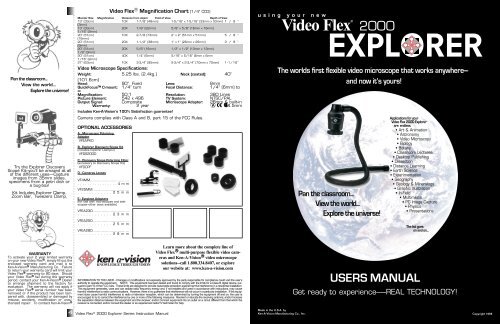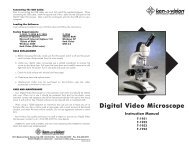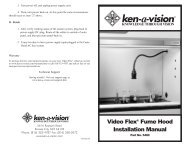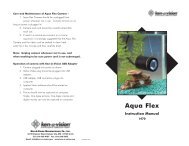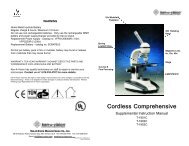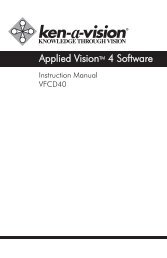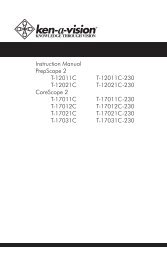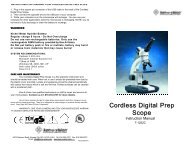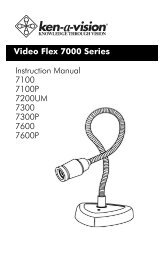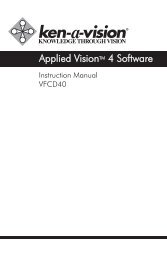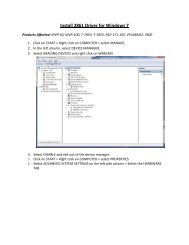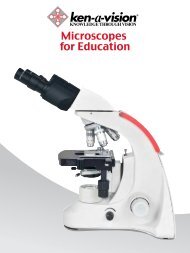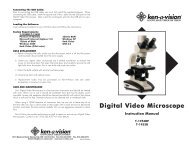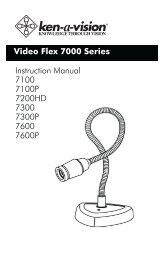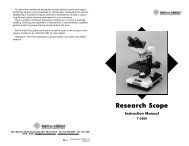User Manual - Ken-A-Vision
User Manual - Ken-A-Vision
User Manual - Ken-A-Vision
- No tags were found...
Create successful ePaper yourself
Turn your PDF publications into a flip-book with our unique Google optimized e-Paper software.
Pan the classroom...View the world...Explore the universe!Try the Explorer DiscoveryScope Kit--you’ll be amazed at allof the different uses----Captureimages from 35mm slides,specimens from a petri dish ora bug-box!Kit Includes Explorer Clamp,Zoom Bar, Tweezers Clamp,Video Flex Magnification Chart (1/4” CCD)Monitor Size Magnification Distance from object Field of View Depth of View13” (33cm) 10X 1-7/8” (48mm) 1-5/16” x 1-5/16” (33mm x 33mm) 1 / 8 ”(3mm)13” (33cm) 20X 7/8” (22mm) 5/8” x 5/8” (16mm x 16mm)1/16” (2mm)20” (51cm) 10X 2-7/8 (73mm) 2” x 2” (51mm x 51mm) 5 / 8 ”(16mm)20” (51cm) 20X 1-1/2” (38mm) 1” x 1” (26mm x 26mm) 3 / 8 ”(9mm)20” (51cm) 30X 5/8” (16mm) 1/2” x 1/2” (13mm x 13mm)1/8” (3mm)20” (51cm) 40X 1/4” (6mm) 5/16” x 5/16” (6mm x 6mm1/16” (2mm)27” (63cm) 10X 3-3/4” (95mm) 2-3/4” x 2-3/4” (70mm x 70mm) 1-1/16”Video Microscope Specifications:Weight: 5.25 lbs. (2.4kg.) Neck (coated): 40”(101.6cm)Head: 90° Fixed Lens: 8mmQuickFocus C-mount: 1/4” turn Focal Distance: 1/4” (6mm) toMagnification: 50:1 Resolution: 380 LinesPicture Element: 542 x 496 TV System: NTSC/PALOutput Signal: Composite Microscope Adapter: 28mm & built-inWarranty: 2 year 34.5mmIncludes <strong>Ken</strong>-A-<strong>Vision</strong>’s 100% Satisfaction guarantee!Camera complies with Class A and B, part 15 of the FCC Rules.OPTIONAL ACCESSORIESA - Microscope PolarizingAdapterVFEAPKOB - Explorer Discovery Scope Kit(includes Explorer Clamp-G)VFDS2000C - Discovery Scope Polarizing Filter(accessory to Discovery Scope Kit)VFDCPFD - Cameras LensesVF4MM..................................................4mmVF25MM................................. . . . . . . . . . . . 2 5 m mE - Eyepiece Adapters(for use with microscopes and telescopes--othersizes available)VFEA230................................. . . . . . . . . . . . 2 3 m mVFEA250................................. . . . . . . . . . . . 2 5 m mVFEA280................................. . . . . . . . . . . . 2 8 m musing your newVideo Flex®2000EXPLORERThe worlds first flexible video microscope that works anywhere---and now it’s yours!Pan the classroom...View the world...Explore the universe!Applications for yourVideo Flex 2000 Explorerare endless.• Art & Animation• Astronomy• Video Microscopy• Biology• Botany• Classroom Lectures• Desktop Publishing• Dissection• Distance Learning• Earth Science• Experimentation• Geography• Geology & Mineralogy• Graphic Illustration• In-Field• Multimedia• PC Image Capture• Physics• PresentationsThe list goeson and on...WARRANTYTo activate your 2 year limited warrantyon your new Video Flex , simply fill out theenclosed warranty card and mail it to<strong>Ken</strong>-A-<strong>Vision</strong> Manufacturing Co. Failureto return your warranty card will limit yourVideo Flex warranty to 90 days. Shouldyour Video Flex fail during the warrantyperiod, contact your <strong>Ken</strong>-A-<strong>Vision</strong> Dealerto arrange shipment to the factory forevaluation. The warranty will not apply ifyour Video Flex serial number has beenremoved or if the product has been tamperedwith, disassembled or damaged bymisuse, accident, modification or unauthorizedrepair. To contact <strong>Ken</strong>-A-<strong>Vision</strong> Learn more about the complete line ofVideo Flex multi-purpose flexible video camerasand <strong>Ken</strong>-A-<strong>Vision</strong> video microscopesolutions--call 1.800.334.8407, or exploreour website at: www.ken-a-vision.comINFORMATION TO THE USER - Changes or modifications not expressly approved by the party responsible for compliance could void the user’sauthority to operate the equipment. NOTE: This equipment has been tested and found to comply with the limits for a Class B digital device, pursuantto part 15 of the FCC rules. These limits are designed to provide reasonable protection against harmful interference in a residential installation.This equipment generates, uses and can radiate radio frequency energy and, if not installed and used in accordance with instructions, may causeharmful interference to radio communications. However, there is no guarantee that interference will not occur in a particular installation. If this equipmentdoes cause harmful interference to radio or television reception, which can be determined by turning the equipment off and on, the user isencouraged to try to correct the interference by one or more of the following measures: Reorient or relocate the receiving antenna; and/or Increasethe separation distance between the equipment and the receiver; and/or Connect equipment into an outlet on a circuit different from that which thereceiver is connected; and/or Consult the dealer or an experienced radio/TV technician for help.USERS MANUALGet ready to experience-----REAL TECHNOLOGY!4 Video Flex 2000 Explorer Series Instruction <strong>Manual</strong>Made in the U.S.A. by<strong>Ken</strong>-A-<strong>Vision</strong> Manufacturing Co., Inc. Copyright 1998
Using your Video Flex is as easy 1, 2, 3...1UNPACK YOUR NEW VIDEO FLEX 2000 EXPLORERRemove your Video Flex from the Travel Pack container. When removing,note that there are no parts to assemble--its ready to use. Just point andshoot high-resolution, precision video from any angle, anywhere! YourVideo Flex 2000 Explorer comes standard with the following accessories:a - 5V/DC Power Supplyb - 28mm Microscope Alignment Adapter (the 34.5mm adapter isbuilt right into the C-mount camera lens)c - 12’ Video Cabled - Travel Pack container with plastic handleFollowing inspection, if you note any of the components are damaged ormissing, contact your <strong>Ken</strong>-A-<strong>Vision</strong> dealer for an immediate replacement.23CONNECT THE VIDEO CABLESimply connect one end of the supplied Video Cable into the YELLOW videoout connector extending from the bottom of the Video Flex . Connect theother end of the cable into the “Video In” connector of the TV/Monitor,VCR, Video Projector, Computer or any other device with a “Video In” connection.(consult your owner’s manual when using these components for operatingprocedures to accept a video signal)CONNECT THE POWER SUPPLYSimply connect the end of the power supply into the RED connector extendingfrom the bottom of the Video Flex . The other end connects into a 110Volt electrical outlet. There is no “On/Off” button to worry about. Oncethe power supply is plugged in, you are ready to go. (For PAL units, a 220 Voltpower supply is provided.)YOU’RE DONE!Now, just aim, focus and enjoy using your new Video Flex 2000Explorer!The Only Video Microscope of its kind!The Video Flex will focus on objects as close as 1/4” (6mm) out to infinity withour patented QuickFocus C-mount lens. The focusing ring is located on thecamera head--similar to that of a 35mm camera. The Video Flex can be easilymaneuvered and focused by using just one hand--our new ergonomic design.Just a 1/4” turn of the focus ring adjusts focus from close-up, to infinity.Some Helpful Hints From Professor K.T. VISION, PHDPOSITIONING (limited only by your imagination!)- You can coil the Video Flex 2000 Explorer like a “Cobra”, to stand on its own,on a desktop for capturing images from a microscope, stereomicroscope or gemscope,capture 3-D images of objects or documents in desktop publishing and-on-and-on...- Coil it behind your computer for Videoconferencing or Distance Learning applications!- Wrap it around your neck, a tree, a telescope, a lamp or any other surfaceimaginable!- You may also use the special clamp (VF2CLAMP sold separately) to mount theVideo Flex to a mobile cart, the wall above a presentation board or other horizontal/verticalsurface!POWER SUPPLYDo not use other power supplies (even if they fit). They will produce impropervoltage or reversed polarities. This will seriously damage your Video Flex andwill void your warranty. Should you need a replacement power supply, contactyour <strong>Ken</strong>-A-<strong>Vision</strong> dealer.When using internationally, be sure to use correct voltage output (110V power2 Video Flex 2000 Explorer Series Instruction <strong>Manual</strong>USING YOUR MICROSCOPE EYEPIECE ADAPTERSThe Microscope Eyepiece Adapters will allow your Video Flex to be coupledwith microscopes, stereo microscopes, gemscopes, telescopes or otherobjects with an eyepiece. You are provided with two (2) MicroscopeEyepiece Adapters--a 28mm and built-in 34.5mm. Other sizes are availablethrough your <strong>Ken</strong>-A-<strong>Vision</strong> dealer.Before installing a Microscope Eyepiece Adapter, simply measure the sizeof the outside diameter of the microscope eyepiece you are attaching tothe Video Flex . (You must first remove the eyepiece cup if one is attachedto the eyepiece.) The 28mm adapter included with your Video Flex will fitmost compound microscopes, and the built-in 34.5mm adapter will fit moststereo microscopes, telescopes and gemscopes.1. Fully extend the lens. Gently rotate the lens counter-clockwise until it ise x t e n ded out. This allows for maximum magnification of the viewed objects.2. Attach the Microscope Eyepiece Adapter. To install the eyepiece adapter,gently slip the adapter over the Microscope eyepiece. If it does not slideoneasily,measure to be sure the outside diameter is 28mm or less. Other sizea d a p t e r sare available through your <strong>Ken</strong>-A-<strong>Vision</strong> dealer. (see page 4 for optionalaccessories)3. Attach the Video Flex to the Eyepiece Adapter. Next, gently slide the VideoFlex camera head onto the eyepiece adapter by aligning the grove aroundthelenson the Video Flex with the rounded edge of the eyepiece adapter.4. Power up. After checking to be sure that the Video Flex is situatedsecurely,plug in the power supply and the TV/Monitor or other video device.Voila!Put a slide on the microscope stage. Focus the picture on theTV/Monitor by adjusting the microscope (not the Video Flex ).CHANGING THE CAMERA LENSThere are several different lenses available for your Video Flex . The 8mmlens is a standard which comes installed onto your unit. A 4mm (VF4mm)or 25mm (VF25mm) lens is available as an optional accessory and may bepurchased through your local <strong>Ken</strong>-A-<strong>Vision</strong> dealer.To change the lens, simply extend the lens by rotating in a counter-clockwiserotation until fully extended. Apply a small amount of additional force in thissame direction to free the lens. Screw on the new lens, then when tight,again apply a small amount of additional force to lock it in place. Rotate thelens back in a counter-clockwise direction to ensure it extends, rather thanunscrews. If it unscrews, retighten in a clockwise direction, adding an additionalamount of force to lock it in place.LIGHTINGNever point your Video Flex at direct sunlight. The Video Flex is very lightsensitive and requires very little light to operate. Subjecting the Video Flex “eye” to direct sunlight will discolor the filter over the CCD chip and createan adverse picture.Under certain fluorescent lighting conditions, color can slowly change.When using the Video Flex for viewing through a fluorescent microscope,simply set the disc diaphragm on the smallest diameter hole, or close theiris diaphram.CONNECTING TO OTHER DEVICESTV SET: You will need to use an RF Modulator or a VCR recorder. Seeowner’s manual on RF modulator or VCR for connections and operationalprocedures.TV/Monitor: Connect video cable from the “Video Out (yellow)” connector ofthe Video Flex to the “Video In” connector of the TV/monitor.VCR (Recorder): Connect video cable from the “Video Out (yellow)” connectorof the Video Flex into the “Video In” connector on the VCR.VIDEO PROJECTOR: Connect video cable from the “Video Out (yellow)” con-Video Flex 2000 Explorer Series Instruction <strong>Manual</strong> 3You can use several different devices toproject the high-resolution imagescaptured with your Video Flex.TV/Monitors, VCRs, CAM-corders,Video Projectors, Computers (IBM &Apple-Macintosh)--anything that has a“VIDEO IN” connector!Compatible with CU-SeeMe Video ChatSoftware for the Internet & Intranet!