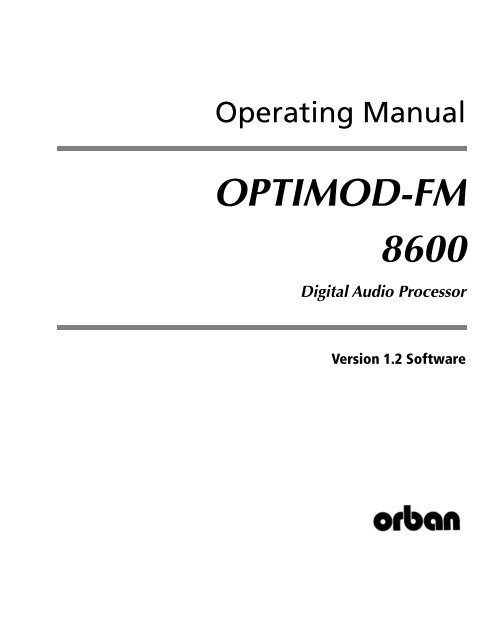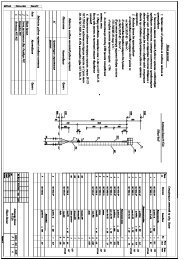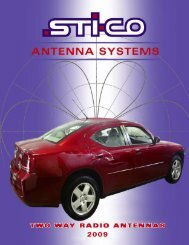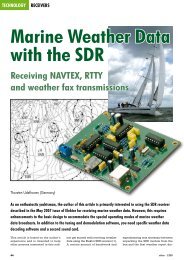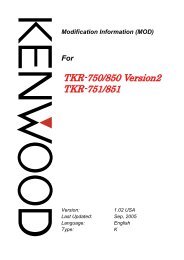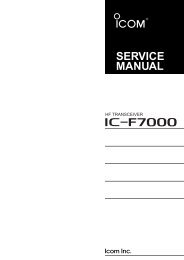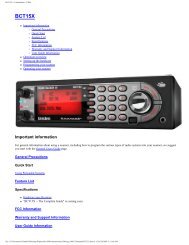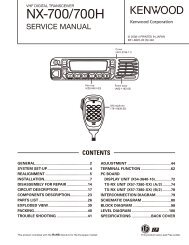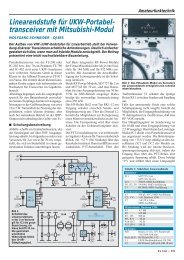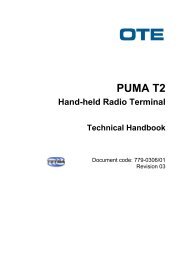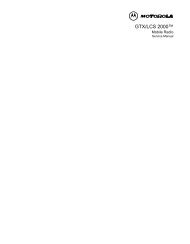Optimod-FM 8600 V1.2 Operating Manual
Optimod-FM 8600 V1.2 Operating Manual
Optimod-FM 8600 V1.2 Operating Manual
- No tags were found...
Create successful ePaper yourself
Turn your PDF publications into a flip-book with our unique Google optimized e-Paper software.
<strong>Operating</strong> <strong>Manual</strong>OPTIMOD-<strong>FM</strong><strong>8600</strong>Digital Audio ProcessorVersion 1.2 Software
IMPORTANT NOTE: Refer to the unit’s rear panel for your Model Number.Model Number:<strong>8600</strong><strong>8600</strong>J<strong>8600</strong>X<strong>8600</strong>XJDescription:OPTIMOD <strong>8600</strong>, Stereo Encoder, Digital I/O, ProtectionStructure, Two-Band Structure, Multi-BandStructure, HD Radio / Digital Radio / Netcast Processing,115V(for 90-130V operation) or 230V (for200-250V operation), switchable to 50µs or 75µs.<strong>8600</strong>J and <strong>8600</strong><strong>FM</strong>J are for 90-117V operation.<strong>8600</strong>X has a blank front panel and must be controlledvia <strong>8600</strong> PC Remote software.<strong>8600</strong><strong>FM</strong><strong>8600</strong><strong>FM</strong>JAs above, except HD Radio / Digital Radio / NetcastProcessing omitted. Upgradeable to <strong>8600</strong> viaplug-in module. <strong>8600</strong><strong>FM</strong>J for 90-117V operationCAUTION: TO REDUCE THE RISK OF ELECTRICAL SHOCK, DO NOT REMOVE COVER (OR BACK).NO USER SERVICEABLE PARTS INSIDE. REFER SERVICING TO QUALIFIED SERVICE PERSONNEL.WARNING: TO REDUCE THE RISK OF FIRE OR ELECTRICAL SHOCK,DO NOT EXPOSE THIS APPLIANCE TO RAIN OR MOISTURE.This symbol, wherever it appears, alerts you tothe presence of uninsulated dangerous voltageinside the enclosure ⎯ voltage that may besufficient to constitute a risk of shock.This symbol, wherever it appears, alerts you to importantoperating and maintenance instructions in the accompanyingliterature. Read the manual.In accordance to the WEEE (waste electrical and electronic equipment) directiveof the European Parliament, this product must not be discarded into themunicipal waste stream in any of the Member States. This product may besent back to your Orban dealer at end of life where it will be reused or recycledat no cost to you.If this product is discarded into an approved municipal WEEE collection site orturned over to an approved WEEE recycler at end of life, your Orban dealermust be notified and supplied with model, serial number and the name andlocation of site/facility.Please contact your Orban dealer for further assistance.www.orban.com
IMPORTANT SAFETY INSTRUCTIONSAll the safety and operating instructions should be read before the appliance is operated.Retain Instructions: The safety and operation instructions should be retained for future reference.Heed Warnings: All warnings on the appliance and in the operating instructions should be adhered to.Follow Instructions: All operation and user instructions should be followed.Water and Moisture: The appliance should not be used near water (e.g., near a bathtub, washbowl, kitchen sink, laundry tub, in a wet basement,or near a swimming pool, etc.).Ventilation: The appliance should be situated so that its location or position does not interfere with its proper ventilation. For example, the applianceshould not be situated on a bed, sofa, rug, or similar surface that may block the ventilation openings; or, placed in a built-in installation, such as abookcase or cabinet that may impede the flow of air through the ventilation openings.Heat: The appliance should be situated away from heat sources such as radiators, heat registers, stoves, or other appliances (including amplifiers)that produce heat.Power Sources: The appliance should be connected to a power supply only of the type described in the operating instructions or as marked onthe appliance.Grounding or Polarization: Precautions should be taken so that the grounding or polarization means of an appliance is not defeated.Power-Cord Protection: Power-supply cords should be routed so that they are not likely to be walked on or pinched by items placed upon oragainst them, paying particular attention to cords at plugs, convenience receptacles, and the point where they exit from the appliance.Cleaning: The appliance should be cleaned only as recommended by the manufacturer.Non-Use Periods: The power cord of the appliance should be unplugged from the outlet when left unused for a long period of time.Object and Liquid Entry: Care should be taken so that objects do not fall and liquids are not spilled into the enclosure through openings.Damage Requiring Service: The appliance should be serviced by qualified service personnel when: The power supply cord or the plug hasbeen damaged; or Objects have fallen, or liquid has been spilled into the appliance; or The appliance has been exposed to rain; or The appliance doesnot appear to operate normally or exhibits a marked change in performance; or The appliance has been dropped, or the enclosure damaged.Servicing: The user should not attempt to service the appliance beyond that described in the operating instructions. All other servicing should bereferred to qualified service personnel.The Appliance should be used only with a cart or stand that is recommended by the manufacturer.Safety Instructions (European)Notice For U.K. Customers If Your Unit Is Equipped With A Power Cord.WARNING: THIS APPLIANCE MUST BE EARTHED.The cores in the mains lead are coloured in accordance with the following code:GREEN and YELLOW - Earth BLUE - Neutral BROWN - LiveAs colours of the cores in the mains lead of this appliance may not correspond with the coloured markings identifying the terminals in your plug, proceedas follows:The core which is coloured green and yellow must be connected to the terminal in the plug marked with the letter E, or with the earth symbol, or colouredgreen, or green and yellow.The core which is coloured blue must be connected to the terminal marked N or coloured black.The core which is coloured brown must be connected to the terminal marked L or coloured red.The power cord is terminated in a CEE7/7 plug (Continental Europe). The green/yellow wire is connected directly to the unit's chassis. If you need tochange the plug and if you are qualified to do so, refer to the table below.WARNING: If the ground is defeated, certain fault conditions in the unit or in the system to which it is connected can result in full line voltage betweenchassis and earth ground. Severe injury or death can then result if the chassis and earth ground are touched simultaneously.ConductorWIRE COLORNormalAltL LIVE BROWN BLACKN NEUTRAL BLUE WHITEE EARTH GND GREEN-YELLOW GREENAC Power Cord Color Coding
Safety Instructions (German)Gerät nur an der am Leistungsschild vermerkten Spannung und Stromart betreiben.Sicherungen nur durch solche, gleicher Stromstärke und gleichen Abschaltverhaltens ersetzen. Sicherungen nie überbrücken.Jedwede Beschädigung des Netzkabels vermeiden. Netzkabel nicht knicken oder quetschen. Beim Abziehen des Netzkabels denStecker und nicht das Kabel enfassen. Beschädigte Netzkabel sofort auswechseln.Gerät und Netzkabel keinen übertriebenen mechanischen Beaspruchungen aussetzen.Um Berührung gefährlicher elektrischer Spannungen zu vermeiden, darf das Gerät nicht geöffnet werden. Im Fall von Betriebsstörungendarf das Gerät nur Von befugten Servicestellen instandgesetzt werden. Im Gerät befinden sich keine, durch den Benutzerreparierbare Teile.Zur Vermeidung von elektrischen Schlägen und Feuer ist das Gerät vor Nässe zu schützen. Eindringen von Feuchtigkeit undFlüssigkeiten in das Gerät vermeiden.Bei Betriebsstörungen bzw. nach Eindringen von Flüssigkeiten oder anderen Gegenständen, das Gerät sofort vom Netz trennen undeine qualifizierte Servicestelle kontaktieren.Safety Instructions (French)On s'assurera toujours que la tension et la nature du courant utilisé correspondent bien à ceux indiqués sur la plaque de l'appareil.N'utiliser que des fusibles de même intensité et du même principe de mise hors circuit que les fusibles d'origine. Ne jamaisshunter les fusibles.Eviter tout ce qui risque d'endommager le câble seceur. On ne devra ni le plier, ni l'aplatir. Lorsqu'on débranche l'appareil,tirer la fiche et non le câble. Si un câble est endommagé, le remplacer immédiatement.Ne jamais exposer l'appareil ou le câble ä une contrainte mécanique excessive.Pour éviter tout contact averc une tension électrique dangereuse, on n'oouvrira jamais l'appareil. En cas de dysfonctionnement,l'appareil ne peut être réparé que dans un atelier autorisé. Aucun élément de cet appareil ne peut être réparé par l'utilisateur.Pour éviter les risques de décharge électrique et d'incendie, protéger l'appareil de l'humidité. Eviter toute pénétrationd'humidité ou fr liquide dans l'appareil.En cas de dysfonctionnement ou si un liquide ou tout autre objet a pénétré dans l'appareil couper aussitôt l'appareilde son alimentation et s'adresser à un point de service aprésvente autorisé.Safety Instructions (Spanish)Hacer funcionar el aparato sólo con la tensión y clase de corriente señaladas en la placa indicadora de características.Reemplazar los fusibles sólo por otros de la misma intensidad de corriente y sistema de desconexión. No poner nunca los fusibles enpuente.Proteger el cable de alimentación contra toda clase de daños. No doblar o apretar el cable. Al desenchufar, asir el enchufe y no elcable. Sustituir inmediatamente cables dañados.No someter el aparato y el cable de alimentación a esfuerzo mecánico excesivo.Para evitar el contacto con tensiones eléctricas peligrosas, el aparato no debe abrirse. En caso de producirse fallos de funcionamiento,debe ser reparado sólo por talleres de servicio autorizados. En el aparato no se encuentra ninguna pieza que pudiera ser reparada porel usuario.Para evitar descargas eléctricas e incendios, el aparato debe protegerse contra la humedad, impidiendo que penetren ésta o líquidosen el mismo.En caso de producirse fallas de funcionamiento como consecuencia de la penetración de líquidos u otros objetos en el aparato,hay que desconectarlo inmediatamente de la red y ponerse en contacto con un taller de servicio autorizado.Safety Instructions (Italian)Far funzionare l'apparecchio solo con la tensione e il tipo di corrente indicati sulla targa riportante i dati sulle prestazioni.Sostituire i dispositivi di protezione (valvole, fusibili ecc.) solo con dispositivi aventi lo stesso amperaggio e lo stesso comportamentodi interruzione. Non cavallottare mai i dispositivi di protezione.Evitare qualsiasi danno al cavo di collegamento alla rete. Non piegare o schiacciare il cavo. Per staccare il cavo, tirare la presa e maiil cavo. Sostituire subito i cavi danneggiati.Non esporre l'apparecchio e il cavo ad esagerate sollecitazioni meccaniche.Per evitare il contatto con le tensioni elettriche pericolose, l'apparecchio non deve venir aperto. In caso di anomalie di funzionamentol'apparecchio deve venir riparato solo da centri di servizio autorizzati. Nell'apparecchio non si trovano parti che possano essere riparatedall'utente.Per evitare scosse elettriche o incendi, l'apparecchio va protetto dall'umidità. Evitare che umidità o liquidi entrino nell'apparecchio.In caso di anomalie di funzionamento rispettivamente dopo la penetrazione di liquidi o oggetti nell'apparecchio, staccare immediatamentel'apparecchio dalla rete e contattare un centro di servizio qualificato.
<strong>Manual</strong>PLEASE READ BEFORE PROCEEDING!The <strong>Operating</strong> <strong>Manual</strong> contains instructions to verify the proper operation of this unit and initialization of certain options.You will find these operations are most conveniently performed on the bench before you install the unit in the rack.Please review the <strong>Manual</strong>, especially the installation section, before unpacking the unit.Trial Period PrecautionsIf your unit has been provided on a trial basis:You should observe the following precautions to avoid reconditioning charges in case you later wish to return the unit toyour dealer.(1) Note the packing technique and save all packing materials. It is not wise to ship in other than the factory carton. (Replacementscost $35.00).(2) Avoid scratching the paint or plating. Set the unit on soft, clean surfaces.(3) Do not cut the grounding pin from the line cord.(4) Use care and proper tools in removing and tightening screws to avoid burring the heads.(5) Use the nylon-washered rack screws supplied, if possible, to avoid damaging the panel. Support the unit when tighteningthe screws so that the threads do not scrape the paint inside the slotted holes.PackingWhen you pack the unit for shipping:(1) Tighten all screws on any barrier strip(s) so the screws do not fall out from vibration.(2) Wrap the unit in its original plastic bag to avoid abrading the paint.(3) Seal the inner and outer cartons with tape.If you are returning the unit permanently (for credit), be sure to enclose:• The <strong>Manual</strong>(s)• The Registration / Warranty Card• The Line Cord• All Miscellaneous Hardware (including the Rack Screws and Keys)• The Extender Card (if applicable)• The Monitor Rolloff Filter(s) (OPTIMOD-AM only)• The COAX Connecting Cable (OPTIMOD-<strong>FM</strong> and OPTIMOD-TV only)Your dealer may charge you for any missing items.If you are returning a unit for repair, do not enclose any of the above items.Further advice on proper packing and shipping is included in the <strong>Manual</strong> (see Table of Contents).TroubleIf you have problems with installation or operation:(1) Check everything you have done so far against the instructions in the <strong>Manual</strong>. The information contained therein isbased on our years of experience with OPTIMOD and broadcast stations.(2) Check the other sections of the <strong>Manual</strong> (consult the Table of Contents and Index) to see if there might be some suggestionsregarding your problem.(3) After reading the section on Factory Assistance, you may call Orban Customer Service for advice during normal Californiabusiness hours. The number is (1) 510 / 351-3500.
WARNINGThis equipment generates, uses, and can radiate radio-frequency energy. If it is not installedand used as directed by this manual, it may cause interference to radio communication. Thisequipment complies with the limits for a Class A computing device, as specified by FCCRules, Part 15, subject J, which are designed to provide reasonable protection against suchinterference when this type of equipment is operated in a commercial environment. Operationof this equipment in a residential area is likely to cause interference. If it does, the user will berequired to eliminate the interference at the user’s expense.WARNINGThis digital apparatus does not exceed the Class A limits for radio noise emissions from digitalapparatus set out in the radio Interference Regulations of the Canadian Department ofCommunications. (Le present appareil numerique n’emet pas de bruits radioelectriques depassantles limites applicables aux appareils numeriques [de las class A] prescrites dans leReglement sur le brouillage radioelectrique edicte par le ministere des Communications duCanada.)IMPORTANTPerform the installation under static control conditions. Simply walking across a rug can generatea static charge of 20,000 volts. This is the spark or shock you may have felt whentouching a doorknob or some other conductive surface. A much smaller static discharge islikely to destroy one or more of the CMOS semiconductors employed in OPTIMOD-<strong>FM</strong>. Staticdamage will not be covered under warranty.There are many common sources of static. Most involve some type of friction between twodissimilar materials. Some examples are combing your hair, sliding across a seat cover orrolling a cart across the floor. Since the threshold of human perception for a static dischargeis 3000 volts, you will not even notice many damaging discharges.Basic damage prevention consists of minimizing generation, discharging any accumulatedstatic charge on your body or workstation, and preventing that discharge from being sent to orthrough an electronic component. You should use a static grounding strap (grounded througha protective resistor) and a static safe workbench with a conductive surface. This will preventany buildup of damaging static.U.S. patents 5,737,434, 6,337,999, 6,434,241, 6,618,486, and 6,937,912protect <strong>Optimod</strong>-<strong>FM</strong> <strong>8600</strong>.Orban and <strong>Optimod</strong> are registered trademarks.All trademarks are property of their respective companies.This manual was published October 2011.© Copyright Orban8350 East Evans Suite C4, Scottsdale, AZ 85260 USAPhone: +1 480.403.8314; Fax: +1 480.403.8305; E-Mail: custserv@orban.com; Site: www.orban.com
<strong>Operating</strong> <strong>Manual</strong>OPTIMOD-<strong>FM</strong><strong>8600</strong>Digital Audio ProcessorVersion 1.2 Software
Table of ContentsIndex.......................................................................................................................0-10Section 1 Introduction.........................................................................................................................................1-1ABOUT THIS MANUAL.......................................................................................................1-1THE OPTIMOD-<strong>FM</strong> <strong>8600</strong> DIGITAL AUDIO PROCESSOR .......................................................1-1User-Friendly Interface............................................................................................1-2Absolute Control of Peak Modulation...................................................................1-3Flexible Configuration ............................................................................................1-3Adaptability through Multiple Audio Processing Structures ...............................1-5Controllable .............................................................................................................1-6PRESETS IN OPTIMOD-<strong>FM</strong> ..............................................................................................1-7Factory Presets .........................................................................................................1-7User Presets..............................................................................................................1-7INPUT/OUTPUT CONFIGURATION.........................................................................................1-8Digital AES3 Left/right Input/outputs ....................................................................1-8Analog Left/right Input/output ..............................................................................1-9Stereo Analog Baseband Composite Output ........................................................1-9Subcarriers................................................................................................................1-9Remote Control Interface .....................................................................................1-10Computer Interface ...............................................................................................1-10RS-232 Serial Port (Serial 1)............................................................................................ 1-10RS-232 Serial Port (Serial 2)............................................................................................ 1-10100 Mbps Ethernet Port ................................................................................................. 1-10LOCATION OF OPTIMOD-<strong>FM</strong>.........................................................................................1-11Optimal Control of Peak Modulation Levels.......................................................1-11Best Location for OPTIMOD-<strong>FM</strong> ...........................................................................1-12If the transmitter is not accessible:................................................................................ 1-12If the transmitter is accessible: ...................................................................................... 1-12STUDIO-TRANSMITTER LINK.............................................................................................1-14Transmission from Studio to Transmitter.............................................................1-14Digital Links .................................................................................................................... 1-14Composite Baseband Microwave STLs (Analog and Digital)........................................ 1-16Dual Microwave STLs...................................................................................................... 1-16Analog Landline (PTT / Post Office Line)....................................................................... 1-17Using the Orban 8100AST (or 8100A/ST) External AGC with the <strong>8600</strong> .............1-17STL and Exciter Overshoot ....................................................................................1-18USING LOSSY DATA REDUCTION IN THE STUDIO..................................................................1-18ABOUT TRANSMISSION LEVELS AND METERING ..................................................................1-19Meters ....................................................................................................................1-19Figure 1-1: Absolute Peak Level, VU and PPM Reading ............................................... 1-19Studio Line-up Levels and Headroom..................................................................1-19Transmission Levels................................................................................................1-20LINE-UP FACILITIES .........................................................................................................1-21Metering of Levels.................................................................................................1-21Left/right Output Level .................................................................................................. 1-21Composite Output Level ................................................................................................ 1-21Built-in Calibrated Line-up Tones.................................................................................. 1-21Built-in Calibrated Bypass Test Mode............................................................................ 1-22
MONITORING ON LOUDSPEAKERS AND HEADPHONES..........................................................1-22Low-Delay Monitoring ...................................................................................................1-24EAS TEST......................................................................................................................1-25PC CONTROL AND SECURITY PASSCODE.............................................................................1-26WARRANTY, USER FEEDBACK...........................................................................................1-27User Feedback........................................................................................................1-27LIMITED WARRANTY.............................................................................................1-27INTERNATIONAL WARRANTY ...............................................................................1-27EXTENDED WARRANTY ........................................................................................1-28Section 2 Installation.........................................................................................................................................2-1INSTALLING THE <strong>8600</strong>.......................................................................................................2-1Figure 2-1: AC Line Cord Wire Standard).........................................................................2-2Figure 2-2: Wiring the 25-pin Remote Interface Connector...........................................2-4<strong>8600</strong> REAR PANEL ...........................................................................................................2-5AUDIO INPUT AND OUTPUT CONNECTIONS ..........................................................................2-6Cable.........................................................................................................................2-6Connectors ...............................................................................................................2-6Analog Audio Input.................................................................................................2-6Analog Audio Output .............................................................................................2-7AES3 DIGITAL INPUT AND OUTPUT ....................................................................................2-8COMPOSITE OUTPUT AND SUBCARRIER INPUTS.....................................................................2-8Figure 2-3: Separation vs. load capacitance ....................................................................2-9GROUNDING..................................................................................................................2-11Power Ground........................................................................................................2-11Circuit Ground .......................................................................................................2-11<strong>8600</strong> FRONT PANEL .......................................................................................................2-12EXTERNAL AGC INSTALLATION (OPTIONAL) .......................................................................2-14If you are using an Orban 8200ST external AGC:................................................2-14Figure 2-4: 8200ST Jumper Settings (*Factory Configuration) .....................................2-15QUICK SETUP.................................................................................................................2-17ANALOG AND DIGITAL I/O SETUP.....................................................................................2-24USING CLOCK-BASED AUTOMATION .................................................................................2-36SECURITY AND PASSCODE PROGRAMMING.........................................................................2-38To Unlock the Front Panel ....................................................................................2-40<strong>8600</strong> User Interface Behavior during Lockout...............................................................2-40Default ADMIN Passcode................................................................................................2-40Security and Orban’s PC Remote Application......................................................2-41Passcodes and Software Updates .........................................................................2-41If you have forgotten your “All Screens” passcode… ........................................2-42ADMINISTERING THE <strong>8600</strong> THROUGH ITS SERIAL PORTS OR ETHERNET...................................2-42Connecting via Serial Port #2 Using a Terminal Program on a PC .....................2-43Administrative Operations Available via Serial Port #2................................................2-44Connecting to the <strong>8600</strong>’s Ethernet Port or Serial Port #1 via a Terminal Programon a PC ...................................................................................................................2-51Direct Control Using PuTTY............................................................................................2-52Automated Control Using PuTTY/Plink..........................................................................2-53Automated Control Using Netcat ..................................................................................2-54REMOTE CONTROL INTERFACE PROGRAMMING ..................................................................2-55TALLY OUTPUT PROGRAMMING .......................................................................................2-56NETWORKING AND REMOTE CONTROL..............................................................................2-57
INSTALLING <strong>8600</strong> PC REMOTE CONTROL SOFTWARE ..........................................................2-60Installing the Necessary Windows Services..........................................................2-60Check Hardware Requirements............................................................................2-61Running the Orban Installer Program .................................................................2-62Setting Up Ethernet, LAN, and VPN Connections ...............................................2-62Conclusion..............................................................................................................2-63SYNCHRONIZING OPTIMOD TO A NETWORK TIME SERVER....................................................2-63Updating your <strong>8600</strong>’s Software............................................................................2-66APPENDIX: SETTING UP SERIAL COMMUNICATIONS .............................................................2-69Preparing for Communication through a Null Modem Cable ...........................2-69Connecting Using Windows 2000 Direct Serial Connection:..............................2-69Connecting Using Windows XP Direct Serial Connection ..................................2-75Connecting Using Windows 7 Direct Serial Connection:....................................2-79Preparing for Communication through Modems ...............................................2-89Connecting Using Windows 2000 Modem Connection ......................................2-89Connecting using Windows XP Modem Connection ..........................................2-95Section 3 Operation.........................................................................................................................................3-1<strong>8600</strong> FRONT PANEL .........................................................................................................3-1INTRODUCTION TO PROCESSING..........................................................................................3-3Some Audio Processing Concepts...........................................................................3-3Distortion in Processing ..........................................................................................3-4Loudness and Distortion .........................................................................................3-4OPTIMOD-<strong>FM</strong>—from Bach to Rock ........................................................................3-5Fundamental Requirements: High-Quality Source Material and AccurateMonitoring...............................................................................................................3-6ABOUT THE <strong>8600</strong>’S SIGNAL PROCESSING FEATURES ..............................................................3-7Dual-Mono Architecture.........................................................................................3-7Signal Flow...............................................................................................................3-7ITU-R 412 Compliance ...........................................................................................3-13Two-Band Purist Processing ..................................................................................3-13Digital Radio Processing........................................................................................3-13Input/Output Delay ...............................................................................................3-15CUSTOMIZING THE <strong>8600</strong>’S SOUND ...................................................................................3-15Basic Modify...........................................................................................................3-15Intermediate Modify .............................................................................................3-16Advanced Modify ..................................................................................................3-16Gain Reduction Metering .....................................................................................3-17To Create or Save a User Preset............................................................................3-17To Delete a User Preset .........................................................................................3-19ABOUT THE PROCESSING STRUCTURES...............................................................................3-19FACTORY PROGRAMMING PRESETS ...................................................................................3-20Table 3-1: Factory Programming Presets....................................................................... 3-22EQUALIZER CONTROLS ....................................................................................................3-29Table 3-2: Equalization Controls ................................................................................... 3-31STEREO ENHANCER CONTROLS.........................................................................................3-34Table 3-3: Stereo Enhancer Controls ............................................................................. 3-35AGC CONTROLS ............................................................................................................3-36Table 3-4: AGC Controls................................................................................................. 3-36Advanced AGC Controls........................................................................................3-38Table 3-5: Peak Limiter Controls Common to 8500-Style and MX Presets .................. 3-41PEAK LIMITER CONTROLS ................................................................................................3-41
Peak Limiter Controls Common to 8500-style and MX Presets ..........................3-42Figure 3-1: 0-100 kHz Baseband Spectrum (Loud-Hot preset)......................................3-42Figure 3-2: 19 kHz Pilot Notch Filter Spectrum (Loud-Hot preset; detail)....................3-428500-Style Peak Limiter Controls..........................................................................3-46Table 3-6: 8500-Style Peak Limiter Controls ..................................................................3-47Advanced 8500-Style Peak Limiter Controls........................................................3-47<strong>8600</strong> MX Technology Peak Limiter Controls........................................................3-48Table 3-7: MX Technology Peak Limiter Controls .........................................................3-49THE TWO-BAND STRUCTURE ...........................................................................................3-51Setting Up the Two-Band Structure for Classical Music......................................3-51Customizing the Settings ......................................................................................3-53The Two-Band Structure’s Full Setup Controls ....................................................3-53Table 3-8: Two-Band Controls ........................................................................................3-54Advanced Two-Band Controls ..............................................................................3-56THE FIVE-BAND STRUCTURE ............................................................................................3-57Putting the Five-Band Structure on the Air.........................................................3-58Customizing the Settings ......................................................................................3-58The Five-Band Structure’s Full Setup Controls.....................................................3-58Table 3-9: Multiband Controls .......................................................................................3-59Table 3-10: MB Attack / Release Controls......................................................................3-62Table 3-11: MB Band Mix Controls.................................................................................3-66Advanced Multiband and Band Mix Controls .....................................................3-66To Override the Speech/Music Detector ........................................................................3-70ABOUT THE <strong>8600</strong>’S HD / DIGITAL RADIO PROCESSING........................................................3-70Delay Difference between HD and <strong>FM</strong> Outputs .................................................3-72HD I/O Setup Controls ...........................................................................................3-73Input/Output > HD Digital Radio screen:.......................................................................3-73Table 3-12: HD I/O Setup Controls .................................................................................3-74Digital Output.................................................................................................................3-76Unique HD Audio Controls ...................................................................................3-77Table 3-13: Unique HD Audio Controls (found in HD Limiting page)..........................3-78ITU-R MULTIPLEX POWER CONTROLLER............................................................................3-79MPX Power Meter...........................................................................................................3-80Figure 3-3: Multiplex power over 15 minute observation interval with Multiplex powercontroller active, measured at the <strong>Optimod</strong>’s composite output ................................3-80Audio Processing and the Multiplex Power Threshold Control ...................................3-82About the Multiplex Power Controller’s Time Constants.............................................3-82Table 3-14: Test Modes...................................................................................................3-83TEST MODES .................................................................................................................3-83GETTING THE BASS SOUND YOU WANT ............................................................................3-84Bass Punch in the MX Presets .........................................................................................3-86Summary..........................................................................................................................3-86USING THE <strong>8600</strong> PC REMOTE CONTROL SOFTWARE ...........................................................3-86To set up a new connection:.................................................................................3-87To initiate communication:...................................................................................3-88To modify a control setting:..................................................................................3-88To recall a preset:...................................................................................................3-89To save a user preset you have created: ..............................................................3-89To back up User Presets, system files, and automation files onto your computer’shard drive:..............................................................................................................3-89Note to Users Familiar with Older Version of PC Remote ............................................3-90To restore archived presets, system files, and automation files:........................3-90
To share an archived User Preset between <strong>8600</strong>s:........................................................ 3-92To modify INPUT/OUTPUT and SYSTEM SETUP: ...........................................................3-92To modify AUTOMATION: .........................................................................................3-92To group multiple <strong>8600</strong>s: ......................................................................................3-92Operation Using the Keyboard ............................................................................3-93To Quit the Program .............................................................................................3-93About Aliases created by <strong>Optimod</strong> <strong>8600</strong> PC Remote Software .........................3-93Multiple Installations of <strong>Optimod</strong> <strong>8600</strong> PC Remote ...........................................3-94White Paper: Measuring the Improvements in <strong>Optimod</strong>-<strong>FM</strong> <strong>8600</strong>’s <strong>FM</strong> PeakLimiting Technology..............................................................................................3-96Figure 3-4 Madonna, “Get Together” remix; third-octave difference....................... 3-96Introduction.................................................................................................................... 3-96Figure 3-5 U2, “Within You Without You”................................................................... 3-97Measurements ................................................................................................................ 3-97Figure 3-6 Kelly Clarkson, “Because of You” opening................................................ 3-98Figure 3-7 Level 42, “Starchild”.................................................................................... 3-99Figure 3-8 Simple Minds, “Alive and Kicking”............................................................3-100Figure 3-9 Stanford Research Systems Model SR785 Dynamic Signal Analyzer ........3-101Conclusions....................................................................................................................3-101Section 4 Maintenance.........................................................................................................................................4-1ROUTINE MAINTENANCE ...................................................................................................4-1SUBASSEMBLY REMOVAL AND REPLACEMENT.......................................................................4-2FIELD AUDIT OF PERFORMANCE..........................................................................................4-7Table 4-1: Decoder Chart for Power Supervisor ........................................................... 4-10Table 4-2: Layout Diagram of J7, with expected voltages on each pin....................... 4-10Table 4-3: Typical Power Supply Voltages and AC Ripple............................................ 4-10Section 5 Troubleshooting.........................................................................................................................................5-1PROBLEMS AND POTENTIAL SOLUTIONS...............................................................................5-1RFI, Hum, Clicks, or Buzzes............................................................................................... 5-1Unexpectedly Quiet On-Air Levels .................................................................................. 5-1Poor Peak Modulation Control / Low On-Air Loudness ................................................. 5-1Audible Distortion On-Air................................................................................................ 5-2Audible Noise on Air........................................................................................................ 5-3Whistle on Air, Perhaps Only in Stereo Reception ......................................................... 5-4Interference from stereo into SCA .................................................................................. 5-4Figure 5-1: Typical <strong>8600</strong> baseband spectrum with heavy processing, 0-100 kHz.......... 5-4Shrill, Harsh Sound ........................................................................................................... 5-5Dull Sound ........................................................................................................................ 5-5System Will Not Pass Line-Up Tones at 100% Modulation ............................................ 5-5System Will Not Pass Emergency Alert System (“EAS” USA Standard) Tones at theLegally Required Modulation Level ................................................................................ 5-6System Receiving <strong>8600</strong>’s Digital Output Will Not Lock .................................................. 5-619 kHz Frequency Out-of-Tolerance................................................................................ 5-6L–R (Stereo Difference Channel) Will Not Null With Monophonic Input...................... 5-6Talent Complains About Delay in Their Headphones .................................................... 5-6HD Output Sounds Too Bright......................................................................................... 5-6
Harsh Sibilance (“Ess” Sounds) in the HD Channel .........................................................5-6HD and <strong>FM</strong> Levels Do Not Match When the Receiver Crossfades ..................................5-6Loudness Drops Momentarily During HD Radio Analog/Digital Crossfades..................5-7HD Frequency Response is Limited to 15 kHz..................................................................5-7You Cannot Set Any Output to Emit an HD Signal.........................................................5-7The Left and Right Audio Channels are Reversed at the Digital 1 or Digital 2 Outputsonly....................................................................................................................................5-7General Dissatisfaction with Subjective Sound Quality ..................................................5-7Security Passcode Lost (When Unit is Locked Out)..........................................................5-8Connection Issues between the <strong>8600</strong> and a PC, Modem, or Network ................5-8Troubleshooting Connections.................................................................................5-8You Cannot Access the Internet After Making a Direct or Modem Connection tothe <strong>8600</strong>: ..................................................................................................................5-9OS-SPECIFIC TROUBLESHOOTING ADVICE ..........................................................................5-10Troubleshooting Windows 2000 Direct Connect:................................................5-10Troubleshooting Windows 2000 Modem Connect:.............................................5-11Troubleshooting Windows XP Direct Connect: ...................................................5-12Troubleshooting Windows XP Modem Connect: ................................................5-13TROUBLESHOOTING IC OPAMPS .......................................................................................5-14TECHNICAL SUPPORT.......................................................................................................5-14FACTORY SERVICE...........................................................................................................5-15SHIPPING INSTRUCTIONS ..................................................................................................5-15Section 6 Technical Data.........................................................................................................................................6-1SPECIFICATIONS ................................................................................................................6-1Performance.............................................................................................................6-1Installation ...............................................................................................................6-2CIRCUIT DESCRIPTION........................................................................................................6-6Overview ..................................................................................................................6-6Control Circuits ........................................................................................................6-7User Control Interface and LCD Display Circuits ...................................................6-7Input Circuits............................................................................................................6-8Output Circuits.......................................................................................................6-10DSP Circuit..............................................................................................................6-12AES Output L/R Channel Reversal Bug...........................................................................6-12Power Supply .........................................................................................................6-14ABBREVIATIONS .............................................................................................................6-14PARTS LIST.....................................................................................................................6-16Obtaining Spare Parts ...........................................................................................6-16Base Board .............................................................................................................6-16CPU Module ...........................................................................................................6-18RS-232 Board..........................................................................................................6-20Power Supply .........................................................................................................6-21Input/Output (I/O) Board ......................................................................................6-22DSP Board...............................................................................................................6-26Interface Board ......................................................................................................6-28Headphone Board .................................................................................................6-29Encoder Board .......................................................................................................6-30LCD Carrier Board..................................................................................................6-30SCHEMATICS AND PARTS LOCATOR DRAWINGS ...................................................................6-31
Function Description Drawing PageChassis Circuit Board Locator and basic Top view6-33interconnections(not to scale)Base Board Glue logic; supports CPU module Parts Locator 6-34and RS-232 daughterboard.Contains:DrawingSystem Connections Schematic 1 of 4 6-35CPU module interface Schematic 2 of 4 6-36Power Supply Monitor Schematic 3 of 4 6-37CPLD, General Purpose Interface,and RemotesSchematic 4 of 4 6-38CPU ModuleControl microprocessor. Servicesfront panel, serial port, Ethernet,DSP board, and control board. Resideson base board.Contains:Parts LocatorDrawing6-39Ethernet Schematic 1 of 5 6-40General Purpose Bus Schematic 2 of 5 6-41Memory Schematic 3 of 5 6-42Miscellaneous Functions Schematic 4 of 5 6-43Power and Ground Distribution Schematic 5 of 5 6-44RS-232 Board Supports Serial Port Parts Locator 6-45DrawingSchematic 1 of 1 6-46Power Supply ±15V analog supply; ±5V analog Parts Locator 6-47supply; +5V digital supplyDrawingSchematic 1 of 1 6-48I/O BoardDSP BoardAnalog Input/outputAES3 Input/outputComposite OutputSCA Input.Contains:Parts LocatorDrawing6-49L and R Analog Inputs Schematic 1 of 6 6-50L and R Analog Outputs Schematic 2 of 6 6-51Composite / SCA Schematic 3 of 6 6-52Digital I/O Schematic 4 of 6 6-53Control and Miscellaneous Schematic 5 of 6 6-54Interface and Power Distribution Schematic 6 of 6 6-55DSP Chips; Local +3.3V regulator. Parts Locator 6-56Contains:DrawingInterconnects Schematic 1 of 9 6-57Enhanced Serial AudioSchematic 2 of 9 6-58Interface (ESAI)Control Interface Schematic 3 of 9 6-59External Memory ControllerInterface 1Schematic 4 of 9 6-60
Function Description Drawing PageFront-PanelBoardsPower and Ground Schematic 5 of 9 6-6186xx 8-Bit Control Interface Schematic 6 of 9 6-62Clock Generation and CPLD Schematic 7 of 9 6-63Power Distribution Schematic 8 of 9 6-64External Memory ControllerInterface 2Schematic 9 of 9 6-65LCD CarrierParts Locator 6-66DrawingLCD Carrier Schematic 1 of 3 6-67Headphone and Encoder Board Parts Locator 6-68DrawingsHeadphone Board Schematic 2 of 3 6-69Encoder Board Schematic 3 of 3 6-70Parts Locator 6-71DrawingFront-PanelInterfaceBoard Schematic 1 of 2 6-72Schematic 2 of 2 6-73DSP Block 8500-Style Presets Drawing 1 of 2 6-74Diagram<strong>8600</strong>-Style Presets Drawing 2 0f 2 6-75
Index119 K Ref control 2- · 1022B Drive 3- · 532B Release 3- · 5388100A/ST 1- · 178100A1 1- · 178100AST 1- · 178100AXT2 1- · 178200ST 2- · 148400importing presets from 3- · 91<strong>8600</strong> HD 3- · 70<strong>8600</strong> OPTIMOD-<strong>FM</strong> 1- · 1AA/D converterCircuit description 5- · 9AbbreviationsTable of 6- · 14AC Line Cord Standard 2- · 2Administrative Operationsvia terminal program 2- · 44Adobe pdf 1- · 1Advanced Modify 3- · 16AES/EBU I/O 2- · 8AGCcontrols 3- · 36defeating 3- · 23Defeating 3- · 36external AGC setup 2- · 14meter 2- · 13meter 3- · 2AGC 3- · 8AGC Drive 3- · 37AGC Matrix 3- · 39AGC ReleaseMaster 3- · 37Analogoutput 2- · 7Analog auto-fallback 2- · 35Analog baseband outputs 1- · 9Analog delayremote control 2- · 56analog fallback 2- · 29Analog I/O 1- · 9analog inputfallback 2- · 34Analog inputCircuit description 6- · 8Analog input 2- · 6Analog input clip level 2- · 24Analog input ref levelI/O setup 2- · 27Analog landline 1- · 17Analog outputCircuit description 6- · 10Analog output trim 4- · 11APIadjusting delay time 2- · 48delay on/off 2- · 48, 49Archiving presets 3- · 89Attack2-Band Bass 2- · 562-Band Master · 56AGC Bass 3- · 40AGC Master 3- · 40Multiband 3- · 67AudioConnections 2- · 6Input 2- · 6Output 2- · 7, 8automated controlvia PuTTY/Plink 2- · 53automationcapabilities 2- · 37AutomationClock-based 2- · 36PC Remote 3- · 92BB4>B5 coupling 3- · 9B5 compressor 3- · 71
Backing up presets 3- · 89Balance adjustI/O setup 2- · 29balancedoutput transformer 2- · 7Balancedinputs 2- · 7Band MixMultiband 3- · 65Band mix controls 3- · 66BandwidthSetting HD 3- · 75Base boardremoving 4- · 5Replacing 4- · 6baseband spectrum 5- · 4Baseband spectrum diagram 3- · 43Basic Modify 3- · 15Bassequalizer 3- · 85Getting sound you want 3- · 84Bass CLip Mode 3- · 45, 48, 50Bass Clip Threshold 3- · 46Bass Coupling2-Band 3- · 55AGC 3- · 38Bass Threshold 3- · 40BatteryReplacing 6- · 7Block diagram 6- · 74brightnesscontrolling excessive 3- · 71controlling in HD 3- · 14Brilliance control 3- · 33Button bar<strong>FM</strong> > HD coupling 3- · 71Buttons · 1Enter 2- · 12Escape 2- · 12Escape 3- · 1Buzz 5- · 1bypassPC remote 1- · 26BypassLocally 1- · 25Remote interface 1- · 25test mode 1- · 22Bypass modeactivate via GPI 2- · 55Ccableshielding 2- · 11Cable 2- · 6capacitanceseparation vs. load 2- · 9CD masteringand processing 3- · 6chassisground 2- · 11Chassisgetting inside 4 · 2Chassis ground 2- · 11circuit board locator drawing 6- · 33Circuit descriptionControl 6- · 7LCD display 6- · 7user Control interface 6- · 7Circuit description 6- · 6Circuit ground 2- · 11Classical music 3- · 23, 51Cleaning front panel 4- · 1Clip levelI/O setup 2- · 24ClipperControls 3- · 41Clipper, bass 3- · 9Clipping2-Band 3- · 57Defined 3- · 4Multiband 3- · 63ClockBattery 6- · 7GPI control of 2- · 55Setting 2- · 36Setting via Internet 2- · 63Clock-based automation 2- · 36codec artifactsminimizing 3- · 13common-mode rejection 2- · 11ComponentsObtaining 6- · 16CompositeCircuit description 6- · 11isolation transformer 2- · 10limiter 3- · 11Composite baseband microwave STL 1- ·16composite isolation transformer 1- · 13, 3,12, 1
Composite level output 1- · 21Composite Limit Drive 3- · 42Composite limiterPilot tone protection 2- · 10Composite metering 1- · 21Composite outputI/O setup 2- · 32Level adjustment range 2- · 9Meter 2- · 13Setting output impedance 2- · 9Specifications 6- · 4Termination 2- · 9Composite output 2- · 8Composite outputs 1- · 9CompressionDefined 3- · 3Compression RatioAGC 3- · 39Compressor look-aheadand bass clipper mode 3- · 45computerWindows 2000 5- · 10Windows XP 5- · 12ComputerConnecting to 2- · 5Troubleshooting connections 5- · 8Computer interfaceEthernet card 2- · 5Modem card 2- · 5RS-232 2- · 5serial 1 2- · 5Computer interface 1- · 10Connectingthrough Win XP direct serial 2- · 75Connection to PCTroubleshooting 5- · 8ConnectorsAudio 2- · 6Connectors 2- · 6controlscripted 2- · 53control coupling<strong>FM</strong> and HD 3- · 77Control coupling<strong>FM</strong> > HD 3- · 71Control knob 2- · 13Control knob 3- · 1Control settingModifying from PC Remote 3- · 88controlsHD audio 3- · 77Speech Detect 3- · 10Corrosion 4- · 1Coupling Control 3- · 64CoverRemoving 4- · 2CPU boardReplacing 4- · 6CPU moduleremoving 4- · 4Crossfade 3- · 75Crossover2-Band 3- · 56AGC 3- · 40Band 1 / Band 2 3- · 68DD/A converterCircuit description 6- · 10de-emphasisapplying to output meter 2- · 32De-Essingin HD channel 3- · 79DefaultsResetting to 2- · 42Defeating final clipper 2- · 34delayon/off from API 2- · 48, 49DelayAnalog vs. HD 3- · 72diversity on/off 3- · 74diversity vernier 3- · 74Input/Ouput 3- · 15delay timeadjusting via API 2- · 48diagnostic infofetching via API 2- · 50, 51Digital I/O 1- · 8digital inputfallback to analog 2- · 34invalid or missing 2- · 29Digital inputCircuit description 6- · 9Digital links 1- · 14Digital outputCircuit description 6- · 11digital radio processing 3- · 13, 70DisplayRemoving 4- · 4Display InterfaceRemoving 4- · 4
Replacing 4- · 6DistortionAliasing 3- · 12Excessive 5- · 7in processing 3- · 4Testing 4- · 12Troubleshooting 5- · 2dithersetting 2- · 31Dither controlHD 3- · 76diversity delayom/off from API 2- · 48, 49Diversity delaycontrol via GPI 2- · 56diversity delay 3- · 74DJ Bass control 3- · 33Drive controlMultiband 3- · 59DSPBlock diagram 6- · 74Circuit description 6- · 12DSP boardRemoving 4- · 2Replacing 4- · 6Dual microwave STLs 1- · 16Dull soundtroubleshooting 5- · 5EEASmodulation Low 5- · 6EAS test tones 1- · 25Easy setup 2- · 17Enter button 2- · 12Enter button 3- · 1EQ Frequency controlHD 3- · 78EqualizerBass Gain 3- · 30Bass Shelf Hinge Frequency 3- · 30Bass Slope 3- · 30Controls 3- · 29Parametric Frequency 3- · 31Parametric Gain 3- · 31Parametric Width 3- · 31Equalizer 3- · 8Escape button 2- · 12Escape button 3- · 1essesexcessive HD 5- · 6Ethernet 2- · 62, 87Ethernet card 2- · 5Exciter overshoot 1- · 18ExpanderMultiband Downward 3- · 63FFactory defaultsResetting to 2- · 42Restoring via Terminal Program 2- · 44Factory presetSelecting 2- · 22Factory presetsTable of 3- · 22Factory presets 1- · 7Factory service 5- · 15Field audit of performance 4- · 7FilterPilot Protection 3- · 43Final Clip Drive 3- · 47Final clipperDefeating 2- · 34Firewall 2- · 58, 62, 87Firmwareupdating <strong>8600</strong> 2- · 66Five-band structureCustomizing settings 3- · 58Setup controls 3- · 58Five-band structure 3- · 19, 57<strong>FM</strong> > HD mode 3- · 71<strong>FM</strong> polaritychanging via API 2- · 49control via GPI 2- · 56<strong>FM</strong> Polarity control 2- · 32<strong>FM</strong>HD control coupling 3- · 77Forgotten passcode 2- · 42Format controlHD 3- · 77Frequency responseTesting 4- · 11Front panelremoving 4- · 3Replacing 4- · 7Unlocking 2- · 40Front PanelCannot access 2- · 42fuse 2- · 5Fuse 2- · 2
GGain ReductionMaximum Delta 3- · 68Gain reduction metering 3- · 17Gate indicators 2- · 13Gate indicators 3- · 2Gate Threshold2-Band 3- · 55AGC 3- · 37Multiband 3- · 62GatewaySetting via terminal program 2- · 46Gateway 2- · 58, 62, 87GPIprogramming 2- · 55Ground lift switch 2- · 3, 5ground loopeliminating in composite 1- · 13, 3, 12, 1Groundingloss of 4- · 1Grounding 2- · 11Grouping <strong>8600</strong>sIn PC Remote 3- · 92HHalf-cosine interpolation limiter 3- · 12Hard Clip Shape 3- · 48HDBandwidth 3- · 75cannot set output for 5- · 7Dither control 3- · 76EQ frequency control 3- · 78EQ Gain control 3- · 78Format control 3- · 77Frequency response not 20 kHz 5- · 7GR meter 3- · 3HF Shelf EQ 3- · 74Limiter Drive control 3- · 78Out Level control 3- · 76Output Sample Rate 3- · 76Output too bright 5- · 6Sync control 3- · 77HD audio controls 3- · 77HD B5 compressor 3- · 71HD De-ess 3- · 79HD delaysetting 3- · 75HD loudnessadjusting 5- · 6HD Radiocrossfade 3- · 75match loudness of HD and <strong>FM</strong> 3- · 78HD/<strong>FM</strong> loudnessdips during crossfades 5- · 7does not match 5- · 6HeadphoneJack 2- · 12Jack 3- · 1Level control 2- · 12Level control 3- · 1Headphone amplifierReassembling 4- · 7Removing 4- · 3Headphoneslow-delay monitoring 1- · 24low-delay monitoring 2- · 33Headphones 1- · 22HF Clipping 3- · 47HF Enhance control 3- · 34HF enhancer 3- · 9hiding meters 2 - · 39High frequency limiter 3- · 9High Frequency Limiter 3- · 68Highpass Filter 3- · 34Hum 5- · 1hyperlinks 1- · 1Hyperterminal 2- · 42II/OAES/EBU 2- · 8Connections 2- · 3I/O assemblyRemoving 4- · 2I/O boardReplacing 4- · 6IC opampsTroubleshooting 5- · 14Idle Gain 3- · 40In meters 2- · 13In meters 3- · 2Independent mode 3- · 71InputAnalog 2- · 6SCA, Specifications 6- · 4Subcarrier 2- · 8Input conditioning 3- · 7Input level
Line-up 1- · 19Input level meters 1- · 21Input SelectControl via GPI 2- · 55Input selectorI/O setup 2- · 24Inspection of contents 2- · 1Instrumental format 3- · 26Interface typeChanging via terminal program 2- · 47Intermediate Modify 3- · 16InternetCannot access 5- · 9Time server 2- · 63IP addresschanging via Terminal Program 2- · 45Entering into <strong>8600</strong> 2- · 57serial connection 2- · 52terminal connection 2- · 52ITU-412 3- · 79ITU-R 412 3- · 13ITU-R 412 requirements 2- · 23JJ.17and NICAM 1- · 15Jazz format 3- · 26Jensen transformer 1- · 13, 3, 12, 1Joystick 2- · 12Joystick 3- · 1KKeyboard shortcuts 3- · 93LLatencyLow delay presets 3- · 23Ultra-low-delay presets 3- · 20LCD displayReassembling 4- · 7LCD display 6- · 8Less-More controlGrayed-out 3- · 17Less-More control 3- · 15LevelMetering 1- · 20Transmission 1- · 20Limit ThresholdMultiband 3- · 50, 67LimiterMultiband Attack 3- · 69LimitingDefined 3- · 3Line voltage 2- · 2Line-up tonesSystem will not pass at 100% modulation 5- ·5Line-up tones 1- · 21LLHard mode 3- · 45locate joystick 2- · 12Locate joystick 3- · 1Location 1- · 11LockDriven equipment cannot lock to <strong>8600</strong>output 5- · 6Locked out 2- · 42LockoutFront panel 2- · 40LookaheadMultiband Control 3- · 69Look-aheadCompressor/limiter 3- · 9Lookahead 3- · 56look-ahead limiter 3- · 14, 72Look-ahead limitingDefined 3- · 4Lossy data reductionIn studio 1- · 18NICAM 1- · 15Used in STLs · 14Loudnessadjusting HD/<strong>FM</strong> 5- · 6Insufficient 5- · 7Insufficient due to ITU412 controller 5- · 1Insufficient due to poor peak control 5- · 1match HD and <strong>FM</strong> channels 3- · 76, 78Loudness and distortion 3- · 4L–R will not null 5- · 6MMain boardReattaching 4 · 6MatrixAGC 3- · 39Max Delta GRAGC 3- · 38
Max Distortion Control 3- · 68MB Drive control 3- · 59MB GR Meter switch 3- · 2meteroutput · 32MPX Power 3- · 80MPX Power Level 3- · 80Meter Sel control 3- · 73Meterscircuit description 6- · 8studio 1- · 19Mod reductionexplained 2- · 21via GPI 2- · 55ModemPreparing for connection 2- · 89Recommended baud rate 2- · 90Setting up 2- · 59Specification for 2- · 61Windows 2000 configuration 2- · 89Windows XP Configuration 2- · 95modem card 2- · 5Modem init stringchanging from front panel 2- · 59Changing via terminal program 2- · 47Modulation controlTroubleshooting poor 5- · 1Modulation Mode control 2- · 32Monitor MuteBPI control 2- · 55MonitoringRequirements for 3- · 6Monitoring 1- · 22MPX Power Level meter 3- · 80MPX Power meter 3- · 80Multibandgain reduction meters 2- · 13Gain reduction meters 3- · 2Multiband Band Mix 3- · 65Multiband Limit Threshold 3- · 57Multiplex powerCompliance graph 3- · 80Multiplex power 2- · 14Multiplex power 3- · 3, 13, 79Multiplex power offset 3- · 44, 82Multiplex Power Threshold control 3- · 81Music Modeforcing 3- · 70MX controlsBass Limiting 3- · 50Bass PreLimit Mode 3- · 49Bass PreLimiting 3- · 50Distortion Control 3- · 50Hard Clip Shape 3- · 50Multiband Clipping 3- · 50Peak Limiter Drive 3- · 49MX structures 1- · 5NNetcatautomated control using 2- · 54automation using 2- · 53Networking 2- · 57News format 3- · 28NICAM 1- · 15NoiseTroubleshooting 5- · 3Null modem cableCommunicating through 2- · 69Null modem cable 2- · 61OOut level controlHD 3- · 76Out meters 2- · 13OutputAnalog 2- · 7Composite 2- · 8composite, Specifications 6- · 4digital, Specifications 6- · 3Output configuration 2- · 20Output levelI/O setup 2- · 29Output levelsQuick setup 2- · 21Output meters 1- · 21overshootreduction 1- · 18OvershootIn exciter 1- · 18OvershootExcessive 5- · 1Overshoot 3- · 82Overshoot Compensation Drive 3- · 48PParametric equalizer 3- · 8, 29
PartsObtaining 6- · 16Parts listBase board 6- · 16CPU module 6- · 18DSP board 6- · 26Encoder board 6- · 30Headphone board 6- · 29I/O board 6- · 22Interface board 6- · 28LCD carrier board 6- · 30Power supply 6- · 21RS-232 board 6- · 20Parts list 6- · 16Passcodedefault ADMIN 2- · 40Forgotten 2- · 42Programming 2- · 38PCOrban installer program 2- · 62PC board locator diagram 6- · 33PC card port 2- · 5PC controlsecurity 1- · 26PC hardware requirements 2- · 61PC Remotealiases 3- · 93Modifying control setting 3- · 88moving alias folders 3- · 95Multiple coexisting versions 3- · 94<strong>Operating</strong> from keyboard 3- · 93Recalling preset 3- · 89Saving Preset 3- · 89Setting up new connection 3- · 87Upgrading versions 3- · 94PC Remote Software 3- · 86Peak control criteria 1- · 11peak limiter8500-style 3- · 46MX controls 3- · 48PhaseHD 3- · 75Phase Rotator 3- · 34Phase-linearSystem group delay spec · 11Pilot Protection Filter 3- · 43pilot reference 2- · 35pilot reference 6- · 5pilot reference control 2- · 10pilot tonereference output 1- · 10Pilot toneFrequency out of tolerance 5- · 6Reference output 2- · 10Plinkautomation using 2- · 53Plink 6- · 53polarity<strong>FM</strong> analog processing 2- · 49setting <strong>FM</strong> 2- · 32PolarityHD 3- · 75Pop-up menu 2- · 13, 1PortTerminal 2- · 51Port #Setting via terminal program 2- · 46port numbersetting 2- · 52Ports 2- · 62, 87PowerCord 2- · 2, 5Ground 2- · 11Power 2- · 2Power supplyCircuit description 6- · 14Parts list 6- · 21Pin identifier 4- · 10Removing 4- · 5Testing 4- · 10Power supply boardreattaching 4 · 6pre-emphasissetting 2- · 24Pre-emphasisin STLs 1- · 11Quick setup 2- · 18Side-effect of changing 3- · 17presetrecalling 2- · 35Preset8400 compatibility 3- · 91Backup 3- · 89Deleting user 3- · 19recall via GPI 2- · 55Recalling via terminal program 2- · 47restoring archived 3- · 90Saving from PC Remote 3- · 89sharing between <strong>8600</strong>s 3- · 92PresetsFactory 1- · 7factory 3- · 22Gregg 3- · 26Impact 3- · 26
Instrumental 3- · 26Jazz 3- · 26Loud 3- · 27News-Talk 3- · 28Rock 3- · 28Saving user 3- · 17Sports 3- · 28Table of factory 3- · 22UL (Ultra-Low Latency) 3- · 33, 20, 6Urban 3- · 29User presets 1- · 7processingfor HD Radio 3- · 13ProcessingAGC 3- · 8block diagram 6- · 74Customizing 3- · 15Equalization 3- · 8Input conditioning 3- · 7Intelligent clipping 3- · 9Multiband compression 3- · 9Stereo enhancement 3- · 8Tutorial 3- · 3Two-band purist 3- · 13processing structures 1- · 5Processing structures discussed 3- · 19Protection preset 3- · 23Purist processing 3- · 13PuTTYdirect control using 2- · 52PuTTY 6- · 53PC Remote software 3- · 86Remote controlBypass 1- · 25Connecting 2- · 3Remote control 2- · 5Remote control interfaceConnecting 2- · 3programming 2- · 55Remote control interface 1- · 10Remote interface 2- · 10Remote interface connector 2- · 5Remote Software 2- · 5, 52, 60, 65, 67Resetting <strong>8600</strong> 2- · 42Restoring archived presets 3- · 90RFI 5- · 1Right channel balanceI/O setup 2- · 29Rock format 3- · 28Rotary encoderRemoving 4- · 3Rotary EncoderReassembling 4- · 7Routine maintenance 4- · 1RS232 boardReplacing 4- · 7RS-232 connector 2- · 5RS-232 interfaceCircuit description 6- · 8removing board 4- · 4Rumble Filter 3- · 34QQuick setup 2- · 17Quiet on-air levels 5- · 1RRack-mounting unit 2- · 3RatioControl 3- · 8Rear panel 2- · 5Recalling presetvia terminal program 2- · 47Registration card 2- · 1ReleaseAGC Bass 3- · 40Multiband 3- · 60Multiband Delta 3- · 69RemoteSSample Rate controlHD 3- · 76Sample rate converterTesting 4- · 12Saving user presets 3- · 17SCAInput, specifications 6- · 4inputs 1- · 9Interference from stereo 5- · 4SchematicsTable of contents 6- · 31Screen display 2- · 13Screen display 3- · 2ScreensSystem Setup 2- · 17scripted control 2- · 53security
view meters 2- · 39SecurityPC Remote 2- · 41Security 1- · 26Security 2- · 38serial 1 connector 2- · 5serial 2 connector 2- · 5Serial CommunicationsSetting up 2- · 69serial connectionvia port #1 2- · 51via Port #2 2- · 43Serial connectionSetting up direct 2- · 58Service 5- · 15SetupI/O 2- · 24Quick 2- · 17Shelf equalizer 3- · 29Shelving equalizerBass, slope of 3- · 8Shipping instructions 5- · 15Shrill soundTroubleshooting 5- · 5Sibilanceexcessive HD 5- · 6excessive in HD channel 3- · 79Signal flow diagram 6- · 74Signal flow in <strong>8600</strong> 3- · 7Silence senseTally output 2- · 57Silence sense 2- · 34silence threshold 2- · 35Single-sideband mode 3- · 10Softwareupdating <strong>8600</strong> 2- · 66Software Updates 1- · 6Solo 3- · 65Source materialRequirements for 3- · 6Spare partsObtaining 6- · 16Specifications 6- · 1Speech Bass Clip Threshold 3- · 48Speech Detect control 3- · 10Speech Modeforcing 3- · 70speech mode 3- · 10speech/music detectoroverriding 3- · 70Speech/music detector 3- · 9, 45, 69Sports format 3- · 28SSBGPI control 2- · 55SSB mode 3- · 10Stereo CouplingMultiband Downward Expander 3- · 68Stereo encodercontrol via GPI 2- · 55SSB/VSB Operation 3- · 10Testing 4- · 13Stereo encoder 3- · 10Stereo enhancement 3- · 8Stereo EnhancerAmount 3- · 35Depth 3- · 35Diffusion 3- · 35In/Out 3- · 35Ratio Limit 3- · 35Style 3- · 35Stereo/MonoHD output 3- · 74STLlow frequency cutoff 1- · 11systems 1- · 14, 16Studio Level ControllerInstallation 2- · 14Studio Level Controller mode 2- · 18Studio-transmitter link 1- · 14Subassembly removal and replacement 4-· 2SubcarrierInput, specifications 6- · 4inputs 2- · 10Subcarrier input 1- · 9Subcarrier input 2- · 8SubnetCrossing 2- · 58Mask 2- · 58Subnet MaskSetting via Terminal Program 2- · 45SwitchesGround lift 2- · 3, 5Voltage select 2- · 2, 5Sync controlHD 3- · 77System clockSetting 2- · 36System setupQuick setup 2- · 17System Setup screen 2- · 17
TTalk format 3- · 28Tally outputProgramming 2- · 56Silence sense threshold 2- · 34Wiring 2- · 4Technical support 5- · 27, 14Telephone support 5- · 27, 14Telnet 2- · 51terminal connection 2- · 43Terminal Port 2- · 51Terminal Port #Changing via terminal program 2- · 47Test modes 3- · 83Threshold2-Band Bass Compressor 3- · 562-Band Master Compressor 3- · 56Band-5 Clip 3- · 68Bass Delta 3- · 40Master Delta 3- · 40Multiband Compression 3- · 66Multiband Speech 3- · 57, 70Time & date 2- · 18Time Server 2- · 63Toneactivate via GPI 2- · 55TransformerComposite isolation 2- · 10TroubleshootingInstallation 5- · 1Two-band structureCustomizing settings 3- · 53Setup controls 3- · 53Two-band structure 3- · 19, 51UUltra-low Latencyand clipping distortion controller 3- · 9and compressor look-ahead 3- · 9Ultra-low-latency presets 3- · 19, 20Unlocking 8500via Terminal Program 2- · 45Unlocking <strong>8600</strong> 2- · 42Unlocking unit 2- · 40Unpacking 2- · 1Updating software 2- · 66Urban format 3- · 29User presetdeleting 3- · 19User presetsArchiving 3- · 18Creating 3- · 15, 17User presets 1- · 7VVestigial sideband 3- · 10view meters 2- · 39Voice/music balance 3- · 17Voltage select switch 2- · 2, 5VPN 2- · 58VPN, setting up 2- · 62, 87WWarranty 1- · 27Warranty 6- · 6Whistle on-airTroubleshooting 5- · 4Window Release 3- · 39Window Size 3- · 39WindowsInstalling services 2- · 60Windows 2000adding direct serial connection 2- · 75, 90Adding direct serial connection 2- · 70, 96Direct Connect 5- · 10Direct serial connection 2- · 69modem connect 5- · 11Modem connection 2- · 89Windows XPdirect connect 5- · 12Modem configuration 2- · 95modem connect 5- · 13word lengthsetting 2- · 31Word Length controlHD 3- · 76
OPTIMOD-<strong>FM</strong> DIGITAL INTRODUCTION 1-1Section 1IntroductionAbout this <strong>Manual</strong>The Adobe pdf form of this manual contains numerous hyperlinks and bookmarks. Areference to a numbered step or a page number (except in the Index) is a live hyperlink;click on it to go immediately to that reference.If the bookmarks are not visible, click on the “Bookmarks” tab on the leftside of the Acrobat Reader window.This manual has a table of contents and index. To search for a specific word orphrase, you can also use the Adobe Acrobat Reader’s text search function.The OPTIMOD-<strong>FM</strong> <strong>8600</strong> Digital Audio ProcessorOrban’s all-digital <strong>8600</strong> OPTIMOD-<strong>FM</strong> Audio Processor can help you achieve thehighest audio quality in <strong>FM</strong> stereo broadcasting. Because all processing is performedby high-speed mathematical calculations within Freescale 24-bit digital signal processingchips, the processing has cleanliness, quality, and stability over time and temperaturethat is unmatched by analog processors.OPTIMOD-<strong>FM</strong> <strong>8600</strong> is descended from the industry-standard OPTIMOD-<strong>FM</strong> audioprocessors. Thousands of these processors are on the air all over the world. Theyhave proven that the “OPTIMOD sound” attracts and keeps an audience even in themost competitive commercial environment.Because OPTIMOD-<strong>FM</strong> incorporates several audio processing innovationsexclusive to Orban products, you should not assume that it can be operatedin the same way as less sophisticated processors. If you do, you may getdisappointing results.Take a little time now to familiarize yourself with OPTIMOD-<strong>FM</strong>. A small investmentof your time now will yield large dividends in audio quality.The rest of Section 1 explains how OPTIMOD-<strong>FM</strong> fits into the <strong>FM</strong> broadcast facility.Section 2 explains how to install it. Section 3 tells how to operate OPTIMOD-<strong>FM</strong>. Section4 through Section 6 provides reference information.
1-2INTRODUCTION ORBAN MODEL <strong>8600</strong>OPTIMOD-<strong>FM</strong> was designed to deliver a high quality sound while simultaneously increasingthe average modulation of the channel substantially beyond that achievableby “recording studio”-style compressors and limiters. Because such processingcan exaggerate flaws in the source material, it is very important that the source audiobe as clean as possible.For best results, feed OPTIMOD-<strong>FM</strong> unprocessed audio. No other audio processing isnecessary or desirable.If you wish to place level protection prior to your studio / transmitter link (STL), usethe Orban <strong>Optimod</strong> 6300 or <strong>Optimod</strong>-PC 1101 or 1101e. These processors can be adjustedso that they substitute for the AGC circuitry in OPTIMOD-<strong>FM</strong>, which is thendefeated.The <strong>8600</strong> simultaneously processes for analog <strong>FM</strong> and digital channels like the iBiquityHD Radio system, DAB, DRM, or netcasts. The <strong>8600</strong>’s HD output provideslook-ahead peak limiting that is optimized to make the most of limited bit-rate codecsused in many digital radio systems. By eschewing any clipping, the HD outputprevents the codec from wasting precious bits encoding clipping distortion products,allowing the codec to use its entire bit budget to encode the desired program material.Thanks to a base sample rate of 64 kHz throughout the <strong>8600</strong>’s processing, the HDoutput can be set for audio bandwidths between 15 and 20 kHz. Many codecs operatebetter when fed 15 kHz audio because this enables them to use their availablebit bandwidth most efficiently by concentrating on the part of the audio spectrumthat is critical to perceived audio quality. This is particularly true for low rates, like32 kbps. However, at higher sample rates, full 20 kHz bandwidth provides the samebandwidth as typical source material, so you may prefer to use it for rates of 96 kbpsand above.OPTIMOD-<strong>FM</strong> <strong>8600</strong><strong>FM</strong> is the same as the <strong>8600</strong> except that it does not provide digitalradio processing. The <strong>8600</strong><strong>FM</strong> can be upgraded to an <strong>8600</strong> in the field by installingthe plug-in control module contained in the <strong>8600</strong>UPG/HD upgrade kit, which can bepurchased from your Orban dealer.User-Friendly Interface• A large (quarter-VGA) color liquid crystal display (LCD) makes setup, adjustmentand programming of the <strong>8600</strong> easy. Navigation is by a miniature joystick,two dedicated buttons, and a large rotary knob. The LCD shows all meteringfunctions of the processing structure in use.• Use the Locate joystick to navigate through a menu that lets you recall a preset,modify processing (at three levels of expertise), or to access the system’ssetup controls.
OPTIMOD-<strong>FM</strong> DIGITAL INTRODUCTION 1-3Absolute Control of Peak Modulation• The <strong>8600</strong> provides universal transmitter protection and audio processingfor <strong>FM</strong> broadcast. It can be configured to interface ideally with any commonlyfound transmission system in the world, analog or digital.• The <strong>8600</strong> provides pre-emphasis limiting for the internationally used preemphasiscurves of 50μs and 75μs. Compared to its predecessor, its new clipping/preemphasis-controltechnology preserves 2.5 to 3 dB more frequency energywhile significantly reducing audible clipping distortion at all frequencies.This produces a clean, open sound whose subjective brightness more closelymatches the original program.• The <strong>8600</strong> achieves extremely tight peak control at all its outputs—analog, AES3(for both the analog <strong>FM</strong> and HD channels), and composite baseband.• The stereo encoder has two outputs with independent level controls, each capableof driving 75Ω in parallel with 47,000pF, (100ft / 30m of coaxial cable).• By integrating the stereo encoder with the audio processing, the <strong>8600</strong> eliminatesthe overshoot problems that waste valuable modulation in traditional externalencoders.• The <strong>8600</strong> prevents aliasing distortion in subsequent stereo encoders or transmissionlinks by providing bandwidth limiting and overshoot compensated 15kHz low-pass filters ahead of the <strong>8600</strong>’s audio outputs and stereo encoder.• The <strong>8600</strong> has an internal, DSP-based stereo encoder (with a patented “halfcosineinterpolation” composite limiter operating at 512 kHz sample rate)to generate the pilot tone stereo baseband signal and control its peak level. Thecomposite limiter is a unique, “you can only do this in DSP” process that beatscomposite clippers by preserving stereo imaging while fully protecting thestereo pilot tone, RDS/RBDS, and subcarriers.• The stereo encoder’s stereo subchannel modulator can operate in normal doublesideband mode and in an experimental compatible single sideband modethat is offered to enable users to compare and assess the two modes. See SSBStereo Encoder Operation on page 3-10.Flexible Configuration• OPTIMOD-<strong>FM</strong> <strong>8600</strong> is supplied with analog and AES3 digital inputs and outputs.The digital input and the two digital outputs are equipped with sample-rateconverters and can operate at 32 kHz, 44.1 kHz, 48 kHz, 88.1 kHz, and 96 kHzsample rates. The preemphasis status and output levels are separately adjustablefor the analog and digital outputs. Each output can emit the analog <strong>FM</strong> proc-
1-4INTRODUCTION ORBAN MODEL <strong>8600</strong>essed signal, the analog <strong>FM</strong> processed signal with diversity delay applied, thedigital radio processed signal, or the low-delay monitor signal.• The <strong>8600</strong> has two independent equalizers, multiband compressors, andpeak limiters for the <strong>FM</strong> analog and digital media processing channels,allowing you to separately optimize the processing for each.• An AES11 sync input allows you to synchronize the output sample rate of either(or both) AES3 outputs to this input. You can also synchronize the outputsto the AES3 digital input or to <strong>8600</strong>’s internal clock. The sync sourceof each AES3 output is independently selectable.• A defeatable diversity delay can delay the <strong>FM</strong> analog processing output up to16.2 seconds. Delay can be trimmed in intervals of one sample of 64 kHz tomatch the analog and digital paths in the HD Radio system, eliminating theneed to use the delay built into the HD Radio exciter and permitting the<strong>8600</strong>’s internal stereo encoder and composite limiter to drive the analog<strong>FM</strong> exciter. Both the <strong>8600</strong> and <strong>8600</strong><strong>FM</strong> offer this feature, making it convenientto use the <strong>8600</strong><strong>FM</strong> in dual-processor HD installations where the digitalchannel receives independent processing from a processor like Orban’s <strong>Optimod</strong>-DAB or <strong>Optimod</strong>-PC. Each output (Analog, Digital 1, Digital 2, Composite) can beindependently configured to emit the delayed or undelayed signal.• The analog inputs are transformerless, balanced 10kΩ instrumentationamplifiercircuits. The analog outputs are transformerless balanced and floating(with 50Ω impedance) to ensure highest transparency and accurate pulse response.• The <strong>8600</strong> has two independent composite baseband outputs with digitallyprogrammable output levels. Robust line drivers enable them to drive 100 feetof RG-59 coaxial cable without audible performance degradation.• The <strong>8600</strong>’s two subcarrier inputs are mixed with the output of the <strong>8600</strong>’s stereoencoder before application to the composite output connectors. One inputcan be re-jumpered to provide a 19 kHz pilot reference output. Both inputs haveinternal level trims to accommodate subcarrier generators with output levels aslow as 220 mV.• The <strong>8600</strong> precisely controls the audio bandwidth of its analog <strong>FM</strong> processingto 16.5 kHz. This prevents significant overshoots in uncompressed digitallinks operating at a 44.1 kHz-sample rate or higher and prevents interference tothe pilot tone and RDS (or RBDS) subcarrier. The bandwidth of the <strong>8600</strong>’s digitalradio output is adjustable in 1 kHz increments between 15 kHz and 20 kHz.• The <strong>8600</strong> has a defeatable multiplex power limiter that controls the multiplexpower to ITU-R BS412 standards. An adjustable threshold allows a station toachieve maximum legal multiplex power even if the downstream transmissionsystem introduces peak overshoots into the <strong>8600</strong>-processed signal. Because this
OPTIMOD-<strong>FM</strong> DIGITAL INTRODUCTION 1-5limiter closes a feedback loop around the audio processing, it allows the user toadjust the processor’s subjective setup controls freely without violatingBS412 limits, regardless of program material. The multiplex power limiter acts onall outputs (not just the composite output). In its most common configuration, itreduces clipper drive when it reduces power, simultaneously reducing clippingdistortion. However, to accommodate customers who wish to use heavierclipping to achieve a certain sound, the MPX power controller can be configuredto reduce gain after the clippers.• All input, output, and power connections are rigorously RFI-suppressed toOrban’s traditional exacting standards, ensuring trouble-free installation.• The <strong>8600</strong> is designed and certified to meet all applicable internationalsafety and emissions standards.Adaptability through Multiple Audio Processing Structures• A processing structure is a program that operates as a complete audio processingsystem. Only one processing structure can be on-air at a time, although allare active simultaneously to permit mute-free switching between them. The<strong>8600</strong> realizes its processing structures as a series of high-speed mathematicalcomputations made by Digital Signal Processing (DSP) chips.• The <strong>8600</strong> features six processing structures. Four of these are the same as <strong>Optimod</strong>-<strong>FM</strong>8500: Five-Band (or “Multiband”) for a consistent, “processed” soundwith 17 ms delay (typical), free from undesirable side effects, Low-LatencyFive-Band (12 ms delay), Ultra-Low-Latency Five-Band (3.7 ms delay), andTwo-Band (17 or 22 ms delay) for a transparent sound that preserves the frequencybalance of the original program material. A special Two-Band preset createsa no-compromise “Protect” function that is functionally similar to the “Protect”structures in earlier Orban digital processors.The <strong>8600</strong>’s two new “MX” structures (five-band and two-band) are similar totheir 8500 counterparts except that they use the <strong>8600</strong>’s new peak limiting technologyto decrease distortion while achieving substantial improvements intransient punch and high frequency clarity. This advanced technology requiresmore input-to-output delay than the older structures, so it is impracticalfor talent to monitor these structures off-air with headphones. The <strong>8600</strong> offers aspecial low-delay monitor output for this purpose.• The <strong>8600</strong> can increase the density and loudness of the program material bymultiband compression, limiting, and clipping—improving the consistency of thestation’s sound and increasing loudness and definition remarkably, without producingunpleasant side effects.
1-6INTRODUCTION ORBAN MODEL <strong>8600</strong>• The <strong>8600</strong> rides gain over an adjustable range of up to 25 dB, compressing dynamicrange and compensating for both operator gain-riding errors and gain inconsistenciesin automated systems.• The <strong>8600</strong>’s Two-Band processing structures can be made phase-linear to maximizeaudible transparency.Controllable• The <strong>8600</strong> can be remote-controlled by 5-12V pulses applied to eight programmable,optically isolated GPI (general-purpose interface) ports.• The <strong>8600</strong> is equipped with a serial port to interface to an IBM-compatible computerrunning Orban’s PC Remote software. The connection can be either director through an external modem.• The <strong>8600</strong> has a second serial port that allows the user to set up security andcommunications parameters through a simple ASCII terminal program runningon any PC.• The <strong>8600</strong> can be connected through its built-in 100 Mbps Ethernet port to aTCP/IP network.• The <strong>8600</strong> includes a Telnet client that allows presets to be recalled via batchfiles using the free PuTTY and Plink applications. The commands are simpleASCII strings, facilitating interface to automation systems that can emit suchstrings through an Ethernet or RS232 serial connection.• A Bypass Test Mode can be invoked locally or by remote control to permitbroadcast system test and alignment or “proof of performance” tests.• The <strong>8600</strong>'s software can be upgraded remotely or locally through the <strong>8600</strong>’sserial or Ethernet port.• <strong>8600</strong> PC Remote software is a graphical application that runs under Windows2000 and XP. It communicates with a given <strong>8600</strong> via TCP/IP over modem, directserial, and Ethernet connections. You can configure PC Remote to switch betweenmany <strong>8600</strong>s via a convenient organizer that supports giving any <strong>8600</strong> analias name and grouping multiple <strong>8600</strong>s into folders. Clicking an <strong>8600</strong>’s iconcauses PC Remote to connect to that <strong>8600</strong> through an Ethernet network, or initiatesa Windows Dial-Up or Direct Cable Connection if appropriate. The PC Remotesoftware allows the user to access all <strong>8600</strong> features and allows the user toarchive and restore presets, automation lists, and system setups (containingI/O levels, digital word lengths, GPI functional assignments, etc.).• The <strong>8600</strong> contains a built-in line-up tone generator, facilitating quick and accuratelevel setting in any system.
OPTIMOD-<strong>FM</strong> DIGITAL INTRODUCTION 1-7• The <strong>8600</strong> contains a versatile real-time clock, which allows automation ofvarious events (including recalling presets) at pre-programmed times. To maintainaccuracy, this clock can be automatically synchronized via the Internet to areference time source.Presets in OPTIMOD-<strong>FM</strong>There are two kinds of presets in the <strong>8600</strong>: Factory Presets and User Presets.Factory PresetsThe Factory Presets are our “factory recommended settings” for various programformats or types. The description indicates the processing structure and the type ofprocessing. Each Factory Preset on the Preset list is really a library of 20 separate presets,selected by entering BASIC MODIFY and using the LESS-MORE control to adjustOPTIMOD-<strong>FM</strong> for amount of dynamics processing required.Factory Presets are stored in OPTIMOD-<strong>FM</strong>’s non-volatile memory and cannot beerased. You can change the settings of a Factory Preset, but you must then storethose settings as a User Preset, to which you are free to name as you wish (as long asthat name does not duplicate another preset name). The Factory Preset remains unchanged.User PresetsUser Presets permit you to change a Factory Preset to suit your requirements andthen store those changes.You can store as many User Presets (at least 100) as you have available memory. Youmay enter in any name you wish, up to 18 characters. The only exception is that youcannot name a User Preset the same as a Factory Preset, regardless of upper orlower case. (For example, if a Factory Preset is called “Jazz,” you cannot have a UserPreset called “jazz” or “JAZZ.”)User Presets cannot be created from scratch. You must always start by recalling aFactory Preset. You can then immediately store this in a User Preset, name it as youwish (within the constraints described above), and then make changes to the settings.Alternatively, you can recall a Factory Preset, make the changes, and thenstore this in a User Preset.Either way, the Factory Preset remains for you to return to if you wish.User Presets are stored in non-volatile memory that does not require batterybackup.
1-8INTRODUCTION ORBAN MODEL <strong>8600</strong>Input/output ConfigurationOPTIMOD-<strong>FM</strong> will simultaneously accommodate:• Digital AES3 left/right inputs.• Two Digital AES3 outputs, both of which can be switched independently to carrythe following signals: <strong>FM</strong> analog processed without diversity delay, <strong>FM</strong> analogprocessed with diversity delay, digital radio processed, or low delay monitor.• Digital AES11 sync reference input.• Analog left/right inputs.• Analog left/right outputs, which can be switched independently to carry the followingsignals: <strong>FM</strong> analog processed without diversity delay, <strong>FM</strong> analog processedwith diversity delay, digital radio processed, or low delay monitor.• Composite stereo outputs.• Subcarrier (SCA and RDS/RBDS) input.Digital AES3 Left/right Input/outputsThe digital input and outputs conform to the professional AES3 standard. They allhave sample rate converters to allow operation at 32 kHz, 44.1 kHz, 48 kHz, 88.2kHz, and 96 kHz sample frequency. For best peak control, operate at 44.1 kHz orhigher.The left/right digital input is on one XLR-type female connector on the rear panel;the left/right digital outputs are on two XLR-type male connectors on the rear panel.OPTIMOD-<strong>FM</strong> simultaneously accommodates digital and analog inputs and outputs.You can switch any of the <strong>8600</strong>’s outputs between the analog-channel processing, alow-delay monitor signal, and the HD-channel processing.You select whether OPTIMOD-<strong>FM</strong> uses the digital or analog input on the Input/outputscreen, by PC remote control, or by GPI (General Purpose Interface) optically-isolatedremote control. Both analog and digital outputs are active continuously.Level control of the AES3 input is via software control through the INPUT/OUTPUTscreens.In addition, an AES11 sync input can accommodate house sync. It will lock the <strong>8600</strong>’stwo AES3 outputs to this sync even if the digital input is asynchronous to house sync.
OPTIMOD-<strong>FM</strong> DIGITAL INTRODUCTION 1-9Analog Left/right Input/outputThe left and right analog inputs are on XLR-type female connectors on the rearpanel. Input impedance is greater than 10kΩ; balanced and floating. Inputs can accommodateup to +27 dBu (0 dBu = 0.775Vrms).The left and right analog outputs are on XLR-type male connectors on the rearpanel. Output impedance is 50Ω; balanced and floating. They can drive 600Ω orhigher impedances, balanced or unbalanced. The peak output level is adjustablefrom –6 dBu to +24 dBu.Level control of the analog inputs and outputs is accomplished via software controlthrough System Setup. (See step 4 on page 2-24 and step 5 on page 2-27.)Stereo Analog Baseband Composite OutputThe stereo encoder has two unbalanced analog baseband outputs on two BNC connectorson the rear panel. Each output can be strapped for 0 or 75Ω source impedanceand can drive up to 8V peak-to-peak into 75Ω in parallel with up to 0.047μF(100ft / 30m of RG-59 / U cable) before any significant audible performance degradationoccurs (see the footnote on page 1-13 and refer to Figure 2-3: Separation vs.load capacitance on page 2-9). Independent level control of each output is via softwarein the INPUT/OUTPUT > COMPOSITE screen.A ground lift switch is available on the rear panel. This is useful to prevent groundloops between the <strong>8600</strong> and the transmitter.SubcarriersThe stereo encoder has two unbalanced 600Ω subcarrier (SCA) inputs with rearpanelBNC connectors to accept any subcarrier at or above 23 kHz. The subcarriersare mixed into each composite output and their level is not affected by the compositelevel control for that output.The <strong>8600</strong> does not digitize subcarriers; the mixing occurs after D/A conversion and isanalog.Subcarrier inputs sum into the composite baseband outputs before the digitally controlledcomposite attenuators. The sensitivity of the both SCA inputs are variablefrom 220 mV p-p to >10 V p-p to produce 10% injection. Internal PC-board-mountedtrim pots determine the sensitivity.The correct peak level of the stereo program applied to the stereo encoder sometimesdepends on the number of subcarriers in use. Some regulatory authorities requirethe total baseband peak modulation to be maintained within specified limits.Thus, the level of the stereo main and subchannel must be reduced when a subcarrieris turned on. The <strong>8600</strong>’s remote control feature allows you to reduce the stereomain and subchannel level by connecting an on/off signal from your subcarrier gen-
1-10INTRODUCTION ORBAN MODEL <strong>8600</strong>erator (See page 2-8). You define the amount of reduction (in units of percentmodulation) on the Input/output screen (See page 2-27). See page 2-55 for informationon programming the remote control.A jumper on the circuit board can reconfigure the SCA 2 input to provide the stereopilot tone only, which can provide a pilot reference for an RDS subcarrier generator.Remote Control InterfaceThe Remote Control Interface is a set of eight optically isolated inputs on a DB-25connector that can be activated by 5-12V DC. They can control various functions ofthe <strong>8600</strong>. These functions are listed in step 2 on page 2-55.Computer InterfaceOn the rear panel of the <strong>8600</strong> is a serial port and a 100 Mbps Ethernet port for interfacingto IBM-compatible PCs. These computer interfaces support remote controland metering, and downloading software upgrades.Each <strong>8600</strong> package ships with <strong>8600</strong> PC Remote software, a program for any IBMcompatiblePC with 600x800 graphics or higher (running Microsoft Windows 2000SP3 or higher, or any version of XP). <strong>8600</strong> PC permits you to adjust any <strong>8600</strong> presetby remote control, or to do most anything else that you can do from the <strong>8600</strong>’s frontpanel controls. The program displays all of the <strong>8600</strong>’s LCD meters on the computerscreen to aid remote adjustment.RS-232 Serial Port (Serial 1)<strong>8600</strong> PC Remote can communicate via modem or direct connection between thecomputer and the <strong>8600</strong> through their RS-232 serial ports. See Administrative OperationsAvailable via Serial Port #2 on page 2-44.RS-232 Serial Port (Serial 2)A computer (running a simple ASCII terminal program like Hyperterminal®) cancommunicate with the <strong>8600</strong> through direct cable connection between their RS-232serial ports. This connection can administer communications and security, and canrecall presets. It is also useful for connecting to automation systems that can emitASCII strings through an RS-232 output. See Connecting via Serial Port #2 Using aTerminal Program on a PC on page 2-43.100 Mbps Ethernet PortThis port will connect to any Ethernet-based network that supports the TCP/IP protocol.See step 1 on page 2-57.
OPTIMOD-<strong>FM</strong> DIGITAL INTRODUCTION 1-11Location of OPTIMOD-<strong>FM</strong>Optimal Control of Peak Modulation LevelsThe audio processing circuitry in OPTIMOD-<strong>FM</strong> produces a signal that is preemphasizedto either the 50μs or 75μs standard pre-emphasis curve. It is preciselyand absolutely high-frequency-controlled and peak-controlled to prevent overmodulationand is filtered at 15 kHz to protect the 19 kHz pilot and prevent distortioncaused by aliasing-related non-linear crosstalk. If this signal is fed directly into astereo encoder, peak modulation levels on the air will be precisely controlled. However,if the audio processor’s signal is fed to the stereo encoder through any circuitrywith frequency response errors and/or non-constant group delay, the peaks will bemagnified. Peak modulation will increase, but average modulation will not. Themodulation level must consequently be reduced to accommodate the larger peaks.Reduced average modulation level will cause reduced loudness and a poorer signalto-noiseratio at the receiver.Landline equalizers, transformers, and 15 kHz low-pass filters and pre-emphasisnetworks in stereo encoders typically introduce frequency response errors and nonconstantgroup delay. There are three criteria for preservation of peak levelsthrough the audio system:1) The system group delay must be essentially constant throughout the frequencyrange containing significant energy (30-15,000Hz). If low-pass filters are present,this may require the use of delay equalization. The deviation from linear-phasemust not exceed ±10° from 30-15,000Hz.2) The low-frequency −3 dB point of the system must be placed at 0.15Hz or lower(this is not a misprint!). This is necessary to ensure less than 1% overshoot in a50Hz square wave and essentially constant group delay to 30Hz.3) Any pre-emphasis used in the audio transmission system prior to the stereo encodermust be canceled by a precisely complementary de-emphasis: Every poleand zero in the pre-emphasis filter must be complemented by a zero and pole ofidentical complex frequency in the de-emphasis network. An all-pole deemphasisnetwork (like the classic series resistor feeding a grounded capacitor) isnot appropriate.In this example, the network could be fixed by adding a second resistorbetween ground and the capacitor, which would introduce a zero.Low-pass filters (including anti-aliasing filters in digital links), high-pass filters, transformers,distribution amplifiers, and long transmission lines can all cause the abovecriteria to be violated, and must be tested and qualified. It is clear that the abovecriteria for optimal control of peak modulation levels are most easily met when theaudio processor directly feeds the stereo encoder. In the <strong>8600</strong>, no circuit elementsthat might distort the shape of the waveform are interposed between the audio
1-12INTRODUCTION ORBAN MODEL <strong>8600</strong>processor and the stereo encoder. We therefore recommend using the <strong>8600</strong> with itsbuilt-in stereo encoder whenever practical.Best Location for OPTIMOD-<strong>FM</strong>The best location for OPTIMOD-<strong>FM</strong> is as close as possible to the transmitter, so thatits stereo encoder output can be connected to the transmitter through a circuit paththat introduces the least possible change in the shape of OPTIMOD-<strong>FM</strong>’s carefullypeak-limited composite waveform—a short length of coaxial cable. If this is impossible,the next best arrangement is to feed the <strong>8600</strong>’s AES3 digital output through anall-digital, uncompressed path to the transmitter's exciter, although this will precludeusing the <strong>8600</strong>’s composite limiter.Use the <strong>8600</strong>’s left and right analog audio outputs in situations where the stereo encoderand exciter are under the jurisdiction of an independent transmission authorityand where the programming agency’s jurisdiction ends at the interface betweenthe audio facility and the link connecting the audio facility to the transmitter. (Thelink might be telephone / post lines, analog microwave radio, or various types ofdigital paths.) This situation is not ideal because artifacts that cannot be controlledby the audio processor can be introduced by the link to the transmitter, by transmitterpeak limiters, or by the external stereo encoder.If the transmitter is not accessible:All audio processing must be done at the studio and you must tolerate any damagethat occurs later. If you can obtain a broadband (0-75 kHz) phase-linear link to thetransmitter and the transmitter authority will accept the delivery of a baseband encodedsignal, use the <strong>8600</strong>’s internal stereo encoder at the studio location to feedthe STL. Then feed the output of the STL receiver directly into the transmitter’s exciterwith no intervening processing.If an uncompressed left/right digital link is available to the transmitter, this is also anexcellent means of transmission, although it will not pass the effects of the <strong>8600</strong>’scomposite processor (if you are using it). However, if the digital link employs lossycompression, it will degrade peak control. To prevent overshoots caused by spectraltruncation in the link, set the <strong>8600</strong>’s output sample rate to 44.1 kHz or higher.If only an audio link is available, use the <strong>8600</strong>’s left and right audio outputs and feedthe audio, without pre-emphasis, directly into the link. If possible, request that anytransmitter protection limiters be adjusted for minimum possible action—OPTIMOD-<strong>FM</strong> does most of that work. Transmitter protection limiters should respond only tosignals caused by faults or by spurious peaks introduced by imperfections in the link.To ensure maximum quality, all equipment in the signal path after the studio shouldbe carefully aligned and qualified to meet the appropriate standards for bandwidth,distortion, group delay and gain stability and such equipment should be re-qualifiedat reasonable intervals. (See Optimal Control of Peak Modulation Levels on page 1-11).If the transmitter is accessible:You can achieve the most accurate control of modulation peaks by locatingOPTIMOD-<strong>FM</strong> at the transmitter site and then using its stereo encoder to drive the
OPTIMOD-<strong>FM</strong> DIGITAL INTRODUCTION 1-13transmitter. You can usually also obtain good results by locating OPTIMOD-<strong>FM</strong> at thestudio and connecting the baseband output of its stereo encoder to the transmitterthrough a composite baseband STL (see page 1-16). However, many analog compositebaseband STLs do not control peaks perfectly because of bounce (see page 1-17)and locating OPTIMOD-<strong>FM</strong> at the transmitter site (where it can control peaks justprior to the transmitter’s RF exciter) is thus likely to maximize loudness. The ideallink is an uncompressed digital composite STL because these have virtually flawlesswaveform fidelity and allow full use of the <strong>8600</strong>’s composite limiter.Because OPTIMOD-<strong>FM</strong> controls peaks, it is irrelevant whether the audio link feedingOPTIMOD-<strong>FM</strong>’s input terminals is phase-linear. However, the link should have lownoise, the flattest possible frequency response from 30-15,000Hz, and low non-lineardistortion.We strongly recommend that you use the <strong>8600</strong>’s internal stereo encoder to feed theoutput of the encoder directly. You will achieve a louder sound on the air, with bettercontrol of peak modulation, than if you use most external stereo encoders. Anexception is Orban’s 8218 stereo encoder, which does not add overshoot, and, infact, contains its own overshoot limiter. However, because it accepts audio inleft/right form, the 8218 will not let you exploit the <strong>8600</strong>’s composite limiter.The shorter the baseband cable from OPTIMOD-<strong>FM</strong> to exciter, the less likely thatground loops or other noise problems will occur in the installation. If you require along cable run, you can use a Jensen JT-123-BLCF transformer 1 to break any groundloops. This transformer will ordinarily cure even the most stubborn hum or noisecaused by the composite connection between OPTIMOD-<strong>FM</strong> and the exciter. Forconnection instructions, please refer to the Orban CIT25 Composite Isolation Transformerschematic diagram, which is shown on page 12 of the CIT25 manual. This isavailable from: ftp.orban.com/CIT25/CIT25 Instructions.pdf (Please note that Orbanno longer manufactures the CIT25, which used the Jensen transformer.)If a separate stereo encoder must be used, feed the encoder directly from the <strong>8600</strong>’sleft and right analog outputs. If possible, bypass the pre-emphasis network and theinput low-pass filters in the encoder so that they cannot introduce spurious peaks.Because of their special design, OPTIMOD-<strong>FM</strong>’s pre-emphasis network and low-passfilters perform the same functions while retaining tight peak control.Connect the composite output of the <strong>8600</strong> to the baseband input of the exciterthrough less than 100 feet (30 meters) of coaxial cable. 100 feet of coaxial cable (assuming30-pF / foot capacitance) will reduce measured separation at 15 kHz (worstcase) to approximately 60dB (see Figure 2-3 on page 2-9). This separation is com-1http://www.jensen-transformers.com/datashts/123blcf1.pdf
1-14INTRODUCTION ORBAN MODEL <strong>8600</strong>fortably above the separation (approximately 20dB) that starts to cause perceptiblechanges in the stereo image. 2Studio-Transmitter LinkTransmission from Studio to TransmitterThere are five types of studio-transmitter links (STLs) in common use in broadcastservice: uncompressed digital, digital with lossy compression (like MPEG, Dolby ® , orAPT-x ® ), microwave, analog landline (telephone / post line), and audio subcarrier ona video microwave STL.STLs are used in three fundamentally different ways. They can either (1) pass unprocessedaudio for application to the <strong>8600</strong>’s input, (2) they can pass the <strong>8600</strong>’speak-controlled analog or digital left and right audio outputs, or (3) they can passthe <strong>8600</strong>’s peak-controlled composite stereo baseband output. The three applicationshave different performance requirements. In general, a link that passes unprocessedaudio should have very low noise and low non-linear distortion, but itstransient response is not important. A link that passes processed audio doesn’t needas low a noise floor as a link passing unprocessed audio. However, its transient responseis critical. At the current state of the art, an uncompressed digital link usingdigital inputs and outputs to pass audio in left/right format achieves best results. Wewill elaborate below.Digital LinksDigital links may pass audio as straightforward PCM encoding or they may applylossy data reduction processing to the signal to reduce the number of bits per secondrequired for transmission through the digital link. Lossy data rate reduction willalmost invariably distort peak levels and such links must therefore be carefully qualifiedbefore you use them to carry the peak-controlled output of the <strong>8600</strong> to thetransmitter. For example, the MPEG Layer 2 algorithm can increase peak levels up to4 dB at 160kB / sec by adding large amounts of quantization noise to the signal.While the desired program material may psychoacoustically mask this noise, it isnevertheless large enough to affect peak levels severely. For any lossy compression2Julie M. Adkins and Robert D. Sorkin: “Effect of Channel Separation on Earphone-Presented Tones, Noise, and Stereophonic Material,” J. Audio Engineering Society,vol. 33 pp. 234-239, 1985.Subjects listened to 500-Hz tones, broadband noise, and stereophonic program materialthrough earphones and adjusted the channel separation, via a manual control,until the degradation of the spatial effect became detectable. Mean channel separationsranged from 10 to 15.9 dB for the musical selections employed and from 13.7to 16.8 dB for the noise and tonal stimuli. The results are discussed in terms of existingdata on detectable stereo separation and on the discrimination of interauraltime differences. [Abstract ©Audio Engineering Society, Inc.]
OPTIMOD-<strong>FM</strong> DIGITAL INTRODUCTION 1-15system the higher the data rate, the less the peak levels will be corrupted by addednoise, so use the highest data rate practical in your system.It is practical (though not ideal) to use lossy data reduction to pass unprocessed audioto the <strong>8600</strong>’s input. The data rate should be at least of “contribution quality”—the higher, the better. If any part of the studio chain is analog, we recommend usingat least 20-bit A/D conversion before encoding.Because the <strong>8600</strong> uses multiband limiting, it can dynamically change the frequencyresponse of the channel. This can violate the psychoacoustic masking assumptionsmade in designing the lossy data reduction algorithm. Therefore, you need to leave“headroom” in the algorithm so that the <strong>8600</strong>’s multiband processing will not unmaskquantization noise. This is also true of any lossy data reduction applied in thestudio (such as hard disk digital delivery systems).For MPEG Layer 2 encoding, we recommend 384 kB / second or higher.Some links may use straightforward PCM (pulse-code modulation) without lossydata reduction. If you connect to these through an AES3 digital interface, these canbe very transparent provided they do not truncate the digital words produced bythe devices driving their inputs. Because the <strong>8600</strong>’s output is tightly band-limited to16.5 kHz, it can be passed without significant overshoot by equally well by any linkwith 44.1 kHz or higher sample frequency.Currently available sample rate converters use phase-linear filters (which have constantgroup delay at all frequencies). If they do not remove spectral energy from theoriginal signal, the sample rate conversion, whether upward or downward, will notadd overshoot to the signal. This is not true of systems that are not strictly bandlimitedto 15 kHz, where downward sample rate conversion will remove spectral energyand will therefore introduce overshoot.If the link does not have an AES3 input, you must drive its analog input from the<strong>8600</strong>’s analog output. This is less desirable because the link’s analog input circuitrymay not meet all requirements for passing processed audio without overshoot.NICAM is a sort of hybrid between PCM and lossy data reduction systems. It uses ablock-companded floating-point representation of the signal with J.17 preemphasis.Older technology converters (including some older NICAM encoders) may exhibitquantization distortion unless they have been correctly dithered. Additionally, theycan exhibit rapid changes in group delay around cut-off because their analog filtersare ordinarily not group-delay equalized. The installing engineer should be aware ofall of these potential problems when designing a transmission system.Any problems can be minimized by always driving a digital STL with the <strong>8600</strong>’s AES3digital output, which will provide the most accurate interface to the STL. The digitalinput and output accommodate sample rates of 32 kHz, 44.1 kHz, 48 kHz, 88.2 kHz,and 96 kHz.
1-16INTRODUCTION ORBAN MODEL <strong>8600</strong>Composite Baseband Microwave STLs (Analog and Digital)The composite baseband microwave STL carries the standard pilot-tone stereo basebandand therefore receives the output of a stereo encoder located at the studiosite. The receiver output of the composite STL is the stereo baseband signal, which isapplied directly to the wideband input of the <strong>FM</strong> broadcast transmitter’s exciter.Thus, no stereo encoder is needed at the transmitter.In general, a composite microwave STL provides good audio quality, as long as thereis a line-of-sight transmission path from studio to transmitter of less than 10 miles(16 km). If not, RF signal-to-noise ratio, multipath distortion, and diffraction effectscan cause serious quality problems. Where a composite STL is used, use the <strong>8600</strong>’sstereo encoder to drive the composite STL transmitter.Uncompressed digital composite baseband microwave STLs, if properly designed,have excellent performance and we recommend them highly. They are particularlydesirable in an <strong>8600</strong> installation because they allow you to use the <strong>8600</strong>’s compositelimiter to increase on-air loudness. However, the fact that they are digital does noteliminate the requirement that they have low frequency response that is less than 3dB down at 0.15 Hz. Any such STL should be qualified to ensure that it meets thisspecification.Dual Microwave STLsDual microwave STLs use two separate transmitters and receivers to pass the left andright channels in discrete form. Dual microwave STLs offer greater noise immunitythan composite microwave STLs. However, problems include gain- and phasematchingof the left and right channels, overloads induced by pre-emphasis, and requirementsthat the audio applied to the microwave transmitters be processed toprevent over-modulation of the microwave system.Lack of transparency in the path will cause overshoot. Unless carefully designed,dual microwave STLs can introduce non-constant group delay in the audio spectrum,distorting peak levels when used to pass processed audio. Nevertheless, in a systemusing a microwave STL, the <strong>8600</strong> is sometimes located at the studio and any overshootsinduced by the link are tolerated or removed by the transmitter’s protectionlimiter (if any). The <strong>8600</strong> can only be located at the transmitter if the signal-to-noiseratio of the STL is good enough to pass unprocessed audio. The signal-to-noise ratioof the STL can be used optimally if an Orban <strong>Optimod</strong>-PC 1101, <strong>Optimod</strong> 6300,8200ST Compressor / Limiter / HF Limiter / Clipper or an 4000 Transmission Limiterprotects the link from overload. Of these, the 1101 and 6300 are currently manufacturedas of this writing and are the preferred choices because their AGCs are identicalto the AGC in the <strong>8600</strong>.If the <strong>8600</strong> is located at the transmitter and fed unprocessed audio from a microwaveSTL, it may be useful to use a companding-type noise reduction system (likedbx Type 2 or Dolby SR) around the link. This will minimize any audible noisebuildup caused by compression within the <strong>8600</strong>.Some microwave links can be modified so that the deviation from linear phase is lessthan +10° from 20 Hz to 15 kHz and frequency response is less than 3 dB down at0.15Hz and less than 0.1 dB down at 20 kHz. This specification results in less than 1%
OPTIMOD-<strong>FM</strong> DIGITAL INTRODUCTION 1-17overshoot with processed audio. Many such links have been designed to be easilyconfigured at the factory for composite operation, where an entire <strong>FM</strong> stereo basebandis passed. The requirements for maintaining stereo separation in compositeoperation are similar to the requirements for high waveform fidelity with low overshoot.Therefore, most links have the potential for excellent waveform fidelity ifthey are configured for composite operation (even if a composite <strong>FM</strong> stereo signal isnot actually being applied to the link).Nevertheless, in a dual-microwave system, the <strong>8600</strong> is usually located at the main <strong>FM</strong>transmitter and is driven by the microwave receivers. One of Orban’s studio levelcontrol systems, such as the 8200ST, protects the microwave transmitters at the studiofrom overload. These units also perform the gain riding function ordinarily executedby the AGC section of the <strong>8600</strong>’s processing and optimize the signal-to-noiseratio obtainable from the dual-microwave link.If the STL microwave uses pre-emphasis, its input pre-emphasis filter will probablyintroduce overshoots that will increase peak modulation without any increases inaverage modulation. If the studio level control system is capable of producing a preemphasizedoutput, we strongly recommend that the microwave STL’s pre-emphasisbe defeated and pre-emphasis performed in the studio level control system. Thisfrees the system from potential overshoot. (The Orban 8200ST can be readily configuredto produce a pre-emphasized output.)Further, it is common for a microwave STL to bounce because of a large infrasonicpeak in its frequency response caused by an under-damped automatic frequencycontrol (AFC) phase-locked loop. This bounce can increase the STL’s peak carrier deviationby as much as 2dB, reducing average modulation. Many commercial STLshave this problem.Some consultants presently offer modifications to minimize or eliminate this problem.If your exciter or STL has this problem, you may contact Orban Customer Servicefor the latest information on such services.Analog Landline (PTT / Post Office Line)Analog landline quality is extremely variable, ranging from excellent to poor.Whether landlines should be used or not depends upon the quality of the lines locallyavailable and upon the availability of other alternatives. Due to line equalizercharacteristics and phase shifts, even the best landlines tend to veil audio qualityslightly. They will certainly be the weakest link in a <strong>FM</strong> broadcast chain.Slight frequency response irregularities and non-constant group delay characteristicswill alter the peak-to-average ratio and will thus reduce the effectiveness of anypeak limiting performed prior to their inputs.Using the Orban 8100AST (or 8100A/ST) External AGCwith the <strong>8600</strong>If you have an OPTIMOD-<strong>FM</strong> 8100A1 (or 8100A or 8100A/1) installation that uses anOrban 8100AST (or 8100A/ST) external AGC at the studio to protect an STL (with the
1-18INTRODUCTION ORBAN MODEL <strong>8600</strong>main 8100A, 8100A1 or 8100A/1 chassis at the transmitter), you may wish to continueto use the external AGC to protect the STL when you install the <strong>8600</strong> at thetransmitter.If you are keeping your analog OPTIMOD-<strong>FM</strong> as a standby processor, you will probablywant to use the external AGC to drive both the <strong>8600</strong> and the 8100A1 (also called8100A/1) transmitter chassis in parallel. This is usually practical. However, complicationswill occur if you are not using an Orban 8100AXT2 (also called 8100A/XT2) Six-Band Limiter Accessory with your 8100A1, because, to correctly drive an <strong>8600</strong>, theexternal AGC must be strapped as if it were driving an 8100A1 (or 8100A/1) +8100AXT2 (or 8100A/XT2) system. Therefore, if you have only an 8100A1 (or8100A/1), you will have to re-strap the external AGC for operation without the XT2before you can put the standby 8100A1 (or 8100A/1) on the air.STL and Exciter OvershootEarlier in this section, we discussed at length what is required to prevent STLs fromovershooting. There are similar requirements for <strong>FM</strong> exciters. Nevertheless, in someinstallations some overshoot is inevitable. If this is a problem in your installation, the<strong>8600</strong>’s remote control feature offers the means to reduce the peak level of the<strong>8600</strong>’s audio output as necessary. This way, you can still use the <strong>8600</strong>’s line-up toneto adjust the steady-state deviation to ±75 kHz. Yet, the reduced peak level of theaudio emitted from the <strong>8600</strong> ensures that the carrier deviates no further than ±75kHz after overshoot. This overshoot reduction can be selected on the INPUT/OUTPUTscreen and the remote operation can be selected in SYSTEM SETUP > NETWORK /REMOTE. See step (8.D) on page 2-21.Using Lossy Data Reduction in the StudioMany stations are now using lossy data reduction algorithms like MPEG-1 Layer 2 orDolby AC2 to increase the storage time of digital playback media. In addition, sourcematerial is often supplied through a lossy data reduction algorithm, whether fromsatellite or over landlines. Sometimes, several encode / decode cycles will be cascadedbefore the material is finally presented to OPTIMOD-<strong>FM</strong>’s input.All such algorithms operate by increasing the quantization noise in discrete frequencybands. If not psychoacoustically masked by the program material, this noisemay be perceived as distortion, an “underwater sound,” or other perceptual degradation.Psychoacoustic calculations are used to ensure that the added noise ismasked by the desired program material and not heard. Cascading several stages ofsuch processing can raise the added quantization noise above the threshold ofmasking, such that it is heard.At least one other mechanism can cause the noise to become audible at the radio.OPTIMOD-<strong>FM</strong>’s multiband limiter performs an “automatic equalization” functionthat can radically change the frequency balance of the program. This can causenoise that would otherwise have been masked to become unmasked because the
OPTIMOD-<strong>FM</strong> DIGITAL INTRODUCTION 1-19psychoacoustic masking conditions under which the masking thresholds were originallycomputed have changed.Accordingly, if you use lossy data reduction in the studio, you should use the highestdata rate possible. This maximizes the headroom between the added noise and thethreshold where it will be heard. Also, you should minimize the number of encodeand decode cycles, because each cycle moves the added noise closer to the thresholdwhere the added noise is heard.About Transmission Levels and MeteringMetersStudio engineers and transmission engineers consider audio levels and their measurementsdifferently, so they typically use different methods of metering to monitorthese levels. The VU meter is an average-responding meter (measuring the approximateRMS level) with a 300ms rise time and decay time; the VU indication usuallyunder-indicates the true peak level by 8 to 14dB. The Peak Program Meter (PPM) indicatesa level between RMS and the actual peak. The PPM has an attack time of10ms, slow enough to cause the meter to ignore narrow peaks and under-indicatethe true peak level by 5 dB or more. The absolute peak-sensing meter or LED indicatorshows the true peak level. It has an instantaneous attack time and a release timeslow enough to allow the engineer to read the peak level easily. Figure 1-1 showsthe relative difference between the absolute peak level and the indications of a VUmeter and a PPM for a few seconds of music program.ABSOLUTE PEAKPPMVUFigure 1-1: Absolute Peak Level, VU and PPM ReadingStudio Line-up Levels and HeadroomThe studio engineer is primarily concerned with calibrating the equipment to providethe required input level for proper operation of each device so that all devices
1-20INTRODUCTION ORBAN MODEL <strong>8600</strong>operate with the same input and output levels. This facilitates patching devices inand out without recalibration.For line-up, the studio engineer uses a calibration tone at a studio standard level,commonly called line-up level, reference level, or operating level. Metering at thestudio is by a VU meter or PPM (Peak Program Meter). As discussed above, the VU orPPM indication under-indicates the true peak level. Most modern studio audio deviceshave a clipping level of no less than +21dBu and often +24dBu or more. Thestudio standardizes on a maximum program indication on the meter that is lowerthan the clipping level, so peaks that the meter does not indicate will not beclipped. Line-up level is usually at this same maximum meter indication. In facilitiesthat use VU meters, this level is usually at 0VU, which corresponds to the studiostandard level, typically +4 or +8dBu.For facilities using +4dBu standard level, instantaneous peaks can reach +18dBu orhigher (particularly if the operator overdrives the console or desk). Older facilitieswith +8dBu standard level and equipment that clips at +18 or +21dBu will experiencenoticeable clipping on some program material.In facilities that use the BBC-standard PPM, maximum program level is usually PPM4for music, PPM6 for speech. Line-up level is usually PPM4, which corresponds to+4dBu. Instantaneous peaks will reach +17dBu or more on voice.In facilities that use PPMs that indicate level directly in dBu, maximum program andline-up level is often +6dBu. Instantaneous peaks will reach +11dBu or more.Transmission LevelsThe transmission engineer is primarily concerned with the peak level of a programto prevent overloading or over-modulation of the transmission system. This peakoverload level is defined differently, system to system.In <strong>FM</strong> modulation (<strong>FM</strong> / VHF radio and television broadcast, microwave or analogsatellite links), it is the maximum-permitted RF carrier frequency deviation. In AMmodulation, it is negative carrier pinch-off. In analog telephone / post / PTT transmission,it is the level above which serious crosstalk into other channels occurs, orthe level at which the amplifiers in the channel overload. In digital, it is the largestpossible digital word.For metering, the transmission engineer uses an oscilloscope, absolute peak-sensingmeter, calibrated peak-sensing LED indicator, or a modulation meter. A modulationmeter usually has two components—a semi-peak reading meter (like a PPM) and apeak-indicating light, which is calibrated to turn on whenever the instantaneouspeak modulation exceeds the overmodulation threshold.
OPTIMOD-<strong>FM</strong> DIGITAL INTRODUCTION 1-21Line-Up FacilitiesMetering of LevelsThe meters on the <strong>8600</strong> show left/right input and output levels and compositemodulation. Left and right input level is shown on a VU-type scale (0 to –40 dB),while the metering indicates absolute instantaneous peak (much faster than a standardPPM or VU meter). The input meter is scaled so that 0 dB on the scale corresponds+27 dBu, which is the absolute maximum peak level that the <strong>8600</strong> can accept.If you are using the AES3 digital input, a full-scale digital word corresponds tothe 0 dB point on the <strong>8600</strong>’s input meter.Left/right Output LevelLeft and right output level is shown on a VU-type scale. The metering indicates absoluteinstantaneous peak (much faster than a standard PPM or VU meter). The meteris scaled so that 0 dB is calibrated to the highest left and right peak modulationlevel, before de-emphasis, that the processing will produce, under any program,processing, or setup condition (except when the processing is switched to BYPASS).The meter indication is not affected by the setting of the output level control.Composite Output LevelThe Orban <strong>8600</strong> Audio Processor controls instantaneous, absolute peak levels to atolerance of approximately ±0.1 dB. Composite modulation is indicated in percentagemodulation, absolute instantaneous peak indicating. 100% is calibrated to thehighest composite peak modulation level that the processing will produce, includingthe pilot tone, under any program, processing, or setup condition (except when theprocessing is switched to BYPASS). 100% ordinarily corresponds to ±75 kHz-carrierdeviation.Note that if the <strong>8600</strong>’s subcarrier inputs are used, the meter will not indicate thesubcarriers’ effect on composite modulation because the subcarriers are mixed intothe composite signal in the analog domain, after the composite signal is metered.Therefore, you must mentally add the subcarriers to the meter indication or refer toan external, calibrated modulation monitor.Built-in Calibrated Line-up TonesTo facilitate matching the output level of the <strong>8600</strong> to the transmission system that itis driving, the <strong>8600</strong> contains an adjustable test tone oscillator that produces sinewaves at <strong>8600</strong>’s (analog or digital) left, right, and composite outputs. The frequencyand modulation level of the line-up tones can be adjusted from the front panel (asdescribed on page 3-83).The stereo encoder is calibrated so that 100% left or right modulation will provide100% modulation of the stereo composite signal, including pilot tone, but excludingany SCA subcarriers.
1-22INTRODUCTION ORBAN MODEL <strong>8600</strong>The pilot tone stereo system has an interleaving property, which means that the stereocomposite modulation is approximately equal to the higher of the left or rightchannels.Because the pilot tone is phase-synchronous with the stereo subcarrier,the composite modulation will actually increase about 2.7% when themodulation is changed from pure single-channel to L+R modulationwhile the peak audio level is held constant.When the <strong>8600</strong>’s left/right analog output is switched to FLAT, a de-emphasis filter isinserted between output of the <strong>8600</strong>’s audio processing and its line output. Thus, asthe frequency of the Test Tone is changed, the level at the <strong>8600</strong>’s line output will followthe selected de-emphasis curve. In most cases, the pre-emphasis filter in thedriven equipment will undo the effect of the <strong>8600</strong>’s internal de-emphasis, so the<strong>8600</strong>’s output level should be adjusted such that the tone produces 100% modulationof the transmission link as measured after the link’s pre-emphasis filter. At100Hz, switching the de-emphasis out or in will have negligible effect on the levelappearing at the <strong>8600</strong>’s left and right audio outputs.You can adjust the frequency and modulation level of the built-in line-up tone. Youcan use the front panel, the PC Control software, or the opto-isolated remote controlinterface ports to activate the Test Tone.Built-in Calibrated Bypass Test ModeA BYPASS Test Mode is available to transparently pass line-up tones generated earlierin the system. It will also pass program material, applying no gain reduction or protectionagainst overmodulation. It can transparently pass any line-up tone appliedto its input up to about 130% output modulation, at which point clipping may occur.Monitoring on Loudspeakers and HeadphonesIn live operations, highly processed audio often causes a problem with the DJ orpresenter’s headphones. When an “MX” preset is active, the delay through the<strong>8600</strong> can be as much as 270 milliseconds. This delay will be audible as a distinct echothat almost no one can tolerate in his or her headphones while speaking.The <strong>8600</strong> offers two main solutions to this problem:• Using a non-MX preset, which provides the same algorithms and performance as<strong>Optimod</strong>-<strong>FM</strong> 8500• Using the <strong>8600</strong>’s low-delay “monitor” output to drive talent headphonesUsing the monitor output is appropriate for both HD Radio and non-HD Radio operations,while using a non-MX preset on-air is only useful in non-HD Radio operationswhere no diversity delay has been applied to the analog <strong>FM</strong> transmission.Because of their higher performance, we recommend using MX presets in HD Radiooperations. In this context, the preset delay becomes part of the HD Radio diversity
OPTIMOD-<strong>FM</strong> DIGITAL INTRODUCTION 1-23delay and the <strong>8600</strong> automatically compensates for the preset delay to ensure thatthe diversity delay always agrees with the value you specified when setting the <strong>8600</strong>up.With non-MX presets, the normal delay through the <strong>8600</strong> (from input to <strong>FM</strong> outputs)is about 18 ms when HARD or MEDIUM bass clipping is selected, as it is in all non-MX factory presets other than those with “LL” (“low latency”) or “UL” (“ultra-lowlatency”) in their names. An 18 ms delay is workable for most talent (although itmay require some acclimatization) because 18 ms is below the psychoacoustic “echofusion threshold,” which means that talent will not hear discrete slap echoes in theirheadphones. This means that they can monitor comfortably off-air without beingdistracted or confused. Moreover, off-air cueing of remote talent is routine.Some talent moving from an analog processing chain will require a learning periodto become accustomed to the voice coloration caused by “bone-conduction” combfiltering. This is caused by the delayed headphone sound’s mixing with the live voicesound, which introduces notches in the spectrum that the talent hears when he orshe talks. All digital processors induce this coloration to a greater or lesser extent.Fortunately, it does not cause confusion or hesitation in the talent’s performanceunless the delay is above the psychoacoustic “echo fusion” (Haas) threshold of approximately20-25 ms, where the talent starts to hear slap echo in addition to frequencyresponse colorations.Two lower-delay options are available. “Low latency” reduces input-to-<strong>FM</strong>-outputdelay to 13 ms and “ultra-low latency” reduces delay to about 3.7 ms. The trade-offfor this reduction is approximately 1 dB decrease in loudness compared to the <strong>8600</strong>’sfull look-ahead processing for low latency and about 2.5 dB loudness decrease forultra-low latency.• When using a non-MX preset, you can invoke the low latency mode by settingthe BASSCLIPMODE control (in the CLIPPERS page of ADVANCED CONTROL) toLLHARD. You can also recall a preset with “LL” as part of its name.LLHARD differs in two ways from the normal HARD mode of the bass clipper:• LLHARD automatically defeats the compressor lookahead. (This actionis functionally equivalent to setting the LOOKAHEAD control to OUT, exceptthat it reduces input/output delay by 5 ms).• LLHARD prevents the bass clipper from switching to Medium modewhenever speech is detected. By constraining the system in theseways, it ensures that the delay is always 13 ms.Switching the BASSCLIPMODE to LLHARD (from any other mode) removesfive milliseconds of delay from the signal path. If it occurs during programmaterial, switching can cause audible clicks, pops, or thumps (dueto waveform discontinuity). If you have some presets with LLHARD bassclipper mode and some without, switching between these presets is likelyto cause clicks unless you do it during silence. However, these clicks willnever cause modulation to exceed 100%.
1-24INTRODUCTION ORBAN MODEL <strong>8600</strong>One of the essential differences between the HARD and LLHARD bass clippermodes is that switching between HARD and MED does not change delayand is therefore less likely to cause audible clicks.• Ultra-low latency processing uses a separate, parallel processing structure and isinvoked by recalling any “UL” preset. This structure operates simultaneously withother code, so, unlike the similar structure in Orban’s <strong>Optimod</strong> 8300, it does notrequire a code re-load and does not cause a gap in programming.The only way to create an ultra-low latency user preset is to start with a“UL” factory preset and then edit that preset. “UL” user presets cannotbe directly converted to low latency or optimum latency presets becausethe preset customization controls are different—UL presets have feweravailable controls because of the difference in processing structure.UL presets are the closest emulations of <strong>Optimod</strong> 8200 processing availablein the <strong>8600</strong>. These presets differ from <strong>Optimod</strong> 8200 processing intwo main ways: (1) the <strong>8600</strong> UL presets still use the <strong>8600</strong>’s stereo enhancement,equalization section, advanced-technology AGC, compositelimiter, and multiplex power controller, and (2) the <strong>8600</strong> UL presets useanti-aliased clippers operating at 256 kHz sample rate.Some talent moving from an analog processing chain will require a learning periodto become accustomed to the voice coloration caused by “bone-conduction” combfiltering. This is caused by the delayed headphone sound’s mixing with the live voicesound and introducing notches in the spectrum that the talent hears when he or shetalks. All digital processors induce this coloration to a greater or lesser extent. Fortunately,it does not cause confusion or hesitation in the talent’s performance unlessthe delay is above the psychoacoustic “echo fusion” (Haas) threshold of approximately20 - 25 ms and the talent starts to hear slap echo in addition to frequency responsecolorations.Low-Delay MonitoringThe <strong>8600</strong>’s analog outputs can be switched to provide a low-delay monitoringfeed (see step 13 on page 2-33). This feed has no peak limiting and thus cannotdrive a transmitter, but its 3 to 8 ms delay is likely to be more comfortable to talentthan the 18 ms delay of the full processing chain because of less bone conductioncomb filtering.If the talent relies principally on headphones to determine whether the station is onthe air, simple loss-of-carrier and loss-of-audio alarms should be added to the system.The <strong>8600</strong> can be interfaced to such alarms through any of its eight its GPI remotecontrol inputs, cutting off the low-delay audio to the talent’s phones when anaudio or carrier failure occurs.The front panel headphone jack provides output matching the Analog Output, exceptthat it is always de-emphasized (even if the Analog Output is set with preemphasis).
OPTIMOD-<strong>FM</strong> DIGITAL INTRODUCTION 1-25EAS TestFor stations participating in the Emergency Alert System (EAS) in the United States,broadcast of EAS tones and data is accomplished in two different ways:Note: Normal <strong>8600</strong> processing may not allow the full modulation level as requiredby EAS standards. It is therefore necessary to temporarily defeat the<strong>8600</strong>’s processing during the broadcast of EAS tones and data. Placing the <strong>8600</strong>in its BYPASS Test Mode can defeat the processing. The BYPASS GAIN control allowsa fixed gain trim through the <strong>8600</strong>. See “Test Modes,” on page 3-83 formore information.1. Place the <strong>8600</strong> in Bypass mode locally.A) LOCATE to SYSTEM SETUP on the pop-up Menu display, then press ENTER button.B) Select TEST MODES > LOCATE to TEST MODES icon and press ENTER button.C) LOCATE to BYPASS, then press ENTER button.D) Begin EAS broadcast.After the EAS broadcast, resume normal processing:E) LOCATE to OPERATE in the Test Modes screen, then press ENTER button.This will restore the processing preset in use prior to the Test Mode.2. Place the <strong>8600</strong> in Bypass mode by remote control.To do this, you must first program any two Remote Interface inputs for “Bypass”and “Exit Test,” respectively:A) Connect two outputs from your station remote control system to the REMOTEINTERFACE connector on the rear panel of the <strong>8600</strong>. See Figure 2-2 on page 2-4.B) LOCATE to SYSTEM SETUP on the pop-up Menu display, then press ENTER button.C) Select NETWORK REMOTE > LOCATE to NETWORK REMOTE MODES icon and pressENTER button.D) Press and hold LOCATE right to the System Setup > Network / Remote 2 screen.E) Select the desired Remote Interface input (1-8), using LOCATE button.F) Turn the control knob to display BYPASS, then press the ENTER button.G) LOCATE to a different Remote Interface input, turn the control knob to displayEXIT TEST, then press the ENTER button.Once you have completed these initial steps, you can place the <strong>8600</strong> in Bypassmode by remote control at any time:
1-26INTRODUCTION ORBAN MODEL <strong>8600</strong>A) Switch the <strong>8600</strong> into BYPASS mode by a momentary command from your station’sremote control to the input programmed as BYPASS.B) Begin EAS broadcast.Be sure that you have set drive levels into the <strong>8600</strong> to prevent overmodulationduring the test, as the <strong>8600</strong> provides no peak limiting in BYPASSmode.C) When the EAS broadcast is finished, switch the <strong>8600</strong> from BYPASS mode by amomentary command from your station’s remote control to the input programmedas EXIT TEST.You may also choose to insert EAS broadcast tones and data directly into the transmitter,thus bypassing the <strong>8600</strong> for the duration of the EAS tones and data broadcast.PC Control and Security PasscodePC software control provides access to OPTIMOD-<strong>FM</strong> via network, modem or direct(null modem cable) connection, with IBM PC-compatible computers running Windows.PC access is permitted only with a valid user-defined passcode.PC remote control can be ended from the front panel; this feature effectively preventssimultaneous remote and local control.See Security and Passcode Programming on page 2-38.
OPTIMOD-<strong>FM</strong> DIGITAL INTRODUCTION 1-27Warranty, User FeedbackUser FeedbackWe are very interested in your comments about this product. We will carefully reviewyour suggestions for improvements to either the product or the manual. Pleaseemail us at custserv@orban.com.LIMITED WARRANTY[Valid only for products purchased and used in the United States]Orban warrants Orban products against defects in material or workmanship for aperiod of two years from the date of original purchase for use, and agrees to repairor, at our option, replace any defective item without charge for either parts or labor.IMPORTANT: This warranty does not cover damage resulting from accident, misuseor abuse, lack of reasonable care, the affixing of any attachment not provided withthe product, loss of parts, or connecting the product to any but the specified receptacles.This warranty is void unless service or repairs are performed by an authorizedservice center. No responsibility is assumed for any special, incidental, or consequentialdamages. However, the limitation of any right or remedy shall not be effectivewhere such is prohibited or restricted by law.Simply take or ship your Orban products prepaid to our service department. Be sureto include a copy of your sales slip as proof of purchase date. We will not repairtransit damage under the no-charge terms of this warranty. Orban will pay returnshipping. (See Technical Support on page 5-14.)No other warranty, written or oral, is authorized for Orban Products.This warranty gives you specific legal rights and you may have other rights that varyfrom state to state. Some states do not allow the exclusion of limitations of incidentalor consequential damages or limitations on how long an implied warranty lasts,so the above exclusions and limitations may not apply to you.INTERNATIONAL WARRANTYOrban warrants Orban products against evident defects in material and workmanshipfor a period of two years from the date of original purchase for use. This warrantydoes not cover damage resulting from misuse or abuse, or lack of reasonablecare, or inadequate repairs performed by unauthorized service centers. Performanceof repairs or replacements under this warranty is subject to submission of this Warranty/RegistrationCard, completed and signed by the dealer on the day of purchase,and the sales slip. Shipment of the defective item is for repair under this warrantywill be at the customer’s own risk and expense. This warranty is valid for the originalpurchaser only.
1-28INTRODUCTION ORBAN MODEL <strong>8600</strong>EXTENDED WARRANTYAny time during the initial two-year Warranty period (but not thereafter), you maypurchase a three-year extension to the Warranty (yielding a total Warranty periodof five years) by remitting to Orban ten percent of the gross purchase price of yourOrban product. This offer applies only to new Orban products purchased from anauthorized Orban Dealer. To accept the extended five-year warranty, please sign anddate below and fax this copy to Warranty Extension at (510) 351-0500.I ACCEPT THE EXTENDED FIVE-YEAR WARRANTY__________________________________________________________________________DATE______________________________________________________________________MODEL NUMBER: <strong>8600</strong>SERIAL NUMBER____________________________________________________________
OPTIMOD-<strong>FM</strong> DIGITAL INSTALLATION 2-1Section 2InstallationInstalling the <strong>8600</strong>Allow about 2 hours for installation.Installation consists of: (1) unpacking and inspecting the <strong>8600</strong>, (2) checking the linevoltage setting, fuse, and power cord, (3) setting the Ground Lift switch, (4) mountingthe <strong>8600</strong> in a rack, (5) connecting inputs, outputs and power, (6) optional connectingof remote control leads and (7) optional connecting of computer interfacecontrol leads.When you have finished installing the <strong>8600</strong>, proceed to “Quick Setup,” on page 2-17.DO NOT connect power to the unit yet!1. Unpack and inspect.A) If you note obvious physical damage, contact the carrier immediately to makea damage claim. Packed with the <strong>8600</strong> are:Quantity Item1 <strong>Operating</strong> <strong>Manual</strong>2 Line Cords (domestic, European)2 Fuses (½ A-250V Slow-Blow for 115V; 250 mA-250V for 230V)2 Fuse holders (gray for 115V fuses and black for 230V fuses)4 Rack-mounting screws, 10-32 x ¾—with washers, #101 Null modem cable (for software upgrades and PC Remote connection)1 Ethernet crossover cable1 PC Remote Software CDB) Save all packing materials! If you should ever have to ship the <strong>8600</strong> (e.g., forservicing), it is best to ship it in the original carton with its packing materialsbecause both the carton and packing material have been carefully designedto protect the unit.C) Complete the Registration Card and return it to Orban. (please)
2-2INSTALLATION ORBAN MODEL <strong>8600</strong>The Registration Card enables us to inform you of new applications, performanceimprovements, software updates, and service aids that may bedeveloped and it helps us respond promptly to claims under warrantywithout our having to request a copy of your bill of sale or other proofof purchase. Please fill in the Registration Card and send it to us today.(The Registration Card is located after the cover page).Customer names and information are confidential and are not sold toanyone.2. Check the line voltage, fuse and power cord.A) DO NOT connect power to the unit yet!B) Check the VOLTAGE SELECT switch. This is on the rear panel.The <strong>8600</strong> is shipped from the factory with the VOLTAGE SELECT switch setto the 230V position. Check and set the VOLTAGE SELECT switch to yourlocal voltage requirements. To change the operating voltage, set theVOLTAGE SELECT to 115V (for 90-130V) or 230V (for 200-250V) as appropriate.C) Install the proper fuse and fuse holder, per your country’s standards.The <strong>8600</strong> is shipped from the factory with the fuse and fuse holder removed.Select the appropriate fuse holder and fuse from the suppliedparts in the accessory kit. Use the gray fuse holder for domestic / 115Voperation, or the black fuse holder for European / 230V operation. Forsafety, use ½ A-250 V Slow-Blow for 115V and 250mA-250V for 230V for230V.TYPE 18/3 SVT COR, TYP(3 x .82 mm 2 )CONDUCTORL LINEN NEUTRALE EARTH GNDWIRE COLORNORMALALTBROWN BLACKBLUEWHITEGREEN-YELLOWGREENPLUG FOR115 VAC(USA)TYPE H05VV - F - 0.75CONDUCTORWIRE COLORLNELINENEUTRALEARTH GNDBROWNBLUEGREEN-YELLOWPLUG FOR230 VAC(EUROPEAN)Figure 2-1: AC Line Cord Wire Standard)D) Check power cord.
OPTIMOD-<strong>FM</strong> DIGITAL INSTALLATION 2-3AC power passes through an IEC-standard mains connector and an RF filterdesigned to meet the standards of all international safety authorities.The power cord is terminated in a “U-ground” plug (USA standard), orCEE7 / 7 plug (Continental Europe). The green / yellow wire is connecteddirectly to the <strong>8600</strong> chassis.If you need to change the plug to meet your country’s standard and youare qualified to do so, see Figure 2-1: AC Line Cord Wire Standard). Otherwise,purchase a new mains cord with the correct line plug attached.3. Set Ground Lift switch.The GROUND LIFT switch is located on the rear panel.The GROUND LIFT switch is shipped from the factory in the GROUND position, (toconnect the <strong>8600</strong>’s circuit ground to its chassis ground). If you are using the<strong>8600</strong>’s composite output to drive an exciter with an unbalanced output, set theswitch to LIFT.This will break most potential ground loops. If you have an installation that doesnot respond to use of the GROUND LIFT switch, you can always break a groundloop by a Jensen JT-123-BLCF transformer (see page 1-13). If the isolation transformeris in use, the GROUND LIFT switch will almost always be set to GROUND.4. Mount the <strong>8600</strong> in a rack.The <strong>8600</strong> requires three standard rack units (5 inches / 12.7 cm).There should be a good ground connection between the rack and the <strong>8600</strong> chassis—checkthis with an ohmmeter to verify that the resistance is less than 0.5Ω.Mounting the unit over large heat-producing devices (such as a vacuum-tubepower amplifier) may shorten component life and is not recommended. Ambienttemperature should not exceed 45°C (113°F) when equipment is powered.Equipment life will be extended if the unit is mounted away from sources of vibration,such as large blowers and is operated as cool as possible.5. Connect inputs and outputs.See the hookup and grounding information on the following pages.Audio Input and Output Connections............................................................Page 2-6AES3 Digital Input and Output .......................................................................Page 2-8Composite Output and Subcarrier Inputs ......................................................Page 2-8Grounding ......................................................................................................Page 2-116. Connect remote control interface. (optional)For a full listing of <strong>8600</strong>’s extensive remote control provisions, refer to “RemoteControl Interface Programming” on page 2-55.Optically isolated remote control connections are terminated in a type DB-25 maleconnector located on the rear panel. It is wired according to Figure 2-2.
2-4INSTALLATION ORBAN MODEL <strong>8600</strong>To select the desired function, apply a 5-12V AC or DC pulse between the appropriateRemote Interface terminals. The (−) terminals can be connected together andthen connected to power common at pin 1 to create a Remote Common. A currentlimited+12VDC source is available on pin 25. If you use 48V, connect a 2kΩ ±10%, 2-watt carbon composition resistor in series with the Remote Common or the (+) terminalto provide current limiting.In a high-RF environment, these wires should be short and should be run throughfoil-shielded cable, with the shield connected to CHASSIS GROUND at both ends.PIN ASSIGNMENT1. DIGITAL GOUND2. REMOTE 1+3. REMOTE 2+4. REMOTE 3+5. REMOTE 4+6. REMOTE 5+7. REMOTE 6+8. REMOTE 7+9. REMOTE 8+10. TALLY 111. TALLY 212. N/C13. ANALOG GROUND14. REMOTE 1-15. REMOTE 2-16. REMOTE 3-17. REMOTE 4-18. REMOTE 5-19. REMOTE 6-20. REMOTE 7-21. REMOTE 8-22-24. N/C25. +12 VOLTS DCREMOTE INTERFACEFigure 2-2: Wiring the 25-pin Remote Interface Connector7. Connect tally outputs (optional)See the schematic on page 6-38.There are two tally outputs, which are NPN open-collector and operate with respectto pin 1 (common). Therefore, the voltage applied to the load (such as a relayor optoisolator) must be positive. You can use the 12 VDC source on pin 25 todrive the high side of the load, taking into account the fact that the voltage onpin 25 is current limited by a 310 Ω resistor.The tally outputs are protected against reverse polarity.
OPTIMOD-<strong>FM</strong> DIGITAL INSTALLATION 2-5To avoid damaging the <strong>8600</strong>, limit the current into a tally output to30 mA. DO NOT connect a tally output directly to a low-impedancevoltage source! The tally outputs are not protected against thisabuse and Q3 or Q4 is likely to burn out.Note that the tally outputs have no special RFI protection. Therefore, it is wise touse shielded cable to make connections to them.See Tally Output Programming on page 2-56 for instructions on using the tallyoutputs.8. Connect to a computerYou can connect to a computer via the <strong>8600</strong>’s serial connector or via an Ethernetnetwork. (See Networking on page 2-57.)See Installing <strong>8600</strong> PC Remote Control Software on page 2-60 for more detail.<strong>8600</strong> Rear PanelThe Ground Lift Switch can be set to connect the <strong>8600</strong>’s circuit ground to its chassisground (in the GROUND position). In the LIFT position, it breaks that connection.(See Set Ground Lift switch on page 2-3.)The Voltage Select switch can be set to 115V (for 90-130V operation) or 230V (for180-260V operation).Fuse values can be changed to support 115V or 230V operation. For safety, use ½ A-250V Slow-Blow for 115V and 250 mA-250V for 230V.The Power Cord is detachable and is terminated in a “U-ground” plug (USA standard),or CEE7 / 7 plug (Continental Europe), as appropriate to your <strong>8600</strong>’s ModelNumber.An RS-232 (PC Remote) Computer Interface, labeled Serial 1, is provided toconnect the <strong>8600</strong> to IBM PC-compatible computers, directly or via modem, for remotecontrol, metering and software downloads. An additional RS-232 port, labeledSerial 2, can be used for administering security and for recalling presets via simpleASCII strings. See Administering the <strong>8600</strong> through its Serial Ports or Ethernet onpage 2-42.A Remote Interface Connector is provided to connect the <strong>8600</strong> to your existingtransmitter remote control. The <strong>8600</strong> remote control supports user-programmableselection of up to eight optically isolated GPI inputs. The <strong>8600</strong> remote control acceptsa DB-25 connector.For a list and description of the programmable GPI functions, see RemoteControl Interface Programming on page 2-55.The Ethernet port is a female RJ45 connector for use with CAT5 cable in 100 MbpsEthernet networks running the TCP/IP protocol. Use a normal Ethernet cable to con-
2-6INSTALLATION ORBAN MODEL <strong>8600</strong>nect the port to a switch or hub, or a crossover Ethernet cable to connect it directlyto your computer’s Ethernet port. See Networking and Remote Control on page 2-57.Digital AES3 Input and Outputs are provided to support two-channel AES3-standard digital audio signals through XLR-type connectors. In addition, an AES11Sync Input is provided to accept house sync, if required.Analog Inputs and Outputs are provided to support left and right audio signalsthrough XLR-type connectors. The digital outputs and the analog output can all beindependently switched to emit the <strong>FM</strong>-processed signal, the digital radio processedsignal, or the low-delay monitor signal.Two Composite Baseband Outputs are provided, each with independent outputlevel control. Each output uses a BNC connector.Two SCA Inputs are provided for stations that use additional subcarriers (SCAs).Each input uses a BNC connector. The second SCA input can be reconfigured via aninternal hardware jumper as a Pilot Reference Output useful for RDS (RBDS) subcarriergenerators that require an external sync reference.Audio Input and Output ConnectionsCableWe recommend using two-conductor foil-shielded cable (such as Belden 8451 orequivalent), because signal current flows through the two conductors only. Theshield does not carry signal and is used only for shielding.Connectors• Input and output connectors are XLR-type connectors.In the XLR-type connectors, pin 1 is CHASSIS GROUND, while pin 2 andpin 3 are a balanced, floating pair. This wiring scheme is compatible withany studio-wiring standard: If pin 2 or 3 is considered LOW, the other pinis automatically HIGH.Analog Audio Input• The <strong>8600</strong> will operate normally with nominal input levels between –14 dBu and+8 dBu.(0 dBu = 0.775Vrms. For this application, the dBm @600Ω scale on voltmeterscan be read as if it were calibrated in dBu.)
OPTIMOD-<strong>FM</strong> DIGITAL INSTALLATION 2-7• The peak input level that causes overload depends on the setting of the AnalogInput CLIP LEVEL control. It is adjustable from 0 dBu to +27.0 dBu.• The electronically balanced input uses an ultra low noise and distortion differentialamplifier for best common mode rejection. It is compatible with most professionaland semi-professional audio equipment, balanced or unbalanced, havinga source impedance of 600Ω or less. The input is EMI suppressed.• Input connections are the same whether the driving source is balanced or unbalanced.• Connect the red (or white) wire to the pin on the XLR-type connector (#2 or #3)that is considered HIGH by the standards of your organization. Connect theblack wire to the pin on the XLR-type connector (#3 or #2) that is consideredLOW by the standards of your organization.• In low RF fields (like a studio site), connect the cable shield at <strong>8600</strong> input only—it should not be connected at the source end. In high RF fields (like a transmittersite), also connect the shield to pin 1 of the male XLR-type connector at the <strong>8600</strong>input.• If the output of the driving unit is unbalanced and does not have separateCHASSIS GROUND and (–) (or LOW) output terminals, connect both the shieldand the black wire to the common (–) or ground terminal of the driving unit.Analog Audio Output• Electronically balanced and floating outputs simulate a true transformer output.The source impedance is 50Ω. The output can drive loads of 600Ω or higher; theAnalog OUT LEVEL control adjusts the 100% modulation level over a –6 dBu to+24 dBu range. The outputs are EMI suppressed.• If an unbalanced output is required (to drive unbalanced inputs of other equipment),take it between pin 2 and pin 3 of the XLR-type connector. Connect theLOW pin of the XLR-type connector (#3 or #2, depending on your organization’sstandards) to circuit ground and take the HIGH output from the remaining pin.No special precautions are required even though one side of the output isgrounded.• Use two-conductor foil-shielded cable (Belden 8451, or equivalent).• At the <strong>8600</strong>’s output (and at the output of other equipment in the system), donot connect the cable’s shield to the CHASSIS GROUND terminal (pin 1) on theXLR-type connector. Instead, connect the shield to the input destination. Connectthe red (or white) wire to the pin on the XLR-type connector (#2 or #3) thatis considered HIGH by the standards of your organization. Connect the black
2-8INSTALLATION ORBAN MODEL <strong>8600</strong>wire to the pin on the XLR-type connector (#3 or #2) that is considered LOW bythe standards of your organization.AES3 Digital Input and OutputIn a standard <strong>8600</strong>, there are two digital inputs and two digital outputs. One inputaccepts program audio; the other accepts AES11 house sync, although sync is not required.One output emits the signal intended for the analog <strong>FM</strong> channel, while theother emits the signal intended for the digital channel. The program input and outputare both equipped with sample rate converters and can operate at 32 kHz, 44.1kHz, 48 kHz, 88.2 kHz, and 96 kHz.Per the AES3 standard, each digital input or output line carries both theleft and right stereo channels. The connection is 110Ω balanced. TheAES3 standard specifies a maximum cable length of 100 meters. Whilealmost any balanced, shielded cable will work for relatively short runs (5meters or less), longer runs require used of 110Ω balanced cable likeBelden 1800B, 1801B (plenum rated), multi-pair 180xF, 185xF, or 78xxA.Single-pair category 5, 5e, and 6 Ethernet cable will also work well if youdo not require shielding. (In most cases, the tight balance of Category5/5e/6 cable makes shielding unnecessary.)The AES3id standard is best for very long cable runs (up to 1000 meters).This specifies 75Ω unbalanced coaxial cable, terminated in BNC connectors.A 110Ω/75Ω balun transformer is required to interface an AES3idconnection to your <strong>Optimod</strong>’s digital input or output.The digital input clip level is fixed at 0 dB relative to the maximum digital word. Themaximum digital input will make the <strong>8600</strong> input meters display 0 dB. The referencelevel is adjustable using the Digital REFERENCE LEVEL control.The <strong>8600</strong> is a “multirate” system whose internal sample rate is 64 kHz and multiplesthereof (up to 512 kHz). The outputs processed for analog <strong>FM</strong> are band-limited to16.5 kHz, with a stopband that begins at 18 kHz. Therefore, the output can bepassed through a 44.1 kHz (or higher) uncompressed link without adding significantovershoot. Because sample rate conversion is ordinarily a phase-linear process thatdoes not add bandwidth, the <strong>8600</strong>’s output signal will continue to be compatiblewith 44.1 kHz links even if it undergoes intermediate sample rate conversions (forexample, 44.1 kHz to 96 kHz to 44.1 kHz) at various points in the program chain.The audio bandwidth of the AES output dedicated to the HD-processed signal is adjustablefrom 15 kHz to 20 kHz in 1 kHz steps.Composite Output and Subcarrier InputsThere are two composite outputs. These carry the encoded stereo signal, the stereopilot tone, and any subcarriers that may have been applied to the <strong>8600</strong>’s subcarrierinputs.
OPTIMOD-<strong>FM</strong> DIGITAL INSTALLATION 2-9Each output’s level is independently adjustable from –13.7 dBu to +10.6 dBu.The output impedance of composite output #1 and composite output #2 can be setto 0Ω or 75Ω via jumpers J2 and J3 respectively (located on the I/O Board). Asshipped, the link is on pins 3 and 4, yielding 0 Ω impedance. To reset a given outputto 75Ω, place the link on pins 1 and 2 of its associated jumper. (See the schematic onpage 6-52 and the parts locator diagram on page 6-49.)Each output can drive up to 75Ω in parallel with 0.047μF before performancedeteriorates significantly (see Figure 2-3on page 2-9). A GROUND LIFTswitch is available on the rear panel. This is useful to prevent groundloops between the <strong>8600</strong> and the transmitter.Connect the <strong>8600</strong>’s composite output to the exciter input with up to 100 feet(30.5m) of RG-58 / U or RG-59 / U coaxial cable terminated in BNC connectors.Longer runs of coax may increase problems with noise, hum, and RFpickup at the exciter. In general, the least troublesome installations placethe <strong>8600</strong> close to the exciter and limit the length of the composite cableto less than 6 feet (1.8m).We do not recommend terminating the exciter input by 50Ω or 75Ωunless this is unavoidable. The frequencies in the stereo baseband arelow by comparison to RF and video and the characteristic impedance ofcoaxial cable is not constant at very low frequencies. Therefore, thetransmission system will usually have more accurate amplitude and phaseresponse (and thus, better stereo separation) if the coax is driven by aFigure 2-3: Separation vs. load capacitance
2-10INSTALLATION ORBAN MODEL <strong>8600</strong>very low impedance source and is terminated by greater than 1kΩ at theexciter end. This also eases thermal stresses on the output amplifier in thestereo encoder and can thus extend equipment life.If a composite isolation transformer is used to break a ground loop, theexciter must present a 1kΩ or greater load to the transformer for propertransformer operation. See page 1-13.Even when its composite limiter is being used heavily, the <strong>8600</strong> will alwaysprotect the stereo pilot tone by at least 60 dB (±250Hz from 19 kHz)and will protect the region from 55 kHz to 100 kHz by at least 75 dB (re100% modulation). See Figure 5-1 on page 5-4.The subcarrier inputs are provided for convenience in summing subcarriers intothe baseband prior to their presentation to the <strong>FM</strong> exciter.The subcarrier inputs will accept any subcarrier (or combinations of subcarriers)above 23 kHz. Below 5 kHz, sensitivity rolls off at 6 dB/octave tosuppress hum that might otherwise be introduced into the subcarrier inputs,which are unbalanced.The subcarrier inputs are mixed into the <strong>8600</strong>’s composite output in theanalog domain, after D/A conversion of the <strong>8600</strong> stereo encoder’s outputbut before the digitally controlled attenuators that set the compositeoutput levels.As shipped from the factory, the second SCA connector emits a stereo pilot tonereference for RDS or RBDS subcarrier generators. If you wish to reconfigure it to acceptan SCA signal, move the link on jumper J400 (on the I/O board) from pins 3 and4 to pins 1 and 2.To access J400, remove the <strong>8600</strong>’s top cover according to the instructionsin step 1 on page 4-2. To find J400, see page 6-49 for the I/O board partslocator drawing. To find the I/O board, see the circuit board locatordrawing on page 6-33. The schematic diagram showing J400 is on page 6-52.Connect your subcarrier generator(s) to the <strong>8600</strong>’s subcarrier input(s)with coaxial cable terminated with BNC connectors.The subcarrier inputs have greater than 600Ω load impedance and areunbalanced. Their sensitivity is variable from 220 mV p-p to > 10 V p-p toproduce 10% injection via trimmers that are accessible for screwdriveradjustment through holes in the rear panel.Using the PILOT REFERENCE control (in the INPUT/OUTPUT > COMPOSITEscreen), you can set the phase of the reference to 0°, 90°, 180°, or 270°with respect to the pilot tone appearing at the composite output.You can use the 19K REF control in SETUP to determine whether the 19 kHz pilotreference output will be in-phase (0 DEG) with the pilot tone present in the compositeoutput or will lead it by 90 degrees (90 DEG). 0 DEG is correct for most installations.Use 90 DEG only if your RDS/RBDS generator’s 19 kHz reference input specificallyrequires this phase relationship.
OPTIMOD-<strong>FM</strong> DIGITAL INSTALLATION 2-11GroundingVery often, grounding is approached in a “hit or miss” manner. Nevertheless, withcare it is possible to wire an audio studio so that it provides maximum protectionfrom power faults and is free from ground loops (which induce hum and can causeoscillation).In an ideal system:• All units in the system should have balanced inputs. In a modern system with lowoutput impedances and high input impedances, a balanced input will providecommon-mode rejection and prevent ground loops—regardless of whether it isdriven from a balanced or unbalanced source.The <strong>8600</strong> has balanced inputs. Its subcarrier inputs are unbalanced, butfrequency response is rolled off at low frequencies to reject hum.• All equipment circuit grounds must be connected to each other; all equipmentchassis grounds must be connected together.• In a low RF field, cable shields should be connected at one end only—preferablythe source (output) end.• In a high RF field, audio cable shields should be connected to a solid earthground at both ends to achieve best shielding against RFI.• Whenever coaxial cable is used, shields are automatically grounded at both endsthrough the terminating BNC connectors.Power Ground• Ground the <strong>8600</strong> chassis through the third wire in the power cord. Propergrounding techniques never leave equipment chassis unconnected to power orearth ground. A proper power ground is essential for safe operation. Lifting achassis from power ground creates a potential safety hazard.Circuit GroundTo maintain the same potential in all equipment, the circuit (audio) grounds must beconnected together:• Circuit and chassis ground should always be connected by setting the <strong>8600</strong>’sGROUND LIFT switch to its GROUND connect position, except when the <strong>8600</strong>’s stereoencoder is driving an unbalanced exciter input. (Many older exciters haveunbalanced inputs.) This is an unbalanced-to-unbalanced connection, so set the<strong>8600</strong>’s GROUND LIFT switch to LIFT to break the ground loop that would otherwiseoccur.
2-12INSTALLATION ORBAN MODEL <strong>8600</strong>Alternately, you can balance and float the exciter input with a Jensen JT-123-BLCF transformer (see page 2-13).• In high RF fields, the system is usually grounded through the equipment rack inwhich the <strong>8600</strong> is mounted. The rack should be connected to a solid earthground by a wide copper strap—wire is completely ineffective at VHF because ofthe wire’s self-inductance.<strong>8600</strong> Front Panel• Headphone Jack allows you to monitor the output of the processing throughheadphones. Headphone impedance should be 75Ω or higher.• You can switch the headphone feed to receive the digital radio (HD) signal, thelow-delay monitor signal, or the analog <strong>FM</strong>-processed signal before the diversitydelay. This control is located on the INPUT/OUPUT > OUTPUT 2 screen.• Headphone Level Control (the small blue control knob to the right of the jack)adjusts headphone output.• The red Enter button allows you to choose pop-up menu items, icons and buttons.If you are in the Preset screen, it allows you to put a Factory or User Preseton-air once you have selected it.If you edit a Factory Preset, you must save it as a new User Preset to retainyour edit permanently. Even if not saved, your edited preset will beretained automatically even if the <strong>8600</strong> is powered down and will be restoredon-air upon power-up. If not saved, your edited preset will appearin the RECALL list of available presets as the name of its parent presentprefixed by the abbreviation “modif” (for “modified”).However, if you edit another preset before you save your old modifiedpreset, your old edited preset will be lost—the <strong>8600</strong> automatically retainsonly one “modified” preset. Therefore, it is wise to rename and save anyedited preset you wish to keep, using the <strong>8600</strong>’s SAVE main menu item.This ensures that your edited preset will not be overwritten accidentally.• The green joystick, labeled Locate, is a pointing device that allows you to navigateto settings and controls on each screen. Pressing and holding the knob leftor right moves you to the previous and next function screens (when multiplescreens are available).• A yellow Escape button allows you to navigate quickly to underlying screens,higher-level screens or the Meters screen and displays the pop-up menu.When a pop-up item, like Menu, is onscreen, ESCAPE always returns youto the underlying screen.Pressing ESCAPE from a secondary screen page, like System Setup > Place /Date / Time 1 takes you back to the top level; in this case, the SystemSetup screen.
OPTIMOD-<strong>FM</strong> DIGITAL INSTALLATION 2-13ESCAPE from top-level screens (like the System Setup screen), brings youback to the Meters screen. (If you are already in the Meters screen,ESCAPE displays the pop-up Menu.)• The Control Knob is the large blue knob on the front panel. Turning the knobscrolls through displayed lists (like the Preset screen list) or changes a setting thatis highlighted onscreen (e.g., the setting last selected by the Locate joystick).Pushing the knob in, towards the front panel, displays the pop-up Menu over theprevious screen.• Screen Display supplies control setting information and screen help and displaysthe gain reduction and level meters (described directly below).The <strong>8600</strong>’s screen displays the following meters and indicators:• IN METERS show the peak input level applied to the <strong>8600</strong>’s analog or digitalinputs with reference to 0 dB = digital full-scale.• AGC METERS show the gain reduction of the slow AGC processing that precedesthe multiband compressor. Full-scale is 25 dB gain reduction.Because the AGC is a two-band unit with Orban’s patented bass couplingsystem, the two meters indicate the gain reduction of the AGC Masterand Bass bands.• GATE INDICATORS show gate activity. They light up when the input audiofalls below the threshold set by the gate threshold controls. (There are twogating circuits—one for the AGC and one for the multiband limiter—eachwith its own Gate Thresh control.) When gating occurs, the AGC and compressor’srecovery times are slowed drastically to prevent noise rush-up duringlow-level passages.• MULTIBAND GAIN REDUCTION METERS show the gain reduction in the multibandcompressor. Full-scale is 25 dB gain reduction. The MB GR METER switch (inINPUT/OUTPUT > UTILITIES) determines what signals the 2-Band and 5-BandCompressor gain reduction meters indicate. The switch can be set to <strong>FM</strong>,HD, or SPLIT. In SPLIT mode, the <strong>8600</strong>’s front panel display shows the gainreduction of the <strong>FM</strong> analog multiband compressors on the left side of thesplit meters and the gain reduction of the digital radio compressors on theright. If the left and right channel gain reductions are not identical in agiven band, its meter displays the larger of the left or right channel gainreductions.• 2B HF meters display the gain reductions in dB of the independent left andright channel high frequency limiters in the <strong>8600</strong>’s Two-Band structure.These meters appear only when the <strong>8600</strong> is in Two-Band mode.• OUT METERS display <strong>8600</strong>’s instantaneous peak output level.• COMP METER displays the stereo encoder’s output level before the COMP 1 orCOMP 2 attenuators, in percent scale over a 125 to 0 range.
2-14INSTALLATION ORBAN MODEL <strong>8600</strong>• HD METERS display the gain reduction of the left and right look-ahead limitersthat feed the HD outputs.• MULTIPLEX POWER METER indicates the action of the ITU Multiplex Powercontroller. It shows how much the Multiplex Power Controller has reducedthe clipper drive, reducing the average power in the processed audio.This meter, labeled “PWR,” is displayed on the <strong>8600</strong>’s color LCD. It alwaysappears when the Two-Band Structure is active. When the Five-BandStructure is active, the meter only appears when the Multiplex PowerController is turned on.External AGC Installation (optional)[Skip this section if you are not using an external AGC ahead of the <strong>8600</strong>. Continuewith “Quick Setup” below.]• As of this writing, the currently manufactured Orban products that can be usedas external AGCs are <strong>Optimod</strong>-PC 1101/1101e and <strong>Optimod</strong> 6300. Their manualscontain instructions on how to use them in this application. They are the preferredchoices because their AGCs are identical to the AGC in the <strong>8600</strong>.• Discontinued Orban products usable as external AGCs include the 8200ST, 464A“Co-Operator,” 8100AST, and <strong>Optimod</strong>-PC1100. In this manual, we do not providestep-by-step instructions for setting up all of these older products, althoughit should be easy to extrapolate from the instructions we provide for the 8200STbelow.• If you are using an Orban 8100AST (or 8100A/ST) external AGC, refer to page 1-17.If you are using an Orban 8200ST external AGC:If the STL uses pre-emphasis, its input pre-emphasis filter will probably introduceovershoots that will increase peak modulation without any increase in averagemodulation. We therefore strongly recommend that the STL transmitter’s preemphasisbe defeated (freeing the STL from such potential overshoot) and that the8200ST be used to provide the necessary pre-emphasis.If the STL transmitter’s pre-emphasis cannot be defeated, then configure the 8200STfor flat output. In this case average modulation levels of the STL may have to be reducedto accommodate the overshoots.1. Configure the 8200ST’s internal jumpers.A) Remove all screws holding the 8200ST’s cover in place; then lift it off.Refer to Figure 2-4 on page 2-15.B) Place jumper JA in the CLIPPER ON position.
OPTIMOD-<strong>FM</strong> DIGITAL INSTALLATION 2-15JEJFTOP OF MAIN BOARDJBJAJCClipper JumpersOutput Pre-Emphasis Jumpers*CLIPPER ONCLIPPER OFFLEFTOUTPUT*FLATRIGHTOUTPUTPRE-EMPHASIZEDLEFTOUTPUTRIGHTOUTPUTJAJAJEJFJEJFLine-up Level Jumpers*PEAKAVGLEFTOUTPUTRIGHTOUTPUTLEFTOUTPUTRIGHTOUTPUTJBJCJBJCFigure 2-4: 8200ST Jumper Settings (*Factory Configuration)
2-16INSTALLATION ORBAN MODEL <strong>8600</strong>C) If you have defeated the STL transmitter’s pre-emphasis, place jumpers JE andJF in the PRE-EMPHASIZED position.D) If you cannot defeat the STL transmitter’s pre-emphasis, place jumpers JE andJF in the FLAT position.E) Replace the top cover and then replace all screws snugly. (Be careful not tostrip the threads by fastening the screws too tightly.)2. Install the 8200ST in the rack. Connect the 8200ST’s audio input and output.Refer to the 8200ST <strong>Operating</strong> <strong>Manual</strong> if you require information about installation,audio input, and audio output connections to the 8200ST.3. Set 8200ST Output Level with tone.A) Press the TONE button on the 8200ST.The TONE lamp should light and the modulation meters should indicate“0.” If they do not, re-strap jumpers JB and JC to “peak.” (Refer to Figure2-4 on page 2-15.)The 8200ST is now producing a 400Hz sine wave at each output. Thepeak level of this tone corresponds to 100% modulation.B) Adjust the 8200ST’s L OUT and R OUT controls so that the STL transmitter is beingdriven to 100% modulation.The L OUT and R OUT controls are now correctly calibrated to the transmitter.If no significant overshoot occurs in the transmitter, the MODULATIONmeter will now give an accurate indication of peak modulation of theSTL.C) Turn off the tone by pressing the TONE button.If the STL transmitter suffers from bounce or overshoot, you may have toreduce the L OUT and R OUT control settings to avoid peak overmodulationcaused by overshoots on certain audio signals.4. Set controls for normal operation with program material.The following assumes that a VU meter is used to determine 8200ST line drivelevels with program material.A) Set controls as follows:HF LIMITER... Set to match the pre-emphasis of the transmission systemL&R Out ................................................................................do not changeGATE .................................................................................................... 12:00RELEASE ............................................................................................... 12:00VOICE ......................................................................................................OFFAGC ..........................................................................................................ONCOUPLE ....................................................................................................ON
OPTIMOD-<strong>FM</strong> DIGITAL INSTALLATION 2-17B) Feed the 8200ST either with tone at your system reference level (0VU), or withtypical program material at normal levels.C) Adjust the GAIN REDUCTION control for the desired amount of gain reduction.We recommend 8-15 dB gain reduction for most formats.If the STL uses pre-emphasis, its input pre-emphasis network will probablyintroduce overshoots that will increase peak modulation without anyincrease in average modulation. We therefore strongly recommend thatthe STL transmitter’s pre-emphasis be defeated (freeing the STL fromsuch potential overshoot) and that the 464A be used to provide the necessarypre-emphasis.If the STL transmitter’s pre-emphasis cannot be defeated, configure the8200ST for flat output. In this case, average modulation levels of the STLmay have to be reduced to accommodate the overshoots.Quick SetupThe <strong>8600</strong>’s Quick Setup feature provides a guided, systematic procedure for settingup the <strong>8600</strong>. It should be adequate for most users without special or esoteric requirements.Following this section, you can find more detailed information regardingsetup outside the Quick Setup screens. Mostly, you will not need this extra information.Quick Setup configures the <strong>8600</strong> for an analog-<strong>FM</strong> facility only. If you are setting upan digital radio facility (HD Radio or Eureka 147), you must use the detailed instructionsfound after this Quick Setup section.For the following adjustments, use LOCATE (the green joystick, between ESCAPE andENTER) to select parameters. After you have highlighted the desired parameter onthe screen, use the front panel control knob to adjust the parameter settings, as desired.1. From the pop-up Menu display, Locate to System Setup, then press theEnter button.If the pop-up Menu isn’t onscreen, press the control knob in.2. From the System Setup screen, Locate to the Quick Setup icon, thenpress the Enter button.Quick Setup presents a guided sequence of screens into which you must insert informationabout your particular requirements.Each Quick Setup page is titled in the top right corner (e.g., page 1 is SystemSetup > Quick Setup 1).
2-18INSTALLATION ORBAN MODEL <strong>8600</strong>3. Set time and date.A) LOCATE to the Time & Date screen (System Setup > Quick Setup 2).B) Choose Time Format as desired (either 24-hour time or 12-hour AM / PM-styletime).C) Set hours, minutes, and seconds, in that order, using a 24-hour format for enteringhours even if you have set the time format to 12-hour.Seconds will stop advancing when you set hours and minutes. So set secondslast.D) Choose the desired date format.E) Set today’s date.F) If you want the clock to reset itself automatically to conform to Daylight SavingTime (Summer Time), use the BEGINS and ENDS fields to specify when DaylightSaving Time begins and ends in your area. If you do not wish to use thisfeature, leave the BEGINS and ENDS fields set to Off.Note that the clock will set itself automatically if you have set the <strong>8600</strong> tosynchronize to an Internet timeserver. See Synchronizing <strong>Optimod</strong> to aNetwork Time Server in page 2-63.4. Set pre-emphasis in regional settings screen.A) LOCATE to the Regional Settings screen (SYSTEM SETUP > QUICK SETUP 3).B) Select the pre-emphasis (either 75μS or 50μS) used in your country.Because there is only one field in this screen, you do not have to LOCATEto the Pre-Emphasis field; it will automatically be active.There may be a slight time delay between when you move the knob andwhen the pre-emphasis indication changes.You can change the pre-emphasis later from the INPUT/OUTPUT >UTILITIES screen.5. Set External AGC mode.A) LOCATE to Studio Configuration screen (SYSTEM SETUP > QUICK SETUP 4).B) Set the External AGC mode.• Set the field to YES if you have an external AGC (such as an Orban 1100,1101, 6300, 8200ST OPTIMOD-Studio, Orban 464A Co-Operator, or similarAGC) installed at your studio feeding the studio-to-transmitter link. Thissetting defeats the <strong>8600</strong>’s AGC for all presets.• If you do not have an external AGC installed, set the field to NO; this settingallows the selected preset to determine the <strong>8600</strong> AGC status.• If you are using an Orban 4000 Transmission Limiter, set field to NO (so thatthe AGC function in the <strong>8600</strong> continues to work). The Orban 4000 is a
OPTIMOD-<strong>FM</strong> DIGITAL INSTALLATION 2-19transmission system overload protection device; it is normally operated belowthreshold. It is not designed to perform an AGC or gain-riding functionand it cannot substitute for the AGC function in the <strong>8600</strong>.6. Set input levels.Most of the processing structures in the <strong>8600</strong> control level with a preliminaryAGC (Automatic Gain Control). If you are using a suitable AutomaticGain Control at the studio, the AGC in the <strong>8600</strong> should be defeated.This is so that the two AGCs do not “fight” each other and sothey do not simultaneously increase gain, resulting in increased noise.A) Prepare to adjust the Input Reference Levels.a) Feed normal Program material to the <strong>8600</strong>.Play program material from your studio, peaking at normal program levels(typically 0VU if your console uses VU meters).b) LOCATE to the Reference Levels screen (SYSTEM SETUP > QUICK SETUP 5).The Reference Level screen allows you to match the <strong>8600</strong> to the normaloperating level to be expected at the <strong>8600</strong>, so the <strong>8600</strong>’s AGC can operatein the range for which it was designed. There are separate settingsfor the analog and digital inputs. If you provide both analog and digitalinputs to the <strong>8600</strong>, optimum adjustment is achieved when the sameamount of processing is indicated for either analog or digital inputs. Thiswill allow you to switch between analog and digital inputs without suddenlevel changes.B) Using the SET INPUT TO field, set the input to ANALOG.[Skip this step if you are not using the analog input.]a) Adjust the ANALOG REFERENCE LEVEL so that the meter reads an average of10 dB gain reduction.[−9 dBu to +13 dBu (VU), or –2 to +20 dBu (PPM)] in 0.5 dB stepsThe ANALOG REFERENCE LEVEL VU and PPM settings track each other withan offset of 8 dB. This compensates for the typical indications with programmaterial of a VU meter versus the higher indications on a PPM.If you know the reference VU or PPM level that will be presented to the<strong>8600</strong>, set the ANALOG REFERENCE LEVEL to this level, but please verify it withthe steps shown directly below.b) If the AGC gain reduction meter averages less than 10 dB gain reduction(higher on the meter), re-adjust the ANALOG REFERENCE LEVEL to a lowerlevel.c) If the AGC gain reduction meter averages more gain reduction (lower onthe meter), re-adjust the ANALOG REFERENCE LEVEL to a higher level.This control has no effect on the AES3 digital input.C) Using the SET INPUT TO field, set the input to DIGITAL.[Skip this step if you are not using the digital input.]
2-20INSTALLATION ORBAN MODEL <strong>8600</strong>a) Adjust the DIGITAL INPUT REFERENCE so that the meter reads an average of10 dB gain reduction.[−30 to –10 dBFS (VU), or –23 to –3 dBFS (PPM)] in 0.5 dB steps.]The DIGITAL REFERENCE LEVEL VU and PPM settings track each other withan offset of 8 dB. This compensates for the typical indications with programmaterial of a VU meter versus the higher indications on a PPM.If you know the reference VU or PPM level that will be presented to the<strong>8600</strong>, set the DIGITAL REFERENCE LEVEL to this level, but do verify it with thesteps shown directly below.b) If the AGC gain reduction meter averages less than 10 dB gain reduction(higher on the meter), re-adjust the DIGITAL REFERENCE LEVEL to a lowerlevel.c) If the AGC gain reduction meter averages more gain reduction (lower onthe meter), re-adjust the DIGITAL REFERENCE LEVEL to a higher level.This control has no effect on the analog inputs.D) Select primary Input Source:Using the SET INPUT TO field, set the input to the source (analog, digital,or DIG+J17) that you will use for normal programming.7. Configure output.DIG+J17 applies J.17 de-emphasis to the incoming digital signal. It is onlyapplicable to certain STLs (like NICAM) that use this type of pre-emphasisand that have not applied their own de-emphasis prior to their3 AESoutputs.A) LOCATE to the Output Configuration screen (SYSTEM SETUP > QUICK SETUP 6).B) Set the ANALOG OUTPUT PRE / FLAT control to PRE-E (for pre-emphasis) or FLAT.[Skip this step if you will not be using the analog output.]If you will use the analog output to drive a stereo encoder, PRE-E providesthe best performance because this stereo encoder does not have torestore the pre-emphasis. However, if you cannot defeat the preemphasisin your stereo encoder, or if you will use the analog output formonitoring, set the output FLAT.If you are sending the output of the <strong>8600</strong> through a digital link that useslossy compression (like MPEG, APT-X, or Dolby), set the output FLAT. Lossycodecs cannot handle pre-emphasized signals.C) Set the DIGITAL OUTPUT #1 PRE / FLAT control to PRE-E (for pre-emphasis), FLAT,or PRE-E+J17.[Skip this step if you will not be using the “AES1” digital output.](See the notes immediately above.)PRE-E+J17 applies both <strong>FM</strong> pre-emphasis and J.17 pre-emphasis (in cascade)to the signal and is only used with STLs using J.17 pre-emphasiswhen their own J.17 pre-emphasis filters are bypassed. These are rare.
OPTIMOD-<strong>FM</strong> DIGITAL INSTALLATION 2-21D) Set the DIGITAL OUTPUT #1 SAMPLE RATE to 32, 44.1, 48, 88.2, or 96 kHz.[Skip this step if you will not be using the “AES1” digital output.]The <strong>8600</strong>’s fundamental sample rate is always 64 kHz, but the internalsample rate converter sets the rate at the <strong>8600</strong>’s digital output. This adjustmentsets the output sample rate to ensure compatibility with equipmentrequiring a fixed sample rate.8. Set output levels.A) Locate to the Set Output Levels screen (SYSTEM SETUP > QUICK SETUP 7).B) You can use either program material or tone to set the output level (and thus,the on-air modulation). If you want to use tone, set the 400HZ CALIBRATIONTONE to ON.C) Using a modulation monitor or modulation analyzer, adjust the outputs youare using (analog, digital, composite 1 and composite 2) to make the modulationmonitor read 100% modulation (usually ±75 kHz deviation).D) If you are using program material, make sure that the program material isloud enough to produce peaks of frequent recurrence that hit the <strong>8600</strong>’s peaklimiting system, thereby defining the maximum peak level that the <strong>8600</strong> willproduce. In the U.S., we recommend using 900μs peak weighting on the peakmodulation indicator, as permitted by F.C.C. rules. This will cause the monitorto ignore very low energy overshoots and will produce the highest peakmodulation permitted by law.In other countries, use a peak-indicating instrument as specified by theregulatory authority in your country.If you are required to implement the multiplex power limits specified byITU-R 412, you may seldom see peaks hitting ±75 kHz deviation. In thiscase, we advise you to set the output level using the <strong>8600</strong>’s reference400Hz tone.In the United States, F.C.C. Rules permit you to add 0.5% modulation forevery 1% increase in subcarrier injection. For example, if your subcarrierinjection totals 20%, you can set the total modulation to 110% (±82.5kHz deviation).The <strong>8600</strong> can reduce audio modulation to compensate for subcarriers.Once you are finished with Quick Setup, navigate to SYSTEM SETUP >NETWORK REMOTE 1 and program the Remote Interface Terminal forMOD. REDUCTION 1 or MOD. REDUCTION 2. Set the amount of modulation reductionby navigating to INPUT/OUTPUT > COMPOSITE and adjusting theMOD. RED. 1 and MOD. RED. 2 parameters. When both are active, themodulation reduction is the sum of their settings. In general, set themodulation reduction to one-half the injection of the associated subcarrier.For example, if your subcarrier injection totals 20% from two 10% subcarriers,set MOD. RED. 1 to “5%” and MOD. RED. 2 to 5%. This will reduceyour audio modulation to 90% (100% – 5% – 5%). When you add backthe 20% modulation due to the subcarriers, you get the required 110%total modulation.
2-22INSTALLATION ORBAN MODEL <strong>8600</strong>The MOD. REDUCTION function is active as long as signal is applied to its associatedGPI input.The advantage of using the MOD. REDUCTION function is that the pilot injectionstays constant when the audio modulation is reduced. However,using the MOD. REDUCTION function is slightly inconvenient because it requiresprogramming and activating at least one <strong>8600</strong> GPI input. If youhave the same subcarrier injection at all times, a more convenient alternativeis to set the desired modulation level by using the COMPOSITE LEVELcontrol(s). Then turn up the PILOT LEVEL control (in the INPUT / OUTPUT >COMPOSITE screen) until the injection equals 9% modulation.9. Choose a factory preset.A) LOCATE to the Choose Preset screen (SYSTEM SETUP > QUICK SETUP 8).B) Using the LOCATE joystick up/down control or turning the control knob, highlighta preset corresponding to your format. Press ENTER to put the highlightedpreset on the air.Preset names are just suggestions. Some of the most competitive presets(the “Loud” and “Impact” families) are intentionally not named for formatsbecause these presets can be used in a wide variety of competitivemass-appeal music formats. Feel free to audition different presets and tochoose the one whose sound you prefer. This preset may have a very differentname than the name of your format. This is OK.You can easily modify a preset with the <strong>8600</strong>’s one-knob LESS-MORE feature.After you have finished with Quick Setup, Navigate to the BASICMODIFY screen. If you do not see the LESS-MORE screen immediately, pressand hold the LOCATE joystick to the right or left until you find the screen.Turning LESS-MORE up will produce more loudness but also more processingartifacts like distortion and unpleasant density. Turning LESS-MOREdown will make the sound cleaner, more open, and easier to listen to,but will also make it quieter.C) Congratulations! You are now on the air with your initial sound. Feel free toread the material in Section 3 of this manual, which describes the various presetsand how you can customize them to an almost unlimited extent.10. Complete Station ID.The Station ID is an optional setting that you can provide to associate the <strong>8600</strong>with the station providing the program material (e.g., “KABC”). The Station IDappears on the Meters screen to the left of the date, and on many other screens,in the left pane, above the date.A) Locate to the Station Identifier screen (System Setup > Quick Setup 9).B) To erase the default Station ID name, use LOCATE to highlight CLEAR, thenpress ENTER.C) Enter in your Station ID name.For each keypad item, Locate to the item and press ENTER.For upper case letters, first LOCATE to the SHIFT key and then press ENTER.
OPTIMOD-<strong>FM</strong> DIGITAL INSTALLATION 2-23D) When finished entering your name, highlight SAVE and press ENTER.11. Complete Quick Setup.A) Locate to the Finished screen (SYSTEM SETUP > QUICK SETUP 10).B) Press ESCAPE once to return to the System Setup screen, or twice to displaythe Meters screen. Alternatively, press the control knob to display the pop-upMenu.Quick Setup is finished, unless your country is required to meet ITU-R 412-7 requirements(see next step)Note that Quick Setup only guides you through setting up the processing for theanalog <strong>FM</strong> output. To set up the HD output, see About the <strong>8600</strong>’s HD / Digital RadioProcessing on page 3-70.12. If you are required to meet the “multiplex power” limitations of ITU-R412-7 in your country, activate the <strong>8600</strong>’s ITU-R 412 controller.[Skip this step if your country does not enforce ITU-R 412. At the time of thiswriting, it is only enforced in certain European countries.]A) Navigate to the INPUT/OUTPUT > UTILITIES screen.a) Press the control knob to display the pop-up Menu.b) Turn the knob to highlight INPUT/OUTPUT and press the knob.c) LOCATE to the INPUT/OUTPUT > UTILITIES screen.B) Set the MULTIPLEX POWER THRESHOLD to “0.0 dB.”If your transmission system introduces overshoot in the signal path afterthe <strong>8600</strong> (including the transmitter), instead set the MULTIPLEX POWERTHRESHOLD so that it equals the amount of peak overshoot (in dB) in thetransmission system. If you do not do this, the <strong>8600</strong>’s ITU-R 412 controllerwill set the average multiplex power too low.The easiest way to measure system overshoot is to turn the multiplexpower controller off temporarily. Then set the <strong>8600</strong>’s output level, usingits built-in 400Hz reference tone, so that the transmitter produces ±75kHz deviation. Finally, play program material with lots of high frequencyenergy and bass transients (like bright rock music with heavy kick drum)and observe the peak deviation produced by the program material. Theovershoot is the amount (in dB) by which the deviation with programmaterial exceeds ±75 kHz deviation.If your country does not enforce ITU-R 412, the MULTIPLEX POWERTHRESHOLD should be set to OFF.Because the multiplex power controller sometimes uses the output of the<strong>8600</strong>’s stereo encoder as its reference, set the COMPOSITE LIMIT DRIVE control(page 3-42) to OFF If you are using the <strong>8600</strong>’s analog or digital output(not its composite output) to drive the transmission system.
2-24INSTALLATION ORBAN MODEL <strong>8600</strong>See the notes on the MULTIPLEX POWER OFFSET control on page 3-44.For “MX” presets or anytime the diversity delay is active, the <strong>8600</strong> computesthe multiplex power from the left and right outputs of the audioprocessing because there is too much delay to use the output of the stereoencoder. Under these circumstances, the <strong>8600</strong> cannot directly takeinto account the setting of the COMPOSITE LIMIT DRIVE control.The following material provides detailed instructions on how to set up the <strong>8600</strong>. IfQuick Setup does not fully address your setup needs or if you wish to customize yoursystem beyond those provided with Quick Setup, then you may need the additionalinformation in the sections below. You will need this information if you are settingup a digital radio facility. However, for most users, this material is only for reference,because Quick Setup has enabled them to set up the <strong>8600</strong> correctly.Analog and Digital I/O SetupFor the following I/O calibration parameters, use the LOCATE joystick to highlight input/outputparameters. When the desired parameter is highlighted, turn the frontpanel control knob to adjust the parameter settings as desired.Analog and digital parameters appear on the same screen. If you are not using agiven input or output, ignore the parameters associated with it.1. Specify processing pre-emphasis.Navigate to the INPUT/OUTPUT > UTILITIES screen. Use the PROCESS PRE-EMPHASIScontrol to select the pre-emphasis (either 75μS or 50μS) used in your country2. Temporarily set the External AGC mode to “No.”Navigate to the INPUT/OUTPUT > UTILITIES screen and set EXTERNAL AGC to NO.If you are using an external AGC, you will restore this setting to YES afterthe setup procedure is complete.3. Adjust input selector.A) Navigate back to the INPUT/OUTPUT > INPUT screen.B) Set the INPUT to ANALOG.4. Adjust Clip Level control.[0 dBu to +27 dBu] in 0.5 dB stepsThis step matches the level at which the <strong>8600</strong>’s A-D (Analog-to-Digital) converterclips to the absolute maximum peak level that your installation supplies to the<strong>8600</strong>’s analog input.
OPTIMOD-<strong>FM</strong> DIGITAL INSTALLATION 2-25This setup maximizes the <strong>8600</strong>’s signal-to-noise ratio. If the clip level is set toolow, the <strong>8600</strong>’s analog-to-digital converters will overload and distort on programpeaks. If the clip level is set too high, the signal-to-noise ratio will suffer. Usecare and attention in setting this adjustment.We have found that the single most common reason for distorted sound on-airin other Orban digital processors is maladjustment of the CLIP LEVEL control, suchthat the A/D converter is clipping and distorting. This will always be clearly indicatedby the INPUT meters’ going into the red part of their scale.If you are adjusting the <strong>8600</strong> during normal programming and cannot interruptor distort the program to play program material from your studio at a muchhigher level than normal, follow the directions to:• Calibrate while on air with normal programming: step (A) on page 2-25.If you are able to interrupt or distort normal programming, you can achieve calibrationthat is more precise. Follow the directions to:• Calibrate with unprocessed audio: step (B), page 2-25, or• Calibrate with a Studio Level Control System that has a built-in 100% CalibrationTone, such as the Orban 6300, 8200ST-Studio Level Controller or 4000Transmission Limiter: step (C), page 2-26, or• Calibrate with an Orban 464A Co-Operator: step (D), page 2-26, or• Calibrate with an Orban 1100 or 1101 OPTIMOD-PCas appropriate.Note that in this step, you are calibrating to the absolute peak level; this is quitedifferent from the maximum peak indication of the studio meters.A) Calibrate with program material and normal programming levels.[Skip this step if you are calibrating in another manner.]a) Adjust the CLIP LEVEL so that program peaks indicate approximately –15 dBon the input meters.Observe the meters on the <strong>8600</strong> screen for a long period; be sure to observelive announcer voice. If this setting is misadjusted, distortion will result.0 dB indicates input clipping on the <strong>8600</strong>. These meters should neverpeak as high as 0 dB with program material; always leave a safety marginof headroom.B) Calibrate with program material and worst-case programming levels (bestmethod):[Skip this step if you are calibrating in another manner.]a) Play program material from your studio at a much higher level than normal—turnthe faders up all the way!This will usually produce the highest peak level output that your systemcan produce.
2-26INSTALLATION ORBAN MODEL <strong>8600</strong>b) Adjust the <strong>8600</strong>’s CLIP LEVEL so that on program peaks the input meters indicateno more than approximately –2 dB.0 dB indicates input clipping on the <strong>8600</strong>. These meters should neverpeak as high as 0 dB with program material; always leave a safety marginof headroom.C) Calibrate with a Studio Level Control System that has a built-in 100% CalibrationTone, such as the Orban 6300 <strong>Optimod</strong>-DAB, 8200ST-Studio Level Controlleror 4000 Transmission Limiter:[Skip this step if you are calibrating in another manner.]a) Turn on the Studio Level Control System’s 100% Calibration Tone.On the Orban 4000 Transmission Limiter, press both of the 4000’s frontpanel TONE buttons.b) Adjust the output level of the Studio Level Control System for 100% modulationof the STL.c) Adjust the <strong>8600</strong>’s CLIP LEVEL to indicate –2 dB on the input meters.D) Calibrate with an Orban 464A Co-Operator:[Skip this step if you are calibrating in another manner.]The 464A does not have a built-in 100% tone. The easiest way to set the<strong>8600</strong> input peak clipping level is to temporarily re-adjust the 464A toproduce clipped waveforms on program material to give a clear indicationof peak clipping level.a) Record the normal operating settings of the 464A.b) Set both channels of the 464A controls as follows:METER CAL 0HF LIMIT PRE-EMPHASISset to pre-emphasis of your STL; if no preemphasis,set to 25μsOUTPUT ATTEN 0INPUT ATTEN 10GATE THRESH 0RELEASE TIME 0REL SHAPESOFTLEVELOFFCOMPROFFHF LIMITOPERATESYSTEMOPERATEPOWERONMODEDUALc) Play program material from your studio.d) Adjust the 464A’s METER CAL controls so that the 0 dB segment on the464A’s PEAK OUTPUT LEVEL meter just illuminates on program peaks.e) Adjust the 464A’s OUTPUT ATTEN controls to drive the STL to 100% modulation.
OPTIMOD-<strong>FM</strong> DIGITAL INSTALLATION 2-27f) Adjust the <strong>8600</strong>’s CLIP LEVEL so that the program peaks indicate approximately–2 dB on the meter on the screen.g) Return the 464A to the normal settings.E) Calibrate with an Orban 1100 or 1101/1101e <strong>Optimod</strong>-PC:[Skip this step if you are calibrating in another manner.]Refer to the <strong>Optimod</strong>-PC manual for instructions on setting it up as anexternal AGC. You will usually use one of its three AGC presets.<strong>Optimod</strong>-PC does not have a built-in 100% tone generator. The easiestway to set the <strong>8600</strong> input peak clipping level is to recall a “loud” presetin <strong>Optimod</strong>-PC that will produce substantial amounts of gain reduction in<strong>Optimod</strong>-PC’s look-ahead limiter. This will produce frequent peaks at themaximum peak level at OPTIMOD-PC’s output.a) If you have customized your normal AGC preset in <strong>Optimod</strong>-PC, save it as aUser Preset.b) Apply program material at normal level to <strong>Optimod</strong>-PC’s input.c) Recall the IMPACT preset and verify that the <strong>Optimod</strong>-PC LIMITER metersindicate substantial gain reduction.d) Adjust the <strong>8600</strong>’s CLIP LEVEL so that the program peaks indicate approximately–2 dB on the meter on the screen.e) Recall your regular AGC preset in <strong>Optimod</strong>-PC.5. Adjust the Analog Input’s Reference Level.[−9 dBu to +13 dBu (VU), or –2 to +20 dBu (PPM)] in 0.5 dB steps]The REFERENCE LEVEL VU and PPM (Peak) settings track each other with an offsetof 8 dB. This compensates for the typical indications with program material of aVU meter versus the higher indications on a PPM.This step sets the center of the <strong>8600</strong>’s gain reduction range to the level to whichyour studio operators peak their program material on the studio meters. This ensuresthat the <strong>8600</strong>’s processing presets will operate in their preferred range.You may adjust this level with a standard reference / line-up level tone from yourstudio or with program material.Note that in this step, you are calibrating to the normal indication of the studiometers; this is quite different from the actual peak level.If you know the reference VU or PPM level that the <strong>8600</strong> will receive, set theREFERENCE LEVEL to this level, but do verify it with the steps shown directly below.A) From the pop-up Menu, select the PRESETS screen.B) Highlight the ROCK-MEDIUM preset.C) Press the ENTER button to select the preset.
2-28INSTALLATION ORBAN MODEL <strong>8600</strong>D) Calibrate using Tone.[Skip this step if you are using program material to calibrate the <strong>8600</strong> toyour standard studio level. Skip to step (E).]a) Verify EXTERNAL AGC is set to NO.Refer to step 1 on page 2-24 above.b) Feed a tone at your reference level to the <strong>8600</strong>• If you are not using an external AGC, feed a tone through your consoleat normal program levels (typically 0VU if your console uses VUmeters).• If you are using an Orban 4000 Transmission Limiter, press its twoTEST buttons. Feed a tone through your console at the level to whichyou normally peak program material (typically 0VU if your consoleuses VU meters).• If you are using a Studio Level Controller that performs an AGC function,such as an Orban 8200ST OPTIMOD-Studio or 464A, adjust it fornormal operation.c) Adjust the REFERENCE LEVEL to make the <strong>8600</strong>’s AGC meters indicate 10 dBgain reduction.d) When finished, reset EXTERNAL AGC to YES, if required (e.g., if that was itssetting prior to setting REFERENCE LEVEL).e) Skip to step 6.E) Calibrate using Program.[Skip this step if you are using tone to calibrate the <strong>8600</strong> to your standardstudio level—see step (D) above.]a) Verify EXTERNAL AGC is set to NO.Refer to step 1 on page 2-24 above.b) Feed normal Program material to the <strong>8600</strong>Play program material from your studio, peaking at the level to whichyou normally peak program material (typically 0VU if your console usesVU meters).c) Adjust the REFERENCE LEVEL to make the <strong>8600</strong>’s AGC meters indicate an averageof 10 dB gain reduction when the console’s VU or PPM is peaking atits normal level.• If the AGC gain reduction meter averages less than 10 dB gain reduction(higher on the meter), set the REFERENCE LEVEL to a lower level.• If the AGC gain reduction meter averages more gain reduction (loweron the meter), set the REFERENCE LEVEL to a higher level.d) When finished, reset EXTERNAL AGC to YES, if required (e.g., if that was itssetting prior to setting the REFERENCE LEVEL).
OPTIMOD-<strong>FM</strong> DIGITAL INSTALLATION 2-296. Adjust the Analog Input’s Right Channel Balance.[Skip this step if the channels are already satisfactorily balanced.][−3 dB to +3 dB] on right channel only, 0.1 dB stepsAdjust RIGHT BALANCE to achieve correct left/right channel balance.This is not a balance control like those found in consumer audio products.This control changes gain of the right channel only. Use this controlif the right analog input to the <strong>8600</strong> is not at exactly the same level asthe left input. Be certain that the imbalance is not from a certain programsource, but only through distribution between the console outputand <strong>8600</strong> input. This is best accomplished by playing program materialthat is known to be monophonic, or by setting the mixing console intomono mode (if available).7. Adjust the Digital Input Reference Level and Right Balance controls.If you will be using the digital input, set the input to DIGITAL and repeat steps 5and 6 above using the REFERENCE LEVEL and RIGHT BALANCE controls for theDIGITAL section.8. Set response to an invalid or missing digital input signal. (optional)A) Navigate to INPUT/OUTPUT > UTILITIES.B) If you want to <strong>8600</strong> to automatically use its analog input when its input is setto DIGITAL and no valid digital signal is available, set DI ANALOG FALLBACK toYES. Otherwise, set the control to NO. YES is the factory default.9. Set output and configuration level.A) Navigate to the INPUT/OUTPUT > OUTPUT1 screen.You can use either program material or tone to set your output level(and thus, your on-air modulation). If you want to use tone, turn the400Hz calibration tone on.B) Set the ANALOG OUT SOURCE to <strong>FM</strong> or <strong>FM</strong>+DELAY, depending on whether youneed to apply diversity delay to that source. See Diversity Delay on page 2-74.Be aware that this setting can be toggled between <strong>FM</strong> and <strong>FM</strong>+DELAY byseveral means in addition to the ANALOG OUT SOURCE control in theINPUT/OUTPUT > OUTPUT1 screen. These additional means include the <strong>8600</strong>’sGPI inputs (page 2-55), its serial ports (page 2-42), its Ethernet input (via<strong>8600</strong> PC Remote or a terminal program), and its clock-based automation(page 2-36).C) Set the ANALOG OUTPUT PRE / FLAT control to PRE-E (for pre-emphasis) or FLAT.[Skip this step if you will not be using the analog output.]If you will use the analog output to drive a stereo encoder, PRE-E providesthe best performance because this stereo encoder does not have torestore the pre-emphasis. However, if you cannot defeat the pre-
2-30INSTALLATION ORBAN MODEL <strong>8600</strong>emphasis in your stereo encoder or if you will use the analog output formonitoring, set the output FLAT.If you are sending the analog output of the <strong>8600</strong> through a digital linkthat uses lossy compression (like MPEG, APT-X, or Dolby), set the outputFLAT. Lossy codecs cannot handle pre-emphasized signals.[Skip steps (D) through (I) if you will not be using the”AES1” digitaloutput. Note that both the “AES1” and “AES2” digital outputs haveidentical functionality, so you could use either one in the steps below.]D) Set the AES1 OUT SOURCE control to the desired source: <strong>FM</strong>, <strong>FM</strong>+DELAY, HD, orMONITOR.• In most facilities, you will set it to <strong>FM</strong>.• HD is not available in <strong>8600</strong><strong>FM</strong> units.E) Set the AES1 PRE/FLAT control to PRE-E (for pre-emphasis), FLAT, or PRE-E+J17.• See the notes immediately above.• PRE-E+J17 applies both <strong>FM</strong> pre-emphasis and J.17 pre-emphasis (incascade) to the signal and is only used with STLs using J.17 preemphasiswhen their own J.17 pre-emphasis filters are bypassed.These are rare.F) Set the AES1 output SAMP RATE (sample rate).[32], [44.1], [48], [88.2], or [96], in kHzThe <strong>8600</strong>’s base sample rate is always 64 kHz, but the internal samplerate converter sets the rate at the <strong>8600</strong>’s digital output. This adjustmentsets the <strong>8600</strong>’s output sample rate to ensure compatibility with equipmentrequiring a fixed sample rate.G) Adjust the AES1 SR SYNC control.[Internal / Sync In / Input]You can lock the sample rate of each of the <strong>8600</strong>’s AES3 outputs to thesample rate of a reference AES3 signal that is applied to the AES3 inputor to an AES11 signal that is applied to the SYNC input.If you wish to operate the two AES3 outputs at different sample rates,only one output can be synced to the signal at the SYNC input. However,in this case the other output could be synced to the signal appearing atthe digital input.The selections for each of the two AES outputs are INTERNAL, SYNC IN, andINPUT. INPUT sets a given AES3 output sample rate and synchronization tothe same sample rate present at the <strong>8600</strong>’s AES3 (audio) input. Likewise,SYNC IN uses the AES11 sync input’s sample rate and synchronization asthe source. INTERNAL synchronizes the given AES3 output rate to the<strong>8600</strong>’s internal clock and uses the SAMP RATE setting to determine its outputsample rate.
OPTIMOD-<strong>FM</strong> DIGITAL INSTALLATION 2-31For a given AES3 output, the output sample-rate selector (“SAMP RATE”)has no effect in the INPUT and SYNC IN modes unless sync is lost. Then theoutput reverts to internal sync at the sample rate that is preset by thesample-rate selector for that output. Otherwise, the output sample ratefollows the sample rate present at the selected input regardless of thesetting of the output sample rate selector.If no signal is provided to the <strong>8600</strong> digital input or SYNC IN, set SR SYNCto INTERNAL and select the desired output sample rate.H) Set the desired output WRD LENGTH (word length).[14], [16], [18], [20], or [24] bitsThe largest valid word length in the <strong>8600</strong> is 24 bits. The <strong>8600</strong> can alsotruncate its output word length to 20, 18, 16 or 14 bits. The <strong>8600</strong> can alsoadd dither and you should set it to do so if the input material is insufficientlydithered for these lower word lengths. (See the next step.)I) Adjust DITHER to IN or OUT, as desired.[In] or [Out]It is wise to leave this control set to IN.When set to IN, the <strong>8600</strong> adds “high-pass” dither before any truncationof the output word. The amount of dither automatically tracks the settingof the WORD LENGTH control. This is first-order noise-shaped ditherthat reduces added noise in the midrange considerably by comparison towhite PDF dither. However, unlike extreme noise shaping, it adds amaximum of 3 dB of excess total noise power when compared to whitePDF dither. Thus, it is a good compromise between white PDF dither andextreme noise shaping.J) If you are using the AES2 output, repeat steps (D) through (I) for this output.Its controls are located on the INPUT/OUTPUT > OUTPUT2 screen.K) Using a modulation monitor or modulation analyzer, adjust the outputs youare using (analog and/or digital) to make the modulation monitor read 100%modulation (usually ±75 kHz deviation).If you are using program material, make sure that the program materialis loud enough to produce peaks of frequent recurrence that hit the<strong>8600</strong>’s peak limiting system, thereby defining the maximum peak levelthat the <strong>8600</strong> will produce. In the U.S., we recommend using 900μs peakweighting on the peak modulation indicator, as permitted by F.C.C. rules.This will cause the monitor to ignore very low energy overshoots and willresult in the highest peak modulation permitted by law.In other countries, use a peak-indicating instrument as specified by theregulatory authority in your country.If you are required to implement the average modulation limits specifiedby ITU-R 412-7, you may seldom see peaks hitting ±75 kHz deviation. Inthis case, we advise you to set the output level using the <strong>8600</strong>’s reference400Hz tone.In the United States, F.C.C. Rules permit you to add 0.5% modulation forevery 1% increase in subcarrier injection. For example, if your subcarrier
2-32INSTALLATION ORBAN MODEL <strong>8600</strong>injection totals 20%, you can set the total modulation to 110% (±82.5kHz deviation). This implies that you must set the <strong>8600</strong>’s composite outputlevel for the equivalent of 90% modulation, not counting the subcarriers.(90% + 20% = 110%.) This will mean that pilot injection will beabout 8% modulation instead of the desired 9%. From the Input/output> Composite screen, adjust PILOT LEVEL control as necessary to produce9% modulation (±6.75 kHz deviation). This will ordinarily require you toset the PILOT LEVEL parameter to “10%.”10. Set pre-emphasis mode of Output meters (optional).When the METER SELECT switch (in INPUT/OUTPUT > HD DIGITAL RADIO) is set to<strong>FM</strong>OUTLEVEL, the <strong>8600</strong>’s Output meters normally indicates the peak output levelof the <strong>FM</strong> analog processing, which is always pre-emphasized. If you wish to applyde-emphasis before these meters, navigate to INPUT/OUTPUT > UTILITIES and setthe <strong>FM</strong> OUTPUT METER to DE-EMPH.The default is PRE-EMP.11. Set the polarity of the analog <strong>FM</strong> processing (optional).In HD Radio installations, this command is useful when switching the <strong>8600</strong> betweentransmitters if the transmitters’ exciters produce opposite <strong>FM</strong> modulationpolarities when driven by identical digital audio input signals. This setting affectsany output emitting the analog <strong>FM</strong> processed signal, including the compositeoutput.A) Navigate to the INPUT/OUTPUT > UTILITES screen.B) Set the <strong>FM</strong> POLARITY control to POSITIVE or NEGATIVE as appropriate for yourtransmitter.12. Configure composite outputs.[Skip this step if you are not using the composite baseband outputs.]A) Navigate to the INPUT/OUTPUT > COMPOSITE screen.B) Adjust the composite level at the composite output(s) you are using so thatthe <strong>FM</strong> carrier is modulated to 100% on modulation peaks. Alternately, youcan use tone.If you are using subcarriers, this screen allows you to specify the amountby which the <strong>8600</strong> automatically reduces main and stereo subchannelmodulation to accommodate the subcarrier within the modulation limitsspecified by the governing authority.See step (8.C) on page 2-21 for a more detailed discussion.C) Set the MODULATION MODE to STEREOIn addition to STEREO. the MODULATION MODE control also allows you to setthe modulation mode to MONO-L, MONO-R, and MONO-SUM (mono modulationsourced from the left input, right input, or sum of the left andright inputs). For testing, it also offers a PILOT OFF mode, which transmitsa stereo waveform with no pilot tone.
OPTIMOD-<strong>FM</strong> DIGITAL INSTALLATION 2-33SSB will operate the stereo encoder in its experimental single-sidebandmode (see SSB Stereo Encoder Operation on page 3-10) and will activatea peak modulation controller to prevent composite modulation from exceeding100% when this controller is used in conjunction with the <strong>8600</strong>’scomposite limiter. We recommend setting the Composite Limit Drivecontrol to 0dB for SSB operation. This control is part of the active processingpreset and can be accessed from either the Intermediate Controlor Advanced Control screen.D) Set the PILOT LEVEL to 9% modulation.If you have to reduce the setting of the COMPOSITE LEVEL control to accommodateovershoots in the transmission path following the <strong>8600</strong> (includingthe transmitter), you may have to increase the setting of thePILOT LEVEL so that the transmitted pilot is still at 9% modulation.E) Set the DIVERSITY DELAY control to IN or OUT as appropriate for your installation.13. Set up a low-delay headphone monitoring system (optional).If you are using an “MX” preset and/or using the diversity delay, it is impossiblefor talent to monitor the signal off-air while speaking because the delay is toolarge. To provide a talent headphone feed, you can configure any of the <strong>8600</strong>’sleft/right outputs (analog, AES1, and AES2) to receive the output of a special versionof the multiband compressor (without look-ahead). The input/output delayis approximately 3-8 milliseconds (depending on the setting of AGC CROSSOVERTYPE) and should be comfortable for talent. See the discussion in Monitoring onLoudspeakers and Headphones on page 1-22.To configure any output for Low-Delay Monitoring:A) Locate to the INPUT/OUTPUT > OUTPUT1 screen to configure the analog or AES1outputs. Locate to the INPUT/OUTPUT > OUTPUT2 screen to configure the AES2output.B) Choose OUT SOURCE > MONITOR.C) Set the pre-emphasis control to FLAT for the output you are using for monitoring.CAUTION: The low-delay output has no peak limiting and is thereforenot suited for driving a transmitter. If you use the low delay output, youmust drive your transmitter with a digital output or with the compositeoutput.If you need a low-delay output that can drive a transmitter, configurethe <strong>8600</strong>’s outputs for OUT FEEDS: TRANSMITTER and use one of the <strong>8600</strong>’sUL presets. See Ultra-Low-Latency Five-Band on page 3-20.If you use the low-delay output to drive both your studio monitor speakersand talent headphones (which may be necessary if your console hasonly one monitor input for both), we recommend connecting a loss-ofcarrieralarm to one of the <strong>8600</strong>’s GPI inputs and programming this inputto mute the monitor output in the event that carrier is lost. This simulatesnormal “off air” monitor functionality and immediately alerts the staff ifthe transmitter goes off the air unexpectedly.
2-34INSTALLATION ORBAN MODEL <strong>8600</strong>You can program any GPI terminal for Monitor Mute functionality fromSYSTEM SETUP > NETWORK/REMOTE 1 (the REMOTE screen). The OUT SOURCEparameter located in the INPUT/OUTPUT > OUTPUT1 screen needs to be setto MONITOR to make the Monitor Mute feature work.14. Defeat the final clipper (optional).If you are using the <strong>8600</strong> to drive a network with protection audio processors(like Orban’s <strong>Optimod</strong>-<strong>FM</strong> 2300 or 5500) at each transmitter, you may wish to defeatthe <strong>8600</strong>’s final clipper to prevent double clipping, which can unnecessarilyincrease distortion on-air. To do this:A) Put a non-MX preset on air. (Clipper defeat is not supported in MX presets.)B) Locate to the INPUT/OUTPUT > UTILITIES screen.C) Set FINAL CLIP DEFEAT to DEFEAT.This will also defeat the overshoot compensator.Note that defeating the final clipper and overshoot compensator will increasepeak output levels, possibly to the point where the <strong>8600</strong>’s outputamplifier and/or digital output clips. It is wise to customize any presetsyou are using by reducing the FINAL CLIP DRIVE and OSHOOT COMP DRIVEcontrols to their minimum values. This will greatly reduce the probabilityof inadvertently clipping the <strong>8600</strong>’s output.Unless defeated, the <strong>8600</strong>’s composite limiter will continue to control thecomposite output level. However, you should not use the composite outputwhen the <strong>8600</strong>’s final clipper is defeated because this will remove theadvantages of the distortion cancellation in the <strong>8600</strong>’s final clipper. (Thecomposite limiter does not cancel distortion.)15. Program Silence Sense (optional)You can program the <strong>8600</strong> to switch automatically from its digital input to itsanalog inputs if the INPUT SOURCE is set to DIGITAL and the signal at the digital inputfalls silent.There are two silence detectors, one for the analog input and one for thedigital input. The silence sense parameters apply to both simultaneously.Both detectors are available to drive the <strong>8600</strong>’s tally outputs but only the“digital input” silence detector is used for automatic input switching.(See Tally Output Programming on page 2-56.)Silence sense will be activated if either channel falls silent, thus also protectingagainst “loss-of-one-stereo-channel” faults.If silence is detected at the analog input as well as the digital input (as inthe case of a studio operational fault), automatic switching will not occur.When an active signal is restored to the digital input, the <strong>8600</strong> willautomatically switch back to that input.A) Navigate to INPUT/OUTPUT > SILENCE DETECT.
OPTIMOD-<strong>FM</strong> DIGITAL INSTALLATION 2-35B) Set the SILENCE THRESHOLD to the level below which the <strong>8600</strong> will interpretthe input as being silent.This setting is with respect to the current analog reference level and digitalreference level.C) Set the SILENCE DELAY to the amount of time that the input must be belowthe SILENCE THRESHOLD before the <strong>8600</strong> automatically switches to the analoginput.D) Set the ANALOG FALLBACK to YES if you wish the <strong>8600</strong> to automatically switchfrom the digital to analog input when silence is detected. Set the control toNO to defeat automatic switching.16. Set the PILOT REFERENCE controlThis control is located in the INPUT/OUTPUT > COMPOSITE screen. It determines thephase relationship between the 19 kHz pilot reference output (see page 2-10)and the pilot tone present in the composite output. 0 DEG is correct for most installations.Use 90 DEG only if your RDS/RBDS generator’s 19 kHz reference inputspecifically requires this phase relationship. 180 DEG and 270 DEG take into accountinstallations where there is a polarity reversal in the RDS generator.17. End Analog and Digital I/O setup.If you are using an external AGC and you temporarily set the EXTERNAL AGC toNO in step 1 on page 2-24, set the EXTERNAL AGC to YES.When you are finished adjusting input/output parameters, press the ESCAPE buttonto return to the Meters screen.18. Select a processing preset.This step selects the processing to complement the program format of your station.After this step, you can always select a different processing preset, program the<strong>8600</strong> to automatically change presets on a time/date schedule, modify presets tocustomize your sound, and store these presets as User Presets.A) Navigate to the Presets screen.a) Press the control knob to display the pop-up Menu.b) Turn the knob to highlight PRESETS and press the knob.B) Using the LOCATE joystick up/down control or turning the control knob, highlighta preset corresponding to your format. Press ENTER to put the highlightedpreset on the air.For a discussion of the presets, see Factory Programming Presets startingon page 3-20. Preset names are just suggestions. Feel free to audition differentpresets and to choose the one whose sound you prefer. This presetmay have a very different name than the name of your format. This isOK.
2-36INSTALLATION ORBAN MODEL <strong>8600</strong>You can easily modify a preset with the <strong>8600</strong>’s one-knob LESS-MORE feature.Navigate to the Basic Modify screen. (There may be a short delaywhile the <strong>8600</strong> computes Less-More values.) If you do not see the LESS-MORE screen immediately, press and hold the LOCATE joystick to the rightor left until you find the screen. Turning LESS-MORE up will produce moreloudness but also more processing artifacts like distortion and unpleasantdensity. Turning LESS-MORE down will make the sound cleaner, moreopen, and easier to listen to, but will also make it quieter.Using Clock-Based Automation1. If you have not already done so, set the system clock.If you can connect your <strong>8600</strong> to the Internet through its Ethernet port, you canthen specify an Internet timeserver to set your <strong>8600</strong>’s clock automatically. In addition,<strong>Optimod</strong> PC Remote software can automatically set your <strong>Optimod</strong>’s localtime, OFFSET, and TIME SERVER to reflect the Windows settings in the machinerunning PC Remote software. See Synchronizing <strong>Optimod</strong> to a Network TimeServer on page 2-63. If you are planning to set your <strong>Optimod</strong>’s time via PC Remoteand/or the Internet, skip to step (C).A) Navigate to SYSTEM SETUP > PLACE / DATE / TIME.B) Navigate to the TIME AND DATE screen.a) Choose TIME FORMAT as desired (either 24-hour time or AM / PM-style time).b) Set hours, minutes, and seconds, in that order.Seconds will stop advancing when you set hours and minutes. So set secondslast.c) Choose the desired date format.d) Set today’s date.e) If you want the clock to automatically reset itself to conform to DaylightSaving Time (Summer Time), use the BEGINS and ENDS fields to specify whenDaylight Saving Time begins and ends in your area. If you do not wish touse this feature, leave any BEGINS and ENDS field OFF.C) (Optional) > Navigate to the STATION screen to specify your station’s identifier(call sign or call letters).2. Navigate to System Setup / Automation.3. If the far left button reads “Disabled,” choose it and press Enter to enableautomation.This button lets you enable or disable all automation events easily without havingto edit individual automation events.
OPTIMOD-<strong>FM</strong> DIGITAL INSTALLATION 2-374. To add an automation event:A) Select ADD.B) You can program an event that occurs only once or an event that occurs in aweekly preset pattern. Highlight either SET BY WEEK or SET BY DATE and pressthe ENTER button.C) For SET BY WEEK:a) Navigate to the each day of the week in turn; then use the knob to turnthe day on or off.You can program the event to occur on as many days as you wish.b) Navigate to the Event Time field and set the hour, minute, and secondwhen the automation event is to occur.Automation events have a “start” time but no “stop” time. The <strong>8600</strong> willstay in the state specified by an existing automation event indefinitely,until its state is changed by another automation event or by another action(like a user’s interacting with the front panel or with the PC Remoteapplication).c) Navigate to the Event Type field and set the desired event. You can recallany factory or user preset and can activate BYPASS mode (for schedulednetwork testing) or EXIT TEST. Other automation events include: STEREO,MONO-R, MONO-L, MONO-SUM, DIVERSITY DELAY IN, DIVERSITY DELAY OUT, MODREDUCTION 1, MOD REDUCTION 2, and EXIT MOD REDUCTION.D) For SET BY DATE, set the desired date and time for the event and specify theEvent Type.E) Choose DONE and press ENTER.You will return to the automation event list. You may have to scroll thelist (using the knob) to see the event that you just added.5. To edit an existing event:A) Using the knob, highlight the event you wish to edit.B) Select the EDIT button and press ENTER. The edit screen appears.C) Edit the event as desired.D) When you have finished making edits, choose DONE and press ENTER.6. To delete an event:A) Highlight the event to delete with the knob.B) Choose DELETE and press ENTER.7. Choose DONE and press Enter to leave the Automation screen.
2-38INSTALLATION ORBAN MODEL <strong>8600</strong>Security and Passcode ProgrammingYou can use multi-level passcodes to control access to the <strong>8600</strong> via the front paneland via PC Remote. You can configure a given passcode to allow one of the followinglevels of access:1. All Screens (i.e., administrator level)2. All Screens except Security3. All screens except Modify and Security4. Presets, Modify, Save, Memory, and Automation5. Presets and Automation6. PresetsOnly passcodes with ALL SCREENS access let you do software updates and set passcodepermissions.Each Passcode is unique; the software will not let you create duplicate Passcodes.Further, to prevent accidental lockout, the software requires you to have at leastone passcode with ALL SCREENS (administrator) privileges.Your <strong>Optimod</strong> secures User Presets by encrypting them (using the Advanced EncryptionStandard algorithm with the session passcode as its key) when PC Remotefetches them. Hence, a packet sniffer cannot intercept User Presets in plaintext form.PC Remote then writes the fetched User Presets in encrypted form on your harddrive, where they remain for the duration of your PC Remote session.If PC Remote exits normally, it will erase these temporary User Preset filesfrom your computer’s hard disk. If it does not exit normally, these fileswill remain in encrypted form. However, the next time that PC Remotestarts up, it will automatically clean up any orphaned files.1. From the main menu, navigate to SYSTEM SETUP and then to SECURITY.The Security screen lets you set frontpanellockout time, create new passcodes,review and/or assign authorizationlevels for existing passcodes, anddelete passcodes.If the <strong>8600</strong> is already under securitycontrol, you must enter an ALLSCREENS-level passcode to enter theSecurity screen.2. Set the Security Screen “Lockout”parameter.The choices are 1, 5, 15, or 30 minutes, 1, 2, 4, or 8 hours, or OFF.
OPTIMOD-<strong>FM</strong> DIGITAL INSTALLATION 2-39Front Panel lockout only occurs when the lockout value is not OFF.The Lockout field sets the time delay between the last user interaction with thefront panel and automatic front-panel lockout. Once the front panel is lockedout, you can only regain access by entering a valid passcode.The Lockout field does not affect PC Remote connections. Once connected, thePC Remote application does not time out automatically; it remains connected untilexplicitly disconnected by its user.The lockout timer begins at the top of the next minute. For example, if you setLockout to be 1 minute at 9:10:33 AM and do not touch the front panel again,the front panel will lock out at 9:12:00 AM.3. Set the Security Screen “View Meters” parameter.Select YES to display meters and NO to hide meters when lockout is active.4. Create a new passcode (optional).A) Select the “New” button from the Security screen.The “Create New Passcode Screen” appears.B) Use the “virtual keyboard” to create a passcode.Use the LOCATE button to navigate to each character.Then press ENTER to accept that character.The letters on the virtual keyboard are all uppercase.When you use the passcode later, you must enter it usingcapital letters because the passcode is case sensitive.For example, if you set up your passcode as OOPS25, youmust enter it as OOPS25, not as oops25 or Oops25.C) When you have finished creating your passcode, write itdown so you do not forget it.D) Choose SAVE. The Security screen reappears.E) Initially, your new passcode has ALL SCREENS (administrator) privileges. Tochange its privileges, navigate to the PASSCODE AUTHORIZES ACCESS TO field.Then turn the knob to choose the desired privilege level.F) Choose DONE or press ESCAPE when you are finished. The System Setup screenappears.5. Edit or delete an existing passcode (optional).A) Navigate to SYSTEM SETUP and then to SECURITYIf the <strong>8600</strong> is already under security control, you must enter an ALLSCREENS-level passcode to enter the Security screen.B) Navigate to the CURRENT PASSCODE field. Use the blue knob to scroll throughthe passcodes until you see the one you wish to edit or delete.
2-40INSTALLATION ORBAN MODEL <strong>8600</strong>C) To delete the passcode, choose the DELETE button.At least one passcode must have “All Screens” privileges. If you try to deletethe last “All Screens” passcode, the following dialog box will appear:You cannot delete this Passcode because you must have at least onePasscode with All Screens privileges. Press OK to continue.D) To edit the passcode, navigate to the PASSCODE AUTHORIZES ACCESS TO field.Then turn the knob to choose the desired privilege level.E) Choose DONE when you are finished. The System Setup screen appears.You may edit or delete more than one passcode before choosing DONE.Choosing DONE on the Security Screen automatically saves all of your Passcodesettings.To Unlock the Front PanelA) On the <strong>8600</strong> front panel, operate any button or the knob.The ENTER PASSCODE screen appears.B) Enter your passcode using the virtual keyboard.If you enter a Passcode that does not exist, you are returned to the ENTERPASSCODE screen.C) Choose UNLOCK.You will be able to access <strong>8600</strong> functions allowed by the privilege level ofyour passcode.After you have finished working, the panel will automatically re-lock afterthe time delay set in step 2 on page 2-38. Provided you have ALLSCREENS privileges, you can set the delay as desired by following the instructionsin that step.<strong>8600</strong> User Interface Behavior during LockoutMeters are not visible during lockout unless you enter a passcode of any privilegelevel. Instead, a Lockout screen replaces the Meters screen. It displays Input Status,Time, Date, Studio Name, Mod. Reduction Status, and Help Text.The On-Air Preset and Meters do not appear in order to prevent your competitorsfrom seeing them if your <strong>8600</strong> is installed in a shared facility.The diagnostic screens are unavailable during lockout unless you enter a passcode ofany privilege level.Default ADMIN PasscodeWhen you first open to the Security screen on the <strong>8600</strong>, there is one default passcode:ADMIN (all capitals), which has ALL SCREENS privileges. This passcode permitsan initial connection to the <strong>8600</strong> and <strong>8600</strong>X via PC remote; you must enter ADMINwhen PC Remote asks you for a passcode.
OPTIMOD-<strong>FM</strong> DIGITAL INSTALLATION 2-41The <strong>8600</strong>X has a blank front panel. Only an external PC running the <strong>8600</strong> PC Remoteapplication can control it.The front panel lockout feature’s default setting is OFF, so standard <strong>8600</strong>s (with fullfeaturedfront panels) will not have the lockout feature functioning until a lockouttime is set.Any passcode you have programmed into the <strong>8600</strong> (via step 3 on page 2-39) allowsPC Remote connections with the same privileges. For example, if you connect to thePC Remote and use a Passcode with ALL SCREENS access, this Passcode will allow fullaccess to the <strong>8600</strong> from that PC. Conversely, if you connect to the <strong>8600</strong> with a Passcodethat only allows access to the “Presets” on the <strong>8600</strong>, you will only be able torecall presets from the PC Remote.To ensure good security, you should first create a new ALL SCREENS passcodeand then delete the ADMIN passcode (in that order) to prevent others fromaccessing your <strong>8600</strong> with the ADMIN passcode. The longer a passcode is, themore secure it is. Moreover, the most secure passcodes use a random combination ofletters and numbers.Security and Orban’s PC Remote ApplicationAny passcodes set on the <strong>8600</strong> will allow the PC Remote application to connect viadirect, modem and Ethernet connections at the level authorized by the passcode.• If no Passcodes are assigned to <strong>8600</strong> except the ADMIN default Passcode:When you attempt a connection to the <strong>8600</strong> via Direct, Modem, and Ethernetconnections, the “Enter Passcode Screen” will prompt you to enter a Passcode.Type in ADMIN from your keyboard. This will allow you full access to the <strong>8600</strong> viathe PC Remote.To ensure that your <strong>8600</strong> is fully protected, create a new passcode that has ALLSCREENS access. Then delete the ADMIN passcode.See step 3 on page 2-39 for instructions on how to create a new passcode andstep (5.C) on page 2-39 for instructions on how to delete a passcode.• Using passcodes to end PC Remote connections from the <strong>8600</strong> front panel:If you try to access an <strong>8600</strong> from its front panel while a remote connection exists,a message will appear asking you whether you want to disconnect the remoteconnection. If you choose to disconnect the connection, the “Enter PasscodeScreen” will appear if the unit is locked out.Passcodes and Software UpdatesPC Remote allows a software update to occur regardless of passcode level of the<strong>8600</strong> PC Remote connection. However, PC Remote will only offer to perform asoftware update if the version of PC Remote higher than the version of the softwareinstalled in your <strong>8600</strong>. Hence, this does not create a significant security issue.
2-42INSTALLATION ORBAN MODEL <strong>8600</strong>If you have forgotten your “All Screens” passcode…You can access the <strong>8600</strong> even if you have forgotten your ALL SCREENS passcode.A) Press the ENTER button within two seconds after the <strong>8600</strong> displays its “Pleasewait while <strong>Optimod</strong> initializes” screen upon boot-up.B) Choose whether you want the <strong>8600</strong> to reset all passcodes while retainingother customizations (like I/O levels and user presets) or if want the <strong>8600</strong> toreset itself to its factory defaults. In either case, all existing passcodes will beerased.• If you choose to reset the unit to factory defaults, the <strong>8600</strong> will subsequentlyask whether it should erase all user presets or retain them.• If you reset only the passcodes, the front panel will not unlock automatically.After passcode reset, there will be one passcode, ADMIN, with AllScreens privileges. Use this passcode to unlock the front panel normally.• If you reset the unit to its factory defaults, the panel will unlock automatically.Please note that resetting the unit to its factory defaults:• Resets all global parameters to factory default settings• Deletes all Automation Events• Restores Remote Interface inputs 1-8 to “no function”Administering the <strong>8600</strong> through its Serial Portsor EthernetYou can connect a PC to the <strong>8600</strong>’s serial ports or to its Ethernet port by using a terminalprogram like HyperTerminal to administer security and to recall presets usingsimple ASCII commands. The behaviors of Serial Ports #1 and #2 are different. Thissection gives details.For both ports:• Valid commands are in either upper or lower case, not a combination.• Only one valid command is permitted per line.• The <strong>8600</strong> will not respond to unrecognized commands.• The character code supported is ASCII.
OPTIMOD-<strong>FM</strong> DIGITAL INSTALLATION 2-43Connecting via Serial Port #2 Using a Terminal Program on a PC• The <strong>8600</strong>’s Serial 2 interface can be used with any computer or terminal that iscompatible with the RS-232 standard interface.Unlike the <strong>8600</strong>’s Ethernet and Serial 1 ports, Serial 2 does not use theTCP/IP and PPP protocols.• Users will connect their computer or terminal to the <strong>8600</strong> with the supplied nullmodem cable. Only direct connections are supported; there is no provision forcommunications via modem at Serial 2.• Communications configuration is 9600, N, 8, 1, no handshaking(flow control = none).• To facilitate maintaining security at sites shared with others, the 8500 monitorsSerial 2 for 30 minutes after power-up or after the last valid command is received,after which the security, restore and networking commands at Serial2 are no longer available.If you have forgotten your “All Screens” passcode on page 2-42 provides a simplemeans to regain access to an <strong>8600</strong> from which you are locked out. You can also dothis via a PC running a terminal program like HyperTerminal.A) Connect an available RS232 serial port (COM port) on your computer to SerialPort #2 on the <strong>8600</strong>.You do not need to remove power from either your computer or the<strong>8600</strong> when you do this.B) Start HyperTerminal. (You can usually access it from Start / Programs / Accessories/ Communication.)The NEW CONNECTION dialog box appears.C) Give your new connection a name and choose OK.The CONNECT TO dialog box appears.D) Set the CONNECT USING field to “Direct to COMx,” where “x” is the COM portyou are using on your PC.E) Choose OK.The PORT SETTINGS dialog box appears.F) Set the port properties as follows:Bits per second ..........9600Data Bits.....................8Parity .........................noneStop bits .....................1Flow control...............noneG) Choose OK.
2-44INSTALLATION ORBAN MODEL <strong>8600</strong>H) Navigate to File / Properties / Settings / ASCII Setup. Set the ASCII Setup propertiesas follows:Check: • Send line ends with line feeds• Echo typed characters locally• Wrap lines that exceed terminal widthUncheck: • Append line feeds to incoming line ends• Force incoming data to 7 bit ASCIILeave “Line delay” and “Character delay” at their default values.I) Activate the CAPS LOCK on your computer to ensure that you type in uppercase.You can now type in commands described in the specification inAdministrative Operations Available via Serial Port #2 below.Administrative Operations Available via Serial Port #2In the following tables of commands and responses:• Text that the user enters appears in MONOSPACED BOLD.• Responses that the <strong>8600</strong> transmits appear in monospaced normal.• The symbol “” means CR (for received commands) and CR+LF (for transmittedresponses from <strong>8600</strong>).1. To restore factory defaults:CommandRESTORE FACTORY DEFAULTSYESNO(or any response other thanYES”)ResponseAre you sure (yes / no)?(factory defaults restored)Restored(abort)Defaults not restoredTo protect against accidental loss of settings, you must enter the entire commandstring and a “YES” response in uppercase.Restoring factory defaults does the following:• Deletes all User Presets• Resets all global parameters to factory default settings• Deletes all Automation Events• Restores Remote Interface inputs 1-8 to “no function”• Clears all passcodes
OPTIMOD-<strong>FM</strong> DIGITAL INSTALLATION 2-452. To unlock an <strong>8600</strong> / <strong>8600</strong>X:The following command assigns an ALL SCREENS passcode. This passcode is thenavailable from the front panel or when you connect normally via the <strong>8600</strong>PC application(through the <strong>8600</strong>’s Serial Port #1 or optional Ethernet connections).CommandResponsePW ######## (valid passcode entry) Accepted(invalid passcode entry) DeniedValid arguments follow the same rules for passcode entries made from the frontpanel and via <strong>8600</strong>PC:• Passcode length must be 1 to 8 characters.• Only alphanumeric characters are allowed (0…9 and A…Z). No punctuation orextended characters are allowed.• Lower case letters included in the argument will automatically be convertedto upper case.3. To change the IP Address:CommandIP XXX.XXX.XXX.XXXIP?Response(valid IP address)IP: xxx.xxx.xxx.xxx entered(invalid IP address)ERROR. Using IP: yyy.yyy.yyy.yyyUsing IP: yyy.yyy.yyy.yyyIn the above table:XXX.XXX.XXX.XXX = the specified IP address;yyy.yyy.yyy.yyy = the present (or default) IP address inuse.192.168.254.254 is the factory default.Any out-of-range or invalid characters render invalid the whole IP addressthat you entered.4. To change the Subnet Mask:CommandSN XXX.XXX.XXX.XXXSN?Response(valid subnet)SN: xxx.xxx.xxx.xxx entered(invalid subnet)ERROR. Using SN: yyy.yyy.yyy.yyyUsing SN: yyy.yyy.yyy.yyy
2-46INSTALLATION ORBAN MODEL <strong>8600</strong>In the above table:XXX.XXX.XXX.XXX = the specified subnet mask;yyy.yyy.yyy.yyy = the present subnet mask in use.255.255.255.0 is the factory default.Valid subnet masks are defined according to existing standards. Any out-ofrangeor invalid characters render the whole argument invalid.5. To change the Gateway:CommandGW XXX.XXX.XXX.XXXGW?Response(valid gateway)GW: xxx.xxx.xxx.xxx entered(invalid gateway)ERROR. Using gw: yyy.yyy.yyy.yyyUsing GW: yyy.yyy.yyy.yyyIn the above table:XXX.XXX.XXX.XXX = the specified gateway;yyy.yyy.yyy.yyy = the present gateway in use.Valid gateways are defined according to existing standards. Any out-of-range orinvalid characters render the whole argument invalid.6. To change the Port:CommandPO XXXXX PO?Response(valid port)PO: xxxxx entered(invalid port)ERROR. Using PO: yyyyyUsing PO: yyyyyIn the above table:XXXXX = the specified port;yyyyy = the present port in use.Port 6201 is the factory default.Valid ports are defined according to existing standards. Any out-of-range or invalidcharacters render the whole argument invalid.
OPTIMOD-<strong>FM</strong> DIGITAL INSTALLATION 2-477. To change the Terminal Port:CommandTP XXXXX TP?Response(valid terminal port)TP: xxxxx entered(invalid terminal port)ERROR. Using TP: yyyyyUsing TP: yyyyyIn the above table:XXXXX = the specified terminal port;yyyyy = the present terminal port in use.Port 23 is the factory default.Valid ports are defined according to existing standards. Any out-of-range or invalidcharacters render the whole argument invalid.8. To change the Modem Init string:Applies only for modem connections (via <strong>8600</strong>’s Serial 1 port)CommandResponseMO ATF0S0=4MO[ATF0S0=4] enteredMO?Using MO[ATF0S0=4]The <strong>8600</strong> appends CR+LF to the modem init string as transmitted to a modem(physically connected to Serial 1). The <strong>8600</strong> will not perform any case conversionto the argument (i.e., lower case arguments will be transmitted to the modem aslower case).9. To change the Interface Type:CommandTY M|DTY?Response(valid argument)Ty: Modem|Direct entered(invalid argument)ERROR. Using Ty: Modem|DirectUsing Ty: Modem|Direct10. To recall a preset:CommandRP XXXXXXX[PASSCODE]Response(valid passcode and preset name)ON AIR: XXXXXXX(invalid passcode)[no error message is issued]
2-48INSTALLATION ORBAN MODEL <strong>8600</strong>In the above table:XXXXXXX = the preset name;PASSCODE = any valid passcode.• If a non-existent control value and/or an invalid passcode is entered, the <strong>8600</strong>will ignore the command. If a non-existent preset name is entered, your <strong>Optimod</strong>will return an error message to indicate that the preset you entered does not exist.• You can apply this command anytime after the <strong>8600</strong> boots up. The 30-minutetimeout does not apply.• This command is useful in interfacing automation systems to the <strong>8600</strong>.11. To turn the analog diversity delay on or off for a given output:CommandDE XXX[PASSCODE]Response(valid passcode and argument)DIVERSITY DELAY: [ON,OFF] (for eachoutput)(invalid passcode)[no error message is issued]In the above table:XXX = ANALOG_ON, ANALOG_OFF, DIGITAL1_ON,DIGITAL1_OFF, DIGITAL2_ON, DIGITAL2_OFF,COMPOSITE_ON, COMPOSITE_OFF, or ?? returns the current on/off status for each output that isconfigured to emit the analog <strong>FM</strong> processed audioPASSCODE = ANY VALID PASSCODE.• If a non-existent control value and/or an invalid passcode is entered, the <strong>8600</strong>will ignore the command.• You can apply this command anytime after the <strong>8600</strong> boots up. The 30-minutetimeout does not apply.12. To set the analog diversity delay:CommandTR X.XXXXXXXXX[PASSCODE]Response(valid passcode and argument)DELAY: X.XXXXXXXXX(invalid passcode)[no error message is issued]In the above table:X.XXXXXXXXX = the delay time or ?. Acceptable values are0.000015625 to 8.192 for the 8-second board and0.000015625 to 16.384 for the 16-second board(10 total digits) in increments of 0.000015625
OPTIMOD-<strong>FM</strong> DIGITAL INSTALLATION 2-49? returns the current delay time.PASSCODE = ANY VALID PASSCODE.• This command is useful when a station has two transmission chains (typicallymain and backup) that require different diversity delay settings. We recommendfirst using <strong>8600</strong> PC Remote to set the correct delays for the main and backupchains. When you have found the correct delay for each transmission chain, writedown the delay times that PC Remote displays. Then program these into “main”and “standby” batch files that, when executed, send the appropriate TR commandto the <strong>8600</strong> when the on-air transmission chain is swapped.• If a non-existent control value, and/or an invalid passcode is entered, the <strong>8600</strong>will ignore the command.• You can apply this command anytime after the <strong>8600</strong> boots up. The 30-minutetimeout does not apply.13. To change the polarity of the analog <strong>FM</strong> processing’s output:Command<strong>FM</strong> XXXXXXXX[PASSCODE]Response(valid passcode and argument)<strong>FM</strong> POLARITY is set to XXXXXXXX(invalid passcode)[no error message is issued]In the above table: XXXXXXXX = POSITIVE, NEGATIVE, OR ?;? returns the current polarityPASSCODE = ANY VALID PASSCODE.• For an explanation of why this can be useful, see step 11 on page 2-32).• If a non-existent control value and/or an invalid passcode is entered, the <strong>8600</strong>will ignore the command.• You can apply this command anytime after the <strong>8600</strong> boots up. The 30-minutetimeout does not apply.• In HD Radio installations, this command is useful when switching the <strong>8600</strong> betweentransmitters if the transmitters’ exciters produce opposite <strong>FM</strong> modulationpolarities when driven by identical digital audio input signals. This setting affectsany output emitting the analog <strong>FM</strong> processed signal, including the compositeoutput.14. To select the analog or digital input as the audio source:Note: When the input is set to DIGITAL and no valid digital signal is present at theinput, the setting of the DI ANALOG FALLBACK control will determine whether the<strong>Optimod</strong> automatically switches to its analog input. See step 8 on page 2-29.
2-50INSTALLATION ORBAN MODEL <strong>8600</strong>CommandIN X[PASSCODE]Response(valid passcode and argument)INPUT: [ANALOG, DIGITAL] (for eachoutput)(invalid passcode)[no error message is issued]In the above table:X = A, Dwhere A = analog input, D = digital inputPASSCODE = ANY VALID PASSCODE.• If a non-existent control value and/or an invalid passcode is entered, the 8500will ignore the command.• You can apply this command anytime after the 8500 boots up. The 30-minutetimeout does not apply.15. To fetch real-time operational status information from the <strong>Optimod</strong>:This provides a real-time status report including the following information:CommandRT [PASSCODE]Response8500 Status:digital input 1 lock [active][inactive]digital input 2 lock [active][inactive]remote contact closure 1 [active][inactive]remote contact closure 2 [active][inactive]remote contact closure 3 [active][inactive]remote contact closure 4 [active][inactive]remote contact closure 5 [active][inactive]remote contact closure 6 [active][inactive]remote contact closure 7 [active][inactive]remote contact closure 8 [active][inactive]tally out 1 [active][inactive]tally out 2 [active][inactive]16. To fetch information about the active processing preset:CommandResponseAP [PASSCODE]? Returns active processing preset nameAP [PASSCODE]?? Returns active processing preset controlsettingsLP [PASSCODE] Returns a list of all available processingpresets
OPTIMOD-<strong>FM</strong> DIGITAL INSTALLATION 2-5117. To fetch information about the active setup:CommandAS [PASSCODE]?AS [PASSCODE]??ResponseReturns active setup nameReturns active setup control settings18. To fetch diagnostic information from the <strong>8600</strong>:This provides a status report indicating technical parameters:CommandST [PASSCODE]Response<strong>8600</strong> Status:Ver. 1.0.x.x Bootrom: 4mmm. dd, yyyy HH:MM:SSOn Air: LOUD-HOT+BASSUser Presets: 0Memory Total: 16318464Init Available: 13606912Mem Available: 10022480Mem Contiguous: 9420800Heap Available: 15952Heap Contiguous: 2048Disk Size: 23998Free Disk Space: 18978Connecting to the <strong>8600</strong>’s Ethernet Port or Serial Port #1 via aTerminal Program on a PCYou can connect a terminal emulation application to the <strong>8600</strong>’s Ethernet or Serial 1ports via TCP/IP, port 23 (which is the standard Telnet port and the <strong>8600</strong> factory default).When connected like this, you can:• recall presets (step 10 on page 2-47)• turn the diversity delay on and off for a specified output (step 11 on page 2-48)• trim the diversity delay (step 12 on page 2-48)• change the polarity of the analog-processed output (step 13 on page 2-49)• Select the analog or digital input as the audio source (step 14 on page 2-49)• Fetch real-time operational status information from the <strong>Optimod</strong> (step 15 onpage 2-50)• Fetch information about the active processing preset (step 16 on page 2-50)• Fetch information about the active setup (step 17 on page 2-51)• Fetch diagnostic information from the <strong>8600</strong> (step 18 on page 2-51)This interface can be used to allow custom third-party applications (including automationsystems) to recall presets, view status and set the controls listed above. How-
2-52INSTALLATION ORBAN MODEL <strong>8600</strong>ever, you cannot restore defaults, set security passcodes and change networkingcontrols via Ethernet or Serial 1. You can set those controls using a terminal programwith Serial Port #2 (see Administrative Operations Available via Serial Port #2 onpage 2-44) or using <strong>8600</strong> PC Remote software. (See Installing <strong>8600</strong> PC Remote ControlSoftware on page 2-60.)• Unlike Serial 2, Serial 1 uses the PPP protocol.• To set a different port number:A) From the main menu, navigate to SYSTEM SETUP > NETWORK REMOTE >NETWORK. The current setting of the Terminal Port will appear.B) If you wish to change the Terminal Port, LOCATE to TERMINAL PORT. Press theENTER button to access the SET TERMINAL PORT screen.C) LOCATE to CLEAR, then press the ENTER button.D) This will allow you to enter the Terminal Port number.E) LOCATE to the first number and press the ENTER button; repeat until you haveselected all the numbers in the Terminal Port. When the Terminal Port entry iscomplete, LOCATE to SAVE and press the ENTER button.• The IP address for this Ethernet connection is the same as the IP address set instep (1.A) on page 2-57 and is visible in the SYSTEM SETUP > NETWORK REMOTE >NETWORK screen. A serial connection through the Serial 1 uses a fixed IP address:192.168.168.101.To control the <strong>8600</strong> directly through its Serial 1 or Ethernet port, you can use thefreeware terminal emulation application PuTTY. If you wish to automate control,download Plink. Both of these applications are available for free download. Search“PuTTY” with Google to find a download site.Note that Windows 7 does not install a Telnet Client by default, so youmust do this manually if you wish to initiate a Telnet connection betweena Windows 7 machine and your <strong>Optimod</strong>. Refer to:http://technet.microsoft.com/en-us/library/cc771275(WS.10).aspxDirect Control Using PuTTYA) Start PuTTY.The SESSION window appears.B) Click the TELNET button, which is hard-wired for Port 23.C) In the TERMINAL category, check “Implicit CR in every LF.”You should not have to change any other PuTTY Terminal, Window, orConnection defaultsD) Specify the host name or IP address:• If you are connecting through the <strong>8600</strong>’s Serial 1 port, type192.168.168.101 into the “Host Name (or IP address)” field.
OPTIMOD-<strong>FM</strong> DIGITAL INSTALLATION 2-53• If you are connecting through the <strong>8600</strong>’s Ethernet interface, type the<strong>8600</strong>’s IP address into the “Host Name (or IP address)” field.The IP address for this connection is the same as the IP address set in step(1.A) on page 2-57 and is visible in the SYSTEM SETUP > NETWORKREMOTE > NETWORK screen.E) Name and save the Session if you wish.F) Click OPEN.G) Activate the CAPS LOCK on your computer to ensure that you type in uppercase.You can now recall presets. Refer to step 10 on page 2-47.To automate control of the <strong>8600</strong> externally, establish a Telnet/SSH connection andissue commands and parameters, either by typing them directly into a Telnet/SSH clientor by placing them within batch files. Then process them with a scriptable Telnet/SSHclient that supports this operation, such as PuTTY, along with its companioncommand-line interpreter, Plink. You can also use netcat.exe. Below, we provide instructionsfor both PuTTY/Plink and Netcat.Custom third party applications can be developed to use this protocol. Additionally,you can include this protocol in an existing application by using small subsets of thestandards-based Telnet/SSH protocols directly, or for simplicity, by using scripting orby calling batch files with a Telnet/SSH client such as PuTTY along with its companioncommand-line interpreter, Plink.Automating control changes is possible using the Windows Task Scheduler to launchbatch files at the desired time.CAUTION: Because of the powerful features and potential security risksof Netcat, many virus programs may detect this software as a threat. IfNetcat is detected as such, configure virus software to allow, and use thesoftware with the normal security precautions. The outbound configurationsshown here do not provide any security risks. Inbound connections,if used for other applications, require careful security configuration.In the examples below, replace “123.45.67.89” with the IP address of the <strong>8600</strong> youare controlling. Replace “23” with the terminal port you specified using the methoddescribed on page 2-52. Port 23 is the factory default.Automated Control Using PuTTY/PlinkThis method is scripted with a .cmd file and calls a .txt file. Via plink.exe, the .cmdfile calls putty.exe, which then makes the network connection between the computerexecuting putty.exe and <strong>8600</strong>, and specifies the .txt file to use.The .txt file contains the <strong>8600</strong> commands.The following two examples recall the presets GREGG and GREGG OPEN respectively.The file “<strong>8600</strong>_P1_Gregg.cmd” contains:
2-54INSTALLATION ORBAN MODEL <strong>8600</strong>plink -raw -P 23 123.45.67.89 < <strong>8600</strong>_P1_Gregg.txtThe file “<strong>8600</strong>_P1_Gregg.txt” contains:RP GREGG [PASSWORD]disconnectThe file “<strong>8600</strong>_P2_GreggOpen.cmd” contains:plink -raw -P 23 123.45.67.89 < <strong>8600</strong>_P2_GreggOpen.txtThe file “<strong>8600</strong>_P2_GreggOpen.txt” containsRP GREGG OPEN [PASSWORD]disconnectAutomated Control Using NetcatOnly one utility is required to use this method: netcat.exe. This is available as a freedownload. Google “netcat.”This method is scripted with a .cmd file and calls a .txt file.• The .cmd file calls netcat.exe to make the network connection between thecomputer executing netcat.exe and <strong>8600</strong>, and specifies the .txt file to use.• The .txt file contains the <strong>8600</strong> commands.The following two examples recall the presets GREGG and GREGG OPEN respectively.The file “<strong>8600</strong>_P1_Gregg.cmd” contains:nc.exe -v -n -w 1 123.45.67.89 23 < <strong>8600</strong>_P1_Gregg.txtThe file “<strong>8600</strong>_P1_Gregg.txt” contains:RP GREGG [PASSWORD]disconnectThe file “<strong>8600</strong>_P2_GreggOpen.cmd” contains:nc.exe -v -n -w 1 123.45.67.89 23 < <strong>8600</strong>_P2_GreggOpen.txtThe file “<strong>8600</strong>_P2_GreggOpen.txt” contains:RP GREGG OPEN [PASSWORD]disconnect
OPTIMOD-<strong>FM</strong> DIGITAL INSTALLATION 2-55Remote Control Interface Programming[Skip this section if you do not wish to program the opto-isolated GPI remote controlinterface at this time.]1. Navigate to the System Setup > Network Remote screen.2. Program one or more remote control interfaces.To program a given remote input, use LOCATE to highlight the input. As you turnthe control knob, the functions listed below will appear in the highlighted field.A momentary pulse of voltage will switch most functions, except as noted.• Preset Name: switches that preset on the air. Any factory or user preset maybe recalled via the control interface.• Input: Analog: selects the analog inputs.• Input: Digital: selects the digital input. No J.17 de-emphasis is applied to thedigital input.• Input: Digital+J.17: selects the digital input and applies J.17 de-emphasis tothe digital input.• Bypass: switches the Bypass Test Mode on the air.• Tone: switches a Tone Test on the air.• Exit Test: If a test mode (Tone or Bypass) is switched on the air, EXIT TEST revertsto the normal operating mode using the previous processing preset.• Stereo: switches the <strong>8600</strong>’s stereo encoder on using normal double sidebandmodulation of the stereo subchannel.• SSB:. switches the <strong>8600</strong>’s stereo encoder on using compatible single sideband/vestigialsideband modulation of the stereo subchannel. See SSB StereoEncoder Operation on page 3-10.• Mono From Left, Mono From Right, or Mono From Sum: switches the<strong>8600</strong>’s stereo encoder off, using the Left, Right, or Sum (L+R) respectively, asthe program source.• MOD Reduction 1, or MOD Reduction 2: reduces the program modulationby the percentage programmed in the Input/output screen. When voltage isremoved, these functions are deactivated.• Reset Clock To Hour• Reset to Midnight• Monitor Mute is a non-latching function that mutes the analog output if it
2-56INSTALLATION ORBAN MODEL <strong>8600</strong>has been programmed to emit the monitor signal (in the INPUT/OUTPUT:OUTPUT1 screen).• Analog Out Delay In: Activates the diversity delay for the analog output if itis configured to emit the output of the analog <strong>FM</strong> processing chain (see page3-74).• Digital Out 1 Delay In: Activates the diversity delay for Digital Output #1(Analog, Digital #1, Digital #2, Composite) if it is configured to emit the outputof the analog <strong>FM</strong> processing chain (see page 3-74). There is also a DIGITALOUT 2 DELAY IN choice available.• Analog Out Delay Out: Bypasses the diversity delay for a specified output(Analog, Digital #1, Digital #2, Composite) emitting the output of the analog<strong>FM</strong> processing chain (see page 3-74). DIGITAL OUT 1 DELAY OUT and DIGITAL OUT2 DELAY OUT are also available.• <strong>FM</strong> Polarity Positive: Makes positive the output polarity of the <strong>8600</strong>’s <strong>FM</strong>analog channel processing. In HD Radio installations, this command is usefulwhen switching the <strong>8600</strong> between transmitters if the transmitters’ excitersproduce opposite <strong>FM</strong> modulation polarities when driven by identical digitalaudio input signals. This setting affects any output emitting the analog <strong>FM</strong>processed signal, including the composite output.• <strong>FM</strong> Polarity Negative: (see above)• No Function: remote input is disabled.3. End remote control interface programming.When you are finished programming the remote control interface, press theESCAPE button once to return to the System Setup screen.Tally Output Programming[Skip this section if you do not wish to use the tally outputs.]See step 7 on page 2-4 for wiring instructions.You can program the two tally outputs to indicate a number of different operationaland fault conditions.1. Navigate to the SYSTEM SETUP > NETWORK REMOTE > TALLY OUTPUT screen.2. Program one or both of the tally outputs.To program a given tally output, use LOCATE to highlight the output. As you turnthe control knob, the functions listed below will appear in the highlighted field.
OPTIMOD-<strong>FM</strong> DIGITAL INSTALLATION 2-57• Input: Analog: Indicates that the <strong>8600</strong> is processing audio from its analog input.• Input: Digital: Indicates that the <strong>8600</strong> is processing audio from its AES3 digitalinput.• Analog Input Silent: Indicates that the level at either or both analog inputchannels is below the threshold set in step 15 on page 2-34.• AES Input Silent: Indicates that the level at either or both digital inputchannels is below the threshold set in step 15 on page 2-34.• AES Input Error: Indicates that the <strong>8600</strong>’s AES input receiver chip has detectedan error in the received data that makes it unusable. When the chipdetects such an error, it automatically switches the <strong>8600</strong>’s input to ANALOG.• No Function: Tally output is disabled.Networking and Remote Control[Skip this section if you do not wish to connect to your <strong>8600</strong> remotely, either fordownloading software upgrades or for PC Remote Control. For terminal and automatedcontrol using simple ASCII commands, see Networking and Remote Controlstarting on page 2-57.]The <strong>8600</strong> has a built-in 100 Mbps Ethernet port that can be used with 10 Mbps, 100Mbps, and 1 Gbps networks using the TCP/IP protocol. You can also connect a PC tothe <strong>8600</strong> through the <strong>8600</strong>’s RS-232 serial port, either by modem or directly througha null modem cable.1. Prepare the <strong>8600</strong> for a network connection.[Skip this step if you will not be using an Ethernet connection.]A) Set the IP address:a) From the main menu, navigate to SYSTEM SETUP > NETWORK REMOTE >NETWORK.b) If you wish to change the IP Address, Locate to SET ADDRESS. Press theENTER button to access the SET IP ADDRESS screen.192.168.254.254 is the <strong>8600</strong> default setting.c) LOCATE to CLEAR, then press the ENTER button.This will allow you to enter your IP address.d) LOCATE to the first number and press the ENTER button; repeat until youhave selected all the numbers in the IP address assigned by your networkadministrator. When the IP address entry is complete, LOCATE to SAVE andpress the ENTER button.
2-58INSTALLATION ORBAN MODEL <strong>8600</strong>B) If necessary, set the Subnet Mask assigned by your network administrator:a) LOCATE to SET SUBNET.Unless previously set away from the factory default, the Subnet Maskshould indicate 255.255.255.0.b) Press the ENTER button to access the SET SUBNET MASK screen.c) LOCATE to the first number and press the ENTER button; repeat until youhave selected all the numbers in the Subnet Mask. When the Subnet Maskentry is complete, toggle to SAVE and press the ENTER button.The <strong>8600</strong> will not accept an invalid Subnet Mask (like 255.255.255.300).C) If necessary, set the Gateway assigned by your network administrator.To cross subnets, you must specify a gateway. If the PC and <strong>8600</strong> are onthe same subnet, then it is unnecessary to specify a gateway.If the gateway, port, and firewall (if used) are configured correctly, it ispossible to connect <strong>8600</strong> PC Remote to an <strong>8600</strong> via a VPN.a) LOCATE to SET GATEWAY.Unless previously set away from the factory default, the Gateway shouldindicate 0.0.0.0.b) Press the ENTER button to access the Set Gateway Address screen.c) LOCATE to the first number and press the ENTER button; repeat until youhave selected all the numbers in the Gateway. When the Gateway entry iscomplete, toggle to SAVE and press the ENTER button.D) If necessary, set the Port assigned by your network administrator.If you are behind a firewall, this port needs to be opened in order tocommunicate with the <strong>8600</strong> PC Remote application.a) LOCATE to SET PORT.The default port is 6201.b) Press the ENTER button to access the SET PORT ADDRESS screen.c) LOCATE to the first number and press the ENTER button; repeat until youhave selected all the numbers in the Port. When the Port entry is complete,toggle to SAVE and press the ENTER button.E) Connect your network’s Ethernet cable to the card.This completes setup of network parameters.2. Prepare the <strong>8600</strong> for direct serial connection through serial port 1:[Skip this step if you will not be using a direct serial connection.]A) Configuring the <strong>8600</strong> network screen settings:a) From the main menu, navigate to SYSTEM SETUP > NETWORK REMOTE >NETWORK.
OPTIMOD-<strong>FM</strong> DIGITAL INSTALLATION 2-59b) LOCATE to INTERFACE TYPE.c) Turn the blue knob until DIRECT appears in the INTERFACE TYPE field.B) Set <strong>8600</strong> passcodes as desired. See Security and Passcode Programming onpage 2-38.C) Connect the cable:a) Connect one end of the null modem cable that we supplied with your <strong>8600</strong>to the Serial 1 connector on the <strong>8600</strong>’s rear panel.b) Connect the other end to your computer’s COM port.You are now ready to connect your computer to your <strong>8600</strong> through a null modemcable connected to your computer’s serial port. Refer to Installing <strong>8600</strong> PC RemoteControl Software (page 2-60).3. Prepare the <strong>8600</strong> for modem connection through serial port 1:[Skip this step if you will not be using a modem connection.]A) Configure the network screen settings on your <strong>8600</strong>:a) From the main menu, navigate to SYSTEM SETUP > NETWORK REMOTE >NETWORK.b) LOCATE to INTERFACE TYPE.c) Turn the blue knob until MODEM appears in the INTERFACE TYPE field.B) Set the modem initialization string:a) LOCATE to INIT STRING and the SET STRING button.b) If the INIT STRING is S0=4, this is correct. Skip to step (C) below.S0=4 is the <strong>8600</strong> default setting. This activates auto-answer functionalityin the modem.c) If the INIT STRING reads UNDEFINED, press the ENTER button to access theMODEM INIT STRING screen.d) Using the LOCATE button, toggle to CLEAR. Then press the ENTER button.This will clear the INIT STRING field of UNDEFINED so that you can enteryour Init String.e) Set the INIT STRING to S0=4.LOCATE to the first number and press the ENTER button; repeat until youhave selected all the numbers in the Init String.C) Set <strong>8600</strong> passcodes as desired. See Security and Passcode Programming onpage 2-38.D) Modem setup:You will need two modems and two available phone lines, one of eachfor your PC and your <strong>8600</strong>.
2-60INSTALLATION ORBAN MODEL <strong>8600</strong>Reminder: Orban Customer Service supports only the 3Com / U.S. Robotics®56kbps fax modem EXT on the <strong>8600</strong> side (although other 56kbpsmodems will often work OK).a) Connect the modem to the <strong>8600</strong>’s SERIAL 1 port with a standard (not null)modem cable. The cable provided with your <strong>8600</strong> is a null modem cableand will not work.You can use either an internal or an external modem with your PC.b) Connect the telephone line from the wall phone jack to the wall connectionicon on the back of the modem (modem in).c) Connect the modem cable from the modem to the SERIAL 1 port of the<strong>8600</strong>.d) Set the modem to AUTO ANSWER and turn it on.For 3Com / U.S. Robotics® 56kbps fax modem EXT, set dip switches 3, 5,and 8 in the down position to activate the AUTO ANSWER setting. Allother dip switches should be set to the up position.Installing <strong>8600</strong> PC Remote Control Software<strong>8600</strong> and <strong>8600</strong><strong>FM</strong> do not use the same PC Remote software. Be sure to use <strong>8600</strong> PCRemote with an <strong>8600</strong> and <strong>8600</strong><strong>FM</strong> PC Remote with an <strong>8600</strong><strong>FM</strong>.This section briefly summarizes the procedure for installing <strong>8600</strong> PC Remote softwareon existing <strong>8600</strong>s. If required, you will find more detailed instructions in the.pdf file automatically installed on your computer by Orban’s installer program,Setup<strong>8600</strong>_x.x.x.x.exe, where “x.x.x.x” represents the software version you areinstalling. (For example, for version 1.0 software, this would be 1.0.0.0.)The PC Remote software is supplied on a CD shipped with your <strong>8600</strong>. You can alsodownload it from ftp.orban.com/<strong>8600</strong>.Instructions for using the PC Remote software start on page 3-86.Installing the Necessary Windows ServicesThe <strong>8600</strong> PC Remote application uses Windows’ built-in communications and networkingservices to deal with the low-level details necessary to communicate withthe <strong>8600</strong>’s serial port. (These services are also used to upgrade your <strong>8600</strong>’s firmwarewhen updates are available from Orban.) The exact process will vary, depending onhow you wish to set up the communications. That is:• If you want to communicate through a local PC, you will need to establish a connectionbetween a serial (COM) port of the PC and the COM port of your <strong>8600</strong>through a null modem cable (supplied with your <strong>8600</strong>). You will then use Win-
OPTIMOD-<strong>FM</strong> DIGITAL INSTALLATION 2-61dows Direct Serial Connect to make the basic connection. Alternatively, you canuse a crossover Ethernet cable to communicate to your PC through its Ethernetport. Only the latter is supported for Windows Vista and 7.• If you want to communicate through a pair of modems, you will use the WindowsDial-Up networking service to make the connection.You must install the appropriate communications services in Windows (if theyare not already installed) before you can run <strong>8600</strong> Remote software. You maytherefore need to have access to the Windows install disk(s)—or have their imagecopied onto your computer’s hard drive—before you attempt to use the<strong>8600</strong> update or remote applications.In all cases, regardless of whether your PC communicates to the <strong>8600</strong>through its serial port or Ethernet connector, it uses the ppp and theTCP/IP protocols to communicate with the <strong>8600</strong>.Check Hardware RequirementsTo connect your PC to your <strong>8600</strong>, regardless of the method you choose, you willneed the following:• Orban <strong>8600</strong> OPTIMOD-<strong>FM</strong>.• If connecting by serial cable: a null modem cable (also called a “reverse” cable),supplied by Orban with your <strong>8600</strong> when it was shipped. This cable has DB9 femaleconnectors at both ends for connecting the <strong>8600</strong> to the serial port on yourcomputer. If your computer has a DB25 connector, you will need to obtain anadapter.• If connecting by modem: a 3Com / U.S. Robotics® 56kbps fax modem EXT andnormal (not null) modem cable for the <strong>8600</strong> side of the connection. Note thatOrban Customer Service does not support any other type of modem for connectingto the <strong>8600</strong> although many modems will work.• If connecting by network: a standard Ethernet cable (with RJ45 connectors) toconnect to a network hub or router, or a crossover Ethernet cable to connect directlyto your PC’s Ethernet jack.• PC running Windows 2000 (SP3 or higher)/XP/Vista/7.<strong>8600</strong> PC Remote and <strong>8600</strong> Updater will not run on older Windows versions.Recommended ComponentsComputer.................................................................... Pentium II or higherAvailable Disk Space .......................................................................... 25MBRAM .................................................................................................. 256MBDisplay.................................................................................SVGA or higherMicrosoft Windows.................................. 2000 (SP3 or higher)/XP/Vista/7COM Port ...................................................... 16550 (or compatible) UART
2-62INSTALLATION ORBAN MODEL <strong>8600</strong>WARNING!When connecting your <strong>8600</strong>, use shielded cable to protect the pins inthe RS-232 connector from electrostatic discharge.Running the Orban Installer ProgramInsert the installer CD into your computer’s CD drive.The installer should start up and ask you if you wish to install the PC Remote applicationon your computer. If it fails to do so, navigate to Start \ Run on your computerand type X:setup (where “X” is the drive letter of your CD drive).Follow the prompts on your screen to install the PC Remote software automaticallyon your computer.• You might have obtained the automatic installer application from some othersource than Orban’s CD, like Orban’s ftp site or another computer on your network.If so, run the application and follow the on-screen instructions.• This program installs the necessary files and adds an Orban / <strong>Optimod</strong> <strong>8600</strong>folder to your computer’s Start Menu. This folder contains shortcuts to the PCRemote application and to the documentation. If you accepted the option duringinstallation, there is also a shortcut to the PC Remote application on yourdesktop.You have now installed all files necessary to use the PC Remote software. If you areusing a direct serial or a modem connection, the next step is to install and configurethe Windows communications services that allow your computer to communicatewith your <strong>8600</strong>. Appendix: Setting Up Serial Communications (starting on page 2-69)provides details.Setting Up Ethernet, LAN, and VPN ConnectionsIf you are using an Ethernet connection and your computer can successfully connectto the Internet through its Ethernet port, it already has the correct (TCP/IP) networkingset up to communicate with the <strong>8600</strong>. In most cases, all you need is your <strong>8600</strong>’sIP address, Port, and Gateway number, as set in step 1 on page 2-57. You will enterthese when you create a “connection” to your <strong>8600</strong> from the <strong>8600</strong> PC Remote application—seeTo set up a new connection on page 3-87. If your computer does nothave an Ethernet port, you will need to add one (usually by adding a PCI Ethernetcard) and then following the instructions provided by Microsoft to set it up to enableTCP/IP networking.If you are using a crossover Ethernet cable to connect your <strong>Optimod</strong> directly to yourcomputer, you must set your Windows networking to provide a static IP address foryour computer because your <strong>Optimod</strong> does not contain a DHCP server.
OPTIMOD-<strong>FM</strong> DIGITAL INSTALLATION 2-63If you wish to connect to your <strong>8600</strong> through your LAN or VPN (through a WAN orthe Internet), consult your network administrator. Note that to cross subnets, youmust specify a gateway. If the PC and <strong>8600</strong> are on the same subnet, then it is unnecessaryto specify a gateway.If you are behind a firewall, you must open the port you specified in step (1.D) onpage 2-58. If the gateway and firewall (if used) are configured correctly, it is possibleto connect <strong>8600</strong> PC Remote to an <strong>8600</strong> via a VPN.ConclusionBy carefully following the instructions in this Section (including the Appendix, if youare connecting via direct serial cable or modem), you should have successfully installedthe necessary Windows services and connected to your <strong>8600</strong>. (Note thatEthernet connections are preferred because they are easier to configure than serialconnections and are faster.) However, if you experience any problems with this process,or have any other <strong>8600</strong> questions, please contact Orban Customer Service:phone: +1 510 351-3500email: custserv@orban.comFor details on your new <strong>8600</strong> software, from new features to operational suggestions,refer to our FTP site (ftp.orban.com/<strong>8600</strong>).Synchronizing <strong>Optimod</strong> to a Network Time Server[Skip this section if you do not wish to automatically synchronize your <strong>Optimod</strong>’sinternal clock to a network timeserver, which may be part of your local network orlocated on the Internet.]1. From the main menu, Locate to System Setup > Place/Date/Time > TimeSync.A) Use the SYNC PROTOCOL control to choose either TIME PROTOCOL or SNTP.• Select Time Protocol if the <strong>Optimod</strong> is behind a firewall that does not passUDP packets. Time Protocol selects the Time Protocol as described in thestandard RFC868. This method uses TCP on port 37.• Select SNTP if your network timeserver supports the Simple Network TimeProtocol as described in standard RFC1769. This method uses UDP on port123.Ask your network administrator which protocols are available. SNTP isslightly more accurate.
2-64INSTALLATION ORBAN MODEL <strong>8600</strong>B) Locate to SYNC PERIOD. Using the knob, choose how often your <strong>Optimod</strong> willautomatically update its internal clock to the timeserver you selected.The choices are OFF, 8 HOURS, and 24 HOURS.If the connection to the timeserver fails (due to network overload or other problems),your <strong>Optimod</strong> will try once per hour to synchronize until it is successful.C) Locate to OFFSET. Using the knob, set it to the difference (in hours) betweenyour time zone and Universal Time (UTC).UTC is also known as GMT, or Greenwich Mean Time.• The value can range between –12 and +12 hours. If this value is set to 0,your <strong>Optimod</strong>’s time will be the same as UTC.• You can empirically adjust this value until the correct time for your locationis displayed after you synchronize your <strong>Optimod</strong> to a timeserver.2. Choose a timeserver.As of August 2011, http://tf.nist.gov/tf-cgi/servers.cgi# provides a current list oftimeservers available on the Internet. You network may also have a local timeserver;ask your network administrator.3. Set up timeserver parameters.You can specify the timeserver either from your <strong>Optimod</strong>’s front panel or fromits PC Remote software. From the front panel, you can only enter the timeserver’sIP address (for example, 192.43.244.18). If you specify the timeserverfrom PC Remote, you can specify either its named address (for example,time.nist.gov) or its IP address.4. Specify the time sync parameters from your <strong>Optimod</strong>’s front panel:[Skip this step if you wish to specify the timeserver and time sync parametersfrom your Windows XP computer.]A) Locate to the SET SERVER button and press ENTER.a) Using the LOCATE button, locate to CLEAR. Then press the ENTER button.This will allow you to enter the IP address of the desired timeserver.b) Use the LOCATE button, toggle to the first number and then press theENTER button; repeat until you have selected all the numbers in the IP address.When the IP address entry is complete, toggle to SAVE and press theENTER button.B) Locate to the SYNC NOW field and press ENTER to test your settings. Your <strong>Optimod</strong>’sdisplay should indicate that it is connecting to the IP address that youspecified. When the connection is successful, the <strong>Optimod</strong>’s clock will automaticallysynchronize to the timeserver.
OPTIMOD-<strong>FM</strong> DIGITAL INSTALLATION 2-65• If the connection is not successful within five seconds, the display will indicatethat the connection failed. This means either that the timeserver is toobusy or that your setup cannot connect to the timeserver. Double-checkthe IP address. If you are behind a firewall, make sure that port 123 isopen.• If your connection failed, the gateway address might not be set correctlyon your <strong>Optimod</strong>. The gateway address for the timeserver connection isthe same gateway address that you set in step (1.C) on page 2-58. If you donot know the correct gateway address, you can often discover it by connectinga Windows computer to the same Ethernet cable that is ordinarilyplugged into your <strong>Optimod</strong>. Ascertain that the computer can connect tothe Internet. At the command prompt, type ipconfig. The computer willreturn the “Default Gateway.”5. Specify the time sync from the <strong>Optimod</strong> PC Remote software:[Skip this step if you wish to specify the timeserver and time sync parametersfrom your <strong>Optimod</strong>’s front panel.]<strong>Optimod</strong> PC Remote software can automatically set your <strong>Optimod</strong>’s local time,OFFSET, and TIME SERVER to reflect the Windows settings in the machine runningPC Remote software.See Installing <strong>8600</strong> PC Remote Control Software starting on page 2-60and Using the <strong>8600</strong> PC Remote Control Software starting on page 3-86.If you are running Windows 2000, you cannot specify the timeserver fromyour computer. However, you can still set your <strong>Optimod</strong>’s clock and offset.A) In Windows, navigate to the CONTROL PANEL / DATE AND TIME / TIME ZONE tab.B) Set time zone to correspond to your local time zone.C) In Windows, navigate to the CONTROL PANEL / DATE AND TIME / INTERNET TIMEtab.D) If you are running Windows XP:a) Check “Automatically synchronize with an Internet time server” to set your<strong>Optimod</strong>’s SYNC PERIOD to “24.”b) Set “Server” to the desired timeserver.c) Click the “Update Now” button to synchronize your computer’s clock tothe selected timeserver. If this is successful, this means that you can connectto the selected timeserver over your network.• The Internet Time tab is not available in Windows 2000. If you are running<strong>Optimod</strong> PC Remote on Windows 2000, you must enter the timeserverfrom your <strong>Optimod</strong>’s front panel as an IP address (step 4 on page 2-64).
2-66INSTALLATION ORBAN MODEL <strong>8600</strong>• If the timeserver you selected in Windows is a named address (not an IPaddress), the <strong>8600</strong> will resolve it correctly but the IP address that appears inyour <strong>Optimod</strong>’s display will be 0.0.0.0.• To use PC Remote to turn off your <strong>Optimod</strong>’s automatic synchronization,uncheck “Automatically synchronize with an Internet time server” on yourPC. Then click the “Update Now” button on PC Remote.E) Navigate to <strong>Optimod</strong> PC Remote’s SETUP/ UTILITY tab and click the SET <strong>8600</strong>CLOCK button.• If you are running Windows XP, PC Remote will download your computer’scurrently specified timeserver into your <strong>Optimod</strong>.• PC Remote will adjust your <strong>Optimod</strong>’s OFFSET setting to correspond to yourcomputer’s time zone setting.• PC Remote will synchronize your <strong>Optimod</strong>’s clock with your computer’sclock.F) It is wise to disconnect from PC Remote and then to LOCATE to the SYNC NOWfield on your <strong>Optimod</strong> and press ENTER [step (4.B) on page 2-64]. This is to testyour <strong>Optimod</strong>’s ability to synchronize to the selected timeserver and to ensurethat your <strong>Optimod</strong>’s clock is set accurately. If the test fails, see the commentsunder step (4.B) on page 2-64, particularly those regarding setting the gateway.NOTE: <strong>Manual</strong>ly setting your <strong>Optimod</strong>’s clock via Set Time, Set Date, DaylightTime, and the remote contact closure Reset to Hour and Reset to Midnight willnot work when the automatic synchronization function is active. To inactivatethis function (thereby permitting manual setting to work), set the SYNC PERIOD toOFF.Updating your <strong>8600</strong>’s Software<strong>8600</strong> and <strong>8600</strong><strong>FM</strong> have different internal software. When upgrading your <strong>8600</strong> or<strong>8600</strong><strong>FM</strong>, be sure to use <strong>8600</strong> PC Remote with an <strong>8600</strong> and <strong>8600</strong><strong>FM</strong> PC Remote withan <strong>8600</strong><strong>FM</strong>. If you attempt to upgrade an <strong>8600</strong><strong>FM</strong> using <strong>8600</strong> PC Remote software,the software will refuse to connect.The software version number of PC Remote must be the same as the version numberof the software running within your <strong>8600</strong>. If the software version of PC Remote ishigher than the version running in your <strong>8600</strong>, PC Remote will automatically detectthis and will offer to update your <strong>8600</strong>’s software automatically.1. If you have not already done so, prepare your computer and the <strong>8600</strong>for a direct serial, modem, or Ethernet connection.See Networking and Remote Control starting on page 2-57.
OPTIMOD-<strong>FM</strong> DIGITAL INSTALLATION 2-672. Install the latest version of <strong>8600</strong> PC Remote software on your computer.This is available fromftp://orban.com/<strong>8600</strong>See Installing <strong>8600</strong> PC Remote Control Software on page 2-60.See the readme<strong>8600</strong>_x.x.x.x.htm file (where x.x.x.x is the version number) for detailsabout the upgrade not given in this manual. The PC Remote installer will installthis file on your computer’s hard drive.3. If you have not previously done so, start <strong>8600</strong> PC Remote and set up a“connection” to the <strong>8600</strong> you will be updating.See To set up a new connection on page 3-87.4. Update your <strong>8600</strong>.A) Attempt to initiate communication to your <strong>8600</strong> via your connection.See To initiate communication on page 3-88.<strong>8600</strong> PC Remote will automatically detect that the <strong>8600</strong> software versionon your <strong>8600</strong> is not the same as the version of <strong>8600</strong> PC Remote. PC Remotewill then offer to update your <strong>8600</strong> automatically.This procedure will only work for a connection using an “all-screens”(administrator) passcode.B) Choose YES and wait for the update to complete. Note that this will cause aninterruption in the audio of approximately 3 seconds when your <strong>8600</strong> automaticallyreboots after the update is complete. If you cannot tolerate such aninterruption, choose NO or CANCEL to abort the update.Please be patient; this will take several minutes. (The exact time will dependon whether the <strong>8600</strong> has to do any “housekeeping” to its flashmemory as part of the update.)Completion will be indicated by the updater’s command-line window’sclosing automatically and your <strong>8600</strong>’s rebooting.Your <strong>8600</strong> will continue to pass audio normally while the update is occurring.However, the audio will be interrupted for approximately 3 secondswhen your <strong>8600</strong> reboots.Do not interrupt power to your <strong>8600</strong> or your computer, close PC Remoteor the update application’s command-line window, or reboot your computerduring this time. While doing any of these things is unlikely todamage your <strong>8600</strong> (because of extensive backup and error-checking provisionsin your <strong>8600</strong>), they will certainly cause the update to fail. It is wiseto power your <strong>8600</strong> via a UPSC) When the <strong>8600</strong> screen display returns after its automatic reboot, the <strong>8600</strong> willbe running with the updated software.
2-68INSTALLATION ORBAN MODEL <strong>8600</strong>If the update fails for some reason, try repeating the procedure in steps(A) through (C) again.D) If the <strong>8600</strong> screen remains blank for more than one minute after the updatehas completed, manually reboot the <strong>8600</strong> by removing AC power from the<strong>8600</strong> for at least ten seconds and then powering the <strong>8600</strong> back up.E) The <strong>8600</strong> software update is now complete. You should now be able to connectto your <strong>8600</strong> via PC Remote.NOTE: If you cannot make a connection after a software upgrade, manuallyreboot the <strong>8600</strong> with a normal “power-off/power-on” sequence.
OPTIMOD-<strong>FM</strong> DIGITAL INSTALLATION 2-69Appendix: Setting Up Serial CommunicationsThis appendix provides instructions for setting up both direct serial and modemconnections from your <strong>8600</strong> to your PC. You must do this when you define a newconnection from the <strong>8600</strong> PC Remote application. The appendix provides Direct SerialConnect and Modem Connect procedures for the Windows 2000 and WindowsXP operating systems and the Direct Serial Connect procedure for Windows 7. To setup modem communications with Windows 7, use the instructions that Microsoftprovides for this operating system.Please note that the accompanying screen shots were originally prepared forOrban’s OPTIMOD-<strong>FM</strong> 8300 and refer to that product. However, they are fully applicableto the <strong>8600</strong>.Preparing for Communication through a Null Modem Cable1. Configure your <strong>8600</strong>.A) On your <strong>8600</strong>’s front panel, navigate to SETUP / NETWORK & REMOTE.B) Hold down the PC CONNECT soft button and turn the knob until you seeDIRECT on the display.2. Connect the cable.A) Connect one end of the null modem cable that we supplied with your <strong>8600</strong> tothe DB9 serial connector on the <strong>8600</strong>’s rear panel.Be sure to use a null modem cable. A normal serial cable will not work.B) Connect the other end of the cable to your computer’s COM port.Connecting Using Windows 2000 Direct Serial Connection:Ordinarily, a direct serial connection through a null modem cable is used only whenyou are controlling one <strong>8600</strong> per available COM port on your computer. If you wishto control multiple local <strong>8600</strong>s, it is better to use an Ethernet network connection.However, in principle you could control multiple <strong>8600</strong>s serially from one COM port,using a hardware serial switch to select the <strong>8600</strong> you wish to control. In this case,you should set up a separate <strong>8600</strong> “connection” for each <strong>8600</strong> to be controlled, followingthe instructions below. All connections should reference the same COM port.This connection is used both for upgrading your <strong>8600</strong> and for connecting the <strong>8600</strong>PC Remote application to your <strong>8600</strong>.Important: The Direct Serial Connection must have exclusive access to the PC COMport that connects to your <strong>8600</strong>. Make sure than any software that monitors thisCOM port (such as HotSync manager, etc) is disabled before running Direct SerialConnection.
2-70INSTALLATION ORBAN MODEL <strong>8600</strong>If you have already configured your direct serial cable connection, skip to step 2 onpage 2-74.To enforce security, Windows 2000 does not permit a Direct Serial Connectionand a LAN connection to coexist. If you wish to have access toyour LAN connection at the same time as you are connected to your <strong>8600</strong>by a direct serial cable, you must connect to your <strong>8600</strong> via the RAS SerialCable modem, not Windows Direct Connect. After you have installed theRAS Serial Cable modem, you can use the instructions below for adding a“Modem Connection.”The RAS Serial Cable modem appears in the list of modems available toWindows in the “Null modem types” category. (It is a piece of softwareincluded with Windows, not a piece of hardware.) While we do not supportor provide detailed installation instructions for the RAS null modemsupplied with Windows 2000 and XP, it can be Added just like any othermodem in these operating systems (see your Windows documentation).However, for security reasons, we do not recommend doing this.Note that when the RAS modem is installed, it may cause Windows DirectConnect to stop working. You may have to completely disable the RASmodem (by uninstalling it) and then reboot to recover Direct Connectfunctionality.1. Add and configure a Direct Connection for Windows 2000:A) Create a New Windows2000 Direct Connection:a) Launch <strong>8600</strong> PC Remote.b) Choose “Connect / New<strong>8600</strong>”c) Give your <strong>8600</strong> a name(e.g., “KABC”) by enteringthis name in the“<strong>8600</strong> Alias” field.d) If you wish to have <strong>8600</strong>PC Remote rememberthe password for this<strong>Optimod</strong>, enter the passwordin the “Password“field.e) Select “Serial Connection.”f) Click “Add.”
OPTIMOD-<strong>FM</strong> DIGITAL INSTALLATION 2-71g) Select “Connect Directly to anothercomputer.”h) Click “Next.”i) In the drop-down box, select the serialport you will be using to make theconnection.j) Click “Next.”k) Select either “For all users” or “Onlyfor myself.”The correct setting depends onhow your network and securityare configured.Your wizard may not display thisfield if your computer is set upfor a single user only.l) Click “Next.”
2-72INSTALLATION ORBAN MODEL <strong>8600</strong>m)Enter a name for yourConnection such as:“Connection to <strong>8600</strong>.”n) Click “Finish.”o) Click “Yes.”B) Edit your new DirectConnection properties:a) Click “Settings.”
OPTIMOD-<strong>FM</strong> DIGITAL INSTALLATION 2-73b) Click the “General” tab.c) Select the device you set up in step (i)on page 2-71. This will usually be“Communications cable between twocomputers (COM1).”d) Click “Configure.”e) Set “Maximum speed (bps)” to“115200.”f) Check “Enable hardware flow control.”g) Make sure that all other boxes arenot checked.h) Click “OK.”
2-74INSTALLATION ORBAN MODEL <strong>8600</strong>i) Select the Networkingtab.j) Make sure that “PPP:Windows 95 / 98 / NT4 / 2000, Internet” appearsin the “Type ofdial-up server I amcalling” field.k) Make sure that “InternetProtocol (TCP/IP) ischecked.You may leave “Fileand Printer Sharingfor Microsoft Networks”and “Clientfor Microsoft Networks”checked if youlike.l) Click “OK.”When the “Connection properties” window appears, click “OK.”2. Launch an existing Windows 2000 Direct connection.Once you have set up a “connection” specifying Direct Connect in the <strong>8600</strong> PCRemote application (see To set up a new connection on page 3-87), choosing thisconnection from <strong>8600</strong> PC Remote automatically opens a Windows Direct Connectionto your <strong>8600</strong>.You can connect by selectingthe desired connection fromthe drop-down list in theCONNECT menu.You can also connect by double-clickingthe connection inthe “Connection List” window.A dialog bubble will appearon the bottom right hand cornerof the screen verifyingyour connection if the connectionis successful.If you have trouble making a connection, refer to OS Specific TroubleshootingAdvice: Troubleshooting Windows 2000 Direct Connect on page 5-10. If you have
OPTIMOD-<strong>FM</strong> DIGITAL INSTALLATION 2-75trouble the first time after creating a connection according to the instructionsabove, try restarting your computer to clear its serial port.3. To change the properties of an existing connection:Right-click the connection in the “connection List” window and choose “Properties.”The “Connection properties” window opens (see page 2-70).Connecting Using Windows XP Direct Serial ConnectionIf you have already configured your direct serial cable connection, skip to step 2 onpage 2-78.To enforce security, Windows XP does not permit a Direct Serial Connectionand a LAN connection to coexist. If you wish to have access to yourLAN connection at the same time as you are connected to your <strong>8600</strong> by adirect serial cable, you must connect to your <strong>8600</strong> via the RAS null modem,not Windows Direct Connect. We do not support or provide installationinstructions for the RAS null modem with Windows 2000 and XP,but it can be installed just like any other modem in these operating systems.However, for security reasons, we do not recommend doing this(see page 2- 70).1. Add and configure a Direct Connection for Windows XP:A) Create a New Windows XP Direct Connection:a) Launch <strong>8600</strong> PC Remote.b) Choose “Connect / New <strong>8600</strong>”c) Give your <strong>8600</strong> a name (e.g., “KABC”)by entering this name in the “<strong>8600</strong>Alias” field.d) If you wish to have <strong>8600</strong> PC Remote rememberthe password for this <strong>Optimod</strong>,enter the password in the “Password“field.e) Select “Serial Connection.”f) Click the “Add” button.
2-76INSTALLATION ORBAN MODEL <strong>8600</strong>g) Choose “Connect directlyto another computer.”h) Click “Next.”i) In the drop-down box,select the serial port youwill be using to makethe connection.j) Click “Next.”k) Type in a name for yourConnection such as:“Connection to <strong>8600</strong>.”l) Click “Finish.”
OPTIMOD-<strong>FM</strong> DIGITAL INSTALLATION 2-77m)Click “Yes.”B) Edit your new Direct Connection properties:a) Click “Settings.”b) Click the “General” tab.c) Select the device you set up in step (i)on page 2-76. This will usually be“Communications cable between twocomputers (COM1).”d) Click “Configure.”
2-78INSTALLATION ORBAN MODEL <strong>8600</strong>e) Set the “MaximumSpeed (bps)” to 115200.f) Check “Enable hardwareflow control.”g) Make sure all otherhardware features areunchecked.h) Click “OK.”i) Select the Networkingtab.j) Make sure that “PPP:Windows 95 / 98 / NT 4 /2000, Internet” appearsin the “Type of dial-upserver I am calling”field.k) Make sure that “InternetProtocol (TCP/IP) ischecked.You may leave “File andPrinter Sharing for MicrosoftNetworks” and“Client for MicrosoftNetworks” checked ifyou likel) Click “OK.”m)When the “Connectionproperties” windowappears, click “OK.”2. Launch an existing Windows XP Direct connection.Once you have set up a “connection” specifying Direct Connect in the <strong>8600</strong> PCRemote application (see To set up a new connection on page 3-87), choosing this
OPTIMOD-<strong>FM</strong> DIGITAL INSTALLATION 2-79connection from <strong>8600</strong> PC Remote automatically opens a Windows Direct Connectionto your <strong>8600</strong>.You can connect by selecting the desired connection fromthe drop-down list in the CONNECT menu.You can also connect by double-clicking the connection inthe “Connection List” window.A dialog bubble will appear on the bottom right hand cornerof the screen verifying your connection if the connectionis successful.If you have trouble making a connection, refer to Troubleshooting Windows XPDirect Connect on page 5-12. If you have trouble the first time after creating aconnection according to the instructions above, try restarting your computer toclear its serial port.3. To change the properties of an existing connection:Right-click the connection in the “connection List” window and choose “Properties.”The “Connection properties” window opens (see page 2-70).Connecting Using Windows 7 Direct Serial Connection:You must install the Windows 7 direct serial connection as a modem device using theModem setup procedures as shown in the steps below.1. Add and configure a Direct Connection for Windows 7.A) Go to the Control Panel. Find the Modemapplet. This is normally under thePhone and Modem section.Click on it to start the Phone and Modemapplet.
2-80INSTALLATION ORBAN MODEL <strong>8600</strong>B) In the Phone and Modemapplet, click on the Modemstab and click “Add.”You need administrator'srights to do this.If UAC comesup, provide therelevant credentialsand proceed.C) The Add Hardware Wizardwill appear.a) Tick “Don’t detect mymodem; I will select itfrom a list.”b) Proceed to next step byclicking on the NEXTbutton.
OPTIMOD-<strong>FM</strong> DIGITAL INSTALLATION 2-81D) The Install New Modem windowwill appear.a) Select Communications cablebetween two computers.b) Proceed to next step byclicking on the NEXT button.E) Select the Serial com port towhich the NULL cable is connected.Proceed to next step by clickingon the NEXT button.
2-82INSTALLATION ORBAN MODEL <strong>8600</strong>F) At the Modem installationis finished window, clickFINISH to complete the installation.G) Once you are back at thePhone and Modem window,you will see yournewly installed communicationcable attached tothe serial com port thatyou specified earlier.This completes the installation of the device driver for the device “Communicationscable between two computers.” This configuration is also commonly known as “DirectCable Communications.”2. Set up the Network for the Direct Cable Connection.You must next bind the Direct Cable Connection driver to a particular Network.This is where Microsoft will make this connection using the PPP protocol.It will do this for you automatically. Previous Windows version requiresyou to install the PPP protocol separately.
OPTIMOD-<strong>FM</strong> DIGITAL INSTALLATION 2-83A) Go to the Network and SharingCenter and click on Set up a newconnection or network link.B) In the Choose a connection optionwindow, select Set up adial-up connection.
2-84INSTALLATION ORBAN MODEL <strong>8600</strong>C) If you are asked Which modemdo you want to use?, selectCommunications cablebetween two computers/modem.This only query willopen appear if youhave configuredmore than onemodem device.D) When prompted to “Typethe information from yourInternet Service Provider,”enter a dummy number tothe phone number field;Windows will not use it.E) Choose a name for your connectionand enter it into theConnection name: box.Choose a name that will remindyou that this is a PPPconnection, such as “DirectSerial PPP.”F) Proceed to next step by clickingon the CONNECT button.G) Click the SKIP button.
OPTIMOD-<strong>FM</strong> DIGITAL INSTALLATION 2-85Windows will emit a message statingThe connection is ready for use. However,you must to configure some ofthe PPP settings before you can makea connection to your <strong>Optimod</strong>Although you did notspecifically install anythingthat states “PPP,”the PPP protocol has neverthelessbeen installed.3. Configure the Direct Cable Connection adapter.In this step, you will customize the PPP settings on Windows 7 so that it can talkto your <strong>Optimod</strong>.A) Go to the Windows 7 Network andSharing Center and click the changeadapter settings link. This is on theleft side of the window.
2-86INSTALLATION ORBAN MODEL <strong>8600</strong>B) In the Network adapterwindow, right-click theDirect Serial PPP icon andclick on the properties.You need administratorrights to proceedfromhere. If UACcomes up, providethe relevantcredentialsand continue.C) In the Direct Serial PPPProperties window, selectthe General tab.D) Click the Configure buttonand select 115200bps.E) Click OK to close the window.F) Make sure your bps settingssaves correctly:a) Dismiss the DirectSerial PPP Propertieswindow by selectingOK.b) Reopen the Properties window and select the General tab again. If yourbps setting is correct, the value has saved and you may skip to step (0below.
OPTIMOD-<strong>FM</strong> DIGITAL INSTALLATION 2-87c) If it is not correct, reset it to 115200 bps.d) Click OK to close the window.e) Click OK to dismiss the Properties window.f) Restart your computer.Restarting should ensure that the bps setting is saved.G) Select the Networking tab.a) Unselect the Internet ProtocolVersion 6.b) Click on the Internet ProtocolVersion 4.c) Click the Properties button.
2-88INSTALLATION ORBAN MODEL <strong>8600</strong>H) In the Advance TCP/IP Settingswindow, click on theAdvancebutton.a) Unselect Use defaultgateway on remotenetwork.b) Click OK to close thiswindow.This prevents Windows7 from routingall networkingrequests to your<strong>Optimod</strong>.c) Click OK to close theInternet Protocol version 4Properties window.d) Click OK at the DirectSerial PPP Propertieswindow to save the DirectSerial PPP settings.4. Launch an existing Windows 7 Direct connection.Once you have set up a “connection” specifying Direct Connect in the <strong>8600</strong> PCRemote application (see To set up a new connection on page 3-87), choosing thisconnection from <strong>8600</strong> PC Remote automatically opens a Windows Direct Connectionto your <strong>8600</strong>.You can connect by selecting the desired connectionfrom the drop-down list in the CONNECTmenu.You can also connect by double-clicking theconnection in the “Connection List” window.A dialog bubble will appear on the bottom righthand corner of the screen verifying your connectionif the connection is successful.If you have trouble making a connection, double-check step (3.F) on page 2-86. Ifyou have trouble the first time after creating a connection according to the instructionsabove, try restarting your computer to clear its serial port.5. To change the properties of an existing connection:Right-click the connection in the “connection List” window and choose “Properties.”The “Connection properties” window opens (see page 2-70).
OPTIMOD-<strong>FM</strong> DIGITAL INSTALLATION 2-89Preparing for Communication through Modems1. Prepare your <strong>8600</strong> for a modem connection through the serial port.See step 3 on page 2-59.2. If you have not already done so, create an <strong>8600</strong> passcode.See Security and Passcode Programming on page 2-38.3. Modem setup:You will need two modems and two available phone lines, one of each for your PCand your <strong>8600</strong>.Reminder: Orban supports only the 3Com / U.S. Robotics® 56kbps faxmodem EXT on the <strong>8600</strong> side (although other 56kbps modems will oftenwork OK).Connect the modem to the <strong>8600</strong>’s serial port with a standard (not null) modem cable.The cable provided with your <strong>8600</strong> is a null modem cable and will not work.You can use either an internal or an external modem with your PC.A) Connect the telephone line from the wall phone jack to the wall connectionicon on the back of the modem (modem in).B) Connect the modem cable from the modem to the serial port of the <strong>8600</strong>.C) Set the modem to AUTO ANSWER and turn it on.For 3Com / U.S. Robotics® 56kbps fax modem EXT, set dipswitches 3, 5,and 8 in the down position to activate the AUTO ANSWER setting. Allother dipswitches should be set to the up position.Connecting Using Windows 2000 Modem ConnectionThis connection is used both for upgrading your <strong>8600</strong> and for connecting the <strong>8600</strong>PC Remote application to your <strong>8600</strong>.1. Add and configure modem for Windows 2000:If your modem is already installed, skip to Launch a Windows 2000 Modem connectionon page 2-94.A) Install Windows 2000 modem:Use either an internal modem or external modem with your computer.a) If you are using an external modem, connect the modem to a serial port onyour PC and make sure the modem is connected to a working phone line.
2-90INSTALLATION ORBAN MODEL <strong>8600</strong>b) On your PC, click “Start / Settings / Control Panel / Phone and Modem Options.”c) Click the “Modems” tab.d) Verify that your modem appears in the list available under “The followingModems are installed.”e) Verify that your modem is “Attached to” the correct port.If your modem is unavailable or not attached to the correct port, you willneed to Add it. See your Windows documentation.f) If your modem is available in the list available under “The following Modemsare installed” and it is attached to the correct port, then click “Properties”for that modem.g) Make sure the port speed is set at 115200.h) Click “OK.”B) Create a New Windows 2000 Dial-Up Connection:a) Click “Start / Settings / Network and Dial-up Connections / Make New Connection.”b) Once the New Connection Wizard has opened, Click “Next.”C) Create a New Windows 2000 DirectConnection:a) Launch <strong>8600</strong> PC Remote.b) Choose “Connect / New <strong>8600</strong>”c) Give your <strong>8600</strong> a name (e.g.,“KABC”) by entering this namein the “<strong>8600</strong> Alias” field.d) If you wish to have <strong>8600</strong> PC Remoteremember the passwordfor this <strong>Optimod</strong>, enter thepassword in the “Password“field.e) Select “Serial Connection.”f) Click the “Add” button.
OPTIMOD-<strong>FM</strong> DIGITAL INSTALLATION 2-91g) Select “Dial-up to private network.”h) Click “Next.”i) Enter the phone number of the modemconnected to the <strong>8600</strong> that you are settingup.j) Click the “Next” button.k) Select either “For all users” or “Only formyself.”The correct setting depends on howyour network and security are configured.l) This screen may not appear in computersset up for single users.
2-92INSTALLATION ORBAN MODEL <strong>8600</strong>m)Click the “Next” but–ton.n) Type in a name foryour Connection suchas: “Connection to<strong>8600</strong> – Modem.”o) Click the “Finish” but–ton.p) Click “Yes.”D) Edit your new DirectConnection properties:a) Click “Settings.”
OPTIMOD-<strong>FM</strong> DIGITAL INSTALLATION 2-93b) Click the “General” tab.c) In the “Connect using” field, selectthe modem you will be using to makethe connection on the PC side.d) Click “Configure.”e) Set “Maximum speed (bps)” to“115200.”f) Check “Enable hard-ware flow control.”g) Check “Enable modem error control.”h) Check “Enable modem compression.”i) Make sure that all other boxes arenot checked.j) Click “OK.”
2-94INSTALLATION ORBAN MODEL <strong>8600</strong>k) Select the Networkingtab.l) Make sure that “PPP:Windows 95 / 98 / NT4 / 2000, Internet” appearsin the “Type ofdial-up server I amcalling” field.m)Make sure that “InternetProtocol (TCP/IP) ischecked.You may leave “Clientfor Microsoft Networks”checked if youlike.n) Click “OK.”o) When the “Connectionproperties” windowappears, click“OK.”2. Launch a Windows 2000 Modem connection.Once you have set up a “connection” specifying a modem connection in the <strong>8600</strong>PC Remote application (see To set up a new connection on page 3-87), choosingthis connection from <strong>8600</strong> PC Remote automatically opens a Windows modemconnection to your <strong>8600</strong>.You can connect by selecting the desired connectionfrom the drop-down list in the CONNECTmenu.You can also connect by double-clicking theconnection in the “Connection List” window.If the connection is successful, a dialog bubblewill appear on the bottom right hand corner ofthe screen verifying your connection.If you have trouble making a connection, refer to OS Specific TroubleshootingAdvice: Troubleshooting Windows 2000 Modem Connect on page 5-11. If youhave trouble the first time after creating a connection according to the instructionsabove, try restarting your computer to clear its serial port.
OPTIMOD-<strong>FM</strong> DIGITAL INSTALLATION 2-953. To change the properties of an existing connection:Right-click the connection in the “connection List” window and choose “Properties.”The “Connection properties” window opens (see page 2-90).Connecting using Windows XP Modem Connection1. Add and configure modem for Windows XP:Skip this step if your modem is already configured and working.A) Configure the Windows XP PC ports:Use either an internal modem or external modem with your computer.a) If you are using an external modem, connect the modem to a serial port onyour PC.b) Make sure the modem is connected to a working phone line.c) Click “Start / Control Panel / Systems.”d) Go to the “Hardware” tab and click “Device Manager.”e) In the Device Manager dialog box click the “+” next to the “Ports (COMand LPT)” icon.A list will branch off, showing your available ports.f) Double-click “Communications Port (COM1) or (COM2),” depending onhow you set up your system.The “Communications Port (Comx) Properties” dialog box opens.Not all PCs have a COM2.IMPORTANT: The COM port you choose at this point must match theCOM port to which you connected your modem.g) From the tabs at the top, choose “Port Settings” and configure the settingsto match your PC modem.If you are using a U.S. Robotics® external modem, the settings will be:Bits per second= 115200, Data bits = 8, Parity = None, Stop bits = 1, FlowControl = None.h) When you are finished, click the OK button to close the “CommunicationsPort (Comx) Properties” dialog box.i) Click the OK button in the “Systems Properties” dialog window.j) Close the “Control Panel” window.If your modem is already installed, skip to Launch an existing Windows XP modemconnection on page 2-99.B) Install the Windows XP modem:a) Use either an internal modem or external modem with your computer.
2-96INSTALLATION ORBAN MODEL <strong>8600</strong>If you are using an external modem, connect the modem to a serial porton your PC and make sure the modem is connected to a working phoneline.b) On your PC, click “Start / Settings / Control Panel / Phone and Modem Options.”c) Click the “Modems” tab.d) Verify that your modem appears in the list available under “The followingModems are installed.”e) Verify that your modem is “Attached to” the correct port.If your modem is unavailable or not attached to the correct port, you willneed to Add it. See your Windows documentation.f) If your modem is available in the list available under “The following Modemsare installed” and it is attached to the correct port, then click “Properties”for that modem.g) Make sure the port speed is set at 115200.h) Click “OK.”C) Create a new Windows XP modemconnection:a) Launch <strong>8600</strong> PC Remote.b) Choose “Connect / New <strong>8600</strong>.”The Connection Propertieswindow opens.c) Give your <strong>8600</strong> a name (e.g.,“KABC”) by entering this namein the “<strong>8600</strong> Alias” field.d) If you wish to have <strong>8600</strong> PC Remoteremember the passwordfor this <strong>Optimod</strong>, enter the passwordin the “Password“ field.You must enter a validpassword to connect. Thismeans that at least one<strong>8600</strong> passcode must havebeen assigned via the<strong>8600</strong>’s front panel. (SeeSecurity and PasscodeProgramming on page 2-38.)
OPTIMOD-<strong>FM</strong> DIGITAL INSTALLATION 2-97e) Click “Add.”The Windows New ConnectionWizard starts up.f) Select “Serial Connection.”g) Click the “Add” button.h) Select “Dial-up to private network.”i) Click “Next.”j) Enter the phone number of the modemconnected to the <strong>8600</strong> you aresetting up.k) Click “Next.”l) Type in a name for your Connectionsuch as: “Connection to <strong>8600</strong> – Modem”m)Click the “Finish” button.
2-98INSTALLATION ORBAN MODEL <strong>8600</strong>n) Click “Yes.”D) Edit your new Direct Connectionproperties:a) Click “Settings.”b) Click the “General” tab.c) Select the modem youwill be using to makethe connection on thePC side.d) Click “Configure.”
OPTIMOD-<strong>FM</strong> DIGITAL INSTALLATION 2-99e) Set “Maximum speed (bps)” to“115200.”f) Check “Enable hardware flow control.”g) Check “Enable modem error control.”h) Check “Enable modem compression.”i) Make sure that no other box ischecked.j) Click “OK.”k) Select the Networking tab.l) Make sure that “PPP: Windows 95 /98 / NT4 / 2000, Internet” ap–pears inthe “Type of dial-up server I am calling”field.m)Make sure that “Internet Protocol(TCP/IP) is checked.You may leave “Client for MicrosoftNetworks” checked if you like.n) Click “OK.”o) When the “Connection properties”window ap-pears, click “OK.”2. Launch an existing Windows XP modem connection.Once you have set up a “connection” specifying a modem connection in the <strong>8600</strong>PC Remote application (see To set up a new connection on page 3-87), choosingthis connection from <strong>8600</strong> PC Remote automatically opens a Windows modemconnection to your <strong>8600</strong>.
2-100INSTALLATION ORBAN MODEL <strong>8600</strong>You can connect by selecting the desired connectionfrom the drop-down list in the CONNECTmenu.You can also connect by double-clicking theconnection in the “Connection List” window.If the connection is successful, a dialog bubblewill appear on the bottom right hand corner ofthe screen verifying your connection.If you have trouble making a connection, refer to Troubleshooting Windows XPModem Connect on page 5-13. If you have trouble the first time after creating aconnection according to the instructions above, try restarting your computer toclear its serial port.3. To change the properties of an existing connection:Right-click the connection in the “connection List” window and choose “Properties.”The “Connection properties” window opens (see page 2-90).
OPTIMOD-<strong>FM</strong> DIGITAL OPERATION 3-1Section 3Operation<strong>8600</strong> Front PanelHeadphone Jack allows you to monitor the output of the processing throughheadphones. The headphones carry the same output as the rear-panel analog output:either analog-channel processing, HD processing, or low-delay monitor processing.Headphone impedance should be 75Ω or higher.Headphone Level Control (the blue control knob to the right of the jack) adjustsheadphone volume.The red Enter button allows you to choose pop-up menu items, icons, and buttons.If you are in the Preset screen, it allows you to put a Factory or User Preset on-aironce you have selected it.If you edit a Factory Preset, you must save it as a new User Preset to retain your edit.The green joystick, labeled Locate, is a pointing device that allows you to navigateto settings and controls on each screen. If multiple screens are available, pressingand holding the knob left or right moves you to the previous and next functionscreens.The yellow Escape button allows you to navigate quickly to underlying screens,higher-level screens or the Meters screen, or displays the pop-up menu.When a pop-up item, like Menu, is onscreen, ESCAPE always returns you to the underlyingscreen.Pressing ESCAPE from a secondary screen page, like System Setup > Place / Date /Time 1 takes you back to the top level; in this case, the System Setup screen.ESCAPE from top-level screens (like the System Setup screen), brings you back to theMeters screen. If you are already in the Meters screen, ESCAPE displays the pop-upMenu.The Control Knob is the large blue knob on the front panel. Turning the knobscrolls through displayed lists (like the Preset screen list) or changes a setting that ishighlighted onscreen (e.g., the setting last selected by the LOCATE joystick). Pushingthe knob in (towards the front panel) displays the pop-up Menu over the previousscreen.
3-2OPERATION ORBAN MODEL <strong>8600</strong>Screen Display supplies control setting information and screen help, and displaysthe gain reduction and level meters (described directly below).The <strong>8600</strong>’s color LCD displays the following meters and indicators:In meters show the peak input level applied to the <strong>8600</strong>’s analog or digital inputswith reference to 0 dB = digital full-scale. If the meter reads at the top of the scaleand the analog input is active, this indicates clipping in the A/D converter.AGC meters show the gain reduction of the slow AGC processing that precedes themultiband compressor. Full-scale is 25 dB gain reduction.The AGC is a two-band unit with Orban’s patented bass coupling system.The two meters indicate the gain reduction of the AGC Master and Bassbands.Gate indicators show gate activity. They light when the input audio falls below thethreshold set by the gate threshold controls. (There are two gating circuits—one forthe AGC and one for the multiband limiter—each with its own gate threshold control.)When gating occurs, the AGC and compressor’s recovery times slow drasticallyto prevent noise rush-up during low-level passages.Multiband gain reduction meters show the gain reduction in the multibandcompressor. Full-scale is 25 dB gain reduction. The MB GR METER switch (inINPUT/OUTPUT > UTILITIES) determines what signals the 2-Band and 5-Band Compressorgain reduction meters indicate. The switch can be set to <strong>FM</strong>, HD (digital radio), orSPLIT. In SPLIT mode, the <strong>8600</strong>’s front panel display shows the gain reduction of the<strong>FM</strong> analog multiband compressors on the left side of the split meters and the gainreduction of the digital radio compressors on the right. If the left and right channelgain reductions are not identical in a given band of the 2.0 processing, that band’smeter displays the larger of the left or right channel gain reductions.Many editing modes display small gain reduction meters in a window on the leftside of the <strong>8600</strong>’s front-panel screen. In SPLIT mode, these meters are contextsensitive.They show the <strong>FM</strong> channel gain reduction when you are in an <strong>FM</strong> processingscreen and show the HD gain reduction if you are in an HD processing screen. Ifthe screen is not clearly <strong>FM</strong> or HD, the meters show the HD gain reduction. A “GR”label below the meters indicates whether the meters are displaying <strong>FM</strong> or HD gainreduction. A field below the meters indicates whether the meters are showing <strong>FM</strong> orHD gain reduction and whether the <strong>8600</strong>’s speech/music detector is detecting speechor music.<strong>8600</strong> PC Remote displays the gain reduction of the analog <strong>FM</strong> and HD multibandcompressors on two metering groups, each containing either two and five meters.All meters are split and show the left and right channel gain reductions. A horizontalscroll bar below the meters allows you to drag the display left or right to exposethe meters you wish to see.If the Five-Band structure is active, all the meters on the main meterscreen display gain reduction (G/R) activity. If the Two-Band structure isactive, only the two leftmost meters display G/R activity.The MB GR METER switch is not present in <strong>8600</strong><strong>FM</strong> units.
OPTIMOD-<strong>FM</strong> DIGITAL OPERATION 3-32B HF meters display the gain reductions in dB of the independent left and rightchannel high frequency limiters in the <strong>8600</strong>’s Two-Band structure. These meters appearonly when the <strong>8600</strong> is in Two-Band mode.Out meters display the <strong>8600</strong>’s instantaneous peak output level.Comp meter displays the stereo encoder’s output level before the COMP 1 or COMP 2attenuators, using a linear percent scale over a 0% to 125% modulation range.Multiplex Power gain reduction indicates the action of the ITU Multiplex Powercontroller. It shows how much the Multiplex Power Controller has reduced the clipperdrive, thereby reducing the average power in the processed audio.This meter, labeled “PWR,” is displayed on the <strong>8600</strong>’s screen. It alwaysappears when the Two-Band Structure is active. If the Five-Band Structureis active, it only appears if the Multiplex Power Controller is turned on.Multiplex Power Level meter indicates the amount of multiplex power producedby the <strong>8600</strong>. The meter complies with the ITU-R BS.412 standard and is calibratedand with reference to the <strong>8600</strong>’s 100% peak modulation level.HD (HD Digital Radio) G/R meters show the gain reductions in the left and rightHD look-ahead limiters.These meters only appear when the METER SEL Switch (on the HDDIGITAL RADIO page of the <strong>8600</strong>’s INPUT/OUTPUT menu) is set to HD GR.These meters will not appear on <strong>8600</strong><strong>FM</strong> units.Introduction to ProcessingSome Audio Processing ConceptsReducing the peak-to-average ratio of the audio increases loudness. If peaks are reduced,the average level can be increased within the permitted modulation limits.The effectiveness with which this can be accomplished without introducing objectionableside effects (such as pumping or intermodulation distortion) is the singlebest measure of audio processing effectiveness.Compression reduces the difference in level between the soft and loud sounds tomake more efficient use of permitted peak level limits, resulting in a subjective increasein the loudness of soft sounds. It cannot make loud sounds seem louder.Compression reduces dynamic range relatively slowly in a manner similar to ridingthe gain: Limiting and clipping, on the other hand, reduce the short-term peak-toaverageratio of the audio.Limiting increases audio density. Increasing density can make loud sounds seemlouder, but can also result in an unattractive busier, flatter, or denser sound. It is importantto be aware of the many negative subjective side effects of excessive densitywhen setting controls that affect the density of the processed sound.
3-4OPERATION ORBAN MODEL <strong>8600</strong>Clipping sharp peaks does not produce any audible side effects when done moderately.Excessive clipping will be perceived as audible distortion.Look-ahead limiting is limiting that prevents overshoots by examining a few millisecondsof the unprocessed sound before it is limited. This way the limiter can anticipatepeaks that are coming up.The <strong>8600</strong> uses look-ahead techniques in several parts of the processing to minimizeovershoot for a given level of processing artifacts, among other things.It is important to minimize audible peak-limiter-induced distortion whenone is driving a low bitrate codec because one does not want to wasteprecious bits encoding the distortion. Look-ahead limiting can achievethis goal; hard clipping cannot.One can model any peak limiter as a multiplier that multiplies its inputsignal by a gain control signal. This is a form of amplitude modulation.Amplitude modulation produces sidebands around the “carrier” signal.In a peak limiter, each Fourier component of the input signal is a separate“carrier” and the peak limiting process produces modulation sidebandsaround each Fourier component.Considered from this perspective, a hard clipper has a wideband gaincontrol signal and thus introduces sidebands that are far removed in frequencyfrom their associated Fourier “carriers.” Hence, the “carriers”have little ability to mask the resulting sidebands psychoacoustically.Conversely, a look-ahead limiter’s gain control signal has a much lowerbandwidth and produces modulation sidebands that are less likely to beaudible.Simple wideband look-ahead limiting can still produce audible intermodulationdistortion between heavy bass and midrange material. Thelook-ahead limiter in your <strong>Optimod</strong> uses sophisticated techniques to reducesuch IM distortion without compromising loudness capability.Distortion in ProcessingIn a competently designed processor, distortion occurs only when the processor iscontrolling peaks to prevent the audio from exceeding the peak modulation limitsof the transmission channel. The less peak control that occurs, the less likely that thelistener will hear distortion. However, to reduce the amount of peak control, youmust decrease the drive level to the peak limiter, which causes the average level(and thus, the loudness) to decrease proportionally.Loudness and DistortionIn <strong>FM</strong> processing, there is a direct trade-off between loudness, brightness, and distortion.You can improve one only at the expense of one or both of the others.Thanks to Orban’s psychoacoustically optimized designs, this is less true of Orbanprocessors than of others.In the <strong>8600</strong>, the tradeoff between brightness and the other two parameters hasbeen considerably improved (by 2.5 – 3 dB above 6 kHz) when an “MX” preset is ac-
OPTIMOD-<strong>FM</strong> DIGITAL OPERATION 3-5tive compared to when an “8500-style” preset is active. Nevertheless, all intelligentprocessor designers must acknowledge and work within the laws of physics as theyapply to this trade-off.Perhaps the most difficult part of adjusting a processor is determining the besttrade-off for a given situation. We feel that it is usually wiser to give up ultimateloudness to achieve low distortion. A listener can compensate for loudness by simplyadjusting the volume control. However, there is nothing the listener can do to makean excessively compressed or peak-limited signal sound clean again.If processing for high quality is done carefully, the sound will also be excellent onsmall radios. Although such a signal might fall slightly short of ultimate loudness, itwill tend to compensate with an openness, depth, and punch (even on small radios)that cannot be obtained when the signal is excessively squashed.If women form a significant portion of the station’s audience, bear in mind thatwomen are more sensitive to distortion and listening fatigue than men are. In anyformat requiring long-term listening to achieve market share, great care should betaken not to alienate women by excessive stridency, harshness, or distortion.OPTIMOD-<strong>FM</strong>—from Bach to RockYou can adjust OPTIMOD-<strong>FM</strong> so that the output sounds:• As close as possible to the input at all times (using the Two-Band structure), or• open but more uniform in frequency balance (and often more dramatic) thanthe input (using the Five-Band structure with slow release times), or• dense, quite squashed, and very loud (using the Five-Band structure with fast ormedium-fast release times).The dense, loud setup will make the audio seem to jump out of car and table radios,but may be fatiguing and invite tune-outs on higher quality home receivers. Theloudness/distortion trade-off explained above applies to any of these setups.You will achieve best results if Engineering, Programming, and Management go outof their way to communicate and cooperate with each other. It is important thatEngineering understand the sound that Programming desires, and that Managementfully understands the trade-offs involved in optimizing one parameter (such asloudness) at the expense of others (such as distortion or excessive density).Never lose sight of the fact that, while the listener can easily control loudness, he orshe cannot make a distorted signal clean again. If such excessive processing is permittedto audibly degrade the sound of the original program material, the signal isirrevocably contaminated and the original quality can never be recovered.
3-6OPERATION ORBAN MODEL <strong>8600</strong>Fundamental Requirements:High-Quality Source Material and Accurate MonitoringA major potential cause of distortion is excess peak limiting. Another cause is poorqualitysource material, including the effects of the station’s playback machines,electronics, and studio-to-transmitter link. If the source material is even slightly distorted,that distortion can be greatly exaggerated by OPTIMOD-<strong>FM</strong>—particularly if alarge amount of gain reduction is used. Very clean audio can be processed harderwithout producing objectionable distortion. A high-quality monitor system is essential.To modify your air sound effectively, you must be able to hear the results ofyour adjustments. In too many stations, the best monitor is significantly inferior tothe receivers found in many listeners’ homes!Unfortunately, many contemporary CDs are mastered using levels of audio processingformerly used only by “aggressively-processed” radio stations. These CDs are audiblydistorted (sometimes blatantly so) before any further OPTIMOD processing.The result of <strong>8600</strong> processing can be to exaggerate this distortion and make theserecordings noticeably unpleasant to listen to over the air. There is a myth in the recordindustry that applying “radio-style” processing to CDs in mastering will causethem to be louder or will reduce the audible effects of on-air processing. In fact, theopposite is true: these CDs will not be louder on air, but they will be audibly distortedand unpleasant to listen to, lacking punch and clarity.Another unfortunate trend is the tendency to put so much high frequency energyon the CDs that this energy cannot possibly survive the <strong>FM</strong> pre-emphasis / deemphasisprocess. Although the <strong>8600</strong> loses less high frequency energy than any previousOrban processor (due to improvements in high frequency limiting and clippingtechnology), it is nevertheless no match for CDs that are mastered so bright thatthey will curl the vinyl off car dashboards. We hope that the record industry willcome to its senses when it hears the consequences of these practices on the air.If the waveforms on a given CD are noticeably clipped, it may be possible to improvethe sound by using de-clipping software 1 , which attempts to reconstruct the clippedoffsections of the waveform by extrapolating the clipped-off part of the waveformfrom audio that surrounds it. Beyond this, our best advice regarding <strong>8600</strong> processingis to use slow multiband release times and considerable band 4band 5 coupling,which will not further exaggerate distortion already on the CD.It is also wise to use a mic processor on talent microphones so that the audio densityof speech material will more closely match that of the music. If you do not use a micprocessor, you can alternatively set up the <strong>8600</strong>’s speech-mode processing parametersto create more density than do the music-mode parameters. However, the externalmic processor’s performance will be more predictable because the <strong>8600</strong> willdetect speech with substantial background music or effects as “music” and will notapply “speech” mode processing to this material.1As of this writing, two audio restoration programs that offer this feature are DiamondCut DC8 and iZotope Rx.
OPTIMOD-<strong>FM</strong> DIGITAL OPERATION 3-7About the <strong>8600</strong>’s Signal Processing FeaturesDual-Mono ArchitectureThe <strong>8600</strong> implements full dual-mono architecture in both the AGC and the multibandcompressor sections. You can couple each band in both the AGC and multibandcompressors to a variable extent—anywhere from perfect stereo coupling tocompletely uncoupled operation. The coupling control determines the maximumamount of gain imbalance permitted between the left and right channels in a givenband, and therefore the amount of stereo image shift permitted in each frequencyband.Although the processing is dual-mono, you cannot adjust setup controls independentlyon the left and right channels—we assumed that the <strong>8600</strong> would alwaysprocess stereo program material.Signal FlowThe signal flows through the <strong>8600</strong> through the following blocks:• Input Conditioning, including sample rate conversion, defeatable 30 Hz highpassfiltering, and defeatable phase rotation• Stereo Enhancement• Two-Band Gated AGC, with target-zone window gating and silence gating• Equalization, including high-frequency enhancement• Multiband Compression with embedded HF clipping and additional HF limiter• “Intelligent” Clipping with distortion control, distortion cancellation, and antialiasing• Overshoot Compensation• DSP-derived Stereo Encoder (generator)• Composite Level Control ProcessorInput Conditioning: The <strong>8600</strong> operates at a 64 kHz sample rate and power-of-twomultiples thereof (up to 512 kHz in the stereo encoder). This allows user-selectablebandwidths from 15 to 20 kHz at the HD output.The 15 kHz lowpass filtering in the analog processing’s peak limiting section has astopband that begins at 17 kHz. This provides the necessary ±2 kHz protection forRDS/RBDS subcarriers as well generous protection of the 19 kHz pilot tone.The <strong>8600</strong>’s output spectral control is immaculate, ensuring maximum stereo and RDScoverage. Because there is very little energy above 16 kHz, the <strong>8600</strong>’s digital output
3-8OPERATION ORBAN MODEL <strong>8600</strong>will pass through any uncompressed digital STL without adding noticeable overshootand without the need for distortion-producing overshoot compensationschemes.A defeatable 30 Hz 18 dB/octave highpass filter and a defeatable phase rotatorcomplete the input-conditioning block. These have both been features in Orban <strong>FM</strong>processors for many years. Most users will defeat the 30 Hz filter and leave thephase rotator in-circuit, although the choice is always yours.Stereo Enhancement: The <strong>8600</strong> provides two different stereo enhancement algorithms.The first is based on Orban’s patented analog 222 Stereo Enhancer, which increasesthe energy in the stereo difference signal (L–R) whenever a transient is detectedin the stereo sum signal (L+R). By operating only on transients, the 222 increaseswidth, brightness, and punch without unnaturally increasing reverb (which isusually predominantly in the L–R channel).Gating circuitry detects “mono” material with slight channel or phase imbalancesand suppresses enhancement so this built-in imbalance is not exaggerated. It alsoallows you to set a “width limit” to prevent over-enhancement of material with significantstereo content, and will always limit the ratio of L–R / L+R to unity or less.The second stereo enhancement algorithm is based on the well-known “Max” technique.This passes the L–R signal through a delay line and adds this decorrelated signalto the unenhanced L–R signal. Gating circuitry similar to that used in the “222-style” algorithm prevents over-enhancement and undesired enhancement onslightly unbalanced mono material.Two-Band Gated AGC: The AGC is a two-band device, using Orban’s patented“master / bass” band coupling. It has an additional important feature: target-zonegating. If the input program material’s level falls within a user-settable window(typically 3 dB), then the release time slows to a user-determined level. It can beslow enough (0.5 dB/second) to effectively freeze the operation of the AGC. Thisprevents the AGC from applying additional, audible gain control to material that isalready well controlled. It also lets you run the AGC with fast release times withoutadding excessive density to material that is already dense.The AGC contains a compression ratio control that allows you to vary to ratio between2:1 and essentially ∞:1. Lower ratios can make gain riding subtler on criticalformats like classical and jazz.The AGC has its own silence-gating detector whose threshold can be set independentlyof the silence gating applied to the multiband compressor.Equalization: The <strong>8600</strong> has steep-slope bass shelving equalizer and three bands offully parametric bell-shaped EQ.You can set the slope of the bass shelving EQ to 6, 12, or 18 dB/octave and adjust theshelving frequency.The <strong>8600</strong>’s bass, midrange, and high frequency parametric equalizers have curvesthat were modeled on the curves of Orban’s classic analog parametrics (like the
OPTIMOD-<strong>FM</strong> DIGITAL OPERATION 3-9622B), using a sophisticated, proprietary optimization program. The curves arematched to better than 0.15 dB. This means that their sound is very close to thesound of an Orban analog parametric. They also use very high quality filter algorithmsto ensure low noise and distortion.The <strong>8600</strong> HF Enhancer is a program-controlled HF shelving equalizer. It intelligentlyand continuously analyzes the ratio between broadband and HF energy in the inputprogram material and can equalize excessively dull material without over-enhancingbright material. It interacts synergistically with the five-band compressor to producesound that is bright and present without being excessively shrill.Multiband Compression: The multiband compressor/limiter can be operated infive-band or two-band mode. The <strong>8600</strong> controls high frequencies with distortioncanceledclipping and, in all but 5-band MX presets, with a high frequency limiter aswell. The clipper operates at 256 kHz-sample rate and is full anti-aliased.Ordinarily, the gain reduction in band 5 is slaved to the gain reduction in band 4 (asdetermined by the setting of the B4 > B5 COUPLE control); these bands are only independentfrom the viewpoint of the downward expander and multiband clippers.However, a high frequency limiter causes additional gain reduction in band 5 whenband 5 multiband clipping alone would be insufficient to prevent HF distortion. TheHF limiter uses a sophisticated analysis of the signal conditions in the <strong>8600</strong>’s clippingsystem to do this.Except in MX presets, a clipper, embedded in the crossover, protects bands 1 and 2from transient overshoot. This clipper has a shape control, allowing you to vary the“knee” of its input/output transfer curve from hard (0) to soft (10). Instead of a clipper,MX presets use a sophisticated bass pre-limiter located immediately before thesystem’s main distortion-controlled clipper.In non-MX presets, the multiband compressor/limiter offers look-ahead compressionto minimize overshoot and its associated clipping distortion. This look-ahead functionalitycan be turned on or off manually, or the <strong>8600</strong>’s speech/music detector canactivate it automatically.The Ultra-low Latency structure does not offer compressor lookahead.Instead of conventional look-ahead compression, MX presets instead use “reverselookahead,” which delays the compressor’s sidechain signal with respect to the audio,allowing the leading edges of transients to be passed to the peak limiting system.This limiter uses sophisticated techniques to preserve the aural impact of theseedges while avoiding objectionable distortion. See Lookahead on page 3-69.“Intelligent” Clipping: In non–MX presets, the <strong>8600</strong> prevents excess clipping distortionby dynamically reducing the drive level to the clippers as required, using anintelligent analysis of the clipping distortion produced in the final clipper and overshootcompensator.Note that, in the interests of minimizing latency, the Ultra-low Latencystructure does not have this feature. This is the principal reason why itachieves less on-air loudness that the optimum-latency and low-latencyprocessing for a given amount of distortion.
3-10OPERATION ORBAN MODEL <strong>8600</strong>MX presets use an advanced peak limiting structure that uses additional “intelligence,”novel processing structures, and other strategies to produce lower perceiveddistortion with “difficult” program material. This peak limiter also offers substantiallyimproved transient impact and high frequency power handling capabilitycompared to the “intelligent” clipping in the non–MX presets.Speech Mode: You can set many of the processing parameters separately forspeech signals, as detected by the <strong>8600</strong>’s speech/music detector. This allows you totune the processing separately for speech and music.A SPEECH DETECT control allow you to force the <strong>8600</strong> into Music mode, overridingthe Speech/Music detector. This control is contained in the processing preset. In fivebandpresets, it is found in the Speech Mode screen (Advanced Modify 6) and intwo-band presets, it is found in the Two Band screen (Advanced Modify 4).Note that the speech detector will detect most speech mixed with musicas “music” unless the music is at a very low level compared to the speech.Speech must also be centered in the stereo sound field to be detected as“speech.”By using the SPEECH DETECT control, you can override the speech/musicdetector. See To Override the Speech/Music Detector on page 3-70.DSP-derived Stereo Encoder: The <strong>8600</strong>’s stereo encoder is derived from algorithmsfirst developed for the high-performance Orban 8218 stand-alone encoder.The <strong>8600</strong>’s stereo encoder operates at 512 kHz-sample rate to ease the performancerequirements of the D/A converter’s reconstruction filter, making it possible toachieve excellent stereo separation that is stable over time and temperature. DSPbasedgroup delay and magnitude equalizers for the entire composite analog pathfurther improve separation.The <strong>8600</strong> has two independent composite outputs, whose levels are both softwaresettable.For convenience, two SCA inputs sum into the <strong>8600</strong>’s analog compositeoutput amplifier. The second SCA input can be configured to provide a 19 kHzreferenceoutput for subcarrier generators that need it.The <strong>8600</strong> does not digitize SCAs.SSB Stereo Encoder Operation: Starting with version 1.1, the <strong>8600</strong> allows its stereoencoder’s stereo subchannel modulator to operate in an experimental compatiblesingle sideband/vestigial sideband mode. SSB/VSB operation suppresses the uppersideband of the stereo subcarrier above 38,150 Hz, which reduces the occupiedbandwidth of the <strong>FM</strong>-modulated RF signal. In SSB mode, the subchannel modulatoracts as a pure SSB generator for L–R material in the frequency range of 150 Hz to 17kHz and as a vestigial sideband generator below 150 Hz.In normal operation, the stereo subchannel modulator produces a double sidebandsuppressed carrier signal with pairs of mirror image sidebands around 38 kHz. Withrespect to an L+R gain of 1, the gain of each sideband is 0.5. In SSB/VSB mode, theupper sideband is suppressed by at least 80 dB above a modulating frequency of 150Hz and the gain of the lower sideband is 1.0. Below 150 Hz, the sum of the gains ofthe sideband pairs is 1.0. (The conventional DSB case is a limiting case of this, where
OPTIMOD-<strong>FM</strong> DIGITAL OPERATION 3-11the gains of the upper and lower sidebands are both 0.5 and sum to 1.) This “summationto 1” criterion is necessary to achieve compatibility with normal <strong>FM</strong> radiosthat use synchronous demodulation of the stereo subchannel. Almost every radiomanufactured since 1973 works like this. We have verified that the <strong>8600</strong>’s SSB generatorproduces more than 60 dB of separation from 50 to 15,000 Hz when measuredon a Belar <strong>FM</strong>SA-1 “Wizard” modulation monitor, which was originally designedfor convention double sideband operation.In SSB/VSB mode, the bandwidth of the <strong>8600</strong>’s composite output signal extends to38,150 Hz when the <strong>8600</strong>’s composite limiter is not used. When the composite limiteris used, the limiting action will produce energy up to 55 kHz (as it does withnormal DSB operation) but this energy will be much lower in level than the energythat would have been produced by normal DSB operation in the frequency rangeoccupied by the upper sideband.SSB operation causes irreducible, “laws of physics” composite peak modulationovershoots to occur with certain combinations of left and right channel signals thatare independently peak limited to 100% modulation, which is the correct limitingtechnique for conventional double-sideband transmission. The worst-case irreducibleSSB overshoot occurs when the left and right channels contain correlated signalswhose phase difference is 90°.Suboptimal system design can cause additional overshoots. To prevent this type ofovershoot, the <strong>8600</strong>’s SSB/VSB generator uses constant-delay filters and its frequencyresponse extends to DC (because of the VSB operation below 150 Hz).To control irreducible overshoots, the SSB generator includes a look-ahead overshootlimiter. To eliminate all overshoots, this limiter must be used together with the<strong>8600</strong>’s Half-Cosine Interpolation composite limiter, which is located after the lookaheadlimiter in the system block diagram.The group delay of the phase-linear filters needed to create the SSB/VSB waveformand the audio delay in the look-ahead limiter together add approximately 12 ms tothe delay of the stereo encoder. When diversity delay is applied to the <strong>8600</strong>’s compositeoutput, the <strong>8600</strong> adjusts the delay automatically so that it is constant regardlessof mode.SSB stereo encoder mode can be selected from the MODULATION TYPE drop-down inthe INPUT/OUTPUT > COMPOSITE screen. Choose SSB to turn on SSB/VSB operation orSTEREO to turn on normal DSB operation. It can also be controlled via the <strong>8600</strong>’s GPIinputs and by PC Remote.The look-ahead overshoot controller is always active in SSB mode, while the Half-Cosine Interpolation Composite Limiter is controlled by the COMPOSITE LIMIT DRIVEcontrol as usualComposite Limiter/Clipper: Orban has traditionally opposed composite clippingbecause of its tendency to interfere with the stereo pilot tone and with subcarriers,and because it causes inharmonic aliasing distortion, particularly between the stereomain and subchannels. Protecting the pilot tone and subcarrier regions is particularlydifficult with a conventional composite clipper because appropriate filters will
3-12OPERATION ORBAN MODEL <strong>8600</strong>not only add overshoot but also compromise stereo separation—filtering causes thesingle-channel composite waveform to “lift off the baseline.”Nevertheless, we are aware that many engineers are fond of composite clipping. Wetherefore undertook a research project to find a way to peak-control the compositewaveform without significantly compromising separation, pilot protection, or subcarrierprotection and without adding the pumping typical of simple gain-control“look-ahead” solutions.We succeeded in our effort. The <strong>8600</strong> offers a patented “Half-Cosine Interpolation”composite limiter that provides excellent spectral protection of the pilot tone andSCAs (including RDS), while still providing approximately 60 dB of separation when asingle-channel composite waveform is clipped to 3 dB depth. To ensure accuratepeak control, the limiter operates at 512 kHz sample rate.For those who prefer the sound of conventional composite clipping, we also offer adefeatable composite clipper. This also provides excellent spectral protection for thepilot tone and subcarriers. The composite clipper drives the “Half-Cosine Interpolation”composite limiter, which serves as an overshoot compensator for the compositeclipper when it is active. (Overshoot compensation necessary to remove overshootsintroduced by the pilot- and SCA-protection filters following the compositeclipper.)Like conventional composite clipping, the “Half-Cosine Interpolation” compositelimiter can still cause aliasing distortion between the stereo main and subchannels.However, this is the inevitable cost of increasing the power-handling capability beyond100% modulation above 5 kHz—the characteristic that makes some peoplelike composite clipping. This exploits the fact that the fundamental frequency in asquare wave has a higher peak level than the square wave itself. However, any processthat makes squared-off waveforms above 5 kHz creates higher harmonics thatend up in the stereo subchannel region (23-53 kHz). The receiver then decodes theseharmonics as if they were L–R information and the decoded harmonics appear atnew frequencies not harmonically related to the original frequency that generatedthem.While the processing never clips the pilot tone, the extra spectrum generated by theprocessing can fall into the 19 kHz region, compromising the ability of receivers torecover the pilot tone cleanly. Therefore, the <strong>8600</strong>’s composite processor has a 19kHz notch filter to protect the pilot tone. This filter does not compromise stereoseparation in any way.We still prefer to use the <strong>8600</strong>’s main clipping system to do the vast majority of thework because of its sophisticated distortion-controlling mechanisms. This means thatthe <strong>8600</strong> does not rely on composite processing to get loud. Consequently, broadcastersusing its left/right-domain AES3 digital output can enjoy the loudness benefitsof the <strong>8600</strong>’s processing—the <strong>8600</strong> gets competitively loud without compositeclipping. However, it is also possible to reduce the drive level to the <strong>8600</strong>’s left/rightdomain overshoot compensators and to increase the composite limiter drive by acorresponding amount. This arrangement uses the overall composite limiter (with orwithout the composite clipper’s being active) to provide overshoot compensation. Ithas a different sound than using the left/right domain overshoot compensators—the
OPTIMOD-<strong>FM</strong> DIGITAL OPERATION 3-13sound is brighter but has more aliasing distortion (as discussed above). If the compositeclipper is active, stereo separation will decrease.ITU-R 412 ComplianceITU-R 412 requires the “average multiplex power” to be limited to a standard value.The <strong>8600</strong> contains a defeatable feedback multiplex power limiter that constantlymonitors the multiplex power according to ITU-R 412 standards. The power controllerautomatically reduces the average modulation to ensure compliance. It allowsyou to set the “texture” of the processing freely, using any preset. If a given processingsetting would otherwise exceed the multiplex power limit, the power controllerautomatically reduces the drive to the peak limiting system. This action retains thecompression texture but reduces distortion while controlling multiplex power.The <strong>8600</strong> gives you control over the Multiplex Power Threshold (in the Input/outputUtilities screen). This allows you to compensate for overshoots in the signal path upstreamfrom the <strong>8600</strong>, preventing excessive reduction of the multiplex power.Power control is applied to all outputs, not just the composite output.See ITU-R Multiplex Power Controller on page 3-79.Two-Band Purist ProcessingIn addition to five-band processing, suitable for pop music and talk formats, the<strong>8600</strong> offers a very high-quality two-band algorithm. This is phase-linear and featuresthe same AGC as the five-band processor, followed by a two-band processor withlook-ahead limiting. Sophisticated multiband high frequency limiting and distortioncancelledclipping complete the chain.We believe that this is the ideal processing for classical music because it does not dynamicallyre-equalize high frequencies; the subtle HF limiter only acts to reduce highfrequency energy when it would otherwise cause overload because of the <strong>FM</strong> preemphasiscurve. We have heard four-band, allegedly “purist” processing that causeddynamic HF lift. This created a strident, unnatural sound in strings and brass. In contrast,the <strong>8600</strong>’s two-band phase-linear structure keeps the musical spectrum coherentand natural.The look-ahead limiter prevents speech from being audibly clipped and preventssimilar audible problems on instruments with rapidly declining overtone structureslike grand piano, classical guitar, and harp.Digital Radio ProcessingStarting with version 2.0 software, only the phase rotator, highpass filter, and AGCare common between the <strong>FM</strong> analog and digital radio processing chains. The processingchain splits into two paths after the AGC. Each path contains a structurallyidentical but independently adjustable equalizer and multiband compressor. Each
3-14OPERATION ORBAN MODEL <strong>8600</strong>preset has an <strong>FM</strong>HD CONTROL COUPLING control that determines if audio controlsaffecting the HD equalizer and HD multiband compressor/limiter will follow theircounterparts in the <strong>FM</strong> analog processing chain or if the HD and <strong>FM</strong> controls can beadjusted independently. (See <strong>FM</strong>HD Control Coupling on page 3-77.)The peak limiter in the digital radio processing chain is a mastering-quality lookaheadlimiter. This limiter minimizes IM distortion in addition to minimizing harmonicdistortion. The resulting peak limiting is almost always undetectable whenused with reasonable amounts of gain reduction (i.e., frequently recurring gain reductionof 3-4 dB).Certain unusual program material may cause infrequent instances of gain reductionas high as 12 dB with the above settings. This occurs on isolated transients and is nocause for concern unless it is frequent.Except for the fact that its input has been de-emphasized, the HD look-ahead limiterreceives the same processing as the <strong>FM</strong> peak limiting section if the <strong>FM</strong>HD CONTROLCOUPLING is set to <strong>FM</strong>HD. Earlier processing has often been adjusted to help compensatefor the inevitable high frequency loss caused by pre-emphasis limiting in the<strong>FM</strong> peak limiter. Therefore, the HD output can be excessively bright without furtheradjustment.In <strong>FM</strong>HD mode, you can use the <strong>8600</strong>’s parametric high frequency shelving filter tosupply a high frequency rolloff that tames excessive brightness in the HD output.Simultaneously, this HF rolloff may reduce high frequency artifacts in the relativelylow bite-rate codec used in the iBiquity HD Radio system.With the <strong>FM</strong>HD CONTROL COUPLING set to INDEPENDENT, there are several approachesto minimizing brightness and conditioning the signal to work well at lowbitrates.• Use little or no high frequency boost in the HD equalization and band mix sections.• Set the HD BAND 4>5 COUPLING to 100%.• Set the HD B5 THRESH to match the codec and its bitrate. Adjust the thresholduntil you find a good compromise between presence and high frequency codecartifacts. We find the range from -6.0 to +6.0 dB to be useful.• Use a moderate Band 5 attack time. 25 ms works well.• If necessary, lower the HD B4 THRESH.See About the <strong>8600</strong>’s HD / Digital Radio Processing (starting on page 3-70) for acomplete description of the HD setup and subjective adjustment controls.
OPTIMOD-<strong>FM</strong> DIGITAL OPERATION 3-15Input/Output DelayThe sophisticated look-ahead algorithms in the <strong>8600</strong> have one significant cost—theinput/output time delay is longer than that of an analog processor and can causeproblems if the if an off-air pickup is used to feed talent headphones.To make intelligent decisions about how to process, the <strong>8600</strong> needs to look ahead atthe next part of the program waveform. (Slowly changing bass waveforms requireparticularly long look-ahead delays.) As digital on-air processing advances furtherand further from its analog roots, this is the inevitable price of progress.The amount of delay depends on several things. Because of their unprecedentedlysophisticated processing, “MX” presets introduce delays of approximately 265 ms,which makes real-time monitoring through headphones impossible for talent. The<strong>8600</strong> offers a low-delay headphone monitoring output to solve this problem, whichalso occurs in HD Radio installation where the diversity delay is typically 8-10 seconds.If a non-MX preset is active, the delay is usually low enough to allow talent to monitorlive through headphone although a learning period may be required.For a thorough discussion of delay issues and solutions, see Monitoring on Loudspeakersand Headphones on page 1-22.Customizing the <strong>8600</strong>’s SoundThe subjective setup controls on the <strong>8600</strong> give you the flexibility to customize yourstation’s sound. Nevertheless, as with any audio processing system, proper adjustmentof these controls requires that you choose the desired audio texture for yourstation while managing the trade-offs between loudness, density, and audible distortion.The following pages provide the information you need to adjust the <strong>8600</strong>controls to suit your format, taste, and competitive situation.When you start with one of our Factory Presets, there are three levels of subjectiveadjustment available to you to let you customize the Factory Preset to your requirements:Basic Modify, Intermediate Modify, and Advanced Modify.Basic ModifyBasic Modify allows you to control three important elements of <strong>8600</strong> processing: thestereo enhancer, the equalizer, and the dynamics section (multiband compression,limiting, and clipping). At this level, there is only one control for the dynamics section:LESS-MORE, which changes several different subjective setup control settingssimultaneously according to a table that we have created in the <strong>8600</strong>’s permanentROM (Read-Only Memory). In this table are sets of subjective setup control settingsthat provide, in our opinion, the most favorable trade-off between loudness, density,and audible distortion for a given amount of dynamics processing. We believethat most <strong>8600</strong> users will never need to go beyond the Basic level of control. The
3-16OPERATION ORBAN MODEL <strong>8600</strong>combinations of subjective setup control settings produced by this control have beenoptimized by Orban’s audio processing experts on the basis of years of experiencedesigning audio processing and upon hundred of hours of listening tests.As you increase the setting of the LESS-MORE control, the air sound will becomelouder, but (as with any processor) processing artifacts will increase. Please note thatthe highest LESS-MORE setting is purposely designed to cause unpleasant distortionand processing artifacts! This helps assure you that you have chosen the optimumsetting of the LESS-MORE control, because turning the control up to this point willcause the sound quality to become obviously unacceptable.You need not (in fact, cannot) create a sound entirely from scratch. All User Presetsare created by modifying Factory Presets, or by further modifying Factory Presetsthat have been previously modified with a LESS-MORE adjustment. It is wise to setthe LESS-MORE control to achieve a sound as close as possible to your desired soundbefore you make further modifications at the Advanced Modify level. This is becausethe LESS-MORE control gets you close to an optimum trade-off between loudnessand artifacts, so any changes you make are likely to be smaller and to require resettingfewer controls.In the <strong>8600</strong>, LESS-MORE affects only the dynamics processing (compression, limiting,and clipping). Unlike the 8200, the <strong>8600</strong> has equalization and stereo enhancementthat are decoupled from LESS-MORE. You can therefore change EQ or stereo enhancementand not lose the ability to use LESS-MORE. When you create a user preset,the <strong>8600</strong> will automatically save your EQ and stereo enhancement settings alongwith your LESS-MORE setting. When you recall the user preset, you will still be ableto edit your LESS-MORE setting if you wish.Intermediate ModifyIntermediate Modify is a compromise between Basic Modify and Advanced Modify.It allows adjusting the dynamics section at approximately the level of control availablein Orban’s 8200 processor. The controls are not extremely dangerous (althoughyou can still get into trouble if you try hard enough). Most people will never haveany reason to go beyond Intermediate Modify, even if they want to create a “signaturesound” for their station.Note: Intermediate Modify does not provide LESS-MORE control. Furthermore, onceyou have edited a preset’s dynamics parameters in Intermediate Modify, LESS-MOREcontrol is no longer available in Basic Modify and will be grayed-out if you access itsscreen. As noted above, we recommend using the Basic Modify LESS-MORE control toachieve a sound as close as possible to your desired sound before you make furthermodifications at the Intermediate Modify level.Advanced ModifyIf you want to create a signature sound for your station that is far out of the ordinary,or if your taste differs from the people who programmed the LESS-MORE tables,Advanced Modify is available to you. At this level, you can customize or modify
OPTIMOD-<strong>FM</strong> DIGITAL OPERATION 3-17any subjective setup control setting to create a sound exactly to your taste. You canthen save the settings in a User Preset and recall it whenever you wish.Compressor attack times and thresholds are available, along with settings affectingthe automatic clipping distortion control. These controls can be exceedingly dangerousin inexperienced hands, leading you to create presets that sound great on someprogram material, yet fall apart embarrassingly on other material. We thereforerecommend that you create custom presets at the Advanced Modify level only if youare experienced with on-air sound design and are willing to take the time to double-checkyour work on many different types of program material.Important Note: Once you have edited a preset’s dynamics parameters in AdvancedModify, LESS-MORE control is no longer available in Basic Modify and will begrayed out if you access its screen. As noted above, we strongly recommend usingthe Basic Modify LESS-MORE control to achieve a sound as close as possible to yourdesired sound before you make further modifications at the Advanced Modify level.A subtle side effect of this is the <strong>8600</strong>’s behavior when you switch pre-emphasis. Allfactory presets actually have two variations, one for 50µs and one for 75µs. The <strong>8600</strong>uses the appropriate variation is automatically. However, once you have created auser preset, it will no longer automatically switch its parameters when you changepre-emphasis. As a rule of thumb, for similar high frequency texture, a 75µs presetsshould have its B4 COMPRESSION THRESHOLD control set 3 dB higher than an equivalent50µs preset.Gain Reduction MeteringUnlike the metering on some processors, when any OPTIMOD-<strong>FM</strong> gain reductionmeter indicates full-scale (at its bottom), it means that its associated compressor hasrun out of gain reduction range, that the circuitry is being overloaded, and thatvarious nastinesses are likely to commence.Because the various compressors have 25 dB of gain reduction range, the metershould never come close to 25 dB gain reduction if OPTIMOD-<strong>FM</strong> has been set up fora sane amount of gain reduction under ordinary program conditions.To accommodate the <strong>FM</strong> pre-emphasis curve, Band 5 of the Five-Band Structure iscapable of 30 dB of gain reduction.Further, be aware of the different peak factors on voice and music—if voice and musicare peaked identically on a VU meter, voice may cause up to 10 dB more peakgain reduction than does music! (A PPM will indicate relative peak levels much moreaccurately.)To Create or Save a User PresetOnce you have edited a preset (using Basic, Intermediate, or Advanced Modify),you can save it as a user preset. The <strong>8600</strong> can store an indefinite number of userpresets, limited only by available memory.
3-18OPERATION ORBAN MODEL <strong>8600</strong>The <strong>8600</strong> preserves any edited, unsaved preset until you recall another preset.This is true even if the <strong>8600</strong> is powered down or reboots. However, to ensurethat you do not accidentally lose your work, it is wise to save as a User Preset anyedited preset you want to keep. To save a preset:A) Press the ESCAPE button repeatedly until you see the main menu.B) Locate to SAVE/SAVE AS and press ENTER.C) The SAVE PRESET screen appears.D) Choose a name for your preset.Some non-alphanumeric characters (such as < and > ) are reserved andcannot be used in preset names.E) Use the “virtual keyboard” to create a preset name.Use the LOCATE button to navigate to each character. Then press ENTER toaccept that character.The SHIFT key on the virtual keyboard changes it between upper andlower case.F) LOCATE to the SAVE button and press ENTER.• You cannot give a user preset the same name as a factory preset. If thename that you have selected duplicates the name of a factory preset, awarning box will appear saying:Factory presets cannot be overwritten.• If the name you have selected duplicates the name of an existing user preset,the <strong>8600</strong> warns you that you are about to overwrite that preset. AnswerYES if you wish to overwrite the preset and NO otherwise. If you answerNO, the <strong>8600</strong> will give you an opportunity to choose a new name forthe preset you are saving.You can save user presets from the <strong>8600</strong> PC Remote application. (SeeUsing the <strong>8600</strong> PC Remote Control Software on page 3-86.) Please notethat when you save presets from the PC Remote application, you savethem in the <strong>8600</strong>’s memory (as if you had saved them from the <strong>8600</strong>’sfront panel).The PC Remote application also allows you to archive presets to yourcomputer’s hard drive (or other storage device) and to restore them.However, archiving a preset is not the same as saving it. Archived presetsreside on a storage medium supported by your computer (like its harddrive), while saved presets reside in the <strong>8600</strong>’s local non-volatile memory.You cannot archive a user preset until you have saved it. (See To back upuser presets, system files, and automation files onto your computer’s harddrive on page 3-89.)
OPTIMOD-<strong>FM</strong> DIGITAL OPERATION 3-19To Delete a User PresetA) From the <strong>8600</strong> pop-up (main) MENU display, toggle the LOCATE button to selectSYSTEM SETUP, and then press the ENTER button.If the pop-up Menu isn’t onscreen, press the blue Control Knob or theESCAPE button.B) LOCATE to SYSTEM SETUP > MEMORY icon and then press the ENTER button.C) LOCATE to highlight the user preset you wish to delete.Factory presets cannot be deleted.D) LOCATE to DELETE and then press the ENTER button to delete the highlightedpreset.E) Repeat steps (C) and (D) until you are finished deleting presets.F) When you have finished deleting user presets, LOCATE to DONE and press theENTER button.About the Processing StructuresIf you want to create your own User Presets, the following detailed discussion of theprocessing structures is important to understand. If you only use Factory Presets or ifyou only modify them with LESS-MORE, then you may still find the material interesting,but it is not necessary to understand it to get excellent sound from the <strong>8600</strong>.In the <strong>8600</strong>, a processing structure is a program that operates as a complete audioprocessing system. Only one processing structure can be on-air at a time. Just asthere are many possible ways of configuring a processing system using analog components(like equalizers, compressors, limiters, and clippers), <strong>8600</strong>’s DSP hardwarecan realize several possible processing structures. Unlike an analog system, wherecreating a complete processing system involves physically wiring its various componentstogether, the <strong>8600</strong> realizes its processing structures as a series of high-speedmathematical computations made by Digital Signal Processing (DSP) integrated circuitchips. In the <strong>8600</strong>, both structures operate simultaneously so there is no delay inswitching between them, which is done with a smooth cross-fade.There are three basic structures: Two-Band, Five-Band, and Ultra-Low latencyFive-Band. To select a structure, choose a factory preset having the desired structure,and, if you wish, edit it to create a user preset.Two-Band is a versatile structure that can be configured to provide purist, phaselinearprocessing. When correctly configured it can be used for protection limitingand we provide two presets that use it for this. It is also used for the CLASSICAL-2BAND presets.Five-Band is the basic structure used for popular music in its many variations. Becauseit provides effective automatic re-equalization of program material, it is alsoused for news, talk, and sports.
3-20OPERATION ORBAN MODEL <strong>8600</strong>The stereo enhancer, AGC, equalizer, and “back end” clippers are common to bothTwo-Band and Five-Band processing and therefore stay the same when the <strong>8600</strong>switches between two-band and five-band operation. However, different controlsappear in the screens containing dynamics processing controls, as appropriate forTwo-Band or Five-Band multiband compression. The meters also change functionalityto display the Two-Band or Five-Band gain reduction.Ultra-Low-Latency Five-Band reduces the input-to-output delay of the processorto about 3.7 ms at the cost of a less favorable tradeoff between loudness, brightness,and distortion than the other presets. It is comparable in performance to <strong>Optimod</strong>-<strong>FM</strong>8200 version 3.0 except that the clippers run at 256 kHz sample rate andare anti-aliased, and it offers the same stereo enhancement, equalization section,advanced-technology AGC, composite limiter, and multiplex power controller as theother <strong>8600</strong> structures.The only way to create an ultra-low latency user preset is to start with a“UL” factory preset and then edit that preset. “UL” user presets cannotbe directly converted to low latency or optimum latency presets becausethe preset customization controls are different—UL presets have feweravailable controls because of the difference in processing structure.Unused structures operate constantly in the background, so switching betweenstructures occurs with a seamless cross-fade. Unlike older Orban processors like the8200, no DSP code is reloaded and no audio mute is necessary.Factory Programming PresetsFACTORY PROGRAMMING PRESETSPreset Names Source Preset Normal Less-MorePROTECT-0DB PROTECTION-0DB 2.0CLASSICAL-2 BAND CLASSICAL-2 BAND 5.0CLASSICAL-2B+AGC CLASSICAL-2B+AGC 5.0CLASSICAL-5 BAND CLASSICAL-5 BAND 7.0CLASSICAL-5B+AGC CLASSICAL-5B+AGC 5.0CLASSICAL-2B MX CLASSICAL-2B MX 7.0CLASSIC-2B+AGC MX CLASSIC-2B+AGC MX 7.0CLASSICAL-5B MX CLASSICAL-5B MX 5.0CLASSIC-5B+AGC MX CLASSIC-5B+AGC MX 7.0COUNTRY-MEDIUM ROCK-SMOOTH 7.0COUNTRY-LIGHT ROCK-LIGHT 7.0COUNTRY UL COUNTRY UL 7.0CRISP CRISP 9.5CRISP+LOWBASS MX CRISP+LOWBASS MX 10.0CRISP+MIDBASS MX CRISP+MIDBASS MX 10.0
OPTIMOD-<strong>FM</strong> DIGITAL OPERATION 3-21FACTORY PROGRAMMING PRESETSDANCE ENERGY DANCE ENERGY 9.0EDGE EDGE 10.0EDGE MX EDGE MX 9.0FOLK-TRADITIONAL ROCK-SOFT 7.0GOLD GOLD 9.5GOLD HEAVY MX GOLD HEAVY MX 7.0GOLD HEAVY BASS MX GOLD HEAVY BASS MX 7.0GOLD OPEN MX GOLD OPEN MX 7.0GREGG GREGG 9.5GREGG MX GREGG MX 7.0GREGG OPEN GREGG OPEN 9.5GREGG OPEN MX GREGG OPEN MX 7.0GREGG LL GREGG LL 9.5IMPACT IMPACT 9.5IMPACT LL IMPACT LL 9.5IMPACT MX IMPACT MX 9.0INSTRUMENTAL JAZZ 7.0JAZZ JAZZ 7.0MELLOW JAZZ MX MELLOW JAZZ MX 9.0SMOOTH JAZZ SMOOTH JAZZ 9.0SMOOTH JAZZ MX SMOOTH JAZZ MX 9.0LOUD-BIG LOUD-BIG 9.0LOUD-FAT LOUD-FAT 7.0LOUD-COMPRESSED LOUD-COMPRESSED 9.5LOUD-HOT LOUD-HOT 8.5LOUD-HOT LL LOUD-HOT LL 9.5LOUD-HOT+BASS LOUD-HOT+BASS 9.5LOUD-HOT+BASS LL LOUD-HOT+BASS LL 9.5LOUD-PUNCHY LOUD-PUNCHY 9.0LOUD+SLAM LOUD+SLAM 9.0LOUD-WIDE LOUD-WIDE 9.5NEWS-TALK NEWS-TALK 7.0ROCK-DENSE ROCK-DENSE 7.0ROCK GEN UL ROCK GENERAL UL 7.0ROCK-LIGHT ROCK-LIGHT 7.0ROCK-MEDIUM ROCK-MEDIUM 7.0ROCK-MEDIUM MX ROCK-MEDIUM MX 7.0ROCK-MEDIUM+MIDBASS ROCK-MEDIUM+MID-BASS 7.0ROCK-MEDIUM+LOW BASS ROCK-MEDIUM+LOW BASS 7.0ROCK-OPEN ROCK-OPEN 7.0ROCK-OPEN UL ROCK-OPEN UL 7.0ROCK-SOFT ROCK-SOFT 8.5ROCK-SOFT MX ROCK-SOFT MX 7.0ROCK-SMOOTH ROCK-SMOOTH 7.0ROCK-SMOOTH MX ROCK-SMOOTH MX 7.0
3-22OPERATION ORBAN MODEL <strong>8600</strong>FACTORY PROGRAMMING PRESETSSPORTS SPORTS 7.0URBAN-LIGHT URBAN-LIGHT 7.0URBAN-HEAVY URBAN-HEAVY 7.0URBAN UL URBAN UL 7.0Table 3-1: Factory Programming PresetsFactory Programming Presets are our “factory recommended settings” for variousprogram formats or types. The Factory Programming Presets are starting points tohelp you get on the air quickly without having to understand anything about adjustingthe <strong>8600</strong>’s sound. You can edit any of these presets with the LESS-MORE controlto optimize the trade-off between loudness and distortion according to theneeds of your format. Because it is so easy to fine-tune the sound at the LESS-MORElevel, we believe that many users will quickly want to customize their chosen presetto complement their market and competitive position after they had time to familiarizethemselves with the <strong>8600</strong>’s programming facilities.Start with one of these presets. Spend some time listening critically to your on-airsound. Listen to a wide range of program material typical of your format and listenon several types of radios (not just on your studio monitors). Then, if you wish, customizeyour sound using the information in the Protection Limiter, Two-Band andFive-Band sections that follow.Each Orban factory preset has full LESS-MORE capability. The table below shows thepresets, including the source presets from which they were taken and the nominalLESS-MORE setting of each preset. Of the Five-Band presets, several appear severaltimes under different names because we felt that these presets were appropriate formore than one format; these can be identified by the shared source preset name.Many of the presets come in several “flavors,” like “dense,” “medium,” and “open.”These refer to the density produced by the processing. “Open” uses a slow multibandrelease time “Medium” uses a medium-slow release, and “Dense” uses medium-fast.A fast release is only used in the NEWS-TALK and SPORTS presets.Important! Factory preset names are only suggestions. Feel free to audition differentpresets and to choose the one whose sound you prefer. This preset may have avery different name than the name of your format. This is OK.Try using the LESS-MORE control to trade off loudness against processing artifactsand side effects. Once you have used LESS-MORE, save your edited preset as a UserPreset.Do not be afraid to experiment with presets other than the ones named for yourformat if you think these other presets have a more appropriate sound. Also, if youwant to fine-tune the frequency balance of the programming, feel free to enterBASIC MODIFY and make small changes to the Bass, Mid EQ, and HF EQ controls.Unlike Orban’s 8200, you can make changes in EQ (and stereo enhancement) withoutlosing the ability to use LESS-MORE settings.
OPTIMOD-<strong>FM</strong> DIGITAL OPERATION 3-23Of course, LESS-MORE is still available for the unedited preset if you want to go backto it. There is no way you can erase or otherwise damage the Factory Presets. So,feel free to experiment.• Presets with “MX” in their names use the <strong>8600</strong>’s new-technology <strong>FM</strong> peak limiterto achieve the highest performance available in the <strong>8600</strong>. MX presets offergreater transient impact, less preemphasis-induced high frequency loss, andlower perceived distortion than their 8500-technology counterparts. Achievingthis level of performance requires the MX presets to have much longer delays(typically 265 milliseconds) than the 8500-style presets. This is too long to permitlive off-air monitoring into talent headphones. This is the main reason why the<strong>8600</strong> offers 8500-style presets too—these presets have much lower delays thando their MX counterparts.The remaining three preset types (listed below) are identical to their counterparts in<strong>Optimod</strong>-<strong>FM</strong> 8500:• If the preset has “UL” in its name, it uses the Ultra-Low Latency Five-Band structure.“UL” presets are not as competitive as other presets and should only beused if you absolutely need the low delay (for off-air cueing of finicky talent, forexample).• Presets with LL in their names use the Hard LL bass clipper mode to achieve 13 msinput-output delay.• Presets without MX, LL, or UL designators in their names have “optimum delay”for an 8500-style preset. This delay is approximately 18 ms delay (5-band) and 21ms delay (2-band).PROTECTION-0DB: PROTECTION-0DB is a two-band preset with a high amount ofband coupling. It is intended for use below threshold most of the time (i.e., with 0dB gain reduction), to provide protection limiting in the highest quality applicationssuch as serious classical music intended for an attentive audience. Its LESS-MORE controldetermines the normal amount of gain reduction but does not increase distortionor other processing artifacts when turned up.CLASSICAL, CLASSICAL MX: The <strong>8600</strong> offers 8500-style and MX variants of all classicalpresets. The MX versions provide less preemphasis limiting, lower distortion,and higher transient impact than the non-MX versions and are therefore recommendedif their longer delay is acceptable.As their names imply, the CLASSICAL 5-BAND and CLASSICAL 2-BAND presets areoptimized for classical music, gracefully handling recordings with very wide dynamicrange and sudden shifts in dynamics. The Five-Band version uses heavy inter-bandcoupling to prevent large amounts of automatic re-equalization, which could otherwisecause unnatural stridency and brightness in strings and horns and whichcould pump up very low frequency rumble in live recording venues.The Five-Band preset defeats the AGC, using only the multiband compressor for gainreduction. It also defeats phase rotation to ensure the most transparent Five-Bandsound available.
3-24OPERATION ORBAN MODEL <strong>8600</strong>Even more transparent, “purist” classical processing is available from theCLASSICAL 2-BAND preset, which is phase-linear and which preserves the spectralbalance of the original material as much as possible. However, if you need a bitmore automatic re-equalization than the CLASSICAL 2-BAND preset provides, usethe CLASSICAL 5-BAND preset.CLASSICAL-5B+AGC uses the AGC set for 2:1 compression ratio. Because of theAGC, it affects more of the total dynamic range of the recording than does theCLASSICAL-5 BAND preset. However, the AGC provides extremely smooth and unobtrusivecompression because of the gentle ratio and window gating. This presetuses the Five-Band compressor very lightly with a fast release time as a peak limiter.The AGC does almost all of the compression.There is also a corresponding two-band preset called CLASSICAL-2B+AGC.COUNTRY: The COUNTRY-MEDIUM preset uses the ROCK-SMOOTH source preset. Ithas a gentle bass lift and a mellow, easy-to-listen-to high end, along with enoughpresence energy to help vocals to stand out. The COUNTRY-LIGHT preset uses theROCK-LIGHT source preset. Modern country stations might also find ROCK-MEDIUMor ROCK-OPEN useful if they want a brighter, more up-front sound.While there are no specifically named Country MX presets, we suggest that moderncountry stations experiment with ROCK-MEDIUM MX, ROCK-SMOOTH MX, ROCK-SOFT MX, and GREGG MX presets. Classic country stations should try the GOLDOPEN MX preset.CRISP, CRISP MX: CRISP is an 8500-style preset that provides a bright upper midrangesound by emphasizing frequencies around 6 kHz. It is a loud preset that is appropriatefor mass-appeal music formats.There are two MX CRISP presets:• CRISP+MIDBASS MX has the same basic bass texture as the IMPACT MX presetand is targeted more toward smaller table radios with substantial bass responseto 100 Hz but little below that.• CRISP+LOWBASS MX has the same basic bass texture as the GREGG MX preset.It puts more energy in the frequency range below 120 Hz and is targeted moretowards premium auto radios and other radios with substantial bass response below100 Hz.Measured in third-octaves, the two presets typically produce less than 3 dB of differencewith program material, so either preset will work OK (although not ideally)with all radios.DANCE ENERGY: This 8500 preset is designed to preserve the punch and slam indance music percussion (such as the beater click in kick drums). It uses HARD bassclipping, is loud, and has a bright high frequency texture. It was designed for 50 µspre-emphasis and many user will find it to be too distorted when used at 75 µs. AsLESS-MORE is turned down, this preset get quieter, yet punchier.
OPTIMOD-<strong>FM</strong> DIGITAL OPERATION 3-25EDGE MX is also appropriate for dance-oriented stations and will outperformDANCE ENERGY by producing more transient impact, more HF energy, and lowerdistortion. Because of its lower distortion, EDGE MX is appropriate for both 75 µsand 50 µs pre-emphasis.EDGE, EDGE MX: This preset is designed for hit music, urban, and dance-orientedstations that prefer extremely punchy bass to fastidious distortion control. The 8500-style version uses HARD bass clipping, is loud, and has a bright high frequency texture.The MX version uses MEDIUM bass clipping and produces lower distortion. Itgets its punch more from transient definition (snare drums, kick drum beaters, andother percussion are significantly more audible than in EDGE) than from brute-forcebass power.FOLK-TRADITIONAL: FOLK-TRADITIONAL is an alias for the ROCK-SOFT preset. Itassumes that the recordings are of relatively recent vintage and require relativelysubtle processing.If the recordings you play are inconsistent in texture and equalization, you may preferthe ROCK-SMOOTH or ROCK-LIGHT presets.ROCK-SMOOTH MX and ROCK-SOFT MX are also appropriate for this format.GOLD: GOLD is loud and “hi-fi”-sounding while still respecting the limitations andbasic flavor of the recordings from the era of the 1950s through 1970s.For example, we do not attempt to exaggerate high frequency energy inthe GOLD preset. The highs in recordings of this era are often noisy, distorted,or have other technical problems that make them unpleasantsounding when the processor over-equalizes them in an attempt to emulatethe high frequency balance of recently recorded material.GOLD [ ] MX: There are three GOLD presets using MX technology: GOLD HEAVY,GOLD HEAVY BASS, and GOLD OPEN.• GOLD OPEN is least sensitive to source material and is appropriate for “oldies”from the earliest rock and roll era (ca. 1954) to the late 1970s. This presethas no counterpart among the “8500-style” presets. It is intended for formatsplaying music from the earliest rock-and-roll era through the mid 1970’s. It is arelaxed, clean, easy-sounding preset that does not attempt to emulate theaudio processing of radio stations back in the day when this music is current.• GOLD HEAVY is appropriate for music from the mid 1960s to the late 1970s. Itproduces a denser sound than GOLD OPEN with more of a “classic Top-40”processing flavor.• GOLD HEAVY BASS is appropriate for carefully produced music from the mid1960s to the late 1970s. This preset can increase the bass centered broadlyaround 60 Hz by as much as 6 dB, which provides “bass thump” for materialwhose bass was originally weak. Because GOLD HEAVY BASS can amplify bassby a large amount, it can also amplify rumble and AC line frequency hum (oftenfrom guitar amplifiers in the era before noise gating was used routinely
3-26OPERATION ORBAN MODEL <strong>8600</strong>on instrument inputs when records were mixed). Stations using GOLD HEAVYBASS should therefore make sure that their source material is cleaned up tobe free from rumble and hum.This preset was designed by Greg Ogonowski and was inspired by earlyhomebrew multiband processing found on some popular AM radio stationsin the late 1960s and early 1970s, particularly CKLW.GREGG, GREGG MX: GREGG, GREGG MX, GREGG OPEN, GREGG OPEN MX, andGREGG LL all use a 200 Hz band1/band2 crossover frequency to achieve a basssound similar to the classic five-band Gregg Labs <strong>FM</strong> processors designed by Orban’sVice President of New Product Development, Greg Ogonowski. Dynamically, thesepresets produce a slight increase in bass energy below 100 Hz and a decrease of bassenergy centered at 160 Hz. This bass sound works particularly well with radios havinggood bass response, such as many auto radios today.In terms of loudness, midrange texture, and HF texture, the non-“MX” versions ofthese presets are similar to the LOUD-HOT+BASS presets. The MX versions fully exploitthe <strong>8600</strong>’s ability to increase high frequency “air” and transient impact, andare excellent general-purpose presets for stations playing post-1980 recordings ofvarious genres of popular music.IMPACT MX: There are three IMPACT presets.IMPACT MX is intended for CHR and similar formats where attracting a large audience(maximizing cume) is more important than ensuring long time-spent-listening.This very loud, bright, “major-market” preset has a great deal of presence energythat cuts through on lower-quality radios.Its sound changes substantially as the LESS-MORE control is turned down—distortiondecreases while bass punch and transparency improve. Therefore, exploring variousLESS-MORE settings is very worthwhile with IMPACT, because, for many markets, thispreset will be “over the top” if it is not turned down with LESS-MORE.GREGG MX may be preferable to IMPACT MX at IMPACT MX’S lowerLESS-MORE settings.IMPACT Is the 8500 version of this preset as has about 18ms of latency. Its audibleperformance is inferior to IMPACT MX, so it should only be used in circumstanceswhere the delay produced by IMPACT MX is unacceptable.IMPACT LL is the 13 ms-latency version of IMPACT. The same suggestions about exploringLess-More settings apply to this preset too.INSTRUMENTAL: An alias for the JAZZ preset.JAZZ: JAZZ is an 8500 preset specifically tailored toward stations that play mostlyinstrumental music, particularly classic jazz from the LP era (Coltrane, Mingus, Monk,etc.). It is a quiet preset with a very clean, mellow high end to prevent stridency onsaxes and other horns. It preserves much of the qualities of the original recordings,doing light re-equalization. The preset produces very low listening fatigue, so it is a
OPTIMOD-<strong>FM</strong> DIGITAL OPERATION 3-27good choice for stations that want listeners to stay all day. Stations programmingclassic jazz should also investigate the MELLOW JAZZ MX preset.Stations programming “smooth jazz” should investigate the SMOOTH JAZZ MX preset,which is louder and more “commercial”-sounding. There is also an 8500-styleSMOOTH JAZZ preset available.LOUD: There are several LOUD presets, all of which use “8500-style” technology andtypically have 18 ms of latency. We have not made MX versions of the LOUD presets;we retained these presets in the <strong>8600</strong> mainly for historical reasons. Most were firstintroduced with <strong>Optimod</strong>-<strong>FM</strong> 8400 and some <strong>8600</strong> users may have custom presetsbased on them.Before deciding to use a preset in the LOUD family, broadcasters wanting highloudness and dial impact should investigate the CRISP MX, EXTREME MX, IMPACTMX, and GREGG MX presets. GREGG MX’s loudness is comparable to the LOUD presets;CRISP MX, EXTREME MX, and IMPACT MX are somewhat louder.LOUD-HOT is very bright and present, with up-front vocals. Release time is medium.In order to get the punchiest and loudest sound, beyond LESS-MORE=7.0 we progressivelyreduce the protection provided by the distortion-controlling mechanism.So LESS-MORE settings beyond 7.0 are progressively more risky and can exhibit audibledistortion.LOUD-HOT LL is the low-latency version of LOUD-HOT.LOUD-HOT+BASS is based on LOUD-HOT. It is tuned for the maximum amount ofbass we could add without creating obvious distortion on some program material.For maximum punch, it uses the HARD bass clipper at higher LESS-MORE settings.This amount of bass may be excessive with certain consumer radios (particularly“boom-boxes”) that already have substantial bass boost. Use it with care.LOUD-HOT+BASS LL is the low-latency version of LOUD-HOT+BASS.LOUD+SLAM is similar to LOUD-HOT+BASS, but uses HARD bass clipping mode witha SHAPE of 7.6, a BASS SLOPE of 18 dB/octave. It has modified tuning in the band-1compressor (to control bass clipping distortion that could otherwise be introducedby Hard bass clipping). This preset provides slamming bass punch, which it trades offagainst bass cleanliness on certain program material. Because of the 18 dB/octaveBASS SLOPE, its advantages will be appreciated most through radios with good lowbass response.LOUD-COMPRESSED retains the full 8500-style distortion-controlling mechanismfor all LESS-MORE settings. Because this mechanism reduces clipper drive to preventwaveforms from being clipped excessively, it can pump audibly when being used tothe extreme that it is in this preset. This is a sound texture that some people haverequested.
3-28OPERATION ORBAN MODEL <strong>8600</strong>LOUD-WIDE provides a large amount of stereo enhancement. “Wide” refers to thestereo enhancer setting, which is more extreme than the other LOUD presets.LOUD-PUNCHY is the quietest of the “loud” preset family. It is designed for abright, sizzling top end and very punchy lows. It is a good choice for stations thatfeel that the LOUD-HOT presets are too aggressive, but that think that the ROCKpresets are insufficiently loud for their market position.LOUD-BIG compromises between LOUD-HOT and LOUD-HOT+BASS. It uses a 12dB/octave bass equalizer slope to achieve punchy bass that still has enough mid-bassboost to help smaller radios.LOUD-FAT has dramatic punch on percussive material and a very fat-sounding lowend, plus outstandingly effective distortion control. It avoids overt bass distortiondespite the full bass sound. It is slightly quieter than the loudest of the “loud” presetfamily.NEWS-TALK: This preset is quite different from the others. It is based on the fastmultiband release time setting, so it can quickly perform automatic equalization ofsubstandard program material, including telephone. It is very useful for creating auniform, intelligible sound from widely varying source material, particularly sourcematerial that is “hot from the field” with uncontrolled quality. It extensively exploitsdistortion control to achieve a very clean, highly compressed, but unclipped soundquality.SPORTS: Similar to NEWS-TALK except the AGC Release (AGC Release Time) isslower and the Gate Thresh (Gate Threshold) is higher. This recognizes that mostsports programming has very low signal-to-noise ratio due to crowd noise and otheron-field sounds, so the preset does not pump this up as the NEWS-TALK presetwould tend to do.ROCK, ROCK MX: We have included all of the 8500-style ROCK presets and havemade MX versions of ROCK-MEDIUM, ROCK-SOFT, and ROCK-SMOOTH, which arecleaner and punchier than their 8500-style counterparts. ROCK-SOFT MX andROCK-SMOOTH MX are intentionally tuned for a smooth, mellow high frequencybalance, which can complement female-skewing formats.ROCK-DENSE, ROCK-MEDIUM, and ROCK-OPEN provide a bright high end andpunchy low end (although not as exaggerated as the URBAN presets). A midrangeboost provides enough presence energy to ensure that vocals stand out. A modestamount of high frequency coupling (determined by the Band Clipping 3 > 4 setting)allows reasonable amounts of automatic HF equalization (to correct dull programmaterial), while still preventing exaggerated frequency balances and excessive HFdensity. Dense, medium, and open refer to the compression density, which is determinedby the release time settings in the AGC and multiband limiter sections.These presets are appropriate for general rock and contemporary programming. Allof these presets have distortion control implemented at their nominal levels of LESS-MORE to ensure clean speech. At high LESS-MORE levels the distortion control may berelaxed somewhat to increase bass punch.
OPTIMOD-<strong>FM</strong> DIGITAL OPERATION 3-29ROCK-LIGHT has an open sound with little audible compression and less brightnessthan the first three presets. It is a compromise between ROCK-OPEN and ROCK-SOFT.ROCK-SOFT has a mellow, easy-to-listen-to high frequency quality that is designedfor female-skewing formats. It is also a candidate for “Quiet Storm” and “LoveSongs” light rock or light urban formats.ROCK-SMOOTH has the same mellow, easy-to-listen-to high frequency quality asROCK-SOFT, but with more density. Again, it is a good choice for female-skewingformats, but where you need more compression and density than you get withROCK-SOFT.Our first choice for Contemporary Hit Radio (CHR) is GREGG MX, which provides anexcellent balance between loudness and distortion. However, ROCK-MEDIUM MXproduces a cleaner, less processed sound and may therefore be appropriate if youwant to encourage listeners to stay tuned in for very long times.For Album-Oriented Rock (AOR) we again recommend GREGG MX, although youmight prefer the more conservative ROCK-SOFT MX or ROCK-SMOOTH MX versions.ROCK-MEDIUM+LOWBASS is an open-sounding preset with a lot of bass punch. ItsMultiband Release control is set to Slow2 so that the sound is relaxed and not at allbusy. At the same time, the preset is competitively loud. It is an excellent choice for“adult contemporary” and “soft rock” formats where long time-spent-listening isdesired.SMOOTH JAZZ, SMOOTH JAZZ MX: These presets are designed for commercial stationsplaying smooth jazz. They are loud presets designed to prevent stridency withsaxes and other horns. SMOOTH JAZZ is based on a custom 8500 preset that hasbeen used successfully by a major-market smooth jazz station with very good ratings.The SMOOTH JAZZ MX preset exploits the <strong>8600</strong>’s ability to produce more transientimpact and lower distortion. For either preset, if the loudness/distortion tradeoffis not to your taste use LESS-MORE to turn it down, producing lower loudnesswith less distortion.URBAN: There are two URBAN (Rap) presets: HEAVY and LIGHT. These are 8500-style presets that have been retained in the <strong>8600</strong> mainly for historical reasons;GREGG MX, IMPACT MX, and EDGE MX are more contemporary sounding.The URBAN presets are similar to ROCK-MEDIUM and ROCK-OPEN but with a differentbass sound. They use the 3-pole (18 dB/octave) shape on the bass equalizer.URBAN-HEAVY is appropriate for Urban, Rap, Hip-Hop, Black, R&B, Dance and othersimilar formats. URBAN-LIGHT is appropriate for light R&B formats.Equalizer ControlsTable 3-2 on page 3-31 summarizes the equalization controls available for the Five-Band structure.
3-30OPERATION ORBAN MODEL <strong>8600</strong>These EQ controls are available in Basic Modify, Intermediate Modify andAdvanced Modify screens. However, some of the control names have abbreviatednames in the Advanced Modify screen, as noted in the table.Except for BRILLIANCE and DJ BASS BOOST, these equalization controls are common toboth the Two-Band and Five-Band structures.The equalizer is located between the AGC and multiband compressor sectionsof both structures.Any equalization that you set will be automatically stored in any User Preset thatyou create and save. For example, you can use a User Preset to combine an unmodifiedFactory Programming Preset with your custom equalization. Of course, you canalso modify the Factory Preset (with LESS-MORE, Intermediate Modify, or AdvancedModify) before you create your User Preset.In general, you should be conservative when equalizing modern, well-recorded programmaterial. Except for Bass Shelf Gain, most of the factory presets use less than 3dB of equalization.Bass Shelf Hinge FrequencyBass GainHz 55 110 220 44018dB/octBass Slope 12dB/oct6dB/oct+6 dB+3 dB0 dBBass Shelf Controls, the Five-Band structure’s low bassequalization controls, are designed to add punch andslam to rock and urban music. They provide a parametricshelving equalizer with control over gain, hinge frequency,and slope (in dB/octave).Bass Shelf Hinge Frequency sets the frequencywhere shelving starts to take effect.Bass Gain sets the amount of bass boost (dB) at thetop of the shelf.Bass Slope sets the slope (dB/octave) of the transition between the topand bottom of the shelf.Because the Five-Band structure often increases the brightness of programmaterial, some bass boost is usually desirable to keep the soundspectrally well balanced. Adjustment of bass equalization must be determinedby individual taste and by the requirements of your format. Besure to listen on a wide variety of radios—it is possible to create severedistortion on poor quality speakers by over-equalizing the bass. Be careful!The moderate-slope (12 dB/octave) shelving boost achieves a bass boostthat is more audible on smaller radios, but which can sound boomier onhigh-quality receivers. The steep-slope (18 dB/octave) shelving boost createsa solid, punchy bass from the better consumer radios with decentbass response. The 6 dB/octave shelving boost is like a conventional tonecontrol and creates the most mid-bass boost, yielding a “warmer” sound.Because it affects the mid-bass frequency range, where the ear is moresensitive than it is to very low bass, the 6 dB/octave slope can create moreapparent bass level at the cost of bass “punch.”There are no easy choices here; you must choose the characteristic youwant by identifying your target audience and the receivers they are mostlikely to be using. Regardless of which curve you use, we recommend a+2 to +5 dB boost for most formats. Larger amounts of boost will in-
OPTIMOD-<strong>FM</strong> DIGITAL OPERATION 3-31crease the gain reduction in the lowest band of the multiband compressor,which may have the effect of reducing some frequencies. So beaware the large fixed bass boosts may have a different effect than youexpect because of the way that they interact with the multiband compressor.(The GREGG presets use this effect purposely to create a dynamiccut in the mid-bass.)Low Frequency Parametric Equalizer is a specially designed parametric equalizerwhose boost and cut curves closely emulate those of a classic Orban analog parametricequalizer with conventional bell-shaped curves (within ±0.15 dB worst-case).This provides warm, smooth, “analog-sounding” equalization.Low Frequency determines the center frequency of the equalization, inHertz. Range is 20-500 Hz.Low Gain determines the amount of peak boost or cut (in dB) over a ±10dB range.Low Width determines the bandwidth of the equalization, in octaves.The range is 0.8-4.0 octaves. If you are unfamiliar with using a parametricequalizer, 1.5 octaves is a good starting point. These curves are relativelybroad because they are designed to provide overall tonal coloration,rather than to notch out small areas of the spectrum.Equalizer ControlsGroupBasic / FullModify NameAdvanced Name RangeBass ShelfBASS FREQ Bass Frequency80, 85, 90, 95, 100, 105, 110, 115,120, 125, 130, 135, 140, 145, 150,160, 170, 180, 190, 200, 210, 220,230, 240, 250, 270, 290, 310, 330,350, 380, 410, 440, 470, 500HzBASS GAIN Bass Gain 0 … 12 dBBASS SLOPE Bass Slope 6,12,18 dB / OctLF FREQ Low Frequency 20 ... 500 HzLowLF GAIN Low Gain –10.0 … +10.0 dBLF WIDT Low Width 0.8 ... 4 octavesMID FREQ Mid Frequency 250 ... 6000 HzMidMID GAIN Mid Gain –10.0 … +10.0 dBMID WIDTH Mid Width 0.8 ... 4 octavesHIGH FREQ High Frequency 1.0 … 15.0 kHzHighHIGH GAIN High Gain –10.0 … +10.0 dBHIGH WIDTH High Width 0.8 ... 4 octavesBrilliance BRILLNCE Brilliance 0.0 … +6.0 dBHF Enhancer HF ENHHigh FrequencyEnhancer0 … 15DJ Bass(5B only)DJ BASS DJ Bass Boost Off, 1… +10 dBRumble Filter/30Hz HPF30 HZ HPF Off/OnPhase Rotator Phase Rotate Off/OnTable 3-2: Equalization Controls
3-32OPERATION ORBAN MODEL <strong>8600</strong>The LF parametric can be used in the mid-bass region (100-300 Hz) to add“warmth” and “mellowness” to the sound when boosting. When cutting,it can remove a “woody” or “boxy” sound. In our presets, we tend to useit very sparingly (in the order of 1 dB boost) to add a bit of extra basswarmth.One formula for producing a very “big” bass sound on the air is to use apeaking boost at 100 Hz in combination with a Bass Shelf boost at 6dB/octave.The equalizer, like the classic Orban analog parametrics such as the 622B,has constant “Q” curves. This means that the cut curves are narrowerthan the boost curves. The width (in octaves) is calibrated with referenceto 10 dB boost. As you decrease the amount of EQ gain (or start to cut),the width in octaves will decrease. However, the “Q” will stay constant.“Q” is a mathematical parameter that relates to how fast ringing dampsout. (Technically, we are referring to the “Q” of the poles of the equalizertransfer function, which does not change as you adjust the amountof boost or cut.)The curves in the <strong>8600</strong>’s equalizer were created by a so-called “minimax”(Minimize the Maximum error, or “equal-ripple”) IIR digital approximationto the curves provided by the Orban 622B analog parametric equalizer.Therefore, unlike less sophisticated digital equalizers that use the“bilinear transformation” to generate EQ curves, the shapes of the <strong>8600</strong>’scurves accurately emulate an analog equalizer, even at high frequencies.Midrange Parametric Equalizer is a parametric equalizer whose boost and cutcurves closely emulate those of an analog parametric equalizer with conventionalbell-shaped curves.Mid Frequency determines the center frequency of the equalization, inHertz. Range is 250-6000 Hz.Mid Gain determines the amount of peak boost or cut (in dB) over a ±10dB range.Mid Width determines the bandwidth of the equalization, in octaves.The range is 0.8-4.0 octaves. If you are unfamiliar with using a parametricequalizer, 1 octave is a good starting point.The audible effect of the midrange equalizer is closely associated withthe amount of gain reduction in the midrange bands. With smallamounts of gain reduction, it boosts power in the presence region. Thiscan increase the loudness of such material substantially. As you increasethe gain reduction in the midrange bands (by turning the MB DRIVE (MultibandDrive) control up), the MID GAIN control will have progressively lessaudible effect. The compressor for the midrange bands will tend to reducethe effect of the Mid frequency boost (in an attempt to keep thegain constant) to prevent excessive stridency in program material that alreadyhas a great deal of presence power. Therefore, with large amountsof gain reduction, the density of presence region energy will be increasedmore than will the level of energy in that region. Because the 3.7kHz band compressor is partially coupled to the gain reduction in the 6.2kHz band in most presets, tuning MID FREQ to 2-4 kHz and turning up theMID GAIN control will decrease energy in the 6.2 kHz band—you will beincreasing the gain reduction in both the 3.7 kHz and 6.2 kHz bands. You
OPTIMOD-<strong>FM</strong> DIGITAL OPERATION 3-33may wish to compensate for this effect by turning up the BRILLIANCE control.Use the mid frequency equalizer with caution. Excessive presence boosttends to be audibly strident and fatiguing. Moreover, the sound quality,although loud, can be very irritating. We suggest a maximum of 3 dBboost, although 10 dB is achievable. In some of our factory presets, weuse 3 dB boost at 2.6 kHz to bring vocals more up-front.High Frequency Parametric Equalizer is a parametric equalizer whose boost andcut curves closely emulate those of an analog parametric equalizer with conventionalbell-shaped curves.High Frequency determines the center frequency of the equalization, inHertz. The range is 1-15 kHzHigh Gain determines the amount of peak boost or cut over a ±10 dBrange.High Width determines the bandwidth of the equalization, in octaves.The range is 0.8-4.0 octaves. If you are unfamiliar with using a parametricequalizer, one octave is a good starting point.Excessive high frequency boost can exaggerate tape hiss and distortion inprogram material that is less than perfectly clean. We suggest no morethan 4 dB boost as a practical maximum, unless source material is primarilyfrom compact discs of recently recorded material. In several of ourpresets, we use this equalizer to boost the upper presence band (4.4 kHz)slightly, leaving broadband HF boost to the BRILLIANCE and/or HF ENHANCEcontrols.Brilliance controls the drive to Band 5 in the Five-band structure only. (This controlis nonfunctional in the 2-Band structure.) The high frequency limiter and Band 5clipper dynamically control these boosts, protecting the final clipper from excessiveHF drive. We recommend a maximum of 4 dB of BRILLIANCE boost and most peoplewill prefer substantially less.DJ Bass (5-Band only) control determines the amount of bass boost produced onsome male voices. In its default OFF position, it causes the gain reduction of thelowest frequency band to move quickly to the same gain reduction as its nearestneighbor when gated. This fights any tendency of the lowest frequency band to developsignificantly more gain than its neighbor when processing voice because voiceactivates the gate frequently. Each time it does so, it resets the gain of the lowestfrequency band so that the gains of the two bottom bands are equal and the responsein this frequency range is flat. The result is natural-sounding bass on malevoice.If you prefer a larger-than-life, “chesty” sound on male voice, set this control awayfrom OFF. When so set, gating causes the gain reduction of the lowest frequencyband to move to the same gain reduction (minus a gain offset equal to the numericalsetting of the control) as its nearest neighbor when gated. You can therefore setthe maximum gain difference between the two low frequency bands, producingconsiderable dynamic bass boost on voice.
3-34OPERATION ORBAN MODEL <strong>8600</strong>The difference will never exceed the difference that would have otherwiseoccurred if the lowest frequency band were independently gated. Ifyou are familiar with older Orban processors like the 8200, this is themaximum amount of boost that would have occurred if you had set theirDJ BASS BOOST controls to ON.The amount of bass boost will be highly dependent on the fundamental frequencyof a given voice. If the fundamental frequency is far above 100 Hz, there will be littlevoice energy in the bottom band and little or no audio bass boost can occur evenif the gain of the bottom band is higher than the gain of its neighbor. As the fundamentalfrequency moves lower, more of this energy leaks into the bottom bandand you hear more bass boost. If the fundamental frequency is very low (a rarity),there will be enough energy in the bottom band to force significant gain reductionand you will hear less bass boost than if the fundamental frequency were a bithigher.This control is only available in the Five-Band structure.If the GATE THRESH (Gate Threshold) control is turned OFF, the DJ BASSboost setting is disabled.HF Enhance is a program-adaptive 6 dB/octave shelving equalizer with a 4 kHzturnover frequency. It constantly monitors the ratio between high frequency andbroadband energy and adjusts the amount of equalization in an attempt to makethis ratio constant as the program material changes. It can therefore create a bright,present sound without over-equalizing material that is already bright.Rumble Filter 30 Hz HPF determines if a 30 Hz 18 dB/octave highpass filter will beplaced in-circuit before other processing. This control affects both the HD and <strong>FM</strong>processing chains regardless of the setting of the <strong>FM</strong>HD CONTROL COUPLING control.Phase Rotator determines if the phase rotator will be in-circuit. The purpose of thephase rotator is to make voice waveforms more symmetrical. This can substantiallyreduce distortion when they are peak limited by the <strong>8600</strong>’s back end processing. Thiscontrol affects both the HD and <strong>FM</strong> processing chains regardless of the setting ofthe <strong>FM</strong>HD CONTROL COUPLING control.In most cases, we recommend that the phase rotator be left active. However,because it can slightly reduce the clarity and definition of programmaterial, you can defeat it if you are operating the <strong>8600</strong> conservativelyand not attempting to achieve very high on-air loudness.You have somewhat more leeway than you do in older Orban <strong>FM</strong> processorslike the 8200 because the <strong>8600</strong>’s new distortion control will work tohelp prevent audible speech distortion even when the phase rotator isswitched out.Stereo Enhancer ControlsThe stereo enhancer is common to the <strong>FM</strong> and HD processing chains. You can operateit in one of two modes or “styles.” The first emulates the Orban 222 analog stereoenhancer, while the second mode, called Delay, emulates a popular enhancer
OPTIMOD-<strong>FM</strong> DIGITAL OPERATION 3-35Stereo Enhancer ControlsBasic / Intermediate Name Advanced Name RangeAmount Amount 0.0 ... 10.0Enhancer In / Out Out / InRatio Limit Ratio Lim 70 … 100%Diffusion Diffusion Off, 0.3 ... 10.0Style Style 222 / DelayDepth Depth 0 … 10Table 3-3: Stereo Enhancer Controlsfrom another manufacturer that adds a delayed version of the L–R signal to theoriginal L–R to create stereo enhancement. (See Stereo Enhancement on page 3-8for more information.)Both modes have gating that operates under two conditions.• The two stereo channels are close to identical in magnitude and phase.In this case, the enhancer assumes that the program material is actuallymono and thus suppresses enhancement to prevent the enhancementfrom exaggerating the undesired channel imbalance.• The ratio of L–R / L+R of the enhanced signal tries to exceed the threshold set bythe L-R / L+R Ratio Limit control.In this case, the enhancer prevents further enhancement in order to preventexcess L–R energy, which can increase multipath distortion.The stereo enhancer has the following controls:Amount sets the maximum spatial enhancement.Enhancer In / Out bypasses the stereo enhancer. OUT is equivalent to setting theAMOUNT to 0.L-R / L+R Ratio Limit sets the maximum amount of enhancement to limit theamount of multipath distortion that the stereo enhancement can add. However, ifthe original program material exceeds this limit with no enhancement, the enhancerwill not reduce it.Diffusion applies only to the DELAY enhancer. This control determines the amountof delayed L–R added to the original signal.Style sets one of two stereo enhancer types: 222 or DELAY.Depth sets the delay in the delay line. It applies only to the DELAY enhancer.
3-36OPERATION ORBAN MODEL <strong>8600</strong>AGC ControlsThe AGC is common to the two-band and Five-Band structures.Five of the AGC controls are common to the Intermediate Modify and AdvancedModify screens, with additional AGC controls available in the Advance Modifyscreen, as noted in the following table.These controls are explained in detail below.Each Factory Preset has a LESS-MORE control that adjusts on-air loudness by alteringthe amount of processing. LESS-MORE simultaneously adjusts all of the processingcontrols to optimize the trade-offs between unwanted side effects.If you wish, you may adjust the Advanced Modify parameters to your own taste. Alwaysstart with LESS-MORE to get as close to your desired sound as possible. Thenedit the Advanced Modify parameters using the Advanced Modify screen and savethose edits to a User Preset.AGC On/Off control activates or defeats the AGC.This control is usually used to defeat the AGC when you want to create a preset withminimal processing (such as a CLASSICAL preset). The AGC is also ordinarily defeatedif you are using an external AGC (like Orban’s 6300). However, in this case it isAGC ControlsIntermediate Names Advanced Names RangeAGC On/off AGC Off / OnDrive Drive –10 ... 25 dBRelease Release 0.5, 1.0, 1.5, 2 … 20 dB / SGate Thresh Gate Thresh Off, –44 ... –15 dBBass Coupling Bass Coupl Off, 12 … 0 dB— MaxDeltaGR 0 … 24 dB, Off— Window Size –25 … 0 dB— Window Rel 0.5 … 20 dB— AGC Matrix L / R, sum / dif— AGC Ratio ∞1, 4:1, 3:1, 2:1— Bass Thresh –12.0 … 2.5 dB— Idle Gain dB –10 … +10 dB— AGC Bass Attack 1 … 10— AGC Master Attack 0.2 .. 6— AGC Bass Release 1 … 10 dB / sec— Master Delta Thresh –6 … +6 dB— Bass Delta Thresh –6 … +6 dB— AGC Crossover Allpass, LiNoDly, LinearTable 3-4: AGC Controls
OPTIMOD-<strong>FM</strong> DIGITAL OPERATION 3-37better to defeat the AGC globally in the System Setup screen.AGC Drive control adjusts signal level going into the slow dual-band AGC andtherefore determines the amount of gain reduction in the AGC. This also adjusts the“idle gain”—the amount of gain reduction in the AGC section when the structure isgated. (It gates whenever the input level to the structure is below the threshold ofgating.)The total amount of gain reduction in the Five-Band structure is the sum of the gainreduction in the AGC and the gain reduction in the multiband compressor. The totalsystem gain reduction determines how much the loudness of quiet passages will beincreased (and, therefore, how consistent overall loudness will be). It is determinedby the setting of the AGC DRIVE control, by the level at which the console VU meteror PPM is peaked, and by the setting of the MB DRIVE (compressor) control.Master AGC Release control provides an adjustable range from 0.5 dB / second(slow) to 20 dB / second (fast). The increase in density caused by setting the AGCRELEASE control to fast settings sounds different from the increase in density causedby setting the Multiband’s MB RELEASE control to FAST, and you can trade the twooff to produce different effects.Unless it is purposely speeded-up (with the MB RELEASE control), the automatic gaincontrol (AGC) that occurs in the AGC prior to the multiband compressor makes audiolevels more consistent without significantly altering texture. Then the multibandcompression and associated multiband clipper audibly change the density of thesound and dynamically re-equalize it as necessary (booming bass is tightened; weak,thin bass is brought up; highs are always present and consistent in level).The various combinations of AGC and compression offer great flexibility:• Light AGC + light compression yields a wide sense of dynamics, with a smallamount of automatic re-equalization.• Moderate AGC + light compression produces an open, natural quality withautomatic re-equalization and increased consistency of frequency balance.• Moderate AGC + moderate compression gives a more dense sound, particularlyas the release time of the multiband compressor is sped up.• Moderate AGC + heavy compression (particularly with a FAST multiband releasetime) results in a “wall of sound” effect, which may cause listener fatigue.Adjust the AGC (with the AGC DRIVE control) to produce the desired amount of AGCaction and then fine-tune the compression and clipping with the Five-Band structure’scontrols.AGC Gate Thresh (Threshold) control determines the lowest input level that willbe recognized as program by OPTIMOD-<strong>FM</strong>; lower levels are considered to be noiseor background sounds and cause the AGC or multiband compressor to gate, effectivelyfreezing gain to prevent noise breathing.
3-38OPERATION ORBAN MODEL <strong>8600</strong>There are two independent gating circuits in the <strong>8600</strong>. The first affects the AGC andthe second affects the multiband compressor. Each has its own threshold control.The multiband compressor gate causes the gain reduction in bands 2 and 3 of themultiband compressor to move quickly to the average gain reduction occurring inthose bands when the gate first turns on. This prevents obvious midrange colorationunder gated conditions, because bands 2 and 3 have the same gain.The gate also independently freezes the gain of the two highest frequency bands(forcing the gain of the highest frequency band to be identical to its lowerneighbor) and independently sets the gain of the lowest frequency band accordingto the setting of the DJ BASS boost control (in the Equalization screen). Thus, withoutintroducing obvious coloration, the gating smoothly preserves the averageoverall frequency response “tilt” of the multiband compressor, broadly maintainingthe “automatic equalization” curve it generates for a given piece of program material.Note: If the MULTIBAND GATE THRESH (Gate Threshold) control is turnedOFF, the DJ BASS control (in the Equalization screen) is disabled.AGC Bass Coupling control clamps the amount of dynamic bass boost (in units ofdB) that the AGC can provide. (In V1.x, the unit of measure was percent.)The AGC processes audio in a master band for all audio above approximately 200 Hzand a bass band for audio below approximately 200 Hz. Starting with V2.0 software,the AGC Master and Bass compressor sidechains operate without internal coupling.The gain reduction in the BASS audio path is either the output of the Bass compressorsidechain or the output of the Master band sidechain. The AGC BASS COUPLINGcontrol sets the switching threshold. For example, if the AGC BASS COUPLING controlis set to 4 dB and the master gain reduction is 10 dB, the bass gain reduction cannotdecrease below 6 dB even if the gain reduction signal from the Bass compressorsidechain is lower. However, the audio path bass gain reduction can be larger thanthe master gain reduction without limit. In the previous example, the bass gain reductioncould be 25 dBThe normal setting of the AGC BASS COUPLING control is 0 dB, which allows the AGCbass band to correct excessive bass as necessary but does not permit it to provide adynamic bass boost.Note that the operation of this control was changed in <strong>8600</strong> V2 software to work asexplained above. You may have to tweak this control to achieve the same bass balancethat you had previously with V1.x software.Advanced AGC ControlsThe following AGC controls are found only in the Advanced Modify screen.AGC Max Delta GR determines the maximum gain difference permitted betweenthe two channels of the AGC. Set it to “0” for perfect stereo coupling.
OPTIMOD-<strong>FM</strong> DIGITAL OPERATION 3-39This control works the same regardless of whether the AGC operates inleft/right or sum / difference MATRIX modes, in both cases controlling themaximum gain difference between the “channels.” Depending on theMATRIX mode setting, the “channels” will handle left and right signals orwill handle sum and difference signals. When the AGC operates in sum /difference MATRIX mode, this control determines the maximum amountof width change in the stereo sound field.Window Size determines the size of the floating “slow zone” window in the masterband of the AGC. (The Bass band is not windowed.)The window works by slowing down changes in the AGC gain reduction that aresmaller than the WINDOW SIZE. The window has 2:1 asymmetry around the currentAGC gain reduction. For example, if the WINDOW SIZE is set to 4 dB, the window extends4 dB in the release direction and 2 dB in the attack direction.If the AGC needs to respond to a large change in its input level by making a gainchange that is larger than the window, then the AGC’s attack and release controlsdetermine the AGC’s response time. However, if the change in input level is smallerthan the window size, the WINDOW RELEASE control determines the attack and releasetimes. This is usually much slower than the normal AGC time constants. Thisprevents the AGC from building up density in material whose level is already wellcontrolled.The previous explanation was somewhat simplified. In fact, the window has “softedges.” Instead of switching abruptly between time constants, the attack and releasetimes morph smoothly between the setting of the WINDOW RELEASE control andthe setting of the AGC master release and attack controls.The normal setting for the WINDOW SIZE is 3 dB.Window Release (see WINDOW SIZE above.)AGC Matrix allows you to operate the AGC in left/right mode or in sum / differencemode. Usually you will operate in left/right mode. However, sum / difference modecan give a type of stereo enhancement that is different from the enhancementmodes offered in the <strong>8600</strong>’s built-in stereo enhancer. This will only work if you allowthe two channels of the AGC to have different gains. To do this, set the AGCMAXDELTGR control greater than zero.It is unwise to set this control beyond 3 dB. Multipath distortion could increasebecause the amount of L–R energy builds up excessively. We preferusing the <strong>8600</strong>’s stereo enhancer because its built-in gating circuits preventover-enhancement.AGC Ratio determines the compression ratio of the AGC. The compression ratio isthe ratio between the change in input level and the resulting change in outputlevel, both measured in units of dB.Previous Orban AGCs had compression ratios very close to ∞:1, which produces themost consistent and uniform sound. However, the <strong>8600</strong> compressor can reduce thisratio to as low as 2:1. This can add a sense of dynamic range and is mostly useful forsubtle formats like classical and jazz.
3-40OPERATION ORBAN MODEL <strong>8600</strong>Bass Thresh determines the compression threshold of the bass band in the AGC. Itcan be used to set the target spectral balance of the AGC.As the AGC BASS COUPLING control is moved towards 0 dB, the AGC BASS THRESHcontrol affects the sound less and less.The interaction between the AGC BASS THRESH control and the AGC BASSCOUPLING control is a bit complex, so we recommend leaving the AGCBASS THRESH control at its factory setting unless you have a good reasonfor readjusting it.Idle Gain. The “idle gain” is the target gain of the AGC when the silence gate is active.Whenever the silence gate turns on, the gain of the AGC slowly moves towardsthe idle gain.The idle gain is primarily determined by the AGC DRIVE setting—a setting of 10 dBwill ordinarily produce an idle gain of –10 dB (i.e., 10 dB of gain reduction). However,sometimes you may not want the idle gain to be the same as the AGC DRIVEsetting. The IDLE GAIN control allows you to add or subtract gain from the idle gainsetting determined by the AGC DRIVE setting.You might want to do this if you make a custom preset that otherwisecauses the gain to increase or decrease unnaturally when the AGC isgated. For example, to make the idle gain track the setting of the AGCDRIVE control, set the IDLE GAIN control to zero. To make the idle gain 2dB lower than the setting of the AGC DRIVE control, set the IDLE GAIN controlto –2.AGC Bass Attack sets the attack time of the AGC bass compressor (below 200 Hz).AGC Master Attack sets the attack time of the AGC master compressor (above 200Hz).AGC Bass Release sets the release time of the AGC bass compressor.Master Delta Threshold allows you to set the difference between the compressionthresholds of the sum and difference channels. (This control is only useful when youset the AGC MATRIX to SUM / DIF.) By setting the threshold of the difference channellower than the sum channel, you can have the AGC automatically produce moregain reduction in the difference channel. This will reduce the separation of materialwith an excessively wide stereo image (like old Beatles records). To make this work,you must set the MAX DELTA GR control away from zero. For example, to limit an excessivelywide image while preventing more than 3 dB difference in gain betweenthe sum and difference channels, set the MAX DELTA GR control to 3.0 and theMASTER DELTA THRESHOLD control to some positive number, depending on how muchautomatic width control you want the <strong>8600</strong> to perform.Bass Delta Threshold works the same as MASTER DELTA THRESHOLD, but applies tothe bass band. You will usually set it the same as MASTER DELTA THRESHOLD.AGC Crossover allows you to choose ALLPASS, LINODLY, or LINEAR modes.
OPTIMOD-<strong>FM</strong> DIGITAL OPERATION 3-41ALLPASS is a phase-rotating crossover like the one used in the 8200’s two-band AGC.It introduces one pole of phase rotation at 200 Hz. The overall frequency responseremains smooth as the two bands take different degrees of gain reduction—the responseis a smooth shelf without extra peaks or dips around the crossover frequency.The two bands are down 3 dB at the crossover frequency.All Five-Band factory presets automatically use ALLPASS because of itssmooth, shelving behavior and low delay. Its allpass characteristic complementsthe existing phase rotator that reduces voice distortion. Becausethe Five-Band structure uses phase-rotating crossovers in the fivebandcompressor / limiter, there is little or nothing to be gained by usinga phase-linear crossover in the Five-Band structure’s AGC.LINODLY (Linear-Phase; no delay) is a phase-linear crossover whose upper band is derivedby subtracting its lower band from the crossover’s input. When the upper andlower bands have the same gain, their sum is perfectly flat with no phase rotation.However, when the upper and lower bands have different gains, peaks and dips appearin the frequency response close to the crossover frequency.LINODLY is useful if you need a crossover with low delay and no phasedistortion when flat. Its downside is the possibility of coloration whenthe gains of the two bands are widely disparate.LINEAR is a phase-linear crossover whose upper band is derived by subtracting itslower band from the crossover’s input, as passed through a delay equal to the groupdelay of the lowpass crossover filter. The overall frequency response remains smoothas the two bands take different degrees of gain reduction—the response is a smoothshelf without extra peaks or dips around the crossover frequency. The two bands areeach down 6 dB at the crossover frequency. This crossover has constant delay evenwhen the two bands have unequal gains.While LINEAR has the ideal combination of no phase distortion (evenwhen non-flat) and smooth shelving behavior, it adds about 4 ms to theoverall delay (compared to ALLPASS and LINODLY), so it is not a goodchoice if you need to drive talent headphones.Peak Limiter ControlsThere are two sets of peak limiter controls, one of which is active when an 8500-style preset is active and the other of which is active when an “MX” preset (whichuses the <strong>8600</strong>’s new peak limiter technology) is active. For a given limiter algorithm(8500-style or “MX”), the peak limiter controls are common to the Two-Band andPeak limiter Controls Common to 8500-Style and MX PresetsIntermediate Name Advanced Name Range(Composite) Limit Drive Comp Drive Off, 0 ... 3 dB— PilotProtect Off, On— Multiplex Offset 0 … –10 dB— Comp Mode –3.0 … +5.0Table 3-5: Peak Limiter Controls Common to 8500-Style and MX Presets
3-42OPERATION ORBAN MODEL <strong>8600</strong>Five-Band structures, except as noted in the control descriptions on the followingpages. In the Five-Band structure, the peak limiter is located after bands 1 and 2 aresummed. In the Two-Band structure, the peak limiter is located after the Bass band.Peak Limiter Controls Common to 8500-style and MX PresetsExcept for COMP MODE and MULTIPLEX OFFSET, which are only available in the AdvancedModify, all of the peak limiter controls common to 8500-style and MX Presetsappear in both the Intermediate Modify and Advanced Modify screens.Composite Limit Mode determines if the composite limiter will operate as a hardclipper or as Orban’s patented “Half-Cosine Interpolation” composite limiter (whichis not a clipper).When operating as a hard clipper, the composite limiter will producemaximum brightness in the frequency range from 5 to 15 kHz because,unlike the <strong>8600</strong>’s left/right audio-domain peak limiters, it can producesquare waves in this frequency range. The downside compared to Half-Cosine mode is that it can noticeably compromise stereo imaging.When operating in Half-Cosine mode, the composite limiter producessomewhat less brightness but does not compromise stereo imaging.In either mode, the baseband output is overshoot compensated andbandlimited to 53 kHz (Figure 3-1), unlike conventional composite clippers.Composite Limit Drive sets the drive level, in dB, into the composite limiter.This control has no effect on the <strong>8600</strong>’s left and right analog or digital outputs.The COMPOSITE LIMIT DRIVE control is set to “0 dB” for most factory presets.At this setting, it removes a few tenths of a dB of residual overshootfrom the audio processing without affecting audio quality. We prefer touse the audio-domain overshoot compensation to do most of the workbecause it operates at a 256 kHz sample rate and is fully anti-aliased,0dBVpk57.088 kHz -72.881 dBVpkSRS0dBVpk19 kHz -20.643 dBVpkSRS10dB/div10dB/div-100dBVpk0 Hz51.2 kHz 102.4 kHzFFT 1 Log Mag BMH PkhAvg 20000-100dBVpk15.8 kHz19 kHz 22.2 kHzFFT 1 Log Mag BMH PkhAvg 869Figure 3-1: 0-100 kHz Baseband Spectrum(Loud-Hot preset)Figure 3-2: 19 kHz Pilot Notch FilterSpectrum (Loud-Hot preset; detail)
OPTIMOD-<strong>FM</strong> DIGITAL OPERATION 3-43whereas the composite limiter will inevitably introduce aliasing around38 kHz upon demodulation in the receiver. This is because it introducesspectrum in the stereo subchannel area when it clips material in the 0 to15 kHz area. The receiver will “see” this as stereo material and will demodulateit as if it were part of the stereo subchannel. Accordingly, harmonicsof L+R material will be frequency-shifted upon demodulation andwill no longer bear a harmonic relationship to the material that producedthem.If you want to use the composite limiter more heavily, one option is totrade off composite limiting against left/right domain overshoot compensation.To do this, back off the OSCOMP DR (Overshoot Compensation)control and increase the COMPOSITE LIMIT DRIVE control setting proportionately.Because of the improved distortion control in the MX presets, a verysmall amount of composite limiting can significantly degrade the cleanlinessof the audio. If you competitive situation permits, we recommendthat you turn off the composite limiter, which will reduce the averagemodulation by less than 3% compared to leaving it set to 0 dB, which iswhere it is set in the MX factory presets.Pilot Protect (Pilot Protection Filter) turns the 19 kHz notch filter on or off. It affectsthe composite output only.The <strong>8600</strong>’s composite limiter always protects frequencies above 53 kHz.However, the 19 kHz notch filter can introduce substantial overshootwith certain program material when the composite limiter is driven hard.For example, if the composite limiter limits energy at 6.33 kHz, the 19kHz notch filter will remove the third harmonic produced by the limiting.This will cause the output level to increase. For this reason, we offer theoption to use the filter to provide excellent pilot protection at the cost ofa slight potential overshoot, or to defeat the filter.If the composite limiter is operated lightly (as it is in the factory presets)to remove a few percent residual overshoot, then the 19 kHz notch filtershould have no observable effect on output overshoot and should remainin-circuit. In fact, there is a very good reason to tolerate a slight bitof overshoot for the sake of protecting the pilot, even if you are usingthe composite limiter more heavily. The loss of stereo coverage area (infringe areas and in heavy multipath) due to pilot modulation will bemuch more obvious to the listeners than the loss of a few tenths of a dBof loudness.If you are looking at the entire baseband on a spectrum analyzer with a0-100 kHz sweep, you may be unable to see the effect of the pilot filter.This is because the filter protects the pilot ±250 Hz from 19 kHz and thespectrum analyzer will not resolve this when looking at the entire stereobaseband. To see the filter’s effect, zoom the spectrum analyzer in to examineonly the area immediately around 19 kHz. (See Figure 3-2 on page3-42).We believe that ±250 Hz is a good compromise between excessive width(which would cause overshoot) and insufficient protection. ±250 Hz issufficient to protect the phase-locked loops used in most stereo decoders.
3-44OPERATION ORBAN MODEL <strong>8600</strong>There is actually considerable protection ±1 kHz from the pilot, but thefull 60 dB of protection is limited to ±250 Hz.In all cases, the composite limiter protects the baseband to –80 dB from55 to 100 kHz. This provides a 2 kHz guard band to protect the RDS/RBDSsubcarrier at 57 kHz.We have noted that the Belar “Wizard” <strong>FM</strong> stereo monitor indicatessome pilot modulation even when the pilot protection filter is turned on.This is because the Belar demodulates a bandwidth wider than ±250 Hzaround the pilot. A spectrum analyzer will reveal that, in fact, the pilot isprotected by at least 60 dB in this 500 Hz wide area of the spectrum.Multiplex Offset (Multiplex Power Offset) operates only when the ITU-412 multiplexpower controller is activated (and is thus irrelevant to users in countries that donot enforce this standard). The control introduces a fixed loss before the <strong>FM</strong> analogpeak limiting chain. If the MULTIPLEX POWER THRESHOLD control (in the INPUT/OUTPUT /UTILITIES screen) is set to 0, the MULTIPLEX POWER OFFSET control produces the sameamount of loss (in dB) as this control’s setting. Resetting the MULTIPLEX POWERTHRESHOLD control away from 0 will change the loss. (For example, setting theMULTIPLEX POWER THRESHOLD control to +3 will cause the loss to decrease by 3 dB.)The MULTIPLEX POWER THRESHOLD control can only introduce loss, nevergain.Regardless of the setting of the MULTIPLEX POWER THRESHOLD andMULTIPLEX POWER OFFSET controls, the resulting gain offset can never belarger than 0 dB.The MULTIPLEX POWER OFFSET control’s purpose is to reduce unnatural loudness variationsthat the multiplex power controller might produce. These can occur becausethe ITU specification does not call for psychoacoustic weighting. The <strong>Optimod</strong> doesnot force the multiplex power controller to dynamically produce all of the requiredgain reduction (which could vary widely, depending on the program material). Instead,the MULTIPLEX POWER OFFSET control produces most of the gain reduction. Thegain reduction produced by the control is, of course, unchanging and cannot introduceaudible artifacts.The ideal dynamic gain reduction for the multiplex power controller is 2 to 3 dBwith typical program material. However, the actual gain reduction will vary widelydepending on whether the underlying processing preset is “loud” or “quiet.” Therefore,the appropriate setting of the MULTIPLEX POWER OFFSET control dependsstrongly on what preset is in use. Accordingly, each preset has its own setting of theMULTIPLEX POWER OFFSET, which is a processing parameter like any other in a givenpreset. Hence, adjustments that affect the multiplex power controller appear in twoindependent places in the <strong>Optimod</strong>: The MULTIPLEX POWER THRESHOLD control is a systemsetup control, while the MULTIPLEX POWER OFFSET is part of the on-air preset.Depending on the preset, the MULTIPLEX POWER OFFSET control’s setting can varyfrom 0 dB (no effect) to as much as –16 dB. If you customize a preset in any way (includingusing LESS-MORE), you may wish to trim the MULTIPLEX POWER OFFSET forthat preset so that the multiplex power controller produces 2-3 dB of indicated gainreduction with typical program material. This will achieve the maximum on-airloudness that complies with the ITU standard while minimizing the potential for un-
OPTIMOD-<strong>FM</strong> DIGITAL OPERATION 3-45natural and audibly disturbing loudness inconsistencies caused by the operation ofthe multiplex power controller.For more information on the multiplex power controller, refer to ITU-R MultiplexPower Controller on page 3-79.Bass Clip Mode sets the operation of the bass clipper to HARD, LL HARD, MEDIUM, orSOFT. LL HARD IS not available in MX presets because reducing the ~260 ms delay ofthese presets by 4 ms would have no practical advantage.• HARD operates the clipper like the clipper in the 8200. It produces the most harmonicdistortion.This can be useful if you want maximum bass punch, because this settingallows bass transients (like kick drums) to make square waves. The peaklevel of the fundamental component of a square wave is 2.1 dB higherthan the peak level of the flat top in the square wave. Therefore, this allowsyou to get low bass that is actually higher than 100% modulation—the harmonics produced by the clipping work to hold down the peaklevel.The square waves produced by this clipper are filtered through a 6dB/octave lowpass filter that is down 3 dB at 400 Hz. This greatly reducesthe audibility of the higher clipper-generated harmonics. Nevertheless,the downside is that material with sustained bass (including speech) willsound substantially less clean than it will with the Medium or Soft settings.Note that the HARD CLIP SHAPE control determines how squared-off theclipped bass waveforms become. (See Hard Clip Shape on page 3-48.)• LLHARD differs in two ways from the normal HARD mode of the bass clipper:• LLHARD automatically defeats the compressor lookahead. This actionis functionally equivalent to setting the LOOKAHEAD control to OUT,except that it reduces input/output delay by 5 ms).• LLHARD prevents the bass clipper from switching to MEDIUM modewhenever speech is detected. By constraining the system in theseways, it ensures that the delay is always 13 ms.To minimize speech distortion, the speech/music detector automaticallyswitches the bass clipper to MEDIUM when speech is detected, providedthat the Five-Band structure is active, LATENCY is HIGH, and the BASS CLIPMODE is set to HARD. (See “Lookahead” on page 3-69 for more about thespeech/music detector.) If the bass clipper is set to LLHARD, thespeech/music detector will reset the clipper threshold to the setting specifiedby the SPEECHBCTHR control. The default setting is “0 dB,” which resultsin very little bass clipper action during speech. This prevents audiblespeech distortion that this clipper might otherwise introduce.Switching the BASSCLIPMODE to LLHARD (from any other mode) removesfive milliseconds of delay from the signal path. Switching can cause audibleclicks, pops, or thumps (due to waveform discontinuity) if it occurs
3-46OPERATION ORBAN MODEL <strong>8600</strong>during program material. If you have some presets with LLHARD bassclipper mode and some without, switching between these presets is likelyto cause clicks unless you do it during silence. However, these clicks willnever cause modulation to exceed 100%.One of the essential differences between the HARD and LLHARD bass clippermodes is that switching between Hard and Med does not change delayand is therefore less likely to cause audible clicks.The HARD CLIP SHAPE control (in Advanced Control) offers further controlover the sound of the HARD and LLHARD modes. See page 3-48.• MEDIUM uses more sophisticated signal processing than HARD to reduce distortionsubstantially.• SOFT uses the most sophisticated look-ahead signal processing to reduce distortionfurther. Using SOFT adds an additional 18 ms of delay to the processing (sothat the total is approximately 36 ms).MEDIUM and SOFT are not available in Low Latency mode. The bass clipping is alwaysHARD, but the HARD CLIP SHAPE control is still available to “soften” the clipping.8500-Style Peak Limiter ControlsAll of the 8500-style peak limiter controls are common to the Intermediate Modifyand Advanced Modify screens except for OSCOMP DR and HARD CLIP SHAPE, whichare only available in the Advanced Modify screen.Bass Clip Thresh sets the clipping threshold of Orban’s patented embedded bassclipper, which is used only in the <strong>FM</strong> processing chain and not in the HD chain. Theclipper is embedded in the multiband crossover so that any distortion created byclipping is rolled off by part of the crossover filters. The threshold of this clipper isusually set between 2 dB and 5 dB below the threshold of the final limiter in theprocessing chain, depending on the setting of the LESS-MORE control in the parentpreset on which you are basing your Modify adjustments. This provides headroomfor contributions from the other three bands so that bass transients do not smashagainst the back-end clipping system, causing overt intermodulation distortion betweenthe bass and higher frequency program material.Some <strong>8600</strong> users feel that the bass clipper unnecessarily reduces bass punch at itsfactory settings. To accommodate these users, the threshold of the bass clipper isuser-adjustable. The range (with reference to the final clipper threshold) is 0 to –6dB. As you raise the threshold of the clipper, you will get more bass but also moredistortion and pumping. Be careful when setting this control; do not adjust it casually.Listen to program material with heavy bass combined with spectrally sparsemidrange material (like a singer accompanied by a bass guitar) and listen for IM distortioninduced by the bass’ pushing the midrange into the clipping system. In general,unless you have a very good reason to set the control elsewhere, we recommendleaving it at the factory settings, which were determined following extensivelistening tests with many types of critical program material.
OPTIMOD-<strong>FM</strong> DIGITAL OPERATION 3-47HF Clipping determines the amount of protection provided by the <strong>8600</strong>’s high frequencymultiband clipper. This control was first introduced in the 8200 and allowedusers to trade off distortion against brightness. Because of subsequent improvementsin the clipping system, this control is much less useful than it was in the 8200and we recommend always setting it to “0.”Final Clip Drive control adjusts the level of the audio driving the back end clippingsystem that OPTIMOD-<strong>FM</strong> uses to control fast peaks. The FINAL CLIP DRIVE controlprimarily determines the loudness/distortion trade-off.Turning up the FINAL CLIP DRIVE control drives the final clipper and overshoot compensatorharder, reducing the peak-to-average ratio, and increasing the loudness onthe air. When the amount of clipping is increased, the audible distortion caused byclipping is increased as well. Lower settings of the FINAL CLIP DRIVE control reduceloudness, of course, but result in a cleaner sound.If the MULTIBAND RELEASE control is set to its faster settings, the distortion producedby the back-end clipping system will increase as the MULTIBAND DRIVE control is advanced.The FINAL CLIP DRIVE and/or the MB LIMIT THR (Multiband Limit Threshold)controls may have to be turned down to compensate. To best understand how tomake loudness/distortion trade-offs, perhaps the wisest thing to do is to recall a factorymultiband preset and then to adjust the LESS-MORE control to several settingsthroughout its range. At each setting of the LESS-MORE control, examine the settingsof the MULTIBAND DRIVE and MB LIMIT THR controls. This way, you can see howthe factory programmers made the trade-offs between the settings of the variousdistortion-determining controls at various levels of processing.The <strong>8600</strong>’s multiband clipping and distortion control system works to help preventaudible distortion in the final clipper. As factory programmers, we prefer to adjustthe FINAL CLIP DRIVE control over a very narrow range (typically –0.5 dB to –1.0 dB)and to determine almost all of the loudness/distortion trade-off by the setting of theMULTIBAND CLIPPING control.The final clipper operates at 256 kHz sample rate and is fully anti-aliased.Advanced 8500-Style Peak Limiter ControlsThe following Peak limiter control is found only in the Advanced Modify screen.8500-Style Peak limiter ControlsIntermediate Name Advanced Name Range— OSComp Dr –2.0 … +2.0Bass Clip Thresh BassClpThre –6.0 … 0.00— SpeechBCTh –6.0 … 0.00Bass Clip Mode BassClpMode Soft, Medium, Hard, LLHard— Hard Clip Shap 0 … 10HF Clip Thr HF Clipping 0 ... 6.0 dBTable 3-6: 8500-Style Peak Limiter Controls
3-48OPERATION ORBAN MODEL <strong>8600</strong>OSComp Dr (Overshoot Compensation Drive) sets the drive into the overshootcompensator with reference to the final clip threshold, in units of dB. The normalsetting is “0 dB.”The overshoot compensator can produce audible distortion on materialwith strong high frequency content (like bell trees) and this control letsyou trade off this distortion against loudness. (Such material can causestrong overshoots, forcing the overshoot compensator to work hard toeliminate them.) We do not recommend operating this control above “0”because this would reduce the effectiveness of the distortion cancellationused in earlier processing. However, you can reduce it below “0” if youvalue the last bit of high frequency cleanliness over loudness.The overshoot compensator works at 256 kHz sample rate and is fullyanti-aliased.Hard Clip Shape (Hard Clip Shape) allows you to change the knee of the input/outputgain curve of the bass clipper when BASS CLIP MODE is set to HARD. It allowsyou to control the shape of the “knee”—the transition between no clippingand flat-topping. “0” provides the hardest knee, where the transition between linearoperation and flat-topping occurs abruptly as the clipper’s input level ischanged. “10” is the softest knee, where the transition starts 6 dB belowBASSCLIPTHRESH setting and occurs gradually. The factory default setting is “7.6.”The MED and SOFT bass clipper characteristics use sophisticated lookaheadalgorithms that produce lower distortion than HARD mode, regardlessof where the HARDCLIPSHAPE control is set. However, operating inHARD mode with the HARDCLIPSHAPE control set beyond “0” may producea tradeoff between punch and bass distortion that is more appropriatefor pop music requiring substantial bass punch to make its musical point.In any event, the HARDCLIPSHAPE control adds a useful color to the <strong>8600</strong>’ssound palette—one that is not duplicated by the existing MED and SOFTbass clipper characteristics.This control does nothing if the BASS CLIP MODE is set to MED or SOFT.Speech Bass Clip Threshold (“SPEECHBCTHR”)(See Bass Clip Mode on page 3-45.)<strong>8600</strong> MX Technology Peak Limiter ControlsThe MX peak limiter is designed to make <strong>FM</strong> analog broadcasts more competitivewith the cleanliness, punch, and open high frequencies of the digital media againstwhich <strong>FM</strong> analog transmissions now battle. To achieve this, it offers decreased audibledistortion, more transient punch and a crisper, more open high frequency texture.Compared to the 8500-style peak limiter, the MX peak limiter typically provides2.5 to 3 dB more power at high frequencies, which minimizes audible HF loss causedby preemphasis limiting. Drums and percussion cut through the mix. Highs are airy.See Measuring the Improvements in <strong>Optimod</strong>-<strong>FM</strong> <strong>8600</strong>’s <strong>FM</strong> Peak Limiting Technologystarting on page 3-96 for a more detailed discussion.
OPTIMOD-<strong>FM</strong> DIGITAL OPERATION 3-49The MX technology peak limiter consists of two main stages—first, a pre-limiterstage to control low frequency and high frequency peaks ahead of the main peaklimiter and then the main peak limiter, which uses various proprietary techniques tocontrol distortion, minimize transient loss, and minimize high frequency loss.The controls affecting this section allow you to trade off loudness, distortion, andbass energy. Because the laws of physics apply to MX technology, increasing bass increasesthe likelihood that audible IM distortion between bass and other programelements will occur. Depending on your station’s format, you may prefer to have acleaner sound (with less bass) or a sound with more distortion but punchier bass. Weoffer controls, explained below, that allow you to make this tradeoff.Peak Limiter Drive determines the level applied to the MX peak limiter and thushow much peak reduction the peak limiter must do. The MX peak limiter uses a varietyof tactics to adapt its operation intelligently to the program material appliedto it. Compared to the 8500-style peak limiter, the MX peak limiter produces a differentset of artifacts when overdriven. Depending on how you set the other controls,these artifacts may include loss of bass punch, harsh clipping distortion, “soft”IM distortion, and/or excessive density that can cause fatigue. If you intend to makeadjustments at the intermediate or advanced levels, it is wise to familiarize yourselfwith these artifacts by purposely overdriving the peak limiter via the PEAK LIMITERDRIVE CONTROL and listening to what happens with different types of program material.This control’s range is ±6 dB relative to an arbitrary 0 dB setting that provides acompetitively loud sound without objectionable distortion on most program material.Settings above 0 dB are likely to produce objectionable distortion with someprogram material, while settings below 0 dB trade off lower loudness for a cleanersound.Bass PreLimit Mode allows you to operate the bass pre-limiter in MEDIUM mode,which produces some low-order harmonic distortion below 100 Hz, SOFT mode,which produces essentially no harmonic distortion but may reduce bass punch comparedto MEDIUM mode, or HARD mode, which produces the most distortion but alsothe most punch. The modes are very similar to the SOFT and MEDIUM bass clipper8500-Style Peak limiter ControlsIntermediate Name Advanced Name RangePeak Limiter Drive Limiter Dr –6.0…+6.0 dBBass Pre-Limiting BassPreLimit 0 … 1Bass Pre-Limit Mode BassPreLimMode Soft, Medium, HardBass Clip Threshold BassClpThre –6…+6 dBBass Clip Shape Hard Clip Shap 0…10Bass Limiting Bass Limting 0…–6Distortion Control Dist Cntrl 0 … 1— Multiband Clipping –4.0…+5.0 dB— Speech BPLim 0 … 1Table 3-7: MX Technology Peak Limiter Controls
3-50OPERATION ORBAN MODEL <strong>8600</strong>modes in the 8500-style presets. See BASS CLIP MODE on page 3-45.Hard Clip Shape works only in HARD bass clip mode. See HARD CLIP SHAPE on page3-48 for a full explanation of this control.Bass Clip Threshold works only in HARD bass clip mode. It sets the flattop thresholdof the bass clipper with respect to 100% modulation, which corresponds to 0 dB. Ifthe HARD CLIP SHAPE control is set above 0, then the transition into clipping will startto occur at a level below the setting of the BASS CLIP THRESHOLD control. See BASSCLIP MODE in page 3-45 for more detail.Bass PreLimiting When the BASS PRELIMIT MODE is set to MEDIUM or SOFT, the MXbass pre-limiter can intelligently reduce the bass applied to the main peak limiter toreduce or prevent audible IM distortion. It does so when the pre-limiter’s analysis ofthe program material indicates that this action is needed to prevent or minimize audibleIM distortion between the bass (125 Hz and below) and other program elementsin the main peak limiter. The BASS PRELIMITING control allows you to specifythe maximum amount of bass reduction that can occur. Lower settings increase basspunch but do not protect against IM distortion as effectively as higher settings do.There are two controls, one for Speech mode and one for Music mode, allowing youto have separate settings depending on whether the <strong>8600</strong> automatically detectsspeech or music input.Bass Limiting Like the bass pre-limiter, the main peak limiter can automatically reducebass when it detects potentially audible IM distortion. The BASS LIMITING controlallows you to limit the amount of potential bass reduction at the expense of a possibleincrease in IM distortion.Distortion Control This control determines the amount of audible distortion thatthe main peak limiter is permitted to create. Higher settings can increase loudnessand punch at the expense of audible clipping distortion. Lower settings are cleanerbut may reduce punch and loudness. We prefer it at 0, which is its cleanest setting.All MX factory presets use this setting.The best way to familiarize yourself with the effects of this control is by listening extensivelyto different types of program material within your station’s format whileexperimenting with different settings of the control. Because the MX peak limiteruses newly developed algorithms that differ from those used by past Orban processors,the loudness/distortion/brightness/punch tradeoffs are also different and it isworthwhile to take the time to get a feel for the MX limiter’s capabilities.Multiband Clipping This control is included to make it easier to transform existing8500 user presets into MX presets. Like the MB CLIPPING control in the 8500-style presets,this control simultaneously and equally changes the thresholds of all the multibandcompressor/limiters. (Changing the setting of each BX THRESHOLD control by anequal amount would produce the same effect as changing the MULTIBAND CLIPPINGcontrol by this amount.)The MULTIBAND CLIPPING control is partially redundant to the PEAK LIMITER DRIVE controlbecause when the multiband compressors are producing a considerable amountof gain reduction, both controls affect the level applied to the MX peak limiter. In
OPTIMOD-<strong>FM</strong> DIGITAL OPERATION 3-51this case, these controls are effectively cascaded and their effect is additive. For example,turning down the MULTIBAND CLIPPING control by 2 dB and turning down thePEAK LIMITER DRIVE by 3 dB reduces the drive level to the MX peak limiter by 5 dBwhen the multiband compressors are producing a considerable amount of gain reduction.However, when the multiband compressors are producing little or no ofgain reduction, the MB LIMIT THR control will have little or no effect. In our example,the drive level to the MX peak limiter might be reduced by as little as 3 dB.Another important difference between the MULTIBAND CLIPPING and PEAK LIMITERDRIVE controls is that the MULTIBAND CLIPPING control setting is tracked by a hiddenMULTIBAND CLIPPING control in the digital radio processing chain. Therefore, you canadjust the MULTIBAND CLIPPING control in the <strong>FM</strong> chain without needing to reset theHD LIMITER DRIVE control to ensure that the <strong>FM</strong> and HD channels are loudnessmatched.There is no such “hidden” HD control corresponding to the PEAK LIMITERDRIVE control, so adjusting the PEAK LIMITER DRIVE control requires you to manuallyadjust the HD LIMITER DRIVE control by the same amount to preserve the loudnessmatch in the two channels.The Two-Band StructureThe Two-Band structure consists of a slow two-band gated AGC (Automatic GainControl) for gain riding, followed by an equalization section, a gated two-bandcompressor, a high-frequency limiter, and a complex peak limiting system similar tothe one used in the Five-Band structure. The Two-Band structure can be used withthe MX-style peak limiter (to achieve highest performance) or with an 8500-stylepeak limiter (to achieve lower delay). Like the “Two-Band Purist” structure inOrban’s OPTIMOD-<strong>FM</strong> 8200, the <strong>8600</strong>’s Two-Band Structure is phase-linear throughoutto maximize sonic transparency.The Two-Band structure has an open, easy-to-listen-to sound that is similar to thesource material if the source material is of good quality. However, if the spectralbalance between the bass and high frequency energy of the program material is incorrect,the Two-Band structure (when its Band Coupling 2 > 1 control is operatedtoward 0%) can gently correct it without introducing obvious coloration.The Two-Band structure is mainly useful for classical or “fine arts” programming thatdemands high fidelity to the original program source.Setting Up the Two-Band Structure for Classical MusicTo set up the Two-Band structure, recall preset CLASSICAL-2B, CLASSIC-2B MX,CLASSICAL-2B+AGC, or CLASSIC-2B+AGC MX presets.These are the only two-band presets. To achieve the equivalent of an8500 PROTECTION preset, use the CLASSICAL-2B preset. To achieve
3-52OPERATION ORBAN MODEL <strong>8600</strong>higher performance in protection applications, use the CLASSIC-2B MXpreset instead.Classical music is traditionally broadcast with a wide dynamic range. However, withmany recordings and live performances, the dynamic range is so great that the quietpassages disappear into the noise on most car, portable, and table radios. Consequently,the listener either hears nothing, or must turn up the volume control tohear all the music. Then, when the music gets loud, the radio blasts and distorts,which makes listening unpleasant.The Two-Band structure is well suited for classical formats during daytime hourswhen most people in the audience are likely to be listening in autos or to be usingthe station for background music. This audience is best served when the dynamicrange of the program material is reduced by 10-15 dB so that quiet passages in themusic never fade into inaudibility under these less-favorable listening conditions.OPTIMOD-<strong>FM</strong> controls the level of the music in ways that are, for all practical purposes,inaudible to the listener. Low-level passages are increased in level by up to 10dB, while the dynamics of crescendos are maintained.The CLASSICAL-2 BAND and CLASSIC-2B MX presets are two-band presets with theAGC turned off. They use considerable bass coupling to preserve the spectral balanceof the input as well as possible. Their LESS-MORE controls primarily affect theamount of compression, not the maximum loudness.CLASSICAL-2B+AGC AND CLASSIC-2B+AGC MX use the AGC set for 2:1 compressionratio. Because of the AGC, these presets affect more of the total dynamic range ofthe recording that does the CLASSICAL-2 BAND preset. However, the AGC providesextremely smooth and unobtrusive compression because of the gentle ratio andwindow gating. In this preset, the Two-Band compressor is used very lightly with afast release time as a peak limiter. The AGC does almost all of the compression.During the evening hours when the audience is more likely to listen critically, a classicalstation may wish to switch to a custom preset (derived from the CLASSIC-2BMX or CLASSICAL-2 BAND presets) that performs less gain reduction. You can createsuch a preset by modifying the CLASSICAL-2 BAND preset with the LESS-MORE control—turnit down to taste.There are also four five-band classical presets—two presets and their MXvariants. The MX variants of the CLASSICAL presets achieve the lowestdistortion and most open high frequencies. The CLASSICAL-5 BAND presetuses the five-band structure with AGC defeated. It uses substantial interbandcoupling to retain much of the frequency balance of the originalsource, but is capable of somewhat more “automatic equalization” thanis CLASSICAL-2 BAND. It can therefore re-equalize older program material,but there is also more risk that it will cause coloration that might offendthe classical purist.CLASSICAL-5B+AGC, like its two-band counterpart, uses the AGC set for2:1 compression ratio.The five-band structure is not phase-linear, so the CLASSICAL-5 BANDpreset is likely to have slightly less audible transparency than theCLASSICAL TWO-BAND structure.
OPTIMOD-<strong>FM</strong> DIGITAL OPERATION 3-53Customizing the SettingsEach Two-Band Factory Preset has a LESS-MORE control (located in the Basic Modifyscreen) that adjusts on-air loudness. LESS-MORE simultaneously adjusts all of theprocessing controls to optimize the trade-offs between unwanted side effects asprocessing levels are decreased or increased.If you wish, you may adjust the Modify parameters to your own taste. Always startwith LESS-MORE to get as close to your desired sound as possible. Then edit theModify parameters using the Basic, Intermediate or Advanced Modify screen, andsave those edits to a User Preset.The Two-Band Structure’s Full Setup ControlsThe tables below show a summary of the Two-Band controls in the dynamics section.AGC, Equalizer, Stereo Enhancer, and Clipper controls are common toboth Two-Band and Five-Band structures and are described in their ownsections earlier in Section 3.Some of the Two-Band controls are common to the Intermediate Modify and AdvancedModify screens. Additional Two-Band controls are available in the AdvancedModify screen.Except as noted, these controls affect both the analog and HD processingchains.2B Drive control adjusts signal level going into the two-band compressor and thereforecontrols the density of output audio by determining the amount of gain reductionin the two-band compressor. The resulting sound texture can be open andtransparent, solid and dense, or somewhere in between. The range is –10 to 25 dB.Regardless of the release time setting, we feel that the optimum amount of gain reductionin the two-band compressor for popular music and talk formats is 10-15 dB.If less gain reduction is used, loudness can be lost. For classical formats, operatingwith 0-10 dB of gain reduction (with the gain riding AGC set to OFF) maintains asense of dynamic range while still controlling levels effectively. Because OPTIMOD-<strong>FM</strong>’s density gently increases between 0 and 10 dB of compression, 10 dB of compressionsounds very natural, even on classical music.2B Release control determines how fast the two-band compressor releases (andtherefore how quickly loudness increases) when the level of the program materialdecreases. This release time only applies when the Two-Band Compressor is notgated by the silence gate.
3-54OPERATION ORBAN MODEL <strong>8600</strong>The release time can be adjusted from 0.5 dB / second (slow) to 20 dB / second (fast).Settings toward 20 dB / second result in a more consistently loud output, while settingstoward 0.5 dB / second allow a wider variation of dynamic range. Both the settingof the 2B RELEASE control and the dynamics and level of the program materialdetermine the actual release time of the compressor.The action of the 2B RELEASE control has been optimized for resolution and adjustability.However, its setting is critical to sound quality—listen carefully as you adjustit. There is a point beyond which increasing density (with faster settings of the 2BRELEASE control) will no longer yield more loudness and will simply degrade thepunch and definition of the sound.When the 2B RELEASE control is set between 8 and 1 dB / second (the slowest settings),the amount of gain reduction is surprisingly non-critical. Gating preventsnoise from being brought up during short pauses and pumping does not occur athigh levels of gain reduction. Therefore, the primary danger of using large amountsof gain reduction is that the level of quiet passages in input material with wide dynamicrange may eventually be increased unnaturally. Accordingly, when you operatethe 2B RELEASE control between 8 and 2 dB / second, it may be wise to defeatthe gain-riding AGC and to permit the two-band compressor to perform all of thegain riding. This will prevent excessive reduction of dynamic range and will producethe most natural sound achievable from the Two-Band structures.With faster 2B RELEASE control settings (above 8 dB / second), the sound will changesubstantially with the amount of gain reduction in the two-band compressor. Thismeans that you should activate the gain-riding AGC to ensure that the two-bandcompressor is always being driven at the level that produces the desired amount ofTwo-Band ControlsIntermediate Name Advanced Name RangeDrive 2B Drive –10 … 25 dBRelease 2B Release 0.5 … 20 dB / SGate Thresh Gate Thresh Off, –44 … –15 dBBass Coupling Bass Couple 0 … 100 %— Lookahead 0 … 5 milliseconds— Master Compression Thresh –15 … 0, Off— Bass Compression Thresh –10.0 … 5.0 dB, Off— Master Attack 4 … 50, Off— Bass Attack 4 … 50, Off— 2B Clipping –4 … +5—HF Limiting (located on Clippersscreen)–4.0 … +2.0— HF Clip Thresh –16.0 … 0.0, Off— 2B Crossover LiNoDly, Linear— MB Limit Thr –3.0 +6.0, Off— Speech Thr –4.0 ... +5.0 dB— Max Dist Ctrl 0 … 18 dBTable 3-8: Two-Band Controls
OPTIMOD-<strong>FM</strong> DIGITAL OPERATION 3-55gain reduction. Decide based on listening tests how much gain reduction gives youthe density that you prefer while not creating a feeling of over-compression and fatigue.Release in the two-band compressor automatically becomes faster asmore gain reduction is applied (up to about 10 dB). This makes the programprogressively denser, creating a sense of increasing loudness althoughpeaks are not actually increasing. If the gain-riding AGC is defeated(with the AGC on/off control), you can use this characteristic topreserve some feeling of dynamic range. Once 10 dB of gain reduction isexceeded, full loudness is achieved—no further increase in short-termdensity occurs as more gain reduction is applied. This avoids the unnatural,fatiguing sound often produced by processors at high gain reductionlevels and makes OPTIMOD-<strong>FM</strong> remarkably resistant to operator gainridingerrors.2B Gate Thresh (Threshold) control determines the lowest input level thatOPTIMOD-<strong>FM</strong> recognizes as program; lower levels are considered to be noise orbackground sounds and will cause the AGC or two-band compressor to gate, effectivelyfreezing gain to prevent noise breathing.There are two independent gating circuits in the <strong>8600</strong>. The first affects the AGC andthe second affects the two-band compressor. Each has its own threshold control.The two-band gain reduction will eventually recover to 0 dB and the AGC gain reductionwill eventually recover to –10 dB even when their compressor gates aregated. However, recovery is slow enough to be imperceptible. This avoids OPTIMOD-<strong>FM</strong>’s getting stuck with a large amount of gain reduction on a long, low-level musicalpassage immediately following a loud passage.It is common to set the 2B GATE THRESH control to –40. Higher settings are primarilyuseful for radio drama, outside sports broadcasts, and other non-musical programmingthat contain ambiance, low-level crowd noise, and the like. Slightly higher settingsmay increase the musicality of the compression by slowing down recovery onmoderate-level to low-level musical passages. When such passages cause the gate tocycle on and off, recovery time will be slowed down by the ratio of the “on-time” tothe “off time.” This effectively slows down the release time as the input gets progressivelyquieter, thus preserving musical values in material with wide dynamicrange (classical music for example).2B Bass Coupling control is used to set the balance between bass and the rest ofthe frequency spectrum.The two-band compressor processes audio in a master band for all audio above approximately200 Hz and a bass band for audio below approximately 200 Hz. The 2BBASS COUPLING control determines how closely the on-air balance of material below200 Hz matches that of the program material above 200 Hz.Settings toward 100% (wideband) make the output sound most like the input. Becausesetting the 2B BASS COUPLING control at 100% will sometimes cause bass loss,the most accurate frequency balance will often be obtained with this control set between70% and 90%. The optimum setting depends on the amount of gain reduc-
3-56OPERATION ORBAN MODEL <strong>8600</strong>tion applied. Adjust the 2B BASS COUPLING control until the band 1 and band 2 GainReduction meters track as closely as possible.With the 2B RELEASE (Two-Band Release) control set to 2 dB / second, setting the 2BBASS COUPLING control toward 0% (independent) will produce a sound that is veryopen, natural, and non-fatiguing, even with large amounts of gain reduction. Suchsettings will provide a bass boost on some program material that lacks bass.With fast release times, settings of the 2B BASS COUPLING toward 100% (wideband)do not sound good. Instead, set the 2B BASS COUPLING control toward 0% (independent).This combination of fast release and independent operation of the bandsprovides the maximum loudness and density on small radios achievable by the Two-Band structure. But such processing may fatigue listeners with high-quality receiversand also requires you to activate the AGC to control the average drive level into thetwo-band compressor, preventing uncontrolled build-up of program density. Insteadof operating the Two-Band structure like this, you should usually choose a Five-Bandpreset instead.Advanced Two-Band ControlsThe following Two-Band controls are found only in the Advanced Modify screen.2B Master Comp Threshold sets the level where gain reduction starts to occur inthe Master (above 200 Hz) band of the Two-Band Compressor.2B Bass Comp Threshold determines the compression threshold of the bass bandin the Two-Band Compressor. It can be used to set the target spectral balance of theTwo-Band Compressor.As the Two-Band Compressor BASS COUPLING control is moved towards“100%,” the Two-Band Compressor BASS THRESH control affects thesound less and less.2B Master Attack sets the attack time of the Two-Band Compressor master compressor(above 200 Hz).2B Bass Attack sets the attack time of the Two-Band Compressor bass compressor(below 200 Hz).Lookahead determines the lookahead time (in milliseconds) in the two-band compressor.3.6 milliseconds give minimum overshoot for the factory preset attack timeof 11.0. If you adjust LOOKAHEAD for less delay, you will get progressively more overshoot.This will cause more voice distortion but will create more transient impact onpercussion because transients will hit the clippers harder instead of being controlledinaudibly by the lookahead compressor.)This control does not affect the HD processing chain.2B Crossover sets the structure of the 2-Band crossover to Linear or Linear with NoDelay. See page 3-40 for more detail about these modes.
OPTIMOD-<strong>FM</strong> DIGITAL OPERATION 3-57The relationship and interaction of the next four controls is complicated and is bestappreciated by listening and experimenting:2B Clipping is a compression threshold control that affects the bass and masterbands equally. It sets the drive level to the high frequency limiting and multibanddistortion-controlling processing that precedes the final clipping section. The distortion-controllingsection uses a combination of distortion-cancelled clipping andlook-ahead processing to anticipate and prevent excessive clipping distortion in thefinal clipper.This control does not affect the HD processing chain.MB Limit Threshold (not in MX presets) determines the threshold of the lookaheadclipping distortion controller (measured in dB) with reference to the final clipper.In general, it should be set at “0” so that it matches the threshold of the finalclipper. Setting it higher than “0” allows more punch (due to clipping) at the expenseof higher clipping distortion, which may be particularly annoying on voice.This control does not affect the HD processing chain.2B HF Limiting (not in MX presets) sets the threshold of the high frequency limiterin the Two-Band structure. When this control is set lower, gain reduction does morehigh frequency limiting. When this control is set higher, distortion-cancelled clippingdoes more high frequency limiting. It controls the tradeoff between loss of high frequencies(due to high frequency limiting) and excessive distortion (due to clipping).This control only affects the analog processing chain.The HF Limiting control is in the clippers screen in the unit.HF Clip Threshold (not in MX presets) sets the threshold of the multiband, distortion-cancelledclipper in the Two-Band structure’s high frequency limiter. Highernumbers yield more brightness, but also cause more high frequency distortion.This control does not affect the HD processing chain.Max DistCntr (Maximum Distortion Contro ; not in MX presets). See Max Dist Ctrl;page 3-68.Speech Thresh (Speech Threshold) control. See MB Speech Threshold on page 3-70.The Two-Band MX presets have the same peak limiting controls as the Five-Band MXpresets. See <strong>8600</strong> MX Technology Peak Limiter Controls starting on page 3-48.The Five-Band StructureThe Five-Band structure consists of a stereo enhancer, a slow gain-riding two-bandAGC, an equalization section, a five-band compressor, a dynamic single-ended noisereduction system, an output mixer (for the five bands), and a complex peak limitingsystem. The peak limiting system depends on the preset name. Presets with “MX” intheir names invoke the <strong>8600</strong>'
3-58OPERATION ORBAN MODEL <strong>8600</strong>Unlike the Two-Band structure, whose two-band compressor has a continuouslyvariable release time, the release time of the Five-Band compressor is switchable toseven increments between slow and fast. Each setting makes a significant differencein sonic texture.When the input is noisy, you can sometimes reduce the noise by activating the single-endednoise reduction system. Functionally, the single-ended noise reductionsystem combines a broadband downward expander with a program-dependent lowpassfilter. This noise reduction can be valuable in reducing audible hiss, rumble, orambient studio noise on-air.Putting the Five-Band Structure on the AirThe Five-Band structure is very flexible, enabling you to fine-tune your on-air soundto complement your programming. There are numerous Factory Programming Presetswhose names are the same as common programming formats. They offer considerablevariety, with various combinations of release time, equalization, low frequencycoupling, and high frequency coupling.Start with one of these presets. Spend some time listening critically to your on-airsound. Listen to a wide range of program material typical of your format and listenon several types of radios (not just on your studio monitors). Then, if you wish, customizeyour sound using the information in “Customizing the Settings,” which follows.Customizing the SettingsThe LESS-MORE control can edit each of these presets to optimize the trade-off betweenloudness and distortion according to the needs of the format. To fine-tunethem, presets can be further edited with Basic, Intermediate or Advanced Modify.The controls in the Five-Band structure give you the flexibility to customize your station’ssound. Nevertheless, as with any audio processing system, proper adjustmentof these controls requires appropriately balancing the trade-offs between loudness,density, and audible distortion. The following provides the information you need toadjust the Five-Band structure controls to suit your format, taste, and competitivesituation.The Five-Band Structure’s Full Setup ControlsThe tables below show the Multiband and Band Mix controls in the dynamics section.The AGC, Equalizer, Stereo Enhancer, and Clipper controls are common to boththe Two-Band and Five-Band structures and are discussed in their own sectionsabove.Except as noted, these controls affect both the analog and HD processingchains.
OPTIMOD-<strong>FM</strong> DIGITAL OPERATION 3-59MB Drive control adjusts the signal level going into the multiband compressor andtherefore determines the average amount of gain reduction in the multiband compressor.Range is 25 dB.Adjust the MB DRIVE control to your taste and format requirements. Used lightlywith slower multiband release times, the multiband compressor produces an open,re-equalized sound. The multiband compressor can increase audio density when operatedat faster release times because it acts increasingly like a fast limiter (not acompressor) as the release time is shortened. With faster release times, density alsoincreases when you increase the drive level into the multiband compressor becauseMultiband ControlsIntermediate Name Advanced Name RangeDrive MB Drive 0 ... 25Release (see MB ATTACK / REL screen) Slow, Slow2, Med, Med2,MFast, MFast2, Fast— Speech MB Release See aboveGate Threshold Gate Thresh Off, –44 ... –15 dBClipping MB Clipping –4.0 ... +5.0 dB— Speech Thr –4.0 ... +5.0 dBDown Expander Down Expand Off, –18.0 … 12.0 dBB5 Down Expander B5 Down Expand Off, –18.0 … 12.0 dBBand 2 > 1 Coupling (see Band Mix screen) 0 ... 100 %Band 2 > 3 Coupling (see Band Mix screen) 0 ... 100 %Band 3 > 2 Coupling (see Band Mix screen) 0 … 100 %Band 3 > 4 Coupling (see Band Mix screen) 0 ... 100 %—Band 4 > 5 Coupling (see BandMix screen)0 ... 100 %— B1 Compression Threshold –16.00 … 0.00, Off— B2 Compression Threshold –16.00 … 0.00, Off— B3 Compression Threshold –16.00 … 0.00, Off— B4 Compression Threshold –16.00 … 0.00, Off— Speech B1 Comp Thresh –16.00 … 0.00, Off— Speech B2 Comp Thresh –16.00 … 0.00, Off— Speech B3 Comp Thresh –16.00 … 0.00, Off— Speech B4 / 5 Comp Thresh –16.00 … 0.00, Off— MB Limit Thr –3.0 +6.0, Off— Max Dist Ctrl 0 … 18 dB— Speech Max Dist Ctrl 0 … 18 dB— HF Clip Thr –16.00 … 0.0, Off— B5 Clip Thr (UL presets only) –16.00 … 0.0, Off— B4 Clip Thr (UL presets only) –16.00 … 0.0, Off— HF Limiter Off, –23.8 ... 0.0 dB— DownExpStCpl Off, On— B1/B2 Xover 100. 150, 200 HzTable 3-9: Multiband Controls
3-60OPERATION ORBAN MODEL <strong>8600</strong>these faster release times produce more limiting action. Increasing density can makesounds seem louder, but can also result in an unattractive busier, flatter, or densersound. It is very important to be aware of the many negative subjective side effectsof excessive density when setting controls that affect the density of the processedsound.The MB DRIVE interacts with the MB RELEASE setting. With slower release time settings,increasing the MB DRIVE setting scarcely affects density. Instead, the primarydanger is that the excessive drive will cause noise to be increased excessively whenthe program material becomes quiet.You can minimize this effect by carefully setting the MB GATE THRESHcontrol to “freeze” the gain when the input gets quiet and/or by activatingthe single-ended noise reduction.When the multiband compressor’s release time is set to its faster settings, the settingof the MB DRIVE control becomes more critical to sound quality because density increasesas the control is turned up. Listen carefully as you adjust it. With these fastrelease times, there is a point beyond which increasing multiband compressor drivewill no longer yield more loudness and will simply degrade the punch and definitionof the sound.We recommend no more than 10 dB gain reduction as shown on the meters forband 3. More than 10 dB, particularly with the FAST release time, will often create a“wall of sound” effect that many find fatiguing.To avoid excessive density with the FAST multiband release time, we recommendusing no more than 5 dB gain reduction in band 3 and compensatingfor any lost loudness by speeding up the MB RELEASE instead.MB Release; Speech MB Release control can be switched to any one of seven settings:The Slow settings produce a very punchy, clean, open sound that is idealfor Adult Contemporary, Soft Rock, Soft Urban, New Age, and otheradult-oriented formats whose success depends on attracting and holdingaudiences for very long periods of time. The SLOW and SLOW2 settingsproduce an unprocessed sound with a nice sense of dynamic range. Withthese settings, the Five-Band structure provides gentle automatic equalizationto keep the frequency balance consistent from record to record(especially those recorded in different eras). For background music formats,these settings ensure that your sound doesn’t lose its highs andlows. Because it creates a more consistent frequency balance betweendifferent pieces of source material than does the Two-Band structure,SLOW is almost always preferable to the Two-Band structure for anypopular music format.The Medium Slow settings (MED and MED2) are appropriate for moreadult-oriented formats that need a glossy show-business sound, yetwhose ratings depend on maintaining a longer time spent listening thando conventional Contemporary Hit Radio (CHR) formats. With the singleendednoise reduction activated, it is also appropriate for Talk and Newsformats. This is the sound texture for the station that values a clean, easy-
OPTIMOD-<strong>FM</strong> DIGITAL OPERATION 3-61to-listen-to sound with a tasteful amount of punch, presence, andbrightness added when appropriate. It is an unprocessed sound thatsounds just right on music and voice when listened to on small table radios,car radios, portables, or home hi-fi systems.The Medium Fast settings (MFAST and MFAST2) are ideal for a highlycompetitive Contemporary Hit Radio (CHR) format whose ratings dependon attracting a large number of listeners (high “cume”) but which doesnot assume that a listener will listen to the station for hours at a time.This is the major market competitive sound, emphasizing loudness as wellas clean audio. The sound from cut to cut and announcer to announcer isremarkably consistent as the texture of music is noticeably altered to astandard. Bass has an ever-present punch, there is always a sense of presence,and highs are in perfect balance to the mids, no matter what wason the original recording.The Fast setting is used only for the TALK and SPORTS factory programmingformats. Processing for this sound keeps the levels of announcersand guests consistent, pulls low-grade telephone calls out ofthe mud, and keeps a proper balance between voice and commercials.Voice is the most difficult audio to process, but these settings result in afavorable trade-off between consistency, presence, and distortion.The Factory Presets for this sound are quite different from the otherthree release time settings. The amount of gain reduction in the multibandcompressor is substantially lower (so that it operates more like alimiter than like a compressor) and the release time of the gain-ridingAGC is speeded up (so that it provides compression and some increase ofdensity). We made these trade-offs to prevent excessive build-up of density.It is possible to experiment with this sound for music-oriented programmingas well. However, even with these settings, your sound is gettingfarther away from the balance and texture of the input. We think thatthis is as far as processing can go without causing unacceptable listenerfatigue. However, this sound may be useful for stations that are ordinarilyheard very softly in the background because it improves intelligibilityunder these quiet listening conditions. Stations that are usually playedlouder will probably prefer one of the slower release times, where themultiband compressor takes more gain reduction and where the AGC isoperated slowly for gentle gain riding only. These slower sounds are lessconsistent than those produced by the FAST setting. Using SLOW preservesmore of the source’s frequency balance, making the sound less dense andfatiguing when the radio is played loudly.
3-62OPERATION ORBAN MODEL <strong>8600</strong>The SPEECH MB RELEASE control overrides the MB RELEASE control when the <strong>8600</strong>automatically detects speech (page 3-69). You may wish to set the SPEECH MBRELEASE control faster for speech (to maximize smoothness and uniformity) andslower on music (to prevent excessive build-up of density).MB Gate Thresh (Threshold) control determines the lowest input level that will berecognized as program by OPTIMOD-<strong>FM</strong>; lower levels are considered to be noise orbackground sounds and cause the AGC or multiband compressor to gate, effectivelyfreezing gain to prevent noise breathing.There are two independent gating circuits in the <strong>8600</strong>. The first affects the AGC andthe second affects the multiband compressor. Each has its own threshold control.V2.0 software sets the multiband compressor’s gating threshold with respect to thesignal driving the multiband compressor/limiter, which follows the AGC. Meanwhile,the AGC gating threshold remains set with respect to the AGC’s input, as it was inV1.x software. Driving the MB gate detector after the AGC allows the AGC to do itswork of slowly correcting the drive level to later processing, including the multibandgate.When the AGC produces 10 dB of gain reduction, the calibration of the MB GATEMB Attack / ReleaseIntermediate Name Advanced Name RangeRelease MB Release Slow, Slow2, Med, Med2,MFast, MFast2, Fast— Speech MB Release Slow, Slow2, Med, Med2,MFast, MFast2, Fast— B2 Attack 4 … 50 ms, Off— B3 Attack 4 … 50 ms, Off— B4 Attack 4 … 50 ms, Off— Speech B1 Attack 4 … 50 ms, Off— Speech B2 Attack 4 … 50 ms, Off— Speech B3 Attack 4 … 50 ms, Off— Speech B4 / 5 Attack 4 … 50 ms, Off— B1 Limiter Attack 0 … 100%— B2 Limiter Attack 0 … 100%— B3 Limiter Attack 0 … 100%— B4/5 Limiter Attack 0 … 100%— Lookahead In, Out, Auto— Speech Mode Speech, Music, Auto— Delta Release 1 –6 … 6— Delta Release 2 –6 … 6— Delta Release 3 –6 … 6— Delta Release 4 / 5 –6 … 6Table 3-10: MB Attack / Release Controls
OPTIMOD-<strong>FM</strong> DIGITAL OPERATION 3-63control in V2.x software is the same as it was in V1.x software. When upgradingfrom V1.x to V2.x, it should thus be unnecessary to change the MB GATE setting inUser Presets unless the AGC’s nominal gain reduction is significantly different from10 dB.The multiband compressor gate causes the gain reduction in bands 2 and 3 of themultiband compressor to move quickly to the average gain reduction occurring inthose bands when the gate first turns on. This prevents obvious midrange colorationunder gated conditions, because bands 2 and 3 have the same gain.The gate also independently freezes the gain of the two highest frequency bands(forcing the gain of the highest frequency band to be identical to its lowerneighbor) and independently sets the gain of the lowest frequency band accordingto the setting of the DJ BASS boost control (in the Equalization screen). Thus, withoutintroducing obvious coloration, the gating smoothly preserves the averageoverall frequency response “tilt” of the multiband compressor, broadly maintainingthe “automatic equalization” curve it generates for a given piece of program material.Note: If the MB GATE THRESH (Gate Threshold) control is turned OFF, theDJ BASS control (in the Equalization screen) is disabled.MB Clipping sets the drive level to the multiband distortion controlling processingthat precedes the final clipping section. The distortion-controlling section uses acombination of distortion-cancelled clipping and look-ahead processing to anticipateand prevent excessive clipping distortion in the final clipper.Like any other dynamics processing, the distortion-controlling section can produceartifacts of its own when overdriven. These artifacts can include loss of definition,smeared high frequencies, a sound similar to excessive compression, and, when operatedat extreme settings, audible intermodulation distortion. You can adjust theMB CLIPPING control to prevent such artifacts or to use them for coloration in “highlyprocessed” formats.MB Down Expander (Multiband Downward Expander Threshold) determinesthe level below which the single-ended noise reduction system’s downward expanderbegins to decrease system gain and below which the high frequencies beginto become low-pass filtered to reduce perceived noise. There are two controls: theMB DOWN EXPANDER control sets the expansion threshold in Bands 1-4, while the B5DOWN EXPANDER DELTA THRESH control (first introduced as part of V2.0 software) allowsyou to fine-tune the Band 5 downward expander’s threshold by adding or subtractingan offset from the setting of the MB DOWN EXPAND control. Activate the single-endeddynamic noise reduction by setting these controls to a setting other thanOFF.The single-ended noise reduction system combines a broadband downward expanderwith a program-dependent low-pass filter. These functions are achieved bycausing extra gain reduction in the multiband compressor. You can see the effect ofthis extra gain reduction on the gain reduction meters.
3-64OPERATION ORBAN MODEL <strong>8600</strong>Ordinarily, the gating on the AGC and multiband limiter will prevent objectionablebuild-up of noise and you will want to use the single-ended noise reduction only onunusually noisy program material. Modern commercial recordings will almost neverneed it. We expect that its main use will be in talk-oriented programming, includingsports.Please note that it is impossible to design such a system to handle all program materialwithout audible side effects. You will get best results if you set the MB DOWNEXPANDER control of the noise reduction system to complement the program materialyou are processing. The MB DOWN EXPANDER should be set higher when the inputis noisy and lower when the input is relatively quiet. The best way to adjust the MBDOWN EXPANDER control is to start with the control set very high. Reduce the controlsetting while watching the gain reduction meters. Eventually, you will see the gainincrease in sync with the program. Go further until you begin to hear noise modulation—apuffing or breathing sound (the input noise) in sync with the input programmaterial. Set the MB DOWN EXPANDER control higher until you can no longer hear thenoise modulation. This is the best setting.Obviously, the correct setting will be different for a sporting event than for classicalmusic. It may be wise to define several presets with different settings of the MBDOWN EXPANDER control and to recall the preset that complements the program materialof the moment.Note also that it is virtually impossible to achieve undetectable dynamic noise reductionof program material that is extremely noisy to begin with, because the programnever masks the noise. It is probably wiser to defeat the dynamic noise reductionwith this sort of material (traffic reports from helicopters and the like) to avoid objectionableside effects. You must let your ears guide you.Band 5 is particularly critical for noise reduction because much of the Downward Expander’sutility lies in hiss reduction. Hiss has most of its energy in band 5, whileprogram material typically has less energy in this band, so the B5 DOWN EXPANDERDELTA THRESHOLD control’s setting is critical to removing hiss while minimizing removalof desired program energy.Starting in V2.0, the Downward Expander’s dynamic frequency response is no longerconstrained to being strictly lowpass—Band 5 is now uncoupled from the lowerbands, so the band 5 downward expander can produce less gain reduction thanother bands. This can help prevent loss of desired high frequency material in theprogram.Band 3 > 4 Coupling control determines the extent to which the gain of band 4and 5 (centered at 3.7 kHz) is determined by and follows the gain of band 3 (centeredat 1 kHz). Set towards 100% (fully coupled) it reduces the amount of dynamicupper midrange boost, preventing unnatural upper midrange boost in light pop andinstrumental formats.Band 4 > 5 Coupling control extent to which the gain of band 5 (6.2 kHz andabove) is determined by and follows the gain of band 4.
OPTIMOD-<strong>FM</strong> DIGITAL OPERATION 3-65The sum of the high frequency limiter control signal and the output ofthe BAND 4 > 5 CPL control determines the gain reduction in band 5. TheBAND 4 > 5 CPL control receives the independent left and right band 4gain control signals; this feed is unaffected by the band 4 MAX DELTA G/Rcontrol. Range is 0 to 100% coupling.Band 3 > 2 Coupling and Band 2 > 3 Coupling controls determine the extent towhich the gains of bands 2 and 3 track each other.When combined with the other coupling controls, these controls can adjustthe multiband processing to be anything from fully independent operationto quasi-wideband processing.Band 2 > 1 Coupling control determines the extent to which the gain of band 1(below 100 Hz) is determined by and follows the gain of band 2 (centered at 400Hz). Set towards 100% (fully coupled) it reduces the amount of dynamic bass boost,preventing unnatural bass boost in light pop and talk formats. Set towards 0% (independent),it permits frequencies below 100 Hz (the “slam” region) to have maximumimpact in modern rock, urban, dance, rap, and other music where bass punchis crucial. The default setting is 30%.MB Band Mix controls determine the relative balance of the bands in the multibandcompressor. Because these controls mix after the band compressors, they donot affect the compressors’ gain reductions and can be used as a graphic equalizerto fine-tune the spectral balance of the program material over a ±6 dB range.There are two sets of mixer controls, one for the analog processing chain and onefor the HD processing chain. The mixer controls for the HD processing chain also determinethe spectral balance of the low-delay monitor output.The range of the band mix controls has been purposely limited becausethe only gain control element after these controls is the back-end clippingsystem (including the multiband clipper / distortion controller),which can produce considerable audible distortion if overdriven. Thethresholds of the individual compressors have been carefully tuned toprevent audible distortion with almost any program material. Largechanges in the frequency balance of the compressor outputs will changethis tuning, leaving the <strong>8600</strong> more vulnerable to unexpected audible distortionwith certain program material. Therefore, you should make largechanges in EQ with the bass and parametric equalizers and the HF enhancer,because these are located before the compressors. The compressorswill therefore protect the system from unusual overloads caused thechosen equalization. Use the multiband mix controls only for fine-tuning.You can also get a similar effect by adjusting the compression thresholdof the individual bands. This is comparably risky with reference to clipperoverload, but unlike the MB BAND MIX controls, does not affect the frequencyresponse when a given band is below threshold and is thus producingno gain reduction.On/Mute switches allow you to listen to any band (or any combination of bands) independently.This is a feature designed for intermediate or advanced users and developerswhen they are creating new <strong>8600</strong> presets. The mute control for a givenband affects both the <strong>FM</strong> and HD processing because it mutes the input of compressorin that band. This prevents the muted compressor’s sidechain from producing a
3-66OPERATION ORBAN MODEL <strong>8600</strong>gain reduction signal that could couple into unmuted bands through the variousband-coupling controls.Please note that a single band will interact with the back-end clipping system quitedifferently than will that band when combined with all of the other bands. Therefore,do not assume that you can tune each band independently and have it soundthe same when the clipping system is processing all bands simultaneously.Advanced Multiband and Band Mix ControlsThe following Multiband and Band Mix controls are found only in the AdvancedModify screen.Compression Threshold; Speech Compression Threshold controls set the compressionthreshold for music and speech in each band (following the <strong>8600</strong>’s automaticspeech/music discriminator), in units of dB below the final clipper threshold.We recommend making small changes around the factory settings to avoid changingthe range over which the MB CLIPPING control operates. These controls will affectthe spectral balance of the processing above threshold, but are also risky becausethey can significantly affect the amount of distortion produced by the back-endBand MixIntermediate Name Advanced Name RangeBand Mix 1 B1 Out Mix –6.0 … +6.0Band Mix 2 B2 Out Mix –6.0 … +6.0Band Mix 3 B3 Out Mix –6.0 … +6.0Band Mix 4 B4 Out Mix –6.0 … +6.0Band Mix 5 B5 Out Mix –6.0 … +6.0Mute Band 1 Band 1 On/Mute On, MuteMute Band 2 Band 2 On/Mute On, MuteMute Band 3 Band 3 On/Mute On, MuteMute Band 4 Band 4 On/Mute On, MuteMute Band 5 Band 5 On/Mute On, Mute— B1MaxDeltGR 0 … 24 dB, Off— B2MaxDeltGR 0 … 24 dB, Off— B3MaxDeltGR 0 … 24 dB, Off— B4MaxDeltGR 0 … 24 dB, Off— B5MaxDeltGR 0 … 24 dB, Off(see Multiband screen) B2 > B1 Coupl 0 ... 100 %(see Multiband screen) B2 > B3 Coupl 0 ... 100 %(see Multiband screen) B3 > B2 Coupl 0 … 100 %(see Multiband screen) B3 > B4 Coupl 0 ... 100 %(see Multiband screen) B4 > B5 Coupl 0 ... 100 %Table 3-11: MB Band Mix Controls
OPTIMOD-<strong>FM</strong> DIGITAL OPERATION 3-67clipping system.You can use these controls to set independent frequency balances for music andspeech (page 3-69).B1-B5 Attack (Time); Speech B1-B5 Attack controls set the speed with which thegain reduction in each band responds to level changes at the input to a given band’scompressor for music and speech respectively, following the <strong>8600</strong>’s automaticspeech/music detector. These controls are risky and difficult to adjust appropriately.They affect the sound of the processor in many subtle ways. The main trade-off is“punch” (achieved with slower attack times) versus distortion and/or pumping producedin the clipping system (because slower attack times increase overshoots thatmust be eliminated in the clipping system). The results are strongly programdependentand must be verified with listening tests to a wide variety of programmaterial.Because there are separate controls for music and speech (page 3-69), you can setattack times faster for speech (to minimize clipping distortion) and slower for music(to maximize punch and transient definition).The ATTACK time controls are calibrated in arbitrary units that very approximatelycorrespond to milliseconds. Higher numbers correspond to slower attacks.The look-ahead delay times in bands 3, 4, and 5 automatically track thesetting of the ATTACK time controls to minimize overshoot for any attacktime setting.Only the five-band MX presets have Band 5 ATTACK controls for the <strong>FM</strong>analog processing. In the 8500-style presets, the band 4 and band 5 compressorsshare one compression sidechain, although their associated clippersand downward expanders operate independently.MB Limit Thr (available in 8500-style presets only) sets the threshold of the clippingdistortion controller with reference to the threshold of the final clipper, in dB.For best clipping distortion control, most effective setting for this controlis “0 dB” for almost all program material. However, the loudest and mostintense-sounding 8500-style presets rely on considerable clipping toachieve their loudness and brightness. For these presets, we found it necessaryto set the MB LIMIT THR control substantially higher than “0” topermit more clipping depth. In some cases, this results in substantially objectionabledistortion artifacts with isolated program material. However,this is the price to be paid for this extreme level of on-air loudness.For the NEWS-TALK and SPORTS presets, we set the MB LIMIT THR controlslightly below “0.” This ensures the cleanest possible speech qualityat the cost of highest loudness. If you want higher loudness in these presets,you can edit them to increase the setting of the MB LIMIT THR control.If you set this control too low, (and/or set the MB CLIPPING control toohigh) the first artifact that you are likely to notice is intermodulation distortionbetween vocals and bass. Be aware of this possibility when youare adjusting this control, because the effect sometimes becomes clearer
3-68OPERATION ORBAN MODEL <strong>8600</strong>once you are accustomed to listening for it. Headphone listening willusually increase the audibility of this artifact.This control does not affect the HD processing chain.Max Dist Ctrl; Speech Max Dist Ctrl (available in 8500-style presets only) limit themaximum amount of final clipper drive reduction (in dB) that the <strong>8600</strong>’s clipping distortioncontroller can apply in Music and Speech modes respectively, preventingover-control of transient material by the distortion controller. Instead, the final clipperis permitted to control some of the transient material (to increase “punch”),even though, technically, such clipping introduces “distortion.” A setting of 4 to 5dB works best in most cases. Factory default is 5 dB for virtually all presets.This control does not affect the HD processing chain.HF Clip Threshold (available in 8500-style presets only) sets the threshold of themultiband clipper in band 5 with reference to the final clipper threshold, in dB. Thisclipper helps prevent distortion in the final clipper when the input program materialcontains excessive energy above 6 kHz.The Band 5 multiband clipper operates at 256 kHz and is fully antialiased.This control does not affect the HD processing chain.B5 Clip Threshold (UL presets only) has the same functionality as HF CLIPTHRESHOLD (above).B4 Clip Threshold (UL presets only) sets the threshold of the multiband clipper inband 4 with reference to the final clipper threshold, in dB.High Frequency Limiter sets the amount of additional gain reduction occurring inband 5 when high frequency energy would otherwise cause excessive distortion inthe final clipper. It uses an analysis of the activity in the final clipper to make this determinationand works in close cooperation with the band-5 multiband clipper.Functionally, this control is a mix control that adds a HF limiter gain reduction signalto the band 4 gain reduction signal to determine the total gain reduction in band 5.Higher settings produce more HF limiting.This control does not affect the HD processing chain.MB DownExpStCpl (“Multiband Downward Expander Stereo Coupling”)determines whether the multiband downward expander stereo coupler is on or off.B1 / B2 Xover (Band 1 to Band 2 Crossover Frequency) sets the crossover frequencybetween bands 1 and 2 to either 100 Hz, 150 Hz, or 200 Hz. It significantly affectsthe bass texture, and the best way to understand the differences between the twocrossover frequencies is to listen. The information found in Getting the Bass SoundYou Want (starting on page 3-84) is also useful.Band 1-5 MaxDeltGR controls set the maximum permitted gain difference betweenthe left and right channels for each band in the multiband limiter. The <strong>8600</strong>uses a full dual-mono architecture, so the channels can be operated anywhere fromfully coupled to independent. We recommend operating the bands fully coupled(BAND 1-4 MAXDELTGR = 0) for best stereo image stability. However, audio processing
OPTIMOD-<strong>FM</strong> DIGITAL OPERATION 3-69experts may want to experiment with lesser amounts of coupling to achieve a wider,“fatter” stereo image at the cost of some image instability.Limiter Attack controls allow you to set the limiter attack anywhere from 0 to100% of normal in the Five-Band compressor / limiters. Because the limiter and compressorcharacteristics interact, you will usually get best audible results when you setthese controls in the range of 70% to 100%. Below 70%, you will probably hearpumping because the compressor function is trying to create some of the gain reductionthat the faster limiting function would have otherwise achieved. If you hearpumping in a band and you still wish to adjust the limiter attack to a low setting,you can sometimes ameliorate or eliminate the pumping by slowing down the compressorattack time in that band.Delta Release controls are differential controls. They allow you to vary the releasetime in any band of the Five-Band compressor / limiter by setting an offset betweenthe MB RELEASE setting and the actual release time you achieve in a given band. Forexample, if you set the MB RELEASE control to medium-fast and the BAND 3 DELTA GRcontrol to –2, then the band 3 release time will be the same as if you had set the MBRELEASE control to medium and set the BAND 3 DELTA GR control to 0. Thus, your settingsautomatically track any changes you make in the MULTIBAND RELEASE control. Inour example, the release time in band 3 will always be two “click stops” slower thanthe setting of the MB RELEASE control.If your setting of a given DELTA RELEASE control would otherwise create arelease slower than “slow” or faster than “fast” (the two end-stops ofthe MB RELEASE control), the band in question will instead set its releasetime at the appropriate end-stop.Lookahead activates or defeats the look-ahead functionality in the multibandcompressor / limiter. Defeating look-ahead improves transient impact at the expenseof distortion, particularly on speech. To mitigate this tradeoff, a selectable “auto”mode turns look-ahead on for speech material and off for music, using an automaticspeech/music detector. Switching is seamless and click-free because we change thedelay in the compressor control sidechains; this is not a way to reduce the <strong>8600</strong>’sthroughput delay.Choices are LOOKAHEAD IN, OUT, and AUTO.Speech is detected if (1) the input is mono, and (2) there are syllabicpauses at least once every 1.5 seconds. Speech with a stereo music backgroundwill usually be detected as “music,” or the detector may switchback and forth randomly if the stereo content is right at the stereo /mono detector’s threshold. Mono music with a “speech-like” envelopemay be incorrectly detected as “speech.” Music incorrectly detected as“speech” will exhibit a slight loss of loudness and punch, but misdetectionwill never cause objectionable distortion on music.Speech that is not located in the center of the stereo sound field will alwaysbe detected as “music” because the detector always identifies stereomaterial as “music.” This can increase clipping distortion on suchspeech.If the BASS CLIP MODE is set to HARD, the speech/music detector will automaticallyset it to MEDIUM when speech is detected and HARD otherwise
3-70OPERATION ORBAN MODEL <strong>8600</strong>(unless LATENCY is LOW, in which case MEDIUM bass clipping is unavailableand bass clipping will stay HARD).Speech always sounds cleaner with MEDIUM bass clipping and the increasedbass “punch” supplied by HARD is irrelevant to speech.This control does not affect the HD processing chain.MB Speech Threshold (“SPEECH THR,” located in the Speech page of ADVANCEDCONTROL) lets you set the increment (in dB) by which the setting of the MB LIMIT THRcontrol is reduced when speech is detected (see Lookahead, above). This control isparticularly useful in minimizing speech distortion when you use the LLHARD bassclipper—it allows the main clipping distortion controller to work harder on speechwhile preserving punch in music.This control does not affect the HD processing chain.Speech Detect (“SPEECH DETECT,” located in the Speech page of ADVANCED CONTROL)allows you to override the automatic speech/music detector, forcing the processinginto SPEECH or MUSIC mode. The three available modes are SPEECH, MUSIC, and AUTO.To Override the Speech/Music DetectorIt is possible to force your <strong>Optimod</strong> into “speech” or “music” mode via its GPI andAPI. One can achieve this functionality by creating a “speech” preset and a “music”preset and programming the GPI to recall these presets as desired. To do so:A) Create a preset with the desired settings for the music-mode and speechmodecontrols. Set its SPEECH DETECT control to MUSIC.B) Save this preset as a User Preset.C) Set the SPEECH DETECT control to SPEECH.D) Save the resulting preset as a second User Preset/You may now program two GPI inputs to recall these two presets as desired. Recallthe first preset to force “music” mode and recall the second preset to force“speech” mode. Of course, you can use any other means of recalling these presetsincluding Automation, your <strong>Optimod</strong>’s API, and PC Remote.About the <strong>8600</strong>’s HD / Digital Radio ProcessingExcept for the fact that models <strong>8600</strong> and <strong>8600</strong><strong>FM</strong> both offer an analog channel diversitydelay, this section applies only to <strong>8600</strong> units, not <strong>8600</strong><strong>FM</strong> units. Model<strong>8600</strong><strong>FM</strong> is the same as model <strong>8600</strong> except that model <strong>8600</strong><strong>FM</strong> does not provide digitalradio processing. Model <strong>8600</strong><strong>FM</strong> can be upgraded to an <strong>8600</strong> in the field by installingthe plug-in control module contained in the <strong>8600</strong>UPG/HD upgrade kit, whichcan be purchased from your Orban dealer.The <strong>8600</strong> HD (“HD Radio”) output is designed to feed streaming, netcasting, anddigital radio channels, which can be DAB, DAB+, DRM, or the iBiquity® HD Radiosystem (formerly known as “IBOC”—“In-Band On-Channel”) approved for use inseveral countries including the United States .
OPTIMOD-<strong>FM</strong> DIGITAL OPERATION 3-71The equalizer and five-band compressor/limiter in the HD processing chain havetheir own sets of user-adjustable audio controls that are independent of the controlsin the <strong>FM</strong> analog transmission chain’s equalizer and five-band compressor/limiter.This allows you to optimize the HD processing for the higher fidelity sound providedby the digital channel while giving you the flexibility to process the analog channelas you wish. The stereo enhancer, phase rotator, and 30 highpass filter are commonto the two processing chains and their controls, which affect both chains, appearonly in the <strong>FM</strong> adjustment screens.To facilitate matching the <strong>FM</strong> analog and HD signals to minimize analog/digitalcrossfades in HD receivers, you can force the HD channel controls to track the <strong>FM</strong>channel controls by setting the <strong>FM</strong>HD CONTROL COUPLING control to <strong>FM</strong>HD.When you have finished tuning a preset to optimize the sound of the analog channel,you can then set the <strong>FM</strong>HD CONTROL COUPLING control to INDEPENDENT andtweak the HD processing as you wish. This control is located in the HD LIMITING pageof ADVANCED CONTROL. You can also toggle this control via two buttons on the buttonbar in <strong>8600</strong> PC Remote. When <strong>FM</strong>HD CONTROL COUPLING is INDEPENDENT, a thirdbutton toggles PC Remote focus between corresponding <strong>FM</strong> and HD tabs. This allowsyou to compare your <strong>FM</strong> and HD settings easily.Setting the <strong>FM</strong>HD CONTROL COUPLING control to INDEPENDENT defeats the LESS-MORE control, so if you want to use LESS-MORE, adjust it before you start to makeindependent adjustments to the <strong>FM</strong> and HD chains.If a given preset has certain HD and <strong>FM</strong> controls set differently, setting the <strong>FM</strong>>HDCONTROL COUPLING to COUPLED will immediately cause the HD controls to take thesame settings as their <strong>FM</strong> analog counterparts. If you again set <strong>FM</strong>>HD CONTROLCOUPLING to INDEPENDENT, this will restore any edits you made to the HD controls beforeyou set the <strong>FM</strong>>HD CONTROL COUPLING back to COUPLED.Unlike the 8500 <strong>FM</strong>-channel’s five-band compressor/limiter, Band 5 of the HD fivebandcompressor/limiter has a compression sidechain that is identical in structure tothe sidechains of the B1-B4 compressor/limiters. This facilitates tuning the HD processingfor low bitrate codecs, whose sound is usually better when the amount ofhigh frequency energy applied to them is well controlled.The MX presets offer a B5 compressor sidechain in the <strong>FM</strong> processing chain. Its parametersare tuned the same in both the <strong>FM</strong> and HD processing chains.When the <strong>FM</strong>HD CONTROL COUPLING control is set to <strong>FM</strong>HD and an 8500-styleFive-Band preset is active, the HD Band 5 sidechain is defeated. In this case, the HDDE-ESS processing and the amount of gain reduction in Band 4 (multiplied by thesetting of the B4>B5 COUPLING control) determine the amount of gain reduction inBand 5. To activate the B5 sidechain, you must set the <strong>FM</strong>HD CONTROL COUPLINGcontrol to INDEPENDENT, exposing the various HD B5 compressor controls to the user.You can also use an MX preset to activate the HD B5 sidechain.To control excessive brightness in the HD processing when operating the HD and <strong>FM</strong>processing independently:• Use little or no high frequency boost in the HD equalization section.
3-72OPERATION ORBAN MODEL <strong>8600</strong>• Set Band 4>5 coupling to 100%.• Set the band 5 compression threshold to match the codec that the <strong>8600</strong>’s HDoutput is driving. Adjust the threshold until you find a good compromise betweenpresence and high frequency codec artifacts. We find the range from–6.0 to +6.0 dB to be useful.• Use a moderate Band 5 attack time. 25 ms works well.• If necessary, lower the Band 4 compression threshold.An advanced-design look-ahead limiter controls the peak level of the HD output.The look-ahead limiter (which receives the output of the HD multiband compressor/limiter)is optimized to make the most of the limited bit-rate codec used in theHD Radio system’s digital channel. By eschewing any clipping, the HD output preventsthe codec from wasting precious bits encoding clipping distortion products,instead allowing the codec to use its entire bit budget to encode the desired programmaterial.The look-ahead limiter includes a parametric high frequency shelving equalizer thatcan be placed either before or after gain reduction. You can use it to equalize texturedisparities between the <strong>FM</strong> and HD channels and to reduce codec artifacts athigh frequencies. You can also use the HD BAND MIX controls and/or HD compressionthreshold to achieve this.The HD output is designed to feed digital channels without pre-emphasis, which includealmost all such channels. The only high-quality digital channels using preemphasisof which we are aware are NICAM channels (which use J.17 pre-emphasis)and some older CDs (which use EIAJ—50µs/15µs shelving pre-emphasis). If you usethe HD output to feed a digital channel with pre-emphasis, you must allow extraheadroom to compensate for the unpredictable peak level changes that the preemphasisinduces.If the HD output is driving a channel without pre-emphasis, it will control peak levelswith an uncertainty of approximately 1 dB. However, you may want to allowheadroom to compensate for data reduction-induced peak overshoots at the receiver,which might otherwise cause clipping. In our experience, 2 dB is typicallyadequate.Delay Difference between HD and <strong>FM</strong> OutputsIn order to make the receiver analog/digital crossfade free from comb filtering, thetime delays in the HD Radio’s <strong>FM</strong> and HD channels must have a fixed and predictableoffset, correctly implementing the HD Radio receiver’s “time diversity” processing.This “diversity delay” is part of the HD Radio system specification. The availability ofthe delay in the <strong>8600</strong> eliminates the need to use the delay line built into the HD Radioexciter. In turn, this allows you to connect any output receiving the analog-<strong>FM</strong>processedsignal to the input of the analog <strong>FM</strong> exciter. This includes the <strong>8600</strong> compositeoutput, allowing you to use the <strong>8600</strong>’s stereo encoder and composite limiterduring HD Radio broadcasts.
OPTIMOD-<strong>FM</strong> DIGITAL OPERATION 3-73The MX presets have an input-to-output delay of approximately 265 ms, while the8500-style presets typically have delays below 20 ms. To ensure a smooth transitionbetween presets of different types (like an 8500-style news preset and a musicorientedMX preset), the following must be true:• The delay from the <strong>8600</strong>’s input to its <strong>FM</strong> analog processed output must notchange when a preset is recalled (to prevent a audio segment from being repeatedor dropped due to different time delays between presets). This criterionis also relevant to <strong>FM</strong> analog transmissions without an accompanying HD channeland therefore applies to the model <strong>8600</strong><strong>FM</strong> processor, which has no HD processing.• The delay difference between the HD-processed output and the analog <strong>FM</strong>processedoutput must not change. This allows HD radio receivers to crossfadesmoothly between the digital and analog channels.The <strong>8600</strong> will automatically obey these requirements if you do the following:• Set the <strong>8600</strong>’s DIVERSITY DELAY TRIM control to 0.37 seconds or longer.• If you are using the analog left/right or an AES3 digital output to drive the <strong>FM</strong>analog side of your transmission plant, assign that output’s OUT SOURCE controlto <strong>FM</strong>+DELAY.• If you are using a composite output to drive the <strong>FM</strong> analog side of your transmissionplant, set the stereo encoder’s DIVERSITY DELAY control to IN.If you need the shortest possible input-to-output time delay (for example, if you aredriving talent headphones from the off-air feed), defeat the diversity delay on theoutput driving the <strong>FM</strong> analog transmitter by setting the OUT SOURCE to <strong>FM</strong> orDIVERSITY DELAY to OUT as appropriate for the output you are using. In this case, thedelay difference between the analog and digital radio outputs will not stay constantwhen you recall different presets. This is not important for these applications becauseone gives up proper diversity delay (around eight seconds) for the sake ofdriving headphones or minimizing the delay in live sports events, which are the twotypical applications where minimum delay is required. When using this setup, beaware that analog/digital crossfades in HD Radio receivers will sound very bad. Notetoo that switching between an MX and non-MX preset will cause about 345 ms ofaudio to be repeated or dropped.HD I/O Setup ControlsInput/Output > HD Digital Radio screen:Meter Sel determines if the Main Meter screen will display the left and right outputlevels of the <strong>FM</strong> processing (DISABLED) or the left and right gain reductions of thedigital-channel look-ahead limiter (ENABLED).The HD look-ahead limiter is not stereo-coupled. This prevents limitingon one channel from causing audible modulation effects on the otherchannel.
3-74OPERATION ORBAN MODEL <strong>8600</strong>HD HF Shelf EQ (Pre/Post) determines whether the HD HF shelving equalizer will beplaced before or after the look-ahead limiter that feeds the HD output.Diversity Delay (“In/Out”) determines if the composite output receives audio delayedwith respect to the digital radio output. This control applies to both compositeoutputs—you cannot delay one output without delaying the other.You can turn the delay on or off for the various outputs via the <strong>8600</strong>’s API (page 2-48), automation (page 2-36), and GPI remote interface (page 2-55).Out Source allows you to determine if a given output (analog left/right, AES3 #1,AES3 #2) emits the <strong>FM</strong>-processed signal (<strong>FM</strong>), the <strong>FM</strong>-processed signal with diversitydelay (<strong>FM</strong>+DELAY), the low-delay monitor signal (MONITOR; for driving talent headphones)or the HD-processed signal (HD). This versatile control allows you to selectivelyapply diversity delay to each output as desired.Diversity Delay Trim allows you to trim the analog <strong>FM</strong> delay in intervals of onesample of 64 kHz (15.6 µs) so that the delays of the analog-<strong>FM</strong> and digital radiochannels are matched at the receiver’s crossfade point. This prevents audible combfiltering during crossfades. The setting of this control is critical to get best resultsand you should adjust it to one-sample accuracy.When this field is highlighted, press the ENTER button to toggle between coarse andfine adjustment. In PC Remote, drag the slider of the control with the mouse to setthe delay coarsely, use the Page Up and Page Down keys for intermediate increments,and use the mouse wheel to fine-tune the delay in one-sample adjustmentincrements.Section Label Control Name ValuesInput/Output:Output1 Phone Src HD / Monitor / <strong>FM</strong>Out Source (analog L/R) HD / Monitor / <strong>FM</strong> / <strong>FM</strong>+DelayInput/Output:Output2 Out Source (AES 1) HD / Monitor / <strong>FM</strong> / <strong>FM</strong>+DelayOut Source (AES 2) HD / Monitor / <strong>FM</strong> / <strong>FM</strong>+DelayInput/Output: Out Level 0… –20 dBFS; 0.1 dB stepsAES Output 1 and Samp Rate 32, 44.1, 48, 88.2, 96 kHzAES Output 2 HD Bandwidth 15, 16, 17, 18, 19, 20 kHzWord Leng14 / 16 / 18 / 20 / 24 bitsDitherIn / OutSyncInternal / Sync InFormatAES3 / SPDIFOut Level0… –20 dBFS; 0.1 dB stepsInput/Output:HD Digital RadioMeter Select<strong>FM</strong>OutLevel / HD GRHD HF Shelf EQPre / PostStereo/ MonoStereo / MonoL / MonoR / MonoSumDiversity Delay Trim 0.265 to 16.384 seconds(HD) PolarityPositive / NegativeTable 3-12: HD I/O Setup Controls
OPTIMOD-<strong>FM</strong> DIGITAL OPERATION 3-77sometimes attenuate input dither to a point where it is insufficient todither the output correctly. In this case, you should add dither within the<strong>8600</strong> by turning this control on.Sync determines if the sample rate appearing at the digital-channel output issynced to the <strong>8600</strong>’s internal clock, to an AES3 signal appearing at the <strong>8600</strong>’s digitalinput, or to an AES11 signal appearing at the <strong>8600</strong>’s sync input. SYNC can be setseparately for Digital Output 1 and Digital Output 2, allowing them to have differentsample rates.The selections for each of the two AES outputs are INTERNAL, SYNC IN, andINPUT. INPUT sets a given AES3 output sample rate and synchronization tothe same sample rate present at the <strong>8600</strong>’s AES3 (audio) input. Likewise,SYNC IN uses the AES11 sync input’s sample rate and synchronization asthe source. INTERNAL synchronizes the given AES3 output rate to the<strong>8600</strong>’s internal clock and uses the SAMP RATE setting to determine its outputsample rate.For a given AES3 output, the output sample-rate selector (“SAMP RATE”)has no effect in the INPUT and SYNC IN modes unless sync is lost. Then theoutput reverts to internal sync at the sample rate that is preset by thesample-rate selector for that output. Otherwise, the output sample ratefollows the sample rate present at the selected input, regardless of thesetting of the output sample rate selector.If no signal is provided to the <strong>8600</strong> Input or SYNC IN, set SR SYNC toINTERNAL and select the desired output sample rate.Format determines if the digital-channel output follows the professional AES3 orconsumer SPDIF standard.We expect that AES will be appropriate for almost all users, but someconsumer sound cards may require SPDIF.Unique HD Audio ControlsIncluded with each preset in the “HD Limiting” page in Advanced Control. The onlyHD controls described in this section and shown in Table 3-13 have no <strong>FM</strong> analogcounterparts. There are many other HD controls that have analog <strong>FM</strong> counterparts.These are described in earlier parts of Section 3 in this manual.<strong>FM</strong>HD Control Coupling determines if audio controls affecting the HD equalizerand HD multiband limiter will track their counterparts in the <strong>FM</strong> analog processingchain or if the HD and <strong>FM</strong> controls can be adjusted separately. Each preset containsits own setting for this control, so some presets may be coupled while others are independent.The <strong>FM</strong>HD mode causes almost all HD controls to track the settings oftheir <strong>FM</strong> counterparts. Only the controls in the HD LIMITING page are adjustable separately.The INDEPENDENT mode allows you to set the HD equalizer and HD multibandcompressor/limiter audio controls independently of their <strong>FM</strong> counterparts.INDEPENDENT mode exposes HD controls that are hidden in <strong>FM</strong>HD mode.
3-78OPERATION ORBAN MODEL <strong>8600</strong>If a given preset has certain HD and <strong>FM</strong> controls set differently, setting the <strong>FM</strong>HDCONTROL COUPLING to COUPLED will immediately cause the HD controls to take thesame settings as their <strong>FM</strong> analog counterparts.On <strong>8600</strong> PC Remote, there are buttons available on the button bar to toggle the<strong>FM</strong>HD mode. When the <strong>FM</strong>HD mode is INDEPENDENT, a button on the toolbartoggles between corresponding <strong>FM</strong> and HD tabs (for example, betweenCOMPRESSORS and HD COMPRESSORS).HD EQ Gain determines the depth of high frequency shelving equalization producedby the parametric HF shelving equalizer, which will be placed either before orafter the digital-channel look-ahead limiter (depending on the setting of the HD HFSHELF EQ control in the INPUT / OUTPUT HD DIGITAL RADIO screen).When placed before the look-ahead limiter, this equalizer is sometimesuseful for reducing the audible disparity between the <strong>FM</strong> and digitalchanneloutputs (although the HD BAND MIX controls are probably moreappropriate for this task). The digital-channel output receives no highfrequency limiting or clipping and may therefore be as much as 6 dBbrighter than the <strong>FM</strong> output. If you wish to reduce this difference tosmooth out the audible difference between the two channels during areceiver crossfade, you can apply HF rolloff to the digital-channel channelby ear. Another reason you might want to do this is if the digital-channelchannel sounds excessively bright after you have optimized the <strong>8600</strong>’stuning for <strong>FM</strong>. Of course, you can also use the HD MB BAND MIX controlsfor this purpose, or use these controls in conjunction with the HF shelvingequalizer.Yet another reason to use HF rolloff in the digital-channel channel is toreduce codec artifacts at the high frequencies—the familiar “watery”sound.When placed after the look-ahead limiter, the shelving EQ can reducethe effects of codec overshoot.The parametric HF shelving equalizer can only produce HF rolloff. It cannotboost.HD EQ Freq sets the corner frequency of the parametric HF shelving equalizer.HD Limiter Dr sets the drive level to the digital-channel look-ahead limiter.The factory default is +4.Function Control Name ValuesHF Shelving Filter HD EQ Gain 0…–6 dB; 0.5 dB stepsHD EQ Freq 2…– 20 kHz; 1/6-octave stepsLook-Ahead Limiter HD Limiter Drive 0…+12 dB; 1.0 dB stepsHD De-Esser HD De-Ess Off, –23.5…0<strong>FM</strong>HD Control Coupling<strong>FM</strong>HD ControlCoupling<strong>FM</strong>HD; IndependentTable 3-13: Unique HD Audio Controls (found in HD Limiting page)
OPTIMOD-<strong>FM</strong> DIGITAL OPERATION 3-79When setting up an HD Radio facility, set the OUT LEVEL control to 0 dBfs.Then adjust the HD LIMITER DRIVE in the on-air preset to match the loudnessof the HD channel to the loudness of the <strong>FM</strong> channel at the receiver.In an HD Radio receiver, the HD channel has 5 dB higher gain than theanalog <strong>FM</strong> channel. Because the digital channel’s loudness must matchthe <strong>FM</strong> channel during receiver crossfades, there is no need to overprocessthe HD channel; you can take advantage of the 5 dB of “bonusloudness” in this channel to do 5 dB less peak limiting compared to the<strong>FM</strong> channel. Do not match the loudness by turning down the Out Levelcontrol of the <strong>8600</strong> output driving the HD exciter. This will force you touse unnecessarily large amounts of limiter gain reduction, which willwaste the “bonus loudness.”HD “loudness wars” will not only reduce quality but will also cause unbalanced,obtrusive crossfades between the analog and digital channelsin the radio. To brand your station’s sound, you can choose the precisecoloration you want on the digital channel. You can still take advantageof all of the artistic choices implicit in stereo enhancer, equalization, andmultiband compression / limiting settings. Yet you do not need to use excessivepeak limiting, which can only reduce quality.HD De-Ess allows you to mix an adjustable amount of the high frequency limitergain control signal into Band 5 of the HD processing only. This control allows you toreduce the high frequency response of the HD processing channel in a programadaptivemanner and is intended to reduce strong sibilance (“ess” sounds) thatmight otherwise sound obtrusive. Higher (less negative) numbers give more deessingaction but will also be more likely to reduce “sparkle” with music. If you noticeexcessive sibilance, we recommend that you start by setting the control at –18.0and fine-tune it to taste from there. Once you have set the HD DE-ESS control toyour liking, save the resulting preset as a User Preset.The default setting is –18, which provides a good compromise betweenbrightest sound (which would be accomplished by setting the control toOFF) and control of high frequency artifacts that low bitrate codecs introduce.Starting with V2.0 software, Band 5 in the HD processing chain has itsown gain control sidechain that is independent of the <strong>FM</strong> processingchain. Therefore, you can activate the HD Band 5 compressor to eithercomplement or replace the control that the HD DE-ESS control provides.ITU-R Multiplex Power ControllerThe ITU-R recommends that the power in the composite baseband signal (includingthe pilot tone), integrated over any 60-second interval, not exceed the power in asinewave that modulates the <strong>FM</strong> carrier to ±19 kHz (25.3% modulation). ManyEuropean countries are now enforcing this recommendation. (See ITU-R 412 Complianceon page 3-13 for more information.)
3-80OPERATION ORBAN MODEL <strong>8600</strong>Figure 3-3: Multiplex power over 15 minute observation intervalwith Multiplex power controller active, measured at the <strong>Optimod</strong>’s composite outputMPX Power MeterVersion 1.2 of <strong>8600</strong> software added a MPX POWER meter that indicates MPX poweraccording to the ITU-R BS.412 standard. All samples are weighted equally in a 60-second sliding window.BS.412 requires limiting the integrated power of the composite signal so that it doesnot exceed the power in a sinewave that deviates the <strong>FM</strong> carrier by ±19 kHz(25.333% modulation with reference to ±75 kHz deviation). The <strong>8600</strong>’s MPX POWERmeter is therefore calibrated so that it indicates 0 dB when the composite output ofthe <strong>8600</strong> is a sinewave at 25.333% modulation, which is –11.92615 dB with referenceto a sinewave at 100% modulation.The meter is calibrated with reference to the <strong>8600</strong>’s 100% peak modulation level.This calibration is only correct if the transmitter and/or studio-transmitter link do notadd overshoots to program material processed by the <strong>8600</strong>. Such overshoots necessitateturning down the <strong>8600</strong>’s output level control after it has been calibrated withtone using an <strong>FM</strong> modulation meter and the <strong>8600</strong>’s built-in line-up tone oscillator. Ifthe output level is turned down after a tone calibration, the MPX POWER LEVEL me-
OPTIMOD-<strong>FM</strong> DIGITAL OPERATION 3-81ter will read high compared to the actual on-air MPX power. The error will be equalto the amount that the <strong>8600</strong>’s output level control was turned down.See Optimal Control of Peak Modulation Levels starting on page 1-11 for a discussionof overshoots and how they force the average modulation to be reduced toprevent peak overmodulation of the <strong>FM</strong> carrier.Because the <strong>8600</strong> does not digitize subcarriers applied to its subcarrier inputs, the<strong>8600</strong>’s MPX POWER meter (which operates in the DSP domain) cannot indicate thepower added by such subcarriers. These usually have constant power, so it is easy tocompensate for them. For example, if an <strong>FM</strong> subcarrier is injected at 4% modulation,it adds power that can be calculated with an R.M.S. summation of the subcarrier andthe rest of the composite signal.Assuming that the subcarrier and composite signal are uncorrelated and that thecomposite signal is limited so that its power is equivalent to a sinewave at 25.3%modulation, we calculate their R.M.S. sum as follows:2 20.25333 + 0.04 = 0.06418 + 0.0016 = 0.2564720 log (0.25647) = −11.81921 dB10Recalling that the MPX POWER LEVEL meter is calibrated so that it indicates 0 dBwhen the composite output of the <strong>8600</strong> is a sinewave at –11.92615 dB below 100%modulation, we conclude that our subcarrier at 4% injection will add 0.10694 dB tothe multiplex power. Another calculation (not shown) indicates that 10% injectionwill add 0.62889 dB to the MPX power.Multiplex Power Threshold: The <strong>8600</strong> provides a means to limit the integratedmultiplex power to the ITU standard by a technique that allows you to use any presetand to create customized presets freely 2 . The multiplex power controller is adjustedin the INPUT/OUTPUT > UTILITIES screen by the MULTIPLEX POWER THRESHOLD control.Set it OFF if your country does not enforce the standard.The control is located in the INPUT/OUTPUT > UTILITIES screen because the regulationapplies to all operation of the processor in a given installation.If your country enforces the standard, you should set the control to complement theamount of peak overshoot in the transmission system following the <strong>8600</strong>. Settingthe control at “0” will correctly control the multiplex power when there is no overshootafter the <strong>8600</strong>. This will typically be true when you are using your <strong>Optimod</strong>’sbuilt-in stereo encoder to drive the transmitter directly.Section 1 of this manual has an extensive discussion of overshoot in transmissionpaths. See page 1-13 and following pages.2In version 1.2, the MPX Power Controller does not work correctly when the stereoencoder is in the experimental SSB mode. We expect to remove this limitation in afuture software release.
3-82OPERATION ORBAN MODEL <strong>8600</strong>Many paths have overshoot and this forces you to reduce the average modulation toavoid overmodulating the transmitter. This would reduce the multiplex power bythe same amount, forcing the multiplex power below the ITU requirement.To compensate for this, match the MULTIPLEX POWER THRESHOLD control to the peakovershoot of the transmission system following the <strong>8600</strong>. For example, if RF peakdeviation exceeds the peak deviation produced by the <strong>8600</strong>’s sinewave oscillator (setfor 100% modulation) by 3 dB, set the MULTIPLEX POWER THRESHOLD to “+3.”Audio Processing and the Multiplex Power Threshold ControlStarting with version1.2 software, the multiplex power controller reduces multiplexpower by applying gain reduction after the <strong>Optimod</strong>’s <strong>FM</strong> peak limiting system,which reduces the tendency of the MPX power controller to produce unnaturalsoundinggain reduction because the standard forces MPX power to be measuredafter preemphasis and without psychoacoustically weighting.With no power control, some of the louder <strong>8600</strong> presets can exceed the ITU standardby as much as 16 dB. This means that the controller must reduce gain by asmuch as 16 dB depending on the dynamics and spectral content of the input programmaterial. To prevent unnatural loudness variations, your <strong>Optimod</strong> applies astatic loss (preset-dependent and set by the MULTIPLEX POWER OFFSET control) beforethe <strong>FM</strong> peaks limiters when the multiplex power controller is activated. This complementsthe dynamic gain reduction produced by the multiplex power controller.See the notes on the MULTIPLEX POWER OFFSET control on page 3-44.In version 1.2 and higher software, the MPX offset is still applied before the peaklimiters. Turning it up (for example, from –12 to –9 dB) increases both the amount ofpeak limiting and the amount of wideband gain reduction performed by the MPXPower ControllerThe multiplex power controller does not use the output of the <strong>8600</strong>’s stereo encoderas its reference. Instead, it computes the multiplex power directly from the left andright audio signals, the setting of the PILOT LEVEL control, and the setting of theCOMPOSITE LIMIT DRIVE control. Hence, the multiplex power controller does not takeinto account the effect of any composite limiting on the multiplex power. This is nota problem because a BS412-compliant broadcast does not cause enough compositelimiting to affect the multiplex power measurably. The purpose for this change wasto allow the multiplex power controller to work even diversity delay is applied tothe stereo encoder.The multiplex power controller is operational with all of the Two-Band and Five-Band processing structures. It is not active in Test mode and will not prevent the<strong>8600</strong>’s test oscillator from producing illegal modulation. It is the responsibility of theoperator to make sure that the test oscillator does not violate the ITU requirements.(To ensure this, never modulate the carrier with a single L+R tone that produces totalcarrier modulation, including pilot tone, of more than 24%.)About the Multiplex Power Controller’s Time ConstantsAlthough the BS412 specification calls for a 60-second integration time, the integrationtime of the <strong>Optimod</strong>’s MPX power controller is about 10 seconds. The problem
OPTIMOD-<strong>FM</strong> DIGITAL OPERATION 3-83with making the integration time longer is that the BS412 standard states that theintegrated MPX power in any arbitrary 60-second time period cannot exceed the averagepower of the sinewave that produced ±19 kHz carrier deviation. In otherwords, whenever you start measuring, you must not exceed the total integratedpower limit over the following 60 seconds.This makes it impractical to "bank" power over the full 60-second window. For example,at first glance one might think that a classical music station could exploit aperiod of quiet music to allow a crescendo to get louder than it would using the<strong>8600</strong>'s relatively fast integration time. However, what happens if someone starts anarbitrary 60-second measurement period not at the beginning of the quiet passagebut at the beginning of the crescendo?Because an automatic MPX power controller does not know what is coming afterthe crescendo, it must reduce the level of the crescendo so that it complies with theMPX requirement over with an integration time that is shorter than 60 seconds.Otherwise, it might have to dramatically reduce the level of following (as yet unknown)program material in order to ensure that the MPX power limit is not exceededover the 60-second measurement period in question. This kind of gainpumping would be far worse than the pumping produced by using a relatively shortintegration time.Test ModesThe Test Modes screen allows you to switch between OPERATE, BYPASS, and TONE.When you switch to BYPASS or TONE, the preset you have on air is saved and will berestored when you switch back to OPERATE.The MODULATION MODE setting in the INPUT/OUTPUT > COMPOSITE screen determinesthe stereo/mono mode. The choices are STEREO, MONO-L, MONO-Setup: TestParameter Labels Units Default Range (CCW to CW) StepMode — Operate Operate, Bypass, Tone —Bypass Gain dB 0.0 −18 … +25 1Tone Frequency Hz 400 16, 20, 25, 31.5, 40, 50,LOG63, 80, 100, 125, 160,200, 250, 315, 400, 500,630, 800, 1000, 1250, 1600,2000, 2500, 3150, 4000, 5000,6300, 8000, 9500, 10000, 12500,13586.76, 15000Tone Mod. Level % 91 0 … 100 1Tone Mod. Type — L+R L+R, L−R, LEFT; RIGHT —Pilot — ON ON, OFF —Table 3-14: Test Modes
3-84OPERATION ORBAN MODEL <strong>8600</strong>R, MONO-SUM, AND SSB.Table 3-14: Test Modes shows the facilities available, which should be selfexplanatory.Getting the Bass Sound You WantProbably the most frequently asked question we get regarding <strong>8600</strong> setup is “Howdo I get a (such-and-such) bass sound?” It seems that individual preference varies inthis area more than anywhere else.There are no magic formulas. The <strong>8600</strong> has extremely versatile controls affectingbass sound and will allow you to get almost any sound you want as long as thatsound respects the laws of physics—or, in this case, the laws of psychoacoustics.The ear is far less sensitive to bass than to midrange sounds. You can see this foryourself by examining the classic Fletcher-Munson "equal-loudness" curves. Thismeans that if you want robust bass, this will take up a great deal of room in yourmodulation waveform. This room could otherwise be used for midrange, where farsmaller amounts of energy yield the same amount of loudness. Accordingly, there isan important tradeoff between loudness and bass—if you want more bass, you willhave to accept either less loudness or noticeably more distortion, which occurs whenthe bass waveforms push the midrange and high frequency material into the <strong>8600</strong>’sfinal clipper.There is one psychoacoustic trick you can use to create more apparent bass while usingmodulation headroom efficiently. For hundreds of years, pipe organ makershave tricked the ear into hearing non-existent fundamental tones (which would requirehuge, expensive pipes) by replacing them with several, smaller pipes tuned tothe lower harmonics of the missing fundamental. In the <strong>8600</strong>, you can use the bassclipper to make harmonic distortion for this purpose. As explained above, the bassclipper has three settings—SOFT, MEDIUM, AND HARD—that determine the amount ofdistortion the clipper makes when its clips bands 1 and 2. SOFT provides the purestsound, but MEDIUM and HARD create progressively more distortion on bass. BecauseHARD can make noticeable voice distortion, the factory programmers prefer MEDIUMfor most presets. However, if you are willing to trade off voice distortion againstbass punch, then you could also use HARD. HARD is particularly effective in increasingbass punch because it flattops bass transients and this allows the waveform to accommodatefundamentals that have a larger peak level (by up to 2 dB) than thepeak level of the flat-top. (The fundamental of a square wave has a peak level 2.1dB higher than the peak level of the square wave.) In essence, by doing this, yourbass fundamentals can exceed 100% modulation without having the composite stereowaveform itself exceed this level.The attack time of the band 1 compressor affects bass punch by determining theamount of bass transient that is allowed to pass through the compressor before theattack clamps down the rest of the waveform. Any transient that passes through theband 1 compressor will hit the bass clipper, so slower attack times on band 1 will increasebass punch at the expense of distortion (particularly on voice). The BAND 1
OPTIMOD-<strong>FM</strong> DIGITAL OPERATION 3-85ATTACK TIME settings in the factory presets have been adjusted with this tradeoff inmind, but you might prefer to make a different one.The threshold of the band 1 compressor will also affect bass punch. We recommendthat you carefully study the setting of this control (and the BAND 1 ATTACK TIME control)in the various <strong>8600</strong> factory presets before making your own adjustments, soyou can get a feel for how we made the tradeoff between punch and distortion atthe factory. If you set the threshold much above –6 dB, you will typically get somedistortion even on steady-state waveforms (depending on where you have set theBASS CLIPPER THRESH control).This control is the primary means of trading off bass punch against IM distortioncaused the bass’ pushing non-bass material into the final clippers. Set it more negativefor less punch but less IM distortion.There are two bass equalizer sections—the low bass shelving equalizer and thebass parametric equalizer. The main thing to remember about these sections isthat they are static tone controls that apply coloration equally to all program materialentering the main dynamics processing section of the <strong>8600</strong>. (They do not affectthe AGC section, being located after it in the signal flow.) Accordingly, the five-bandcompressor in the <strong>8600</strong> will attempt to undo any coloration added in the equalizersetting and will automatically re-equalize the sound to the standard established bythe band threshold controls.Therefore, to get bass to survive the dynamics processing in the <strong>8600</strong>, it is usuallynecessary to apply substantial bass boost to the input by using the equalizer controls.(A small amount of boost will just be "automatically re-equalized" away; checkthe factory presets to see what we mean by “substantial.”) Bear in mind that usinglarge amounts of shelving bass boost (particularly with 12- or 18 dB/octave slopes)can cause an effective loss of mid-bass because the band 2 compressor will be forcedto produce additional gain reduction.Another important control that affects bass is the BAND 1 OUTPUT MIX control. Becausethis is located after the dynamics processing, the dynamics processing will notfight any adjustments you make to this control. However, the downside is that thebass compressor will not act to prevent excessive drive to the clipping system (andconsequent distortion), so be very careful when boosting this control.The crossover between band 1 and band 2 is adjustable to 100 Hz, 150 Hz, or 200 Hzby the B1 / B2 XOVER control. When the crossover is set to 100 Hz, band 1 affects extremelow bass (the kind of bass that small clock and portable radios do not reproduce),while band 2 affects the mid-bass and lower midrange. Setting the crossoverto 200 Hz will cause more gain reduction to occur below 200 Hz because more energyis applied to the band 1 compressor. If you now increase the fixed bass boost byusing the LOW BASS equalizer with an 18 dB/octave slope and 120 Hz tuning, the netresult will be a dynamic reduction of bass power, typically centered around 160 Hz.If you use enough low bass boost, there will also be a slight increase in the basspower below 100 Hz or so. This 160 Hz suck-out can give an extremely solid, punchybass sound on radios with good bass response (particularly on radios with subwoofers)but may cause smaller radios to sound thin. (This is the bass formula used in the
3-86OPERATION ORBAN MODEL <strong>8600</strong>two GREGG presets.) The rest of the presets use the 100 Hz crossover and havemore mid-bass.Bass Punch in the MX PresetsThe MX presets have two controls that allow you to trade off IM distortion againstbass punch: BASS PRE-LIMITING and BASS LIMITING. Setting the BASS PRE-LIMITING andBASS LIMITING controls closer to “0” preserves more bass energy below 125 Hz butsimultaneously increases IM distortion. Setting these controls away from “0” tendsto reduce energy below 125 Hz (although this is quite program-dependent). When itreduces bass energy below 125 Hz, the MX peak limiter tends to increase energy between125 and 200 Hz, which can create the impression of more bass on smaller radios.See the discussion of these controls on page 3-50.SummaryBass is a matter of preference, but the canny broadcast engineer will be aware ofthe variability of radios out there and will not apply excessive bass boost that cansound awful on "boom-boxes" and other consumer radios with bass boost alreadybuilt-in. It is usually wise to emulate the bass balance of hit CDs, because very experiencedpeople who make these trade-offs every day have mastered these. The<strong>8600</strong> provides enormous flexibility to get the bass sound you want, but this flexibilitycomes at a price—you have to familiarize yourself with the relevant controls,truly understand what you are doing, and work within the laws of physics. Thismanual is there to help and it is worthwhile to reserve some time with if you wantto become an <strong>8600</strong> bass expert.Using the <strong>8600</strong> PC Remote Control Software<strong>8600</strong> and <strong>8600</strong><strong>FM</strong> do not use the same PC Remote software. Be sure to use <strong>8600</strong> PCRemote with an <strong>8600</strong> and <strong>8600</strong><strong>FM</strong> PC Remote with an <strong>8600</strong><strong>FM</strong>.<strong>8600</strong> PC Remote control software allows you to access any front-panel <strong>8600</strong> control.The software also gives you the ability to backup user presets, system files, andautomation files on your computer’s storage devices (hard drives, floppy drives, etc.)and to restore them later to your <strong>8600</strong>.Note to users familiar with <strong>Optimod</strong>-<strong>FM</strong> 8400: <strong>8600</strong> PC Remote is a completelynew application compared to 8400 PC Remote. <strong>8600</strong> PC Remote’sGUI and its backup and restore functionality are different. <strong>8600</strong> PC Remotealso simplifies upgrading your <strong>Optimod</strong>’s software by managingthe upgrade process automatically. Therefore, even if you are familiarwith 8400 PC Remote it is still worthwhile to read the following informationon <strong>8600</strong> PC Remote.The <strong>8600</strong> PC Remote software can connect to your <strong>8600</strong> via modem, direct serial cableconnection, or Ethernet network. It communicates with your <strong>8600</strong> via the TCP/IPprotocol, regardless of how it is connected to your <strong>8600</strong>.
OPTIMOD-<strong>FM</strong> DIGITAL OPERATION 3-87PC Remote works best on displays of 1024x768 pel or higher. Scroll bars will appearwhen using lower resolutions.Before running <strong>8600</strong> PC Remote, you must have installed the appropriate Windowscommunications services on your computer. By default, the installer installs a shortcutto <strong>8600</strong>PC.exe on your desktop and in your Start Menu under Orban\<strong>Optimod</strong><strong>8600</strong>.<strong>8600</strong> PC Remote can control only one <strong>8600</strong> at a time but it can readily switch betweenseveral <strong>8600</strong>s. <strong>8600</strong> PC Remote has a built-in “address book” that allows it toselect and connect to:• any <strong>8600</strong> on the same network as the PC,• any <strong>8600</strong> that can be accessed through a modem connected to the PC via dial-upnetworking, and,• any <strong>8600</strong> that is connected directly to the PC’s serial port(s).Before your PC can communicate with a given <strong>8600</strong>, you must first set up a “connection,”which is information that allows PC Remote to locate and communicate withthe <strong>8600</strong>.To set up a new connection:A) Launch <strong>8600</strong>PC.exe.B) Create a new <strong>8600</strong> connection by choosing NEW <strong>8600</strong> from the CONNECT filemenu or by right clicking on the ALL CONNECTIONS icon in the Connections Listand selecting NEW <strong>8600</strong>.The Connection Properties dialog box opens.C) Enter an Alias name for your <strong>8600</strong> (like “KABC”).D) Leave the password field blank to prompt the user to enter a password wheninitiating a connection.Refer to Security and Passcode Programming on page 2-38.Otherwise, enter a password to allow PC Remote to connect to your <strong>8600</strong>without requiring a password when the connection is initiated.E) If you are communicating with your <strong>8600</strong> through a network, select theETHERNET CONNECTION radio button and enter the appropriate IP address, subnetmask, port, and gateway data. These must agree with the values you setin step 1 on page 2-57. See also Setting Up Ethernet, LAN, and VPN Connectionson page 2-62.F) If you are communicating via a direct serial cable connection or a modemconnection, follow the appropriate procedure described in Appendix: Settingup Serial Communications, starting on page 2-69.G) Click OK after entering all required information.
3-88OPERATION ORBAN MODEL <strong>8600</strong>To initiate communication:Initiate communication by doubleclickingon the desired <strong>8600</strong> alias inthe Connections List or by selectingthe desired <strong>8600</strong> alias from theCONNECT drop down menu. (Thisscreenshot refers to the 8300 butapplies equally to the <strong>8600</strong>.)• If the connection is successful, a dialog bubble will appear on the top lefthand corner of the screen verifying your connection.• If an Enter Passcode dialog box appears, enter a valid passcode and the <strong>8600</strong>PC Remote software will initiate a connection to the <strong>8600</strong> unit.A window will appear saying, “Connecting to the <strong>8600</strong>.” A few moments later, anew message will appear: “Please Wait. Updating Local Files.”When run, the Orban PC Remote software installer makes copies of all <strong>8600</strong> factorypreset files on your local hard drive. The PC Remote software reads thesefiles to speed up its initialization. If any of these files have been deleted or damaged,the PC Remote software will refresh them by downloading them from the<strong>8600</strong>. If the PC Remote software needs to do this, it can substantially increase thetime required for the software to initialize, particularly through a slow modemconnection.All communications between your <strong>Optimod</strong> and PC Remote are encrypted and alltransient files that PC Remote writes to your computer’s hard drive are also encrypted.When this download is finished, the main meters will appear.• A wheel mouse is the quickest and easiest interface to use; you will rarely (ifever) have to use the keyboard.• The help box at the bottom of the screen always presents a short help messagefor the function you have selected.To modify a control setting:A) Choose PROCESSING PARAMETERS from the EDIT menu.B) Select menu tabs for Less-More, Stereo Enhancer, and EQ to access Basic Modifycontrols. All other menu tabs contain Full or Advanced Modify controls.You can reset any Basic Modify Control without losing LESS-MORE functionality;Full and Advanced modify control adjustments will cause LESS-MORE to be grayed-out.
OPTIMOD-<strong>FM</strong> DIGITAL OPERATION 3-89• To set a control, click it (it will become highlighted) and then adjust it bydragging it with the mouse or moving the wheel on the mouse.• You can also use the ← and → keys on the numeric keypad to adjust anycontrol.To recall a preset:A) Choose RECALL PRESET from the FILE menu to bring up the RECALL PRESET FILEdialog box.B) Click the desired preset within the dialog box to select it.C) To put a desired preset on-air, double-click it or select it and click the RECALLPRESET button.Continually clicking the RECALL PRESET button will toggle between thecurrent and previous on-air presets.D) Click DONE to dismiss the OPEN PRESET FILE dialog box.The folder on your hard drive containing the preset files (both Factoryand User) is automatically synchronized to the contents of its associated<strong>8600</strong>’s memory each time <strong>8600</strong> PC Remote connects to that <strong>8600</strong>. The<strong>8600</strong>’s memory is the “master.” This means that if you delete a user presetfrom the <strong>8600</strong>’s memory (whether locally via its front panel or via<strong>8600</strong> PC Remote), <strong>8600</strong> PC Remote will automatically erase this presetfrom this folder on your computer. To archive a preset permanently, youmust use the Backup function. (See page 3- 89.)To save a user preset you have created:A) Select SAVE PRESET AS from the FILE menu to bring up the SAVE AS Dialog Box.The current preset name will appear in the File Name field.B) Click in the field and edit it.C) Click SAVE to save the preset to the <strong>8600</strong> as a User Preset.If you have made edits to a previously existing user preset, you can selectSAVE PRESET from the FILE menu to overwrite the pre-existing user presetautomatically.To back up User Presets, system files, and automation files ontoyour computer’s hard drive:A) Select BACKUP TO PC from the FILE Menu.B) Click OK.PC Remote will offer three options:• Save backup files (User Presets, system files, and automation) in plain text.
3-90OPERATION ORBAN MODEL <strong>8600</strong>This allows the presets and files to be read with any text editor programand to be readily exchanged between <strong>Optimod</strong> users.• Save backup files using the session passcode to encrypt them.• Save backup files using the password of your choice to encrypt them.The encryption options prevent archived presets, system files, and automationfiles from being restored if the user does not have the passwordused for the encryption. There is no “back door”— Orban cannot helpyou to decrypt a preset whose password is unknown.All User Preset, system, and automation files are copied from your <strong>Optimod</strong>’sinternal memory to a folder called “backup” on your PC. Thisfolder is a subfolder of the folder named the same as the alias of the <strong>Optimod</strong>that you are backing up.This folder name (“backup”) and location are hard-coded into the software.If you wish to move the backup files somewhere else later, use afile manager (like Explorer) on your computer.To make more than one backup archive, rename the current backupfolder (for example, to “Backup1”). <strong>8600</strong> PC Remote will create a newbackup folder the next time you do a backup, leaving your renamedbackup folder untouched. Later, you will be able to restore from anyfolder—the Restore dialog box allows you to choose the folder containingthe files to be restored.If you try to back up a preset with the same name as a preset existing inthe Backup folder, but with a different date, <strong>8600</strong> PC Remote will warnyou and will allow you to overwrite the preset in the Backup folder or tocancel the operation. If you wish to keep the existing archived preset,you can first use a file manager to move the existing user preset in theBackup folder to another folder; then repeat the backup operation.Note to Users Familiar with Older Version of PC RemoteTo make the user presets easily accessible to all users (including thosewithout Administrator privileges in Windows), we have moved the defaultlocation of the user preset folder from inside Windows ProgramFiles directory, where it was in previous software versions.For Windows XP, the new location is:C:\Documents and Settings\All Users\Documents\Orban\<strong>Optimod</strong> 8685 PC Remote\my 8685For Windows Vista and 7, the new location is:C:\Users\Public\Documents\Orban\<strong>Optimod</strong> 8685 PC Remote\my 8685To restore archived presets, system files, and automation files:In addition to restoring an archived preset to its original <strong>Optimod</strong>, you can also copyarchived presets from one <strong>Optimod</strong> to another. The <strong>Optimod</strong> whose connection isactive will receive the preset.
OPTIMOD-<strong>FM</strong> DIGITAL OPERATION 3-91If the preset, system file, or automation file was encrypted when it wasoriginally saved, PC Remote will request the password under which it wasencrypted.All User Presets are compatible with all <strong>8600</strong> software versions and are compatiblewith both <strong>8600</strong> and <strong>8600</strong><strong>FM</strong>. If Orban adds new controls to a software version, thenew software will assign a reasonable default value to any control missing in an oldUser Preset. If you archive such a User Preset after restoring it, the newly written archivefile will now include the new controls (with the default values, unless you editany of these values before you re-archive the preset).• If you load an archived <strong>8600</strong> preset file into an <strong>8600</strong><strong>FM</strong>, the <strong>8600</strong><strong>FM</strong> will ignoreall digital radio-specific parameters in the file.• If you load into an <strong>8600</strong> a User Preset that was originally archived from an<strong>8600</strong><strong>FM</strong>, the <strong>8600</strong> will usually apply the digital radio parameters that the UserPreset inherited from its source Factory Preset. The main exception is a User Presetthat originally created in an <strong>8600</strong>, was then loaded into and modified by an<strong>8600</strong><strong>FM</strong>, and was finally loaded into an <strong>8600</strong> again. In this case, any HD settingsin the original <strong>8600</strong> User Preset are retained.In addition, you can load archived preset files from OPTIMOD-<strong>FM</strong> 8400 and 8500.The <strong>8600</strong> supports all 8400 and 8500 features. 8400 presets will sound very similar onthe <strong>8600</strong>. (They will not sound 100% identical because the base sample rate of the8400 is 32 kHz and the base sample rate of the 8500 and <strong>8600</strong> is 64 kHz.) 8500 presetswill sound identical when running on the <strong>8600</strong>.A) Select RESTORE FROM PC from the FILE menu.A standard Windows dialog box will open.B) Select the type of files you want to restore using the FILES OF TYPE field at thebottom of the dialog box.You can elect to restore all user presets (*.orb86user, *.orb), <strong>8600</strong> userpresets (*.orb86user), 8400 user presets (*.orbu), system files(*.orb86setup), and automation files (*.orb86autom).If you want to restore files from a different directory (i.e., that mighthave been created on a different <strong>8600</strong>), navigate to that directory fromwithin the dialog box.C) To restore a single user preset:a) Set the FILES OF TYPE field to a user preset file type (*.orb86user, *.orbu).b) Select the desired preset in the dialog box.c) Click the RESTORE button.D) To restore all the user presets from a specific location:a) Set the FILES OF TYPE field to a user preset file type (*.orb86user, *.orbu)b) Highlight all the user presets in the dialog windowc) Click the RESTORE button.
3-92OPERATION ORBAN MODEL <strong>8600</strong>E) To restore a system file:a) Set the FILES OF TYPE field to the System Setup file type (*.orb86setup).b) Select the desired system file in the dialog box.c) Click the RESTORE button.F) To restore an automation file:a) Set the FILES OF TYPE field to the Automation file type (*.orb86autom).b) Select the desired automation file in the dialog box.c) Click the RESTORE button.G) Click DONE to dismiss the RESTORE dialog box.To share an archived User Preset between <strong>8600</strong>s:A) Navigate to the directory containing the desired User Preset from within theRESTORE FROM PC dialog boxB) Click the RESTORE button.This User Preset will be downloaded to the <strong>8600</strong> to which <strong>8600</strong> PC Remoteis currently connected.If the User Preset is encrypted, PC Remote will request its password.To modify INPUT/OUTPUT and SYSTEM SETUP:Choose SETUP from the TOOLS menu.To set a control, click it (it will become highlighted) and then use the wheel on themouse to adjust it. You can also use the ← and → keys on the numeric keypad to adjustany control.To modify AUTOMATION:A) Choose AUTOMATION from the TOOLS menu.An Automation Dialog box will open.B) Click the NEW EVENT to create a new eventControls to set the event type and time are available on the right handside of the dialog box. (See Using Clock-Based Automation on page 2-36for an explanation of <strong>8600</strong> automation.)C) Check the ENABLE AUTOMATION check box at the top of the dialog box to enableautomation.To group multiple <strong>8600</strong>s:Right-click ALL CONNECTIONS in the Connections List and select NEW GROUP.
OPTIMOD-<strong>FM</strong> DIGITAL OPERATION 3-93You can add multiple <strong>8600</strong>s to a single group to help organize a networkof <strong>8600</strong>. However, only one <strong>8600</strong> from within a group can be connectedto <strong>8600</strong> PC Remote at any one time.Operation Using the KeyboardIn general, PC Remote uses standard Windows conventions for navigation.Navigate around the screens using the TAB key. Use CTRL-TAB to move to the nexttabbed screen in PC Remote.Use the ← and → keys on the numeric keypad to adjust control settings.To Quit the ProgramUse standard Windows conventions: Press ALT-F4 on the keyboard, or click the X onthe upper right corner with the mouse.Also, please note the following behavior:• If you close the PC Remote connection from the PC, you will be given the choiceof staying connected through the ppp or disconnecting.• If you close the connection from PC Remote but choose not to close the pppconnection, the END PC REMOTE button will remain displayed on the <strong>8600</strong>’s frontpanel. If you then select that button, the ppp connection will close.This behavior ensures that a user can tell from the <strong>8600</strong>’s front panel if a remoteconnection is active. Users can disconnect the PC connection at the <strong>8600</strong> if they wish.This minimizes the likelihood of someone’s leaving a connection open while someoneelse tries to access that <strong>8600</strong>.About Aliases created by <strong>Optimod</strong> <strong>8600</strong> PC Remote SoftwareWhen you ADD A NEW <strong>8600</strong> using <strong>Optimod</strong> <strong>8600</strong> PC Remote, your <strong>8600</strong> is automaticallygiven an <strong>8600</strong> Alias name to differentiate it from other <strong>8600</strong>s. You can changethe name anytime in the <strong>8600</strong> Properties window inside <strong>8600</strong> PC Remote.When you add a new <strong>8600</strong> or change the name of an existing <strong>8600</strong> Alias, an Aliasfolder is created in the same location as the executable for <strong>Optimod</strong> <strong>8600</strong> PC Remote(usually \Program Files\Orban\<strong>Optimod</strong> <strong>8600</strong>). The folder has the same name asthe Alias name. Once you establish the initial connection to the <strong>8600</strong>, all presets forthat <strong>8600</strong> are automatically copied to the Alias folder; thus, the folder contains allthe preset files for that <strong>8600</strong>, both Factory and User. If you have backed up the <strong>8600</strong>using <strong>8600</strong> PC Remote, there will also be a “backup” subfolder located within theAlias folder.PC Remote always encrypts the User Presets that it automatically copies from your<strong>Optimod</strong> to your hard drive when PC Remote connects. These are “transient” files
3-94OPERATION ORBAN MODEL <strong>8600</strong>because PC Remote automatically erases them from your hard drive when you quitPC Remote. However, PC Remote allows you to choose whether to encrypt archiveduser preset files when you archive them. (Archiving is never automatic—see To backup User Presets, system files, and automation files onto your computer’s hard driveon page 3-89.) If you do not encrypt them, archived User Presets are text files andcan be opened in a text editor (like Notepad) if you want to examine their contents.Alias folders and their associated backup subfolders are registered in your PC’s Registry.This prevents folders from being accidentally deleted or moved. If you move ordelete Alias folders from the PC, the Alias folders recreate themselves in the previouslocation and restore their contents by copying it from their associated <strong>8600</strong>swhen <strong>8600</strong> PC Remote connects to such an <strong>8600</strong>.Multiple Installations of <strong>Optimod</strong> <strong>8600</strong> PC RemoteRarely, you may want to have more than one installation of <strong>8600</strong> PC Remote on yourcomputer. There are a few extra things to know if you have multiple installations.If you install a new version of the <strong>Optimod</strong> <strong>8600</strong> PC Remote software on your PC,any Alias folders and backup subfolders created in an earlier software version stillremain in their original location on your PC (and in its registry).The version of <strong>8600</strong> PC Remote must match the version of the software in the <strong>8600</strong>controlled by it. Therefore, you will only need multiple installations of PC Remote(having separate version numbers) if:• you are controlling multiple <strong>8600</strong>s, and• not all of your <strong>8600</strong>s are running the same version of <strong>8600</strong> software, and• you do not want to upgrade at least one controlled <strong>8600</strong> to the latest version of<strong>8600</strong> PC Remote software.Each version of <strong>8600</strong> PC Remote has its own top-level folder, normally under\Program Files\Orban. (The default folder is \Program Files\Orban\<strong>Optimod</strong> <strong>8600</strong>.)When you install a new version of <strong>8600</strong> PC Remote, the default behavior is to overwritethe old version, which is usually the desired behavior. To prevent the installerfrom overwriting the old version, you must specify a different installation folderwhen you install the new version (for example, \Program Files\Orban\<strong>Optimod</strong><strong>8600</strong>v2).Each version of <strong>8600</strong> PC Remote will display all <strong>8600</strong> Aliases, even those pointing to<strong>8600</strong>s with incompatible version numbers. If you attempt to connect to an older versionof <strong>8600</strong> from a newer version of <strong>8600</strong> PC Remote, <strong>8600</strong> PC Remote will offer toupgrade the software in the target <strong>8600</strong> so that it corresponds to the version of<strong>8600</strong> PC Remote that is active. If you attempt to connect to newer version of <strong>8600</strong>from an older version of <strong>8600</strong> PC Remote, it will refuse to connect and will emit anerror message regarding incompatible versions.
OPTIMOD-<strong>FM</strong> DIGITAL OPERATION 3-95If you decide to install the new software to a different location on your PC, new Aliasescreated using the new software will not be located in the same place as the oldAliases.To Move Alias Folders:Even though each version of <strong>8600</strong> PC Remote can see all aliases, you may wish tomove the corresponding folders so they are under the folder corresponding to thehighest version of <strong>8600</strong> PC Remote that is currently installed on your computer (althoughthis is not required). If your Alias folders reside in different locations, youcan move all the Alias folders to the same location by using the PC Remote software.Do not use an external file manager to do this. The old Alias folders need to be recreatedunder the <strong>Optimod</strong> <strong>8600</strong> PC Remote software you wish to use (so that theregistry entries can be correctly updated). You can do this two different ways.• Rename the Alias (preferred): Start the <strong>Optimod</strong> <strong>8600</strong> PC Remote executableyou wish to use and rename your old Aliases with a slightly different name. Anew Alias folder with the new name will be created in the same location as the<strong>Optimod</strong> <strong>8600</strong> PC Remote executable.• Delete and Recreate the Alias: Start the <strong>Optimod</strong> <strong>8600</strong> PC Remote executableyou wish to use. Delete the old <strong>8600</strong> Aliases and create new ones to replacethem. New Alias folders will be created in the same location as the <strong>Optimod</strong><strong>8600</strong> PC Remote executable.Important: The deletion process will automatically erase its associatedfolder, including the Backup directory. If you have anything in theBackup directory that you wish to keep, you should therefore move thatdirectory elsewhere (or transfer the desired files to another, activebackup directory).Ordinarily, the erasure process will move the Backup directory to yourcomputer’s Recycle Bin, so you can recover a Backup directory that youhave accidentally deleted in this way.
3-96OPERATION ORBAN MODEL <strong>8600</strong>White Paper: Measuring the Improvements in <strong>Optimod</strong>-<strong>FM</strong><strong>8600</strong>’s <strong>FM</strong> Peak Limiting TechnologyIntroductionThe <strong>8600</strong> offers new “MX” peak limiter technology that decreases distortion whileincreasing transient punch and high frequency power handling capacity. Comparedto the <strong>FM</strong>-channel peak limiter in <strong>Optimod</strong>-<strong>FM</strong> 8500, the new peak limiter typicallyprovides 2.5 to 3 dB more power at high frequencies, which minimizes audible HFloss caused by preemphasis limiting. Drums and percussion cut through the mix.Highs are airy. “Problem material” that used to cause audible distortion is handledcleanly.While this design offers about the same loudness as 8500 processing, its main goal isto make <strong>FM</strong> analog broadcasts more competitive with the cleanliness, punch, andopen high frequencies of the digital media against which <strong>FM</strong> analog transmissionsnow battle.Figure 3-4Madonna, “Get Together” remix; third-octave difference
OPTIMOD-<strong>FM</strong> DIGITAL OPERATION 3-97Figure 3-5U2, “Within You Without You”The <strong>8600</strong>’s “MX” technology peak limiter consists of two main stages—first, a prelimiterstage to control low frequency and high frequency peaks ahead of the mainpeak limiter and then the main peak limiter, which uses various proprietary techniquesto control distortion, minimize transient loss, and minimize high frequencyloss.MeasurementsThe improved performance of the MX peak limiter can be verified by objectivemeasurements with real-world program material. To measure the improvements inhigh frequency power handling capability and dynamic distortion, we use a StanfordResearch Systems SR785 Two-Channel Dynamic Signal Analyzer (Figure 3-9 on page3-101) to compare the 8500 and <strong>8600</strong>. This analyzer has two filterbanks 3 and allows3ANSI standard S1.11- 1986, Order 3, Type 1-D
3-98OPERATION ORBAN MODEL <strong>8600</strong>Figure 3-6Kelly Clarkson, “Because of You” openingthe two third-octave or twelfth-octave spectra (measured in decibel units) to be subtractedin real time. The difference shows the difference in the output spectra of thetwo units under test, measured in dB.Unless otherwise indicated, the measurements were made using the GREGG MX presetin the <strong>8600</strong> and the GREGG preset in the 8500. These presets have essentiallyidentical loudness and are designed to have similar spectral balance in the midrangefrequencies and below. A higher reading in a given frequency band indicates thatthat band has more power in the <strong>8600</strong> output than in the 8500 output.HF Power Handling: Figure 3-4 on page 3-96 shows a typical HF improvement:about 2.6 dB more average HF energy using the new technology. (Coincidentally,there happens to be about 1 dB more energy in the 160 Hz band but this can easilybe matched more closely if the user wants.)
OPTIMOD-<strong>FM</strong> DIGITAL OPERATION 3-99Figure 3-7Level 42, “Starchild”Distortion Control: In 1977, Orban was the first company to patent 4 and commercializea psychoacoustic model to estimate and control audible clipping distortion.The <strong>8600</strong> also uses a psychoacoustic model, but in a far more sophisticated way thathas some similarities to audio codec technology.Figure 3-5 on page 3-97 is a twelfth-octave ratio that compares the spectrum of the8500 and <strong>8600</strong> outputs in a more detailed way than the third-octave ratio seen inFigure 3-4. It shows the <strong>8600</strong>’s 4.6 dB suppression of (mainly harmonic) clipping distortioncentered at 3.668 kHz caused by sustained electric guitar riding on top ofbass.Figure 3-6 on page 3-98 shows a piece of material that has been used by others todemonstrate distortion control. This material consists of Clarkson’s humming over a4US patents 4,208,548 & 4,241,266, used in <strong>Optimod</strong>-AM 9000A
3-100OPERATION ORBAN MODEL <strong>8600</strong>quiet piano background. There is little program energy in the upper midrange, soany clipper-induced distortion tends to stand out.The twelfth-octave ratio shows as much as 4 dB suppression of narrowband difference-frequencyIM distortion in the midrange. To cause the 8500 to produce noticeabledistortion, we used the IMPACT preset, which is a louder preset than GREGG orGREGG MX. To keep the comparison “apples and apples,” we used the IMPACT MXpreset in the <strong>8600</strong>. Even with these presets, the distortion in either Orban processorwas negligible compared to the effect of even modest multipath and considerablyless than certain other non-Orban processors produce with this material. (Note thatthe increase in the output starting slightly above 6 kHz does not represent distortionbut is instead another manifestation of the <strong>8600</strong>’s better HF power handling capability,which we first presented in Figure 3-4.)Figure 3-7 on page 3-99 shows an example of program material with much moreenergy above 6 kHz than in the midrange, making difference-frequency intermodulationin the midrange easily audible. Although other, non-distorted material in themidrange makes the measurement less dramatic compared to the previous pictures,Figure 3-8Simple Minds, “Alive and Kicking”
OPTIMOD-<strong>FM</strong> DIGITAL OPERATION 3-101the combination of improved HF response (about 2 dB) and midrange IM suppressionis plainly visible and very audible in the <strong>8600</strong>.Transient Punch: Decreasing distortion often comes at the expense of decreasedtransient punch because in competitively processed <strong>FM</strong>, transients must be clippedand may therefore appear incorrectly to the distortion controller as “distortion”that requires suppression. By using sophisticated signal processing, the MX limiternot only avoids this problem but improves transient punch compared to the oldertechnology.The center (under the small orange triangle) of Figure 3-8 on page 3-100 shows asnare drum hit from Simple Minds, “Alive and Kicking.” The original CD dates fromthe days before “hypercompression” in mastering ruined the sound of most CDs; thesnare drum has plenty of peak level. The new limiter preserves the transient (centerof the screen) about 3 dB more effectively than does the old technology (bottom).ConclusionsThe marketing of broadcast audio processors has often suffered from objectivelyunverifiable hyperbole. Meanwhile, traditional measurements using static test signalslike single-tone harmonic distortion and multi-tone IM distortion cannot rigorouslypredict the subjective listening qualities of broadcast processors because theseprocessors are purposely very nonlinear, so that the assumptions implicit in test-toneFigure 3-9Stanford Research Systems Model SR785 Dynamic Signal Analyzer
3-102OPERATION ORBAN MODEL <strong>8600</strong>measurements (that the systems being measured are ideally linear and that theirnonlinearities are weak) do not hold.This white paper has shown that with today’s sophisticated digital measurementtechniques, it is possible to verify some subjective claims objectively by makingmeasurements that use real-world program material as the excitation. These measurementshave verified that the <strong>8600</strong>’s new limiter technology has significantly improvedhigh frequency power handling capability, distortion control, and transientpunch compared to Orban’s previous flagship <strong>FM</strong> processor.—Robert Orban, February 2011
OPTIMOD-<strong>FM</strong> DIGITAL MAINTENANCE 4-1Section 4MaintenanceRoutine MaintenanceThe <strong>8600</strong> OPTIMOD-<strong>FM</strong> Audio Processor uses highly stable analog and digital circuitrythroughout. Recommended routine maintenance is minimal.1. Periodically check audio level and gain reduction meter readings.Become familiar with normal audio level meter readings and with the normalperformance of the G/R metering. If any meter reading is abnormal, see Section 5for troubleshooting information.2. Listen to the <strong>8600</strong>'s output.A good ear will pick up many faults. Familiarize yourself with the “sound” of the<strong>8600</strong> as you have set it up and be sensitive to changes or deterioration. However,if problems arise, please do not jump to the conclusion that the <strong>8600</strong> is at fault.The troubleshooting information in Section 5 will help you determine if theproblem is with OPTIMOD-<strong>FM</strong> or is somewhere else in the station's equipment.3. Periodically check for corrosion.Particularly in humid or salt-spray environments, check for corrosion at the inputand output connectors and at those places where the <strong>8600</strong> chassis contacts therack.4. Periodically check for loss of grounding.Check for loss of grounding due to corrosion or loosening of rack mountingscrews.5. Clean the front panel when it is soiled.Wash the front panel with a mild household detergent and a damp cloth. Do notuse stronger solvents; they may damage plastic parts, paint, or the silk-screenedlettering. Do not use paper-based cleaning towels, or use cleaning agents containingammonia, or alcohol. An acceptable cleaning product is “Glass Plus.” Forbest results when cleaning the lens, use a clean, lint-free cloth.
4-2MAINTENANCE ORBAN MODEL <strong>8600</strong>Subassembly Removal and ReplacementSee page 6-33 for the Circuit Board Locator and Basic Interconnections diagram.1. Removing the Top Cover.To access the main boards, power supply board or display assembly, you mustremove the top cover.A) Disconnect the <strong>8600</strong> and remove it from the rack.Be sure power is disconnected before removing the cover.Hazardous voltage is exposed when the unit is open and thepower is ON.B) Set the unit upright on a padded surface with the front panel facing you.C) Remove seventeen thread-forming screws and five machine screws holdingthe top cover in place and lift the top cover off.Use a #1 Phillips screwdriver.2. Removing the Input/Output Assembly.A) Make sure that AC power is disconnected from the <strong>8600</strong>.B) Remove the 14-conductor ribbon cable from the base board at JP600.C) Remove the two 40-conductor ribbon cables from the DSP board at J602 andJ603.D) Remove the power cable at J601.E) Remove the three Phillips screws holding the rear of the Input/Output assemblyto the floor of the chassis.F) Remove the ten Phillips screws holding the input/output assembly to the rearpanel.G) Remove the Input/Output assembly.3. Removing the DSP Board.A) Make sure that AC power is disconnected from the <strong>8600</strong>.B) If you have not done so yet, remove the top cover (step 1 on page 4-2).C) Disconnect the ribbon cable from J504.D) Disconnect the two ribbon cables from the DSP board to J602 and J603 on theInput/Output assemblyE) Remove the ribbon cable from J701 on the DSP boardF) Remove the cable assembly from J200 of the DSP board.
OPTIMOD-<strong>FM</strong> DIGITAL MAINTENANCE 4-3G) Remove the six Phillips screws holding the DSP board to the bottom of thechassis.H) Remove the DSP board.4. Removing the Front Panel.To service the headphone amplifier, the color LCD display, the pushbuttons, orthe rotary encoder, it is first necessary to remove the front panel assembly.A) Make sure that AC power is disconnected from the <strong>8600</strong>.B) Remove the ribbon cable from J200 on the display interface board.C) Remove the cable assembly that connects through the fire wall to the headphoneamplifier board.D) Remove the six Phillips head screws that hold the front panel to the mainchassis.These are located in two groups of three on the sides of the main chassis,close to the front panel.E) Pull the front panel toward you to remove it.F) Do not stress the cables connecting the front panel to the main chassis.To protect the assembly from cosmetic damage, set it down on a soft surfacelike foam rubber, a quilt, or a blanket.5. Removing the Headphone Amplifier Board.Because they are socketed, you can remove and replace the headphone amplifierdriver chips without further disassembly.If you need to remove the headphone amplifier circuit board (to access componentsother than the headphone amplifier driver chip):A) Make sure that AC power is disconnected from the <strong>8600</strong>.B) Pull the friction-fit knob off the headphone volume control.C) Remove three Phillips screws.This will free the board.6. Preparing to Remove the Rotary Encoder Board.The circuit board containing the pushbuttons, joystick, and rotary encoder ismounted on a metal shield plate. To remove the plate, remove three screws andlift the plate off at a 45-degree angle, following the axis of the rotary encoder.7. Removing the Rotary Encoder Board.Remove the four screws holding the board to the standoffs and lift the boardfrom the standoffs.
4-4MAINTENANCE ORBAN MODEL <strong>8600</strong>All of the knobs and buttons are friction-fit and can be removed, if necessary, bypulling them off their shafts. However, to avoid possibly damaging the rotaryencoder, we advise not removing its knob unless necessary. Instead, to access thescrew partially blocked by the rotary encoder’s knob, use a small screwdriver andattack the screw head from a slight angle, avoiding the edge of the knob to preventcosmetic damage.The pushbutton switches, joystick, and rotary encoder are all soldered to thisboard and can be replaced by normal solder rework techniques.8. Removing the Color LCD Display and carrier board.A) Make sure that AC power is disconnected from the <strong>8600</strong>.B) Remove the cable assembly from J14 on the base board.C) Remove the 33-conductor flat ribbon cable from the display interface boardat J103:a) Carefully disconnect the cable by rotating the black “wing” at the rear ofthe connector 90° from horizontal to vertical.b) Slide the cable out of the connector.You may find it easier to first remove the display interface board fromthe control module stack.D) Remove the four screws that hold the display carrier board to the standoffson which it is mounted. Then lift the assembly off the standoffs.9. Removing the RS-232 Connector Board:A) If you have not done so yet, remove the top cover (step 1, above).B) Using a 3/16-inch hex nut driver, remove the six hex nuts holding the RS-232connectors to the chassis.C) Unplug the RS-232 interface assembly from the base board.10. Removing the CPU Module.The Display Board and CPU Board are a “sandwich” assembly. The CPU board islocated on top of the Display Board and is plugged into it.A) Make sure that AC power is disconnected from the <strong>8600</strong>.B) Remove the RJ45 network cable from the control moduleC) Remove the four Phillips screws from the control module.D) Carefully unplug the module by pulling it evenly away from the display interfaceboard.11. Removing the Display interface Board.You must first remove the CPU Module before removing the Display InterfaceBoard.
OPTIMOD-<strong>FM</strong> DIGITAL MAINTENANCE 4-5A) Unscrew the four standoffs that had supported the CPU board before it wasremoved.B) Carefully pull the Display Interface Board evenly away from the Base Board,being careful not to stress any ribbon cables still connected to it.C) Unplug any ribbon cables from the Display Interface Board, which now can beremoved completely. Refer to step (8.C)to disconnect the 33-conductor ribboncable to J103.12. Removing the Base Board.You must have completed steps 9, 10, and 11 first.A) Make sure that AC power is disconnected from the <strong>8600</strong>.B) Remove the three power ribbon cables from the power supply and dress themaway from the Base Board.C) Using a 3/16-inch nut driver, remove the two jackscrews and lock washersholding the DB25 connector to the rear panel.D) Remove the four Phillips screws and four standoffs holding the Base Board tothe bottom of the chassis.E) Verify that all connectors have been removed.F) Remove the Base Board.13. Removing the Power Supply assembly.To remove the power supply it is necessary to remove the <strong>8600</strong> from the rack andto remove the top cover. It is most convenient to remove the Power Supply Assemblyif the Base Board, RS232 Board, CPU Module, and Display Interface Modulehave been removed.A) Be sure that the AC line cord is disconnected from the power supply.B) Unplug the three ribbon cables from the power supply.C) Unplug the two cable assemblies from the power transformer by squeezingthe locking tab and removing the connector.D) Remove the nut securing the green ground wire to the chassis.E) Remove the two Phillips screws securing the mains input connector to the rearof the chassisF) Remove the three Phillips screws at the bottom edge of the power supplyG) Remove the four Phillips screws holding the power supply assembly to the topapron of the chassis.H) Remove the power supply assembly.
4-6MAINTENANCE ORBAN MODEL <strong>8600</strong>14. Replacing the Power Supply Assembly:A) Hold power supply board into main chassis, so that it aligns with the fourmounting holes on the top apron of the chassis.B) Replace the four Phillips screws holding the power supply assembly to the topapron of the chassis, but do not fully tighten them yet.C) Replace but do not fully tighten the two Phillips screws that hold the IEC connector.D) Replace and fully tighten the three Phillips screws at the bottom edge of thepower supplyE) Fully tighten the four Phillips screws holding the power supply assembly tothe top apron of the chassisF) Fully tighten the two Philips that hold the IEC connector.G) Replace the two cable assemblies from the power transformer.H) Replace the nut securing the green ground wire to the chassis.I) Reattach the three ribbon cables to the power supply.J) Reattach the two cable assemblies from the power transformer.15. Replacing the I/O Board and DSP board:Referring to steps 2 and 3, follow the instructions in reverse.16. Replacing the Base Board.Referring to step 12, follow the instructions in reverse.Note that you cannot replace the RS-232 board, Display Interface Board, and theCPU board until you have replaced the base board.17. Replacing the Display Interface Board.Referring to step 11, follow the instructions in reverse.• To avoid bent pins or other damage, verify that all connector pins are alignedbefore applying force.• Verify that pin one of the ribbon cables (red stripe) is oriented correctly. Pin 1is indicated by the number “1” or a square pad.• Note that you cannot replace the CPU board until you have replaced the BaseBoard and the display interface board.18. Replacing the CPU Board:To avoid bent pins or other damage verify that all connector pins are aligned beforeapplying force.
OPTIMOD-<strong>FM</strong> DIGITAL MAINTENANCE 4-7Referring to step 10, follow the instructions in reverse.19. Replacing the RS-232 Board:Referring to step 9, follow the instructions in reverse.20. Reassembling the Color LCD Display and carrier board.Referring to step 8, follow the instructions in reverse.Verify that pin one of the ribbon cables (red stripe) is oriented correctly.Pin 1 is indicated by the number “1” or a square pad.21. Replacing the Rotary Encoder Board.Referring to steps 6 and 7, follow the instructions in reverse.Verify that pin one of the ribbon cables (red stripe) is oriented correctly.Pin 1 is indicated by the number “1” or a square pad.22. Replacing the Headphone Amplifier Board.Referring to step 5, follow the instructions in reverse.23. Replacing the Front Panel.Referring to step 4, follow the instructions in reverse.24. Check your work.A) Referring to the cable wiring diagram on page 6-33, verify that all cables havebeen securely reattached.B) Verify that all removed hardware has been replaced and is secure.25 Replace the Top Cover.Place top on the unit and reattach the seventeen thread-forming screws and fivemachine screws.The <strong>8600</strong> can now be returned to service.Field Audit of PerformanceRequired Equipment:• Ultra-low distortion sine-wave oscillator / THD analyzer / audio voltmeterWith verified residual distortion below 0.01%. Sound Technology 1710B;Audio Precision System One, or similar high-performance system.
4-8MAINTENANCE ORBAN MODEL <strong>8600</strong>The NAB Broadcast and Audio System Test CD is an excellent sourceof test signals when used with a high-quality CD player.• Spectrum analyzer with tracking generator• Digital voltmeter• OscilloscopeStanford Research Systems SR760 or equivalent. Alternatively, a sweepgenerator with 50-15,000 Hz logarithmic sweep can be used with an oscilloscopein X/Y mode, or you can use a computer-controlled test set likethe Audio Precision System One.Accurate to ±0.1%.DC-coupled, triggered sweep, with 5 MHz or greater vertical bandwidth.• Two 620Ω ±5% resistors.• Optional: Audio Precision System 1 (without digital option) or System 2 (for digitaltests).It is assumed that the technician is thoroughly familiar with the operation of thisequipment.This procedure is useful for detecting and diagnosing problems with the <strong>8600</strong>'s performance.It includes checks of frequency response, noise and distortion performance,and output level capability.This performance audit assesses the performance of the analog-to-digital and digital-to-analogconverters and verifies that the digital signal processing section (DSP)is passing signal correctly. Ordinarily, there is a high probability that the DSP is performingthe dynamic signal processing correctly. There is therefore no need tomeasure such things as attack and release times—these are defined by software andwill automatically be correct if the DSP is otherwise operating normally.It is often more convenient to make measurements on the bench away from high RFfields which could affect results. In a high RF field it is, for example, very difficult toaccurately measure the very low THD produced by a properly operating <strong>8600</strong> atmost frequencies. However, in an emergency situation (and is there any otherkind?), it is usually possible to detect many of the more severe faults that could developin the <strong>8600</strong> circuitry even in high-RF environments.See the assembly drawings in Section 6 for component locations. Be sure to turn thepower off before removing or installing circuit boards.Follow these instructions in order without skipping steps.Note: To obtain an unbalanced output, jumper pin 1 (ground) to pin 3 and measurebetween pin 1 (ground) and pin 2 (hot).Note: All analog output measurements are taken with a 620Ω ±5% resistor tied betweenpin 2 and 3 of the XLR connector.
OPTIMOD-<strong>FM</strong> DIGITAL MAINTENANCE 4-91. Prepare the unit.A) Set the GND LIFT switch to the earth ground symbol setting (left position) toconnect chassis ground to circuit ground.B) Use the front panel controls to set the <strong>8600</strong>'s software controls to their defaultsettings, as follows:a) From the main menu, choose Input/output. Using the Locate joystick, navigatein turn to each of four Input/output screens and write down the settingsso you can restore them after testing.b) Navigate to the INPUT/OUTPUT > INPUT screen. Set controls as in the table below:Set Input to .................................................................................. analogAnalog Ref. Level...................................................................... +4.0 dBuClip Level ................................................................................. +20.0 dBuRight Channel Balance ..................................................................0.0 dBDI REF VU................................................................................ –15.0 dBFSc) Navigate to the INPUT/OUTPUT > OUPUT 1 screen, Set controls as in the tablebelow:Analog Out Level.................................................................... +10.0 dBuAnalog Output Source ............................................................... XmitterAnalog Pre-Emphasis.........................................................................FlatAES 1 Out Level........................................................................ –2.8 dBFSAES 1 Out Source ........................................................................ XmitterSample Rate .............................................................................. 44.1 kHzAES 1 Pre-Emphasis............................................................................FlatWord Length........................................................................................ 20Dither..................................................................................................Out`d) Navigate to the INPUT/OUTPUT UTILITIES screen. Set the Multiplex PowerThreshold control to Off.e) Navigate to SYSTEM SETUP. Select TEST MODES. Then Activate Bypass mode:Navigate to the BYPASS button and press ENTER. Set controls as in the tablebelow:Mode ............................................................................................BypassFrequency......................................................................................400 HzMod Level....................................................................................... 100%Mod Type ...........................................................................................L+RBypass Gain .......................................................................................0 dBNOTE: Bypass defeats all compression, limiting, and program equalizationbut retains the selected pre-emphasis (either 50μs or 75μs).
4-10MAINTENANCE ORBAN MODEL <strong>8600</strong>2. Test the power supplyA) If the power supply is entirely dead and the fuse is not blown, verify that theprimary winding of the power transformer is intact by measuring the resistanceof the power supply at the IEC AC line connector.For 115-volt operation, the resistance should be approximately 7.6Ω.For 230-volt operation, the resistance should be approximately 27Ω.B) The green LED power indicator on the upper right of the front panel displaymonitors the DC power supply outputs. If one or more power supply voltagesare out of tolerance, red flashes will report them according to the table below.If there are multiple values out of tolerance, they are reported one afteranother in a continuous loop, with one green flash indicating the beginningof each count.Number of Red FlashesProblem With1 + unregulated supply2 +15V or –15V3 +5V or –5V4 +5V Digital5 Analog Digital ground connection broken6 DSP A +3.3V supply7 DSP B +3.3V supply8 CPU +3.3V supply9 CPU +2.5V supplyTable 4-1: Decoder Chart for Power SupervisorYou can monitor power supply voltages at connector J7 on the powersupply board (see page 6-47 for the parts locator drawing and page 6-48for the schematic). When one faces the connector, the voltages can befound on the pins in the following pattern:(1) + unreg. (3) digital gnd (5) +15V (7) +5 V digital (9) –5V analog(2) - unreg (4) chassis gnd (6) -15V (8) +5V analog (10) NCTable 4-2: Layout Diagram of J7, with expected voltages on each pinC) Measure the regulated voltages at J7 with the DVM and observe the ripplewith an oscilloscope, AC-coupled. The following results are typical:Power Supply Rail DC Voltage (volts) AC Ripple (mV p-p)+15VDC +15 ± 0.5
OPTIMOD-<strong>FM</strong> DIGITAL MAINTENANCE 4-113. Check Analog Output Trim Levels.A) Verify <strong>8600</strong> software controls are set to their default settings. (Refer to page4-9.)B) Feed the <strong>8600</strong> output with the built-in 400 Hz Test tone.To turn on the TEST tone:a) Navigate to System Setup.b) Choose Test Modes.c) Navigate to the Tone button and press Enter.C) Connect the audio voltmeter to the Left Analog Output.D) Adjust output trim VR200 to make the meter read +10.6 dBu. (0 dBu = 0.775Vrms.) Verify a frequency reading of 400 Hz.E) Verify THD+N reading of
4-12MAINTENANCE ORBAN MODEL <strong>8600</strong>5. Check distortion performance of Analog I/O.A) Verify <strong>8600</strong> software controls are set to their default settings. (Refer to page4-9.)B) Be sure you are still in BYPASS mode [see step (3.F)].C) Press ESCAPE until you see the Main Meter screenD) Connect a THD analyzer to the Left Analog Output XLR connector. Set theTHD analyzer's bandwidth to 22 kHz.E) Connect the oscillator to the Left Analog Input XLR connector.F) For each frequency used to measure THD, adjust the output level of the oscillatorto make the COMP meter on the <strong>8600</strong> read 100.You will have to reduce the output level of the oscillator at higher frequenciesto compensate for the pre-emphasis boost in the <strong>8600</strong>.G) Measure the THD+N at the frequency levels listed below.Frequency THD+N Typical THD+N Maximum50 Hz 0.015% 0.03%100 Hz 0.015% 0.03%400 Hz 0.015% 0.03%1 kHz 0.015% 0.03%2.5 kHz 0.015% 0.03%5 kHz 0.015% 0.03%7.5 kHz 0.015% 0.03%10 kHz 0.015% 0.03%15 kHz 0.015% 0.03%H) Repeat the above measurements for the right channel. Connect the oscillatorto the right analog input and the distortion analyzer to the right analog output.I) Disconnect the oscillator and THD analyzer from the <strong>8600</strong>.6. Test Digital Sample Rate Converter (Receiver).A) Verify <strong>8600</strong> software controls are set to their default settings. (Refer to page4-9.)B) Be sure you are still in BYPASS mode [see step (3.F)].C) Navigate to INPUT/OUTPUT. On screen INPUT/OUTPUT > INPUT, SET INPUT TO:DIGITAL.D) Connect the digital source generator to the AES3 Digital Input XLR connectorof the <strong>8600</strong>.E) Set the frequency of the digital source generator to 400 Hz and its outputlevel to 6 dB below full scale.
OPTIMOD-<strong>FM</strong> DIGITAL MAINTENANCE 4-13F) Inject the Digital Input with a sample rate of 32 kHz, 44.1 kHz, 48 kHz, 88.2kHz, and 96 kHz. Use 24-bit words.G) Listen to the analog outputs of the <strong>8600</strong> and verify that the output soundsclean and glitch-free regardless of the input sample rate.H) Leave the digital source generator connected to the <strong>8600</strong>.7. Test Digital Sample Rate Converter (Transmitter).A) Set the sample rate of the digital source generator to 48 kHz.B) Navigate to Screen INPUT/OUTPUT > OUPUT1.C) Connect an AES3 analyzer (like the Audio Precision System 2) to the <strong>8600</strong>’sAES3 digital output #1.D) Change the SAMP RATE to 32 kHz, 44.1 kHz, 48 kHz, 88.2 kHz, and 96 kHz, andverify that the frequencies measured at the <strong>8600</strong>’s AES3 output follow thechart below within given tolerances:Sample Rate Tolerance (PPM) Tolerance ( Hz)32 kHz 50 PPM ±1.60 Hz44.1 kHz 100 PPM ±4.41 Hz48 kHz 50 PPM ±2.40 Hz88.2 kHz 100 PPM ±8.82 Hz96 kHz 50 PPM ±4.80 HzE) Navigate to Screen INPUT/OUTPUT > OUPUT2 and repeat steps (C) and (D) forAES Output #2.F) Disconnect the digital source generator from the <strong>8600</strong>.8. Test the <strong>8600</strong>’s stereo encoder.A) Connect an accurate stereo monitor like the Belar <strong>FM</strong>MS-1 (“Wizard”) stereodemodulator to the <strong>8600</strong>’s COMPOSITE OUTPUT 1.B) This is labeled OUTPUT and appears on a BNC connector on the <strong>8600</strong>’s rearpanel.C) NOTE: The recommended Belar monitor is the only instrument we have encounteredthat can accurately measure the performance of the <strong>8600</strong>’s stereoencoder. With most older-technology monitors, you will be measuring theperformance of the monitor, not the <strong>8600</strong>’s encoder.D) Of course, we have not evaluated every monitor on the market.E) Navigate to the <strong>8600</strong>’s SYSTEM SETUP and choose TEST MODES.F) Choose TONE. Set the test tone parameters as follows:
4-14MAINTENANCE ORBAN MODEL <strong>8600</strong>Frequency400 HzMod Level 91%Mod TypeL+RTest: PilotOnG) Navigate to INPUT/OUTPUT and then to screen INPUT/OUTPUT > COMPOSITE. Setthe OUTPUT 1 LEVEL to make the stereo monitor read 100% total modulation.H) Navigate to the <strong>8600</strong>’s SYSTEM SETUP and choose TEST MODES.I) Measure the L–R level on the stereo monitor at several frequencies, in units ofdB below 100% modulation. This is the main channel to subchannel crosstalk.It should not exceed –70 dB, 50-15,000 Hz.J) Set the MOD. TYPE to L–R. Measure the L+R level on the stereo monitor at severalfrequencies, in units of dB below 100% modulation. This is the subchannelto main channel crosstalk. It should not exceed –70 dB, 50-15,000 Hz.K) Set the MOD. TYPE to LEFT. Measure the Right level on the stereo monitor atseveral frequencies, in units of dB below 100% modulation. This is left intoright stereo separation. It should not exceed –55 dB, 50-15,000 Hz and willtypically be –60 dB or better.L) Set the MOD. TYPE to RIGHT. Measure the Left level on the stereo monitor atseveral frequencies, in units of dB below 100% modulation. It should not exceed–55 dB, 50-15,000 Hz and will typically be –60 dB or better.M) Set the MOD. TYPE to L–R and the FREQUENCY to 5000.0 HZ. Measure the 38kHz subcarrier suppression on the stereo monitor. It should not exceed –65dB.N) Measure the Pilot Modulation on the stereo monitor. It should read 0%.O) Set the MOD. LEVEL to 0.0%. Measure the de-emphasized noise at the left andright outputs of the stereo monitor. It should not exceed –80 dB below 100%modulation.P) Repeat steps (F) through (O) for the <strong>8600</strong>’s COMPOSITE OUTPUT 2.Q) Measure pilot tone injection: Using the stereo monitor, verify that pilot toneinjection is between 8% and 10% modulation. If it is outside these parameters,it can be adjusted by navigating to INPUT/OUTPUT and then to screenINPUT/OUTPUT > COMPOSITE. Adjust PILOT LEVEL as necessary.R) If the measured pilot level varies by more than a few tenths of percent fromthe pilot level indicated, this indicates there may be a problem elsewhere—either in your measuring setup, or with the <strong>8600</strong>.S) Measure pilot tone frequency: With the MOD. LEVEL still set to 0.0%, connect afrequency counter to either of the <strong>8600</strong>’s composite outputs. Verify that thepilot tone frequency is 19,000 Hz ±1 Hz.
OPTIMOD-<strong>FM</strong> DIGITAL MAINTENANCE 4-159. Optional tests.A) You can test each GPI input for functionality in the obvious way, by programminga function for it and then verifying that the function executeswhen you activate the input. To program a GPI input, navigate to SYSTEMSETUP > NETWORK / REMOTE 1.B) You can test the RS232 Port 1 for functionality by verifying that you can connectto a PC through a null modem cable. See Installing <strong>8600</strong> PC Remote ControlSoftware on page 2-60.10. Return OPTIMOD-<strong>FM</strong> to service.A) Remove the 620Ω resistors connected across the outputs.B) Navigate to the INPUT/OUTPUT screen and restore your normal operating parametersin all four screens, using the notes you made in step (1.B)a) on page4-9.C) Navigate to SYSTEM SETUP. Select TEST MODES. Then activate Operate mode:Navigate to the OPERATE button and press ENTER.D) Recall your normal operating preset.
OPTIMOD-<strong>FM</strong> DIGITAL TROUBLESHOOTING 5-1Section 5TroubleshootingProblems and Potential SolutionsAlways verify that the problem is not the source material being fed to the <strong>8600</strong>, orin other parts of the system.RFI, Hum, Clicks, or BuzzesA grounding problem is likely. Review the information on grounding on page 2-11.The <strong>8600</strong> has been designed with very substantial RFI suppression on its analog anddigital input and output ports, and on the AC line input. It will usually operate adjacentto high-powered transmitters without difficulty. In the most unusual circumstances,it may be necessary to reposition the unit to reduce RF interference and/orto reposition its input and output cables to reduce RF pickup on their shields.Particularly if you are using a long run of coaxial cable between the 8500 and theexciter, a ground loop may inject noise into the exciter’s composite input—especiallyif the exciter’s input is unbalanced. A Jensen JT-123-BLCF transformer can almost alwayscure this problem—see page 1-13.The AES3 inputs and output are transformer-coupled and have very good resistanceto RFI. If you have RFI problems and are using analog connections on either the inputor output, using digital connections will almost certainly eliminate the RFI.Unexpectedly Quiet On-Air LevelsThe ITU412 multiplex power controller may have been turned on accidentally. Seestep 12 on page 2-23.If you are using the ITU412 multiplex power controller and have edited a factorypreset (including by use of LESS-MORE), you may have to readjust the MULTIPLEXPOWER OFFSET control in your edited preset so that the average indication on theMULTIPLEX POWER meter is 2 to 3 dB of gain reduction. (See the notes on theMULTIPLEX POWER OFFSET control on page 3-44.)Poor Peak Modulation Control / Low On-Air LoudnessThe <strong>8600</strong> ordinarily controls peak modulation to an accuracy of ±2%. This accuracywill be destroyed if the signal path following the <strong>8600</strong> has poor transient response.Almost any link can cause problems. Even the <strong>FM</strong> exciter can have insufficient flatnessof response and phase-linearity (particularly at low frequencies) to disturb peak
5-2TROUBLESHOOTING ORBAN MODEL <strong>8600</strong>levels. Section 1 of this manual contains a complete discussion of the various thingsthat can go wrong.Because of its 64 kHz base sample rate, the output bandwidth of the <strong>8600</strong>’s <strong>FM</strong>channel processing is slightly higher (17 kHz) than that of Orban processors using 32kHz base sample rate. The signal path to the transmitter must be essentially flat to17 kHz to take advantage of the <strong>8600</strong>’s excellent peak control at its digital and analogleft/right outputs. Using a link with 32 kHz sample rate to pass the <strong>8600</strong>’s outputwill increase overshoot by as much as 1.5 dB compared to links with 44.1 kHz orhigher sample rate that have essentially flat audio response to 20 kHz. If you have a32 kHz STL, we recommend placing the <strong>8600</strong> at the transmitter and using the STL itto pass the unprocessed audio to the <strong>8600</strong>’s input(s). This will allow you to use the<strong>8600</strong>’s composite output to drive the transmitter. Thanks to the <strong>8600</strong>’s “Half-CosineInterpolation” composite limiter, the composite output has exceptionally low overshoot.Digital STLs using lossy compression algorithms (including MPEG1 Layer 2, MPEG1Layer 3, Dolby AC2, and APT-X) will overshoot severely (up to 3 dB) on some programmaterial. The amount of overshoot will depend on data rate—the higher therate, the lower the overshoot.Even if the transmission system is operating properly, the <strong>FM</strong> modulation monitor orreference receiver can falsely indicate peak program modulation higher than thatactually being transmitted if the monitor overshoots at high and low frequencies.Many commercial monitors have this problem, but most of these problem units canbe modified to indicate peak levels accurately.Orban uses the Belar “Wizard” series of DSP-based monitors internally for testing,because these units do not have this difficulty.If you have inadvertently activated the ITU412 multiplex power controller (see step12 on page 2-23) then the average modulation can be very low and peak modulationcan be held below 100%, depending on program material.Audible Distortion On-AirMake sure that the problem can be observed on more than one receiver and at severallocations. Multipath distortion at the monitoring site can be mistaken for realdistortion (and will also cause falsely high modulation readings).Verify that the source material at the <strong>8600</strong>'s audio inputs is clean. Heavy processingcan exaggerate even slightly distorted material, pushing it over the edge into unacceptability.The subjective adjustments available to the user have enough range to cause audibledistortion at their extreme settings. There are many controls that can cause distortion,including MULTIBAND CLIPPING, FINAL CLIP DRIVE, and COMPOSITE LIMIT DRIVESetting the LESS-MORE control beyond “9” will cause audible distortion of someprogram material with all but the Classical and Protect presets. Further, the “Loud”family of presets can sometimes cause audible distortion with certain program material;this is the price to be paid for “competitive” loudness as it is defined in certainmarkets.
OPTIMOD-<strong>FM</strong> DIGITAL TROUBLESHOOTING 5-3If you are using analog inputs, the headroom of the unit's analog-to-digital (A/D)converter must be correctly matched to the peak audio levels expected in your system(using SYSTEM SETUP). If your peak program level exceeds the peak level youhave specified on setup, the <strong>8600</strong>'s A/D converter will clip and distort. (See page 2-24). The <strong>8600</strong>’s INPUT LEVEL meters will clearly indicate any such clipping.If you are using the <strong>8600</strong>’s stereo enhancer (which most “pop music”-oriented presetsdo), then this can exaggerate multipath distortion in high multipath environments.You may want to reduce the setting of the stereo enhancer’s RATIO LIMIT control.A similar problem can occur if you are using sum-and-difference processing inthe <strong>8600</strong>’s AGC. In this case, reduce the setting of the AGC’s MAXDELTAGR controls.If you are using an external processor ahead of the <strong>8600</strong>, be sure it is not clipping orotherwise causing problems.Audible Noise on Air(See also “RFI, Hums, Clicks, or Buzzes” on page 5-1.)Excessive compression will always exaggerate noise in the source material.The <strong>8600</strong> has two systems that fight this problem. The compressor gate freezes thegain of the AGC and compressor systems whenever the input noise drops below alevel set by the threshold control for the processing section in question, preventingnoise below this level from being further increased.There are two independent compressor gate circuits in the <strong>8600</strong>. The first affects theAGC and the second affects the Multiband Compressor. Each has its own thresholdcontrol. (See MB GATE THRESH on page 3-62.)In the Multiband structure, dynamic single-ended noise reduction (see MB DOWNEXPANDER on page 3-63) can be used to reduce the level of the noise below the levelat which it appears at the input.If you are using the <strong>8600</strong>'s analog input, the overall noise performance of the systemis usually limited by the overload-to-noise ratio of the analog-to-digital converterused by the <strong>8600</strong> to digitize the input. (This ratio is better than 108 dB.) It isimportant to drive the <strong>8600</strong> with professional levels (more than 0 dBu referencelevel) to achieve adequately low noise. (Clipping occurs at the level set by the CLIPLEVEL control located in INPUT/OUTPUT > INPUT.)The <strong>8600</strong>'s AES3 input is capable of receiving words of up to 24 bits. A 24-bit wordhas a dynamic range of approximately 144 dB. The <strong>8600</strong>'s digital input will thusnever limit the unit's noise performance even with very high amounts of compression.If an analog studio-to-transmitter link (STL) is used to pass unprocessed audio to the<strong>8600</strong>, the STL's noise level can severely limit the overall noise performance of thesystem because compression in the <strong>8600</strong> can exaggerate the STL noise. For example,the overload-to-noise ratio of a typical analog microwave STL may only be 70-75 dB.In this case, it is wise to use an Orban studio level control device like the 8200ST StudioAGC to perform the AGC function prior to the STL transmitter and to control the
5-4TROUBLESHOOTING ORBAN MODEL <strong>8600</strong>STL's peak modulation. This will optimize the signal-to-noise ratio of the entiretransmission system. An uncompressed digital STL will perform much better than anyanalog STL. (See Studio-Transmitter Link, starting on page 1-13.)Whistle on Air, Perhaps Only in Stereo ReceptionThe most likely cause is oscillation in the analog input or output circuitry. If the oscillationis in the output circuitry and is between 23 and 53 kHz, it will be detected in areceiver’s stereo decoder and translated down into the audible range.If you encounter this problem, check the analog or digital outputs with a spectrumanalyzer to see if the spurious tone can be detected here. If it appears at both outputs,it is probably an input problem. If it only appears at the analog output, then itis likely a problem with the left/right DACs or other analog circuitry. If it appearsonly when you use the composite output, then it is likely a problem in the compositeDACs or output amplifiers.A whistle could also be caused by power supply oscillation, STL problems, or exciterproblems.Interference from stereo into SCAA properly operating <strong>8600</strong> generates an immaculately clean baseband, with program-correlatednoise below –80 dB above 57 kHz even when the composite limiteris used aggressively. If the <strong>8600</strong> and the rest of the transmission system are operatingcorrectly, subcarriers should experience no interference.Interference from the stereo into a subcarrier is best diagnosed with a spectrumanalyzer. First examine the spectrum of the <strong>8600</strong>’s composite output to verify that0dBVpk10dB/div57.088 kHz -72.881 dBVpkSRSprogram correlated noise isless than –80 dB below100% modulation from 57to 100 kHz. Any inadvertentcomposite clipping will dramaticallydegrade this protection.Make sure that thelink between the <strong>8600</strong>’scomposite output and thetransmitter has sufficientheadroom.-100dBVpk0 Hz51.2 kHz 102.4 kHzFFT 1 Log Mag BMH PkhAvg 20000Figure 5-1: Typical <strong>8600</strong> baseband spectrum withheavy processing, 0-100 kHz.If the exciter is nonlinear,this can cause crosstalk. Ingeneral, a properly operatingexciter should have lessthan 0.1% THD at high frequenciesto achieve correctoperation with subcarriers.To prevent truncation of the higher-order Bessel sidebands of the <strong>FM</strong> modulation,the RF system following the exciter must be wideband (better than ±500 kHz) andmust have symmetrical group delay around the carrier frequency. An incorrectly
OPTIMOD-<strong>FM</strong> DIGITAL TROUBLESHOOTING 5-5tuned transmitter can exhibit an asymmetrical passband that will greatly increasecrosstalk into subcarriers.Amplitude modulation of the carrier that is synchronous with the program (“synchronousAM”) can cause program-related crosstalk into subcarriers. SynchronousAM should be better than 35 dB below 100% modulation as measured on a synchronousAM detector with standard <strong>FM</strong> de-emphasis (50μs or 75μs).The subcarrier receiver itself must receive a multipath-free signal and must have awide and symmetrical IF passband and a linear, low-distortion <strong>FM</strong> demodulator toprevent program-related crosstalk into subcarriers.Shrill, Harsh SoundIf you are using any of the Five-Band structures, this problem can be caused by excessiveHF boost in the HF Equalizer and HF Enhancer. It could also be caused by anexcessively high setting of the BAND 4 THRESH control, or by excessively high settingsof the BAND 4 MIX and BAND 5 MIX controls (located in INTERMEDIATE andADVANCED MODIFY).If you are driving an external stereo encoder with built-in pre-emphasis, you mustset the <strong>8600</strong>’s output to Flat in the System Setup / Output screen to prevent doublepre-emphasis, which will cause very shrill sound (and very poor peak modulationcontrol).You will always achieve better peak control by defeating the pre-emphasis and inputfilters of an external stereo encoder, permitting the <strong>8600</strong> to perform these functionswithout overshoot. Section 1 of this manual contains a detailed explanation ofthese, and other, system design considerations.Dull SoundIf you are using the Two-Band structure, dull-sounding source material will sounddull on the air. The Multi-Band structure will automatically re-equalize such dullsoundingprogram material to make its spectral balance more consistent with otherprogram material.If the <strong>8600</strong>’s output is set to FLAT in INPUT/OUTPUT > OUTPUT1 or OUTPUT2, there willbe no pre-emphasis unless it is supplied somewhere else in the system. This willcause very dull sound.System Will Not Pass Line-Up Tones at 100% ModulationThis is normal. Sine waves have a very low peak-to-average ratio by comparison toprogram material. The processing thus automatically reduces their peak level tobring their average level closer to program material, promoting a more consistentand well-balanced sound quality.The <strong>8600</strong> can generate test tones itself. The <strong>8600</strong> can also be put into Bypass mode(locally or by remote control) to enable it to pass externally generated tones at anydesired level. (See Test Modes on page 3-83.)
5-6TROUBLESHOOTING ORBAN MODEL <strong>8600</strong>System Will Not Pass Emergency Alert System (“EAS” USA Standard) Tonesat the Legally Required Modulation LevelSee System Will Not Pass Line-Up Tones at 100% Modulation (directly above) for anexplanation. These tones should be injected into the transmitter after the <strong>8600</strong>, orthe <strong>8600</strong> should be temporarily switched to BYPASS to pass the tones.System Receiving <strong>8600</strong>’s Digital Output Will Not LockBe sure that the <strong>8600</strong>’s output sample rate is set match the sample rate that thedriven system expects. Be sure that the <strong>8600</strong>’s output mode (AES3 or SPDIF) is set tomatch the standard expected by the driven system.19 kHz Frequency Out-of-ToleranceFirst, verify that a problem really exists by using a second frequency-measuring deviceand/or verifying the problem with a monitoring service. If the problem is real,contact Orban Customer Service for a crystal replacement; there is no frequency trimavailable.L–R (Stereo Difference Channel) Will Not Null With Monophonic InputThis problem is often caused by relative phase shifts between the left and rightchannels prior to the <strong>8600</strong>’s input. This will cause innocuous linear crosstalk betweenthe stereo main and subchannels. Such crosstalk does not cause subjective qualityproblems unless it is very severe.Talent Complains About Delay in Their HeadphonesDedicate an output to low-delay Monitor mode and use this to drive headphones.See Monitoring on Loudspeakers and Headphones on page 1-22, and step 13 onpage 2-33. Alternatively, use an Ultra-Low-Latency (UL) preset. See Ultra-Low-Latency Five-Band on page 3-20.HD Output Sounds Too BrightEnable adjustment of the HD output’s spectral balance by putting the on-air presetinto INDEPENDENT mode. Do this by setting the <strong>FM</strong>HD CONTROL COUPLING control inthe HD LIMITING page of ADVANCED CONTROL to INDEPENDENT. You can also toggle thiscontrol via two buttons on the button bar in <strong>8600</strong> PC Remote. See page 3-71.In this mode, the HD processing channel’s equalizer, five-band compressor, andband-mix controls are independent of the corresponding controls in the <strong>FM</strong> channeland can be adjusted separately. You can therefore fine-tune high frequencies by adjustingthe equalizer, parameters in the band 4 and band 5 compressors, the band 4and band 5 BAND MIX controls, and the HD DE-ESS control. One of the most effectiveways to tame harsh high frequencies dynamically is to activate the HD channel’sband 5 compressor. See HD Audio Controls on page 3-77.Harsh Sibilance (“Ess” Sounds) in the HD ChannelAdjust the HD DE-ESS control and/or activate the HD channel’s band 5 compressor.See page 3-79.HD and <strong>FM</strong> Levels Do Not Match When the Receiver CrossfadesAdjust the HD LIMIT DR control in the on-air preset to match levels. See page 3-78.
OPTIMOD-<strong>FM</strong> DIGITAL TROUBLESHOOTING 5-7Do not match levels by adjusting the output level of the output driving the HD exciter.Only use this control to match the peak levels of the <strong>Optimod</strong> output to theexciter. In other words, if the exciter is set to clip when it receives at –3 dBfs, adjustthe <strong>Optimod</strong> output level to –3 dBfs. This uses all of the headroom available in thetransmission channel, minimizing the amount of look-ahead limiting that the <strong>Optimod</strong>needs to do.Loudness Drops Momentarily During HD Radio Analog/Digital CrossfadesThe analog and digital channels in your transmission path have reversed polaritywith respect to each other and a phase cancellation is occurring in the radio duringcrossfades. You can correct this with the HD POLARITY or <strong>FM</strong> POLARITY controls. Seepage 3-75.HD Frequency Response is Limited to 15 kHzThe HD BANDWIDTH control might be set to 15 kHz. See page 3-75.Even if the HD BANDWIDTH control is set to 20 kHz, bandwidth will be limited to 15kHz if the HD output’s sample rate is set to 32 kHz and/or if the sample rate of theaudio applied to the <strong>8600</strong>’s digital input is 32 kHz. 20 kHz response requires samplerates to be set to 44.1 kHz or higher.You Cannot Set Any Output to Emit an HD SignalFrom the main menu, Locate to SYSTEM SETUP > DIAGNOSTICS to see if your unit is an<strong>8600</strong><strong>FM</strong>. The <strong>8600</strong><strong>FM</strong> is the same as the <strong>8600</strong> except that the <strong>8600</strong><strong>FM</strong> does not providedigital radio processing. The <strong>8600</strong><strong>FM</strong> can be upgraded to an <strong>8600</strong> in the field byinstalling the plug-in control module contained in the <strong>8600</strong>UPG/HD upgrade kit,which can be purchased from your Orban dealer.The Left and Right Audio Channels are Reversed at the Digital 1 or Digital 2Outputs onlyYour unit’s DSP board has a firmware bug that can be fixed in software. Refer to AESOutput L/R Channel Reversal Bug on page 6-12.General Dissatisfaction with Subjective Sound QualityThe <strong>8600</strong> is a complex processor that can be adjusted for many different tastes. Formost users, the factory presets, as augmented by the gamut offered by the LESS-MORE control for each preset, are sufficient to find a satisfactory “sound.” However,some users will not be satisfied until they have accessed other Modify Processingcontrols and have adjusted the subjective setup controls in detail to their satisfaction.Such users must fully understand the material in Section 3 of this manual toachieve the best results from this exercise.Compared to competitive processors, the <strong>8600</strong> offers a uniquely favorable set oftrade-offs between loudness, brightness, distortion, and build-up of program density.If your radio station does not seem to be competitive with others in your market,the cause is usually source material (including excess use of lossy digital compression),overshoot in the transmission link (including the <strong>FM</strong> exciter) following the<strong>8600</strong>, or an inaccurate modulation monitor that is causing you to under-modulatethe carrier. A station may suffer from any combination of these problems and theycan have a remarkable effect on the overall competitiveness of a station’s sound.
5-8TROUBLESHOOTING ORBAN MODEL <strong>8600</strong>Section 1 of this manual provides a thorough discussion of system engineering considerations,particularly with regard to minimizing overshoot and noise.Security Passcode Lost (When Unit is Locked Out)Please see If You Have Forgotten Your All-Screens Passcode on page 2-42.Connection Issues between the <strong>8600</strong> and a PC, Modem, or Network• User Interface Slowdown: The more user presets you make, the more slowlythe <strong>8600</strong> will respond to front-panel commands. Delete any user presets you donot need.• Software Updates: Close any running Windows programs before attemptingto update.• Interrupted Software Updates: If you canceled an update before it completed,wait at least one minute before attempting your next update.• Software Updates via Modem: If you are updating via the modem, do notchange the “connection type” parameter on the <strong>8600</strong> while the modem is connectedor attempting to connect.• Security Passcode: An ALL SCREENS (administrator) security passcode is requiredfor upgrading, regardless of whether you are using a Direct, Modem, orEthernet connection.• Passcode Format: The passcode is case-sensitive. When entering it into Windows’Dial-up Connection dialog box, it must be typed exactly as it was originallyentered into the Security screen.Troubleshooting Connections• If you get an error message such as “the specified port is not connected” or“There is no answer”…You may have the wrong interface type set on your <strong>8600</strong>. Navigate to SETUP >NETWORK & REMOTE > NETWORK / SERIAL INTERFACE TYPE and check the interfacesetting.If you are connecting via Direct Serial Connection or modem, review the Propertiesyou have set on that connection. Double-check to ensure that you have setWindows parameters as described in Appendix: Setting Up Serial Communicationson page 2- 69.• If your Direct Connect does not work:A) Check to make sure that the cables are connected properly.
OPTIMOD-<strong>FM</strong> DIGITAL TROUBLESHOOTING 5-9B) Check that you are using a null modem cable.C) Ensure that the null modem cable is connected to the <strong>8600</strong>’s serial connector.• If your Modem Connect does not work:A) Ensure that the modem cables and phone lines are connected properly.B) Check that you have entered the correct phone number for connection.C) Check that you have entered the passcode correctly on the <strong>8600</strong> and the passcodehas also been entered correctly on your PC.D) Ensure that you enabled the correct PC modem port settings.E) Ensure that the external modem attached to your <strong>8600</strong> is set to AUTO ANSWER.F) Make sure that the only “Allowed Network Protocol” is TCP/IP. “NetBUI” and“IPX / SPX Compatible” must not be checked.• If you cannot connect to your computer through a crossover Ethernet cable:You must set your Windows networking to provide a static IP address foryour computer because your <strong>Optimod</strong> does not contain a DHCP server.You Cannot Access the Internet AfterMaking a Direct or Modem Connection to the <strong>8600</strong>:If you are connected to the <strong>8600</strong> via modem or direct connect, you cannot accessany other TCP/IP connection. The PPP connection becomes the default protocoland the default gateway defaults to the <strong>8600</strong> unit’s IP address. This means thatall existing network connections point to the <strong>8600</strong> unit. To correct this:A) In Start / Settings / Network and Dialup Connections, open the direct or modemconnection you are using to connect to <strong>8600</strong>.B) Select “Properties.”C) Click the tab that reads “Networking.”D) Highlight “Internet protocol (TCP/IP).”E) Select “Properties.”F) Select “Advanced.”G) Uncheck the “Use default gateway on remote network” box.H) Select “OK.”If this “Use default gateway on remote network” box is not selected, thegateway will not point to the <strong>8600</strong> unit when you establish a direct ormodem connection.
5-10TROUBLESHOOTING ORBAN MODEL <strong>8600</strong>OS-Specific Troubleshooting AdviceTroubleshooting Windows 2000 Direct Connect:If you are having trouble establishing a connection, check your New Connection’sproperties to make sure they are set up correctly:A) Click “Start / Programs / Accessories / Communications / Network and DialupConnections” to bring up the Network Connections screen.B) In the “Network Connections” window, right-click “<strong>Optimod</strong> <strong>8600</strong> - Direct”and choose “Properties.”C) The “Properties” window opens for “<strong>Optimod</strong> <strong>8600</strong> - DirectD) Click the “Networking” tab.E) Set “Type of dial-up server I am calling” to “PPP: Windows 95 / 98 / NT4 / 2000,Internet.”F) Select the “Settings” button and make sure all PPP settings are unchecked.Then click “OK.”G) In “Components checked are used by this connection,” uncheck all except for“Internet Protocol (TCP/IP).”H) Select “Internet Protocol (TCP/IP)” and then click the “Properties” button. The“Internet Protocol (TCP/IP) Properties” window opens.I) Choose “Obtain an IP address automatically” and “Obtain DNS server addressautomatically”J) Click the “Advanced…” button on the “Internet Protocol (TCP/IP)” Window.K) In the “Advanced TCP/IP Settings” select the “General” Tab; make sure thatno check boxes are checked.L) In the “Advanced TCP/IP Settings” select the “DNS” Tab.M) In the “Advanced TCP/IP Settings” select the “WINS” Tab.N) Click “OK” to dismiss the “Advanced TCP/IP Settings” window.O) Click “OK” to dismiss the “Internet Protocol (TCP/IP) Properties” window.P) Click “OK” to dismiss the window whose name is your new connection.Q) Click “Cancel” to dismiss the “Connect [nnnn]” dialog boxR) Restart your computer. (This resets the serial port and reduces the likelihoodthat you will encounter problems connecting to the <strong>8600</strong>.)S) If you see: “Error 777: The connection failed because the modem (or otherconnecting device) on the remote computer is out of order”:The “remote computer” is actually the <strong>8600</strong> and it is not out of order;you just need to set the Maximum Speed (Bits per second) to 115200. If
OPTIMOD-<strong>FM</strong> DIGITAL TROUBLESHOOTING 5-11you already set this speed when you configured your PC ports, youshouldn’t have this problem.The <strong>8600</strong> communicates at 115200 bps. COM ports on some older PCs areincapable of communications at this rate and may not work reliably. Mostnewer PCs use 16550-compatible UARTS, which support the 115200 bpsrate.If you do see this warning message, you can reset the Maximum BPSSpeed by accessing PROPERTIES for the connection:a) Click START / PROGRAMS / ACCESSORIES / COMMUNICATIONS / NETWORK AND DIAL-UP CONNECTIONS.b) Right click the name of your connection and access “PROPERTIES.”c) Go to the “GENERALS” TAB and select the “CONFIGURE” button.d) Set the MAXIMUM SPEED (BPS) to 115200.e) Select OK and try your connection again.T) If you see: “Error 619: The specified port is not connected.”Make sure the INTERFACE TYPE on the <strong>8600</strong> is correct:a) On the <strong>8600</strong>, go to Setup > Network & Remote > Network.b) Set PC CONNECT to DIRECT.c) Try your connection again.Troubleshooting Windows 2000 Modem Connect:If you are having trouble establishing a connection, check your New Connection’sproperties to make sure they are set up correctly:A) Click “Start / Programs / Accessories / Communications / Network and DialupConnections” to bring up the Network Connections screen.B) In the “Network Connections” window, right-click “<strong>Optimod</strong> <strong>8600</strong> - Modem”and choose “Properties.”C) The “Properties” window opens for “<strong>Optimod</strong> <strong>8600</strong> – Modem.”D) Click the “Properties” button.E) Select the “General” tab and make sure that “Connect Using” displays thecorrect modem and port.F) Click the “Configure…” button.G) Set the “Maximum Speed (bps) to 115200.H) Check the “Enable hardware flow control,” make sure all other hardware featuresare unchecked. Then click “OK.”I) Click the “Networking” tab on the “Properties” window.
5-12TROUBLESHOOTING ORBAN MODEL <strong>8600</strong>J) Set “Type of dial-up server I am calling” to “PPP: Windows 95 / 98 / NT4 / 2000,Internet.”K) Select the “Settings” button and make sure all PPP settings are unchecked.Then click “OK.”L) In “Components checked are used by this connection,” uncheck all except for“Internet Protocol (TCP/IP).”M) Select “Internet Protocol (TCP/IP)” and then click the “Properties” button. The“Internet Protocol (TCP/IP) Properties” window opens.N) Choose “Obtain an IP address automatically” and “Obtain DNS server addressautomatically”O) Click the “Advanced…” button on the “Internet Protocol (TCP/IP)” Window.P) In the “Advanced TCP/IP Settings” select the “General” Tab; make sure thatno check boxes are checked.Q) Click “OK” to dismiss the “Advanced TCP/IP Settings” window.R) Click “OK” to dismiss the “Internet Protocol (TCP/IP) Properties” window.S) Click “OK” to dismiss the window whose name is your new connection.T) Click “Cancel” to dismiss the “Connect [nnnn]” dialog boxU) Restart your computer.Although not strictly necessary, this resets the serial port and reduces thelikelihood that you will encounter problems connecting to the <strong>8600</strong>.Troubleshooting Windows XP Direct Connect:If you are having trouble establishing a connection, check your New Connection’sproperties to make sure they are set up correctly:A) Click “Start / Programs / Accessories / Communications / Network Connections”to bring up the Network Connections screen.B) In the “Network Connections” window, right-click “<strong>Optimod</strong> <strong>8600</strong> - Direct”and choose “Properties.”C) The “Properties” window opens for “<strong>Optimod</strong> <strong>8600</strong> - Direct.”D) Click the “Networking” tab.E) Set “Type of dial-up server I am calling” to “PPP: Windows 95 / 98 / NT4 / 2000,Internet”F) Select the “Settings” button and make sure all PPP settings are unchecked,then click “OK.”G) In “This connection uses the following items,” uncheck all except for “InternetProtocol (TCP/IP).” You can also leave “QoS Packet Scheduler” checked if youlike.
OPTIMOD-<strong>FM</strong> DIGITAL TROUBLESHOOTING 5-13H) In “This connection uses the following items,” select “Internet Protocol(TCP/IP)” and then click the “Properties” button. The “Internet Protocol(TCP/IP) Properties” window opens.I) Choose “Obtain an IP address automatically” and “Obtain DNS server addressautomatically”J) Click the “Advanced…” button on the “Internet Protocol (TCP/IP)” Window.K) In the “Advanced TCP/IP Settings” select the “General” Tab; make sure thatno check boxes are checked.L) Click “OK” to dismiss the “Advanced TCP/IP Settings” window.M) On the “Properties” window for “<strong>Optimod</strong> <strong>8600</strong> – Modem” click the “Advanced”tab.N) Click “OK” to dismiss the window whose name is your new connection.O) Click “Cancel” to dismiss the “Connect [nnnn]” dialog boxP) Restart your computer.This resets the serial port and reduces the likelihood that you will encounterproblems connecting to the <strong>8600</strong>.Troubleshooting Windows XP Modem Connect:If you are having trouble establishing a connection, check your New Connection’sproperties to make sure they are set up correctly.A) Click “Start / Programs / Accessories / Communications / Network Connections”to bring up the Network Connections screen.B) In the “Network Connections” window, right-click “<strong>Optimod</strong> <strong>8600</strong> - Modem”and choose “Properties.”The “Properties” window opens for “<strong>Optimod</strong> <strong>8600</strong> - Modem.”C) Click the “Networking” tab.D) Set “Type of dial-up server I am calling” to “PPP: Windows 95 / 98 / NT4 / 2000,Internet”E) Select the “Settings” button. Make sure all PPP settings are unchecked andthen click “OK.”F) In “This connection uses the following items,” uncheck all except for “InternetProtocol (TCP/IP).” You can also leave “QoS Packet Scheduler” checked if youlike.G) In “This connection uses the following items,” select “Internet Protocol(TCP/IP)” and then click the “Properties” button.H) The “Internet Protocol (TCP/IP) Properties” window opens.I) Choose “Obtain an IP address automatically” and “Obtain DNS server addressautomatically.”
5-14TROUBLESHOOTING ORBAN MODEL <strong>8600</strong>J) Click the “Advanced…” button on the “Internet Protocol (TCP/IP)” Window.K) In the “Advanced TCP/IP Settings,” select the “General” Tab; make sure thatno check boxes are checked.L) Click “OK” to dismiss the “Advanced TCP/IP Settings” window.M) Click “OK” to dismiss the window whose name is your new connection.N) Restart your computer. (This resets the serial port and reduces the likelihoodthat you will encounter problems connecting to the <strong>8600</strong>.)Troubleshooting IC OpampsIC opamps are operated such that the characteristics of their associated circuits areessentially independent of IC characteristics and dependent only on external feedbackcomponents. The feedback forces the voltage at the (–) input terminal to beextremely close to the voltage at the (+) input terminal. Therefore, if you measuremore than a few millivolts difference between these two terminals, the IC is probablybad.Exceptions are opamps used without feedback (as comparators) and opamps withoutputs that have been saturated due to excessive input voltage because of a defectin an earlier stage. However, if an opamp's (+) input is more positive than its (–) input,yet the output of the IC is sitting at –14 volts, the IC is almost certainly bad.The same holds true if the above polarities are reversed. Because the characteristicsof the <strong>8600</strong>'s circuitry are essentially independent of IC opamp characteristics, anopamp can usually be replaced without recalibration.A defective opamp may appear to work, yet have extreme temperature sensitivity. Ifparameters appear to drift excessively, freeze-spray may aid in diagnosing the problem.Freeze-spray is also invaluable in tracking down intermittent problems. But useit sparingly, because it can cause resistive short circuits due to moisture condensationon cold surfaces.Technical SupportIf you require technical support, contact Orban customer service using the informationfound at http://www.orban.com/contact/. Be prepared to describe the problemaccurately. Know the serial number of your <strong>8600</strong> ⎯ this is printed on the rear panelof the unit.Please check Orban’s website, www.orban.com, for Frequently Asked Questions andother technical tips about <strong>8600</strong> that we may post from time to time. <strong>Manual</strong>s (in.pdf form) and <strong>8600</strong> software upgrades will be posted there too—click “Downloads”from the home page.
OPTIMOD-<strong>FM</strong> DIGITAL TROUBLESHOOTING 5-15Factory ServiceBefore you return a product to the factory for service, refer to this manual. Makesure you have correctly followed installation steps and operation procedures. If youare still unable to solve a problem, contact our Customer Service for consultation.Often, a problem is relatively simple and can be fixed quickly after telephone consultation.If you must return a product for factory service, please notify Customer Service bytelephone, before you ship the product; this helps us to be prepared to service yourunit upon arrival. In addition, when you return a product to the factory for service,please include a letter describing the problem.Please refer to the terms of your Limited Standard Warranty, which extends to thefirst end user. After expiration of the warranty, a reasonable charge will be made forparts, labor, and packing if you choose to use the factory service facility. Returnedunits will be returned C.O.D. if the unit is not under warranty. Orban will pay returnshipping if the unit is still under warranty. In all cases, the customer pays transportationcharges to the factory (which are usually quite nominal).Shipping InstructionsUse the original packing material if it is available. If it is not, use a sturdy, doublewalledcarton no smaller than 9″ (H) x 15.5″ (D) x 22″ (W) ⎯ 23 cm (H) x 40 cm (D) x56 cm (W), with a minimum bursting test rating of 200 pounds (91 kg). Place thechassis in a plastic bag (or wrap it in plastic) to protect the finish, then pack it in thecarton with at least 1.5 inches (4 cm) of cushioning on all sides of the unit. “Bubble”packing sheets, thick fiber blankets, and the like are acceptable cushioning materials;foam “popcorn” and crumpled newspaper are not. Wrap cushioning materialstightly around the unit and tape them in place to prevent the unit from shifting outof its packing.Close the carton without sealing it and shake it vigorously. If you can hear or feelthe unit move, use more packing. Seal the carton with 3-inch (8 cm) reinforced fiberglassor polyester sealing tape, top and bottom in an “H” pattern. Narrower orparcel post type tapes will not withstand the stresses applied to commercial shipments.Mark the package with the name of the shipper and with these words in red:DELICATE INSTRUMENT, FRAGILE!Insure the package properly. Ship prepaid, not collect. Do not ship parcel post. YourReturn Authorization Number must be shown on the label, or the package willnot be accepted.
OPTIMOD-<strong>FM</strong> DIGITAL TECHNICAL DATA 6-1Section 6Technical DataSpecificationsIt is impossible to characterize the listening quality of even the simplest limiter orcompressor based on specifications, because such specifications cannot adequatelydescribe the crucial dynamic processes that occur under program conditions. Therefore,the only way to evaluate the sound of an audio processor meaningfully is bysubjective listening tests.Certain specifications are presented here to assure the engineer that they are reasonable,to help plan the installation, and make certain comparisons with otherprocessing equipment.PerformanceSpecifications apply for measurements from analog left/right input to stereo composite outputand to <strong>FM</strong> analog left/right output.Frequency Response (Bypass Mode; Analog Processing Chain): Follows standard50µs or 75µs pre-emphasis curve ±0.10 dB, 2.0 Hz - 15 kHz. Analog left/right output andDigital output can be user configured for flat or pre-emphasized output.Sample Rate: 64 kHz to 512 kHz, depending on processing being performed.Noise: Output noise floor will depend upon how much gain the processor is set for (LimitDrive, AGC Drive, Two-Band Drive, and/or Multi-Band Drive), gating level, equalization,noise reduction, etc. It is primarily governed by the dynamic range of the A/D converter,which has a specified overload-to–noise ratio of 110 dB. The dynamic range of the digitalsignal processing is 144 dB.Total System Distortion (de-emphasized, 100% modulation):
6-2TECHNICAL DATA ORBAN MODEL <strong>8600</strong>InstallationDelayDefeatable Analog <strong>FM</strong> Processing delay: 0.000015625 to 8.192 seconds for the 8-seconds board and 16.384 seconds for the 16-second board, adjustable in one-sampleincrements at 64 kHz sample rate to allow the delays of the analog and digital paths inthe HD Radio system to be matched at the receiver output.Minimum Processing Delay: Processing structure dependent. Typically 17 ms for normallatency Five-band, 13 ms for low-latency Five-band, 3.7 ms for ultra-low-latency Fiveband,and 17 or 22 ms for 2-band, depending on crossover structure chosen.Analog Audio InputConfiguration: Stereo.Impedance: > 10kΩ load impedance, electronically balanced 1 .Nominal Input Level: Software adjustable from –4.0 to +13.0 dBu (VU).Maximum Input Level: +27 dBu.Connectors: Two XLR-type, female, EMI-suppressed. Pin 1 chassis ground, Pins 2 (+) and3 electronically balanced, floating and symmetrical.A/D Conversion: 24 bit 128x oversampled delta sigma converter with linear-phase antialiasingfilter.Filtering: RFI filtered, with high-pass filter at 0.15 Hz.Analog Audio OutputConfiguration: Stereo. The analog output can emit the analog <strong>FM</strong> processed signal, thedigital radio processed signal, or the low-delay monitor signal. The <strong>FM</strong> processed signalcan be flat or pre-emphasized (at 50µs or 75µs), software-selectable.Source Impedance: 50Ω, electronically balanced and floating.Load Impedance: 600Ω or greater, balanced or unbalanced. Termination not required, orrecommended.Output Level (100% peak modulation): Adjustable from –6 dBu to +24 dBu peak, into 600Ωor greater load, software-adjustable.Signal-to-Noise: > = 90 dB unweighted (Bypass mode, de-emphasized, 20 Hz - 15 kHzbandwidth, referenced to 100% modulation).Crosstalk:
OPTIMOD-<strong>FM</strong> DIGITAL TECHNICAL DATA 6-3Digital Audio InputConfiguration: Stereo per AES3 standard, 24 bit resolution, software selection of stereo,mono from left, mono from right or mono from sum.Sampling Rate: 32 kHz, 44.1 kHz, 48 kHz, 88.2 kHz, and 96 kHz automatically selected.Connector: XLR-type, female, EMI-suppressed. Pin 1 chassis ground, pins 2 and 3 transformerbalanced and floating, 110Ω impedance.Input Reference Level: Variable within the range of –30 dBFS to –10 dBFS.J.17 De-emphasis: Software-selectable.Filtering: RFI filtered.Digital Audio OutputsConfiguration: Two outputs, each stereo per the AES3 standard. The outputs can be independentlyset to emit the analog <strong>FM</strong> processed signal, the digital radio processed signal,or the low-delay monitor signal. The <strong>FM</strong> processed signal can be configured in softwareas flat or pre-emphasized to the chosen processing pre-emphasis (50µs or 75µs). Thedigital radio processing chain receives the output of the multiband limiter and processesit through a look-ahead peak limiter that operates in parallel with the main <strong>FM</strong> peak limitingsystem. The DR and <strong>FM</strong> signals are always simultaneously available. Each outputcan apply J.17 pre-emphasis if desired.Sample Rate: Internal free running at 32 kHz, 44.1 kHz, 48 kHz, 88.2 kHz, or 96 kHz, selectedin software. (Use 44.1 kHz or higher for best peak control.) Can also be synced tothe AES3 SYNC input or the AES3 digital input at 32 kHz, 44.1 kHz, 48 kHz, 88.2 kHz,and 96 kHz, as configured in software.Word Length: Software selected for 24, 20, 18, 16 or 14-bit resolution. First-order highpassnoise-shaped dither can be optionally added, dither level automatically adjusted appropriatelyfor the word length.Connector: XLR-type, male, EMI-suppressed. Pin 1 chassis ground, pins 2 and 3 transformerbalanced and floating, 110Ω impedance.Output Level (100% peak modulation): –20.0 to 0.0 dBFS software controlled.Filtering: RFI filtered.Frequency Response (Digital Audio Output (from Digital Radio Processing Chain)):For output sample rates of 44.1 kHz and above, the frequency response from input toDR-configured output is ±0.10 dB, 2.0 Hz - 20 kHz; flat or with J.17 pre-emphasis applied.The user may specify lowpass filtering to constrain the bandwidth to 15, 16, 17,18, or 19 kHz.Relative Time Delay between <strong>FM</strong> and HD Outputs: Depends on setting of analog processingchannel diversity delay. Once set, this delay is constant regardless of processingpreset in use.Digital Sync InputConfiguration: Used for synchronization of either or both AES3 signals to an external referenceprovided at this input.Sampling Rate: 32 kHz, 44.1 kHz, 48 kHz, 88.2 kHz, and 96 kHz, automatically selected.Connector: XLR-type, female, EMI-suppressed. Pin 1 chassis ground, Pins 2 and 3 transformerbalanced and floating, 110Ω impedance.Filtering: RFI filtered.
6-4TECHNICAL DATA ORBAN MODEL <strong>8600</strong>Composite Baseband OutputSubcarrier Modulation Mode: Standard double sideband mode or compatible single sideband/vestigialsideband mode with SSB/VSB crossover at 150 Hz. SSB/VSB mode addsapproximately 12 ms of delay to the composite output signal.Configuration: Two outputs, each with an independent software-controlled output levelcontrol, output amplifier and connector.Source Impedance: 0Ω voltage source or 75Ω, jumper-selectable. Single-ended, floatingover chassis ground.Load Impedance: 37Ω or greater. Termination not required or recommended.Maximum Output Level: +12.0 dBu (8.72 Vp-p).Minimum Output Level: –12 dBu (0.55 Vp-p) for 0.5 dB adjustment resolution.Pilot Level: Adjustable from 6.0% to 12.0%, software controlled.Pilot Stability: 19 kHz, ±0.5 Hz (10 degrees to 40 degrees C).D/A Conversion: 24-bitSignal-to-Noise Ratio: 55 dB, 30 Hz - 15 kHz.Crosstalk-Linear: = 80 dB (referenced to 100% modulation).Pilot Protection: 60 dB relative to 9% pilot injection, ±250 Hz (up to 2 dB composite processingdrive).Subcarrier Protection (60-100 kHz): > = 70 dB (referenced to 100% modulation; with upto 2 dB composite limiting drive; measured with 800 line FFT analyzer using “maximumpeak hold ” display).57 kHz (RDS/RBDS) Protection: 50 dB relative to 4% subcarrier injection, ±2.0 kHz (up to2 dB composite processing drive).Connectors: Two BNC, floating over chassis ground, EMI suppressed.Maximum Load Capacitance: 0.047µF (0Ω source impedance). Maximum cable length of100 feet / 30 meters RG–58A/U.Filtering: RFI filtered.Subcarrier (SCA) InputsConfiguration: Subcarrier inputs sum into composite baseband outputs before digitally controlledcomposite attenuator.Impedance: > 600ΩSCA Sensitivity (Both Inputs): Variable from 220 mV p-p to > 10 V p-p to produce 10% injection.Sensitivity is screwdriver-adjustable by trim pots that are accessible throughholes in the rear panel.Connectors: Two BNC, unbalanced and floating over chassis ground, EMI suppressed.
OPTIMOD-<strong>FM</strong> DIGITAL TECHNICAL DATA 6-519 kHz Pilot Reference: SCA2 input jack can be jumpered to provide a 19 kHz pilot referenceoutput or to serve as a second SCA input. The phase of the reference signal canbe set to 0°, 90°, 180°, or 270° with respect to the pilot tone appearing at the compositeoutput. The default is 0°.Remote Computer InterfaceSupported Computer and <strong>Operating</strong> System: IBM-compatible PC running Microsoft Windows®2000 (SP3 or higher) or XP.Configuration: TCP/IP protocol via direct cable connect, modem, or Ethernet interface.Suitable null modem cable for direct connect is supplied. Modem and other externalequipment is not supplied.Serial Connectors: RS–232 port (3) DB–9 male, EMI-suppressed. Serial Connector 1 usesPPP to provide for direct or modem connection to the <strong>8600</strong> PC Remote application. SerialConnector 2 supports communication to a computer or remote control system viasimple ASCII commands for administration and recalling presets. Serial Connector 3 isreserved for future developments.Ethernet Connector: Female RJ45 connector for 10-100 Mbps networks using CAT5 cabling.Native rate is 100 Mbps. Provides for connection to the <strong>8600</strong> PC Remote applicationthrough either a network, or, using a crossover Ethernet cable, directly to a computer.Ethernet Networking Standard: TCP/IP.Remote Control (GPI) InterfaceConfiguration: Eight (8) inputs, opto-isolated and floating.Voltage: 6 - 15V AC or DC, momentary or continuous. 9VDC provided to facilitate use withcontact closure.Connector: DB-25 male, EMI-suppressed.Control: User-programmable for any eight of user presets, factory presets, bypass, testtone, stereo or mono modes, analog input, digital input.Filtering: RFI filtered.Tally Outputs (x2)Configuration: NPN open-collectorMaximum Voltage: 30 VDC positive. Protected against reverse polarity by a diode; do notexceed 50 mA through this protection diode.Maximum Current: 30 mA; current must be limited externally.PowerVoltage: 100–132 VAC or 200–264 VAC, switch-selected on the rear panel, 50–60 Hz, 50VA.Connector: IEC, EMI-suppressed. Detachable 3-wire power cord supplied.Grounding: Circuit ground is independent of chassis ground’ can be isolated or connectedwith a rear panel switch.Safety Standards: ETL listed to UL standards, CE marked.Environmental<strong>Operating</strong> Temperature: 32° to 122° F / 0° to 50° C for all operating voltage ranges.Humidity: 0–95% RH, non-condensing.
6-6TECHNICAL DATA ORBAN MODEL <strong>8600</strong>Dimensions (W x H x D): 19” x 5.25” x 15.5” / 48.3 cm x 8.9 cm x 39.4 cm. Depth shownindicates rack penetration; overall front-to-back depth is 17.75” / 45.1 cm. Three rackunits high.Humidity: 0–95% RH, non-condensing.RFI / EMI: Tested according to Cenelec procedures.Shipping Weight: 40 lbs. / 18.1 kgWarrantyTwo Years, Parts and Service: Subject to the limitations set forth in Orban’s StandardWarranty Agreement (page 1-27).Because engineering improvements are ongoing, specifications are subject to change withoutnotice.Circuit DescriptionThis section provides a detailed description of user-serviceable circuits used in the<strong>8600</strong>. We do not provide detailed descriptions of the digital circuitry because mostof this is built with surface-mount components that cannot be removed or replacedwith typical tools available in the field. Field repair ordinarily consists of swappingentire PC boards.The section starts with an overview of the <strong>8600</strong> system, identifying circuit sectionsand describing their purpose. Then each user-repairable section is treated in detailby first giving an overview of the circuits followed by a component-by-componentdescription.The drawing on page 6-33 shows circuit board locations.OverviewThe Control Circuits control the DSP, display, and input/output sections of the <strong>8600</strong>system.The Input Circuits include the connectors and RF filtering for the analog and digitalaudio inputs, as well as the circuitry to interface these inputs to the digital processing.The Output Circuits include the connectors and RF filtering for the analog and digitalaudio outputs and the circuitry to interface the digital processing to these outputs.The DSP Circuits implement the bypass, test tone, and audio processing using digitalsignal processing.The Power Supply provides power for all <strong>8600</strong> circuit sections.A block diagram of the DSP signal processing appears on page 6-74.
OPTIMOD-<strong>FM</strong> DIGITAL TECHNICAL DATA 6-7Control CircuitsThe control circuit is based on an AMD Elan SC520 microprocessor, which is a 586-class processor running an Orban executable program over a third-party real-timeoperating system. A flash memory emulates a hard drive. The memory is non-volatileand does not rely on a battery to retain information when mains power is off.The flash memory holds the operating system, the Orban executable program, andall preset files, both factory and user. It also contains a write-protected “boot segment”that functions as a boot ROM.The control circuits process and execute user-initiated requests to the system. Thesource of these requests is the front panel buttons, joymouse, and rotary encoder,the rear panel RS-232 ports, Ethernet port, and the optically isolated General PurposeInterface. These changes affect hardware function and/or DSP processing. Thecontrol circuits also send information to the LCD display.The control circuit communicates with the DSP and display circuitry through theSC520’s general-purpose bus.The SC520 periodically refreshes a watchdog timer. If the timer times out withoutbeing refreshed, it assumes that the control program has crashed and automaticallyreboots the SC520. The DSP chips will continue to process audio until the time comesin the boot process to reload DSP program code into them. At this point, the audiowill mute for about 2 seconds until the DSP code download has finished. If you heara 2-second audio mute on air, you can assume that the <strong>8600</strong> has rebooted for somereason. Be prepared to convey this fact to Orban customer service if you call fortechnical assistance.The control board is divided into two assemblies: a “base board,” which has interfacecircuitry, and a “CPU controller module,” which plugs into the base board andwhich contains the CPU, the Ethernet interface chip, the flash memory, the DRAM,and the real-time clock, which keeps time for the <strong>8600</strong>’s automation functions. Thereal-time clock is backed up by a DL2032 battery so that it keeps accurate time evenwhen the <strong>8600</strong> is powered down. The battery is socketed and can be readily accessedby removing the <strong>8600</strong>’s top cover; the battery is located on the foil (top) sideof the CPU controller module.User Control Interface and LCD Display CircuitsThe user control interface enables the user to control the <strong>8600</strong>’s functionality. A rearpanel GPI connector allows optically isolated remote control of certain functions,such as recalling presets, via contact closure. An Ethernet port and three RS-232 serialconnectors allow you to connect a modem or computer to the <strong>8600</strong>. Front panelpushbutton switches select between various operational modes and functions. A rotaryencoder allows the user to adjust parameters and enter data.
6-8TECHNICAL DATA ORBAN MODEL <strong>8600</strong>1. Remote Interface and RS-232 InterfacesLocated on base boardA remote interface connector and circuitry implements remote control of certainoperating modes; OPTIMOD-<strong>FM</strong> <strong>8600</strong> has eight remote contact closure inputs.A valid remote signal is a momentary pulse of current flowing through remotesignal pins. Current must flow consistently for 50msec for the signal to be interpretedas valid. Generally, the <strong>8600</strong> will respond to the most recent control operation,regardless of whether it came from the front panel, remote interface, orRS-232.Component-Level Description:After being current limited by resistors, the GPI control signals are applied totwo quad optoisolators, U10, 12, and then to the control circuitry.Octal driver U1 buffers the RS-232 port, which is located on a small daughterboard.U10, 12 and U1 are socketed for easy field replacement in the event of overload,lightning damage, etc. All other circuitry is surface-mount and is notfield-repairable.2. Color LCD DisplayThe color LCD is an active-matrix quarter-VGA panel. The CPU addresses its controllerchip through the CPU’s ISA bus.The backlight on the display has a finite lifetime (normally a few years of continuousoperation). Therefore, the <strong>8600</strong> always implements a screen-saver timeout. This isnot user-adjustable.Input CircuitsThis circuitry interfaces the analog and digital inputs to the DSP. The analog inputstages scale and buffer the input audio level to match it to the analog-to-digital(A/D) converter. The A/D converts the analog input audio to digital audio. The digitalinput receiver accepts AES3-format digital audio signals from the digital inputconnector and sample rate-converts them as necessary. The digital audio from theA/D and SRC is transmitted to the DSP.1. Analog Input StagesLocated on Input/output boardThe RF-filtered left and right analog input signals are each applied to a floating,balanced amplifier. The amplifier’s output feeds a circuit that scales, balances,
OPTIMOD-<strong>FM</strong> DIGITAL TECHNICAL DATA 6-9and DC-biases the signal. This circuit feeds an RC low-pass filter that applies thebalanced signal to the analog-to-digital (A / D) converter.Note that the small RFI “tee” filter assemblies connected to the input and outputconnectors are socketed and user-replaceable.Component-Level Description:The left channel balanced audio input signal is applied to the filter / load networkmade up of L100-103 and associated resistors and capacitors. (There aresolder pads available in the PC board to accept an optional 600Ω terminationload [R106] on the input signal if the user wishes to install one.) A conventionalthree-opamp instrumentation amplifier (IC100 and associated circuitry)receives the input signal. R110-114 and quad analog switch IC101 make up thecircuit that sets the gain of IC100. The switches in IC101 set the gain of the instrumentationamplifier by switching resistors in parallel with R104. (Smallertotal resistances produce larger gains.)IC100 feeds IC104 and associated components. This stage balances, DC-biases,and scales the signal to the proper level for the analog-to-digital (A / D) converterIC107. IC105A and associated components comprise a servo amp to correctlyDC-bias the signal feeding the A/D converter. R137-139, C109, C110make an attenuator / RC filter necessary to filter high frequency energy thatwould otherwise cause aliasing distortion in the A/D converter.The corresponding right channel circuitry is functionally identical to that justdescribed.IC100, 101, 102, 103 are socketed for easy field replacement. All other circuitryis surface-mounted and is not field-replaceable.2. Stereo Analog-to-Digital (A / D) ConverterLocated on Input/output boardThe A/D converter, IC107, is a stereo 24-bit sigma-delta converter. (This is a surface-mountpart and is not field-replaceable,)The A/D oversamples the audio, applies noise shaping, and filters and decimatesto 64 kHz sample rate, which is the fundamental sample rate in the <strong>8600</strong>.3. Digital Input Receiver and Sample Rate Converter (SRC)Located on Input/output boardThe integrated receiver and input sample rate converter, IC500, accepts digitalaudio signals using the AES3 interface format (AES3-1992). The built-in samplerate converter (SRC) accepts and sample-rate converts any of the “standard” 32kHz, 44.1 kHz, 48 kHz, 88.2 kHz, and 96 kHz rates in addition to any digital audiosample rate within the range of 32 kHz and 96 kHz. The SRC converts the inputsample rate to 64 kHz, which is the <strong>8600</strong>’s fundamental sample rate.This chip is surface-mounted and not field-replaceable.
6-10TECHNICAL DATA ORBAN MODEL <strong>8600</strong>Output CircuitsThis circuitry interfaces the DSP to the analog and digital audio outputs. The digitalaudio from the DSP is transmitted to the digital-to-analog converter (D / A) andoutput sample rate converter (SRC). The digital-to-analog (D / A) converter convertsthe digital audio words generated by the DSP to analog audio. High-speed D/A convertersdo the same for the composite outputs, each of whose outputs is smoothedby a passive LC reconstruction filter. The analog output stages scale and buffer theD/A output signal to drive the analog output XLR connectors with a low impedancebalanced output. The digital output transmitter accepts the digital audio wordsfrom the output sample rate converter (SRC) and transmits them in AES3-formatdigital audio signals on the digital output connector.1. Stereo Digital-to-Analog (D / A) ConverterLocated on Input/output boardThe D / A, IC211, is a stereo, 24-bit delta-sigma converter. It receives the serial leftand right audio data samples from the DSP at 64 kHz sample rate and convertsthem into audio signals requiring further, relatively undemanding analog filtering.IC211 is surface-mounted and is not field-replaceable.2. Analog Output StagesLocated on Input/output boardThe left and right analog signals emerging from IC211 are each filtered, amplified,and applied to a floating-balanced integrated line driver, which has a 50Ωoutput impedance. The line driver outputs are applied to the RF-filtered left andright analog output connectors. These analog signals can represent either thetransmitter or monitor output of audio processing.Component-Level Description:IC201 and associated components filter the left channel signal emerging fromIC211. The purpose of these stages is to reduce the out-of-band noise energyresulting from the delta-sigma D / A’s noise-shaping filter and to translate thedifferential output of the D/A converter into single-ended form. These componentsapply a 3 rd order low-pass filter to the differential signal from the D /A. This filter does not induce significant overshoot of the processed audio,which would otherwise waste modulation.IC203 is used to set the analog output level. It is a digitally controlled gainblock that sets its gain according to signals on its three digital input lines.IC204B and associated components form a low-frequency servo amplifier toremove residual DC from the signal. The 0.15Hz −3 dB frequency prevents tiltinducedovershoot in the processed audio.IC204A buffers the output of IC203 and implements de-emphasis if desired.FET switches Q200 and Q201 implement 75µs and 50µs de-emphasis respectively.This analog de-emphasis rolls off any digital noise produced by earlier
OPTIMOD-<strong>FM</strong> DIGITAL TECHNICAL DATA 6-11circuitry and also helps implement independent de-emphasis settings betweenthe analog and digital outputs.The buffered and optionally de-emphasized output of IC204 is applied toIC207, a balanced output line driver. This driver emulates a floating transformer;its differential output level is independent of whether one side of itsoutput is floating or grounded. IC207 and its right channel counterpart IC208are socketed for easy field replacement. All other circuitry is surface-mounted.The corresponding right channel circuitry is functionally identical to that justdescribed.3. Digital Sample Rate Converter (SRC) and Output TransmitterLocated on Input/output boardAn integrated output sample rate converter (SRC) and AES3 line driver chip,IC502, converts the 64 kHz <strong>8600</strong> system sample rate to any of the standard 32kHz, 44.1 kHz, 48 kHz, 88.2 kHz, and 96 kHz rates, and also contains a digital audiointerface transmitter to encode digital audio signals using the AES3 interfaceformat (AES3-1992). This chip is surface-mounted and is not field-replaceable.4. Composite Output CircuitLocated on the Input/output boardA composite D/A converter and reconstruction filter drive two digitally controlledattenuators that permit the levels of the two composite outputs to be set independently.The SCA inputs are summed with the composite output before thedigitally controlled attenuators, so the attenuator adjusts the level of the entirecomposite signal, attenuating the SCA and stereo signals to the same extent.The second SCA input can be jumpered to serve as a pilot reference source forRDS generators, which is how it is shipped from the factory.Component-Level Description:We will describe composite output #1. IC300 is a high-speed D/A converterchip that receives the digital composite signal at a 512 kHz sample rate. Itdrives buffer amplifier IC308A. IC308A drives a fifth-order passive LC reconstructionfilter C336-C339, L300-L301, R301-303. (This filter is equalized andphase-corrected in DSP to obtain excellent flatness and phase-linearity. Thisachieves high stereo separation.)IC302A buffers the output of the anti-imaging filter. IC302B is a servo amplifierto remove DC offset at the output of IC302A. IC401B accepts the SCA inputs,summing them with the composite stereo output of IC302A. Any contributionfrom the SCA inputs is therefore are not indicated on the COMPOSITELEVEL meter displayed by the <strong>8600</strong>, because this meter indicates only thecomposite signal generated by the DSP.Digitally controlled attenuator IC402B receives the output of IC401B and setsthe composite output level. IC3B and IC1, a composite high-current buffer
6-12TECHNICAL DATA ORBAN MODEL <strong>8600</strong>amplifier, receives the output of IC402B and drives the composite output connectorJ4B through an RFI attenuator network and optional 75Ω build-out resistorR411.The pilot reference D/A converter IC400 receives serial data from the DSP circuitry.After being buffered and low-pass filtered by IC401A, the resulting 19kHz sine wave signal can be connected to J5A through jumper J400.The composite line driver amplifiers are socketed for easy field replacement;all other components are surface-mounted and are not field-replaceable.DSP CircuitThe DSP circuit consists of nine Freescale (formerly Motorola) 250 MHz DSPB56724dual-core 24-bit fixed-point DSP chips that execute DSP software code to implementdigital signal processing algorithms. Sufficient external memory is installed to implementa diversity delay at 64 kHz sample rate. The MX peak limiter also uses theexternal memory for various purposes.The algorithms filter, compress, and limit the audio signal. The nine DSP chips, eachoperating at approximately 500 million instructions per second (MIPS), for a total of4500 MIPS, provide the necessary signal processing. A sampling rate of 64 kHz andpower-of-two multiples thereof, up to 512 kHz, is used.System initialization normally occurs when power is first applied to the <strong>8600</strong> and canoccur abnormally if the <strong>8600</strong>’s watchdog timer forces the SC520 to reboot. Upon initialization,the SC520 CPU downloads the DSP executable code stored in the flashmemory. The time between application of power and completion of DSP codedownload is approximately 7 seconds. Once a DSP chip begins executing its program,execution is continuous. The SC520 provides the DSP program with parameter data(representing information like the settings of various processing controls), and extractsthe front panel metering data from the DSP chips.During system initialization, the SC520 queries the DSP hardware about its operationalstatus and will display an error message on-screen if the DSP fails to initializenormally. Please note any such messages and be ready to report them to Orban CustomerService.The DSP chips are located on the DSP board—see the drawings starting on page 6-56. IC801 is a local switching-type voltage regulator on the DSP board that derivesthe +3.3 V supply for the DSP chips from the +RAW unregulated system voltage,while IC802 creates a +1.2 V regulated supply from +RAW.AES Output L/R Channel Reversal BugIn the year 2011, some <strong>8600</strong>s were shipped with a firmware bug on the DSP boardthat caused a left/right audio channel reversal and a one-sample delay differencebetween the left and right audio channels. This bug affects only the two digitaloutputs, not the analog L/R or composite outputs.
OPTIMOD-<strong>FM</strong> DIGITAL TECHNICAL DATA 6-13If your unit has the bug, you can fix it permanently by performing the followingprocedure:A) Upgrade to version 1.2.1 or higher software, following the instructions underthe heading “Upgrading Your <strong>8600</strong> Software.” This appears in the<strong>8600</strong>_x.x.x_Readme.htm file that is copied to your computer when you runthe Setup<strong>8600</strong>_X.X.X.X_PC_Remote.exe file. <strong>8600</strong>_x.x.x_Readme.htmcontains the latest version of the instructions below.B) Use the <strong>8600</strong>’s built-in test tone generator in SYSTEM SETUP>TEST todetermine if your unit has the bug. (Refer to Test Modes on page 3-83 formore information on the tone generator.)Set the test mode to TONE and the tone generator’s TONE MOD TYPE to LEFT.Observe whether this tone appears on the left or right audio channel ofwhichever AES output is most conveniently accessible. (If one output has thechannels swapped, then both outputs do.) If and only if the tone appears onthe right channel, complete the procedure described in steps (C) through (E)below.C) Disconnect AC power from your <strong>Optimod</strong> and then reapply power. Withintwo seconds after the “Optimizing…” screen appears, press the ESCAPE button.The Choose If TDF Modifications Are Installed screen will appear.D) Using the joystick, LOCATE to the CANCEL button and then press the ENTERbutton. The AES 1 and 2: L/R Output Swap screen appears.E) Using the joystick, LOCATE to the CHANGE STATE button and then press theENTER button. This will correct the problem. Your <strong>Optimod</strong> will then automaticallyreboot into its normal operating mode.The correction that you just implemented is permanently recorded in theEEPROM on your <strong>Optimod</strong>’s control board. Only the procedure describedin steps (C) through (E) above can change it. The correction will survivefuture software upgrades and will also remain active even if you resetyour <strong>Optimod</strong> to its factory defaults by following the procedure describedin If you have forgotten your “All Screens” passcode starting onpage 2-42.The guiding principle is that the correction resides in permanent memoryon the control board but it corrects a bug in the DSP board. Therefore, ifyou break this pairing in the future (i.e., if either board is replaced forservice), you may have to repeat steps (C) through (E) above. It is wise torepeat step (B) above if you have replaced either board. (We expect thatall service replacement DSP boards provided by us in the future will nothave the bug.)
6-14TECHNICAL DATA ORBAN MODEL <strong>8600</strong>Power SupplyWarning! Hazardous voltages are present in the power supply when it is connectedto the AC line.The power supply converts an AC line voltage input to various power sources usedby the <strong>8600</strong>. To ensure lowest possible noise, four linear regulators provide ±15VDCand ±5VDC for the analog circuits. A switching regulator provides high current+5VDC for the digital circuits. An unregulated voltage feeds local regulators.The power supply circuits are straightforward and no explanation is required beyondthe schematic itself. Be aware that C1, C4, C5, and C12 in the switching regulatorare premium-quality low-ESR capacitors and must be replaced with equivalenttypes to ensure proper operation of the switching supply.The output of the power supply is monitored by the power-indicator LED circuit,which causes the power LED to flash according to a preset code to diagnose problemswith the various power supplies in the <strong>8600</strong>. See step (2.B) on page 4-10.AbbreviationsSome of the abbreviations used in this manual may not be familiar to all readers:A/D (or A to D)AESAGCA-IA-OBALBBCBNCCALIBCITCMOSCOFDMCOMD/A (or D to A)dBmdBuDIDJDODOSDSPanalog-to-digital converterAudio Engineering Societyautomatic gain controlanalog inputanalog outputbalanced (refers to an audio connection with two active conductors and one shield surroundingthem).British Broadcasting Corporationa type of RF connectorcalibratecomposite isolation transformercomplementary metal-oxide semiconductorCoded Orthogonal Frequency Division Multiplex—a robust type of digital modulation usingmany narrow-bandwidth, low data rate, mutually non-interfering carriers to achieve an aggregatehigh data rate with excellent multipath rejection.serial data communications portdigital-to-analog converterdecibel power measurement. 0 dBm = 1mW applied to a specified load. In audio, the loadis usually 600Ω. In this case only, 0 dBm = 0.775V rms.decibel voltage measurement. 0 dBu = 0.775V RMS. For this application, the dBm-into-600Ω scale on voltmeters can be read as if it were calibrated in dBu.digital inputdisk jockey, an announcer who plays records in a club or on the airdigital outputMicrosoft disk operating system for IBM-compatible PCdigital signal processor (or processing). May also refer to a special type of microprocessoroptimized for efficiently executing arithmetic.
OPTIMOD-<strong>FM</strong> DIGITAL TECHNICAL DATA 6-15EBUEBSEMIESCFCCFDNRFETFFTFIFOG/RHD RadioHFHPIBOCICIMI/OITUJFETLCLCDLEDLFLPLVLMH<strong>FM</strong>L<strong>FM</strong>ODN&DN / COSHOOTPCPCMPPMRAMRCRDS/RBDSREFRFRFIRMSROMSCSCAS / PDIFTRSTHDEuropean Broadcasting UnionEmergency Broadcasting System (U.S.A.)electromagnetic interferenceescapeFederal Communications Commission (USA regulatory agency)frequency-dependent negative resistor⎯an element used in RC-active filtersfield effect transistorfast Fourier transformfirst-in, first-outgain reductionSee IBOChigh-frequencyhigh-pass“In-Band On-Channel”—a form of digital radio commercialized by iBiquity Corporationwhere the digital carriers use a form of COFDM modulation and share the frequency allocationof the analog carriers. Also known by its trademarked name of “HD Radio.”integrated circuitintermodulation (or “intermodulation distortion”)input/outputInternational Telecommunications Union (formerly CCIR). ITU-R is the arm of the ITU dedicatedto radio.junction field effect transistorinductor / capacitorliquid crystal displaylight-emitting diodelow-frequencylow-passlevelmidrange / high-frequencymidrange / low-frequencymodulationnoise and distortionno connectionovershootIBM-compatible personal computerpulse code modulationpeak program meterrandom-access memoryresistor / capacitorRadio (Broadcasting) Data Service—a narrowband digital subcarrier centered at 57 kHz inthe <strong>FM</strong> baseband that usually provides program or network-related data to the consumer inthe form of text that is displayed on the radio. Occupied bandwidth is ±2500 Hz.referenceradio frequencyradio-frequency interferenceroot-mean-squareread-only memorysubcarriersubsidiary communications authorization ⎯ a non program-related subcarrier in the <strong>FM</strong>baseband above 23 kHz (monophonic) or 57 kHz (stereophonic)Sony / Philips digital interface (standardized as IEC958)tip-ring-sleeve (2-circuit phone jack)total harmonic distortion
6-16TECHNICAL DATA ORBAN MODEL <strong>8600</strong>TXμsVCAVUXLRXTALtransmitterMicroseconds. For <strong>FM</strong> pre-emphasis, the +3 dB frequency is 1 / (2 π τ), where τ is the preemphasistime constant, measured in seconds.voltage-controlled amplifiervolume unit (meter)a common style of 3-conductor audio connectorcrystalParts ListMany parts used in the <strong>8600</strong> are surface-mount devices (“SMT”) and are not intendedfor field replacement because specialized equipment and skills are necessaryto remove and replace them. The list below includes substantially all of the partsused in the <strong>8600</strong> (including surface-mount devices) and inclusion of a part in this listdoes not imply that the part is field-replaceable.See the following assembly drawings for locations of components.Obtaining Spare PartsSpecial or subtle characteristics of certain components are exploited to produce anelegant design at a reasonable cost. It is therefore unwise to make substitutions forlisted parts. Consult the factory if the listing of a part includes the note “selected” or“realignment required.”Orban normally maintains an inventory of tested, exact replacement parts that canbe supplied quickly at nominal cost. Standardized spare parts kits are also available.When ordering parts from the factory, please have available the following informationabout the parts you want:Orban part numberReference designator (e.g., C3, R78, IC14)Brief description of partModel, serial, and “M” (if any) number of unit ⎯ see rear-panel labelTo facilitate future maintenance, parts for this unit have been chosen from the catalogsof well-known manufacturers whenever possible. Most of these manufacturershave extensive worldwide distribution and can be contacted through their websites.Base BoardPART # DESCRIPTION COMPONENT IDENTIFIER42008.020QSUBASSEMBLY FLAT CABLE-40P- 2""J7BASE BOARD
OPTIMOD-<strong>FM</strong> DIGITAL TECHNICAL DATA 6-17BASE BOARDPART # DESCRIPTION COMPONENT IDENTIFIER16013.000.01 HEATSINK, CLIP ON TO 220 H120040.604.01RESISTOR, METALFIM, 1/8W, R28, 30, 33, 35, 37, 39, 44, 46, 48, 49, 50,1%, 604 Ω51, 52, 53, 54, 5520080.301.01RESISTOR, METALFIM, 1/2W,1%, 301 ΩR4720121.100.01RESISTOR, METALFIM, 1/8W,1%, 10Ω, 1206R43, 4520121.750.01RESISTOR, THIN FILM, 1/8W,1%, 75 ΩR82, 83, 8420128.002.01 RESISTOR 2.0 Ω 1% 0805 R22, R23, R24, R2520129.301.01 RESISTOR, 301Ω, 0805 R59, R7720130.100.01 RESISTOR, 1.00K 1% 0805 R7920130.162.01RESISTOR, 1/8W, 1%, 1.62K,0805R41, 4220130.200.01 RESISTOR, 2.00K, 0805 R4, R56, R6220130.249.01RESISTOR, 1/8W, 1%, 2.49K,0805R7620130.562.01RESISTOR, 1/8W, 1%, 5.62K,0805R5720131.100.01 RESISTOR, 10K, 0805R5, 6, 15, 16, 17, 26, 60, 61, 63, 65, 67, 68,69, 70, 71, 73, 74, 75, 80, 81, 102, 103, 10420131.140.01 RESISTOR, 14.0K, 0805 R58, 6420131.301.01 RESISTOR, 30.1K, 0805 R7220132.100.01 RESISTOR, 100K, 0805R1, 2, 3, 7, 8, 9, 10, 11, 12, 13, 14, 20, 27,29, 31, 32, 34, 36, 38, 40, 66, 85, 86, 87, 88,89, 90, 91, 92, 9320132.332.01 RESISTOR, 332K, 0805 R7821139.000.01CAPACITOR, X7R, 0.1UF, C3, 6, 7, 8, 9, 10, 11, 12, 13, 18, 21, 24, 30,10%, 080532, 33, 34, 35, 38, 39, 4321147.022.01 CAPACITOR, 22pf, 0805, 1% C40, 4121319.610.01 CAPACITOR, 10uf, TANT, SMT C1, 4, 14, 15, 17, 19, 22, 36, 3721322.547.01CAPACITOR, 4.7uf, TANT,6032BC2, 5, 20, 2322016.000.01DIODE, MMSZ5231B, SOD-123D1222083.015.01DIODE, VOLTAGESUPPRESSOR, 15 VOLTD1122101.001.01 DIODE, 1N4148WT/R D1, 3, 4, 5, 6, 9, 1022209.000.01DIODE, SCHOTTKY 1A, 60V,SMDREF, , NO, STUFF, D7, D823214.000.01TRANSISTOR NPNMMBT3904Q1, Q3, Q4, Q523606.201.01 TRANSISTOR, PWR, NPN Q224635.000.01 IC 74HCT374 U424900.000.01 IC, HEX INVERTER, SMT U11, U1324967.000.01 IC, 74ACT245DW U3, U524978.000.01 IC, 74ACT244SC U14, 1524979.000.01 IC, BAT54C-7 D13, 14, 15, 16, 1724982.000.01 IC, 74HC4051M U1924983.000.01 IC, 7064STC100-10 U1
6-18TECHNICAL DATA ORBAN MODEL <strong>8600</strong>PART # DESCRIPTION COMPONENT IDENTIFIER24984.000.01 IC, LP2987IM-5.0 U2025008.000.01 IC, PS2506-4 U10, 1225112.001.01LED, RED/GREEN, BI-CLR/POLR27017.025.01CONNECTOR, RIGHT ANGLE,PC BOARD MOUNT, 25PJ1027147.018.01IC, SOCKET, DIP, 18 PIN,DUALSU1827223.002.01CABLE, FLAT, 2 LONG, 14CONDUCTORJ827371.040.01CONNECTOR HEADER PC104STACK 40PHEADER227371.064.01CONNECTOR HEADER PC104STACK 64PHEADER1, HEADER327406.014.01CONNECTOR, SOCKET,STRIP, 14 PINJ227421.004.01CONNECTOR, HEADER,DOUBLE ROW, 4P, 2 X 2J3B, J627421.006.01CONNECTOR, HEADER,DOUBLE ROW, 6P, 2 X 3J527421.010.01CONNECTOR, HEADER,DOUBLE ROW, 23", 2 X 5J1227421.050.01CONNECTOR HEADER STR.23 2x25J927426.003.01CONNECTOR, HEADER, 3PIN, SINGLE RWJ1127451.005.01CONNECTOR, STR, DBLROW, 26 PINJ427451.024.01HEADER, STR, DBLROW,PCMOUNTJ127500.000.01CONNECTOR MOL53047-05105PINJ1428086.000.01 CRYSTAL, 4.0 MHz, HC49US X129521.000.01 INDUCTOR, 3.9UH, JM391K L1, L2, L332166.000.06CIRCUIT BOARD, BASEBOARD44093.100.01 SOFTWARE PIC 8300 U18 U1847010.016.01SUBASSEMBLY RECPTL-W/SHRINKJ3A47010.017.01SUBASSEMBLY RECPTL-W/SHRINKJ3ABASE BOARDCPU ModulePART # DESCRIPTION COMPONENT, IDENTIFIER20128.010.01 RESISTOR, 10Ω,0805 R31, R3420128.022.01 RESISTOR, 22Ω 1% 0805 R5, R620128.332.01 RESISTOR, 33.2Ω,0805 R10, R11, R1420128.499.01 RESISTOR, 49.9Ω 1% 0805 R19, R20, R21, R22, R23CPU MODULE
OPTIMOD-<strong>FM</strong> DIGITAL TECHNICAL DATA 6-19PART # DESCRIPTION COMPONENT, IDENTIFIER20129.160.01 RESISTOR, 160Ω 1% 0805 R24, R2520129.330.01 RESISTOR, 330Ω 1% 0805 R12, R1620129.470.01 RESISTOR, 470Ω 1% 0805 R13, R1520130.100.01 RESISTOR, 1.00K 1% 0805 R17, R35CPU MODULE20130.475.01 RESISTOR, 4.75KΩ,0805R3, R4, R7, R8, R26, R27, R28, R29, R30,R3220130.931.01 RESISTOR, 9.31KΩ, 1%, 0805 R3320131.100.01 RESISTOR, 10KΩ,0805 R1, R2, R920131.147.01RESISTOR, 1 /8W,1%,14.7KΩ,0805R1820233.102.01RESISTOR NETWORK 1KCTS745C 8R BUSSEDRN120233.472.01RESISTOR NETWORK 4.7KCTS745C 8R BUSSRN2, RN3, RN420237.472.01RESISTOR NETWORK 8R,ISO, 5%RN521139.000.01CAPACITOR,X7R,0.1uF,10%,0805C8, C9, C20, C21, C177, C179, C18221141.000.01CAPACITOR,NPO,1000pF,1%,0805C1021142.000.01CAPACITOR,NPO,100pF,1%,0805C221146.310.01 CAPACITOR, .01uF,0805,10%C11, 126, 127, 133, 134, 150, 152, 154,156, 158,160, 162, 18021167.047.01CAPACITOR, 4.7pF 50V X7R0805C121170.018.01CAPACITOR, 18pF 1% 50VCOG 0805C3, C4, C5, C6, C721171.105.01 CAPACITOR, 1uF X7R 0805C14, 17, 125, 132, 151, 153, 155, 157, 159,161, 175, 176, 178, 181, 18321322.547.01CAPACITOR,4.7uF,TANT,6032BC1221325.610.01CAPACITOR, 10uF 10% TANT6032-BC13, C15, C16, C1822101.001.01 DIODE,1N4148WT / R D1, D2, D324331.025.01IC VOLTAGE REGULATORLT1963-2.5 SOT223U1424331.033.01IC VOLTAGE REGULATORLT1963-3.3 SOT223U1524541.000.01IC SDRAM MT48LC16TSOP54PU2, U324542.000.01IC FLASH MEMORY E28F128TSOP56U424543.000.01 IC CY2305 0DLYBuF 8P U1124544.000.01IC NM93C46 SEEPROMTSSOPU1224653.000.01 IC PWRST MIC8114 SOT143 U524670.000.01 IC 10 / 100BT NIC NATIONAL U10
6-20TECHNICAL DATA ORBAN MODEL <strong>8600</strong>PART # DESCRIPTION COMPONENT, IDENTIFIER24965.000.01 IC,74ALVC164245DGG U7, U8, U924972.520.01IC MICROPROCESSORELANSC520 BGA388U127306.000.01 CONN RJ45 PCMT W / MAGS J127370.040.01 CONN SCKT PC104 40PIN P227370.064.01 CONN SCKT PC104 64PIN P1, P328031.000.01 HOLDER,BATTERY,LITH CELL BT1HLDR28041.000.01 CELL,COIN,BATTERY,LITH,3V BT128089.000.01 OSC 33MHZ SG636 4P SMD X128090.000.01 IC TCXO DS32KHZ 36P BGA U1328091.000.01CRYSTAL 25MHZ RXD MP35LSMDY132200.000.02CONTROL MODULEASSEMBLY DRAWING32201.000.02 PCB CONTROL MODULE <strong>8600</strong>44094.100.01 FIRMWARE <strong>8600</strong> U6 20LV8D62200.000.02SCHEMATIC, CONTROLMODULE <strong>8600</strong>CPU MODULERS-232 BoardRS232 BOARDPART # DESCRIPTION COMPONENT IDENTIFIER20128.000.01 RESISTOR,0Ω,0805R8, R9, R10, R11, R12, R13, R14, R15,R16, R17, R18, R19, (NO STUFF)20129.110.01 RESISTOR 110Ω 0805 1% R520131.100.01 RESISTOR,10K,0805 R6, R720132.100.01 RESISTOR,100K,0805 R1, R2, R3, R421139.000.01CAPACITOR,X7R,0.1UF,10%,080521147.033.01 CAPACITOR 33pf 0805 C1621319.610.01 CAPACITOR,10uf,TANT,SMT C2124966.000.01 IC,ST16C554DCJ68 U424968.000.01 IC,MAX208ECNG U1, U2, U327017.009.01CONNECTOR,RT AGL,PCMNT,9PJ1, J2, J327183.024.01CONNECTOR SOCKET DIP24-PIN SMTSU1, SU2, SU327489.050.01CONNECTOR STACKER 50PINJ429521.000.01 INDUCTOR,3.9UH,JM391K L1C1, C2, C3, C4, C5, C6, C7, C8, C9, C10,C11, C12, C13, C14, C15, C17, C18, C19,C20, C22
OPTIMOD-<strong>FM</strong> DIGITAL TECHNICAL DATA 6-21Power SupplyPART # DESCRIPTION COMPONENT IDENTIFIER10012.404.01 SCREW MS SEM P / P 4-40 X 1 / 4POWER SUPPLY15025.000.01TRANSISTOR, MOUNTING KIT, TO220HW1, HW2, HW3, HW4, HW515061.005.01LED MOUNT, 1 POSITION, 0.240"HIGHH1, H2, H3, H420020.025.01 RESISTOR, 1 / 4W, 0Ω, (JUMPER) R121129.410.01CAPACITOR, AXIAL LEADS, 0.1uF, C6, C10, C11, C12, C15, C19, C20,50V, 20%C2121227.710.01CAPACITOR, RADIAL LEADS 100uF16V HFSC121227.747.01CAPACITOR, RADIAL LEADS 470uF16V HFSC4, C521230.710.01CAPACITOR, RADIAL LEADS 100uF50V HFSC2221255.000.01CAPACITOR, SNAP-IN, 6800uF, 16V,20%C13, C1421256.000.01CAPACITOR, RADIAL LEADS,1000uF, 35V, 20%C17, C1821263.710.01CAPACITOR, RADIAL LEADS, 100uF,25V, 10%C2, C3, C8, C921307.522.01CAPACITOR, RADIAL LEADS, 2.2uF,35V, 10%C7, C1622004.056.01 ZENER-DIODE-1W-5%-5.6V-1N CR19, CR2022015.000.01 DIODE-SHOTTKY RECTIFIER-SBL CR21, CR22, CR2322083.022.01DIODE, VOLTAGE SUPPRESSOR, 22VOLTCR2, CR13, CR1422083.033.01DIODE, VOLTAGE SUPPRESSOR, 33VOLTCR9, CR1022083.068.01DIODE, VOLTAGE SUPPRESSOR,6.8 VOLTCR4, CR17, CR1822201.400.01 DIODE, RECTIFIER IN4004 PRV400VCR5, CR6, CR7, CR8, CR11, CR12,CR15, CR1622208.040.01 DIODE, SHOTTKY-31DQ04-3.3 CR322500.271.01 ZENER, TRANSORB, VARISTOR V1, V224303.901.01IC, LINEAR, DC REGULATOR, 15VNEGU224304.901.01 IC, REGULATOR U124307.901.01IC, LINEAR, DC REGULATOR, 5VPOSU324308.901.01IC, LINEAR, DC REGULATOR, 5VNEGU424323.000.01 IC, SIMPLE SWITCH, 0 TO 220 U526143.000.01 SWITCH, SLIDE, VOLT, 115 / 230 SW126146.000.01SWITCH, SLIDE, SPDT, VERTICALMOUNTSW227060.000.01 CONNECTOR, VERTICAL HEADER J1
6-22TECHNICAL DATA ORBAN MODEL <strong>8600</strong>PART # DESCRIPTION COMPONENT IDENTIFIERPOWER SUPPLY27421.010.01CONNECTOR, HEADER, DOUBLEROW , 23", 2 X 5J727426.003.01CONNECTOR, HEADER, 3-PIN,SINGLE ROWJ6 (OPTIONAL FAN CONNECTOR)27451.003.01HEADER, STR, DOUBLE ROW,PCMOUNTJ327451.004.01HEADER, STR, DOUBLE ROW,PCMOUNTJ427451.024.01HEADER, STR, DOUBLE ROW,PCMOUNTJ527493.000.01CONNECTOR, VERTICAL, HEADER,6 POS.J227711.206.01TERM, CRIMP, RING, INSULATED,6RLUG28004.150.01 FUSE, 3AG, SLOBLO,1/2 AMP F128112.003.01 KNOB-FUSE-DOM-GRY-FOR 281 H728112.005.01 BODY-FUSEHOLDER-PC MNT H629262.000.01 LINE FILTER, PC MOUNT, 1A A129519.000.01 INDUCTOR-TORODIAL- 7.7UH L229526.000.01 INDUCTOR, PE92108K L150286.000.02 HEATBAR POWER SPLY <strong>8600</strong> HS1Input/Output (I/O) BoardINPUT/OUTPUT BOARDPART # DESCRIPTION COMPONENT, IDENTIFIER20039.750.01RESISTOR, METALFILM, 1/8W,1%, 75.0ΩR411, 42020040.604.01RESISTOR, METALFILM, 1/8W,1%, 604ΩR106, 119, 412, 42120041.100.01RESISTOR, METALFILM, 1/8W,1%, 1.00 kΩR100, 107, 115, 120, 400, 40120058.187.01RESISTOR, METALFILM, 1/8W,0.1%, 1.87KR30120058.205.01 RESISTOR, 1/8W.1%, 2.05K R30220121.100.01RESISTOR, METALFILM, 1/8W,1%, 10Ω, 1206R154, 200, 232, 531, 540, 70320121.750.01RESISTOR, THIN FILM, 1/8W,1%, 75ΩR158, 416, 530, 604, 605, 60620122.110.01RESISTOR, THIN FILM, 1/8W, R238, 330, 500, 514, 517, 532, 538, 541,1%, 110Ω543, 54420123.100.01RESISTOR, THIN FILM, 1/8W,1%, 1kR304, 600, 601, 602, 603, 70120123.150.01 RES-TF-1.8W-1%-SMT 1 R131, 134, 140, 141, 144, 14620123.499.01RESISTOR, THIN FILM, 1/8W,1%, 4.99KR101, 103, 105, 108, 116, 118, 121, 124
OPTIMOD-<strong>FM</strong> DIGITAL TECHNICAL DATA 6-23INPUT/OUTPUT BOARDPART # DESCRIPTION COMPONENT, IDENTIFIER20124.100.01RESISTOR THIN FILM 1/8W R110, 125, 237, 243, 244, 406, 407, 409,1% 1206 10K413, 414, 700, 704, 70520124.200.01RESISTOR, THIN FILM, 1/8W,1%, 20.0KR402, 404, 417, 41820126.100.01RESISTOR, METALFILM, 1/8W,1%, 1.00MR142, 152, 225, 231, 30620128.000.01 RESISTOR, 0Ω, 0805 R608, 609, 61020129.150.01RESISTOR, 1/8W, 1%, 150Ω,0805R138, 151, 235, 23620129.249.01RESISTOR, 1/8W, 1%, 249Ω,0805R137, 139, 149, 150, 15520129.768.01RESISTOR, 1/8W, 1%, 768Ω,0805R111, 126, 403, 40420130.162.01RESISTOR, 1/8W, 1%, 1.62KΩ,0805R132, 153, 156, 157, 502, 515, 534, 53920130.210.01RESISTOR, 1/8W, 1%, 2.10KΩ,0805R112, 12720130.249.01RESISTOR, 1/8W, 1%, 2.49KΩ,0805R30020130.348.01RESISTOR, 1/8W, 1%, 3.48KΩ,0805R204, 210, 217, 22020130.562.01RESISTOR, 1/8W, 1%, 5.62KΩ,0805R113, R12820130.845.01RESISTOR, 1/8W, 1%, 8.45KΩ, R201, 202, 205, 207, 208, 211, 212, 214,0805215, 218, 30520131.113.01RESISTOR, 1/8W, 1%, 11.3KΩ,0805R206, 219, 233, 23420131.143.01RESISTOR, 1/8W, 1%, 14.3KΩ,0805R221, 224, 227, 23020131.147.01RESISTOR, 1/8W, 1%, 14.7KΩ,0805R114, 12920131.200.01 RESISTOR, 20.0K 1% 0805 R402, 410, 417, 418, 41920131.249.01 RESISTOR 1% 24.9K 0805 R203, 209, 213, 216, 40520131.499.01RESISTOR, 1/8W, 1%, 49.9KΩ,0805R222, 223, 228, 229, 239, 240, 241, 242,501, 504, 513, 524, 526, 533, 535, 536, 537,542, 70220131.825.01RESISTOR, 1/8W, 1%, 82.5KΩ,0805R104, 123, 303, 408, 41520132.154.01RESISTOR, 1/8W, 1%, 154KΩ,0805R32820151.365.01 RESISTOR, 0.1% 3.65KΩ, 0805 R130, 133, 135, 136, 143, 145, 147, 14820151.536.01 RESISTOR, 0.1%, 5.36KΩ, 0805 R102, 109, 117, 12220511.310.01TRIMPOTS, 10KΩ, 20%, TOPADJVR200, 201, 400, 40121112.210.01CAPACITOR, CER, .001UF,1KV, 10%C100, 102, 104, 10621123.510.01CAPACITOR, RADIAL LEADS,1.0UF, 50V, 20%C224, 23021137.447.01 CAPACITOR .47UF 25V 10% C113, 117, 340
6-24TECHNICAL DATA ORBAN MODEL <strong>8600</strong>INPUT/OUTPUT BOARDPART # DESCRIPTION COMPONENT, IDENTIFIER120621138.247.01CAPACITOR, SMD1206,C109, 110, 115, 116, 411, 412, 512, 518,4700PF, 50V, 5%526, 531C111, 118, 119, 120, 121, 123, 124, 125,126, 127, 128, 202, 203, 211, 212, 214, 215,233, 302, 303, 306, 309, 404, 407, 410, 500,501, 502, 510, 513, 522, 523, 527, 528, 532,21139.000.01CAPACITOR, X7R, 0.1UF, 10%, 600, 601, 602, 603, 604, 605, 606, 607, 608,0805609, 610, 612, 613, 616, 617, 618, 619, 620,621, 622, 623, 624, 625, 626, 628, 629, 632,633, 634, 635, 636, 637, 638, 639, 640, 641,642, 643, 644, 648, 649, 650, 651, 656, 657,65821140.000.01CAPACITOR, NPO, 470PF, 1%,0805C217, 218, 219, 220, 336, 33921141.000.01CAPACITOR, NPO, 1000PF, C226, 228, 337, 517, 521, 524, 529, 652,1%, 0805653, 654, 65521142.000.01CAPACITOR, NPO, 100PF, 1%,0805C33821143.000.01CAPACITOR, NPO, 1500PF,1%, 0805C221, 222, 225, 227, 40821144.000.01CAPACITOR, 5%, 100V, 47PF,1206C101, 103, 105, 107, 108, 114, 33321145.000.01CAPACITOR, NPO, 5%, 100V,33PF-1206C1, 2, 231, 335, 351, 406, 533, 53421154.433.01 CAPACITOR, .33uf, 0805, 10% C503, C511, C525, C53021156.020.01 CAPACITOR, 12pf, 1206 C223, 229, 334, 40221263.710.01CAPACITOR, RADIAL LEADS,100uF, 25V, 10%C304, 305, 30821318.510.01CAPACITOR, TANTALUM,1.0uF, 35V, B-CASEC200, 201, 232, 700, 70121319.610.01CAPACITOR, 10uf, TANTALUM, C112, 122, 129, 130, 131, 210, 213, 216,SMT300, 301, 307, 310, 403, 405, 409, 646, 64722101.001.01 DIODE, 1N4148WT/R CR101, 102, 106, 10722102.001.01 DIODE, SIGNAL, 1N5711TR CR70022106.000.01 DIODE, SMCJ26C, TRANZORB CR100, 103, 104, 105, 202, 203, 204, 20523415.000.01TRANSISTOR, JFET SST113SMTQ200, 201, 202, 20324024.000.01 IC, OPA2134PA IC3, 100, 10224025.000.01 IC, BUF634P, DIP8 IC1, IC224538.000.01 IC PCM1744 D/A SOIC14 IC40024634.000.01 IC, OCTAL 3 STATE NONINVR IC505, 506, 70524728.302.01 IC, QUAD, SPST SW, DIP/16 IC101, 10324748.000.01 IC, LM339M S014 IC21024752.000.01 IC DIGIPOT DS1267 SO1C16 IC40224759.000.01 IC SMPL RT CONV CS8420 D1 IC500, 502, 507, 50824857.000.01 IC 74HC374 DLATCH SOL20 IC108, 209, 706
OPTIMOD-<strong>FM</strong> DIGITAL TECHNICAL DATA 6-25PART # DESCRIPTION COMPONENT, IDENTIFIER24858.000.01 IC, SO/14, SMT IC60424900.000.01 IC, HEX INVERTER, SMT IC603, 70724924.000.01 IC CSS3310KS IC20324951.000.01 IC HC151 8CH MUX SOIC16 IC708, 70924957.000.01 IC, PCM1704U IC30024958.000.01 IC, DRV134PA-DIP IC207, IC20824960.000.01 IC, OPA2134UA24961.000.01 IC, OPA627AP IC30824963.000.01 IC, 5383 VS IC10724970.000.01 IC, PIC16C 67-20L IC70024980.000.01 IC, 74ACT32D IC702, 703, 70424992.000.01 IC, 74AHCT244 SOIC IC605, 60624997.000.01 IC, DAC AK4393 SSOP28 IC211INPUT/OUTPUT BOARDIC104, 105, 106, 201, 202, 204, 206, 302,40127053.003.01CONNECTOR, MALE, INSERT,RIGHT-ANGLEJ201, 202, 502, 50427054.003.01CONNECTOR, FEM, INSERT,RIGHT-ANGLEJ100, 103, 500, 50327055.000.01 CONNECTOR DUAL BNC J4, J527147.008.01 IC, SOCKET, DIP, 8 PINS, DUAL IC1, IC2, IC3, 100, 102, 207, 20827147.016.01 IC, SOCKET, DIP, 16 PIN, DUAL IC101, 10327174.044.01IC, SOCKET, 44 PIN, LOWPROFILEIC70027401.000.01CONNECTOR, JUMPER,RECPT, BLACKJ2, J3, J40027406.014.01CONNECTOR, SOCKET,STRIP, 14 PINJP60027408.003.01CONNECTOR, 3P SOCKET L1, L2, L3, 100, 102, 104, 106, 200, 201, 202,STRIP203, 400, 401, 40227421.004.01CONNECTOR, HEADER,DOUBLE ROW, 4P, 2 X 2J2, J3, 40027426.005.01 HEADER, UNSHRD J700, NO, STUFF27451.004.01HEADER, STR, DBLROW,PCMOUNTJ60127451.007.01CONNECTOR, DOUBLE ROW,PC-MOUNT, 40 PINJ602, 60327630.001.01JUMPER, PC-MOUNT, TESTPOINTTP600, 60729015.000.01AES3 TRANFORMER,SURFACE-MOUNTT500, 502, 503, 50429506.001.01 BEAD- FERRITE- ON WIRE L500, 501, 504, 505, 506, 507, 508, 50929508.210.01FILTER-EMI SUPPRESSION-50V-L1, L2, L3, L100, 102, 104, 106, 200, 201,202, 203, 400, 401, 40229521.000.01 IND, 3.9UH, JM391K L5, L6, L7, 204, 205, 206, 207, 403, 404, 40529522.000.01 IND, 1200UH, 5%, 1-M-10-22 L101, 103, 105, 107
6-26TECHNICAL DATA ORBAN MODEL <strong>8600</strong>PART # DESCRIPTION COMPONENT, IDENTIFIER29532.156.01 IND 560UH 10% 370MA L600, 60129707.002.01INDUCTOR, SELECTED,3.501mhL30029707.003.01INDUCTOR, SELECTED,3.39mhL30121174.000.01 CAPACITOR .047 1206 X7R C400, 401INPUT/OUTPUT BOARDDSP BoardDSP BOARDPART # DESCRIPTION COMPONENT IDENTIFIER44129.100.01 FIRMWARE FPGA J703 86xx DSP IN, CIRCUIT, PROG, -, IC70327401.000.01 CONNECTOR JUMPER RECPT BLACK J705, (PIN, 1-2)27468.006.01 CONNECTOR 6P MOLEX PCMNT J90124943.000.01 IC 74VHC08 IC60227630.001.01 JUMPER PC-MOUNT TEST PTTP801, TP805, TP901, TP902,(NO, STUFF, TP802, TP803,TP804)20135.002.01 RESISTOR 5% 2Ω 0805 R803, R80420129.110.01 RESISTOR 0805 110Ω 1% 1/8W R817, R81820237.472.01 RESISTOR NETWORK 8R ISO 5%RN401, RN402, RN907, RN908,RN90920131.825.01 RESISTOR 1/8W 1% 82.5K 0805 R909, R910, R911, R91220130.845.01 RESISTOR 1/8W 1% 8.45K 0805R901, R902, R903, R904, R905,R906, R907, R90820130.348.01 RESISTOR 1/8W 1% 3.48K 0805 R815, R819, R82020130.162.01 RESISTOR 1/8W 1% 1.62K 0805 R81220130.100.01 RESISTOR 1.00K 1% 0805 R711, R81620129.150.01 RESISTOR 1/8W 1% 150Ω 0805 R71229552.000.01 INDUCTOR POWER 1.5uH 9A SMD L801, L80220130.499.01 RESISTOR R0805 4.99K 1% 1/8W R210, R705, R813, R814, R82129537.102.01 INDUCTOR 0805 FERRITE 1000Ω L701, L703, L70420132.100.01 RESISTOR 1/8W 1% 100K R0805 R706, R707, R708, R709, R71020131.100.01 RESISTOR 10K 0805R201, R202, R203, R204, R205,R206, R207, R208, R209, R603,R604, R805, R806, R807, R808,R809, R810, R81120128.075.01 RESISTOR 75Ω 1% 0805 R601, R60220128.022.01 RESISTOR 22Ω 1% 0805 R701, R702, R703, R70427451.002.01 HEADER STR DBL ROW PCMT J70427426.003.01CONNECTOR HEADER 3PIN SINGLEROWJ70527451.007.01CONNECTOR DOUBLE ROW PC-MOUNT 40 PINJ60127451.003.01 HEADER STR ` PC-MOUNT J80127421.010.01CONNECTOR HEADER DOUBLE ROW23" 2 X 5J700, J703, J80242008.020.03 FLAT CABLE ASSEMBLY 40P 2" J701, J70229512.000.01 CHK SHIELD 1670-1 250uH L10024333.000.01 IC ST23-LM4041 ADJ IC80324997.000.01 IC DAC AK4393VSP VSOP IC903
OPTIMOD-<strong>FM</strong> DIGITAL TECHNICAL DATA 6-27DSP BOARDPART # DESCRIPTION COMPONENT IDENTIFIER24960.000.01 IC OPA2134UA IC90224843.000.01 IC CD74HC4046AM 16-SOIC IC70424348.000.01 IC REG SYNC BUCK CLK 4A IC801, IC80224795.000.01 IC XC95144XL-10TQG144C IC70324948.000.01 IC 74LVC2244 DRVR20 SOIC IC706, IC707, IC70828093.000.01 OSCILLATOR VCXO 3.3V 27MHz FVXO- IC70124766.000.01 IC PLL1707DBQ IC70224421.000.01 IC SN74ALVCH16373DGGR IC411, IC412, IC917, IC918, IC91924622.000.01 IC 74AHCT04 INVERT SOIC IC601, IC70524945.000.01 IC 74AHC541 OCTLBUF SOL20 IC60424794.000.01 IC DSP DSPB56724AGIC201, IC202, IC203, IC204,IC205, IC206, IC207, IC208, IC20924793.000.01 IC MT48LC2M32B2P-6 IC401, IC402, IC907, IC908, IC90924649.000.01 IC SN74AC11D AND-GATE IC301, IC302, IC60322104.000.01 DIODE SCHOT RECT 1N5818 CR80222083.068.01 DIODE VLTG SUPRSR 6.8 VL CR80122083.033.01 DIODE VLTG SUPRSR 33 VLT CR80321319.610.01 CAPACITOR 10uf TANTALUM SMT C831, C83221230.710.01 CAPACITOR RAD LDS 100UF 50V HFS C83321227.747.01 CAPACITOR RAD LDS 470UF 16V HF C83621140.000.01 CAPACITOR NPO 470PF 1% 0805 C911, C91221139.101.01 CAPACITOR CER 100PF 10% 50V0805C821, C822, C823, C824, C825,C82621325.622.01CAPACITOR 22UF 10% TANTALUM3528C801, C802, C803, C80421185.220.01 CAPACITOR 22uF 6.3V X5R 20% 080 C815, C81621325.610.01CAPACITOR 10UF 10% TANTALUM3528C700, C805, C806, C807, C80821138.247.01 CAPACITOR SMD1206 4700PF 50V 5% C829, C83021139.000.01 CAPACITOR X7R 0.1UF 10% 0805C501, C502, C503, C504, C505,C506, C507, C508, C509, C511,C512, C513, C514, C515, C516,C517, C518, C519, C521, C522,C523, C524, C525, C526, C527,C528, C529, C531, C532, C533,C534, C535, C536, C537, C538,C539, C541, C542, C543, C544,C545, C546, C547, C548, C549,C551, C552, C553, C554, C555,C556, C557, C558, C559, C561,C562, C563, C564, C565, C566,C567, C568, C569, C571, C572,C573, C574, C575, C576, C577,C578, C579, C604, C703, C704,C705, C706, C707, C708, C709,C710, C711, C712, C713, C714,C715, C817, C818, C819, C820,C834, C835, C904, C905, C906,C913, C91421171.105.01 CAPACITOR 1uf X7R 0805C441, C442, C451, C452, C461,C462, C471, C472, C581, C582,C583, C584, C585, C586, C587,C588, C589, C591, C592, C593,C594, C595, C596, C597, C598,C599, C701, C702, C809, C810,
6-28TECHNICAL DATA ORBAN MODEL <strong>8600</strong>DSP BOARDPART # DESCRIPTION COMPONENT IDENTIFIERC811, C812, C813, C814, C901,C902, C903, C947, C948, C949,C957, C958, C959, C967, C968,C696, C977, C978, C97921146.310.01 CAPACITOR 0.01uf 0805 10% 0805C101, C102, C103, C104, C105,C106, C107, C108, C109, C111,C112, C113, C114, C115, C116,C117, C118, C119, C201, C202,C203, C204, C205, C206, C207,C208, C209, C211, C212, C213,C214, C215, C216, C217, C218,C219, C221, C222, C223, C224,C225, C226, C227, C228, C229,C231, C232, C233, C234, C235,C236, C237, C238, C239, C241,C242, C243, C244, C245, C246,C247, C248, C249, C251, C252,C253, C254, C255, C256, C257,C258, C259, C261, C262, C263,C264, C265, C266, C267, C268,C269, C271, C272, C273, C274,C275, C276, C277, C278, C279,C281, C282, C283, C284, C285,C286, C287, C288, C289, C291,C292, C293, C294, C295, C296,C297, C298, C299, C301, C302,C401, C402, C411, C412, C421,C422, C431, C432, C601, C602,C603, C716, C717, C718, C719,C720, C721, C722, C723, C724,C725, C726, C827, C828, C907,C908, C909, C917, C918, C919,C927, C928, C929, C937, C938,C939Interface BoardINTERFACE BOARDPART # DESCRIPTION COMPONENT IDENTIFIER20128.000.01 RESISTOR, 0Ω, 0805R102, R103, R104, R105, R116, R117, R128,R129, R130, R131, R138, R139, R140, R20920128.010.01 RESISTOR, 10Ω, 0805 R12120130.100.01 RESISTOR, 1.00K 1% 0805 R107, R126, R127, R165, R166, R167, R20220131.100.01 RESISTOR, 10KΩ, 0805R133, R134, R135, R136, R137, R203, R204,R205, R206, R20720132.100.01 RESISTOR, 100KΩ, 0805R118, R119, R120, R141, R142, R143, R144,R145, R146, R147, R148, R149, R150, R151,R152, R153, R154, R155, R156, R157, R158,R159, R160, R161, R162, R163, R164, R201,R20821139.000.01CAPACITOR, X7R, 0.1UF, 10%,0805C100, C101, C102, C203, C204, C205, C206,C207, C208, C212, C213, C214, C215, C216,
OPTIMOD-<strong>FM</strong> DIGITAL TECHNICAL DATA 6-29PART # DESCRIPTION COMPONENT IDENTIFIERC217, C218, C219, C223, C22421151.020.01 CAPACITOR, 20pf, 0805 C221, C22221171.105.01 CAPACITOR 1uf X7R 0805 C20221319.610.01CAPACITOR, 10uf, TANTALUM,SMTC200, C20123214.000.01 TRANSISTOR NPN MMBT3904 Q10024747.000.01 IC, MAX6501, TEMP 65c IC20124756.000.01 IC, GRAPHICS, S1D13706F00A IC10424965.000.01 IC, 74ALVC164245DGG IC100, IC101, IC10224994.000.01 IC, 74ACT04, SOIC 14P IC10327183.018.01CONNECTOR SOCKET DIP 18-PIN SMTIC20227373.040.01CONNECTOR SOCKET PC104STACKINGJ10027373.064.01CONNECTOR SOCKET PC104STACKINGJ101, J10227414.016.01HEADER PIN 2X8 RIGHT-ANGLEJ20027756.000.01CONNECTOR, HOUSING, RTAGL SMTJ10527757.033.01CONNECTOR, FPC, 33PIN ROT-LOCKJ10328089.000.01OSCILLATOR 33MHZSG636PCE 4P SMDY10028092.000.01 CRYSTAL, 4.000MHZ, SMD Y20032256.000.02 PCB INTERFACE <strong>8600</strong> DEP/DE44105.100.01 FIRMWARE PIC DISP INT <strong>8600</strong> IC202INTERFACE BOARDHeadphone BoardHEADPHONE BOARDPART # DESCRIPTION COMPONENT IDENTIFIER20039.100.01 RESISTOR, MF, 1/8W, 1%, 10 Ω R2, R3, R820131.100.01 RESISTOR, 10K, 0805 R1, R620131.499.01RESISTOR, 1/8W, 1%, 49.9K,0805R10, R1320543.103.01TRIMPOTS, AUDIO, 10K,TAPER AR1221139.000.01CAPACITOR, X7R, 0.1UF, 10%,0805C5, C6, C7, C8, C9, C10, C11, C1221142.000.01CAPACITOR, NPO, 100PF, 1%,0805C2, C421445.510.01CAPACITOR, METALIZEDPOLYESTER, 1.0UF, 50V, 5%C1, C324025.000.01 IC, BUF634P, DIP8 U2, U3, U424960.000.01 IC, OPA2134UA U1
6-30TECHNICAL DATA ORBAN MODEL <strong>8600</strong>PART # DESCRIPTION COMPONENT IDENTIFIER27090.000.01JACK, SOCKET, 1/4" PHONE,RIGHT ANGLEJ127147.008.01IC, SOCKET, DIP, 8 PINS,DUALSU2, SU3, SU427408.003.01CONNECTOR, 3P SOCKETSTRIPSL1, SL2, SL327758.006.01CONNECTOR 6P MOLEXRIGHT ANGLEJ229508.210.01 FLTR-EMI SUPPRESSION-50V- L1, L2, L332091.000.05CIRCUIT BOARD HEADPHONEBOARD57148.000.01 BRACKET, PHONE <strong>8600</strong> TYPEHEADPHONE BOARDEncoder BoardENCODER BOARDPART # DESCRIPTION COMPONENT IDENTIFIER15061.003.01 LED MOUNT, T-1, 0.220 LEDMNT21129.410.01 CAPACITOR, AXL LDS, 0.1uF, C150V, 20%25122.000.01 LED, T 1 3/4 RED/GRN LED, 126088.000.01 ENCODER, ROTARY, NOBLE EN1<strong>8600</strong>26128.000.01 SWITCH, JOYMOUSE, PUSH, A1<strong>8600</strong>26304.001.01 SWITCH, PUSH-MOM, SPST SW1, SW227421.016.01 CONNECTOR, HEADER, STR, JP1.23", 2 X 832101.000.03 CIRCUIT BOARD ENCODERDPL/DELLCD Carrier BoardLCD CARRIER BOARDPART # DESCRIPTION COMPONENT IDENTIFIER11568.000.01 SCREW, THREAD-FORM3x6MM21112.282.01 CAPACITOR, CERAMIC, C10.0082UF, 1KV, 10%22106.000.01 DIODE, SMCJ26C, TRANZORB D322209.000.01 DIODE, SHOT 1A, 60V, SMD D1, D224758.000.01 LCD BACKLIGHT DRVR/CCFT A125409.000.01 LCD DISPLAY 320 X 240 LCD1
OPTIMOD-<strong>FM</strong> DIGITAL TECHNICAL DATA 6-31PART # DESCRIPTION COMPONENT IDENTIFIER27420.002.01 CONNECTOR 2 PIN RT ANGLE J127757.033.01 CONNECTOR, FPC, 33PINROT-LOCK32271.000.02 CIRCUIT BOARD, LCDCARRIER <strong>8600</strong>J2, J3LCD CARRIER BOARDSchematics and Parts Locator DrawingsThese drawings reflect the actual construction of your unit as accurately as possible.Any differences between the drawings and your unit are probably due to productimprovements or production changes since the publication of this manual.If you intend to replace parts, please read page 6-16. Please note that because surface-mountparts are used extensively in the <strong>8600</strong>, few parts are field-replaceable.Servicing ordinarily occurs by swapping circuit board assemblies. However, manyvulnerable parts connected to the outside world are socketed and can be readily replacedin the field.Function Description Drawing PageChassisBase BoardCPU ModuleCircuit Board Locator and basicinterconnectionsTop view(not to scale)6-33Glue logic; supports CPU module Parts Locator 6-34and RS-232 daughterboard. DrawingContains:System Connections Schematic 1 of 4 6-35CPU module interface Schematic 2 of 4 6-36Power Supply Monitor Schematic 3 of 4 6-37CPLD, General Purpose Interface, Schematic 4 of 4 6-38and RemotesControl microprocessor. Servicesfront panel, serial port, Ethernet,DSP board, and control board. Resideson base board.Contains:Parts LocatorDrawing6-39Ethernet Schematic 1 of 5 6-40General Purpose Bus Schematic 2 of 5 6-41Memory Schematic 3 of 5 6-42Miscellaneous Functions Schematic 4 of 5 6-43Power and Ground Distribution Schematic 5 of 5 6-44RS-232 Board Supports Serial Port Parts Locator 6-45DrawingSchematic 1 of 1 6-46Power Supply ±15V analog supply; ±5V analog Parts Locator 6-47
6-32TECHNICAL DATA ORBAN MODEL <strong>8600</strong>Function Description Drawing PageI/O Boardsupply; +5V digital supplyAnalog Input/outputAES3 Input/outputComposite OutputSCA Input.Contains:DrawingSchematic 1 of 1 6-48Parts Locator 6-49DrawingL and R Analog Inputs Schematic 1 of 6 6-50L and R Analog Outputs Schematic 2 of 6 6-51Composite / SCA Schematic 3 of 6 6-52Digital I/O Schematic 4 of 6 6-53Control and Miscellaneous Schematic 5 of 6 6-54Interface and Power Distribution Schematic 6 of 6 6-55DSP Board DSP Chips; Local +3.3V regulator. Parts Locator 6-56Contains:DrawingInterconnects Schematic 1 of 9 6-57Enhanced Serial AudioSchematic 2 of 9 6-58Interface (ESAI)Control Interface Schematic 3 of 9 6-59External Memory Controller Schematic 4 of 9 6-60Interface 1Power and Ground Schematic 5 of 9 6-6186xx 8-Bit Control Interface Schematic 6 of 9 6-62Clock Generation and CPLD Schematic 7 of 9 6-63Power Distribution Schematic 8 of 9 6-64External Memory Controller Schematic 9 of 9 6-65Interface 2Front-Panel LCD CarrierParts Locator 6-66BoardsDrawingLCD Carrier Schematic 1 of 3 6-67Headphone and Encoder Board Parts Locator 6-68DrawingsHeadphone Board Schematic 2 of 3 6-69Encoder Board Schematic 3 of 3 6-70Front-PanelParts Locator 6-71InterfaceDrawingBoard Schematic 1 of 2 6-72Schematic 2 of 2 6-73DSP Block 8500-Style Presets Drawing 1 of 2 6-74Diagram<strong>8600</strong>-Style Presets Drawing 2 0f 2 6-75
OPTIMOD-<strong>FM</strong> DIGITAL TECHNICAL DATA 6-33POWERSUPPLY(VERTICALMOUNT)RS232BOARDBASEBOARDINPUT/OUTPUTBOARDCPUMODULEPOWERTRANSFORMERINTERFACE(located betweenCPU module andbase board)DSPBOARDHEADPHONE BOARDDISPLAY ASSEMBLY
6-34TECHNICAL DATA ORBAN MODEL <strong>8600</strong>Base Board Parts Locator Drawing(for schematic 62165.000.06)
OPTIMOD-<strong>FM</strong> DIGITAL TECHNICAL DATA 6-35JP81413121110987654321TO I/O BOARDJP712345678910111213141516171819202122232425262728293031323334353637383940TO DSP BOARDC212-5A2-5A2-5A/_IO_RESET120.1uF+5VDC20124.7uFC19BKLITE_ONMISC_OUT4MISC_OUT5SIN2SOUT2/RTS2/CTS2U13e101174HC14D12SA9SA8SA6SA7SA4SA5SA3SA1SA2SA010uF18.432MHzTV1536.864MHz24.576MHzRSTDRVAUX_COMMSD7SD6SD4SD5SD3SD2SD1SD0TV25TV261-4B, 2-1B1-4BRSTDRV/SPI_CSSSI_DISSI_CLKSSI_DO/DACK1DRQ1GPAEN/SMEMWR/SMEMRDDSP3.3VADSP3.3VBSA(0..25)R610.0K10.0K2-1B, 1-4B1-4B, 2-1BR510.0K2-1B, 1-5D2-1B1-2C1-4C1-2C1-5D1-5D2-1A, 1-5D1-5D1-5D4-8B4-8B2-1A, 1-5D2-1A, 1-5D2-1B2-1A, 1-5AQ5MMBT390412-1A, 1-5A3R17 210.0KR16R15 10.0K4-2B4-2B2-1D2-1ADIRTY_GNDSD(0..15)/GPIOWR/GPIORDSD(0..15)/GPIOWR/GPIORD/FP_BUSENFPLED1FPLED2DISPLAYCONTRAST+RAW12345J14SD0SD1SD2SD3SD4SD5SD6SD7SD0SD1SD2SD3SD4SD5SD6SD7TO 8500 SERIESLCD BACKLIGHTDRIVERR14R13R12R11R10R9R8R7FPLED1FPLED2DISPLAYCONTRAST/GPIOWRSA0DIRTY_GND21J3BKey100K100K100K100K100K100K100K100KTO 8300 SERIESLCD BACKLIGHT43U5+5VD74ACT245DW1DIR20Vcc19/OE98765432A8A7A6A5A4A3A2A1+RAWB8B7B6B5B4B3B2B1Gnd10+5VD1112131415161718C43Key12R86R87R88R89R90R91R92R9321Key0.1uF100K100K100K100K100K100K100K100KTO SUPPLYMONITOR LED43J3AFP_D0FP_D1FP_D2FP_D3FP_D4FP_D5FP_D6FP_D7FP_D0FP_D1FP_D2FP_D3FP_D4FP_D5FP_D6FP_D7FROM POWER SUPPLYFP_D(0..7)1 2 3 4 5 6 7 8 9 10 11 12 13 14J2LCD DATAJ1BACKLIGHTDIRTY_GND123456789101112131415161718192021222324+5vD+RAWDIRTY_GNDDGNDAGNDFP_D0FP_D1FP_D2FP_D3FP_D4FP_D5FP_D6FP_D7+5vDDGNDC2212+5VD+RAWTV9 TV8TV11 TV12 TV13 TV1410uFC23+RAWNote: C42 is not populatedin standard build.12+5VD4.7uFC24C421 210uFFP_D7FP_D6FP_D5FP_D4FP_D3FP_D2FP_D1FP_D0TO FRONT PANEL ASSEMBLY120.1uFR222 Ω16013.000.01R23+5vA —5vA -15V +15VTV6 TV7 TV5 TV4Heatsink2 ΩBACKLIGHTR24Q2TIP1202 ΩReservedDISPLAY LOGIC2313R261K10.0 K Q1A2MMBT3904R252 ΩN/C1 2 3 4 5 6 7 8 9 1011121314151617181920212223242526J4R20 100K+5vDDIRTY_GND+5VDD1J5Plus5VAMinus5VAMinus15VPlus15VKey1N4148/FPCOL_A/FPCOL_B/FPROW_A/FPROW_B/FPROW_C/FPROW_D2143Key65POWERC9R4(Monitor)(Monitor)(Monitor)(Monitor)2.00K120.1uFLED_PULSE/LED/ENCODERFP_ROW-COLENC1ENC2+RAWBase Board Schematic:System Connections(version 62165.000.06)Sheet 1 of 4J6Note: J6 is not populatedin standard build.Key2143ENCODER(optional)4-8C4-8C4-8D4-8D2-1D2-1D2-1D2-1D2-8D2-8D
6-36 TECHNICAL DATA ORBAN MODEL <strong>8600</strong>============= "Accomodation Provisions" ===========(Reserved) N/CDefaultDefaultGPIRQ11GPIRQ10GPIRQ3GPIRQ4Patch 4Patch 3Patch 2Patch 1CPU Module JTAG PortN/CN/CN/CN/CN/CN/C1210uFC1124.7uFC2120.1uFC3SA0SA1SA2SA3SA4SA5SA6SA7SA8SA9SA10SA11SA12SA13SA14SA15SA16SA17SA18SA19PC-104 Pinouts/CHCHKGroundSD7RESDRVSD6+5v.SD5IRQ9SD4-5v.SD3DRQ2SD2-12v.SD1/ENDXFRSD0+12v.CHRDYAEN/SMWTCSA19/SMRDCSA18/IOWCSA17/IORCSA16/DACK3SA15DRQ3SA14/DACK1SA13DRQ1SA12/REFRESHSA11CLKSA10IRQ7SA9IRQ6SA8IRQ5SA7IRQ4SA6IRQ3SA5/DACK2SA4TCSA3BALESA2+5v.SA1OSCSA0GroundGroundGroundAB(Key)CDGroundGround/SBHE/MCS16LA23/IO16LA22IRQ10LA21IRQ11LA20IRQ12LA19IRQ15LA18IRQ14LA17/DACK0/MEMRDDRQ0/MEMWR/DACK5SD8DRQ5SD9/DACK6SD10DRQ6SD11/DACK7SD12DRQ7SD13+5V.SD14/MASTER16SD15Ground(Key)GroundA1B1A2B2A3B3A4B4A5B5A6B6A7B7A8B8A9B9A10A11B11A12B12A13B13A14B14A15B15A16B16A17B17A18B18A19B19A20B20A21B21A22B22A23B23A24B24A25B25A26B26A27B27A28B28A29B29A30B30A31B31A32B32D0C0D1C1D2C2D3C3D4C4D5C5D6C6D7C7D8C8D9C9D10C10D11C11D12C12D13C13D14C14D15C15D16C16D17C17D18C18D19A1aGPIRQ3GPIRQ4GPIRQ5GPIRQ6GPIRQ7GPIRQ9+5VD3-6D, 2-1A2-1A, 3-7B2-1B3-7C, 2-1B2-1A, 3-7C3-7C3-7C3-6D, 2-1A3-6D, 2-1AGPIRQ12GPIRQ11GPIRQ10GPIRQ14GPIRQ15SD15SD14SD13SD12SD11SD10SD9SD8SA17SA18SA19SA20SA21SA22SA232-1B2-1B2-1B2-1B3-7C3-7C3-7CFEF1E1F2E2F3E3F4E4F5E5F6E6F7E7F8E8F9E9F10E10F11E11F12E12F13E13F14E14F15E15F16E16F17E17F18E18F19E19F20E20F21E21F22E22F23E23F24E24F25E25F26E26F27E27F28E28F29E29F30E30F31E31F32E32A1b4-8BPATCH4PATCH3PATCH2PATCH12-1B1210uFC4124.7uFC5120.1uFC6+5VD2-1B, 3-7D/CTS1/DSR1/DCD1/RI1/CTS2TV2TV3TV30TV31TV32TV33TV34TV35TV36TV37TV38TV39TV40+5VD3-7C3-7CGPIRQ3GPIRQ4GPIRQ5GPIRQ6GPIRQ7GPIRQ9GPIRQ10GPIRQ11GPIRQ12GPIRQ14GPIRQ15TV41TV42TV43TV44TV45TV46TV47TV48TV49TV50TV51TV52TV53TV54TV55TV56TV57TV58TV59TV60TV61TV62TV63TV64TV65TV66TV67TV68TV694-8BTV70TV71SOUT1SIN1/RTS1/DTR1SOUT2SIN2/RTS2TV74TV75TV76TV77TV72TV73TV80TV81TV82TV83TV8412345678910111213141516J13TV85TV86TV87TV883-7D, 2-1B3-7D3-7D, 2-1BSD0SD1SD2SD3SD4SD5SD6SD7/GPIOCSGPRDY/SMEMWR/SMEMRD/DACK1DRQ1GPTCGPALE/MEMCS16/SBHEJTAG_STOP/TXJTAG_CMD/ACKJTAG_TDOJTAG_TDOJTAG_/TRSTJTAG_/TRST/DTR2/RING2/DCD2/DSR2SSI_DISSI_CLKSSI_DORsvd_1Rsvd_0Rsvd_3/GPCS3CLK_TIME/TEST/GPCS4Rsvd_2Rsvd_7Rsvd_6/GPCS6IDE_/DACKIDE_DREQ/GPIOCS16/MEMRD18.432MHz36.864MHz/GPIORD/MEMWRGPAEN/GPIOWR/GPCS1/GPCS2/GPCS5/GPCS7CPU_+3.3VCPU_+2.5V/DACK0/DACK0DRQ0DRQ0/DACK5/DACK5DRQ5DRQ5/DACK6/DACK6DRQ6DRQ6/DACK7/DACK7DRQ7DRQ7JTAG_TRIGJTAG_TRIGJTAG_TDIJTAG_TDI24.576MHzJTAG_TMSJTAG_TMSJTAG_TCKJTAG_TCKJTAG_BR/TCJTAG_BR/TCRSTDRVGPIRQ(3..15)SA(0..25)AUX_PATCHAUX_COMMSD(0..15)Base Board Schematic:CPU Module Interface(version 62165.000.06)Sheet 2 of 4
OPTIMOD-<strong>FM</strong> DIGITAL TECHNICAL DATA 6-37+15V +RAWR62+RAWPlus15VMinus15VPlus5VAMinus5VA+5VD+5vD+RAWDSP3.3VADSP3.3VBR7230.1KR69R6510.0KR7510.0KR7310.0KR7410.0KR6310.0KR7110.0KR7010.0KTV29TV28TV27(A SMALL PATCH OF GROUND)R6414.0KR672.00KR6010.0KR6110.0KD1313210.0KBAT54CD14132BAT54CR68R7610.0KD15132BAT54CTV1R1022.49K10.0KD16132BAT54CU1913X014X115X212X31X45X52X64X7Vcc_PSM1674HC4051MVDDVSSVEEINH8 7 6DGNDR66DGNDC3811A10B9C100K3X12DGND0.1uF10%PMA0PMA1PMA2R85DGND100KC3612R78332K10uFVcc_PSMC402 122pFC412 122pFTV24U205OUTPUT6SENSE7/ERROR4.000 MHz12MCLRLP2987IM-5.01N.C.4INPUT8/SHUTDOWN2DELAYGND3X1R791.00K16OSC115OSC2/OUT17RA0/AN018RA11RA2/AN2/VREF2RA3/AN34U18MCLRC39PIC16C711/P3RA4/T0CK1VDDVSS14 5120.1uFC351 20.1uF10%D11KARB0/INT 6 7RB18RB29RB310RB411RB512RB613RB7R8275.0 Ω10uFC3712PMA0PMA1PMA210uFSOCKET18-PINDIPSU18R8375.0 ΩC1412Vcc_PSM10uFC1512D12A KR8475.0 ΩPWRFAILERRORD9KA1N4148D10K A1N4148Vcc_PSMDEBUGPlus15V+RAW2-8D2-8D12J113LCD DEBUG/TEST10.0KR77CPU_+3.3VR80301 ΩCPU_+2.5V10.0KR8110.0K12D173BAT54CFPLED1FPLED23-6D3-6DBase Board Schematic:Power Supply Monitor(version 62165.000.06)Sheet 3 of 4
6-38TECHNICAL DATA ORBAN MODEL <strong>8600</strong>J10NOTE:D7 and D8 are not populated instandard build.D71 A.Chas11421531641751861972082192210231124122513ChasD81 A.3-1B3-1B4-2C4-2CL33.9uH+RAWDGNDL13.9uHL23.9uH301 ΩR47ENC1ENC2PWRFAILERRORR46R48R28R49R30R50R44R51R33R52R35R53R37R54R39R55R45R43604 Ω604 Ω604 Ω604 Ω604 Ω604 ΩC330.1uF1U10 a162 153PS2506-4U10 b144 135PS2506-4U10 c126 117PS2506-4U10 d8 91PS2506-4U12 a10162 153PS2506-4U12 b144 135PS2506-4U12 c126 117+5VD1210.0 ΩD4A K1N4148PS2506-4U12 dD674HC14DKA71N414814 U11gSU10SU12SOCKET16-PINDIP604 Ω604 Ω604 Ω604 Ω604 Ω604 Ω604 Ω604 Ω604 Ω8 9604 Ω PS2506-4D310.0 ΩA K1N4148DGND102C340.1uF112SOCKET16-PINDIPU11a1 274HC14DR27100KU11b3 474HC14DR29100KU11c5 674HC14DR31100KU11d9 874HC14DR32100KU11e11 1074HC14DR34100KU11f13 1274HC14DR36D5Q43 MMBT3904100KU13a1 274HC14DR38100KU13b3 474HC14DR40100K1N4148KADGND3 Q3214U13g74HC14D71+5VDR411.62KMMBT3904R421.62KTALLY1TALLY2R10310.0KENC1ENC2PWRFAILERRORTV16TV17TV18TV10+5VDR10410.0KU13c5 6911TV78TV79SD0A8 B8AUX_D0U13fSD1812A7 B7AUX_D1U13d74HC14DSD271313 12A6 B6AUX_D2SD3614 AUX_D3A5 B59 874HC14DSD4515 AUX_D4A4 B4J12SD5416 AUX_D5R374HC14D (Spare)A3 B3TCK 1 2SD6317 AUX_D6A2 B2TDO100K3 4SD7218 AUX_D7A1 B1TMS 5 6NCGnd1R27 810NCNCTDI 9 102100KU15+5VDR1JTAG Port+5VD218SD01A1 1Y1100K416SD11A2 1Y2614SD21A3 1Y31111812SD31A4 1Y4119SD422222A1 2Y1137SD52A2 2Y211 26 38 43 59 74 86 88 89 90 95 39 91 82 66 51 34 18 3 62 73 15 4 U1155SD62A3 2Y3173SD72A4 2Y4G G G G G G G G G G G V# # # #nd nd nd nd nd nd nd nd nd nd nd cc V c c c c c c T T T Tc c c c c c c c120C D M D1G VCCK O S I19101GNDN/CN IN I12GT T O /IO /IO /IO /IO /IO /I2 N/C57 DISPLAY2DISPLAY74ACT244DWSA0 16 (RESERVED)#LED 58 /LEDTV19SA1 94 SA1#ENCODER 48 /ENCODERSA2 96 SA2LED_PULSE 84 LED_PULSE/MISC_INSA3 12 SA3#FPCOL_A 46/FPCOL_ASA4 10 SA4#FPCOL_B 54/FPCOL_BSA5 9 SA545#FPROW_A/FPROW_AU14+5VDSA6 8 SA647#FPROW_B/FPROW_BSA7 6P/N: 24983.000.01218SA752SD0#FPROW_C/FPROW_C1A1 1Y1SA8 13416SA856SD11A2 1Y2Altera EPM 7064 STC 100-10 #FPROW_D/FPROW_DSA9 14614SA979 /FP_BUSENSD2#FP_BUSEN1A3 1Y3SA10 17812(RESERVED)76 /AUX_BUSENSD3#AUX_BUSEN1A4 1Y4SA11 19119(RESERVED)(RESERVED) 80SD42A1 2Y1SA12 20137(RESERVED)65SD5#AUX0/AUX_02A2 2Y2SA13 21155(RESERVED)71SD6#AUX1/AUX_12A3 2Y3SA14 23173(RESERVED)64SD7#AUX2/AUX_22A4 2Y4SA15 25 (RESERVED)42#AUX3/AUX_3SA1612029 (RESERVED)#SPI_CS 41 /SPI_CS1G VCC19101SA17 30 (RESERVED)#USB_CS 40 /USB_CS2GGNDSA18 31 (RESERVED)74ACT244DW2SA19 32 (RESERVED)(RESERVED) 63 RSTDRVSA20 33 (RESERVED)(RESERVED) 67 /GPIOCSTV20SA21 35 (RESERVED)(RESERVED) 68 /MEMCSSA22 36 (RESERVED)(RESERVED) 69 /GPIOCS16/REMOTE_INSA23 37 (RESERVED)(RESERVED) 75 /MEMCS16SA24 93 (RESERVED)(RESERVED) 81 /MEMRDSA25B #92 (RESERVED)K R #(RESERVED) 83 /MEMWRR565# MN/C# # L EM IN/CG MI ST I (RESERVED) 85 24.576MHzCONT12.00K CONTRASTG GM7P POR57P I I HS T CCONT25.62KA z E CNN I O/ E 1 OUC C/N N O OEN//C C/N NN N// /N 8 N C C T C C/N N NR WR58/ /D RN I 14.0KC C C/N CONT3CC70.1uF+5VD12U4120 VccOE11CP2 QO D0 35 Q1 D1 46 Q2 D2 79 Q3 D3 812 Q4 D4 1315 Q5 D5 1416 Q6 D6 1719 Q7 D7 1810 Gnd74HCT374C32C30MISC_OUT5MISC_OUT4BKLITE_ON0.1uFR590.1uF301 Ω/MISC_OUTSD0SD1SD2SD3SD4SD5SD6SD73-8A3-8A3-8ATV21C10/GPIORD/AUX_BUSEN0.1uFC11U374ACT245DW +5VD120DIR Vcc19/OE0.1uFC12C80.1uFC130.1uF0.1uF22 24 27 28 99 98 100 87 97 49 50 61 44 60 53 55 70 72 77 78/CTS2/RTS2SIN2SOUT2/RI1/DCD1/DSR1/CTS1/DTR1/RTS1SIN1SOUT1FP_ROW-COLDISPLAY/LED/ENCODERLED_PULSEAUX_D7AUX_D6AUX_D5AUX_D4AUX_D3AUX_D2AUX_D1AUX_D0PATCH1PATCH2PATCH3PATCH4/AUX_0/AUX_1/AUX_2/AUX_3SA2SA1SA0+5VDRSTDRV18.432MHz/USB_CS/GPIOWR/GPIORDAUX_COMMAUX_PATCHRSTDRV/FP_BUSEN/SPI_CS/GPIOCS/MEMCS/GPIOCS16/MEMCS16/MEMRD/MEMWR24.576MHz18.432MHz/GPIOWR/GPIORDGPAENCONTRASTSA(0..25)SD(0..15)To Peripheral BoardJ91234567891011121314151617181920212223242526272829303132333435363738394041424344454647484950C18223-1B3-6D3-1B3-1B3-1BC1710uF10.1uFBase Board Schematic:CPLD, GPI & Remote(version 62165.000.06)Sheet 4 of 411-4B, 3-7D1-4B3-7C, 1-5D3-6D3-7C1-5D1-5D1-5D1-5D1-5D3-7D, 1-4B3-7D, 1-4B3-6D, 1-5D3-6D, 1-5D3-7C, 1-5D3-6D1-5A, 3-7B3-6D, 1-5A
OPTIMOD-<strong>FM</strong> DIGITAL TECHNICAL DATA 6-39CPU MODULEDrawing 32200.000.02
6-40TECHNICAL DATA ORBAN MODEL <strong>8600</strong>+3.3 VDC+3.3 VDCC59876432R24160 ohm, 5%, 0805R25160 ohm, 5%, 08051 10RN44.7 k, 5%, CTS 745?083472JPCI_AD[0..31]Req4-nReq3-nReq2-nReq1-nIntD-nIntC-nIntB-nU3R3P4N3U4T3P3N4H4H3J3Req4-nReq3-nReq2-nReq1-nGnt4-nGnt3-nGnt2-nGnt1-nIntD-nIntC-nIntB-nAD31AD30AD29AD28AD27AD26AD25AD24AD23AD22AD21AD20AD19AD18AD17AD16AD15AD14AD13AD12AD11AD10AD9AD8AD7AD6AD5AD4AD3AD2AD1AD0CBE3-nCBE2-nCBE1-nCBE0-nReset-nDevSel-nStop-nIRdy-nTRdy-nFrame-nPErr-nSErr-nParityA2A1B1B2D2D1E1E2F1G1G2H2H1J1J2K2R2T2T1U1U2V2V1W1Y2Y1AA1AA2AB2AB1AC1AC2F2K1R1W2A5M1N1L2M2L1N2P2P1Req0-nL3Gnt0-nM3IntA-nK3PCI_AD31PCI_AD30PCI_AD29PCI_AD28PCI_AD27PCI_AD26PCI_AD25PCI_AD24PCI_AD23PCI_AD22PCI_AD21PCI_AD20PCI_AD19PCI_AD18PCI_AD17PCI_AD16PCI_AD15PCI_AD14PCI_AD13PCI_AD12PCI_AD11PCI_AD10PCI_AD9PCI_AD8PCI_AD7PCI_AD6PCI_AD5PCI_AD4PCI_AD3PCI_AD2PCI_AD1PCI_AD0PCI_CBE3-nPCI_CBE2-nPCI_CBE1-nPCI_CBE0-nPCI_Reset-nPCI_DevSel-nPCI_Stop-nPCI_IRdy-nPCI_TRdy-nPCI_Frame-nPCI_PErr-nPCI_SErr-nPCI_ParityPCI_Req0-nPCI_Gnt0-nPCI_IntA-n98107116125134143152161+3.3 VDCRN5R-PACKPCI_AD31PCI_AD30PCI_AD29PCI_AD28PCI_AD27PCI_AD26PCI_AD25PCI_AD24PCI_AD23PCI_AD22PCI_AD21PCI_AD20PCI_AD19PCI_AD18PCI_AD17PCI_AD16PCI_AD15PCI_AD14PCI_AD13PCI_AD12PCI_AD11PCI_AD10PCI_AD9PCI_AD8PCI_AD7PCI_AD6PCI_AD5PCI_AD4PCI_AD3PCI_AD2PCI_AD1PCI_AD0PCI_AD24+3.3 VDC66676870717273747879818283868788101102104105106108109110112113115116118119120121758910011176AD31AD30AD29AD28AD27AD26AD25AD24AD23AD22AD21AD20AD19AD18AD17AD16AD15AD14AD13AD12AD11AD10AD09AD08AD7AD6AD5AD4AD3AD2AD1AD0CBEN3-nCBEN2-nCBEN1-nCBEN0-n62Reset-n95DevSel-n96Stop-n92IRdy-n93TRdy-n91Frame-n97PErr-n98SErr-n99Par64Req-n63Gnt-n61IntA-nIDSel1223VAux123PwrGood59PME-n/ClkRun-nTPTDPTPTDMTPRDPTPRDMX1X2545346451718RxData+X1X2TxData+C518 pfC318 pfR1949.9 ohm, 1%, 0805R2049.9 ohm, 1%, 0805R2249.9 ohm, 1%, 0805R2349.9 ohm, 1%, 0805Y1Ecliptek ECSMA-25.000MC418 pfR2149.9 ohm, 1%, 0805C618 pfC718 pf+3.3 VDCTxCTC80.1 ufYelLEDAGrnLEDARxCT1234567910111281314Tx+CT1Rx+CT2TxData-RxData-Tx-Rx-NCYelLEDAYelLEDCGrnLEDAGrnLEDCGndGndGndRJ-45 MAGJack LEDJ1+3.3 VDC+3.3 VDCAMD ElanSC520-100ACU1CClkPCIOutClkPCIInA6G3PCI_ClkOutPCI_ClkInR12330 ohm, 5%, 0805R1033.2 ohm, 5%, 0805PCI_ClkReferenceR1133.2 ohm, 5%, 0805R13470 ohm, 5%, 0805C2100 pfPCI_ClkReturn14ClkRefVssVccClk1Clk2Clk3Clk4ClkOutCY2305SI-1HU11632578+3.3 VDCPCI_Clk1OutR1433.2 ohm, 5%, 0805R15470 ohm, 5%, 0805R16330 ohm, 5%, 0805PCI_Clk1CnfgDisn60282961514121110731141140139138135134133132R171 k, 5%, 0805PCIClkColDetectCarSenseRxClkRxDataVal/MA11RxErr/MA10RxData3/MA9RxData2/MA8RxData1/MA7RxData0/MA6TxClkMD7MD6MD5MD4/EEDOMD3MD2MD1/CNFGDISNMD0MgmtDataClkMgmtDataIORxOETxEnTxData3/MA15TxData2/MA14TxData1/MA13TxData0/MA12MWRNMRDNMCSNEESelMA5MA4/EECLKMA3/EEDIMA2/LED100LinkMA1/LED10LinkMA0/LEDAcitvityNational DP83815DVNGU10A54133025242322131130129128321144143142MDIOR1814.7 k, 5%, 0805SerialROMCSSerialROMClkSerialROMDataInLED100LinkLEDActivity1CS Vcc82SK NC73DI NC64DO Gnd5NM93C46LEMT8U12+3.3 VDCSerialROMDataOutCPU Module: Ethernet
OPTIMOD-<strong>FM</strong> DIGITAL TECHNICAL DATA 6-41GP_SMemRd-n = GPA20 + GPA21 + GPA22 + GPA23 + GPA24 + GP_MemRd-nGP_SMemWr-n = GPA20 + GPA21 + GPA22 + GPA23 + GPA24 + GP_MemWr-nResetDrv-n = GP_ResetPrgReset = !MasterReset-nBuffRd-n = GP_MemRd-n & GP_IORd-n62200.000.01Document NumberIRQ9DAck1-nIRQ6IRQ5TCIOChRdyISA_D7ISA_D6ISA_D5ISA_D3ISA_D2ISA_D1ISA_D0GP_ResetPrgResetGP_SMemRd-nGP_SMemWr-n-5 VDC-12 VDCDReq2DAck3-nDReq3IRQ7ISA_AENISA_D11ISA_D15ISA_D3ISA_D0ISA_D11ISA_D1ISA_D13ISA_D15ISA_D5ISA_D9ISA_D4ISA_D6ISA_D2ISA_D14ISA_D7ISA_D10ISA_D8ISA_D12ISA_D4ISA_D[0..15]ISA_D8ISA_D9ISA_D10ISA_D12ISA_D13ISA_D14GPA[0..24]IRQ15MemCS16-nDAck6-nDReq7DAck0-nIRQ10IRQ14IRQ11DAck7-nDAck5-nIOCS16-nDReq0DReq6IRQ12DReq5GP_MemWr-nISA_MemRd-nISA_MemWr-nGP_MemRd-nDAck2-nDAck7-nDAck6-nDAck0-nDAck3-nDAck2-nISA_IOWr-nISA_SMemWr-nISA_SMemRd-nISA_IORd-nISA_A21ISA_A22ISA_A23ISA_A20GP_SMemWr-nGP_SMemRd-nISA_A19ISA_A18ISA_SMemWr-nISA_SMemRd-nISA_IOWr-nISA_IORd-nISA_A16ISA_MemRd-nISA_MemWr-nGP_MemRd-nGP_MemWr-nDAck5-nDAck1-nALEDReq1IRQ4IRQ3NMIPwrGoodGP_IOWr-nGP_IORd-nGPD15GPD5GPD13GPD9GPD12GPD2GPD0GPD7GPD1GPD8GPD4GPD[0..15]GPD3GPD10GPD10GPD5GPD3GPD0GPD8GPD11GPD14GPD2GPD7GPD13GPD14GPD4GPD1GPD9GPD11GPD6GPD6GPD12GPD15BuffRd-nGPDBufOE-nISA_A9ISA_A21ISA_A4ISA_A17ISA_A9ISA_A19ISA_A12ISA_A11ISA_A3ISA_A15ISA_A4ISA_A17ISA_A1ISA_A6ISA_A18ISA_A[0..23]ISA_A13ISA_A1ISA_A23ISA_A22ISA_A18ISA_A6ISA_A10ISA_A10ISA_A11ISA_A20ISA_A0ISA_A3ISA_A15ISA_A14ISA_A7ISA_A7ISA_A17ISA_A8ISA_A14ISA_A12ISA_A2ISA_A5ISA_A19ISA_A2ISA_A5ISA_A13ISA_A8ISA_A16ISA_A0ISA_AENGPA15GPA20GPA2GPA23GPA23GPA22GPA6GPA11GPA19GPA4GPA3GPA15GPA5GPA22GPA7GPA18GPA19GPA22GPA13GPA1GPA14GPA4GPA0GPA21GPA23GPA14GPA3GPA11GPA21GPA10GPA13GPA20GPA16GPA5GPA18GPA12GPA8GPA16GPA21GPA10GPA1GPA9GPA2GPA8GPA24GPA7GPA24GPA0GPA20GPA9GPA17GPA12GPA17GPA6ISA_ResetISA_Reset+12 VDCBHE-nGP_ResetGP_AENGPA24GPA23DReq0ISA_OE-nDReq2DReq3DReq7DReq5DReq1DReq6GPA[0..24]GPD[0..15]GPCS1-nGPCS2-nGPCS3-nGPCS4-nGPCS5-nFlashStatusPIO10GPCS6-nGPCS7-nIDE_DReqIDE_DAck-nResetDrv-nBHEMasterReset-n+5 VDC+5 VDC+3.3 VDC+3.3 VDC+3.3 VDC+3.3 VDC+5 VDC +5 VDC +5 VDC+3.3 VDCU1BAMD ElanSC520-100ACJ24G4K24J23L24H24C1F23M24C2M23N23N24P24R24C24D24E24B22C21C14C19F3D3D4C3C4B5C7C8C9D9D10C10C11C12C13D13D14C15C17D17AE12AF12AF11AE11AD11AD10AE10AF10AF9AE9AD9AC9AC8AD8AE8AF8AF7AE7AD7AD6AE6AF6AF5AE5AD5AC4AD4AE4B24C23AC21AA24AC20AC23AD23AC22G24C16F24C18D20C20GPA0GPA1GPA2GPA3GPA4GPA5GPA6GPA7GPA8GPA9GPA10GPA11GPA12GPA13GPA14GPA15GPA16GPA17GPA18GPA19GPA20GPA21GPA22GPA23GPA24GPA25GPD0GPD1GPD2GPD3GPD4GPD5GPD6GPD7GPD8GPD9GPD10GPD11GPD12GPD13GPD14GPD15PIO0/GPALEPIO1/GPBHE-nPIO2/GPRdyPIO3/GPAENPIO4/GPTCPIO5/GPDReq3PIO6/GPDReq2PIO7/GPDReq1PIO8/GPDReq0PIO9/GPDAck3-nPIO10/GPDAck2-nPIO11/GPDAck1-nPIO12/GPDAck0-nPIO13/GPIRQ10PIO14/GPIRQ9PIO15/GPIRQ8PIO16/GPIRQ7PIO17/GPIRQ6PIO18/GPIRQ5PIO19/GPIRQ4PIO20/GPIRQ3PIO21/GPIRQ2PIO22/GPIRQ1PIO23/GPIRQ0PIO24/GPDBUFOE-nPIO25/GPIOCS16-nPIO26/GPMemCS16-nPIO27/GPCS0-nROMCS1-n/GPCS1-nROMCS2-n/GPCS2-nPITGate2/GPCS3-nTimerIn1/GPCS4-nTimerIn0/GPCS5-nTimerOut1/GPCS6-nTimerOut0/GPCS7-nGPResetGPIORd-nGPIOWr-nGPMemRd-nGPMemWr-nPrgResetPwrGoodP1BPC104-P1B1B2B3B4B5B6B7B8B9B10B11B12B13B14B15B16B17B18B19B20B21B22B23B24B25B26B27B28B29B30B31B32GndResetVccIRQ9-5 VDCDReq2-12 VDCOWS-n+ 12 VDCGndSMemWr-nSMemRd-nIOWr-nIORd-nDAck3-nDReq3DAck1-nDReq1Refresh-nSysClkIRQ7IRQ6IRQ5IRQ4IRQ3DAck2-nTCALEVccOSCGndGndJP21 2JP11 2JP31 2R34.75 k, 5%, 0805U8A74ACLV162450/SO1235689111224 254847464443414038372627293032333536 13141617192022231DIR1B11B21B31B41B51B61B71B82DIR2OE1OE1A11A21A31A41A51A61A71A82A82A72A62A52A42A32A22A12B12B22B32B42B52B62B72B8P2APC104-P2C1C2C3C4C5C6C7C8C9C10C11C12C13C14C15C16C17C18C20C19GndSBHeLA23LA22LA21LA20LA19LA18LA17MemRd-nMemWr-nSD8SD9SD10SD11SD12SD13SD14KeySD15R110 k, 5%, 0805U5MIC8114TU1423GndVccReset-nMstrResetU6AGAL 20LV8D-7LJ3456791011218192021232425261612131727I0I1I2I3I4I5I6I7IClkOut0Out1Out2Out3Out4Out5Out6Out7OutEnI8I9I10I11R44.75 k, 5%, 0805U7A74ACLV162450/SO1235689111224 254847464443414038372627293032333536 13141617192022231DIR1B11B21B31B41B51B61B71B82DIR2OE1OE1A11A21A31A41A51A61A71A82A82A72A62A52A42A32A22A12B12B22B32B42B52B62B72B8U9A74ACLV162450/SO1235689111224 254847464443414038372627293032333536 13141617192022231DIR1B11B21B31B41B51B61B71B82DIR2OE1OE1A11A21A31A41A51A61A71A82A82A72A62A52A42A32A22A12B12B22B32B42B52B62B72B8CRN34.7 k, 5%, CTS 745?083472J523467891 10CRN24.7 k, 5%, CTS 745?083472J523467891 10R210 k, 5%, 0805P1APC104-P1A1A2A3A4A5A6A7A8A9A10A11A12A13A14A15A16A17A18A19A20A21A22A23A24A25A26A27A28A29A30A31A32IOChk-nD7D6D5D4D3D2D1D0IOChRdyAENA19A18A17A16A15A14A13A12A11A10A9A8A7A6A5A4A3A2A1A0GndP2BPC104-P2D1D2D3D4D5D6D7D8D9D10D11D12D13D14D15D16D17D18D20D19GndMemCS16-nIOCS16-nIRQ10IRQ11IRQ12IRQ15IRQ14DAck0-nDReq0DAck5-nDReq5DAck6-nDReq6DAck7-nDReq7+5 VDCMaster-nGndGndCPU Module:General Purpose Bus
6-42TECHNICAL DATA ORBAN MODEL <strong>8600</strong>MD[0..31]MA[0..12]+3.3 VDC5 234678910 1CCTS 745?083102JRN1MECC4MECC6MECC3MECC2MECC5MECC1MECC0MD31MD30MD29MD28MD27MD26MD25MD24MD23MD22MD21MD20MD19MD18MD17MD16MD15MD14MD13MD12MD11MD10MD9MD8MD7MD6MD5MD4MD3MD2MD1MD0MECC6MECC5MECC4MECC3MECC2MECC1MECC0A24A23B21A20A19B18A17B16A15B14A13B12A11B10A9B8B23A22A21B20A18B17A16B15A14B13A12B11A10B9A8B7Y26D25C26Y25W26D26C25MD31MD30MD29MD28MD27MD26MD25MD24MD23MD22MD21MD20MD19MD18MD17MD16MD15MD14MD13MD12MD11MD10MD9MD8MD7MD6MD5MD4MD3MD2MD1MD0MECC6MECC5MECC4MECC3MECC2MECC1MECC0AMD ElanSC520-100ACU1AMA12MA11MA10MA9MA8MA7MA6MA5MA4MA3MA2MA1MA0BA1BA0SWEA-nSCASA-nSRASA-nSCS0-nSDQM3SDQM2SDQM1SDQM0SRASB-nSCASB-nSWEB-nSCS1-nSCS2-nSCS3-nV26U26T26R26R25P25P26N26N25M25M26L26L25U25T25E26F25K25V25H25G26H26G25K26F26E25W25J25J26MA12MA11MA10MA9MA8MA7MA6MA5MA4MA3MA2MA1MA0BA1BA0RAMWE-nRAMCAS-nRAMRAS-nRAMCS-nSDQM3SDQM2SDQM1SDQM0B19 ClkMemOutClkMemOutClkMemInA4ClkMemInSDQM[0..3]R522 ohm, 5%, 080522 ohm, 5%, 0805R6MA12 36MD15MA11A12 DQ155335MD14MA10A11 DQ145122MD13MA9A10/AP DQ135034MD12+3.3 VDC MA8A9 DQ124833MD11+3.3 VDCMA7A8 DQ114732MD10MA6A7 DQ104531MD9MA5A6DQ94430MD8MA4A5DQ8422913 MD7R7MA3A4DQ72611 MD6R84.75k, 5%, 0805MA2A3DQ62510 MD54.75k, 5%, 0805MA1A2DQ5248 MD4MA0A1DQ4237 MD3A0DQ35 MD2DQ2214 MD1BA1 DQ1202 MD0BA0 DQ0CKELow3739 SDQM1CKE UDQM15 SDQM0LDQM16WE-n17CAS-n18RAS-n19CS-n38CLKDRAMClkC14.7 pf32 Mbit x 16 SDRAMU2ARoute the ClkMemIn trace back and forth so that it is thesame length as the SDRAMClk trace to either chip.Route the SDRAMCLK "T" style so that the trace lengthto each SDRAM chip is the same length.Place the two (2), 22 ohm series terminating resistors asclose as possible to the ElanSC520.CKEHighMA12MA11MA10MA9MA8MA7MA6MA5MA4MA3MA2MA1MA0363522343332313029262524232120371617181938A12A11A10/APA9A8A7A6A5A4A3A2A1A0BA1BA0CKEWE-nCAS-nRAS-nCS-nCLKDQ15DQ14DQ13DQ12DQ11DQ10DQ9DQ8DQ7DQ6DQ5DQ4DQ3DQ2DQ1DQ032 Mbit x 16 SDRAMU3A535150484745444213111087542UDQM39LDQM15MD31MD30MD29MD28MD27MD26MD25MD24MD23MD22MD21MD20MD19MD18MD17MD16SDQM3SDQM2Place the 4.7 fp capacitor as close as possible to theElan SC520. Adjust the value to equalize loading onSDRAMCLK and ClkMemIn nets.Flash CircuitryGPA[0..24]ROMRd-nFlashWR-nBootCS-nResetDrv-n+3.3 VDCGPA24GPA23GPA22GPA21GPA20GPA19GPA18GPA17GPA16GPA15GPA14GPA13GPA12GPA11GPA10GPA9GPA8GPA7GPA6GPA5GPA4GPA3GPA2GPA1GPA056301345678101112131718192022232425262728323154551422916A24A23A22A21A20A19A18A17A16A15A14A13A12A11A10A9A8A7A6A5A4A3A2A1A0Byte-nOE-nWE-nCE0-nCE1-nCE2-nRP-nD15D14D13D12D11D10D9D8D7D6D5D4D3D2D1D0VpenSTSE28F128J3A-150U4A525047454139363451494644403835331553GPD15GPD14GPD13GPD12GPD11GPD10GPD9GPD8GPD7GPD6GPD5GPD4GPD3GPD2GPD1GPD0+3.3 VDC+3.3 VDCR910k, 5%, 0805Document Number62200.000.01GPD[0..15]GPD[0..15]FlashStatusCPU Module: Memory
OPTIMOD-<strong>FM</strong> DIGITAL TECHNICAL DATA 6-43+3.3 VDCR264.75 k, 5%, 0805AF25AF23AF1AE25AE24AE1AD26AD25AD2AD1AC25AC3AA26AB4AB3E23D23C22E3C6C5B6B4B3A3AE17AD17AC17AC16AD16AE16AF16AF15AE15AD15AD14AE14AF14AF13AE13AD13AD18AE18AF18AC12T24T23AF20AE20AD12NC0NC1NC2NC3NC4NC5NC6NC7NC8NC9NC10NC11NC12NC13NC14NC15NC16NC17NC18NC19NC20NC21NC22NC23NC24PData15PData14PData13PData12PData11PData10PData09PData08PData07PData06PData05PData04PData03PData02PData01PData0PAddr2PAddr1PAddr0ICE_DisPBReqTVPBGntPRWTClkTrig/TraceAC13BR/TCAD24JTAG_TMSAE21JTAG_TDIAF21JTAG_TCKAD21PIO31/Ring2-nAD3PIO30/DCD2-nAE3PIO29/DSR2-nAF3PIO28/CTS2-nAF4Ring1-nAA3DCD1-nV4DSR1-nY3CTS1-nV3SSI_ClkAD19CF_DRAM-n/CFG2PITOut2/CGF3ClkTimer/CltTestStop/TXCmdAckJTAG_TDOJTAG_TRst-nW24Y24A7AF17U24AF22AE22DTR2-nAE23RTS2-nAD22SIn2V24SOut2U23DTR1-nW3RTS1-nW4SIn1AE2SOut1AF2SSI_DISSI_DODataStrb/CFG1CS_ROM_GPCS-n/CFG0AE19AF19AC24AD20+3.3 VDCTrig/TraceBR/TCJTAG_TMSJTAG_TDIJTAG_TCKRing2-nDCD2-nDSR2-nCTS2-nRing1-nDCD1-nDSR1-nCTS1-nSSI_ClkCFG2PITOut2/CFG3ClkTimer/ClkTestR274.75 k, 5%, 0805Stop/TXCmdAckJTAG_TDOJTAG_TRst-nDTR2-nRST2-nSIn2SOut2DTR1-nRTS1-nSIn1SOut1SSI_DISSI_DODataStrb/CFG1CS_ROM_GPCS-n/CFG04.75 k, 5%, 0805R30R28+3.3 VDC+3.3 VDC4.75 k, 5%, 0805IDE_DReqIDE_DAck-nGPCS1-nGPCS2-nGPCS3-nGPCS4-nGPCS5-nGPCS6-nGPCS7-n+2.5 VDCR294.75 k, 5%, 0805+3.3 VDCA1A2A3A4A5A6A7A8A9A10A11A12A13A14A15A16A17A18A19A20A21A22A23A24A25A26A27A28A29A30A31A32B1B2B3B4B5B6B7B8B9B10B11B12B13B14B15B16B17B18B19B20B21B22B23B24B25B26B27B28B29B30B31B32P3AA1A2A3A4A5A6A7A8A9A10A11A12A13A14A15A16A17A18A19A20A21A22A23A24A25A26A27A28A29A30A31A3232X2ConnP3BB1B2B3B4B5B6B7B8B9B10B11B12B13B14B15B16B17B18B19B20B21B22B23B24B25B26B27B28B29B30B31B3232X2ConnR3110 ohm, 5%, 0805C90.1 uf+3.3 VDCC100.001 ufVcc_Osc+2.5 VDCVBat4C110.01 uf4.75 k, 5%, 0805R32VccOsc VccCPU2Gnd ClkOut3Epson SG-636PCE-33MC2X11C120.01 uf+3.3 VDCA4A5B4B5A7A8B7B8Vbat 32.768 khzVbat 32.768 khzVbat 32.768 khzVbat 32.768 khzTTTTDS32khzU13ATTTTC4C5D4D5C7C8D7D8LF_PLLRTC_ClockAF24AC26AB26AE26AF26LF_PLL33MXtal233MXtal132kXtal232kXtal1AMD ElanSC520-100ACU1EDocument Number62200.000.01ROMRd-nFlashWr-nBootCS-nROMBufOE-nAB23AB24AB25AA25ROMRd-nFlashWr-nBootCS-nCPU Module: MiscellaneousAMD ElanSC520-100ACU1D
6-44TECHNICAL DATA ORBAN MODEL <strong>8600</strong>54321D+5 VDCC13 +10 uf, low ESR+5 VDC1Vin Vout32Gnd Gnd4LT1963EST_2.5U14+2.5 VDCC141 uf+3.3 VDCC1510 uf, low ESR344243483520328162684136NC1NC2NC3NC4FSGndPHYGnd1PHYGnd2IOGnd1IOGnd2IOGnd3IOGnd4IOGnd5Res3Res2Res1FSVddPHYVdd1PHYVdd2IOVdd1IOVdd2IOVdd3IOVdd4IOVdd512750413633211378527199+3.3 VDC28Vss Vdd141Vss Vdd1454Vss Vdd276Vssq Vddq312Vssq Vddq946Vssq Vddq4352Vssq Vddq4932 Mbit x 16 SDRAMU2B+3.3 VDC +3.3 VDC+3.3 VDC28Vss Vdd1Vcc3741Vss Vdd14Vcc954Vss Vdd27Vccq436Vssq Vddq321Gnd12Vssq Vddq942Gnd46Vssq Vddq4348Gnd52Vssq Vddq49E28F128J3A-15032 Mbit x 16 SDRAMU4BU3B+3.3 VDC+3.3 VDCDC1610 uf, low ESR+1Vin Vout32Gnd Gnd4LT1963EST_3.3U15C171 ufC1810 uf, low ESR6577901031145712451PCIGnd1PCIGnd2PCIGnd3PCIGnd4PCIGnd5MACGnd1MACGnd2TxDigGndPCIVdd1PCIVdd2PCIVdd3PCIVdd4PCIVdd5MACVdd1MACVdd2TxDigVdd1171079480691255856C1251 ufC1260.1 ufC1270.01 ufC1321 ufC1330.1 ufC1340.01 uf5255TxIOGnd1TxIOGnd23844RxAnalGnd1RxAnalGnd2RxAnalVdd1RxAnalVdd24739+3.3 VDCC1781 ufC1790.1 ufC1800.01 ufC1811 ufC1820.1 uf+3.3 VDCC1831 uf+3.3 VDC3749126SubGnd1SubGnd2Vref40SubGnd3National DP83815DVNGU10BVrefR339.31 kohm, 5%, 080518152214NC VccNCNCNCGnd28+3.3 VDC410152128343945GndGndGndGndGndGndGndGndVccVccVccVcc4231187+3.3 VDC+5 VDC410152128343945GndGndGndGndGndGndGndGndVccVccVccVcc4231187+3.3 VDC+5 VDC410152128343945GndGndGndGndGndGndGndGndVccVccVccVcc4231187+3.3 VDC+5 VDCCC1751 uf+3.3 VDCC1761 ufC1770.1 uf+3.3 VDCGAL 20LV8D-7LJU6B+3.3 VDCC1500.01 ufC1511 uf74ACLV162450/SO74ACLV162450/SOU7BU8B+5 VDC +5 VDCC155C1561 uf0.01 uf+5 VDCC1591 uf74ACLV162450/SOU9BC1600.01 ufCC1531 uf+3.3 VDC +3.3 VDC +3.3 VDCC157C158C161C1621 uf0.01 uf1 uf0.01 ufBA+3.3 VDC VBatD11N414810 ohm, 5%, 0805R34C200.1 ufD3D21N41481N4148BT1BATTERY2 1BBatSense1 k, 5%, 0805R35C210.1 ufA26B25T16T15T14T13T12T11R16R15R14R13R12R11P16P15P14P13P12P11N16N15N14N13N12N11M16M15M14M13M12M11L16L15L14L13L12L11VccRTCBBatSenseGndGndGndGndGndGndGndGndGndGndGndGndGndGndGndGndGndGndGndGndGndGndGndGndGndGndGndGndGndGndGndGndGndGndGndGndVccCoreVccCoreVccCoreVccCoreVccCoreVccCoreVccCoreVccCoreVccCoreVccCoreVccCoreVccCoreVccCoreVccCoreVccCoreVccCoreVccCoreVccIOVccIOVccIOVccIOVccIOVccIOVccIOVccIOVccIOVccIOVccIOVccIOVccIOVccIOVccIOVccIOVccIOVccIOVccIOVccIOVccIOVccIOVccIOVccIOAC15AC14AC7AC6AC5R23P23T4R4H23G23F4E4D19D18D12D11AC19AC18AC11AC10AA4Y4AA23Y23W23V23L23K23M4L4K4J4D22D21D16D15D8D7D6D5+2.5 VDC+3.3 VDCA1A2A3A6A9B1B2B3B6B9C1C6C9D1D6D9GndGndGndGndGnd VccGnd VccGndGndGndGndGnd VccGnd VccGndGndGndGndDS32khzU13BC2C3D2D3Document Number62200.000.01BA+2.5 VDCA25GndAnalogVccAnalogAMD ElanSC520-100ACU1FB26CPU Module: Power and Ground54321
OPTIMOD-<strong>FM</strong> DIGITAL TECHNICAL DATA 6-45RS232 Board Parts Locator Drawing(for schematic 62250.000.02)
6-46TECHNICAL DATA ORBAN MODEL <strong>8600</strong>+5VDC130.1uFRevision History:62250.000.021 2U19ECO# DATE REVDESCRIPTION DONE CHECKED+5VDVcc3124 WRSDGND12/15/03 01 Created for 8500 project.--- DGND3179 11/02/04 02 Changed sockets; bridged R11, 15, 19; C16 becomes R20. WRSSOUT15Tin ATout A2SOUTP11L13.9uH2D11 A.D21 A.D1 & D2Dual Footprints- No-stuff -ChasC20120.1uFC19120.1uFC18120.1uFC17120.1uF/RTS1/DTR11819Tin BTin CTout BTout C124RTSP1DTRP1RIGnd5J1J41234567891011121314151617181920212223242526272829303132333435363738394041424344454647484950N/CN/CN/CN/CN/CN/CN/CN/CN/CN/CN/CN/CC220.1uF12RSTDRV+5VDDGND18.432MHzAUX_D7AUX_D6AUX_D5AUX_D4AUX_D3AUX_D2AUX_D1AUX_D0PATCH1PATCH2PATCH3PATCH4/AUX_0/AUX_1/AUX_2/AUX_3/GPIOWR/GPIORD1 C212 10uFSA2SA1SA012 @ 0 ΩNo-stuffR19(BRIDGED)R18R17R16R15(BRIDGED)R14(BRIDGED)R13R12R11R10R9R8SA2SA1SA0R7 10.0K/AUX_0/AUX_1/AUX_2/AUX_310.0KR6/GPIOWR/GPIORDRSTDRVAUX_D0AUX_D1AUX_D2AUX_D3AUX_D4AUX_D5AUX_D6AUX_D7N/CN/CN/C32A233A134A018/IOW52/IOR37RESETD0D1D2D3D4D5D6D7/RXRDY/TXRDY15INTA21INTB49INTC55INTDDGNDU413 30 47 64VCC VCC VCC1731TXASEL16/681465/RTSAINTSEL12/DTRA16/CSA207/CSBRXA5011/CSC/CTSA5410/CSD/DSRA9/CDA8/RIA38396667681234518.432MHzR20249 ΩR5110 Ω19TXB22/RTSB24/DTRBRXB/CTSB/DSRB/CDB/RIB51TXC48/RTSC46/DTRCRXC/CTSC/DSRC/CDC/RIC53TXD56/RTSD58/DTRDRXD/CTSD/DSRD/CDD/RIDX1 X2 GND GND GND35 36 6 23 40 57DGNDDGND294163252627284544434259606162N/CN/CN/CN/CN/CN/CN/CST16C554DCJ68SOUT1/RTS1/DTR1SIN1/CTS1/DSR1/DCD1SOUT2/RTS2/DTR2SIN2/CTS2/DSR2/DCD2SOUT3/RTS3/DTR3SIN3/CTS3/DSR3/DCD3R4100KR2100KDGND+5VDR3100KR1100K+5VDC151 20.1uFSIN1/CTS1/DSR1/DCD1C121 20.1uFSOUT3/RTS3/DTR3SIN321642217111012U351819216Tin D(TTL)Rout ARout BRout CRout DV+C1+C2-C1-Tin ATin BTin CTin D(TTL)Rout AGnd8DGND+5VD9VccTout D(RS232)2Rin ARin BRin CRin DV-C2+20731513142316MAX208ECNGTout ATout BTout CTout D(RS232)Rin A+5VDC90.1uF12124207DGNDC111 20.1uFSINP1CTSP1DSRP1DCDP1C61 2C101 20.1uFSOUTP3RTSP3DTRP3SINP30.1uFSOUT2/RTS2/DTR2SIN2/CTS2/DSR2/DCD2C41 20.1uFSU1SOCKET24-PINDIPDGNDU25181921642217111012Tin ATin BTin CTin D(TTL)Rout ARout BRout CRout DV+C1+C2-C1-SOCKETSU324-PINDIP+5VD9VccGnd8DGND2C51 0.1uFTout ATout BTout CTout D(RS232)Rin ARin BRin CRin DV-C2+212420731513142316DGNDMAX208ECNGSOUTP2RTSP2DTRP2C31 20.1uFSINP2CTSP2DSRP2DCDP2C11 20.1uFSOCKET24-PINDIPDGNDSU2DTRP1CTSP1SOUTP1RTSP1SINP1DSRP1DCDP1RIGndDTRP2CTSP2SOUTP2RTSP2SINP2DSRP2DCDP2RIGndDTRP3CTSP3SOUTP3RTSP3SINP3DSRP3DCDP394837261ChasChas594837261ChasChas594837261ChasCHASSISSERIAL PORT ONE(rear panel)J2SERIAL PORT TWO(rear panel)J3SERIAL PORT THREE(rear panel)From Base Board/CTS34Rout BRin B3CTSP3/DSR322Rout CRin C 23DSRP3+5VDC141 20.1uF/DCD3C81 20.1uFRin D 1615V-13C2+14C2-17 Rout D11V+10C1+12C1-GndDCDP3C71 20.1uFC21 20.1uFDGND8DGNDMAX208ECNGRS232 Board Schematic Drawing
OPTIMOD-<strong>FM</strong> DIGITAL TECHNICAL DATA 6-478300 POWER SUPPLY PARTS LOCATOR
Chassis Ground Pigtail, 3" long(Lug w/Green AWG 18)N/CAGND(Isolated return path for LCD backlight current.)6-48TECHNICAL DATA ORBAN MODEL <strong>8600</strong>AGNDCR122 11N4004(Monitor)(Monitor)1(Monitor)210%(Monitor)C9100F, 25v220%C1910.1F, 50vC202120%0.1F, 50vTo: Base BoardC1520.1F, 50v120%C821100F, 25v10%R11 2C211 2AGND0.1F, 50v20%LugPower TransformerToroid Assy(off board)YELLOW/WHITEYELLOWWHITEORANGE/WHITEBLUEORANGEBROWNRED/WHITEBLACKRED4 2 3 1 1 4 2 5 3 6U3 +5v RegMC78M05CT132U42AGND-5v RegMC79M05CT32C61120%0.1F, 50vC112120%0.1F, 50v2C10120%0.1F, 50vJ2CR162 11N4004AGNDAGNDTo: I/O BoardTesting Access(optional fan)To: DSP BoardPOWER SUPPLY142536A1Line Filter Assembly4123231115v/230v456H6Fuse HolderF11/2 A, Slow Blow BlowFuseC17C1821211000F, 35v20%1000F, 35v20%SW1U11+15v RegMC78M15CT32U22-15v RegMC79M15CT3H7CapC12120.1F, 50v20%12C21100F, 25v10%2C31100F, 25v10%Gnd Lift123SW21 21 2CR7 1N40042 12 1CR6 1N4004CR8 1N40042 12 1CR5 1N4004V1V2CR11CR15121N40041 21N400451VIN/ONGNDU5LM2576TFDBKOUT42L11 2100uH, 3AL21 27.7uH, 4A2 12 1CR1033VTransorbCR933VTransorbCR332 1Schottky40v, 3A2C51470F, 16v, HFS2C41470F, 16v, HFS2C11100F, 16v, HFSCR42 16.8V TransorbCR1422V2 1CR182 1Transorb6.8V TransorbCR132 122VTransorbCR172 16.8V Transorb13579J7246810DGND4231C142 16800F, 16v 20%C13216800F, 16v20%CR222V2 1TransorbCR202 15.6v Zener1N4734ACR192 15.6v Zener1N4734ARef: PCBFAB 32181.000.02Heatsink Bar, 830050286.000.01J1CR22132Dual SchotkeyCR23132Dual SchotkeyCR21123Dual SchotkeyMountingKit15025.000.01MountingKit15025.000.01MountingKit15025.000.01242322212019181716151413121110987654321J5MountingKit15025.000.012019181716151413121110987654321J4J3MountingKit15025.000.01123J616151413121110987654321*2C22100F, 50v, Low ESR1C161 220%2.2F, 35vC71 220%2.2F, 35vC_GndPlusRAWMinusRAWDirtyGndPlus15VPlus15VPlus5VAAGNDMinus5VAMinus15VPlus15VMinus15VMinus5VAPlus5VAAGNDDGNDDirtyGnd+RAW+5VDMinus15VPlusRAWDGNDPlus15V+5VDMinus5VAMinusRAWC_GndMinus15VPlus5VAAGND+5VDDGNDAGNDPlus15VMinus15VMinus5VAPlus5VA+RAW+RAWDGNDDGND DGND+5VDDGND+RAW+RAWDGND+5VDDirtyGnd
OPTIMOD-<strong>FM</strong> DIGITAL TECHNICAL DATA 6-49INPUT/OUTPUT BOARD PARTS LOCATOR DIAGRAM
6-50 TECHNICAL DATA ORBAN MODEL <strong>8600</strong>Drawing Number Rev. SheetofVer.000 1 61 234SHELLJ100FEMALECR100TRANSZORBR1014.99K1%32841IC100AOPA2134PA567IC100BOPA2134PAR1034.99K1%R1054.99K1%R10482.5K1%CR103TRANSZORBR1084.99K1%R106604OHM1%D12D215D310D47GND5IN11IN216IN39IN48S13S214S311S46WR12Vss4Vdd13IC101ADG222R11010.0K1%-15V+15VR111768OHM1%R1122.10K1%R1135.62K1%R11414.7K1%1 234SHELLJ103FEMALECR104TRANSZORBR1164.99K1%32841IC102AOPA2134PA567IC102BOPA2134PAR1184.99K1%R1244.99K1%R12382.5K1%CR105TRANSZORBR1214.99K1%R119604OHM1%D12D215D310D47GND5IN11IN216IN39IN48S13S214S311S46WR12Vss4Vdd13IC103ADG222R12510.0K1%-15V+15VR126768OHM1%R1272.10K1%R1285.62K1%R12914.7K1%+15V-15V+15V-15VR1311.50K 1%R1321.62K1%328 41IC104AOPA2134UA567IC104BOPA2134UAR1341.50K 1%+15V-15VR1421.00M1%32841IC105AOPA2134UA567IC105BOPA2134UA-15V+15VR137249OHM1%R139249OHM1%R138150OHM1%C1094700PF5%,50VC1104700PF5%,50VR1441.50K 1%R1531.62K1%328 41IC106AOPA2134UA567IC106BOPA2134UAR1461.50K 1%+15V-15VR1521.00M1%R150249OHM1%R149249OHM1%R151150OHM1%C1154700PF5%,50VC1164700PF5%,50VC1110.1UF50VR1401.50K1%R1411.50K1%+5VAVREFL1GNDL2VCOML3AINL+4AINL-5AINR+25AINR-24VCOMR26VREFR28GNDR27BGND21AGND22DGND8TEST20SDATA15LRCK13FSYNC16SCLK14MCLK17HPFE19SMODE211SMODE112DFS18CAL9RST10ZCAL6VD7VA23IC107AK5383123L100FILTER1000PF123L102FILTER1000PF123L104FILTER1000PF123L106FILTER1000PF+ C11210UF20V+ C13110UF20V+ C13010UF20V+ C12210UF20V+ C12910UF20VC1180.1UF50VC1190.1UF50VC1200.1UF50VC1210.1UF50VC1250.1UF50VC1230.1UF50VC1240.1UF50VC1260.1UF50VC1280.1UF50VC1270.1UF50VR15410OHM1%+5VAR155249OHM1%A/D GNDC1000.001UF1KVC1020.001UF1KVC1040.001UF1KVC1060.001UF1KVLEFT ANALOG INPUTRIGHT ANALOGDD0DD1DD2DD3DD[0..3]DD4DD5DD6DD7DD[4..7]D03Q02D14Q15D27Q26D38Q39D413Q412D514Q515D617Q616D718Q719OE1CLK11VCC20GND10IC10874HC374+5VDDD0DD1DD2DD3DD[0..7]D0D1D2D3D4D5D6D[0..7](SHT7)NC8.192MHZAIN_BCLKIN_FCLK(SHT6)(SHT6)(SHT6)(SHT6)L1011200uH5%L1031200uH5%L1051200uH5%L1071200uH5%D7/RSTAD(SHT3)DD4DD5DD6DD7(SHT7)/INGAINCSDO NOT STUFFDO NOT STUFFR1001.00K H1%R1071.00K H1%R1151.00K H1%R1201.00K H1%C10147PF5%,100VC10347PF5%,100VC10547PF5%,100VC10747PF5%,100VC10847PF5%,100VC11447PF5%,100VR1561.62K1%R1571.62K1%CR1021N4148WCR1011N4148WCR1061N4148WCR1071N4148WC1130.47UF25VC1170.47UF25VAGND3AGND3AGND3AGND3AGND3AGND3AGND3AGND3AGND5AGND4AGND4AGND4AGND4AGND4AGND4AGND4AGND4AGND4AGND4AGND4AGND4AGND4AGND4AGND5AGND6AGND3AGND7AGNDTP100TP101TP102TP103TP104TP10562235E201E202E203E204E20503R1095.36K0.1%R1025.36K0.1%R1225.36K0.1%R1175.36K0.1%R1303.65K0.1%R1333.65K0.1%R1353.65K0.1% R1363.65K0.1%R1433.65K0.1%R1453.65K0.1%R1473.65K0.1% R1483.65K 0.1%R15875OHM1%AIN_DATAINPUT/OUTPUT BOARD: ANALOG INPUTS AND A/D CONVERTER
OPTIMOD-<strong>FM</strong> DIGITAL TECHNICAL DATA 6-51(SHT6)(SHT6)(SHT6)(SHT6)+ C2001.0UF35VMCLK/RSTDAAOUT_BCLKAOUT_DATAAOUT_FCLKR23710.0K 1%C2020.1UF50V34567891011121314262728R20010OHM1%MCLKPDBICKSDATALRCKSMUTEDFSDEM0DEM1DIF0DIF1DIF2CKS0CKS1CKS22DVDDDVSS1+5VA1918AVSSAVDD24VCOMBVSS15+VREFHAOUTLAOUTL+AOUTRAOUTR+VREFLC2321.0UF35VC2330.1UF 50VP/SIC2111725NCE30122E3022320E30321E30416AK4393VF+C2011.0UF35VC2030.1UF 50VR2018.45K1%R2078.45K 1%R2118.45K 1%R2148.45K 1%R2028.45K1%C217470PF1%,50VR2088.45K 1%R2128.45K 1%C218470PF1%,50VR2158.45K 1%2323R20324.9K 1%8 48 4IC201A1OPA2134UA+15VR20924.9K 1%R21324.9K 1%IC202A1OPA2134UA+15VR21624.9K 1%TP200AGND5TP201AGND6R2043.48K1%AGND5R2173.48K1%3Butterworthf 3dB = 40KHzR2058.45K1%R23311.3K1%R218C2218.45K1%R23411.3K1%AGND61500PF1%,50VC222AGND51500PF1%,50VAGND6+5VD(SHT7) /OUTGAINCS 2(SHT7) GATESDO 3(SHT7) GATESCK 6/MUTELROUTS8IC201B5 OPA2134UATP2027 166R2109C219470PF1%,50VC220470PF1%,50VR20611.3K1%AGND556R21911.3K1%AGND6AGND63.48K1%+ C21010UF20VIC202BOPA2134UA7R2203.48K1%C2110.1UF50VAGND6TP2031ZCENCSSDATAISCLKMUTEAINLAINRDGND54VD+AGNDL15R23210OHM 1%12VA+VASDATAOAOUTLAOUTRAGNDR10IC203CS3310AGND6 AGND5 AGND61371411TP204TP205AGND5AGND5C2120.1UF50VC2150.1UF50V+R235 1% R221150OHM 14.3K1%CWAGND5LEFTOUTPUTTRIMVR20010K+ C21310UF20VAGND523C21610UF20V8 41.0UFIC204B7OPA2134UA+5VAC2140.1UF50VAGND5GAINDATAO(SHT7)R22249.9K 1%C22312PF 5%IC204AOPA2134UA1+15VR22414.3K1%R223 AGND549.9K C2241%Q2002 SST113150V65R2251.00M1%AGND5Servof 3dB = 0.15Hz43AGND5+15V5 67281L204JM391K3.9UHIC207DRV134PAL205JM391K3.9UHL200FILTER12L201FILTER1231000PF31000PFLEFT ANALOGOUTPUT2J201MALE3CR203TRANSZORBRIGHT ANALOGOUTPUT14SHELLCR202TRANSZORB(SHT7)D[0..7]D0D1D2D3D4D5D6D7347813141718D0D1D2D3D4D5D6D7GND10+5VD20VCCOE1Q0Q1Q2Q3Q4Q5Q6Q7CLK11IC20925691215161974HC374/MISCANLGCS75uS LEFT50uS LEFT75uS RIGHT50uS RIGHT/MUTELROUTS/RSTAD/RSTDA/SRCRST(SHT7)(SHT2)(SHT5)R24310.0K1%R24410.0K1%4567891011IC210ALM339IC210BLM339IC210C+15V312LM339IC210DLM339211413R23949.9K1%AGND6R24049.9K1%AGND6R24149.9K1%AGND6R24249.9K1%AGND6R236150OHM1%R22714.3K1%RIGHTOUTPUTTRIMCWAGND6VR20110KR22849.9K 1%C2292312PF 5%8 43Q2012 SST11313Q2022 SST11313Q2032 SST11313IC206AOPA2134UA1+15VR23014.3K 1%R22949.9KAGND61% C230R2311.00M1%C2251500PF 1%,50VC2261000PF 1%,50VC2271500PF 1%,50VC2281000PF 1%,50V43AGND6+15V5 67281L206JM391K3.9UHIC208DRV134PAL207JM391K3.9UHL202FILTER12L203FILTER1231000PF31000PF2J202MALE3CR205TRANSZORB14SHELLCR204TRANSZORBDrawing NumberVer. Rev.Sheet62235 000 03 2 of 61.0UF THIC206B7OPA2134UA50V65AGND6Servof 3dB = 0.15HzINPUT/OUTPUT BOARD: D/A CONVERTER AND ANALOG OUTPUTS
6-52TECHNICAL DATA ORBAN MODEL <strong>8600</strong>R330110OHM1%C35133PF5%,100V-5VA+5VA++(SHT6)(SHT6)(SHT6)C30010UF20VC30110UF20V(SHT6)(SHT6)(SHT6)C3020.1UF50VC3030.1UF50VPILOT_WCLKPILOT_DATAPILOT_BCLKMCLKCOMP_DATACOMP_BCLKNCAGND7COMP_WCLK(SHT6)NCNCNCNC12345678910PILOT REF/SCA 2 INPUT123121314R238110OHM1%C23133PF5%,100VSCA1 INPUTJ5ALRCINDINBCKINDMTESTSCKI+5VA8VCCGND7IC300DATABCLKNC-VDDDGND+VDDWCLKNC20BITINVERTPCM1704UJ4A+10UF12-VCCREF DCNCSERVO DCPCM1744AGNDAGNDIOUTNCBPO DC+VCC201918171615141312114700PF0.1UF 50VAGND7IC400VoutL9C405CAP510UFVoutR6NC4NCNC10NCNC11NCAGND7C40320VC40412++C3090.1UF50VC304100UF 25V AGND7C305NC100UF 25VAGND7C411+++ C31010UF20VC3060.1UF50VAGND7NC2C3083+5VA100UF 25VAGND7J4001 23 4R40610.0K20VAGND7AGND7L402FILTER1L400FILTER1R41310.0KNC2NCL401FILTER122NC333L403JM391K+C30710UF-5VA20VAGND7R3002.49K 1%C333 47PF7 4L405JM391K3.9UHL404JM391K3.9UH3.9UHJ5A FunctionSCA 2 INPUTPILOT REF (as shipped)R40710.0KC4081500PF1%,50VR41410.0KR40882.5K 1%C40633PF5%,100VAGND7R41582.5K1%5%,100V-15VIC308A6OPA627AP+15V23AGND78 4-15VIC401A1R328154K1%R3011.87K 0.1%E401AGND7C336470PF1%,50VAGND7SCA1 INPUTSENSITIVITYR4001.00K H1%AGND7AGND7OPA2134UA E410+15VC33412PF5%,100VL3003.501MHC3371000PF1%,50VVR40010KCWR4011.00K H1%R40910.0KR41675OHMVR40110KCWC33533PF5%,100VL3013.397MHC338100PF1%,50VJ4001 23 4C4070.1UFAGND7SCA2 INPUTSENSITIVITYHDR2X2UNSHRDC339470PF1%,50V3H1L14AGND7R30382.5K1%AGND7C4000.047UF5%,50VC4010.047UF5%,50VIC402CW1DS1267R3022.05K0.1%12H0L011AGND75R403768OHM1%R404768OHM1%E405IC402BW0DS126713R41720.0K1%238 47OPA2134UAR41820.0K1%R3058.45K 1%C40212PF5%,100V-15VIC302A1+15VIC302BOPA2134UAR3041.00K1%AGND7R40220.0K1%C34023AGND70.47UF 25V,10%65AGND78 465AGND7R41020.0K 1%C133PF 5%,100VIC3AIC3B7OPA2134PAR41920.0K 1%C233PF 5%,100V-15V1OPA2134PA+15VR3061.00M1%IC13VIN2NC NC5NC NC4V--15V BUF634PNCNCE4026VOUTBW 18NC7V+IC23VIN2NC5NC NC4V- V+-15V BUF634P6VOUTBW 187(SHT7)(SHT7)(SHT7)NCNCNCNC+15V+15VNCNCPOTDQPOTCLKPOTCSR411 1%75.0OHMJ2/J31 23 4R420 1%75.0OHM215976NCNCDQCLKRSTGND8J21 23 4HDR2X2UNSHRD16VCCVB1COUTSOUTSource Impedance75 ohm0 ohm (as shipped)J31 23 4AGND7HDR2X2UNSHRD+5VA+10UF0.1UF-5VAIC402A1014DS1267L5JM391K3.9UHL6JM391KAGND7C4093.9UHL7JM391K3.9UH20VC41050VNCNC65IC401BOPA2134UAAGND7AGND7L1FILTER12L2FILTER12L3FILTER1231000PF31000PFE131000PFR40524.9K 1%7R412604OHM1%R421604OHM1%SPARESDrawing Number Ver.6223543430001IC308BN/CN/C58N/COPA627APCOMPOSITE 1OUTPUTJ4BBNC DUALC4124700PFCOMPOSITE 2OUTPUTJ5BBNC DUALRev.03Sheetof 3 6INPUT/OUTPUT BOARD: COMPOSITE AND SCA
OPTIMOD-<strong>FM</strong> DIGITAL TECHNICAL DATA 6-53Drawing Number Rev. SheetofVer.4 6SDA/CDOUT1AD0/CS2EMPH3RXP4RXN5VA+6AGND7FILT8RST9RMCK10RERR11ILRCK12ISCLK13SDIN14TCBL15OSCLK16OLRCK17SDOUT18INT19U20OMCK21DGND22VD+23H/S24TXN25TXP26AD1/CDIN27SCL/CCLK28IC500CS8420 (D1)SDA/CDOUT1AD0/CS2EMPH3RXP4RXN5VA+6AGND7FILT8RST9RMCK10RERR11ILRCK12ISCLK13SDIN14TCBL15OSCLK16OLRCK17SDOUT18INT19U20OMCK21DGND22VD+23H/S24TXN25TXP26AD1/CDIN27SCL/CCLK28IC502CS8420 (D1)1 234SHELLJ500FEMALEC5000.1UF 12458T500SC937R500110OHM1%PICSDIC5010.1UFR50449.9K1%C5020.1UF+5VDE500DIINTIN_FCLKIN_BCLKR514110OHM1%/AESOUT1CSC5100.1UF/AESINCSPICSCKPICSDOPICSDIPICSCKPICSDO12458T502SC9371234SHELLJ502MALER517110OHM1%C5130.1UF50V+5VDDO1INTAES/EBUDIGITALINPUTAESINRMCKMCKOUT1/SRCRST(SHT6)(SHT6)(SHT6)(SHT6)MCLK_B(SHT6)(SHT6)(SHT6)(SHT6)AES/EBUDIGITALOUTPUT 1R50149.9K1%E521R524 49.9K 1%R52649.9K1%R51349.9K1%E532E534E536E537(SHT3)TP502TP503TP500TP501+5VD+5VDC5171000PF1%,50vC5211000PF1%,50vRev.Drawing Number Ver.62235Drawing Number Ver.000 03DOUT_FCLK1DOUT_BCLK1DOUT_DATA1E550C5184700PFNPOC5124700PFNPOR53075OHM 1%DIN_DATAR53110OHM 1%C5030.33UF10%C5110.33UF10%R5021.62K1%R5151.62K1%(SHT7)(SHT7)(SHT7)(SHT7)(SHT7)(SHT7)DIGINLRCKDIGINSCLK(SHT7)(SHT7)MCLK_B(SHT7)(SHT7)(SHT7)(SHT7)A12A24A36A48B111B213B315B417YA118YA216YA314YA412YB19YB27YB35YB43AEN1BEN19VCC20GND10IC50574HC241AA12A24A36A48B111B213B315B417YA118YA216YA314YA412YB19YB27YB35YB43AEN1BEN19VCC20GND10IC50674HC241A+5VD+5VD/DIDO1EN(SHT7)SIDO1EN(SHT7)DIGINSCLKDIGINLRCKSYNCINSCLKSYNCINLRCK/DIDO2EN(SHT7)SIDO2EN(SHT7)SDA/CDOUT1AD0/CS2EMPH3RXP4RXN5VA+6AGND7FILT8RST9RMCK10RERR11ILRCK12ISCLK13SDIN14TCBL15OSCLK16OLRCK17SDOUT18INT19U20OMCK21DGND22VD+23H/S24TXN25TXP26AD1/CDIN27SCL/CCLK28IC507CS8420 (D1)SDA/CDOUT1AD0/CS2EMPH3RXP4RXN5VA+6AGND7FILT8RST9RMCK10RERR11ILRCK12ISCLK13SDIN14TCBL15OSCLK16OLRCK17SDOUT18INT19U20OMCK21DGND22VD+23H/S24TXN25TXP26AD1/CDIN27SCL/CCLK28IC508CS8420 (D1)1 234SHELLJ503FEMALEC5220.1UF 12458T503SC937R532110OHM1%PICSDIC5230.1UFR53549.9K1%C5270.1UF+5VDE556SIINTIN_FCLKIN_BCLKR538110OHM1%/AESOUT2CSC5280.1UF/SYNCCSPICSCKPICSDOPICSDIPICSCKPICSDO12458T504SC9371234SHELLJ504MALER541110OHM1%C5320.1UF50V+5VDDO2INTAES/EBUSYNCINPUTSYNCINRMCKMCKOUT2/SRCRST(SHT6)(SHT6)(SHT6)(SHT6)MCLK_B(SHT6)(SHT6)(SHT6)AES/EBUDIGITALOUTPUT 2R53349.9K1%E551R536 49.9K 1%R54249.9K1%R53749.9K1%E558E559E554E555(SHT3)TP506TP507TP510TP511+5VD+5VDC5241000PF1%,50vC5291000PF1%,50vDOUT_FCLK2DOUT_BCLK2DOUT_DATA2C5264700PFNPOC5314700PFNPOR54010OHM 1%C5250.33UF10%C5300.33UF10%R5341.62K1%R5391.62K1%(SHT7)(SHT7)(SHT7)(SHT7)(SHT7)(SHT7)SYNCINLRCKSYNCINSCLK(SHT7)(SHT7)MCLK_B(SHT7)(SHT7)(SHT7)(SHT7)E552E553E557L500FERRITEL501FERRITEL504FERRITEL505FERRITEL506FERRITEL507FERRITEL508FERRITEL509FERRITER543110OHM1%C53333PF5%,100VR544110OHM1%C53433PF5%,100VINPUT/OUTPUT BOARD: DIGITAL INPUT/OUTPUT
6-54 TECHNICAL DATA ORBAN MODEL <strong>8600</strong>Drawing Number Rev. SheetofVer.6 6RD0/PSP021RD1/PSP122RD2/PSP223RD3/PSP324RD4/PSP430RD5/PSP531RD6/PSP632RD7/PSP733RA03RA14RA25RA36RA4/T0CKI7RA5/SS8OSC1/CLKIN14OSC2/CLKOUT15RC0/T1OSO/T1CKI16RC1/T1OSI/CCP218RC2/CCP119RC3/SCK/SCL20RC4/SDI/SDA25RC5/SDO26RC6/TX/CK27RC7/RX/DT29RE0/RD9RE1/WR10RE2/CS11RB0/INT36RB137RB238RB339RB441RB542RB643RB744MCLR/Vpp2NC40NC28NC17NC1VSS34VSS13VDD12VDD35IC700PIC16C67LA12A24A36A48B111B213B315B417YA118YA216YA314YA412YB19YB27YB35YB43AEN1BEN19VCC20GND10IC70574HC241AD[0..7]D0D1D2D3D4D5D6D7PICSCKPICSDIPICSDO/AESOUT1CS/SYNCCSGAINDATAO(SHT3)+5VD(SHT3)(SHT3)/OUTGAINCS/INGAINCS/MISCANLGCS(SHT3)(SHT2)PICPWRE701E70012.288MHZA(SHT6)R70010.0K1%R70249.9K1%SIN/CTS(SHT6)(SHT6)E702+5VD12345J700HDR1X5UNSHRDEDCR7005082R7011.00K1%+5VD+ C7011.0UF35VPICPWRR70310OHM1%+5VD+ C7001.0UF35v+5VD(SHT3)POTCS/AESOUT2CS/OUTGAINCS/RTS(SHT6)** DO NOT STUFF J700.Rev.Drawing Number Ver.62235Drawing Number Ver.000 03(SHT4)GATESCKGATESDOPOTCLK(SHT4)(SHT4)POTDQ(SHT3)D514D22D31W 6Y5D04D13D415B10D712D613GND8C9S7VCC16A11IC70974HC151+5VDMCKOUT212.288MHZA(SHT6)(SHT6)16.9344MHZAESINRMCK18.432MHZA(SHT6)E705R70510.0K1%33.8688MHZ(SHT6)(SHT6)/DOUTSRCS/AESINCS36.864MHZA(SHT2,3)(SHT5)(SHT5)(SHT5)E703E704(SHT5)(SHT5)(SHT5)(SHT5)123IC702A74ACT32457614IC702B74ACT329108IC702C74ACT32121311IC702D74ACT32123IC703A74ACT32457614IC703B74ACT329108IC703C74ACT32121311IC703D74ACT32123IC704A74ACT32457614IC704B74ACT329108IC704C74ACT32121311IC704D74ACT32DIINT(SHT5)SIINT(SHT5)DO1INTDO2INT(SHT5)(SHT5)R70410.0K 1%D03Q02D14Q15D27Q26D38Q39D413Q412D514Q515D617Q616D718Q719OE1CLK11VCC20GND10IC70674HC374+5VDD0D1D2D3D4D5D6D[0..7]D7/DOUTSRCS1 2IC707A74HC14A3 4IC707B74HC14A5 6IC707C74HC14A89IC707D74HC14A1011IC707E74HC14A12137 14IC707F74HC14A/DIDO1EN(SHT5)SIDO1EN(SHT5)+5VD+5VD(SHT5)(SHT5)SYNCINRMCK(SHT5)D514D22D31W 6Y5D04D13D415B10D712D613GND8C9S7VCC16A11IC70874HC151+5VDMCKOUT1(SHT5)SPARESE706E707E708E709E710E711/DIDO2EN(SHT5)+5VDSIDO2EN(SHT5)SOUT (SHT6)/IO_RESET(SHT6)INPUT/OUTPUT BOARD: CONTROL AND MISCELLANEOUS
OPTIMOD-<strong>FM</strong> DIGITAL TECHNICAL DATA 6-55IC603DBASE BOARDCONNECTORJP6001413121110987654321HEADER 14TP600TEST_POINTSINSOUT/RTS/CTS+5VA-5VA-15V+15V+5VDC6000.1UF+15V(SHT7)+ C64610UF20V+ C64710UF20VC6010.1UF18.432MHZAPOWER SUPPLYCONNECTORJ6011 23 45 67 89 1011 1213 1415 1617 1819 20C6100.1UFC6260.1UFC6020.1UFTP607TEST_POINTC6120.1UFC6280.1UFE607(SHT7)(SHT7)(SHT7)(SHT7)E612R60618.432MHZA675OHM(SHT7)1%R60536.864MHZA75OHM+5VD1%R60475OHM1%/IO_RESET24.576MHZA(SHT7)IDC HEADER 2X1012 13C6030.1UF7 14C6130.1UF4IC603FC6040.1UFC629 AGND70.1UFIC603B74HC14AIC603C74HC14A74HC14A+5VA-5VA-15V+15V53R6031.00K1%+5VDC6050.1UFC6160.1UFC6320.1UFR6011.00K1%R6021.00K1%C6060.1UFC6180.1UFC6340.1UFC6070.1UFC6210.1UFC6370.1UFR6001.00K 1%C6080.1UFC6490.1UF33.8688MHZE610C6090.1UF(SHT7)C6170.1UFC6420.1UF1211+5VDDC6190.1UF+5VD10PRCLKCLR13C6430.1UF14VCCGND7QQC6200.1UFIC604B9874HC74C6440.1UFC6480.1UFC6220.1UFIC603A1 274HC14AC6510.1UFC6230.1UF16.9344MHZC6560.1UFC6240.1UF(SHT7)C6250.1UFAGND6C650C633 C635AGND5C636C638AGND4C639C640AGND3C6410.1UF0.1UF 0.1UF 0.1UF0.1UF 0.1UF0.1UF 0.1UFE611C6570.1UFC6580.1UFJ6021 23 45 67 89 1011 1213 1415 1617 1819 2021 2223 2425 2627 2829 3031 3233 3435 3637 3839 40IDC HEADER 2X20DSP BOARDCONNECTORSJ6031 23 45 67 89 1011 1213 1415 1617 1819 2021 2223 2425 2627 2829 3031 3233 3435 3637 3839 40IDC HEADER 2X20M118.432MHZ36.864MHZ24.576MHZ33.8688MHZ(reserved)(reserved)(reserved)(reserved)(reserved)(reserved)(reserved)(reserved)(reserved)M3DIN_DATAR608 0 OHMR609 0 OHMR610 0 OHMAIN_DATAM59(SHT2)PILOT_DATA(SHT4)PILOT_BCLK(SHT4)PILOT_WCLK (SHT4)L600560UHL601560UH74HC14AM2 M4 M21 M33 M34 M3523(SHT5)+15V-15V8D+5VDCLK412.288MHZA+5VDPRCLR1IC604AQQ5674HC74C6521000PF1%,50VC6541000PF1%,50V(SHT7)24681113151711924681113151711911A1A2A3A4A5A6A7A8GGA1A2A3A4A5A6A7A8GGIC603E74HC14A+5VD20VCCGND10+5VD20VCCGND1010Y1Y2Y3Y4Y5Y6Y7Y8IC60518161412975374AHCT244Y1Y2Y3Y4Y5Y6Y7Y88.192MHZAIC60618161412975374AHCT244E609(SHT2,5)MCLK(SHT3,4)DOUT_DATA1(SHT5)DOUT_DATA2(SHT5)DOUT_BCLK1(SHT5)DOUT_BCLK2(SHT5)DOUT_FCLK1(SHT5)DOUT_FCLK2(SHT5)MCLK_B(SHT5)E613C6531000PF1%,50V+5VDIN_BCLKIN_FCLKAOUT_DATAAOUT_BCLKAOUT_FCLKCOMP_DATACOMP_BCLKCOMP_WCLKC6551000PF1%,50V+5VDDrawing Number Ver. Rev. Sheet62235 000 03(SHT2,5)(SHT2,5)(SHT3)(SHT3)(SHT3)(SHT4)(SHT4)(SHT4)5 of 6-15VINPUT/OUTPUT BOARD: INTERFACE AND POWER DISTRIBUTION
6-56TECHNICAL DATA ORBAN MODEL <strong>8600</strong>DSP BOARD PARTS LOCATOR DIAGRAMFOR SCHEMATIC 62375.000.xx.1
OPTIMOD-<strong>FM</strong> DIGITAL TECHNICAL DATA 6-57DSP CONTROL INTERFACE62375.000.01.1_Sheet03.SchDocCLOCK GENERATION & CPLD62375.000.01.1_Sheet07.SchDocPOWER DISTRIBUTION62375.000.01.1_Sheet08.SchDocEXTALIRQB-NDSP_RST-NIC201_0_CS-NIC201_1_CS-NIC202_0_CS-NIC202_1_CS-NIC203_0_CS-NIC203_1_CS-NIC204_0_CS-NIC204_1_CS-NIC205_0_CS-NIC205_1_CS-NIC206_0_CS-NIC206_1_CS-NIC207_0_CS-NIC207_1_CS-NIC208_0_CS-NIC208_1_CS-NIC209_0_CS-NIC209_1_CS-NSSI_DOSSI_CLKSSI_DIHREQ-NDSP EXTERNAL MEMORY CONTROLLER INTERFACE 162375.000.01.1_Sheet04.SchDocDSP POWER & GROUND62375.000.01.1_Sheet05.SchDocSSI_DOSSI_CLKSSI_DIHREQ-N8-BIT CONTROL INTERFACE62375.000.01.1_Sheet06.SchDocSSI_DOSSI_CLKSSI_DIHREQ-NISA_CM NISA_A5ISA_A4ISA_A3ISA_A2ISA_A1ISA_A0EXTALIRQB-NDSP_RST-NIC201_0_CS-NIC201_1_CS-NIC202_0_CS-NIC202_1_CS-NIC203_0_CS-NIC203_1_CS-NIC204_0_CS-NIC204_1_CS-NIC205_0_CS-NIC205_1_CS-NIC206_0_CS-NIC206_1_CS-NIC207_0_CS-NIC207_1_CS-NIC208_0_CS-NIC208_1_CS-NIC209_0_CS-NIC209_1_CS-NISA_CM NISA_A5ISA_A4ISA_A3ISA_A2ISA_A1ISA_A0EXTALIRQB-NDSP_RST-NIC201_0_CS-NIC201_1_CS-NIC202_0_CS-NIC202_1_CS-NIC203_0_CS-NIC203_1_CS-NIC204_0_CS-NIC204_1_CS-NIC205_0_CS-NIC205_1_CS-NIC206_0_CS-NIC206_1_CS-NIC207_0_CS-NIC207_1_CS-NIC208_0_CS-NIC208_1_CS-NIC209_0_CS-NIC209_1_CS-NISA_CM NISA_A5ISA_A4ISA_A3ISA_A2ISA_A1ISA_A0SSI_DOSSI_CLKSSI_DIPW R_SY NCPHONE_M CLKPHONE_RST-NPHONE_BCLKPHONE_DATAPHONE_W CLKMUTE_IC901PHONE_DFSFSY NCBCLKIN_FCLKIN_BCLKOUT_FCLKOUT_BCLKCOM P_W CLKCOM P_BCLKAIN_DATADIN_DATA1IC209_SDI1_0IC209_SDI2_0IC209_SDI3_0IC208_SDI3_0IC207_SDI3_0IC206_SDI3_0IC205_SDI3_0IC204_SDI3_0IC203_SDI3_0IC202_SDI3_0IC201_SDI0_0IC201_SDI1_0IC201_SDI2_0IC201_SDI3_0IC201_SDI0_1IC201_SDI0_2IC209_SDO5_0IC209_SDO5_1IC209_SDO4_1IC209_SDO3_1IC209_SDO2_1IC209_SDO5_3IC209_SDO4_3IC209_SDO3_3IC209_SDO2_3IC208_SDO5_3IC208_SDO4_3IC208_SDO3_3IC208_SDO2_3IC207_SDO2_3IC206_SDO2_3IC205_SDO2_3IC204_SDO2_3IC203_SDO2_3IC202_SDO2_3IC201_SDO2_3IC201_SDIO_AIC201_SDIO_BIC209_SDO3_2IC209_SDO2_2SY NC_FLAGPW R_SY NCPHONE_M CLKPHONE_RST-NPHONE_BCLKPHONE_DATAPHONE_W CLKMUTE_IC901PHONE_DFSFSY NCBCLKIN_FCLKIN_BCLKOUT_FCLKOUT_BCLKCOM P_W CLKCOM P_BCLKAIN_DATADIN_DATA1IC209_SDI1_0IC209_SDI2_0IC209_SDI3_0IC208_SDI3_0IC207_SDI3_0IC206_SDI3_0IC205_SDI3_0IC204_SDI3_0IC203_SDI3_0IC202_SDI3_0IC201_SDI0_0IC201_SDI1_0IC201_SDI2_0IC201_SDI3_0IC201_SDI0_1IC201_SDI0_2IC209_SDO5_0IC209_SDO5_1IC209_SDO4_1IC209_SDO3_1IC209_SDO2_1IC209_SDO5_3IC209_SDO4_3IC209_SDO3_3IC209_SDO2_3IC208_SDO5_3IC208_SDO4_3IC208_SDO3_3IC208_SDO2_3IC207_SDO2_3IC206_SDO2_3IC205_SDO2_3IC204_SDO2_3IC203_SDO2_3IC202_SDO2_3IC201_SDO2_3IC201_SDIO_AIC201_SDIO_BIC209_SDO3_2IC209_SDO2_2SY NC_FLAGPW R_SY NCDSP EXTERNAL MEMORY CONTROLLER INTERFACE 262375.000.01.1_Sheet09.SchDocPHONE_M CLKPHONE_RST-NPHONE_BCLKPHONE_DATAPHONE_W CLKMUTE_IC901PHONE_DFSDSP ENHANCED SERIAL AUDIO INTERFACE62375.000.01.1_Sheet02.SchDocFSY NCBCLKIN_FCLKIN_BCLKOUT_FCLKOUT_BCLKCOM P_W CLKCOM P_BCLKAIN_DATADIN_DATA1IC209_SDI1_0IC209_SDI2_0IC209_SDI3_0IC208_SDI3_0IC207_SDI3_0IC206_SDI3_0IC205_SDI3_0IC204_SDI3_0IC203_SDI3_0IC202_SDI3_0IC201_SDI0_0IC201_SDI1_0IC201_SDI2_0IC201_SDI3_0IC201_SDI0_1IC201_SDI0_2IC209_SDO5_0IC209_SDO5_1IC209_SDO4_1IC209_SDO3_1IC209_SDO2_1IC209_SDO5_3IC209_SDO4_3IC209_SDO3_3IC209_SDO2_3IC208_SDO5_3IC208_SDO4_3IC208_SDO3_3IC208_SDO2_3IC207_SDO2_3IC206_SDO2_3IC205_SDO2_3IC204_SDO2_3IC203_SDO2_3IC202_SDO2_3IC201_SDO2_3IC201_SDIO_AIC201_SDIO_BIC209_SDO3_2IC209_SDO2_2SY NC_FLAGDSP BOARDSCHEMATIC 1 OF 9INTERCONNECTS62375.000.xx.1
6-58 TECHNICAL DATA ORBAN MODEL <strong>8600</strong>SPDIFIN1/PG983SPDIFOUT1/PG1384SDI0_0/SDO5_0/PC6_085SDI1_0/SDO4_0/PC7_086SDI2_0/SDO3_0/PC8_087SDI3_0/SDO2_0/PC9_088HCKT_0/PC5_0/STCLK89FST_0/PC4_090SCKT_0/PC3_091HCKR_0/PC2_0/SRCK92SCKR_0/PC0_093FSR_0/PC1_094SDI0_1/SDO5_1/PE6_097SDI1_1/SDO4_1/PE7_098SDI2_1/SDO3_1/PE8_099SDI3_1/SDO2_1/PE9_0100SDI0_3/SDO5_3/PE6_1118SDI1_3/SDO4_3/PE7_1119SDI2_3/SDO3_3/PE8_1120SDI3_3/SDO2_3/PE9_1121SDI0_2/SDO5_2/PC6_1122SDI1_2/SDO4_2/PC7_1123SDI2_2/SDO3_2/PC8_1124SDI3_2/SDO2_2/PC9_1125HCKT_3/PE5_1/STCLK134FST_3_PE4_1135SCKT_3/PE3_1136HCKR_3/PE2_1/SRCK137SCKR_3/PE0_1138FSR_3/PE1_1139IC201ADSP B56724AGSPDIFIN1/PG983SPDIFOUT1/PG1384SDI0_0/SDO5_0/PC6_085SDI1_0/SDO4_0/PC7_086SDI2_0/SDO3_0/PC8_087SDI3_0/SDO2_0/PC9_088HCKT_0/PC5_0/STCLK89FST_0/PC4_090SCKT_0/PC3_091HCKR_0/PC2_0/SRCK92SCKR_0/PC0_093FSR_0/PC1_094SDI0_1/SDO5_1/PE6_097SDI1_1/SDO4_1/PE7_098SDI2_1/SDO3_1/PE8_099SDI3_1/SDO2_1/PE9_0100SDI0_3/SDO5_3/PE6_1118SDI1_3/SDO4_3/PE7_1119SDI2_3/SDO3_3/PE8_1120SDI3_3/SDO2_3/PE9_1121SDI0_2/SDO5_2/PC6_1122SDI1_2/SDO4_2/PC7_1123SDI2_2/SDO3_2/PC8_1124SDI3_2/SDO2_2/PC9_1125HCKT_3/PE5_1/STCLK134FST_3_PE4_1135SCKT_3/PE3_1136HCKR_3/PE2_1/SRCK137SCKR_3/PE0_1138FSR_3/PE1_1139IC202ADSP B56724AGSPDIFIN1/PG983SPDIFOUT1/PG1384SDI0_0/SDO5_0/PC6_085SDI1_0/SDO4_0/PC7_086SDI2_0/SDO3_0/PC8_087SDI3_0/SDO2_0/PC9_088HCKT_0/PC5_0/STCLK89FST_0/PC4_090SCKT_0/PC3_091HCKR_0/PC2_0/SRCK92SCKR_0/PC0_093FSR_0/PC1_094SDI0_1/SDO5_1/PE6_097SDI1_1/SDO4_1/PE7_098SDI2_1/SDO3_1/PE8_099SDI3_1/SDO2_1/PE9_0100SDI0_3/SDO5_3/PE6_1118SDI1_3/SDO4_3/PE7_1119SDI2_3/SDO3_3/PE8_1120SDI3_3/SDO2_3/PE9_1121SDI0_2/SDO5_2/PC6_1122SDI1_2/SDO4_2/PC7_1123SDI2_2/SDO3_2/PC8_1124SDI3_2/SDO2_2/PC9_1125HCKT_3/PE5_1/STCLK134FST_3_PE4_1135SCKT_3/PE3_1136HCKR_3/PE2_1/SRCK137SCKR_3/PE0_1138FSR_3/PE1_1139IC203ADSP B56724AGSPDIFIN1/PG983SPDIFOUT1/PG1384SDI0_0/SDO5_0/PC6_085SDI1_0/SDO4_0/PC7_086SDI2_0/SDO3_0/PC8_087SDI3_0/SDO2_0/PC9_088HCKT_0/PC5_0/STCLK89FST_0/PC4_090SCKT_0/PC3_091HCKR_0/PC2_0/SRCK92SCKR_0/PC0_093FSR_0/PC1_094SDI0_1/SDO5_1/PE6_097SDI1_1/SDO4_1/PE7_098SDI2_1/SDO3_1/PE8_099SDI3_1/SDO2_1/PE9_0100SDI0_3/SDO5_3/PE6_1118SDI1_3/SDO4_3/PE7_1119SDI2_3/SDO3_3/PE8_1120SDI3_3/SDO2_3/PE9_1121SDI0_2/SDO5_2/PC6_1122SDI1_2/SDO4_2/PC7_1123SDI2_2/SDO3_2/PC8_1124SDI3_2/SDO2_2/PC9_1125HCKT_3/PE5_1/STCLK134FST_3_PE4_1135SCKT_3/PE3_1136HCKR_3/PE2_1/SRCK137SCKR_3/PE0_1138FSR_3/PE1_1139IC207ADSP B56724AGSPDIFIN1/PG983SPDIFOUT1/PG1384SDI0_0/SDO5_0/PC6_085SDI1_0/SDO4_0/PC7_086SDI2_0/SDO3_0/PC8_087SDI3_0/SDO2_0/PC9_088HCKT_0/PC5_0/STCLK89FST_0/PC4_090SCKT_0/PC3_091HCKR_0/PC2_0/SRCK92SCKR_0/PC0_093FSR_0/PC1_094SDI0_1/SDO5_1/PE6_097SDI1_1/SDO4_1/PE7_098SDI2_1/SDO3_1/PE8_099SDI3_1/SDO2_1/PE9_0100SDI0_3/SDO5_3/PE6_1118SDI1_3/SDO4_3/PE7_1119SDI2_3/SDO3_3/PE8_1120SDI3_3/SDO2_3/PE9_1121SDI0_2/SDO5_2/PC6_1122SDI1_2/SDO4_2/PC7_1123SDI2_2/SDO3_2/PC8_1124SDI3_2/SDO2_2/PC9_1125HCKT_3/PE5_1/STCLK134FST_3_PE4_1135SCKT_3/PE3_1136HCKR_3/PE2_1/SRCK137SCKR_3/PE0_1138FSR_3/PE1_1139IC208ADSP B56724AGSPDIFIN1/PG983SPDIFOUT1/PG1384SDI0_0/SDO5_0/PC6_085SDI1_0/SDO4_0/PC7_086SDI2_0/SDO3_0/PC8_087SDI3_0/SDO2_0/PC9_088HCKT_0/PC5_0/STCLK89FST_0/PC4_090SCKT_0/PC3_091HCKR_0/PC2_0/SRCK92SCKR_0/PC0_093FSR_0/PC1_094SDI0_1/SDO5_1/PE6_097SDI1_1/SDO4_1/PE7_098SDI2_1/SDO3_1/PE8_099SDI3_1/SDO2_1/PE9_0100SDI0_3/SDO5_3/PE6_1118SDI1_3/SDO4_3/PE7_1119SDI2_3/SDO3_3/PE8_1120SDI3_3/SDO2_3/PE9_1121SDI0_2/SDO5_2/PC6_1122SDI1_2/SDO4_2/PC7_1123SDI2_2/SDO3_2/PC8_1124SDI3_2/SDO2_2/PC9_1125HCKT_3/PE5_1/STCLK134FST_3_PE4_1135SCKT_3/PE3_1136HCKR_3/PE2_1/SRCK137SCKR_3/PE0_1138FSR_3/PE1_1139IC209ADSP B56724AGIN_FCLKIN_BCLKIC201_SDI0_0(SHT7)IC201_SDI0_0IC201_SDI1_0IC201_SDI1_0IC201_SDI2_0IC201_SDI2_0IC201_SDI3_0IC201_SDI3_0IC201_IC202_XIC201_IC202_YIC201_IC202_ZIC202_SDI3_0IC202_SDI3_0IC209_SDO5_0IC209_SDO5_0IC209_SDI1_0IC209_SDI1_0IC209_SDI2_0IC209_SDI2_0IC209_SDI3_0IC209_SDI3_0FSY NCBCLKFSY NCBCLKFSY NCBCLKFSY NCBCLKFSY NCBCLKFSY NCBCLKFSY NCBCLKFSY NCBCLKFSY NCBCLKIC209_SDO5_1IC209_SDO5_1IC209_SDO4_1IC209_SDO4_1IC209_SDO3_1IC209_SDO3_1IC209_SDO5_3IC209_SDO5_3IC209_SDO4_3IC209_SDO4_3IC209_SDO3_3IC209_SDO3_3COM P_BCLKCOM P_W CLK(SHT7)COM P_W CLKCOM P_BCLK(SHT7)COM P_BCLKOUT_FCLKOUT_BCLKIC209_SDO2_3IC209_SDO2_3IC208_SDO2_3IC208_SDO2_3IC207_SDO2_3IC207_SDO2_3IC203_SDO2_3IC203_SDO2_3IC202_SDO2_3IC202_SDO2_3IC201_SDO2_3IC201_SDO2_3IC203_SDI3_0IC203_SDI3_0IC207_SDI3_0IC207_SDI3_0IC208_SDI3_0IC208_SDI3_0OUT_FCLKOUT_BCLKFSY NC(SHT7)FSY NCBCLK(SHT7)BCLKIC201_SDI0_1IC201_SDI0_1FSY NCBCLKIC208_SDO3_3IC208_SDO3_3IC208_SDO4_3IC208_SDO4_3IC208_SDO5_3IC208_SDO5_3IC201_IC202_ZIC201_IC202_YIC201_IC202_XIC201_SDI0_2IC201_SDI0_2IC209_SDO2_1IC209_SDO2_1COM P_W CLKSPDIFIN1/PG983SPDIFOUT1/PG1384SDI0_0/SDO5_0/PC6_085SDI1_0/SDO4_0/PC7_086SDI2_0/SDO3_0/PC8_087SDI3_0/SDO2_0/PC9_088HCKT_0/PC5_0/STCLK89FST_0/PC4_090SCKT_0/PC3_091HCKR_0/PC2_0/SRCK92SCKR_0/PC0_093FSR_0/PC1_094SDI0_1/SDO5_1/PE6_097SDI1_1/SDO4_1/PE7_098SDI2_1/SDO3_1/PE8_099SDI3_1/SDO2_1/PE9_0100SDI0_3/SDO5_3/PE6_1118SDI1_3/SDO4_3/PE7_1119SDI2_3/SDO3_3/PE8_1120SDI3_3/SDO2_3/PE9_1121SDI0_2/SDO5_2/PC6_1122SDI1_2/SDO4_2/PC7_1123SDI2_2/SDO3_2/PC8_1124SDI3_2/SDO2_2/PC9_1125HCKT_3/PE5_1/STCLK134FST_3_PE4_1135SCKT_3/PE3_1136HCKR_3/PE2_1/SRCK137SCKR_3/PE0_1138FSR_3/PE1_1139IC204ADSP B56724AGFSY NCBCLKFSY NCBCLKIC204_SDO2_3IC204_SDO2_3IC204_SDI3_0IC204_SDI3_0SPDIFIN1/PG983SPDIFOUT1/PG1384SDI0_0/SDO5_0/PC6_085SDI1_0/SDO4_0/PC7_086SDI2_0/SDO3_0/PC8_087SDI3_0/SDO2_0/PC9_088HCKT_0/PC5_0/STCLK89FST_0/PC4_090SCKT_0/PC3_091HCKR_0/PC2_0/SRCK92SCKR_0/PC0_093FSR_0/PC1_094SDI0_1/SDO5_1/PE6_097SDI1_1/SDO4_1/PE7_098SDI2_1/SDO3_1/PE8_099SDI3_1/SDO2_1/PE9_0100SDI0_3/SDO5_3/PE6_1118SDI1_3/SDO4_3/PE7_1119SDI2_3/SDO3_3/PE8_1120SDI3_3/SDO2_3/PE9_1121SDI0_2/SDO5_2/PC6_1122SDI1_2/SDO4_2/PC7_1123SDI2_2/SDO3_2/PC8_1124SDI3_2/SDO2_2/PC9_1125HCKT_3/PE5_1/STCLK134FST_3_PE4_1135SCKT_3/PE3_1136HCKR_3/PE2_1/SRCK137SCKR_3/PE0_1138FSR_3/PE1_1139IC205ADSP B56724AGFSY NCBCLKFSY NCBCLKIC205_SDO2_3IC205_SDO2_3IC205_SDI3_0IC205_SDI3_0SPDIFIN1/PG983SPDIFOUT1/PG1384SDI0_0/SDO5_0/PC6_085SDI1_0/SDO4_0/PC7_086SDI2_0/SDO3_0/PC8_087SDI3_0/SDO2_0/PC9_088HCKT_0/PC5_0/STCLK89FST_0/PC4_090SCKT_0/PC3_091HCKR_0/PC2_0/SRCK92SCKR_0/PC0_093FSR_0/PC1_094SDI0_1/SDO5_1/PE6_097SDI1_1/SDO4_1/PE7_098SDI2_1/SDO3_1/PE8_099SDI3_1/SDO2_1/PE9_0100SDI0_3/SDO5_3/PE6_1118SDI1_3/SDO4_3/PE7_1119SDI2_3/SDO3_3/PE8_1120SDI3_3/SDO2_3/PE9_1121SDI0_2/SDO5_2/PC6_1122SDI1_2/SDO4_2/PC7_1123SDI2_2/SDO3_2/PC8_1124SDI3_2/SDO2_2/PC9_1125HCKT_3/PE5_1/STCLK134FST_3_PE4_1135SCKT_3/PE3_1136HCKR_3/PE2_1/SRCK137SCKR_3/PE0_1138FSR_3/PE1_1139IC206ADSP B56724AGFSY NCBCLKFSY NCBCLKIC206_SDO2_3IC206_SDO2_3IC206_SDI3_0IC206_SDI3_0IC202_IC203_XIC202_IC203_YIC202_IC203_ZIC203_IC204_XIC203_IC204_YIC203_IC204_ZIC204_IC205_XIC204_IC205_YIC204_IC205_ZIC205_IC206_XIC205_IC206_YIC205_IC206_ZIC206_IC207_XIC206_IC207_YIC206_IC207_ZIC207_IC208_XIC207_IC208_YIC207_IC208_ZIC202_IC203_XIC202_IC203_YIC202_IC203_ZIC203_IC204_XIC203_IC204_YIC203_IC204_ZIC204_IC205_XIC204_IC205_YIC204_IC205_ZIC205_IC206_XIC205_IC206_YIC205_IC206_ZIC206_IC207_XIC206_IC207_YIC206_IC207_ZIC207_IC208_XIC207_IC208_YIC207_IC208_ZIN_FCLK(SHT7)IN_FCLKIN_BCLK(SHT7)IN_BCLKOUT_FCLK(SHT7)OUT_FCLKOUT_BCLK(SHT7)OUT_BCLKE201E211E202E212E203E213E204E214E205E215E206E216E207E217E208E218E209E219(SHT7)(SHT7)(SHT7)(SHT7)(SHT7)(SHT7)(SHT7)(SHT7)(SHT7)(SHT7)(SHT7)(SHT7)(SHT7)(SHT7)(SHT7)(SHT7)(SHT7)(SHT7)(SHT7)(SHT7)(SHT7)(SHT7)(SHT7)(SHT7)(SHT7)(SHT7)(SHT7)(SHT7)(SHT7)(SHT7)(SHT7)(SHT7)(SHT7)(SHT7)(SHT7)AIN_DATAAIN_DATA(SHT7)DIN_DATA1DIN_DATA1(SHT7)IC202_IC203_WIC203_IC204_WIC204_IC205_W IC205_IC206_W IC206_IC207_WIC207_IC208_WFSY NCBCLKIC201_SDIO_AIC201_SDIO_A(SHT7)IC201_SDIO_BIC201_SDIO_B(SHT7)IC209_SDO3_2IC209_SDO3_2(SHT7)IC209_SDO2_2IC209_SDO2_2(SHT7)IC202_I C203_WIC203_IC204_W IC204_IC205_W IC205_IC206_WIC206_IC207_WIC207_IC208_WSYNC_F L AGSY NC_FLAG(SHT7)DSP BOARDSCHEMATIC 2 OF 9ENHANCED SERIAL INTERFACE62375.000.xx.1
OPTIMOD-<strong>FM</strong> DIGITAL TECHNICAL DATA 6-59(SHT7)(SHT7)(SHT6)(SHT6)(SHT6)(SHT7)EXTALDSP_RST-NSSI_DISSI_DOSSI_CLKIRQB-N+3.3VIC302A131C1221Y 1B11A74AC11D(SHT6)HREQ-NIC302B2C62Y 2B2A74AC11D543+3.3VIC302C93C8103Y 3B113A74AC11DGND7HREQ-N14IC302DC3020.01UF+3.3VV CC74AC11DEXTALDSP_RST-NSSI_DISSI_DOSSI_CLKIRQB-NIC301A1C121Y 1B1A74AC11DIC301B2C62Y 2B2A74AC11D1321543IC301C93C8103Y 3B113A74AC11D+3.3V14IC301DC3010.01UF74AC11DG NDVCC7R2104.99K(SHT7)(SHT7)(SHT7)(SHT7)IC201BIC202BEXTAL 80EXTALXTAL79EXTAL 80EXTALXTAL79EXTALTM S101TM S101TM S101TM STM STM STCK102TCK102TCK102TCKTCKTCKIC201_IC202103104 IC201_TDO IC202_IC203 103104 IC201_IC202 IC203_IC204103104 IC202_IC203TDITDOTDITDOTDITDO105PINIT/NM I0105PINIT/NM I0105PINIT/NM I0DSP_RST-N 111RESETWDT106DSP_RST-N 111RESETWDT106DSP_RST-N 111RESETWDT106SSI_DI 113SSI_DI 113SSI_DI 113MISO/SDAMISO/SDAMISO/SDASSI_DO 114SSI_DO 114SSI_DO 114MOSI/HA0MOSI/HA0MOSI/HA0SSI_CLK 115SSI_CLK 115SSI_CLK 115SCK/SCLSCK/SCLSCK/SCL116116116HREQ/PH4HREQ/PH4HREQ/PH4IC201_0_CS-N 117IC202_0_CS-N 117IC203_0_CS-N 117IC201_0_CS-NSS_0/HA2_0(SHT7) IC202_0_CS-NSS_0/HA2_0(SHT7) IC203_0_CS-NSS_0/HA2_0IC201_1_CS-N 112IC202_1_CS-N 112IC203_1_CS-N 112IC201_1_CS-NSS_1/HA2_1(SHT7) IC202_1_CS-NSS_1/HA2_1(SHT7) IC203_1_CS-NSS_1/HA2_1126126126MODD1/PG2MODD1/PG2MODD1/PG2127127127MODC1/NM I1MODC1/NM I1MODC1/NM I1128128128MODB1/IRQD/PG8MODB1/IRQD/PG8MODB1/IRQD/PG8129129129MODA1/IRQC/PG7MODA1/IRQC/PG7MODA1/IRQC/PG7IRQB-N140140140MODD0/PG1MODD0/PG1MODD0/PG1141R202141R203141MODC0/PLOCK/PG0MODC0/PLOCK/PG0MODC0/PLOCK/PG014210.0KIRQB-N 14210.0KIRQB-N 142MODB0/IRQB/PG6MODB0/IRQB/PG6MODB0/IRQB/PG6143143143MODA0/IRQA/PG5MODA0/IRQA/PG5MODA0/IRQA/PG5144SCAN144SCAN144SCANR20110.0KDSP B56724AGDSP B56724AG80IC203BEXTALDSP B56724AGIC204BIC205BIC206BEXTAL 80EXTALXTAL79EXTAL 80EXTALXTAL79EXTAL80EXTALXTAL79TM S101TM S101TM S101TM STM STM STCK102TCK102TCK102TCKTCKTCKIC204_IC205 103104 IC203_IC204 IC205_IC206 103104 IC204_IC205 IC206_IC207103104 IC205_IC206TDITDOTDITDOTDITDO105PINIT/NM I0105PINIT/NM I0105PINIT/NM I0DSP_RST-N 111RESETWDT106DSP_RST-N 111RESETWDT106DSP_RST-N 111RESETWDT106SSI_DI 113SSI_DI 113SSI_DI 113MISO/SDAMISO/SDAMISO/SDASSI_DO 114SSI_DO 114SSI_DO 114MOSI/HA0MOSI/HA0MOSI/HA0SSI_CLK 115SSI_CLK 115SSI_CLK 115SCK/SCLSCK/SCLSCK/SCL116116116HREQ/PH4HREQ/PH4HREQ/PH4IC204_0_CS-N 117IC205_0_CS-N 117IC206_0_CS-N 117IC204_0_CS-NSS_0/HA2_0(SHT7) IC205_0_CS-NSS_0/HA2_0(SHT7) IC206_0_CS-NSS_0/HA2_0IC204_1_CS-N 112IC205_1_CS-N 112IC206_1_CS-N 112IC204_1_CS-NSS_1/HA2_1(SHT7) IC205_1_CS-NSS_1/HA2_1(SHT7) IC206_1_CS-NSS_1/HA2_1126126126MODD1/PG2MODD1/PG2MODD1/PG2127127127MODC1/NM I1MODC1/NM I1MODC1/NM I1128128128MODB1/IRQD/PG8MODB1/IRQD/PG8MODB1/IRQD/PG8129129129MODA1/IRQC/PG7MODA1/IRQC/PG7MODA1/IRQC/PG7IRQB-N140140140MODD0/PG1MODD0/PG1MODD0/PG1141R205141R206141MODC0/PLOCK/PG0MODC0/PLOCK/PG0MODC0/PLOCK/PG014210.0KIRQB-N 14210.0KIRQB-N 142MODB0/IRQB/PG6MODB0/IRQB/PG6MODB0/IRQB/PG6143143143MODA0/IRQA/PG5MODA0/IRQA/PG5MODA0/IRQA/PG5144SCAN144SCAN144SCANR20410.0K(SHT7)(SHT7)R20710.0KDSP B56724AGDSP B56724AGDSP B56724AGIC207BIC208BIC209BEXTAL 80EXTALXTAL79EXTAL 80EXTALXTAL79EXTAL80EXTALXTALTM S101TM S101TM S101TM STM STM STCK102TCK102TCK102TCKTCKTCKIC207_IC208103104 IC206_IC207IC208_IC209103104 IC207_IC208IC209_TDI103TDITDOTDITDOTDITDO105PINIT/NM I0105PINIT/NM I0105PINIT/NM I0DSP_RST-N 111RESETWDT106DSP_RST-N 111RESETWDT106DSP_RST-N 111RESETWDTSSI_DI 113SSI_DI 113SSI_DI 113MISO/SDAMISO/SDAMISO/SDASSI_DO 114SSI_DO 114SSI_DO 114MOSI/HA0MOSI/HA0MOSI/HA0SSI_CLK 115SSI_CLK 115SSI_CLK 115SCK/SCLSCK/SCLSCK/SCL116116116HREQ/PH4HREQ/PH4HREQ/PH4IC207_0_CS-N 117IC208_0_CS-N 117IC209_0_CS-N 117IC207_0_CS-N SS_0/HA2_0(SHT7) IC208_0_CS-N SS_0/HA2_0(SHT7) IC209_0_CS-N SS_0/HA2_0IC207_1_CS-N 112IC208_1_CS-N 112IC209_1_CS-N 112IC207_1_CS-NSS_1/HA2_1(SHT7) IC208_1_CS-NSS_1/HA2_1(SHT7) IC209_1_CS-NSS_1/HA2_1126126126MODD1/PG2MODD1/PG2MODD1/PG2127127127MODC1/NM I1MODC1/NM I1MODC1/NM I1128128128MODB1/IRQD/PG8MODB1/IRQD/PG8MODB1/IRQD/PG8129129129MODA1/IRQC/PG7MODA1/IRQC/PG7MODA1/IRQC/PG7IRQB-N140140140MODD0/PG1MODD0/PG1MODD0/PG1141R208141R209141MODC0/PLOCK/PG0MODC0/PLOCK/PG0MODC0/PLOCK/PG014210.0KIRQB-N 14210.0KIRQB-N 142MODB0/IRQB/PG6MODB0/IRQB/PG6MODB0/IRQB/PG6143143143MODA0/IRQA/PG5MODA0/IRQA/PG5MODA0/IRQA/PG5144SCAN144SCAN144SCANDSP B56724AGDSP B56724AGDSP B56724AGXTAL7979104106IC208_IC209DSP BOARDSCHEMATIC 3 OF 9DSP CONTROL INTERFACE62375.000.xx.1
6-60 TECHNICAL DATA ORBAN MODEL <strong>8600</strong>LAD0/PA070LAD1/PA169LAD2/PA268LAD3/PA367LAD4/PA466LAD5/PA565LAD6/PA664LAD7/PA763LAD8/PA862LAD9/PA957LAD10/PA1056LAD11/PA1155LAD12/PA1254LAD13/PA1353LAD14/PA1452LAD15/PA1551LAD16/PA1650LAD17/PA1745LAD18/PA1844LAD19/PA1943LAD20/PA2042LAD21/PA2141LAD22/PA2240LAD23/PA2339LALE3LCS04LCS15LCS26LCS37LCS48LCS59LCS610LCS711LW E/LSDDQM16LOE/LSDRAS/LGPL217LGPL518LSDA10/LGPL019LCKE20LCLK21LBCTL22LSDW E/LGPL123LSDCAS/LGPL324LGTA/LGPL4/UPWAIT25LA0/PA2426LA1/PA2527LA2/PA2628LSY NC_IN37LSY NC_OUT38IC201CDSP B56724AGDQ02DQ14DQ25DQ37DQ48DQ510DQ611DQ713NC14DQM 016WE17CAS18RAS19CS20NC21BA022BA123A1024A025A126A227DQM 228NC30DQ1631DQ1733DQ1834DQ1936DQ2037DQ2139DQ2240DQ2342DQ2445DQ2547DQ2648DQ2750DQ2851DQ2953DQ3054DQ3156NC57DQM 359A360A461A562A663A764A865A966CKE67CLK68NC69NC70DQM 171DQ874DQ976DQ1077DQ1179DQ1280DQ1382DQ1483DQ1585NC73IC4 01AMT4 8LC2 M32B 2P -6LA1D0LA1D1LA1D2LA1D3LA1D4LA1D5LA1D6LA1D7LA1D8LA1D9LA1D10LA1D11LA1D12LA1D13LA1D14LA1D15LA1D16LA1D17LA1D18LA1D19LA1D20LA1D21LA1D22LA1D23LA1D0LA1D1LA1D2LA1D3LA1D4LA1D5LA1D6LA1D7LA1D8LA1D9LA1D10LA1D11LA1D12LA1D13LA1D14LA1D15LA1D16LA1D17LA1D18LA1D19LA1D20LA1D21LA1D22LA1D23LA1D3LA1D4LA1D5LA1D6LA1D7LA1D8LA1D9LA1D11LA1D12LA1D13LA1D[0..2 3]12345678910111213141516RN4014.7K1D1471D2461D3441D4431D5411D6401D7381D8372D1362D2352D3332D4322D5302D6292D7272D8261OE12OE241Q121Q231Q351Q461Q581Q691Q7111Q8122Q1132Q2142Q3162Q4172Q5192Q6202Q7222Q8231LE482LE25IC411A74AL VCH16373LAD0/PA070LAD1/PA169LAD2/PA268LAD3/PA367LAD4/PA466LAD5/PA565LAD6/PA664LAD7/PA763LAD8/PA862LAD9/PA957LAD10/PA1056LAD11/PA1155LAD12/PA1254LAD13/PA1353LAD14/PA1452LAD15/PA1551LAD16/PA1650LAD17/PA1745LAD18/PA1844LAD19/PA1943LAD20/PA2042LAD21/PA2141LAD22/PA2240LAD23/PA2339LALE3LCS04LCS15LCS26LCS37LCS48LCS59LCS610LCS711LW E/LSDDQM16LOE/LSDRAS/LGPL217LGPL518LSDA10/LGPL019LCKE20LCLK21LBCTL22LSDW E/LGPL123LSDCAS/LGPL324LGTA/LGPL4/UPWAIT25LA0/PA2426LA1/PA2527LA2/PA2628LSY NC_IN37LSY NC_OUT38IC202CDSP B56724AGDQ02DQ14DQ25DQ37DQ48DQ510DQ611DQ713NC14DQM 016WE17CAS18RAS19CS20NC21BA022BA123A1024A025A126A227DQM 228NC30DQ1631DQ1733DQ1834DQ1936DQ2037DQ2139DQ2240DQ2342DQ2445DQ2547DQ2648DQ2750DQ2851DQ2953DQ3054DQ3156NC57DQM 359A360A461A562A663A764A865A966CKE67CLK68NC69NC70DQM 171DQ874DQ976DQ1077DQ1179DQ1280DQ1382DQ1483DQ1585NC73IC4 02AMT4 8LC2 M32B 2P -6LA2D0LA2D1LA2D2LA2D3LA2D4LA2D5LA2D6LA2D7LA2D8LA2D9LA2D10LA2D11LA2D12LA2D13LA2D14LA2D15LA2D16LA2D17LA2D18LA2D19LA2D20LA2D21LA2D22LA2D23LA2D0LA2D1LA2D2LA2D3LA2D4LA2D5LA2D6LA2D7LA2D8LA2D9LA2D10LA2D11LA2D12LA2D13LA2D14LA2D15LA2D16LA2D17LA2D18LA2D19LA2D20LA2D21LA2D22LA2D23LA2D3LA2D4LA2D5LA2D6LA2D7LA2D8LA2D9LA2D11LA2D12LA2D13LA2D[0..2 3]12345678910111213141516RN4024.7K1D1471D2461D3441D4431D5411D6401D7381D8372D1362D2352D3332D4322D5302D6292D7272D8261OE12OE241Q121Q231Q351Q461Q581Q691Q7111Q8122Q1132Q2142Q3162Q4172Q5192Q6202Q7222Q8231LE482LE25IC412A74AL VCH16373LAD0/PA070LAD1/PA169LAD2/PA268LAD3/PA367LAD4/PA466LAD5/PA565LAD6/PA664LAD7/PA763LAD8/PA862LAD9/PA957LAD10/PA1056LAD11/PA1155LAD12/PA1254LAD13/PA1353LAD14/PA1452LAD15/PA1551LAD16/PA1650LAD17/PA1745LAD18/PA1844LAD19/PA1943LAD20/PA2042LAD21/PA2141LAD22/PA2240LAD23/PA2339LALE3LCS04LCS15LCS26LCS37LCS48LCS59LCS610LCS711LW E/LSDDQM16LOE/LSDRAS/LGPL217LGPL518LSDA10/LGPL019LCKE20LCLK21LBCTL22LSDW E/LGPL123LSDCAS/LGPL324LGTA/LGPL4/UPWAIT25LA0/PA2426LA1/PA2527LA2/PA2628LSY NC_IN37LSY NC_OUT38IC203CDSP B56724AGVDD1VDDQ3VSSQ6VDDQ9VSSQ12VDD15VDD29VSSQ32VDDQ35VSSQ38VDDQ41VDD43VSS44VSSQ46VDDQ49VSSQ52VDDQ55VSS58VSS72VDDQ75VSSQ78VDDQ81VSSQ84VSS86IC4 01BMT4 8LC2 M32B 2P -6+3.3VC4411.0UFC4010.01UF+3.3VC4611.0UFC4210.01UFVDD1VDDQ3VSSQ6VDDQ9VSSQ12VDD15VDD29VSSQ32VDDQ35VSSQ38VDDQ41VDD43VSS44VSSQ46VDDQ49VSSQ52VDDQ55VSS58VSS72VDDQ75VSSQ78VDDQ81VSSQ84VSS86IC4 02BMT4 8LC2 M32B 2P -6+3.3VC4421.0UFC4020.01UF+3.3VC4621.0UFC4220.01UF+3.3V+3.3VC4521.0UFC4721.0UFC4120.01UFC4320.01UFGND4GND10GND15GND21GND28GND34GND39GND45VCC42VCC31VCC18VCC7IC412B74AL VCH16373+3.3V+3.3VC4511.0UFC4711.0UFC4110.01UFC4310.01UFGND4GND10GND15GND21GND28GND34GND39GND45VCC42VCC31VCC18VCC7IC411B74AL VCH16373LAD0/PA070LAD1/PA169LAD2/PA268LAD3/PA367LAD4/PA466LAD5/PA565LAD6/PA664LAD7/PA763LAD8/PA862LAD9/PA957LAD10/PA1056LAD11/PA1155LAD12/PA1254LAD13/PA1353LAD14/PA1452LAD15/PA1551LAD16/PA1650LAD17/PA1745LAD18/PA1844LAD19/PA1943LAD20/PA2042LAD21/PA2141LAD22/PA2240LAD23/PA2339LALE3LCS04LCS15LCS26LCS37LCS48LCS59LCS610LCS711LW E/LSDDQM16LOE/LSDRAS/LGPL217LGPL518LSDA10/LGPL019LCKE20LCLK21LBCTL22LSDW E/LGPL123LSDCAS/LGPL324LGTA/LGPL4/UPWAIT25LA0/PA2426LA1/PA2527LA2/PA2628LSY NC_IN37LSY NC_OUT38IC204CDSP B56724AGLAD0/PA070LAD1/PA169LAD2/PA268LAD3/PA367LAD4/PA466LAD5/PA565LAD6/PA664LAD7/PA763LAD8/PA862LAD9/PA957LAD10/PA1056LAD11/PA1155LAD12/PA1254LAD13/PA1353LAD14/PA1452LAD15/PA1551LAD16/PA1650LAD17/PA1745LAD18/PA1844LAD19/PA1943LAD20/PA2042LAD21/PA2141LAD22/PA2240LAD23/PA2339LALE3LCS04LCS15LCS26LCS37LCS48LCS59LCS610LCS711LW E/LSDDQM16LOE/LSDRAS/LGPL217LGPL518LSDA10/LGPL019LCKE20LCLK21LBCTL22LSDW E/LGPL123LSDCAS/LGPL324LGTA/LGPL4/UPWAIT25LA0/PA2426LA1/PA2527LA2/PA2628LSY NC_IN37LSY NC_OUT38IC205CDSP B56724AGLAD0/PA070LAD1/PA169LAD2/PA268LAD3/PA367LAD4/PA466LAD5/PA565LAD6/PA664LAD7/PA763LAD8/PA862LAD9/PA957LAD10/PA1056LAD11/PA1155LAD12/PA1254LAD13/PA1353LAD14/PA1452LAD15/PA1551LAD16/PA1650LAD17/PA1745LAD18/PA1844LAD19/PA1943LAD20/PA2042LAD21/PA2141LAD22/PA2240LAD23/PA2339LALE3LCS04LCS15LCS26LCS37LCS48LCS59LCS610LCS711LW E/LSDDQM16LOE/LSDRAS/LGPL217LGPL518LSDA10/LGPL019LCKE20LCLK21LBCTL22LSDW E/LGPL123LSDCAS/LGPL324LGTA/LGPL4/UPWAIT25LA0/PA2426LA1/PA2527LA2/PA2628LSY NC_IN37LSY NC_OUT38IC206CDSP B56724AGDSP BOARDSCHEMATIC 4 OF 9EXTERNAL MEMORY CONTROL INTERFACE 162375.000.xx.1
OPTIMOD-<strong>FM</strong> DIGITAL TECHNICAL DATA 6-61CORE_VDD1CORE_GND2IO_VDD12IO_GND13CORE_VDD14CORE_GND15IO_VDD29IO_GND30PLLP1_GND31PLLP1_VDD32PLLD1_GND33PLLD1_VDD34PLLA1_GND35PLLA1_VDD36IO_GND71IO_VDD72PLLP_VDD73PLLA_VDD74PLLA_GND75PLLD_VDD76PLLD_GND77PLLP_GND78IO_VDD81IO_GND82CORE_VDD95CORE_GND96IO_VDD107IO_GND108CORE_VDD109CORE_GND110CORE_VDD130CORE_GND131IO_VDD132IO_GND133CORE_GND47IO_VDD48IO_GND49IO_GND59CORE_VDD60CORE_GND61CORE_VDD46IO_VDD58IC201DDSP B56724AG+3.3V+3.3V+3.3V+3.3V+3.3V+1.2V+1.2V+1.2VC2110.01UFC2310.01UFC2510.01UFC2710.01UFC2010.01UFC1110.01UFC2210.01UFC2610.01UFC1010.01UFC2410.01UFC2810.01UFC2910.01UFCORE_VDD1CORE_GND2IO_VDD12IO_GND13CORE_VDD14CORE_GND15IO_VDD29IO_GND30PLLP1_GND31PLLP1_VDD32PLLD1_GND33PLLD1_VDD34PLLA1_GND35PLLA1_VDD36IO_GND71IO_VDD72PLLP_VDD73PLLA_VDD74PLLA_GND75PLLD_VDD76PLLD_GND77PLLP_GND78IO_VDD81IO_GND82CORE_VDD95CORE_GND96IO_VDD107IO_GND108CORE_VDD109CORE_GND110CORE_VDD130CORE_GND131IO_VDD132IO_GND133CORE_GND47IO_VDD48IO_GND49IO_GND59CORE_VDD60CORE_GND61CORE_VDD46IO_VDD58IC202DDSP B56724AG+3.3V+3.3V+3.3V+3.3V+3.3V+1.2V+1.2V+1.2VC2120.01UFC2320.01UFC2520.01UFC2720.01UFC2020.01UFC1120.01UFC2220.01UFC2620.01UFC1020.01UFC2420.01UFC2820.01UFC2920.01UFCORE_VDD1CORE_GND2IO_VDD12IO_GND13CORE_VDD14CORE_GND15IO_VDD29IO_GND30PLLP1_GND31PLLP1_VDD32PLLD1_GND33PLLD1_VDD34PLLA1_GND35PLLA1_VDD36IO_GND71IO_VDD72PLLP_VDD73PLLA_VDD74PLLA_GND75PLLD_VDD76PLLD_GND77PLLP_GND78IO_VDD81IO_GND82CORE_VDD95CORE_GND96IO_VDD107IO_GND108CORE_VDD109CORE_GND110CORE_VDD130CORE_GND131IO_VDD132IO_GND133CORE_GND47IO_VDD48IO_GND49IO_GND59CORE_VDD60CORE_GND61CORE_VDD46IO_VDD58IC203DDSP B56724AG+3.3V+3.3V+3.3V+3.3V+3.3V+1.2V+1.2V+1.2VC2130.01UFC2330.01UFC2530.01UFC2730.01UFC2030.01UFC1130.01UFC2230.01UFC2630.01UFC1030.01UFC2430.01UFC2830.01UFC2930.01UFCORE_VDD1CORE_GND2IO_VDD12IO_GND13CORE_VDD14CORE_GND15IO_VDD29IO_GND30PLLP1_GND31PLLP1_VDD32PLLD1_GND33PLLD1_VDD34PLLA1_GND35PLLA1_VDD36IO_GND71IO_VDD72PLLP_VDD73PLLA_VDD74PLLA_GND75PLLD_VDD76PLLD_GND77PLLP_GND78IO_VDD81IO_GND82CORE_VDD95CORE_GND96IO_VDD107IO_GND108CORE_VDD109CORE_GND110CORE_VDD130CORE_GND131IO_VDD132IO_GND133CORE_GND47IO_VDD48IO_GND49IO_GND59CORE_VDD60CORE_GND61CORE_VDD46IO_VDD58IC204DDSP B56724AG+3.3V+3.3V+3.3V+3.3V+3.3V+1.2V+1.2V+1.2VC2140.01UFC2340.01UFC2540.01UFC2740.01UFC2040.01UFC1140.01UFC2240.01UFC2640.01UFC1040.01UFC2440.01UFC2840.01UFC2940.01UFCORE_VDD1CORE_GND2IO_VDD12IO_GND13CORE_VDD14CORE_GND15IO_VDD29IO_GND30PLLP1_GND31PLLP1_VDD32PLLD1_GND33PLLD1_VDD34PLLA1_GND35PLLA1_VDD36IO_GND71IO_VDD72PLLP_VDD73PLLA_VDD74PLLA_GND75PLLD_VDD76PLLD_GND77PLLP_GND78IO_VDD81IO_GND82CORE_VDD95CORE_GND96IO_VDD107IO_GND108CORE_VDD109CORE_GND110CORE_VDD130CORE_GND131IO_VDD132IO_GND133CORE_GND47IO_VDD48IO_GND49IO_GND59CORE_VDD60CORE_GND61CORE_VDD46IO_VDD58IC205DDSP B56724AG+3.3V+3.3V+3.3V+3.3V+3.3V+1.2V+1.2V+1.2VC2150.01UFC2350.01UFC2550.01UFC2750.01UFC2050.01UFC1150.01UFC2250.01UFC2650.01UFC1050.01UFC2450.01UFC2850.01UFC2950.01UFCORE_VDD1CORE_GND2IO_VDD12IO_GND13CORE_VDD14CORE_GND15IO_VDD29IO_GND30PLLP1_GND31PLLP1_VDD32PLLD1_GND33PLLD1_VDD34PLLA1_GND35PLLA1_VDD36IO_GND71IO_VDD72PLLP_VDD73PLLA_VDD74PLLA_GND75PLLD_VDD76PLLD_GND77PLLP_GND78IO_VDD81IO_GND82CORE_VDD95CORE_GND96IO_VDD107IO_GND108CORE_VDD109CORE_GND110CORE_VDD130CORE_GND131IO_VDD132IO_GND133CORE_GND47IO_VDD48IO_GND49IO_GND59CORE_VDD60CORE_GND61CORE_VDD46IO_VDD58IC206DDSP B56724AG+3.3V+3.3V+3.3V+3.3V+3.3V+1.2V+1.2V+1.2VC2160.01UFC2360.01UFC2560.01UFC2760.01UFC2060.01UFC1160.01UFC2260.01UFC2660.01UFC1060.01UFC2460.01UFC2860.01UFC2960.01UFCORE_VDD1CORE_GND2IO_VDD12IO_GND13CORE_VDD14CORE_GND15IO_VDD29IO_GND30PLLP1_GND31PLLP1_VDD32PLLD1_GND33PLLD1_VDD34PLLA1_GND35PLLA1_VDD36IO_GND71IO_VDD72PLLP_VDD73PLLA_VDD74PLLA_GND75PLLD_VDD76PLLD_GND77PLLP_GND78IO_VDD81IO_GND82CORE_VDD95CORE_GND96IO_VDD107IO_GND108CORE_VDD109CORE_GND110CORE_VDD130CORE_GND131IO_VDD132IO_GND133CORE_GND47IO_VDD48IO_GND49IO_GND59CORE_VDD60CORE_GND61CORE_VDD46IO_VDD58IC207DDSP B56724AG+3.3V+3.3V+3.3V+3.3V+3.3V+1.2V+1.2V+1.2VC2170.01UFC2370.01UFC2570.01UFC2770.01UFC2070.01UFC1170.01UFC2270.01UFC2670.01UFC1070.01UFC2470.01UFC2870.01UFC2970.01UFCORE_VDD1CORE_GND2IO_VDD12IO_GND13CORE_VDD14CORE_GND15IO_VDD29IO_GND30PLLP1_GND31PLLP1_VDD32PLLD1_GND33PLLD1_VDD34PLLA1_GND35PLLA1_VDD36IO_GND71IO_VDD72PLLP_VDD73PLLA_VDD74PLLA_GND75PLLD_VDD76PLLD_GND77PLLP_GND78IO_VDD81IO_GND82CORE_VDD95CORE_GND96IO_VDD107IO_GND108CORE_VDD109CORE_GND110CORE_VDD130CORE_GND131IO_VDD132IO_GND133CORE_GND47IO_VDD48IO_GND49IO_GND59CORE_VDD60CORE_GND61CORE_VDD46IO_VDD58IC208DDSP B56724AG+3.3V+3.3V+3.3V+3.3V+3.3V+1.2V+1.2V+1.2VC2180.01UFC2380.01UFC2580.01UFC2780.01UFC2080.01UFC1180.01UFC2280.01UFC2680.01UFC1080.01UFC2480.01UFC2880.01UFC2980.01UFCORE_VDD1CORE_GND2IO_VDD12IO_GND13CORE_VDD14CORE_GND15IO_VDD29IO_GND30PLLP1_GND31PLLP1_VDD32PLLD1_GND33PLLD1_VDD34PLLA1_GND35PLLA1_VDD36IO_GND71IO_VDD72PLLP_VDD73PLLA_VDD74PLLA_GND75PLLD_VDD76PLLD_GND77PLLP_GND78IO_VDD81IO_GND82CORE_VDD95CORE_GND96IO_VDD107IO_GND108CORE_VDD109CORE_GND110CORE_VDD130CORE_GND131IO_VDD132IO_GND133CORE_GND47IO_VDD48IO_GND49IO_GND59CORE_VDD60CORE_GND61CORE_VDD46IO_VDD58IC209DDSP B56724AG+3.3V+3.3V+3.3V+3.3V+3.3V+1.2V+1.2V+1.2VC2190.01UFC2390.01UFC2590.01UFC2790.01UFC2090.01UFC1190.01UFC2290.01UFC2690.01UFC1090.01UFC2490.01UFC2890.01UFC2990.01UFC5010.1UFC5210.1UFC5410.1UFC5811.0UF+1.2VC5911.0UF+3.3VC5610.1UFC5110.1UFC5310.1UFC5510.1UFC5710.1UFC5020.1UFC5220.1UFC5420.1UFC5821.0UF+1.2VC5921.0UF+3.3VC5620.1UFC5120.1UFC5320.1UFC5520.1UFC5720.1UFC5030.1UFC5230.1UFC5430.1UFC5831.0UF+1.2VC5931.0UF+3.3VC5630.1UFC5130.1UFC5330.1UFC5530.1UFC5730.1UFC5040.1UFC5240.1UFC5440.1UFC5841.0UF+1.2VC5941.0UF+3.3VC5640.1UFC5140.1UFC5340.1UFC5540.1UFC5740.1UFC5050.1UFC5250.1UFC5450.1UFC5851.0UF+1.2VC5951.0UF+3.3VC5650.1UFC5150.1UFC5350.1UFC5550.1UFC5750.1UFC5060.1UFC5260.1UFC5460.1UFC5861.0UF+1.2VC5961.0UF+3.3VC5660.1UFC5160.1UFC5360.1UFC5560.1UFC5760.1UFC5070.1UFC5270.1UFC5470.1UFC5871.0UF+1.2VC5971.0UF+3.3VC5670.1UFC5170.1UFC5370.1UFC5570.1UFC5770.1UFC5080.1UFC5280.1UFC5480.1UFC5881.0UF+1.2VC5981.0UF+3.3VC5680.1UFC5180.1UFC5380.1UFC5580.1UFC5780.1UFC5090.1UFC5290.1UFC5490.1UFC5891.0UF+1.2VC5991.0UF+3.3VC5690.1UFC5190.1UFC5390.1UFC5590.1UFC5790.1UFDSP BOARDSCHEMATIC 5 OF 9POWER AND GROUND62375.000.xx.1
6-62TECHNICAL DATA ORBAN MODEL <strong>8600</strong>IC601AR60410.0K+5VB+5VBIC60423456789119D1D2D3D4D5D6D7D8E1E2+5VB20VCCG ND10Q1Q2Q3Q4Q5Q6Q7Q8C6040.1UF181716151413121174AHC541ISA_D0ISA_D1ISA_D2ISA_D3ISA_D4ISA_D5ISA_D6ISA_D7RESETAENBIOW -NBIOR-NISA_A9ISA_A81 274AHCT04IC601B3 474AHCT04IC601D9 874AHCT041245910IC602A74VHC08IC602B74VHC08IC602C368IC601C5 674AHCT041213IC603A1A1B 1Y1C74AC11D12ISA_CM NISA_CM N(SHT7)IC601E74VHC08(SHT3,7)(SHT3,7)(SHT3)SSI_DISSI_CLKHREQ-NR60310.0KISA_D[0..7]RESETISA_D6ISA_D4ISA_D3ISA_D0BIOR-NSSI_DISSI_CLKHREQ-NISA_A9ISA_A8ISA_A4ISA_A3ISA_A1ISA_A0J6011 23 45 67 89 1011 1213 1415 1617 1819 2021 2223 2425 2627 2829 3031 3233 3435 3637 3839 40IDC HEADER 20X2FROM BASE BOARD+5VBISA_D7ISA_D5ISA_D2ISA_D1AENBIOW -NSSI_DOISA_A6ISA_A7ISA_A5ISA_A2SSI_DOPOWER MONI TOR SENSE+3.3VR60175.0OHM(SHT3,7)+3.3VBR60275.0OHMISA_A7ISA_A6ISA_A5ISA_A4ISA_A3ISA_A2ISA_A1ISA_A0ISA_A5ISA_A4ISA_A3ISA_A2ISA_A1ISA_A011 1074AHCT04(SHT7)(SHT7)(SHT7)(SHT7)(SHT7)(SHT7)1213IC602D74VHC08G ND7+5VB1411V C CC6020.01UFIC602E74VHC08IC603B3112A46 102B 2Y592C74AC11D+5VBC603IC603D14GNDVCC774AC11D0.01UFIC603C3A3B 3Y3C74AC11D8+5VBC6010.01UF14IC601F13 12 DSP_SEL-N774AHCT04ISA_A[0..9]DSP BOARDSCHEMATIC 6 OF 986xx 8-BIT CONTROL INTERFACE62375.000.xx.1
OPTIMOD-<strong>FM</strong> DIGITAL TECHNICAL DATA 6-63L703HZ0805G102R-10C703+3.3V0.1UF125671011+3.3V8V ccFS1FS2SRXT1XT2AGND9CSEL1Vdd1Vdd2Vdd3R704PHASE COMPARATOR+3.3V16IC70432COM P IN PC1 OUT14SIG IN15PC3 OUT6C1A713C1B PC2 OUT111R1 PCP OUT12R24VCO OUT9VCO IN510INH DEM OUT+3.3V74HC4046AMVCCG ND8L704HZ0805G102R-10C704SCK00SCK01SCK02SCK03DGND1DG ND2DGND341320MCK01MCK021617+C70010UF0.1UF141518192318.432M HZB22OHM33.8688M HZ36.864M HZ16.384M HZ24.576M HZIC702IC PLL1707IC705A1 2R70133.8688M HZB22OHM74AHCT04 IC705B3 4R70236.864M HZB22OHMIC705C 74AHCT045 6R70324.576M HZB22OHM74AHCT04IC705D9 874AHCT04IC705F13 1274AHCT04IC705E11 1074AHCT04C7050.1UF+5V7 14+3.3VIC705G74AHCT04R706100.0KR707100.0KR7111.00KC7110.1UFIC201_0_CS-N 23(SHT3) IC201_0_CS-NIC201_1_CS-N 16(SHT3) IC201_1_CS-NIC202_0_CS-N 17(SHT3) IC202_0_CS-NIC202_1_CS-N 25(SHT3) IC202_1_CS-NIC203_0_CS-N 19(SHT3) IC203_0_CS-NIC203_1_CS-N 20(SHT3) IC203_1_CS-NIC204_0_CS-N 21(SHT3) IC204_0_CS-NIC204_1_CS-N 22(SHT3) IC204_1_CS-NIC205_0_CS-N 31(SHT3) IC205_0_CS-NIC205_1_CS-N 24(SHT3) IC205_1_CS-NIC206_0_CS-N 26(SHT3) IC206_0_CS-NIC206_1_CS-N 27(SHT3) IC206_1_CS-NIC207_0_CS-N 28(SHT3) IC207_0_CS-NIC207_1_CS-N 35(SHT3) IC207_1_CS-N30SSI_DI142(SHT6) SSI_DIDSP_RST-N 143(SHT6) DSP_RST-NSSI_DO4(SHT6) SSI_DO2E701IRQB-N3(SHT3) IRQB-NSS15SS26SSI_CLK7(SHT6) SSI_CLKISA_CM N9(SHT6) ISA_CM NISA_A510(SHT6) ISA_A5ISA_A412(SHT6) ISA_A4ISA_A311(SHT6) ISA_A3ISA_A213(SHT6) ISA_A2ISA_A114(SHT6) ISA_A1ISA_A015(SHT6) ISA_A03932IC208_0_CS-N 41(SHT3) IC208_0_CS-NIC208_1_CS-N 44(SHT3) IC208_1_CS-NIC209_0_CS-N 33(SHT3) IC209_0_CS-NIC209_1_CS-N 34(SHT3) IC209_1_CS-N18.432M HZ 4638PHONE_M CLK 40(SHT9) PHONE_M CLK+3.3VPHONE_BCLK 48R705(SHT9) PHONE_BCLKPHONE_DATA 43(SHT9) PHONE_DATAJ7054.99KPHONE_W CLK 45(SHT9) PHONE_W CLK493SY NC_REF 502PW R_SY NC 511(SHT8) PW R_SY NCHDR 3IC209_SDO5_1 118(SHT2) IC209_SDO5_1IC209_SDO4_1 126(SHT2) IC209_SDO4_1IC209_SDO3_1 133J705 = board configuration: (SHT2) IC209_SDO3_1IC209_SDO5_3 128<strong>FM</strong> = pins 1-2 (or none) (SHT2) IC209_SDO5_3IC209_SDO4_3 129multichannel = pins 2-3 (SHT2) IC209_SDO4_3IC209_SDO3_3 130(SHT2) IC209_SDO3_3AOUT_DATA 131DOUT_DATA1 135DOUT_DATA2 132COM P_DATA 134PILOT_DATA 137DOUT_DATA3 136DOUT_DATA4 138DIN_DATA2 139DIN_DATA3 140+3.3V +3.3V +3.3V1829R708 R709 R71036JTAG PORT100.0K 100.0K 100.0K4762+3.3V72J70389(TCK)1 290(TDO)3 499(TMS)5 6108(TDI)7 81149 10123HDR 5X2 UNSHRD144676563123IC701VCENGNDVDDN/COUTFVXO- HC73B- 27MHz654C726 C7100.01UF 0.1UFR712150.0 OHMC7011.0UF+3.3VL701HZ0805G102R-10IC7 03I0 (429)I0 (426)I0 (423)I0 (420)I0 (417)I0 (414)I0 (408)I0 (405)IO (402)I0 (399)I0 (396)I0 (390)I0 (387)I0 (384)I0/GCK1 (381)I0 (375)I0/GSR (372)I0 (366)I0/GTS3 (363)I0/GTS4 (360)I0/GTS1 (354)I0/GTS2 (351)I0 (348)I0 (345)I0 (342)I0 (339)I0 (336)I0 (333)I0 (330)I0 (327)I0 (321)I0/GCK2 (318)I0 (315)I0 (312)I0 (309)I0 (306)I0 (303)I0/GCK3 (300)I0 (297)I0 (294)I0 (291)I0 (288)I0 (282)I0 (279)I0 (273)Function B lock 1Function B lock 2Function Block 3I0 (3)I0 (6)I0 (9)I0 (12)I0 (15)I0 (18)I0 (21)I0 (24)I0 (27)I0 (30)I0 (36)I0 (39)I0 (42)I0 (45)I0 (48)I0 (57)I0 (60)I0 (63)I0 (66)I0 (69)I0 (72)I0 (75)I0 (78)I0 (81)I0 (84)I0 (87)I0 (90)I0 (93)I0 (99)I0 (102)I0 (111)I0 (114)I0 (117)I0 (120)I0 (126)I0 (129)I0 (132)I0 (135)I0 (138)I0 (144)I0 (147)I0 (150)I0 (156)I0 (267)I0 (165)I0 (264)I0 (171)I0 (261)I0 (174)I0 (255)I0 (177)I0 (252)I0 (180)I0 (246)I0 (183)I0 (243)I0 (186)I0 (240)I0 (189)I0 (237)I0 (192)I0 (234)I0 (195)I0 (231)I0 (198)I0 (228)I0 (201)I0 (225)I0 (207)I0 (222)I0 (210)I0 (219)GNDVccio2.5V/3.3VGNDVccio2.5V/3.3VGNDVccio2.5V/3.3VGNDVccio2.5V/3.3VGNDVccio2.5V/3.3VGNDVccio2.5V/3.3VGNDVccint3.3VGNDVccint3.3VGNDVccint3.3VGNDVccint3.3VGNDGNDGNDFunction Block 4Function B lock 5 F unction Block 6 Function Block 7 Function Block 8TCKTDOTM STDIXC9 5144XL -10TQ G144C105 IC209_SDO2_1107 IC209_SDO2_3104 IC208_SDO5_3102 IC208_SDO4_3103 IC208_SDO3_3100 IC208_SDO2_398 IC207_SDO2_3101 IC203_SDO2_396 IC202_SDO2_394 IC201_SDIO_A93 IC201_SDIO_B9297 IC201_SDO2_395 FSY NC91 BCLK88 IC209_SDO5_083 IC209_SDI1_087 IC209_SDI2_086 IC209_SDI3_081 IC208_SDI3_085 IC207_SDI3_082 IC203_SDI3_079 IC209_SDO3_280 IC209_SDO2_27877 IC202_SDI3_076 IC201_SDI0_074 IC201_SDI1_075 IC201_SDI2_071 IC201_SDI3_0125 PHONE_DFS117 PHONE_RST-N124 DOUT_FCLK121 DOUT_BCLK120 AOUT_FCLK119 AOUT_BCLK115 COM P_W CLK116 COM P_BCLK113 OUT_FCLK112 OUT_BCLK110 IN_FCLK111 IN_BCLK106 EXTALIC209_SDO2_1IC209_SDO2_3IC208_SDO5_3IC208_SDO4_3IC208_SDO3_3IC208_SDO2_3IC207_SDO2_3IC203_SDO2_3IC202_SDO2_3IC201_SDIO_AIC201_SDIO_BE702IC201_SDO2_3FSY NCBCLKIC209_SDO5_0IC209_SDI1_0IC209_SDI2_0IC209_SDI3_0IC208_SDI3_0IC207_SDI3_0IC203_SDI3_0IC209_SDO3_2IC209_SDO2_2E703IC202_SDI3_0IC201_SDI0_0IC201_SDI1_0IC201_SDI2_0IC201_SDI3_0PHONE_DFSPHONE_RST-NOUT_FCLKOUT_BCLKEXTAL(SHT2)(SHT2)(SHT2)(SHT2)(SHT2)(SHT2)(SHT2)(SHT2)(SHT2)(SHT2)(SHT2)(SHT2)(SHT2)(SHT2)(SHT2)(SHT2)(SHT2)(SHT2)(SHT2)(SHT2)(SHT2)(SHT2)(SHT2)(SHT2)(SHT2)(SHT2)(SHT2)(SHT2)(SHT9)(SHT9)(SHT2)(SHT2)(SHT3)69 IC206_SDO2_3IC206_SDO2_3 (SHT2)64 IC205_SDO2_3IC205_SDO2_3 (SHT2)61 IC204_SDO2_3IC204_SDO2_3 (SHT2)70 MUTE_IC901MUTE_IC901 (SHT9)60 IC201_SDI0_1IC201_SDI0_1 (SHT2)586857 SY NC_FLAGSY NC_FLAG56 IC201_SDI0_2IC201_SDI0_2 (SHT2)66 IC206_SDI3_0IC206_SDI3_0 (SHT2)54 IC205_SDI3_0IC205_SDI3_0 (SHT2)53 IC204_SDI3_0IC204_SDI3_0 (SHT2)59 PILOT_W CLK52 PILOT_BCLK+3.3V1375573109127C725 C724 C723 C7228420.01UF 0.01UF 0.01UF 0.01UF84141+3.3V +3.3V +3.3V +3.3V +3.3V122C709 C708 C707 C706 C7020.1UF 0.1UF 0.1UF 0.1UF 1.0UF16.384M HZDOUT_DATA1DOUT_DATA2DOUT_DATA3DOUT_DATA4DOUT_BCLKDOUT_FCLKCOM P_BCLK+3.3VC7190.01UFIN_BCLKIN_FCLKCOM P_W CLKAOUT_DATA+3.3VC7200.01UFIN_FCLKIN_BCLKCOM P_W CLKCOM P_BCLKAOUT_BCLKAOUT_FCLKPILOT_DATAPILOT_BCLKCOM P_W CLKCOM P_DATACOM P_BCLKPILOT_W CLK+3.3VC7210.01UF246811131517119C7130.1UF246811131517119C7140.1UF(SHT2)(SHT2)(SHT2)(SHT2)246811131517119+3.3VIC706A1A2A3A4A5A6A7A8OE1OE2+3.3VIC707A1A2A3A4A5A6A7A8OE1OE2+3.3VIC708A1A2A3A4A5A6A7A8OE1OE220V C CG ND1020VCCG ND1020VCCG ND10C7160.01UFY1Y2Y3Y4Y5Y6Y7Y8Y1Y2Y3Y4Y5Y6Y7Y8Y1Y2Y3Y4Y5Y6Y7Y818161412975374LVC2244C7170.01UF18161412975374LVC2244C7180.01UF18161412975374LVC2244+3.3V+3.3VC7120.1UFDIN_DATA2DIN_DATA3C7150.1UFAIN_DATADIN_DATA1+15V18.432M HZB36.864M HZB24.576M HZB33.8688M HZB+3.3VSY NC_REF-15VJ70124681012141618202224262830323436384013579111315171921232527293133353739RIBBON CABLE_40PJ704TO I/O PCATO I/O DAUGHTER PCA2468101214135791113IDC HEADER 7X2AIN_DATADIN_DATA1TO I/O PCAJ7022 14 36 58 710 912 1114 1316 1518 1720 1922 2124 2326 2528 2730 2932 3134 3336 3538 3740 39RIBBON CABLE_40PDSP BOARDSCHEMATIC 7 OF 9CLOCK GENERATION AND CPLD62375.000.xx.1SS2SS1(SHT2)(SHT2)+5V
6-64TECHNICAL DATA ORBAN MODEL <strong>8600</strong>+5VFROM POWER SUPPLY(NO-STUFF)TP 805+5VC8 27J8 011 23 45 67 89 1011 1213 1415 16HDR 8X2SHRD+RAW 1+ C8 3110µF25VL100250uHC8 350.1UFTP 801DGND+RAW(NO-STUFF)TP 802+RAWC8 01 +22UF+5VC8 091.0UF+5VR8 0510.0KC8 190.1UFR8 0710.0KR8 030.01UF2 OHMC8 111.0UFC8 21100PFC8 25100PF167141216415IC8 01SS/TRCKPVINPVINAVINNCSWSWFBEN PGOODSY NC VCCCOM P PGNDAGNDGNDPGND58923131011L8011.5uHC8 131.0UFR8 134.99K C8 17R8 121.62K0.1UFC8 1522UF+3.3V+ C8 0322UF+ C8 0510UF(NO-STUFF)TP 803+3.3V+ C8 0710UFCR8 01DIODE_VOL 6.8+RAWCR8 03DIODE_VOL 33+C8 33100/50V+ C8 3210µF25VC8 340.1UFR8 17110.0 OHMR8 0910.0KC8 23100PFR8 153.48KC8 294700PF5%,50V17(TAB=GND)LM 20134M H+3.3VBR8193.48K1%(SHT7)PWR_SYNCC8 02 +22UF+5VC8 101.0UF+3.3VR8 0610.0KR8 18110.0 OHMC8 200.1UFR8 0810.0KC8 24100PFR8 04C8 280.01UF2 OHMC8 121.0UFC8 22100PFC8 26100PF167141216415R8 161.00KIC8 02SS/TRCKPVINPVINAVINENSY NCSWSWVCCCOM P PGNDAGNDNCFBPGOODG ND17PGND58923131011LM 20134MHL8021.5uHC8 141.0UFR8 144.99KR8 1110.0KC8 180.1UFC8 1622UF+1.2V+ C8 0422UF+ C8 0610UF(NO-STUFF)TP 804+1.2V+ C8 0810UF+3.3VCR8021N5818+ C8 36470µF/16VIC8 03LM 4041R8214.99K1%R8203.48K1%R8 1010.0KC8 304700PF5%,50V(TAB=GND)TESTING ACCESS+5V+3.3V+15V+1.2VJ8 021 23 45 67 89 10HDR 5X221109KEY-15VP IN 10 TRIMMED FOR KE YM1 M2 M3CGND_ NE T_ TIE 1CGND_ NE T_ TIE 2CGND_ NE T_ TIE 3M6M4M5CGND_ NE T_ TIE 4CGND_ NE T_ TIE 5CGND_ NE T_ TIE 6121212121212DSP BOARDSCHEMATIC 8 OF 986xx POWER DISTRIBUTION62375.000.xx.1
OPTIMOD-<strong>FM</strong> DIGITAL TECHNICAL DATA 6-65Ch ecke d:Re lease d:Engineer:File :BCDCBCLAD0/PA070LAD1/PA169LAD2/PA268LAD3/PA367LAD4/PA466LAD5/PA565LAD6/PA664LAD7/PA763LAD8/PA862LAD9/PA957LAD10/PA1056LAD11/PA1155LAD12/PA1254LAD13/PA1353LAD14/PA1452LAD15/PA1551LAD16/PA1650LAD17/PA1745LAD18/PA1844LAD19/PA1943LAD20/PA2042LAD21/PA2141LAD22/PA2240LAD23/PA2339LALE3LCS04LCS15LCS26LCS37LCS48LCS59LCS610LCS711LW E/LSDDQM16LOE/LSDRAS/LGPL217LGPL518LSDA10/LGPL019LCKE20LCLK21LBCTL22LSDW E/LGPL123LSDCAS/LGPL324LGTA/LGPL4/UPWAIT25LA0/PA2426LA1/PA2527LA2/PA2628LSY NC_IN37LSY NC_OUT38IC207CDSP B56724AGDQ02DQ14DQ25DQ37DQ48DQ510DQ611DQ713NC14DQM 016WE17CAS18RAS19CS20NC21BA022BA123A1024A025A126A227DQM 228NC30DQ1631DQ1733DQ1834DQ1936DQ2037DQ2139DQ2240DQ2342DQ2445DQ2547DQ2648DQ2750DQ2851DQ2953DQ3054DQ3156NC57DQM 359A360A461A562A663A764A865A966CKE67CLK68NC69NC70DQM 171DQ874DQ976DQ1077DQ1179DQ1280DQ1382DQ1483DQ1585NC73IC9 07AMT4 8LC2 M32B 2P -6LA7D0LA7D1LA7D2LA7D3LA7D4LA7D5LA7D6LA7D7LA7D8LA7D9LA7D10LA7D11LA7D12LA7D13LA7D14LA7D15LA7D16LA7D17LA7D18LA7D19LA7D20LA7D21LA7D22LA7D23LA7D0LA7D1LA7D2LA7D3LA7D4LA7D5LA7D6LA7D7LA7D8LA7D9LA7D10LA7D11LA7D12LA7D13LA7D14LA7D15LA7D16LA7D17LA7D18LA7D19LA7D20LA7D21LA7D22LA7D23LA7D3LA7D4LA7D5LA7D6LA7D7LA7D8LA7D9LA7D11LA7D12LA7D13LA7D[0..2 3]12345678910111213141516RN9074.7K1D1471D2461D3441D4431D5411D6401D7381D8372D1362D2352D3332D4322D5302D6292D7272D8261OE12OE241Q121Q231Q351Q461Q581Q691Q7111Q8122Q1132Q2142Q3162Q4172Q5192Q6202Q7222Q8231LE482LE25IC917A74AL VCH16373LAD0/PA070LAD1/PA169LAD2/PA268LAD3/PA367LAD4/PA466LAD5/PA565LAD6/PA664LAD7/PA763LAD8/PA862LAD9/PA957LAD10/PA1056LAD11/PA1155LAD12/PA1254LAD13/PA1353LAD14/PA1452LAD15/PA1551LAD16/PA1650LAD17/PA1745LAD18/PA1844LAD19/PA1943LAD20/PA2042LAD21/PA2141LAD22/PA2240LAD23/PA2339LALE3LCS04LCS15LCS26LCS37LCS48LCS59LCS610LCS711LW E/LSDDQM16LOE/LSDRAS/LGPL217LGPL518LSDA10/LGPL019LCKE20LCLK21LBCTL22LSDW E/LGPL123LSDCAS/LGPL324LGTA/LGPL4/UPWAIT25LA0/PA2426LA1/PA2527LA2/PA2628LSY NC_IN37LSY NC_OUT38IC208CDSP B56724AGDQ02DQ14DQ25DQ37DQ48DQ510DQ611DQ713NC14DQM 016WE17CAS18RAS19CS20NC21BA022BA123A1024A025A126A227DQM 228NC30DQ1631DQ1733DQ1834DQ1936DQ2037DQ2139DQ2240DQ2342DQ2445DQ2547DQ2648DQ2750DQ2851DQ2953DQ3054DQ3156NC57DQM 359A360A461A562A663A764A865A966CKE67CLK68NC69NC70DQM 171DQ874DQ976DQ1077DQ1179DQ1280DQ1382DQ1483DQ1585NC73IC9 08AMT4 8LC2 M32B 2P -6LA8D0LA8D1LA8D2LA8D3LA8D4LA8D5LA8D6LA8D7LA8D8LA8D9LA8D10LA8D11LA8D12LA8D13LA8D14LA8D15LA8D16LA8D17LA8D18LA8D19LA8D20LA8D21LA8D22LA8D23LA8D0LA8D1LA8D2LA8D3LA8D4LA8D5LA8D6LA8D7LA8D8LA8D9LA8D10LA8D11LA8D12LA8D13LA8D14LA8D15LA8D16LA8D17LA8D18LA8D19LA8D20LA8D21LA8D22LA8D23LA8D3LA8D4LA8D5LA8D6LA8D7LA8D8LA8D9LA8D11LA8D12LA8D13LA8D[0..23]12345678910111213141516RN9084.7K1D1471D2461D3441D4431D5411D6401D7381D8372D1362D2352D3332D4322D5302D6292D7272D8261OE12OE241Q121Q231Q351Q461Q581Q691Q7111Q8122Q1132Q2142Q3162Q4172Q5192Q6202Q7222Q8231LE482LE25IC918A74AL VCH16373LAD0/PA070LAD1/PA169LAD2/PA268LAD3/PA367LAD4/PA466LAD5/PA565LAD6/PA664LAD7/PA763LAD8/PA862LAD9/PA957LAD10/PA1056LAD11/PA1155LAD12/PA1254LAD13/PA1353LAD14/PA1452LAD15/PA1551LAD16/PA1650LAD17/PA1745LAD18/PA1844LAD19/PA1943LAD20/PA2042LAD21/PA2141LAD22/PA2240LAD23/PA2339LALE3LCS04LCS15LCS26LCS37LCS48LCS59LCS610LCS711LW E/LSDDQM16LOE/LSDRAS/LGPL217LGPL518LSDA10/LGPL019LCKE20LCLK21LBCTL22LSDW E/LGPL123LSDCAS/LGPL324LGTA/LGPL4/UPWAIT25LA0/PA2426LA1/PA2527LA2/PA2628LSY NC_IN37LSY NC_OUT38IC209CDSP B56724AGDQ02DQ14DQ25DQ37DQ48DQ510DQ611DQ713NC14DQM 016WE17CAS18RAS19CS20NC21BA022BA123A1024A025A126A227DQM 228NC30DQ1631DQ1733DQ1834DQ1936DQ2037DQ2139DQ2240DQ2342DQ2445DQ2547DQ2648DQ2750DQ2851DQ2953DQ3054DQ3156NC57DQM 359A360A461A562A663A764A865A966CKE67CLK68NC69NC70DQM 171DQ874DQ976DQ1077DQ1179DQ1280DQ1382DQ1483DQ1585NC73IC9 09AMT4 8LC2 M32B 2P -6LA9D0LA9D1LA9D2LA9D3LA9D4LA9D5LA9D6LA9D7LA9D8LA9D9LA9D10LA9D11LA9D12LA9D13LA9D14LA9D15LA9D16LA9D17LA9D18LA9D19LA9D20LA9D21LA9D22LA9D23LA9D0LA9D1LA9D2LA9D3LA9D4LA9D5LA9D6LA9D7LA9D8LA9D9LA9D10LA9D11LA9D12LA9D13LA9D14LA9D15LA9D16LA9D17LA9D18LA9D19LA9D20LA9D21LA9D22LA9D23LA9D3LA9D4LA9D5LA9D6LA9D7LA9D8LA9D9LA9D11LA9D12LA9D13LA9D[0..23]12345678910111213141516RN9094.7K1D1471D2461D3441D4431D5411D6401D7381D8372D1362D2352D3332D4322D5302D6292D7272D8261OE12OE241Q121Q231Q351Q461Q581Q691Q7111Q8122Q1132Q2142Q3162Q4172Q5192Q6202Q7222Q8231LE482LE25IC919A74AL VCH16373VDD1VDDQ3VSSQ6VDDQ9VSSQ12VDD15VDD29VSSQ32VDDQ35VSSQ38VDDQ41VDD43VSS44VSSQ46VDDQ49VSSQ52VDDQ55VSS58VSS72VDDQ75VSSQ78VDDQ81VSSQ84VSS86IC9 07BMT4 8LC2 M32B 2P -6+3.3VC9471.0UFC9070.01UF+3.3VC9671.0UFC9270.01UFVDD1VDDQ3VSSQ6VDDQ9VSSQ12VDD15VDD29VSSQ32VDDQ35VSSQ38VDDQ41VDD43VSS44VSSQ46VDDQ49VSSQ52VDDQ55VSS58VSS72VDDQ75VSSQ78VDDQ81VSSQ84VSS86IC9 08BMT4 8LC2 M32B 2P -6+3.3VC9481.0UFC9080.01UF+3.3VC9681.0UFC9280.01UFVDD1VDDQ3VSSQ6VDDQ9VSSQ12VDD15VDD29VSSQ32VDDQ35VSSQ38VDDQ41VDD43VSS44VSSQ46VDDQ49VSSQ52VDDQ55VSS58VSS72VDDQ75VSSQ78VDDQ81VSSQ84VSS86IC9 09BMT4 8LC2 M32B 2P -6+3.3VC9491.0UFC9090.01UF+3.3VC9691.0UFC9290.01UFE901E903E902E904+3.3VPHONE_M CLKPHONE_RST-NPHONE_BCLKPHONE_DATAPHONE_WCLKPHONE_DFSC9060.1UFC9050.1UFC9040.1UFC9021.0UFC9031.0U<strong>FM</strong>UTE_IC901MUTE_IC901R9018.45KR9058.45KR9038.45KR9078.45K1%,50VC911470PFR90982.5KR91182.5K321IC9 02AOPA2134UAR9028.45KR9068.45KR9048.45KR9088.45K1%,50VC912470PFR91082.5KR91282.5K567IC9 02BOPA2134UA+3.3V+3.3VC9581.0UFC9781.0UFC9180.01UFC9380.01UFGND4GND10GND15GND21GND28GND34GND39GND45VCC42VCC31VCC18VCC7IC918B74AL VCH16373+3.3V+3.3VC9571.0UFC9771.0UFC9170.01UFC9370.01UFGND4GND10GND15GND21GND28GND34GND39GND45VCC42VCC31VCC18VCC7IC917B74AL VCH16373+3.3V+3.3VC9591.0UFC9791.0UFC9190.01UFC9390.01UFGND4GND10GND15GND21GND28GND34GND39GND45VCC42VCC31VCC18VCC7IC919B74AL VCH16373PHONE_RST-NPHONE_BCLKPHONE_DATAPHONE_WCLKPHONE_DFSPHONE_M CLKC9011.0UF(SHT7)/ \/ \TP901TP902123456J901MOLEX 6PIN-15V+15V4 8IC9 02 COPA2134UA+5V+15V-15VC9130.1UFC9140.1UFTOHEADPHONEPCA7LADxx or LA7Dxx7LADxx or LA7Dxx7LADxx or LA7Dxx8LADxx or LA8Dxx8LADxx or LA8Dxx8LADxx or LA8Dxx9LADxx or LA9Dxx9LADxx or LA9Dxx9LADxx or LA9DxxMCLK3PD4BICK5SDATA6LRCK7SM UTE8DFS9DEM 010DEM 111DIF012DV S S1AVS S19BVSS15VREFL16AOUTR+21AOUTR-20AOUTL+23AOUTL-22P/S25VREFH17V C OM24DV DD2DIF113DIF214CKS026CKS127CKS228AVDD18IC903AK 4393VFDSP BOARDSCHEMATIC 9 OF 9EXTERNAL MEMORY INTERFACE CONTROLLER 262375.000.xx.1
6-66TECHNICAL DATA ORBAN MODEL <strong>8600</strong>LCD CARRIER PARTS LOCATOR32270.000
OPTIMOD-<strong>FM</strong> DIGITAL TECHNICAL DATA 6-67J2J3133234532313029LCD1Revision History:62270.000.02ECO# DATE REVDESCRIPTION DONE CHECKED6728273174 03/08/04 01 First Cut ReleasedWRS3200 08/27/04 02 LCD Rotation, add ZIFs, Move LED ConnectorWRS82692510241112131415161718192023222120191817161514Flex JumperOPTIMOD8500 SERIES2113221223112410252627987orban286295303143Sharp LCY-99073B-17322331Four M-3 screws to LCD frame(copper plane on front, under the LCD).PS1(Mounts From Backside)J1LED1ESD Suppression (TBD)21LEDAC2 RED/GRN 2-PIND11 A. SchottkyD21 A. SchottkyC1120.0082F, 1KvD3125V TransorbPower Supply Monitor LEDRef: PCBCHASSISBacklight SupplySIPF-200AFAB 32271.000.02(Chassis plane on backside of board.)(Backlight power supply module mounts to REARof Carrier Board with double-stick tape.)Four #6-32 screws to chassis stand-offs (chassis ground).* NOTE: All Components Except LED & LCD MountTo Backside Of PCB.LCD CARRIER BOARD SCHEMATIC1 of 1
6-68TECHNICAL DATA ORBAN MODEL <strong>8600</strong>HEADPHONE BOARD PARTS LOCATORENCODER BOARD PARTS LOCATOR
OPTIMOD-<strong>FM</strong> DIGITAL TECHNICAL DATA 6-69R1349.9k 1%+15vAFrom Interface BoardJ2Pin 4 is audio shield within cable.Ties to chassis (bracket) byway of metal bushing on Pot R12.Right-angle connector is used on8500 Series products, straight-upversion is used on the 8400.123456CHASSISAGND+15vA-15vAC11 21uF, 50v 5%C31 21uF, 50v5%a3a1CwR12b3Cwa2Dual Pot10K 20%b2R110.0KR61%AGND100pF, 100v 5%1 2C265U1b7OPA2134R1049.9K 1%C7C821AGND21AGND0.1uF,50v0.1uF,50v20%320%7V+BWG=1V-4-15vA+15vAN/C1U26BUF634PASOCKET8-PINDIPSU2R310.01%L11L211L32CHASSIS2CHASSIST-filterT-filter31000pF,50v20%33T-filter1000pF,50v20%LeftRightJ1123Headphone JackAGNDb110.0K1%100pF, 100v 5%1 2C4C9210.1uF,50v20%7N/C12CHASSIS1000pF,50v20%23U1a1OPA2134AGND3V+BWG=1V-U36BUF634PAR810.01%AGND4+15vAC10210.1uF,50v20%-15vASOCKET8-PINDIPSU3C5210.1uF,50v20%8OPA21344U1cAGND+15vAAGNDRef: PCB32091.000.05C612AGND0.1uF,50v20%-15vAC11210.1uF,50v20%AGND3AGNDN/C7 1V+U4BW6G=1V-BUF634PA4R210.01%Revision History:62090.000.06ECO# DATE REVDESCRIPTION DONE CHECKED2765 12/01/99 01 Released to Manufacturing WRS-2788 01/21/2K 02 Mounting Hole size changesWRS2809 05/25/01 03 Change HP Ground Ref. from Analog to ChassisD.G.2891 3/27/03 04 Separated from Encoder Board; Becomes one-item panel WRS3185 05/18/04 05 Add BUF634s, & Change many parts to SMT footprints WRS3241 09/16/04 06 Correct the BUF634 symbol (pinout)WRSC1221AGND0.1uF,50v20%-15vASOCKET8-PINDIPSU4HEADPHONE BOARD SCHEMATIC1 of 1
6-70TECHNICAL DATA ORBAN MODEL <strong>8600</strong>+5vDJoy_XRevision History:62100.000.04ECO# DATE REVDESCRIPTION DONE CHECKEDN/A 06/15/99 0A First Prototype (original mechanical spec.)-B.N/A 09/17/99 0B mechanical changes only-B.2788 11/30/99 01 Conn. change, & Combine w/ 32091; Release 32131 to Prod.-B.2788 01/24/2K 02 Reduce Mounting Hole size-B.2809 04/29/01 03 Changes to Chassis Ground scheme-B.2891 03/27/03 04 Separate from 32091 (becomes two gang panels)-B.A1X3X2X1SW21 2Y1S2Ref: PCBD12 1LED (Green)12J2Red WireBlack WireJ112FPLED1FPLED2From Interface Board+5vDJoy_YY2Y3S1ESCAPEMK Series Keyswitch32101.000.04Power Indicator LED is on a break-away.Wires soldered at both ends.JP11 23 45 67 89 1011 1213 1415 16C11 20.1µF, 50vJOYSTICK ASSEMBLYXVL161-7.3FF-B1OK/B16-pin HeaderDGndCHASSISSw_ENCSw_EscSw_JoySw_Ent(Pin 11 to be N/C on Interface Bd.)SW1Mounting Tabs of Joystick (A1) and Encoder(EN1) are tied to Chassis Ground by way ofall four PCB mounting holes (to Bracket).EN1DGnd1 2(PUSH)1PaENTER2ENC_1MK Series KeyswitchCPbENC_2ENC_CROTARY ENCODERREB162(9x5)PVBS20FINA1-2-24PCEENCODER BOARD SCHEMATIC1 of 1
OPTIMOD-<strong>FM</strong> DIGITAL TECHNICAL DATA 6-71FRONT-PANEL INTERFACE BOARD PARTS LOCATOR DRAWING
6-72 TECHNICAL DATA ORBAN MODEL <strong>8600</strong>Drawing Number Rev. SheetofVer.000 1 262255 031A1471A2461A3441A4431A5411A6401A7381A8372A1362A2352A3332A4322A5302A6292A7272A8261DIR12DIR241B121B231B351B461B581B691B7111B8122B1132B2142B3162B4172B5192B6202B7222B8231OE482OE25VCCA42VCCA31VCCB18VCCB7GND4GND10GND15GND21GND28GND34GND39GND45IC10074ALVC164245DGGCOREVDD1COREVDD51HIOVDD16HIOVDD26CLKI15CLKI277AB05AB14AB23AB32AB499AB598AB697AB796AB895AB994AB1093AB1192AB1291AB1390AB1489AB1588AB1687DB035DB134DB233DB332DB431DB530DB629DB728DB827DB924DB1023DB1122DB1221DB1320DB1419DB1518BS#8RD/WR#12M/R#7CS#6WE0#10WE1#11RD#9WAIT#17RESET#13CNF085CNF184CNF283CNF382CNF481CNF580CNF679CNF778TESTEN86VSS100VSS75VSS62VSS50VSS36VSS25VSS14GPIO639GPIO540GPIO441GPIO342GPIO243GPIO144GPIO045CVOUT46PWMOUT38GPO47DRDY48FPSHIFT54FPLINE53FPFRAME52FPDAT055FPDAT156FPDAT257FPDAT358FPDAT459FPDAT560FPDAT661FPDAT764FPDAT865FPDAT966FPDAT1067FPDAT1168FPDAT1269FPDAT1370FPDAT1471FPDAT1572FPDAT1673FPDAT1774NIOVDD37NIOVDD49NIOVDD63NIOVDD76IC104S1D13706F00A1A1471A2461A3441A4431A5411A6401A7381A8372A1362A2352A3332A4322A5302A6292A7272A8261DIR12DIR241B121B231B351B461B581B691B7111B8122B1132B2142B3162B4172B5192B6202B7222B8231OE482OE25VCCA42VCCA31VCCB18VCCB7GND4GND10GND15GND21GND28GND34GND39GND45IC10174ALVC164245DGG1A1471A2461A3441A4431A5411A6401A7381A8372A1362A2352A3332A4322A5302A6292A7272A8261DIR12DIR241B121B231B351B461B581B691B7111B8122B1132B2142B3162B4172B5192B6202B7222B8231OE482OE25VCCA42VCCA31VCCB18VCCB7GND4GND10GND15GND21GND28GND34GND39GND45IC10274ALVC164245DGGIOCHCHKA1SD7A2SD6A3SD5A4SD4A5SD3A6SD2A7SD1A8SD0A9IOCHRDYA10AENA11SA19A12SA18A13SA17A14SA16A15SA15A16SA14A17SA13A18SA12A19SA11A20SA10A21SA9A22SA8A23SA7A24SA6A25SA5A26SA4A27SA3A28SA2A29SA1A30SA0A31GNDA32GNDB1RESETDRVB2+5VB3IRQ9B4-5VB5DRQ2B6-12VB7ENDXFRB8+12VB9(KEY)B10SMEMWB11SMEMRB12IOWB13IORB14DACK3B15DRQ3B16DACK1B17DRQ1B18REFRESHB19SYSCLKB20IRQ7B21IRQ6B22IRQ5B23IRQ4B24IRQ3B25DACK2B26TCB27BALEB28+5VB29OSCB30GNDB31GNDB32J101PC104 64PGNDC0SBHEC1LA23C2LA22C3LA21C4LA20C5LA19C6LA18C7LA17C8MEMRC9MEMWC10SD8C11SD9C12SD10C13SD11C14SD12C15SD13C16SD14C17SD15C18(KEY)C19GNDD0MEMCS16D1IOCS116D2IRQ10D3IRQ11D4IRQ12D5IRQ15D6IRQ14D7DACK0D8DRQ0D9DACK5D10DRQ5D11DACK6D12DRQ6D13DACK7D14DRQ7D15+5VD16MASTERD17GNDD18GNDD19J100PC104 40PA1A2A3A4A5A6A7A8A9A10A11A12A13A14A15A16A17A18A19A20A21A22A23A24A25A26A27A28A29A30A31A32B1B2B3B4B5B6B7B8B9B10B11B12B13B14B15B16B17B18B19B20B21B22B23B24B25B26B27B28B29B30B31B32J102HEADER32X2/SBHESA20SA21SA22SA23(rsvd)(rsvd)(rsvd)(rsvd)/MEMRD/MEMWRSD8SD9SD10SD11SD12SD13SD14SD15SD[0..15](rsvd)(rsvd)(rsvd)(rsvd)SW_JOY/TOVER(rsvd)(rsvd)(rsvd)(rsvd)(rsvd)(rsvd)(rsvd)(rsvd)(rsvd)+5VD(rsvd)+5VD+3.3VR1020 OHMR1030 OHMR1040 OHMR1050 OHM/GPCS1/MEMWR/MEMRDSA23SA16SA17SA18SA19SA20SA21SA22TP100TP101TP102TP103/LCDCS/LCDRST/LCDWR/LCDRDTP104TP105TP106TP107TP108TP109BSA16BSA17+5VD+3.3VSD15SD0SD1SD2SD3SD4SD5SD6SD7SD8SD9SD10SD11SD12SD13SD14SD[0..15]R1071.00K1%+3.3V/LCDCSBSD0BSD1BSD2BSD3BSD4BSD5BSD6BSD7BSD8BSD9BSD10BSD11BSD12BSD13BSD14BSD15BSD[0..15]/LCDRD+5VD+3.3VSA0SA1SA2SA3SA4SA5SA6SA7SA8SA9SA10SA11SA12SA13SA14SA15SA[0..15]BSA0BSA1BSA2BSA3BSA4BSA5BSA6BSA7BSA8BSA9BSA10BSA11BSA12BSA13BSA14BSA15BSA[0..15]TP110SD0SD1SD2SD3SD4SD5SD6SD7GPRDY(rsvd)SA0SA1SA2SA3SA4SA5SA6SA7SA8SA9SA10SA11SA12SA13SA14SA15SA16SA17SA18SA19SA[0..15]5 6IC103C74ACT04D9 8IC103D74ACT04D(rsvd)(rsvd)(rsvd)+5VDRSTDRV(rsvd)(rsvd)(rsvd)(rsvd)(rsvd)(rsvd)(rsvd)(rsvd)(rsvd)(rsvd)(rsvd)(rsvd)(rsvd)(rsvd)(rsvd)R118100KSYSCLKBUFCLK+5VDC1000.1UF(rsvd)(rsvd)(rsvd)(rsvd)(rsvd)(rsvd)(rsvd)(rsvd)(rsvd)(rsvd)(rsvd)(rsvd)(rsvd)+3.3VTP111(rsvd)(rsvd)(rsvd)(rsvd)(rsvd)TP112TP113+3.3VC1010.1UF(rsvd)(rsvd)(rsvd)(rsvd)(rsvd)(rsvd)(rsvd)(rsvd)(rsvd)(rsvd)(rsvd)(rsvd)(rsvd)(rsvd)/RTS1SIN1/GPCS1TP114TP115TP116TP117TP118TP119TP120+3.3VR1160 OHMR1170 OHMVccCpu1Gnd2ClkOut3VccOsc4Y100SG 636PCE 33MC2+3.3VR119100KR120100KBUFCLKC1020.1UFR12110OHM+3.3VBSA0BSA1BSA2BSA3BSA4BSA5BSA6BSA7BSA8BSA9BSA10BSA11BSA12BSA13BSA14BSA15BSA16BSA[0..15]BSD[0..15]BSD0BSD1BSD2BSD3BSD4BSD5BSD6BSD7BSD8BSD9BSD10BSD11BSD12BSD13BSD14BSD15R1261.00K1%R1271.00K1%R1280 OHMR1290 OHMR1300 OHMR1310 OHM+3.3VBSA17/LCDCS/LCDWR/SBHE/LCDRDGPRDY+3.3V/LCDRST+3.3VTP121TP122TP123TP124TP125NCNCNCNCTP126TP127TP128R13310.0K 1%R13410.0K 1%R13510.0K1%R13610.0K1%R13710.0K1%R1390 OHME100E101+3.3V+3.3VGNDCKHSYNCVSYNCGNDR0R1R2R3R4R5GNDG0G1G2G3G4G5GNDB0B1B2B3B4B5GNDENABVCCVCCR/LU/DV/QGND12345J105MOLEX_53261 0590Q100MMBT3904123456789101112131415161718192021222324252627282930313233J103XF2H 331511 10IC103E74ACT04DTO SHARP LCDTO LCDBACKLIGHTDRIVER(SHT3)(SHT3)(SHT3)(SHT3)R141 100KR142 100KR143 100KR144 100KR145 100KR146 100KR147 100KR148 100KR149 100KR150 100KR151 100KR152 100KR153 100KR154 100KR155 100KR156 100KR157 100KR158 100KR159 100KR160 100KR161 100KR162 100KR163 100KR164 100K+5VDR1651.00K 1%R1661.00K 1%R1671.00K1%SD8SD9SD10SD11SD12SD13SD14SD15BSD0BSD1BSD2BSD3BSD4BSD5BSD6BSD7BSD8BSD9BSD10BSD11BSD12BSD13BSD14BSD15(rsvd)(rsvd)(rsvd)(rsvd)CPU_+3.3VTP129TP130E102FRONT-PANEL INTERFACE BOARD SCHEMATIC 1 of 2
OPTIMOD-<strong>FM</strong> DIGITAL TECHNICAL DATA 6-73+5VD+3.3VTP200TP201TP208+ C20010UFC2080.1UFC2070.1UFC2060.1UFC2050.1UFC2040.1UFC2030.1UF+ C20110UFC2021.0UFC2120.1UFC2130.1UFC2140.1UFC2150.1UFC2160.1UFC2170.1UFC2180.1UFC2190.1UFTP204TP205TP212+5VD+5VD4VCCIC2015/TOVER1GND2GND3HYSTMAX6501R201100K/TOVER(SHT 2)12C22120PFC22220PF12IC103A74ACT04DY2004.000MHZJOY_YJOY_X+5VDR2021.00K1%16151718124IC202PIC16C711OSC1OSC2/OUTRA0/AN0RA1RA2/AN2/VREFRA3/AN3MCLRVDD14PRB0/INTRB1RB2RB3RB4RB5RB6RB7RA4/T0CKVSS5*Use Mill214 R20310.0K1%R20410.0K1%6789101112133ENC_1ENC_2SW_ENTSW_ESCSW_ENC(Left)(Right)(Center)R20510.0K1%R20610.0K1%R20710.0K1%JOY_XSW_ENCENC_1TO ENCODER BOARDR2090 OHMJ2001 23 45 67 89 1011 1213 1415 16HDR 8X2_RA+5VDJOY_YSW_ESCSW_JOYSW_ENTENC_2+5VDR208100K(SHT2)C223(SHT2)SIN1IC103B0.1UF(SHT2)/RTS13 474ACT04DM1MNTGTP216+5VDSPARE14IC103F13 12774ACT04DC2240.1UFDrawing NumberVer. Rev.Sheet62255 000 03 2 of 2FRONT PANEL INTERFACE BOARD SCHEMATIC 2 of 2
6-74TECHNICAL DATA ORBAN MODEL <strong>8600</strong>
OPTIMOD-<strong>FM</strong> DIGITAL TECHNICAL DATA 6-75