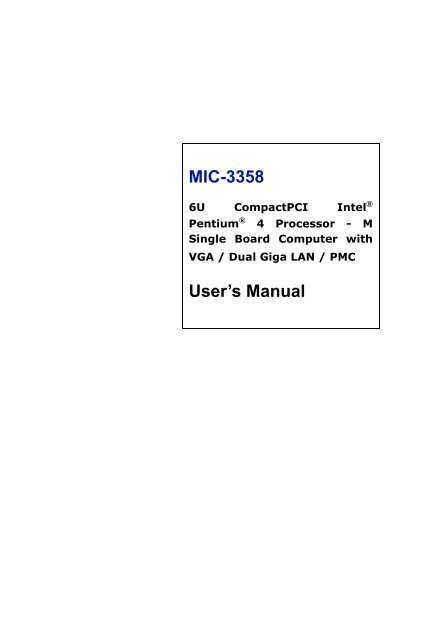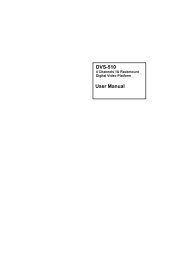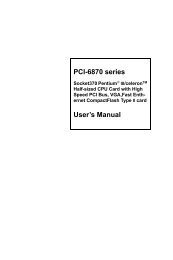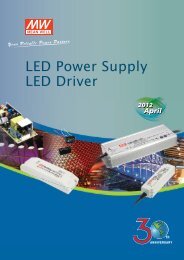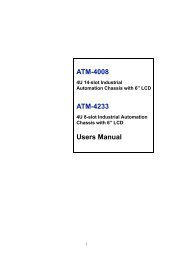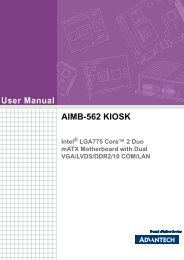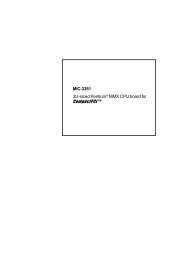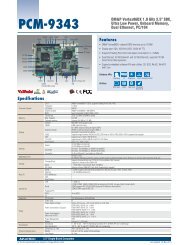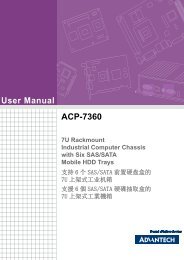MIC-3358 User's Manual - ECA Services Ltd
MIC-3358 User's Manual - ECA Services Ltd
MIC-3358 User's Manual - ECA Services Ltd
- No tags were found...
Create successful ePaper yourself
Turn your PDF publications into a flip-book with our unique Google optimized e-Paper software.
<strong>MIC</strong>-<strong>3358</strong>6U CompactPCI Intel ®Pentium ® 4 Processor - MSingle Board Computer withVGA / Dual Giga LAN / PMCUser’s <strong>Manual</strong>
Copyright NoticeThis document is copyrighted, 2004. All rights are reserved. The originalmanufacturer reserves the right to make improvements to the productsdescribed in this manual at any time without notice. No part of this manualmay be reproduced, copied, translated or transmitted in any form orby any means without the prior written permission of the original manufacturer.Information provided in this manual is intended to be accurateand reliable. However, the original manufacturer assumes no responsibilityfor its use, nor for any infringements upon the rights of third partieswhich may result from its use.AcknowledgementsAward is a trademark of Award Software International, Inc.IBM, PS/2, OS/2, and VGA are trademarks of International BusinessMachines Corporation.Intel® and Pentium® are trademarks of Intel Corporation.Windows is a registered trademark of Microsoft Corporation.NetWare is a trademark of Novell, Inc.PICMG, CompactPCI and the PICMG, and CompactPCI logosare trademarks of the PCI Industrial Computers Manufacturers Group.All other product names or trademarks are properties of their respectiveowners.Technical Support and Sales AssistanceIf you have any technical questions about the <strong>MIC</strong>-<strong>3358</strong> or any otherAdvantech products, please visit our support website at:http://support.advantech.com.twFor more information about Advantech's products and sales information,please visit:http://www.advantech.com.Part No.2002<strong>3358</strong>00 2nd EditionPrinted in Taiwan December 2004<strong>MIC</strong>-<strong>3358</strong> User’s <strong>Manual</strong>ii
CE NotificationThe <strong>MIC</strong>-<strong>3358</strong>, developed by Advantech CO., LTD., has passed the CEtest for environment specification when shielded cables are used forexternal wiring. We recommend the use of shielded cables.FCCThis device complies with the requirements in part 15 of the FCC rule.Operation is subject to the following two conditions:(1) This device must not cause harmful interference.(2) This device must accept any interference received, including interferencethat may cause undesired operation.Product warrantyAdvantech warrants to you, the original purchaser, that each of its productswill be free from defects in materials and workmanship for one yearfrom the date of purchase. This warranty does not apply to any productswhich have been repaired or altered by persons other than repair personnelauthorized by Advantech, or which have been subject to misuse,abuse, accident or improper installation. Advantech assumes no liabilityunder the terms of this warranty as a consequence of such events.Because of Advantech's high quality-control standards and rigorous testing,most of our customers never need to use our repair service. If anAdvantech product is defective, it will be repaired or replaced at nocharge during the warranty period. For out-of-warranty repairs, you willbe billed according to the cost of replacement materials, service time andfreight. Please consult your dealer for more details.If you think you have a defective product, follow these steps:1. Collect all the information about the problem encountered. (For example,CPU speed, Advantech products used, other hardware and softwareused, etc.) Note anything abnormal and list any on-screen messages youget when the problem occurs.2. Call your dealer and describe the problem. Please have your manual,product, and any helpful information readily available.3. If your product is diagnosed as defective, obtain an RMA (return merchandizeauthorization) number from your dealer. This allows us to processyour return more quickly.4. Carefully pack the defective product, a fully-completed Repair andReplacement Order Card and a photocopy proof of purchase date (such asyour sales receipt) in a shippable container. A product returned withoutproof of the purchase date is not eligible for warranty service.iii
5. Write the RMA number visibly on the outside of the package and shipit prepaid to your dealer.Packing ListBefore installing your board, ensure that the following materials havebeen received:• 1 <strong>MIC</strong>-<strong>3358</strong> all-in-one single board computer• 1 Utility CD-ROM disc• 1 CPU Heat sink (Assembled)• 1 Thermal pad (Assembled)• 1 RJ-45 to RS-232 COM port adaptor• 1 Hard drive isolation pad (Assembled)• 1 Hard drive bracket (Assembled)• 1 Solder-side cover (Assembled)• Several screws• 1 warranty certificate documentIf any of these items are missing or damaged, contact your distributor orsales representative immediately.Warning!Any changes or modifications made to theequipment which are not expressly approved bythe relevant standards authority could void yourauthority to operate the equipment.Caution!Danger of explosion if battery is incorrectlyinstalled. The battery should not be charged.Replace only with Advantech-specified batteries.<strong>MIC</strong>-<strong>3358</strong> User’s <strong>Manual</strong>iv
ContentsChapter 1 Hardware Configuration .................................21.1 Introduction ....................................................................... 21.2 Specifications .................................................................... 31.3 Functional Block Diagram ................................................ 6Figure 1.1:<strong>MIC</strong>-<strong>3358</strong> functional block diagram............. 61.4 Jumpers.............................................................................. 61.4.1 Jumper Locations............................................................ 6Table 1.1:<strong>MIC</strong>-<strong>3358</strong> jumper descriptions....................... 6Table 1.2:JP1 jumper definition...................................... 7Table 1.3:JP2 jumper definitions.................................... 7Table 1.4:JP7 jumper definitions.................................... 71.4.2 Clear CMOS (JP4).......................................................... 7Table 1.5:Clear CMOS JP4 ............................................ 81.5 Connectors......................................................................... 8Table 1.6:<strong>MIC</strong>-<strong>3358</strong> connector descriptions .................. 8Table 1.7:CN1 IDE Connector Definitions .................... 9Table 1.8:CN2 CompactFlash Socket Definitions.... 10Table 1.9:CN3 RJ-45 COM1 port Definitions.............. 11Table 1.10:CN4 Handle Switch Definitions................. 12Figure 1.2:Handle Switch Definitions .......................... 12Table 1.11:CN5 USB 1.1/2.0 port Definitions ............. 13Table 1.12:CN6 USB 1.1/2.0 port Definitions ............. 13Table 1.13:CN9 DB-15 VGA Connector Definitions .. 14Table 1.14:PU1 Gigabit LAN Connector Definitions .. 14Table 1.15:J11/J12/J14 PMC Connector Definitions .. 15Table 1.16:D9 LED Definitions.................................... 18Table 1.17:SW1 Vcore selection definitions ................ 18Table 1.18:SW2 Drone mode definitions ..................... 20Figure 1.3:<strong>MIC</strong>-<strong>3358</strong> jumpers and connectors............. 21Figure 1.4:<strong>MIC</strong>-<strong>3358</strong> front panel connectors ............... 221.6 Safety Precautions........................................................... 221.7 Installing CPU and Heat Sink ........................................ 23Figure 1.5:Complete assembly ..................................... 241.8 Software support ............................................................. 24Chapter 2 Connecting Peripherals .................................262.1 IDE Device (CN1 and Rear I/O)..................................... 262.2 VGA Display Connector (CN9 or Rear I/O)................... 262.3 PS/2 Keyboard and Mouse Connector (Rear I/O)........... 262.4 Serial Ports (CN3 and Rear I/O) ..................................... 27Table 2.1:<strong>MIC</strong>-<strong>3358</strong> serial port default settings........... 27v
2.5 Ethernet Configuration (PU1 , Rear I/O and J3)............. 272.6 USB Connector (CN5/6 and Rear I/O) ........................... 282.7 PMC Connector (J11, J12, J14) ...................................... 282.8 CompactFlash Socket (CN2)....................................... 282.9 Card Installation .............................................................. 28Chapter 3 Driver Setup....................................................323.1 Overview ......................................................................... 323.2 USB driver....................................................................... 323.3 CMM (Chassis Management Module) Driver ................ 333.3.1 Windows 2K Driver...................................................... 33Figure 3.1:Select: My Computer --> Properties ........... 33Figure 3.2:Select: Hardware --> Hardware Wizard...... 33Figure 3.3:Select: Next ................................................. 34Figure 3.4:Select: Add/Troubleshoot a device ............. 34Figure 3.5:Select: Add a new device ............................ 35Figure 3.6:Select: No .................................................... 35Figure 3.7:Select: Other devices................................... 36Figure 3.8:Click: Have Disk ......................................... 36Figure 3.9:Browse for driver on CD-ROM .................. 37Figure 3.10:Click: OK .................................................. 37Figure 3.11:Click: OK .................................................. 38Figure 3.12:Click: Yes.................................................. 38Figure 3.13:Click: Next ................................................ 39Figure 3.14:Click: Finish .............................................. 39Figure 3.15:Click: Yes.................................................. 40Figure 3.16:In Device Manager, select A-IPM Drivers 403.3.2 Windows XP Driver...................................................... 41Figure 3.17:My Computer --> Properties".................... 41Figure 3.18:Hardware --> Add Hardware Wizard........ 41Figure 3.19:Click: Next ................................................ 42Figure 3.20:Click: Yes.................................................. 42Figure 3.21:Select: Add a new hardware device .......... 43Figure 3.22:Click: Install the hardware... ..................... 43Figure 3.23:Select: Show all devices............................ 44Figure 3.24:Select: Have Disk...................................... 44Figure 3.25:Select driver on CD-ROM......................... 45Figure 3.26:Select A-IPM driver and click: Have Disk 45Figure 3.27:Click: Next ................................................ 46Figure 3.28:Click: Finish .............................................. 46Figure 3.29:My computer: A-IPM drivers.................... 47Chapter 4 Award BIOS Setup.........................................504.1 AWARD BIOS Setup...................................................... 50Figure 4.1:Setup program initial screen........................ 504.1.1 Entering Setup............................................................... 50<strong>MIC</strong>-3369 User’s <strong>Manual</strong>vi
4.1.2 Standard CMOS Setup.................................................. 51Figure 4.2:Standard CMOS setup screen...................... 514.1.3 Advance BIOS Features Setup ..................................... 51Figure 4.3:Advance BIOS features setup screen .......... 524.1.4 Advance Chipset Features Setup .................................. 55Figure 4.4:Advance Chipset features setup screen ....... 554.1.5 Integrated Peripherals ................................................... 57Figure 4.5:Integrated Peripherals setup screen............. 574.1.6 Power Management Setup ............................................ 60Figure 4.6:Power management setup screen................. 604.1.7 PNP/PCI Configuration Setup ...................................... 61Figure 4.7:PNP/PCI configuration screen .................... 614.1.8 PC Health Status ........................................................... 62Figure 4.8:PC Health setup screen................................ 624.1.9 Load Optimized Defaults.............................................. 624.1.10 Set Password................................................................. 634.1.11 Save & Exit Setup......................................................... 634.1.12 Exit Without Saving...................................................... 63Appendix A Watchdog Timer.............................................66A.1 Programming the Watchdog Timer................................. 66Appendix B Pin Assignments .............................................70B.1 J1 Connector.................................................................... 70Table B.1:J1 connector ................................................. 70B.2 J2 Connector.................................................................... 71Table B.2:J2 connector ................................................. 71B.3 J3 Connector.................................................................... 72Table B.3:J3 connector ................................................. 72B.4 J5 Connector.................................................................... 73Table B.4:J5 connector ................................................. 73B.5 System I/O Ports.............................................................. 74Table B.5:System I/O ports .......................................... 74B.6 Interrupt Assignments ..................................................... 75Table B.6:Interrupt assignments................................... 75B.7 1st MB Memory Map...................................................... 75Table B.7:1st MB memory map ................................... 75vii
<strong>MIC</strong>-3369 User’s <strong>Manual</strong>viii
CHAPTER1HardwareConfiguration
Chapter 1 Hardware Configuration1.1 IntroductionThe <strong>MIC</strong>-<strong>3358</strong> is a CompactPCI® server blade with Intel® Pentium® 4Processor-M on board to compliant with Compact Packet SwitchingBackplane (cPSB) systems. Supporting the PICMG 2.16 specification,the <strong>MIC</strong>-<strong>3358</strong> delivers a cost performance platform for those applicationsthat demand high performance. It is an ideal platform for emerging applicationsuch as switch-fabric blade server, mission critical and computingintensive applications.The new <strong>MIC</strong>-<strong>3358</strong> has been optimized for the Intel® Pentium® 4 Processor-Mand Intel® 845E Chipset. It unveils as a high performancecPCI platforms, delivering compelling system bus speed performanceacross the 400 MHz with Intel NetBurst Micro-Architecture, Its innovatedwider data paths and flexible memory refresh technology optimizethe DDR SDRAM performance in <strong>MIC</strong>-<strong>3358</strong>.High Performance Intel® Pentium® 4 Processor -MThe <strong>MIC</strong>-<strong>3358</strong> supports Intel® Pentium® 4 processor-M 1.7GHz and2.2GHz , with u-FCPGA package. The Intel® Pentium®4 processor-Mhas on-chip 512KB L2 cache providing high performance. With the supportof a 400MHz front side bus, the <strong>MIC</strong>-<strong>3358</strong> can fulfill customer’sexpectations of price-performance computing capability.Compact Mechanical DesignThe <strong>MIC</strong>-<strong>3358</strong> has many functions on a single board with only one-slotwidth. Advantech provides a CPU heat sink specially designed for theIntel® Pentium®4 processor -M, enabling the <strong>MIC</strong>-<strong>3358</strong> to operate withouta cooling fan on the heat sink. It only needs external cooling air fromthe chassis fans for ventilation. This enables the <strong>MIC</strong>-<strong>3358</strong> to use Intel®Pentium®4 processor - M within a mere 1-slot wide space.Single P2P BridgeThe <strong>MIC</strong>-<strong>3358</strong> with single PCI-to-PCI Bridge is applicable up to 8-slotenclosure and drive up to seven bus master PCI slots in master mode. Furthermore,it supports master and drone modes. The <strong>MIC</strong>-<strong>3358</strong> can alsooperate in drone mode in a peripheral slot, whereby it functions as astand-alone computer and does not communicate on the CompactPCI®bus.<strong>MIC</strong>-<strong>3358</strong> User’s <strong>Manual</strong> 2
PMC (PCI Mezzanine Card) IEEE1386.1 CompliantThe <strong>MIC</strong>-<strong>3358</strong> support one PMC site and compliant with PICMG 2.3(PCI Mezzanine Card) specification. This 32-bit/33MHz PMC interfaceprovides front access capability by PMC modules for various functiondemanding.Complete I/O FunctionsThe <strong>MIC</strong>-<strong>3358</strong> offers all the I/O functions of an industrial computer withthe rugged Eurocard form factor. The rest of I/O have fully connected tothe rear I/O module via user-define connector (J3 and J5) on the backplane.These I/O contain one Gigabit Ethernet port, one RJ-45 COM port,two USB 2.0 ports, one VGA connector, and one PMC site. The frontpanel also has a reset button and LEDs for hot swap indication, power status,HDD operation and Ethernet communication. The built-in high speedIDE controller provides two separate IDE channels with Ultra DMA/33/66/100 mode. The user-defined J3 connector is designed to support twoIDE devices, one floppy drives, one printer device, LAN 1/2 for PCIMG2.16. These drives can simply be connected to the backplane or to the reartransition board for easy service and maintenance.Meets Switch Fabric, Mission Critical and Computing IntensiveApplication requirementsSupporting the PICMG 2.16 specification, the <strong>MIC</strong>-<strong>3358</strong> delivers a costperformance platform for those applications that demand for low powerand high performance. It is an ideal platform for emerging applicationsuch as switch-fabric blade server, mission critical and computing intensiveapplications like third-generation (3G) wireless, voice over Internetprotocol (VoIP), networking, image processing and the converged dataand voice communication applications.The two-layer front panel design complies with IEEE 1101.10. Connectorsare firmly screwed to the front panel, and the replaceable shieldinggasket is attached to the panel edge. This reduces emissions and givesbetter protection against external interference. A watchdog timer canautomatically reset the system if the system stops abnormally.1.2 SpecificationsStandard SBC Functions• CPU: Intel® Pentium® 4 processor-M u-FCPGA socket• BIOS: Award 4Mb flash memory3 Chapter 1
• Chipset: Intel® 845E/ICH4 Chipset• Front Side Bus: 400MHz (Intel® Pentium® 4 processor-M Processor)• Bus Interface: PCI 32-bit/33 MHz• 2nd level cache: Built-in 512KB on Intel® Pentium® 4 processor-Mdie• RAM: 512MB ECC DDR266 memory on board. Support up to 2GBECC DDR200/266.• Enhanced IDE interface: Two channels handles one 2.5” IDE in SBCand two IDEs in RIO module via J3 connector. Supports PIO mode 4and ATA 33/66/100 mode. One IDE connector and space reserved forembedded 2.5” HDD.• Serial ports: One RJ-45 COM1 port (RS-232 interface) with 16C550compatible UARTs• USB port: Two USB ports with fuse protection comply with USBspecification 2.0/1.1• CompactFlash socket: one CompactFlash socket on board.• PMC expansion slot: One 32bit/33MHz PCI Mezzanine site on boardwith +5V/+3.3V compliant.• Watchdog timer: It provides system reset, interrupt and NMI supportvia software control. Time interval is from 1 to 255 seconds.PCI-to-PCI Bridge• Controller chip: One PCI-to-PCI bridge controller chip provides masterand drone mode• (Master mode) Supports up to seven bus masters peripherals on eachbus segment• (Drone mode) it could plug into a peripheral slot as a “drone mode” ,whereby it functions as stand-alone computer.10/100/1000Base-TX Ethernet Interface• Controller chips: Two Intel® 82540EM Gigabit Ethernet controllerchips provides Dual Gigabit ports• One front RJ-45 Gigabit LAN port• 10 Mbps, 100 Mbps and 1000Mbps auto-switchingPCI VGA Interface• Controller: ATI Rage XL• PCI 2.2 compliant, 32bit/33 MHz<strong>MIC</strong>-<strong>3358</strong> User’s <strong>Manual</strong> 4
• Display memory: 8MB SDRAM VRAM• Display Resolution Number of Colors::2D Display Modes: Resolutions, Colors and Maximum Refresh Rates (Hz)Resolution 640x 480 800x 600 1024x 768 1152x 864 1280x 1024 1600x 1200256 colors 200 200 150 120 100 8565K colors 200 200 150 120 100 8516.7M colors 200 200 150 120 100 75Maximum 3D Resolution(Hz)8MB65K colors 1600x120016.7M colors 1280x1024Optional Rear I/O Boards• RIO-3309NOTE:<strong>MIC</strong>-<strong>3358</strong> does not support <strong>MIC</strong>-3960 storagecarrier boardMechanical and Environmental Specifications• Operating temperature: 0 ~ 55° C (32 ~ 131° F)• Storage Temperature: -20 ~ 80° C (-4 ~ 176° F)• Humidity (Non-operating): 5~95%@60° C (non-condensing)• Max Power Consumption: +5V / 4.19A, +3.3V / 4.5A, +12V / 35mA• Board size: 233.35 x 160 mm (6U size), 1-slot (4 TE) wide• Weight: 0.8 kg (1.76 lb)• Shock: 20 G (operating); 50 G (Non-operating)• Random vibration: 1.5 Grms (operating), 2.0 Grms (Non-Operating)5 Chapter 1
1.3 Functional Block Diagram323333Figure 1.1: <strong>MIC</strong>-<strong>3358</strong> functional block diagram.Note: <strong>MIC</strong>-<strong>3358</strong> does not support shutdown function of ATX power supply.1.4 Jumpers1.4.1 Jumper LocationsTable 1-1 lists the jumper function. Figure 1-1 illustrates the jumper location.Read this section carefully before changing the jump setting on your<strong>MIC</strong>-<strong>3358</strong> card.Table 1.1: <strong>MIC</strong>-<strong>3358</strong> jumper descriptionsJP1 PMC module voltage V(i/o)JP2 VGA output selectorJP4 Clear CMOSJP7 CompactFlash card mode setting<strong>MIC</strong>-<strong>3358</strong> User’s <strong>Manual</strong> 6
Table 1.2: JP1 jumper definition5V3.3V (Default)Table 1.3: JP2 jumper definitionsVGA output in Rear IOVGA output in front panel of <strong>MIC</strong>-<strong>3358</strong>Table 1.4: JP7 jumper definitionsMasterSlave (default)1.4.2 Clear CMOS (JP4)This jumper is used to erase CMOS data and reset system BIOS information.Follow the procedures below to clear the CMOS.1. Turn off the system.2. Close jumper JP4 (1-2) for about 3 seconds.3. Set jumper JP4 (2-3) as normal.4. Turn on the system. The BIOS is reset to its default setting.7 Chapter 1
Table 1.5: Clear CMOS JP4ClearNormal (default)1.5 ConnectorsOn-board connectors link to external devices such as hard disk drives,keyboards, or floppy drives, etc. Table 1-6 lists the function of each connectorand Figure 1-1 and Figure 1-2 illustrate each connector location.Chapter 2 gives instructions for connecting external devices to your card.Table 1.6: <strong>MIC</strong>-<strong>3358</strong> connector descriptionsNumberFunctionCN12.5" IDE ConnectorCN2CompactFlash SocketCN3RJ-45 COM1 portCN4Handle SwitchCN5USB 1.1/2.0 portCN6USB 1.1/2.0 portCN8Reset SwitchCN9DB-15 VGA ConnectorPU1Gigabit RJ-45 LAN ConnectorJ11/J12/J14 PMC ConnectorJ1/J2Primary CompactPCI busJ3/J5Rear I/O transitionD9HDD LED and Power LEDLED1Hot Swap LEDSW1Vcore selectionSW2Drone mode Selection<strong>MIC</strong>-<strong>3358</strong> User’s <strong>Manual</strong> 8
Table 1.7: CN1 IDE Connector DefinitionsPin Signal Pin Signal1 PRST# 2 GND3 PID7 4 PID85 PID6 6 PID97 PID5 8 PID109 PID4 10 PID1111 PID3 12 PID1213 PID2 14 PID1315 PID1 16 PID1417 PID0 18 PID1519 GND 20 N/C21 PDRQ# 22 GND23 PIOW# 24 GND25 PIOR# 26 GND27 PRDY 28 CSEL*29 PACK# 30 GND31 PIRQ 32 N/C33 PDA1 34 PDIAG#**35 PDA0 36 PDA237 PCS1# 38 PCS3#39 HDD_LED 40 N/C41 +5V 42 +5V43 GND 44 N/C#: active low*: CSEL connected to GND**: PDIAG# has 10K ohm pull-down to GND9 Chapter 1
Table 1.8: CN2 CompactFlash Socket DefinitionsPin Signal Pin Signal1 GND 26 N/C2 ID3 27 ID113 ID4 28 ID124 ID5 29 ID135 ID6 30 ID146 ID7 31 ID157 HCS1- 32 HCS3-8 GND 33 N/C9 GND 34 HIOR-10 GND 35 HIOW-11 GND 36 N/C12 GND 37 HIRQ13 +5V 38 +5V14 GND 39 SANDISK15 GND 40 N/C16 GND 41 -HRST117 GND 42 HRDY18 GDA2 43 N/C19 HDA1 44 N/C20 HDA0 45 SANLED21 ID0 46 N/C22 ID1 47 ID823 ID2 48 ID924 N/C 49 ID1025 N/C 50 GND<strong>MIC</strong>-<strong>3358</strong> User’s <strong>Manual</strong> 10
Table 1.9: CN3 RJ-45 COM1 port DefinitionsPinSignal1 NRLSD12 NRX13 NTX14 NDTR15 GND6 NDSR17 NRTS18 NCTS111 Chapter 1
Table 1.10: CN4 Handle Switch DefinitionsPinSignal1 common2 normal closed3 normal openNote:Pin 1-2 handle closedPin 1-3 handle openNote: Handle closed is normalFigure 1.2: Handle Switch Definitions<strong>MIC</strong>-<strong>3358</strong> User’s <strong>Manual</strong> 12
Table 1.11: CN5 USB 1.1/2.0 port DefinitionsPin Signal1 +5V2 USB_P2-3 USB_P2+4 GNDTable 1.12: CN6 USB 1.1/2.0 port DefinitionsPin Signal1 +5V2 USB_P2-3 USB_P2+4 GND13 Chapter 1
Table 1.13: CN9 DB-15 VGA Connector DefinitionsPinSignal1 RED2 GREEN3 BLUE4 N/C5 GND6 GND7 GND8 GND9 N/C (VGAVCC)10 GND11 N/C12 VGA_SDA13 HSYNC14 VSYNC15 VGA_SCLTable 1.14: PU1 Gigabit LAN Connector DefinitionsPinSignal1 MDIAX1+2 MDIAX1-<strong>MIC</strong>-<strong>3358</strong> User’s <strong>Manual</strong> 14
3 MDIAX2+4 MDIAX3+5 MDIAX3-6 MDIAX2-7 MDIAX4+8 MDIAX4-The LED indicator meansLeftRight10Mbps Off flick active/link mode100Mbps Green1000Mbps OrangeTable 1.15: J11/J12/J14 PMC Connector DefinitionsJ11 PIN SIGNALPIN# Single Name PIN# Single Name1 TCK 2 -12V3 GND 4 INTC#5 INTD# 6 INTA#7 BUSMODE1 8 +5V9 INTB# 10 N/C11 GND 12 N/C13 CLK 14 GND15 GND 16 GNT4#17 REQ4# 18 +5V19 V(I/O) 20 AD3121 AD28 22 AD2723 AD25 24 GND25 GND 26 C/BE3#27 AD22 28 AD2129 AD19 30 +5V31 V(I/O) 32 AD1715 Chapter 1
33 FRAME# 34 GND35 GND 36 IRDY#37 DEVSEL# 38 +5V39 GND 40 LOCK#41 SDONE# 42 SBO#43 PAR 44 GND45 V(I/O) 46 AD1547 AD12 48 AD1149 AD9 50 +5V51 GND 52 C/BE0#53 AD6 54 AD555 AD4 56 GND57 V(I/O) 58 AD359 AD2 60 AD161 AD0 62 +5V63 GND 64 REQ64#J12 PIN SIGNALPIN# Single Name PIN# Single Name1 +12V 2 TRST#3 TMS 4 TDO5 TDI 6 GND7 GND 8 N/C9 N/C 10 N/C11 BUSMODE2# 12 +3.3V13 RST# 14 BUSMODE3#15 +3.3V 16 BUSMODE4#17 N/C 18 GND19 AD30 20 AD2921 GND 22 AD2623 AD24 24 +3.3V25 IDSEL(AD19) 26 AD2327 +3.3V 28 AD2029 AD18 30 GND31 AD16 32 C/BE2#33 GND 34 N/C35 TRDY# 36 +3.3V37 GND 38 STOP#39 PERR# 40 GND<strong>MIC</strong>-<strong>3358</strong> User’s <strong>Manual</strong> 16
41 +3.3V 42 SERR#43 C/BE1# 44 GND45 AD14 46 AD1347 GND 48 AD1049 AD8 50 +3.3V51 AD7 52 N/C53 +3.3V 54 N/C55 N/C 56 GND57 N/C 58 N/C59 GND 60 N/C61 ACK64# 62 +3.3V63 GND 64 N/CJ14 Pin SignalPIN# Single Name PIN# Single Name1 +5Vaux 2 +5V3 +5Vaux 4 +5V5 GND 6 GND7 N/C 8 N/C9 N/C 10 N/C11 N/C 12 N/C13 N/C 14 N/C15 N/C 16 N/C17 N/C 18 N/C19 N/C 20 N/C21 N/C 22 N/C23 N/C 24 N/C25 N/C 26 N/C27 BMC_PWR_ON/OFF 28 N/C29 BMC_PWROK 30 PMC_OS_SHUTDOWN31 GA1 32 GA033 GA3 34 GA235 N/C 36 GA437 N/C 38 BMC_BD_SEL#39 N/C 40 N/C41 N/C 42 N/C43 N/C 44 N/C45 N/C 46 N/C17 Chapter 1
47 CMM1_SCL 48 CMM1_SDA49 CMM2_SCL 50 CMM2_SDA51 BMC_BD_SEL 52 N/C53 N/C 54 N/C55 BMC_LEDA 56 BMC_LEDL57 GND 58 GND59 BMC_TX+ 60 BMC_RX+61 BMC_TX- 62 BMC_RX-63 GND 64 GNDTable 1.16: D9 LED DefinitionsGreenPower StatusYellowHDD StatusTable 1.17: SW1 Vcore selection definitions<strong>MIC</strong>-<strong>3358</strong> User’s <strong>Manual</strong> 18
It's automatic selection when SW1-1~SW1-6 are all OFF.SW1- 6 SW1- 5 SW1- 4 SW1- 3 SW1- 2 SW1- 1 VCOREOFF X X X X X AUTOON ON ON ON ON ON 1.750VON ON ON ON ON OFF 1.700VON ON ON ON OFF ON 1.650VON ON ON ON OFF OFF 1.600VON ON ON OFF ON ON 1.550VON ON ON OFF ON OFF 1.500VON ON ON OFF OFF ON 1.450VON ON ON OFF OFF OFF 1.400VON ON OFF ON ON ON 1.350VON ON OFF ON ON OFF 1.300VON ON OFF ON OFF ON 1.250VON ON OFF ON OFF OFF 1.200VON ON OFF OFF ON ON 1.150VON ON OFF OFF ON OFF 1.100VON ON OFF OFF OFF ON 1.050VON ON OFF OFF OFF OFF 1.000VON OFF ON ON ON ON 0.975VON OFF ON ON ON OFF 0.950VON OFF ON ON OFF ON 0.925VON OFF ON ON OFF OFF 0.900VPS: X means either ON or OFF.19 Chapter 1
Table 1.18: SW2 Drone mode definitionsSW212ONWhen SW2 is ON, then the board is selected as drone mode. The rest ofthe combination is reserved for other modes.Please refer to Appendix B for J1/2/3/5 pin assignments.<strong>MIC</strong>-<strong>3358</strong> User’s <strong>Manual</strong> 20
Figure 1.3: <strong>MIC</strong>-<strong>3358</strong> jumpers and connectors21 Chapter 1
Figure 1.4: <strong>MIC</strong>-<strong>3358</strong> front panel connectors1.6 Safety PrecautionsFollow these simple precautions to protect yourself from harm and theproducts from damage.1. To avoid electric shock, always disconnect the power from your PCchassis before you work on it. Don't touch any components on the CPUcard or other cards while the PC is on.<strong>MIC</strong>-<strong>3358</strong> User’s <strong>Manual</strong> 22
2. Disconnect power before making any configuration changes. The suddenrush of power as you connect a jumper or install a card may damagesensitive electronic components.3. Always ground yourself to remove any static charge before you touchyour CPU card. Be particularly careful not to touch the chip connectors.Modern integrated electronic devices, especially CPUs and memorychips, are extremely sensitive to static electric discharges and fields. Keepthe card in its antistatic packaging when it is not installed in the PC, andplace it on a static dissipative mat when you are working with it. Wear agrounding wrist strap for continuous protection.1.7 Installing CPU and Heat SinkThe <strong>MIC</strong>-<strong>3358</strong> supports Intel® Pentium® 4 processor - M . In order tomeet critical environmental conditions and the physical space of the<strong>MIC</strong>-<strong>3358</strong> at the same time, Advantech designed a heat sink to fulfill itsprimary needs. Please refer to Figure 1-4 for an illustration of the heatsink used for the <strong>MIC</strong>-<strong>3358</strong>.The small aluminum plate is default fastened on the CPU in the factory.When user doing the memory installation, the following steps should befollowed:1. Remove the screws for the solder side cover. At this step, the frontpanel will be also loose. Be careful about any improper disassemble procedurethat could cause any damage of SBC.2. Remove the rest four screws for heatsink standing, then the heatsinkis loose for memory installation and relavant.3. Follow the opposed procedure to assembly the heatsink and solderside cover.Note:The heat pad is sealed between heatsink andCPU is kind of frangible, please be careful on thedisassemble procedure. And be careful with anyother damage of heat pad will cause the thermalissue easily.23 Chapter 1
1.8 Software supportFigure 1.5: Complete assemblyThe <strong>MIC</strong>-<strong>3358</strong> comes with a utility CD-ROM disc, which includes driversand utility programs of Gigabit Ethernet, IAA and VGA interfaces.The drivers support Windows 2000, XP and NT4.0 Operation systems.Please visit Intel® website for detailed explanation.<strong>MIC</strong>-<strong>3358</strong> User’s <strong>Manual</strong> 24
CHAPTER2ConnectingPeripherals
Chapter 2 Connecting Peripherals2.1 IDE Device (CN1 and Rear I/O)The <strong>MIC</strong>-<strong>3358</strong> provides two IDE (Integrated Device Electronics) channelsvia CN1 connector in <strong>MIC</strong>-<strong>3358</strong> or via the J3 connector to the reartransition board (RIO-3309C). CN1 connector support one 2.5" IDEHDD in <strong>MIC</strong>-<strong>3358</strong> and two IDE drives can be connected to SecondaryIDE connector (CN19) in the rear transition board. If two drives areinstalled on one channel, remember to set one as the master and the otherone as the slave. You may do this by setting the jumpers on the drives.Refer to the documentation that came with your drive for more information.A jumper diagram usually appears on the topside of a hard diskdrive.Warning: Plug the other end of the cable into the drive with pin #1 on thecable corresponding to pin #1 on the drive. Improper connection willdamage the drive.2.2 VGA Display Connector (CN9 or Rear I/O)The <strong>MIC</strong>-<strong>3358</strong> provides a VGA chipset (ATI Rage XL) built-in displayfor high performance application. The CN9 connector of <strong>MIC</strong>-<strong>3358</strong> andCN7 connector of rear I/O board are both DB-15 connector for VGAmonitor input. The system monitor display is able to be selected byjumper JP2.2.3 PS/2 Keyboard and Mouse Connector (Rear I/O)The <strong>MIC</strong>-<strong>3358</strong> provides Keyboard/Mouse support via J5 connector to therear transition board which builds in one PS/2 Keyboard/Mouse connector(CN12). The package - one Y-type PS/2 keyboard/mouse cable - providestwo transferred connectors. Since these two connectors areidentical, please, follow the icons on the cable to plug the keyboard andthe mouse into their correct connectors.<strong>MIC</strong>-<strong>3358</strong> User’s <strong>Manual</strong> 26
2.4 Serial Ports (CN3 and Rear I/O)The <strong>MIC</strong>-<strong>3358</strong> offers one serial ports: COM1 in RS-232. With limitedfront panel access, one COM1 (CN3) can be connected via a RJ-45 to RS-232 adaptor and COM2 (CN9) interface has to be connected via rear I/Omodule (RIO-3309C) for implement. These ports allow users to connectto serial devices (a mouse, printers, etc.) or a communication network.You can select the address for each port to disable it, using the BIOSAdvanced Setup program, covered in Chapter 5. Different devices implementthe RS-232 standard in different ways. If you are having problemswith a serial device, be sure to check the pin assignments for the connector.The IRQ and address range for both ports are fixed. However, if youwish to disable the port or change these parameters later, you can do thisin the system BIOS setup. The table below shows the settings for the<strong>MIC</strong>-<strong>3358</strong> board's ports:Table 2.1: <strong>MIC</strong>-<strong>3358</strong> serial port default settingsPort Address DefaultCOM1 3F8, 3E8 IRQ4COM2 2F8, 2E8 IRQ32.5 Ethernet Configuration (PU1 , Rear I/O and J3)The <strong>MIC</strong>-<strong>3358</strong> is equipped with dual high performance 32-bit PCI-busGigabit Ethernet interfaces which are fully compliant with IEEE 802.3u10/100/1000Base-TX specifications. Users can select front GbE or rearGbE or 2.16 by BIOS. Users can choice LAN1 connector either via frontRJ-45 jack (PU1) in <strong>MIC</strong>-<strong>3358</strong> or rear RJ-45 (CN16) in rear module.Another one Gigabit LAN connector (CN15) has to go through RIO module(RIO-3309C).Moreover, the <strong>MIC</strong>-<strong>3358</strong> supports PICMG 2.16 complaint with PacketSwitching Backplane Specification via J3 connector, it will installed inPICMG 2.16 backplane as switch-fabric applications blade server27 Chapter 2
2.6 USB Connector (CN5/6 and Rear I/O)The <strong>MIC</strong>-<strong>3358</strong> provides two USB (Universal Serial Bus) 2.0 channelseither via two front USB ports (CN5 and CN6) in <strong>MIC</strong>-<strong>3358</strong> or via J5connector to one USB connector (CN8) in real transition board. The USBinterface gives complete plug and play, hot attach/detach for up to 127external devices. The <strong>MIC</strong>-<strong>3358</strong> USB interface complies with USB specificationrev. 2.0 and is polyswitch protected. The USB interface can bedisabled in the system BIOS setup. The USB controller default is"Enabled" but the USB keyboard support default is "Disabled".2.7 PMC Connector (J11, J12, J14)The <strong>MIC</strong>-<strong>3358</strong> supports one PMC (PMC Mezzanine Card) modules onPCI bus. This 32-bit, 3.3/5 V(I/O) PCI bus is available at connectors J11and J12. J14 is applied for user definitions. Front panel access is providedfor the PMC interface.2.8 CompactFlash Socket (CN2)CompactFlash is a standard form factor for mass storage and I/O cards.Based on the PCMCIA Standard, CompactFlash cards are approximately1/4 the volume of a PC Card. In order to achieve the small size,the interface pin count is 50-pins compared to the PCMCIA's 68-pin.The <strong>MIC</strong>-<strong>3358</strong> supports one CompactFlash socket in CN2 connector. Ithelps file and data storage in the CompactFlash card rather than the traditionalhard drive.2.9 Card InstallationThe CompactPCI connectors are firm and rigid, and require carefulhandling while plugging and unplugging. Improper installation of a cardcan easily damage the backplane of the chassis. The inject/eject handles<strong>MIC</strong>-<strong>3358</strong> User’s <strong>Manual</strong> 28
of <strong>MIC</strong>-<strong>3358</strong> help you install and remove the card easily and safely. Followthe procedure below to install the<strong>MIC</strong>-<strong>3358</strong> into a chassis:To install a card:1. Hold the card vertically. Be sure that the card is pointing in the correctdirection. The components of the card should be pointing to the righthandside.2. Pull out both handles to unlock it.Caution: Keep your fingers away from the hinge to prevent yourfingers from getting pinched.3. Insert the card into the chassis by sliding the upper and lower edges ofthe card into the card guides.4. Push the card into the slot gently by sliding the card along the cardguide until the handles meet the rectangular holes of the cross rails. Note:If the card is correctly positioned and has been slid all the way into thechassis, the handle should match the rectangular holes. If not, remove thecard from the card guide and repeat step 3 again. Do not try to install acard by forcing it into the chassis.5. Pull the upper handle down and lift the lower handle up to push thecard into place.6. Secure the card by pushing in the red handle to lock it into place.To remove a card:1. Unscrew the screws on the front panel.2. Lift the upper handle up and press the lower handle down to release thecard from the backplane.3. Slide the card out.29 Chapter 2
<strong>MIC</strong>-<strong>3358</strong> User’s <strong>Manual</strong> 30
CHAPTER3Driver Setup
Chapter 3 Driver Setup3.1 OverviewAdvantech provides CD utility driver in the package. Please installChipset INF driver, VGA graphics driver, LAN driver and Intel® ApplicationAccelerator (IAA) driver sequentially.The Intel® Application Accelerator is a performance software package ofIntel® chipsets. It reduces the storage sub-system bottleneck, enablingfaster delivery of data from the hard drive to the processor and other systemlevel hardware. Meanwhile, it enables a performance-enhancing datapre-fetcher for Intel® Pentium® 4 and Pentium® M processor-based systems.In addition, it delivers faster overall system boot times by significantlyaccelerating the load time of the OS - enabling you to buildPentium® 4 and Pentium® M processor-based systems with a betteroverall end-user experience. IAA supports 48-bit Logical Block Addressing(48-bit LBA) for 137 GB and larger hard drives. Furthermore, IAAenables Automatic Selection of Highest DMA Transfer Mode by theATA/ATAPI device/Intel chipset.3.2 USB driverIf the manufacturer/vendor of a USB device recommends downloadingan Intel® USB driver update as part of troubleshooting your USB device,please contact Microsoft® for USB driver support. Intel manufactures thehost controller but the driver is from Microsoft. While users installedIntel INF driver, it will not install USB driver. Please go to "device manager"to update USB driver via Advantech CD utility or via Microsoftwebsite.Note:There are no separate USB (version 1.1 andearlier) drivers available for download for Intel®chipsets.<strong>MIC</strong>-<strong>3358</strong> User’s <strong>Manual</strong> 32
3.3 CMM (Chassis Management Module) Driver<strong>MIC</strong>-<strong>3358</strong> supports <strong>MIC</strong>-3924B CMM. Please install the driver accordingto the following procedure.3.3.1 Windows 2K DriverFigure 3.1: Select: My Computer --> PropertiesFigure 3.2: Select: Hardware --> Hardware Wizard33 Chapter 3
Figure 3.3: Select: NextFigure 3.4: Select: Add/Troubleshoot a device<strong>MIC</strong>-<strong>3358</strong> User’s <strong>Manual</strong> 34
Figure 3.5: Select: Add a new deviceFigure 3.6: Select: No35 Chapter 3
Figure 3.7: Select: Other devicesFigure 3.8: Click: Have Disk<strong>MIC</strong>-<strong>3358</strong> User’s <strong>Manual</strong> 36
Figure 3.9: Browse for driver on CD-ROMFigure 3.10: Click: OK37 Chapter 3
Figure 3.11: Click: OKFigure 3.12: Click: Yes<strong>MIC</strong>-<strong>3358</strong> User’s <strong>Manual</strong> 38
Figure 3.13: Click: NextFigure 3.14: Click: Finish39 Chapter 3
Figure 3.15: Click: YesFigure 3.16: In Device Manager, select A-IPM Drivers<strong>MIC</strong>-<strong>3358</strong> User’s <strong>Manual</strong> 40
3.3.2 Windows XP DriverFigure 3.17: My Computer --> Properties"Figure 3.18: Hardware --> Add Hardware Wizard41 Chapter 3
Figure 3.19: Click: NextFigure 3.20: Click: Yes<strong>MIC</strong>-<strong>3358</strong> User’s <strong>Manual</strong> 42
Figure 3.21: Select: Add a new hardware deviceFigure 3.22: Click: Install the hardware...43 Chapter 3
Figure 3.23: Select: Show all devicesFigure 3.24: Select: Have Disk<strong>MIC</strong>-<strong>3358</strong> User’s <strong>Manual</strong> 44
Figure 3.25: Select driver on CD-ROMFigure 3.26: Select A-IPM driver and click: Have Disk45 Chapter 3
Figure 3.27: Click: NextFigure 3.28: Click: Finish<strong>MIC</strong>-<strong>3358</strong> User’s <strong>Manual</strong> 46
Figure 3.29: My computer: A-IPM drivers47 Chapter 3
<strong>MIC</strong>-<strong>3358</strong> User’s <strong>Manual</strong> 48
CHAPTER4Award BIOS Setup
Chapter 4 Award BIOS Setup4.1 AWARD BIOS SetupOnce you enter Award® BIOS CMOS Setup Utility, the Main Menu (Figure4-1) will appear on the screen. The Main Menu allows you to selectfrom nine setup functions and two exit choices. Use arrow keys to selectamong the items and press to accept or enter the sub-menu.Figure 4.1: Setup program initial screenAward's BIOS ROM has a built-in Setup program that allows users tomodify the basic system configuration. This type of information is storedin battery-backed CMOS so that it retains the Setup information when thepower is turned off.4.1.1 Entering SetupTurn on the computer and check for the "patch code". If there is a numberassigned to the patch code, it means that the BIOS support your CPU. Ifthere is no number assigned to the patch code, please contact Advantech'sapplication engineer to obtain an up-to-date patch code file. This willensure that your CPU's system status is valid. After ensuring that youhave a number assigned to the patch code, press and you willimmediately be allowed to enter Setup.<strong>MIC</strong>-<strong>3358</strong> User’s <strong>Manual</strong> 50
4.1.2 Standard CMOS SetupThe items in Standard CMOS Setup Menu are divided into 11 categories.Each category includes no, one or more than one setup items. Use thearrow keys to highlight the item and then use the or keys to select the value you want in each item.Figure 4.2: Standard CMOS setup screen.Primary Master/Primary Slave/Secondary Master/Secondary SlavePress PgUp/ or PgDn/ to select <strong>Manual</strong>, None, Auto type. Notethat the specifications of your drive must match with the drive table. Thehard disk will not work properly if you enter improper information forthis category. If your hard disk drive type is not matched or listed, youcan use <strong>Manual</strong> to define your own drive type manually. If you select<strong>Manual</strong>, related information is asked to be entered to the following items.Enter the information directly from the keyboard. This informationshould be provided in the documentation from your hard disk vendor orthe system manufacturer.4.1.3 Advance BIOS Features SetupThe "Advance BIOS FEATURES" screen will appear after the BIOSFEATURES SETUP item from the CMOS SETUP UTILITY Menu waschosen. This screen allows the user to configure the board according tohis particular requirements. Below are some major items that are providedin the BIOS FEATURES SETUP screen:51 Chapter 4
Figure 4.3: Advance BIOS features setup screenVirus WarningDuring and after the system boots up, any attempt to write to the boot sectoror partition table of the hard disk drive will halt the system. If thishappens, a warning message will be displayed. You can run the anti-virusprogram to locate the problem. If Virus Warning is disabled, no warningmessage will appear if anything attempts to access the boot sector or harddisk partition.CPU L1 & L2 CacheThe default value is Enabled.Enabled (default) Enable cacheDisabledDisable cacheNote: The internal cache is built in the processor.Quick Power On Self TestThis category speeds up Power On Self Test (POST) after you power onthe computer. If this is set to Enabled, BIOS will shorten or skip somecheck items during POST.Enabled (default)DisabledEnable quick POSTNormal POST<strong>MIC</strong>-<strong>3358</strong> User’s <strong>Manual</strong> 52
First/Second/Third Boot Device and Boot Other DeviceThe BIOS attempts to load the operating system from the devices in thesequence selected in these items. The settings are Floppy, LS120, HDD-0, SCSI, CDROM, HDD-1, HDD-2, HDD-3, ZIP100, USB-FDD, USB-ZIP, USB-CDROM, USB-HDD, LAN and Disabled.First boot deviceSecond boot deviceThird boot deviceDefaultFloppyHDD-0CD-ROMPS: When you boot by USB CD-ROM, please install Win XP with SP1 orWin 2000 with SP3.Swap Floppy DriveSwitches the floppy disk drives between being designated as A and B.Default is Disabled.Boot Up Floppy SeekDuring POST, BIOS will determine if the floppy disk drive installed is 40or 80 tracks. 360K type is 40 tracks while 760K, 1.2M and 1.44M are all80 tracks. Default is Enabled.Boot Up NumLock StatusThe default value is On.On (default)OffKeypad is numeric keys.Keypad is arrow keys.Gate A20 OptionNormalFast(default)The A20 signal is controlled by keyboard controller orchipset hardware.The A20 signal is controlled by port 92 or chipset specificmethod.53 Chapter 4
Typematic Rate SettingKey strokes repeat at a rate determined by the keyboard controller. Whenenabled, the typematic rate and typematic delay can be selected. The settingsare: Enabled/Disabled. Default is Disabled.Typematic Rate (Chars/Sec)Set the number of times a second to repeat a key stroke when you hold thekey down. The settings are: 6, 8, 10, 12, 15, 20, 24, 30.Typematic Delay (Msec)Sets the delay time after the key is held down before it begins to repeatthe keystroke. The settings are: 250, 500, 750, 1000.Security OptionThis category allows you to limit access to the system and Setup, or justto Setup.SystemSetup(default)The system will not boot and access to Setup will bedenied if the correct password is not entered at theprompt.The system will boot, but access to Setup will bedenied if the correct password is not entered at theprompt.APIC Mode (Advanced Programmable Interrupt Controller)Default is Enabled.MPS Version Control for OSThe options includes 1.1 and 1.4. Default is 1.4OS Select For DRAM > 64MBAllows OS2® to be used with > 64 MB of DRAM. Settings are Non-OS/2 (default) and OS2. Set to OS/2 if using more than 64MB and runningOS/2®.<strong>MIC</strong>-<strong>3358</strong> User’s <strong>Manual</strong> 54
Small logo (EPA) showDefault is Disabled.4.1.4 Advance Chipset Features SetupThe Advanced Chipset Features Setup option is used to change the valuesof the chipset registers. These registers control most of the system optionsin the computer. Choose the "ADVANCED CHIPSET FEATURES" fromthe Main Menu and the following screen will appear.Figure 4.4: Advance Chipset features setup screenDRAM Timing ConfigureThis field lets you select system memory timing data. <strong>Manual</strong> and BYSPD are two options. Default is "BY SPD"CAS Latency TimeWhen synchronous DRAM is installed, the number of clock cycles ofCAS latency depends on the DRAM timing. The settings are: 1.5, 2 and2.5.Active to Precharge DelayThis field let you select active to precharge delay. The settings are: 7, 6and 5DRAM RAS# to CAS# Delay55 Chapter 4
This field lets you insert a timing delay between the CAS and RAS strobesignals, used when DRAM is written to, read from, or refreshed. Fastgives faster performance; and Slow gives more stable performance. Thisfield applies only when synchronous DRAM is installed in the system.The settings are: 2 and 3.DRAM RAS# PrechargeIf an insufficient number of cycles is allowed for the RAS to accumulateits charge before DRAM refresh, the refresh may be incomplete and theDRAM may fail to retain data. Fast gives faster performance; and Slowgives more stable performance. This field applies only when synchronousDRAM is installed in the system. The settings are: 2 and 3.DRAM Data Integrity ModeThe settings are ECC (Default) and non-ECC.Memory Frequency ForUser can select 3 options: DDR200, DDR266, Auto (Default)System BIOS CacheableSelecting Enabled allows caching of the system BIOS ROM at F0000h-FFFFFh, resulting in better system performance. However, if any programwrites to this memory area, a system error may result. The settingsare: Enabled (Default) and Disabled.Video BIOS CacheableSelect Enabled allows caching of the video BIOS, resulting in better systemperformance. However, if any program writes to this memory area, asystem error may result. The settings are: Enabled and Disabled(Default).Memory Hole At 15M-16MYou can reserve this area of system memory for ISA adapter ROM. Whenthis area is reserved, it cannot be cached. The user information of peripheralsthat need to use this area of system memory usually discusses theirmemory requirements. The settings are: Enabled and Disabled (Default).<strong>MIC</strong>-<strong>3358</strong> User’s <strong>Manual</strong> 56
Delayed TransactionThe chipset has an embedded 32-bit posted write buffer to support delaytransactions cycles. Select Enabled to support compliance with PCI specificationversion 2.1. The settings are: Enabled (Default) and Disabled.4.1.5 Integrated PeripheralsFigure 4.5: Integrated Peripherals setup screen57 Chapter 4
On-Chip Primary/Secondary PCI IDEThe integrated peripheral controller contains an IDE interface with supportfor two IDE channels. Select Enabled to activate each channel separately.The settings are: Enabled (Default) and Disabled.IDE Primary/Secondary Master/Slave PIOThe four IDE PIO (Programmed Input/Output) fields let you set a PIOmode (0-4) for each of the four IDE devices that the onboard IDE interfacesupports. Modes 0 through 4 provide successively increased performance.In Auto mode, the system automatically determines the best modefor each device. The settings are: Auto (Default), Mode 0, Mode 1, Mode2, Mode 3, Mode 4.IDE Primary/Secondary Master/Slave UDMAUltra DMA/33 implementation is possible only if your IDE hard drivesupports it and the operating environment includes a DMA driver (Windows95 OSR2 or a third-party IDE bus master driver). If your hard driveand your system software both support Ultra DMA/33 and Ultra DMA/66and Ultra DMA/100, select Auto to enable BIOS support. The settingsare: Auto (Default), Disabled.USB ControllerSelect Enabled if your system contains a Universal Serial Bus (USB) 1.1controller. The settings are: Enabled (Default), Disabled.USB 2.0 ControllerSelect Enabled if your system contains a Universal Serial Bus (USB) 1.1/2.0 controller. The settings are: Enabled (Default), Disabled.USB Keyboard/Mouse SupportSelect Enabled if you use USB KB/Mouse in DOS mode.Init Display FirstUser can choose display priority on either peripheral PCI slot or on boardVGA chip. There are 2 options: PCI slot (Default) and On board.<strong>MIC</strong>-<strong>3358</strong> User’s <strong>Manual</strong> 58
SMBus ConnectorUsers can select IPMI source and application as below.SourcePCF8584THardware Monitor 83782DBMC (PMC type) (Reserved)connected CMM<strong>MIC</strong>-3924B<strong>MIC</strong>-3924ACMM (Reserved)There are 3 options: <strong>MIC</strong>-3924B (Default), <strong>MIC</strong>-3924A and CMM.LAN 1 ConnectorThe item allows you to choice LAN1 connective way. There are 3options: Front (Default), 2.16 and RearLAN 2 ConnectorThe item allows you to choice LAN2 connective way. There are 2options: 2.16 and Rear (Default)IDE HDD Block ModeBlock mode is also called block transfer, multiple commands, or multiplesector read/write. If your IDE hard drive supports block mode (most newdrives do), select Enabled for automatic detection of the optimal numberof block read/writes per sector the drive can support. The settings are:Enabled (Default), Disabled.Onboard FDC ControllerSelect Enabled if your system has a floppy disk controller (FDD)installed on the system board and you wish to use it. If you install add-onFDC or the system has no floppy drive, select Disabled in this field. Thesettings are: Enabled (Default) and Disabled.Onboard Serial Port 1/Port 2Select an address and corresponding interrupt for the first and secondserial ports. The Serial Port 1 settings are: 3F8/IRQ4 (Default), 2E8/IRQ3, 3E8/IRQ4, 2F8/ IRQ3, Disabled, Auto.59 Chapter 4
The Serial Port 2 settings are: 3F8/IRQ4, 2E8/IRQ3, 3E8/IRQ4, 2F8/IRQ3 (Default), Disabled, Auto.Onboard Parallel PortThere is a built-in parallel port on the on-board Super I/O chipset thatprovides Standard, ECP, and EPP features. It has the following options:Disabled, 3BCH/IRQ7 (Default), 278H/IRQ5 , 378H/IRQ7 and DisableParallel Port ModeSPP (Default)EPP1.9+SPPECPEPP1.9+ECPPrinterEPP1.7+SPPEPP1.7+ECPStandard Parallel PortSupport both the SPP and EPP1.9 modesExtended Capability PortSupport both the ECP and EPP1.9 modesSupport Printer modesSupport both the SPP and EPP1.7 modesSupport both the ECP and EPP1.7 modesECP Mode Use DMAThe options: 1 and 3 (Default)4.1.6 Power Management SetupThe Power Management Setup allows you to configure you system tomost effectively save energy while operating in a manner consistent withyour own style of computer use.Figure 4.6: Power management setup screen<strong>MIC</strong>-<strong>3358</strong> User’s <strong>Manual</strong> 60
ACPI FunctionThis category allows you to select ACPI power management effective ornot. The options: Enabled (Default) and Disabled.4.1.7 PNP/PCI Configuration SetupThis section describes configuring the PCI bus system. PCI, or PersonalComputer Interconnect, is a system which allows I/O devices to operateat speeds nearing the speed the CPU itself uses when communicatingwith its own special components. This section covers some very technicalitems and it is strongly recommended that only experienced users shouldmake any changes to the default settings.Figure 4.7: PNP/PCI configuration screenReset Configuration DataNormally, you leave this field Disabled. Select Enabled to reset ExtendedSystem Configuration Data (ESCD) when you exit Setup if you haveinstalled a new add-on and the system reconfiguration has caused such aserious conflict that the operating system can not boot. The settings are:Enabled and Disabled (Default).Resource Controlled ByThe Award Plug and Play BIOS has the capacity to automatically configureall of the boot and Plug and Play compatible devices. However, thiscapability means absolutely nothing unless you are using a Plug and Play61 Chapter 4
operating system such as Windows® 95/98. If you set this field to "manual"choose specific resources by going into each of the sub menu thatfollows this field (a sub menu is preceded by a "y"). The settings are:Auto (ESCD) (Default), <strong>Manual</strong>.IRQ ResourcesWhen resources are controlled manually, assign each system interrupt atype, depending on the type of device using the interrupt.PCI/VGA Palette SnoopLeave this field at Disabled. The settings are Enabled, Disabled (Default).4.1.8 PC Health StatusThis section shows the Status of you CPU, Fan, Warning for overall systemstatus. This is only available if there is Hardware Monitor onboard.Figure 4.8: PC Health setup screenCurrent CPU Temp./ Vcpu-core/Vtt/+3.3V/+5V/+12V/-12V/VBAT(V)This show system health status.4.1.9 Load Optimized DefaultsWhen you press on this item, you get a confirmation dialog boxwith a message similar to:<strong>MIC</strong>-<strong>3358</strong> User’s <strong>Manual</strong> 62
Load Optimized Defaults (Y/N) ? NPressing 'Y' loads the default values that are factory settings for optimalperformance system operations.4.1.10 Set PasswordTo change, confirm, or disable the password, choose the "PASS-WORDSETTING" option form the Setup main menu and press [Enter]. Thepassword can be at most 8 characters long. Remember, to enable this feature.You must first select the Security Option in the Advance BIOS FEA-TURES SETUP to be either "Setup" or "System." Pressing [Enter] againwithout typing any characters can disable the password setting function.4.1.11 Save & Exit SetupIf you select this and press the [Enter] key, the values entered in the setuputilities will be recorded in the CMOS memory of the chipset. The microprocessorwill check this every time you turn your system on and comparethis to what it finds as it checks the system. This record is requiredfor the system to operate.4.1.12 Exit Without SavingSelecting this option and pressing the [Enter] key lets you exit the Setupprogram without recording any new values or changing old ones.63 Chapter 4
<strong>MIC</strong>-<strong>3358</strong> User’s <strong>Manual</strong> 64
AppendixAWatchdog Timer
Appendix A Watchdog TimerA.1 Programming the Watchdog TimerTo program the watchdog timer, you must write a program which writes avalue to I/O port address 443 (hex). This output value represents timeinterval. The value range is from 01 (hex) to FF (hex), and the relatedtime interval is 1 sec. to 255 sec.Data Time Interval01 1 sec.02 2 sec.03 3 sec.04 4 sec.•••FF 255 sec.After data entry, your program must refresh the watchdog timer by rewritingthe I/O port 443. When you want to disable the watchdog timer, yourprogram should read I/O port 043 (hex). The following example showshow you might program the watchdog timer in BASIC:10 REM Watchdog timer example program20 OUT &H443, data REM Start and restart the watchdog30 GOSUB 1000 REM Your application task #1,40 OUT &H443, data REM Reset the timer50 GOSUB 2000 REM Your application task #2,60 OUT &H443, data REM Reset the timer70 X=INP (&H043) REM, Disable the watchdog timer80 END1000 REM Subroutine #1, your application task•••<strong>MIC</strong>-3369 User’s <strong>Manual</strong> 66
1070 RETURN2000 REM Subroutine #2, your application task•••2090 RETURN.67 Chapter A
<strong>MIC</strong>-3369 User’s <strong>Manual</strong> 68
AppendixBPin Assignments
Appendix B Pin AssignmentsB.1 J1 ConnectorTable B.1: J1 connectorPin Z A B C D E F25 GND +5V REQ64# ENUM# +3.3V +5V GND24 GND AD[1] +5V V(I/O) AD[0] ACK64# GND23 GND +3.3V AD[4] AD[3] +5V AD[2] GND22 GND AD[7] GND +3.3V AD[6] AD[5] GND21 GND +3.3V AD[9] AD[8] M66EN C/BE[0]# GND20 GND AD[12] GND V(I/O) AD[11] AD[10] GND19 GND +3.3V AD[15] AD[14] GND AD[13] GND18 GND SERR# GND +3.3V PAR C/BE[1]# GND17 GND +3.3V IPMB_SCL IPMB_SDA GND PERR# GND16 GND DEVSEL# GND V(I/O) STOP# LOCK# GND15 GND +3.3V FRAME# IRDY# BD/SEL# TRDY# GND12-14 Key Area11 GND AD[18] AD[17] AD[16] GND C/BE[2]# GND10 GND AD[21] GND +3.3V AD[20] AD[19] GND9 GND C/BE[3]# N/C AD[23] GND AD[22] GND8 GND AD[26] GND V(I/O) AD[25] AD[24] GND7 GND AD[30] AD[29] AD[28] GND AD[27] GND6 GND REQ0# GND +3.3V CLK0 AD[31] GND5 GND N/C N/C RST# GND GNT0# GND4 GND IPMB_PWR Healthy# V(I/O) INTP INTS GND3 GND INTA# INTB# INTC# +5V INTD# GND2 GND TCK +5V TMS N/C TDI GND1 GND +5V -12V TRST# +12V +5V GND#: Low active<strong>MIC</strong>-<strong>3358</strong> User’s <strong>Manual</strong> 70
B.2 J2 ConnectorTable B.2: J2 connectorPin Z A B C D E F22 GND GA4 GA3 GA2 GA1 GA0 GND21 GND CLK6 GND RSV RSV RSV GND20 GND CLK5 RSV RSV GND RSV GND19 GND RSV GND RSV (SMBB_SDA) RSV (SMBB_SCL) RSV GND18 GND RSV RSV RSV GND RSV GND17 GND RSV GND PRST# REQ6# GNT6# GND16 GND RSV RSV RSV GND RSV GND15 GND RSV GND RSV REQ5# GNT5# GND14 GND AD[35] AD[34] AD[33] GND AD[32] GND13 GND AD[38] GND V(I/O) AD[37] AD[36] GND12 GND AD[42] AD[41] AD[40] GND AD[39] GND11 GND AD[45] GND V(I/O) AD[44] AD[43] GND10 GND AD[49] AD[48] AD[47] GND AD[46] GND9 GND AD[52] GND V(I/O) AD[51] AD[50] GND8 GND AD[56] AD[55] AD[54] GND AD[53] GND7 GND AD[59] GND V(I/O) AD[58] AD[57] GND6 GND AD[63] AD[62] AD[61] GND AD[60] GND5 GND C/BE[5]# 64EN# V(I/O) C/BE[4]# PAR64# GND4 GND V(I/O) RSV C/BE[7]# GND C/BE[6]# GND3 GND CLK4 GND GNT3# REQ4# GNT4# GND2 GND CLK2 CLK3 SYSEN# GNT2# REQ3# GND1 GND CLK1 GND REQ1# GNT1# REQ2# GND#: Low activeNote: GA[4...0] shall be used for geographic addressing on the backplane71 Chapter B
B.3 J3 ConnectorTable B.3: J3 connectorPin Z A B C D E F19 GND NC NC NC NC NC GND18 GND MDIA0+ MDIA0- GND MDIA2+ MDIA2- GND17 GND MDIA1+ MDIA1- GND MDIA3+ MDIA3- GND16 GND MDIB0+ MDIB0- GND MDIB2+ MDIB2- GND15 GND MDIB1+ MDIB1- GND MDIB3+ MDIB3- GND14 GND NC NC NC NC NC GND13 GND SDD0 SDD2 NC NC NC GND12 GND SDD1 SDD3 SDD12 SDD4 SDD7 GND11 GND SDD5 SDD9 SDD13 SDD6 SDD8 GND10 GND SDD15 SDD14 SDIOR# SDD10 SDD11 GND9 GND IDE_SDLED CLK7 SDIOW# SDREQ# SDCS3# GND8 GND IRQ15 SD_CBL_DET SDA0 SDA1 SDA2 GND7 GND FD_DIR# SDACK# IDE_RST# SIORDY SDCS1# GND6 GND SLIN- INIT- FD_WGATE# FD_HDSEL# FD_DS0# GND5 GND PE SLCT FD_STEP# FD_MTR0# FD_WDATA# GND4 GND ERR- ACK- FD_RDATA# FD_WRTPRT# FD_TRK0# GND3 GND STB- AFD- FD_DRVEN0 FD_INDEX# FD_DSKCHG# GND2 GND LPTD5 LPTD6 LPTD7 BUSY FD_DRVEN1 GND1 GND LPTD0 LPTD1 LPTD2 LPTD3 LPTD4 GND#: Low active<strong>MIC</strong>-<strong>3358</strong> User’s <strong>Manual</strong> 72
B.4 J5 ConnectorTable B.4: J5 connectorPin Z A B C D E F22 GND ICH_RX+ ICH_RX- GND ICH_TX+ ICH_TX- GND21 GND BMC_RX+ BMC_RX- GND BMC_TX+ BMC_TX- GND20 GND GND GND USBD1- GND GND GND19 GND USBD0- GND USBD1+ GND VGA_RED GND18 GND USBD0+ GND GND VGA-H GND GND17 GND GND RIO_REQ7# NC GND VGA_GRE GNDEN16 GND USB_OC0# RIO_GNT7# GND VGA-V GND GND15 GND USB_OC1# RIOINSTALL# RIO_HW_SW GND VGA_BLUE GND14 GND NRLSD1 NRI1 RIO_HW_LED ICH_LEDSPD GND GND13 GND NRTS1 NDTR1 BMC_LEDACT ICH_LEDLINK VGA_SCL GND12 GND NTX1 NDSR1 BMC_LEDLINK ICH_LEDACT VGA_SDA GND11 GND NRX1 NCTS1 NC NC MCLK GND10 GND NDCD2 TX2 NRI2 NDRS2 MDAT GND9 GND 2RXD232 RX2 NDTR2 NCTS2 KBCLK GND8 GND NRXD2 RTS2# NTXD2 NRTS2 KBDAT GND7 GND LINKA1G# PORTA_LINK# LINKB100# PORTB_LINK# +5V GND6 GND LINKA100# PORTA_ACT# LINKB1G# PORTB_ACT# +5V GND5 GND GND GND +3.3V GND GND GND4 GND MDIB2- MDIB2+ GND MDIB3+ MDIB3- GND3 GND MDIB0- MDIB0+ GND MDIB1+ MDIB1- GND2 GND MDIA2- MDIA2+ GND MDIA3+ MDIA3- GND1 GND MDIA0- MDIA0+ GND MDIA1+ MDIA1- GND73 Chapter B
B.5 System I/O PortsTable B.5: System I/O portsAddress range (Hex) Device000-00F Direct memory access controller000-CF7 PCI bus010-01F Motherboard resources020-021 Programmable interrupt controller022-03F Motherboard resources040-043 System timer044-05F Motherboard resources060-060 Standard 101/102-Key or Microsoft natural PS/2 keyboard061-061 System speaker062-063 Motherboard resources064-064 Standard 101/102-Key or Microsoft natural PS/2 keyboard065-06F Motherboard resources070-073 System CMOS / real time clock074-07F Motherboard resources080-090 Direct memory access controller091-093 Motherboard resources094-09F Direct memory access controller0A0-0A1 Programmable interrupt controller0A2-0BF Motherboard resources0C0-0DF Direct memory access controller0E0-0EF Motherboard resources0F0-0FF Numeric data processor170-177 Secondary IDE channel1F0-1F7 Primary IDE channel274-277 ISAPNP read data port279-279 ISAPNP read data port294-297 Motherboard resources2F8-2FF Communication port (COM2)376-376 Secondary IDE channel378-37F Printer port (LPT1)3B0-3BB ATI Technologies Inc. Rage XL PCI3C0-3DF ATI Technologies Inc. Rage XL PCI3F0-3F5 Standard floppy disk controller3F6-3F6 Primary IDE channel3F7-3F7 Standard floppy disk controller3F8-3FF Communication port (COM1)447-44A A-IPM driver4D0-4D1 Motherboard resources800-87F Motherboard resourcesA79-A79 ISAPNP read data port0D00-FFFF PCI bus<strong>MIC</strong>-<strong>3358</strong> User’s <strong>Manual</strong> 74
4000-40BF Motherboard resources5000-501F Intel® 82801DB/DBM SMBus controller -24C3C000-C0FF ATI Technologies Inc. Rage XL PCIC400-C43F Intel® 82540EM based network connection #2C800-C83F Intel® 82540EM based network connectionCC00-CC3F Intel® PRO/100 VE network connectionD000-D01F Intel® 82801DB/DBM USB universal host controller - 24C4D400-D41F Intel® 82801DB/DBM USB universal host controller - 24C2F000-F00F Intel® 82801DB Ultra ATA Storage controller - 24CBB.6 Interrupt AssignmentsTable B.6: Interrupt assignmentsInterrupt#Interrupt sourceIRQ 0 (ISA)System timerIRQ 1 (ISA)Standard 101/102-Key or Microsoft natural PS/2 keyboardIRQ 3 (ISA)Communications port (COM2)IRQ 4 (ISA)Communications port (COM1)IRQ 5 (ISA)A-IPM driverIRQ 8 (ISA)System CMOS / real time clockIRQ 9 (ISA)Microsoft ACPI-Compliant systemIRQ 12 (ISA)PS/2 compatible mouseIRQ 13 (ISA)Numeric data processorIRQ 14 (ISA)Primary IDE channelIRQ 15 (ISA)Secondary IDE channelB.7 1st MB Memory MapTable B.7: 1st MB memory mapAddress range (Hex) DeviceF000h - FFFFhSystem ROMCC00h - EFFFhUnusedCA00h - CBFFhUsedC000h - C9FFhExpansion ROMB800h - BFFFhCGA/EGA/VGA textB000h - B7FFhUnusedA000h - AFFFhEGA/VGA graphics0000h - 9FFFhBase memory.75 Chapter B
<strong>MIC</strong>-<strong>3358</strong> User’s <strong>Manual</strong> 76