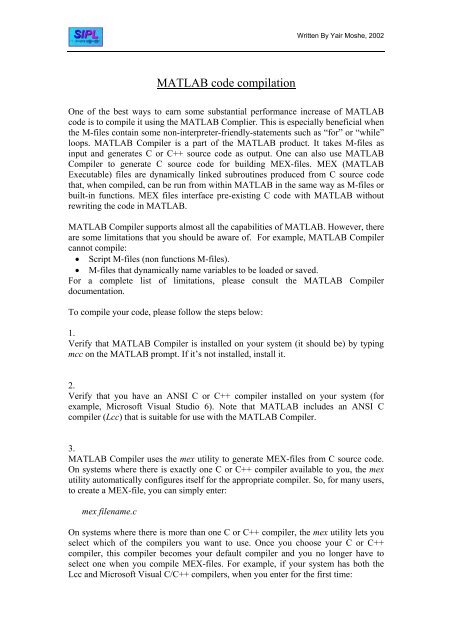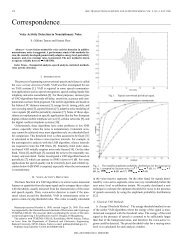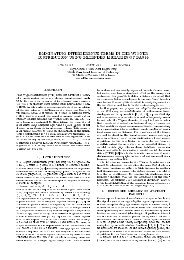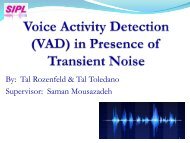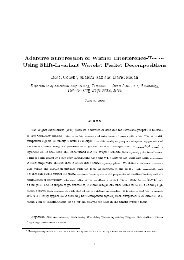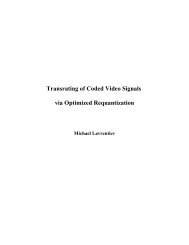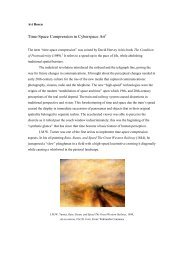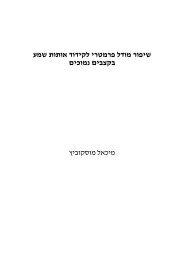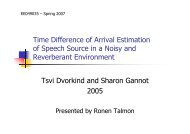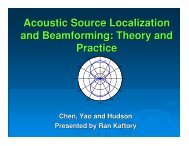Matlab Code Compilation (pdf) - SIPL
Matlab Code Compilation (pdf) - SIPL
Matlab Code Compilation (pdf) - SIPL
You also want an ePaper? Increase the reach of your titles
YUMPU automatically turns print PDFs into web optimized ePapers that Google loves.
MATLAB code compilation<br />
Written By Yair Moshe, 2002<br />
One of the best ways to earn some substantial performance increase of MATLAB<br />
code is to compile it using the MATLAB Complier. This is especially beneficial when<br />
the M-files contain some non-interpreter-friendly-statements such as “for” or “while”<br />
loops. MATLAB Compiler is a part of the MATLAB product. It takes M-files as<br />
input and generates C or C++ source code as output. One can also use MATLAB<br />
Compiler to generate C source code for building MEX-files. MEX (MATLAB<br />
Executable) files are dynamically linked subroutines produced from C source code<br />
that, when compiled, can be run from within MATLAB in the same way as M-files or<br />
built-in functions. MEX files interface pre-existing C code with MATLAB without<br />
rewriting the code in MATLAB.<br />
MATLAB Compiler supports almost all the capabilities of MATLAB. However, there<br />
are some limitations that you should be aware of. For example, MATLAB Compiler<br />
cannot compile:<br />
• Script M-files (non functions M-files).<br />
• M-files that dynamically name variables to be loaded or saved.<br />
For a complete list of limitations, please consult the MATLAB Compiler<br />
documentation.<br />
To compile your code, please follow the steps below:<br />
1.<br />
Verify that MATLAB Compiler is installed on your system (it should be) by typing<br />
mcc on the MATLAB prompt. If it’s not installed, install it.<br />
2.<br />
Verify that you have an ANSI C or C++ compiler installed on your system (for<br />
example, Microsoft Visual Studio 6). Note that MATLAB includes an ANSI C<br />
compiler (Lcc) that is suitable for use with the MATLAB Compiler.<br />
3.<br />
MATLAB Compiler uses the mex utility to generate MEX-files from C source code.<br />
On systems where there is exactly one C or C++ compiler available to you, the mex<br />
utility automatically configures itself for the appropriate compiler. So, for many users,<br />
to create a MEX-file, you can simply enter:<br />
mex filename.c<br />
On systems where there is more than one C or C++ compiler, the mex utility lets you<br />
select which of the compilers you want to use. Once you choose your C or C++<br />
compiler, this compiler becomes your default compiler and you no longer have to<br />
select one when you compile MEX-files. For example, if your system has both the<br />
Lcc and Microsoft Visual C/C++ compilers, when you enter for the first time:
mex filename.c<br />
you are asked to select which compiler to use:<br />
mex has detected the following compilers on your machine:<br />
Written By Yair Moshe, 2002<br />
[1] : Lcc C version 2.4 in C:\MATLABR12\sys\lcc<br />
[2] : Microsoft Visual C/C++ version 6.0 in C:\Program Files\Microsoft Visual<br />
Studio\VC98\Bin<br />
[0] : None<br />
Please select a compiler. This compiler will become the default:<br />
Select the desired compiler by entering its number. You are then asked to verify the<br />
information.<br />
4.<br />
It’s now time to verify that your system can create MEX-files from C source code.<br />
The \extern\examples\mex directory contains C source code for<br />
the example yprime.c. To verify that your system can create MEX-files, enter at the<br />
MATLAB prompt<br />
cd([matlabroot '\extern\examples\mex'])<br />
mex yprime.c<br />
This should create the yprime.dll MEX-file. MEX-files created on Windows<br />
95/98/2000 or NT always have the extension DLL. You can now call yprime as if it<br />
were an M-function. For example:<br />
yprime(1,1:4)<br />
=> ans =<br />
2.0000 8.9685 4.0000 -1.0947<br />
Note that included in MATLAB is an add-in for Visual Studio that lets you work<br />
easily within the Microsoft Visual C/C++ environment to create and debug MEXfiles.<br />
5.<br />
The last thing to verify is that MATLAB Compiler is correctly installed. For example,<br />
type the following at the MATLAB prompt:<br />
mcc -x invhilb
Written By Yair Moshe, 2002<br />
After a short delay, this command should complete and display the MATLAB prompt.<br />
Next, at the MATLAB prompt, type:<br />
which invhilb<br />
The which command should indicate that invhilb is now a MEX-file; the mex<br />
command should have created the file invhilb.dll. Finally, use invhilb.dll; for example,<br />
type at the MATLAB prompt:<br />
invhilb(10)<br />
6.<br />
If anything went wrong during the above process, please contact the lab application<br />
engineer or one of the lab assistants. If everything went correctly, you are now ready<br />
to compile your M-files.<br />
Good Luck!