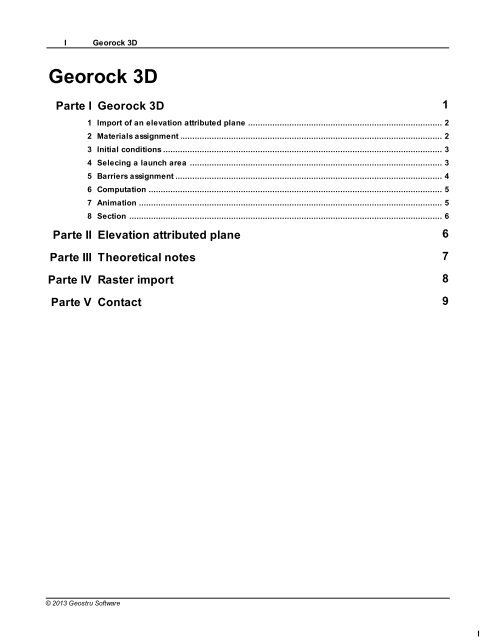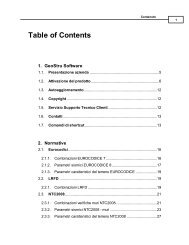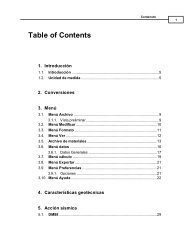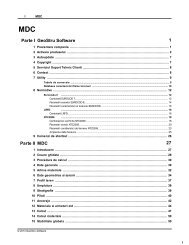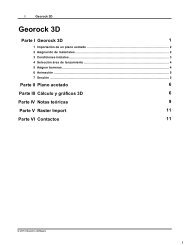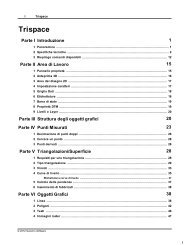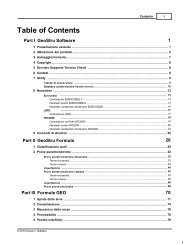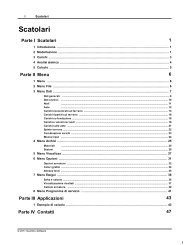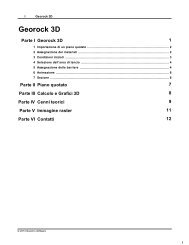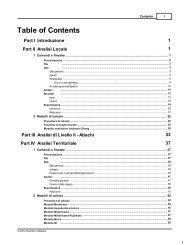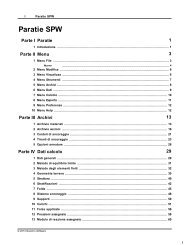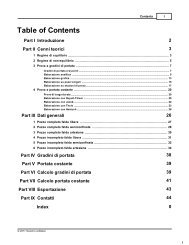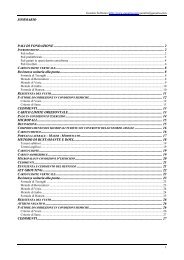User's manual GeoRock 3D - GeoStru Software
User's manual GeoRock 3D - GeoStru Software
User's manual GeoRock 3D - GeoStru Software
- No tags were found...
You also want an ePaper? Increase the reach of your titles
YUMPU automatically turns print PDFs into web optimized ePapers that Google loves.
Georock <strong>3D</strong> 4The software will provide the automatic placing of the blocks in the selectedarea, considering as elevation the plane elevation in the application point.1.5 Barriers assignmentUsingthemouse,thebarrierscan beinsertedin aspatialarrangement.Everybarrier isformedby oneore moresegments, eachonehavingits owncolor,description,height,inclination and amaximumabsorptionenergy.Thebarrierpositioncan bemodifiedwith themousedirectlyon thegraphic.© 2013 Geostru <strong>Software</strong>
Georock <strong>3D</strong> 61.8 SectionTo generate asection of thework areaselect theproper tool anddefine with themouse a sectionline.At the ending of theselection, the sectionwill be displayed in aseparate window and itcan be exported in edpformat.The sections can besaved in edp format.The edp format is anexport format for the<strong>GeoStru</strong> software files.This type of files can beread by GoeRock 2D,Slope, etc.2 Elevation attributed planeGeorock <strong>3D</strong> is based on the tridimensional definition of a surface throughan elevation attributed plane.The correct definition of the elevation attributed plane is indispensable asthis is a very important data of the analysis.For this reason is advisable to use appropriate software to generate theelevation attributed plane using triangulation techniques like incrementalDelaunay or anysotropic triangulation.TriSpace software, made by <strong>GeoStru</strong> <strong>Software</strong>, is an appropriate tool forthe <strong>3D</strong> analysis of the territory, that allows the generation of sophisticatedmesh and lots of analysis options, among which the incremental andanysotropic triangulations.© 2013 Geostru <strong>Software</strong>
Theoretical notes 8The trajectory of the block can be determined by using the motionequations of a block. Referred to a cartesian orthogonal axis system thisequations are:s = v × t + s 0z = - 1/2 × g × t 2 + v × t + z 0where:v = block's velocity;t = time;g = gravitational constant;s = crossed space;In this way the trajectory of the motion results to be formed by a series ofparabolas drawn from the launch point to the point where the block knocks firstthe slope, in the initial phase of the motion, and between two consecutiveimpact points on the slope, or at the foot, until the stopping point.By indicating with v n and v t the components (normal and tangential) of thevelocity before the impact, v' n and v' t after the impact can be calculated usingthe following relations:v' n= v n×v' t= v t×tnwhere:n and t are the restitution coefficients, varying in the interval 0-14 Raster importA raster image can be inserted in the project only after importing theelevation attributed plan.The import procedure starts with the choice of the jpg image file thatcontains the representation to be included in the project. The calibrationof the image to use starts through a guided procedure when the "StartCalibration" button is pressed. The user is asked to select with the mousetwo points on the map with known coordinates, expressed in samereference system used for the elevation attributed plan.ATTENTION:the coordinates must be expressed in the same reference system used for© 2013 Geostru <strong>Software</strong>
9Georock <strong>3D</strong>the elevation attributed plan.To obtain a correct calibration of the map is necessary to select twopoints not close to each other and arranged diagonally.Through the "Tools" menu of the main window the user is given the optionto delete the imported image, to re-import or view the properties.We included an import example in the Raster Import. The digital modelhas been realized through <strong>GeoStru</strong> STRM.5 Contact<strong>GeoStru</strong> <strong>Software</strong>Skype Nick: geostru_support_it-eng-spaWeb: www.geostru.comE-mail: geostru@geostru.com© 2013 Geostru <strong>Software</strong>