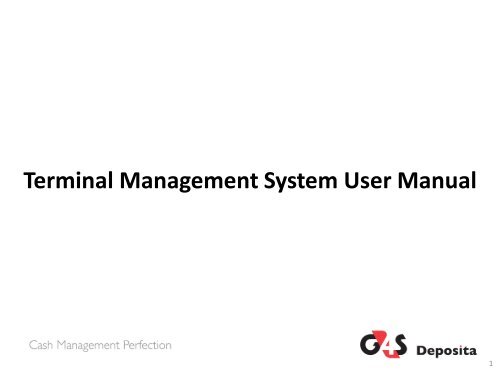Terminal Management System User Manual - Deposita system
Terminal Management System User Manual - Deposita system
Terminal Management System User Manual - Deposita system
- No tags were found...
You also want an ePaper? Increase the reach of your titles
YUMPU automatically turns print PDFs into web optimized ePapers that Google loves.
<strong>Terminal</strong> <strong>Management</strong> <strong>System</strong> <strong>User</strong> <strong>Manual</strong>1
How to use this training manual – Step by Step GuideLegend:• Notes • Referrals3
Index:The Search Slides have given a detailed step by step guide on how tooperate the TMS <strong>System</strong> to perform the search functions based on thefollowing search criteria :• Transaction Types• Login• Home• Search• Date• Canister Number• Flash Number• Seal• Card Name• Card Number• Client ID• Denominations & Values4
Transaction Types:Code Description1 Individual Deposit transaction.3 Final canister total when removed from ABM (canister close off)4 Docking value of canister at cash centre5 Cash up Value (Total of 01 transactions since the last cash up of a canister)42 New Canister inserted in ABM (ABM canister acceptance)43 Canister Total at time of ABM door opening44 Canister initialization from docking station (Seal number set to canister)48 Power off device (Key switch)56 Mains power failure warning64 Switch Off During CIT (Door open)5
Logon to TMS with correctcredentialsWebsitehttps://tms.deposita.co.za7
Select the Search link for the TMSmain menu.9
Enter a date range in the From andTo field. Click the Submit button toview results.The Search screen is displayed withall search criteria. When searchingthe date range must always beentered.11
To export & save the details, selectthe Save as CSV link.All the transactions that occurredbetween the selected date rangeare displayed in tabular format asdisplayed on the screen.12
Select the Canister field to search byCanister number. Enter the canisternumber for the transactions inquestion that you would like to view.Click the Submit icon to view results.A date range can be selected for allother search options such ascanister number.14
Select the Flash field and enterthe flash number. The flashnumber is the <strong>Terminal</strong>Identification Number. Click theSubmit icon to view results.Flash (memory card) – can also beused to search for transactions thatwere stored on a particular flash.16
The results displayed are based onthe entered flash number asdisplayed on the screen.17
Select the Seal field and enter theSeal number. Click the Submit iconto view results.The results displayed are based onthe entered Seal number asdisplayed on the screen.19
Select the Card name field and enterthe Card name in question. The cardname is the cashier/s name and canbe utilised to search the individualstransactions. Click the Submit iconto view results.The relevant Card nametransactions are displayed.21
Select the Card number field and enterthe Card number in question. The cardnumber is the cashier/s card number andcan be utilised to search the individualstransactions. Click the Submit icon to viewBy clicking once on the card name bardisplayed below in the resultscategory, the card number will displaynext to the card number results23
Select the Client ID field and enter theClient ID. Click the Submit icon to viewresults.Search: Client IDThe Client ID number is the clientaccount identification number25
By clicking once on the Client namecolumn displayed below in theresults category, the Client IDnumber will display in the leftcolumn next to the Client name26
By clicking once on the Amountcolumn displayed below in theresults category, the denominationamounts will display in the righthandcolumn next to the TotalAmount.28
G4S <strong>Deposita</strong> Customer Contact Centre:Contact Number : 0861 000 965Operating Hours :Monday – Sunday6:00 AM - 22:00 PM29