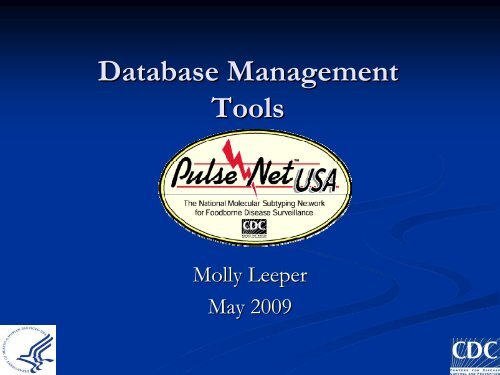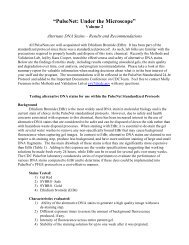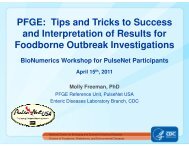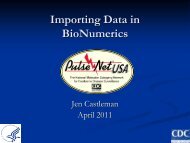8. How to change setting and layouts in BioNumerics including ...
8. How to change setting and layouts in BioNumerics including ...
8. How to change setting and layouts in BioNumerics including ...
- No tags were found...
Create successful ePaper yourself
Turn your PDF publications into a flip-book with our unique Google optimized e-Paper software.
Overview• Database Sett<strong>in</strong>gs <strong>and</strong> Layouts• Naviga<strong>to</strong>r W<strong>in</strong>dow Removal• Preferences• Fixed vs. Flexible W<strong>in</strong>dows• Color <strong>and</strong> Font Options• Add<strong>in</strong>g Database Fields• Freez<strong>in</strong>g Panes• Sett<strong>in</strong>gs Menu• Direc<strong>to</strong>ry Location• Database Fields• Order• Active Fields: Comparison• Layouts• Pick lists• Delet<strong>in</strong>g Databases
Naviga<strong>to</strong>r W<strong>in</strong>dow RemovalSelect File, thenPreferencesUnder W<strong>in</strong>dowsbehavior, uncheck“Show naviga<strong>to</strong>r”option
Preferences: Fixed vs. Flexible• In order <strong>to</strong> keep all w<strong>in</strong>dows, when m<strong>in</strong>imized,with<strong>in</strong> the Bionumerics ma<strong>in</strong> screen, <strong>change</strong> thepreferences <strong>to</strong> Fixed <strong>in</strong>stead of Flexible underW<strong>in</strong>dows Stack
Select eitherw<strong>in</strong>dows font fordatabase text orw<strong>in</strong>dowsappearance forcolor schemesPreferences: Color <strong>and</strong> Font
Add<strong>in</strong>g Database FieldsTo add additionaldatabase fields, select:1. Database2. Add new <strong>in</strong>formationfieldType the name of thenew field <strong>in</strong><strong>to</strong> the entryw<strong>in</strong>dow <strong>and</strong> select ok.
Freez<strong>in</strong>g PanesTo set a column <strong>to</strong> befixed, right click on thecolumn before thecolumn <strong>to</strong> be fixedBy freez<strong>in</strong>g a column, all columns locatedbefore will also be stationary
Overview• Database Sett<strong>in</strong>gs <strong>and</strong> Layouts• Naviga<strong>to</strong>r W<strong>in</strong>dow Removal• Preferences• Fixed vs. Flexible W<strong>in</strong>dows• Color <strong>and</strong> Font Options• Add<strong>in</strong>g Database Fields• Freez<strong>in</strong>g Panes• Sett<strong>in</strong>gs Menu• Direc<strong>to</strong>ry Location• Database Fields• Order• Active Fields: Comparison• Layouts• Pick lists• Delet<strong>in</strong>g Databases
Sett<strong>in</strong>gs MenuSett<strong>in</strong>gs drop-downmenu appearsClick “Sett<strong>in</strong>gs”
Sett<strong>in</strong>gs: Direc<strong>to</strong>ry LocationThis is the direc<strong>to</strong>ry location of your <strong>BioNumerics</strong> database.You can <strong>change</strong> this location when necessary. Please askyour IT representatives <strong>to</strong> assist you.
Overview• Database Sett<strong>in</strong>gs <strong>and</strong> Layouts• Naviga<strong>to</strong>r W<strong>in</strong>dow Removal• Preferences• Fixed vs. Flexible W<strong>in</strong>dows• Color <strong>and</strong> Font Options• Add<strong>in</strong>g Database Fields• Freez<strong>in</strong>g Panes• Sett<strong>in</strong>gs Menu• Direc<strong>to</strong>ry Location• Database Fields• Order• Active Fields: Comparison• Layouts• Pick lists• Delet<strong>in</strong>g Databases
Database Fields: Orderma<strong>in</strong> w<strong>in</strong>dowCtrl + Arrow KeyChange the order of fields by select<strong>in</strong>g the field<strong>and</strong> hold<strong>in</strong>g the +ctrl key <strong>and</strong> the direction arrowof choice
Database Active Fields:ComparisonsWith<strong>in</strong> comparisons, fields can be turned on <strong>and</strong>off us<strong>in</strong>g the pull-down menu with the gray arrow<strong>to</strong> the far right of the comparison w<strong>in</strong>dow
Active Fields: ComparisonsColumn properties drop down menu will appear;here you can check or un-check fields <strong>to</strong> <strong>change</strong>the active view with<strong>in</strong> the comparison
Overview• Database Sett<strong>in</strong>gs <strong>and</strong> Layouts• Naviga<strong>to</strong>r W<strong>in</strong>dow Removal• Preferences• Fixed vs. Flexible W<strong>in</strong>dows• Color <strong>and</strong> Font Options• Add<strong>in</strong>g Database Fields• Freez<strong>in</strong>g Panes• Sett<strong>in</strong>gs Menu• Direc<strong>to</strong>ry Location• Database Fields• Order• Active Fields: Comparison• Layouts• Pick lists• Delet<strong>in</strong>g Databases
LayoutsPulseNet ModifiedTools Shortcut1. Layout2. Change field3. Pick lists2.3.1.
LayoutsModified <strong>layouts</strong> can be seen <strong>in</strong> all actions <strong>in</strong>clud<strong>in</strong>gDatabase screen, comparisons, <strong>and</strong> pr<strong>in</strong><strong>to</strong>utsClick on “Switchon/off fields” <strong>to</strong>display <strong>in</strong>formationfieldsCreate Different <strong>layouts</strong> for:Presentations, Reports, or Year-end reviews…etc.
LayoutsClick on “Switchon/off fields” <strong>to</strong>display <strong>in</strong>formationfieldsCheck <strong>to</strong> select or deselect fields of<strong>in</strong>terestClick “OK”
Layouts1. Click on “Save layout” <strong>to</strong>save the currently selectedfields3. Load or Delete a saved layout2. Name layoutUseful when creat<strong>in</strong>g differentreports that require different<strong>layouts</strong>
Overview• Database Sett<strong>in</strong>gs <strong>and</strong> Layouts• Naviga<strong>to</strong>r W<strong>in</strong>dow Removal• Preferences• Fixed vs. Flexible W<strong>in</strong>dows• Color <strong>and</strong> Font Options• Add<strong>in</strong>g Database Fields• Freez<strong>in</strong>g Panes• Sett<strong>in</strong>gs Menu• Direc<strong>to</strong>ry Location• Database Fields• Order• Active Fields: Comparison• Layouts• Pick lists• Delet<strong>in</strong>g Databases
Pick ListsPick lists: a list <strong>in</strong> a pull-down menu<strong>in</strong> the Entry Properties screen (“thegreen i”).
Pick ListsYou can add<strong>and</strong>/or deleteitems fromseveral picklistsPick Lists FieldsCountry OutbreakState Traveled ToCounty ExposureCity PhagetypeSource Site Type Details
Overview• Database Sett<strong>in</strong>gs <strong>and</strong> Layouts• Naviga<strong>to</strong>r W<strong>in</strong>dow Removal• Preferences• Fixed vs. Flexible W<strong>in</strong>dows• Color <strong>and</strong> Font Options• Add<strong>in</strong>g Database Fields• Freez<strong>in</strong>g Panes• Sett<strong>in</strong>gs Menu• Direc<strong>to</strong>ry Location• Database Fields• Order• Active Fields: Comparison• Layouts• Pick lists• Delet<strong>in</strong>g Databases
Delet<strong>in</strong>g Databasesc://program files/bionumerics/dataBe sure <strong>to</strong> also deletethe coord<strong>in</strong>at<strong>in</strong>g “.dbs”file, which will be saved<strong>in</strong> the BN home direc<strong>to</strong>ry
Summary• Database Sett<strong>in</strong>gs <strong>and</strong> Layouts• Naviga<strong>to</strong>r W<strong>in</strong>dow Removal• Preferences• Fixed vs. Flexible W<strong>in</strong>dows• Color <strong>and</strong> Font Options• Add<strong>in</strong>g Database Fields• Freez<strong>in</strong>g Panes• Sett<strong>in</strong>gs Menu• Direc<strong>to</strong>ry Location• Database Fields• Order• Active Fields: Comparison• Layouts• Pick lists• Delet<strong>in</strong>g Databases
Questions?Thank you for your attentionThe f<strong>in</strong>d<strong>in</strong>gs <strong>and</strong> conclusions <strong>in</strong> this presentationare those of the author <strong>and</strong> do not necessarilyrepresent the views of the Centers for DiseaseControl <strong>and</strong> Prevention