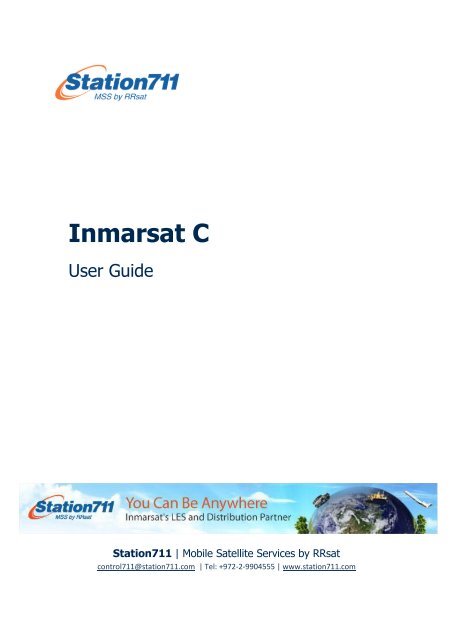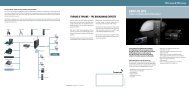Inmarsat C - Station711
Inmarsat C - Station711
Inmarsat C - Station711
You also want an ePaper? Increase the reach of your titles
YUMPU automatically turns print PDFs into web optimized ePapers that Google loves.
<strong>Inmarsat</strong> CUser Guide<strong>Station711</strong> | Mobile Satellite Services by RRsatcontrol711@station711.com | Tel: +972-2-9904555 | www.station711.com
<strong>Inmarsat</strong> C User GuideContentsHow to send e-mail using ........................................................1 Furuno <strong>Inmarsat</strong> C 32 Capsat or Seasat 43 JRC 54 Trimble Galaxy or Galaxy Sentinel 65 Nera Saturn C 7How to send Messages to <strong>Inmarsat</strong> C......................................6.1 Sending a Message to <strong>Inmarsat</strong> C 86.2 Delivery Notifications 86.3 Attachments 96.4 Character Sets 32 | <strong>Station711</strong> | Mobile Satellite Servicesby RRsat
<strong>Inmarsat</strong> C User Guide1. How to send e-mail using Furuno <strong>Inmarsat</strong> CTo Send Internet E-Mail from GMDSS and non-GMDSS TransceiversEnter Stratos LES in your transceiver address book (one-time only).1. Select System menu and choose Station List2. Enter Name Stratos, Type SPEC, Station ID 63, Remarks blank3. You will need one address book entry per ocean regionSending a Message4. Choose Editor screen from the File Menu5. Enter email address on the First Line as shown below. Start your message on the next line6. Choose Send from the Send / Rec Menu7. From Send Message screen, choose Priority Normal, Message File Message now beingedited, Station Name Stratos, LES ID as per table above, Confirmation optionalInternet E-Mail Addressing FormatAs per step 5 above, type the email address on the first line in this format:TO+ username@domain.comExample: TO+ control711@station711.com For Complete End-to-End Confirmation, place /C immediately after the TO For multiple addresses, use CC+3 | <strong>Station711</strong> | Mobile Satellite Servicesby RRsat
<strong>Inmarsat</strong> C User Guide2. How to send e-mail using Capsat or SeasatTo Send Internet E-Mail from GMDSS and non-GMDSS TransceiversEnter the Stratos address (one time only)1. Create a new address book entry for - Stratos2. Select Special as the Delivery Network and enter Special Access Code 633. Select 7 bit or 8 bit dataAddress FormatEnter the email address on the first line of the message as shown below:TO+ username@domain.comExample: TO+ control711@station711.com For Complete End-to-End Confirmation, place /C immediately after the TO For multiple addresses, use CC+:SubjectAs an added convenience and cost saving feature, the first line of your message will beautomatically copied into the Subject field of the e-mail at no extra cost.4. Type your message starting on the second line, then press Esc5. Select Transmit from the menu bar. In the To: field, press Enter and select - Stratos4 | <strong>Station711</strong> | Mobile Satellite Servicesby RRsat
<strong>Inmarsat</strong> C User Guide3. How to send e-mail using JRCTo Send Internet E-Mail from GMDSS and non-GMDSS Transceivers1. From the Edit option of the main menu, choose edit ASCII file2. Type a file name for your message3. Type the destination address on the very first line of your message as shown below.SubjectAs an added convenience and cost saving feature, the first line of your message will beautomatically copied into the Subject field of the e-mail at no extra cost.4. Type your message starting on the next line, then choose Transmit (F6)5. Select Special Access Network and enter Special Access Code 636. Select Position Off, Character Code Data, Confirmation Optional7. Choose the appropriate LES from the table below, then F1 to send your messageAddressing FormatAs per step 5 above, type the email address on the first line in this format:TO+ username@domain.comExample: TO+ control711@station711.com For Complete End-to-End Confirmation, place /C immediately after the TO For multiple addresses, use CC+:5 | <strong>Station711</strong> | Mobile Satellite Servicesby RRsat
<strong>Inmarsat</strong> C User Guide4. How to send e-mail using Trimble Galaxy or Galaxy SentinelEnter the Stratos Address (one-time only)1. Select Setup / Mail Addresses / Insert Mail Addresses and enter name STRATOS2. Enter 63 in Prefix field. No Country Code, Destination or Extension necessary (hit Enter)3. Choose the LES (or CES) from the table below4. Select Delivery Network as “SPCL_ACCESS_CODE” then press Esc to save the addressSending a Message:5. Choose Compose / Create New Message6. Enter the email address on the first line of the message as shown below:As per step 6 above, type the email address on the first line in this format:TO+ username@domain.comExample: TO+ control711@station711.com For Complete End-to-End Confirmation, place /C immediately after the TO For multiple addresses, use CC+:6 | <strong>Station711</strong> | Mobile Satellite Servicesby RRsat
<strong>Inmarsat</strong> C User Guide5. How to send e-mail using Nera Saturn CTo Send Internet E-Mail from GMDSS and non-GMDSS TransceiversEnter the Stratos address (one-time only)1. Select Edit/Send then Edit Destination Directory2. Press Insert key and type Stratos as address name3. Hit Enter for network pick list and choose Spec. Service, 7 bit or 8 bit and address 634. Press F10 to save the entryAddress FormatEnter the email address on the first line of the message as shown:TO+ username@domain.comExample: TO+ control711@station711.com For Complete End-to-End Confirmation, place /C immediately after the TO For multiple addresses, use CC+:SubjectAs an added convenience and cost saving feature, the first line of your message will beautomatically copied into the Subject field of the e-mail at no extra cost.5. Begin typing your message on the next line6. Choose the appropriate LES from the table below:7 | <strong>Station711</strong> | Mobile Satellite Servicesby RRsat
<strong>Inmarsat</strong> C User Guide6. Sending Internet Messages to <strong>Inmarsat</strong> C via <strong>Station711</strong>In order to send e-mail messages to <strong>Inmarsat</strong> C terminals via <strong>Station711</strong> the Internet user mustbe a registered user at <strong>Station711</strong>. The Internet user should contact <strong>Station711</strong> to register as auser of <strong>Inmarsat</strong> c Internet Service. A registered user may specify one or more domain names,or full addresses, which are allowed to send messages.A registered user may send messages to any <strong>Inmarsat</strong> c terminal. No special software orregistration at <strong>Station711</strong> is required for the <strong>Inmarsat</strong> c terminal.6.1 Sending a Message to <strong>Inmarsat</strong> CThe message to an <strong>Inmarsat</strong> c terminal is prepared in exactly the same way as any Internetmessage. The Internet address of an <strong>Inmarsat</strong> c terminal is comprised of two elements: The<strong>Inmarsat</strong> c mobile number. And the domain name of the <strong>Inmarsat</strong> c Internet Service at<strong>Station711</strong>. The address is generated by combining the two with the at sign @ between them.For example, the address of the <strong>Inmarsat</strong> c terminal having <strong>Inmarsat</strong> number 412345678 willbe as shown:412345678@stratosmobile.net6.2 Delivery NotificationsDelivery notifications will always be returned whether positive (PDN) or negative (NDN). ManyInternet mail clients programs give the user the option of having positive delivery notification orread notification returned. These requests are disregarded, since the user can not be sure therequests reach the Internet gateway at <strong>Station711</strong>.NDN is Free of charge.PDN message is not set by default as additional fees are involved.The PDN message will be send to the shore side user only if he asked to get it.The layout of the returned message depends on the nature of the notification.An example for Positive Delivery Notification (PDN):Your message to , subject: TEST, arrived at theStratos C-email service at Mon, 17 Aug 2009 07:47:14 UTC and was successfullydelivered. The <strong>Inmarsat</strong> c message reference number for your message is: 901927.An example for Negative Delivery Notification (NDN):Your message to , subject: Hello test, arrived at theStratos C-email service at Mon, 17 Aug 2009 05:56:28 UTC, could not be deliveredfor the following reason: The <strong>Inmarsat</strong> c terminal could not be reached.8 | <strong>Station711</strong> | Mobile Satellite Servicesby RRsat
<strong>Inmarsat</strong> C User Guide6.3 AttachmentsAttachments may be included in the message.Any number of attachments is allowed. Each message (including attachments) is limited in sizeto 32 k byte.The default setting for the attachments is 16kB.The attachment can be changed upon customer’s request up to traffic limit of 32kB.6.4 Character SetsMessages send using US-ASCII will be forwarded in IA5 to the MES. Messages in any 8-bitcharacter set like ISO-8859-1, a.k.a. ANSI in the Microsoft Windows world, will be forwarded astransparent data.Telex character sets ITA5 (5-bit or 8-bit) can be used to save cost.Important! Start on the first line by writing in the text body as shown on the examples below:e-mail in 5 bitsTo: 412345678@stratosmobile.netFrom: mary.smith@yahoo.com this address should be registered at StratosCC:------------------------------------------------Subject: happy birthdayal: telexYour texte-mail in 8 bitsTo: 412345678@stratosmobile.netFrom: mary.smith@yahoo.com this address should be registered at StratosCc: Subject: happy birthday------------------------------------------------al:dataYour text9 | <strong>Station711</strong> | Mobile Satellite Servicesby RRsat