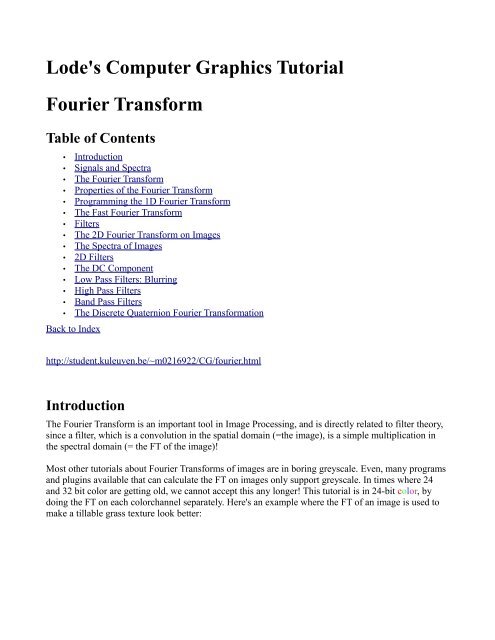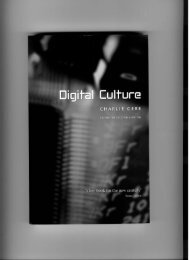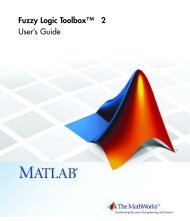Lode's Computer Graphics Tutorial Fourier Transform
Lode's Computer Graphics Tutorial Fourier Transform
Lode's Computer Graphics Tutorial Fourier Transform
You also want an ePaper? Increase the reach of your titles
YUMPU automatically turns print PDFs into web optimized ePapers that Google loves.
<strong>Lode's</strong> <strong>Computer</strong> <strong>Graphics</strong> <strong>Tutorial</strong><strong>Fourier</strong> <strong>Transform</strong>Table of Contents• Introduction• Signals and Spectra• The <strong>Fourier</strong> <strong>Transform</strong>• Properties of the <strong>Fourier</strong> <strong>Transform</strong>• Programming the 1D <strong>Fourier</strong> <strong>Transform</strong>• The Fast <strong>Fourier</strong> <strong>Transform</strong>• Filters• The 2D <strong>Fourier</strong> <strong>Transform</strong> on Images• The Spectra of Images• 2D Filters• The DC Component• Low Pass Filters: Blurring• High Pass Filters• Band Pass Filters• The Discrete Quaternion <strong>Fourier</strong> <strong>Transform</strong>ationBack to Indexhttp://student.kuleuven.be/~m0216922/CG/fourier.htmlIntroductionThe <strong>Fourier</strong> <strong>Transform</strong> is an important tool in Image Processing, and is directly related to filter theory,since a filter, which is a convolution in the spatial domain (=the image), is a simple multiplication inthe spectral domain (= the FT of the image)!Most other tutorials about <strong>Fourier</strong> <strong>Transform</strong>s of images are in boring greyscale. Even, many programsand plugins available that can calculate the FT on images only support greyscale. In times where 24and 32 bit color are getting old, we cannot accept this any longer! This tutorial is in 24-bit color, bydoing the FT on each colorchannel separately. Here's an example where the FT of an image is used tomake a tillable grass texture look better:
There is also another way to calculate the FT of color images however, by using quaternions instead ofcomplex numbers, which can convert an image of 4 channels to another image with 4 channels.Before beginning with the <strong>Fourier</strong> <strong>Transform</strong> on images, which is the 2D version of the FT, we'll startwith the easier 1D FT, which is often used for audio and electromagnetical signals.To fully understand this tutorial, it'd be interesting to know about complex numbers, their magnitude(amplitude), and argument (phase). If you'd like to learn more about these, there's an appendix aboutcomplex numbers (one of the other html files), or find a tutorial with google.The following two source files can be downloaded to have all the code described:fourier2d.cppfourier1d.cppSignals and SpectraBefore starting with the <strong>Fourier</strong> <strong>Transform</strong>, an introduction about Signals and Spectra is in place. Assignals, for now consider signals in the time, like audio and electromagnetic signals. If you plot such asignal in function of time, a simple signal could look like this:This is a sine wave, so if this'd be an audio signal, you'd hear a pure tone with only 1 frequency (likethe beep of a PC speaker, or a very pure flute). The grey curve behind the red curve represents theamplitude of the signal, which is always positive.The spectrum of a signal contains for every frequency, how much of this frequency is in the signal.Since the signal above is a sine, it has only one frequency, so the spectrum would be very simple: onlyone value will be positive (= the frequency of the sine curve), and all others are zero. So the spectrum
would have a single peak. A spectrum has two sides however: the negative side on the left, and thepositive side on the right. The negative side contains negative frequencies. For real signals (with noimaginary part), like audio signals are, the negative side of the spectrum is always a mirrored version ofthe positive side. So for the sine signal above, the positive side will have a single peak, and this peakwill be mirrored in the negative side. This is what it's spectrum looks like:The white curve represents the amplitude of the signal. The red and green curve represent the real andimaginary part of the spectrum, respectively, but a spectrum is raraly represented that way. Normally,both the amplitude and phase of a spectrum are given, but since there's not that much interesting infofor us in it now, the phase isn't included.Let's study another example now: the same sine, but with a DC component added: sin(x)+C. The nameDC component comes from electronics, where it stands for Direct Current (as opposed to AlternatingCurrent). The DC component in any signal, is the time average of it. A sine signal has time average 0,but if however, you add a constant to the sine, the signals time average will become that constant. Thisadding of the constant, results in the sine signal being raised higher above the horizontal axis:Such a constant, or DC component, has frequency 0. So we can expect that the spectrum will get anextra peak at the origin, and indeed, it has:So, if the spectrum of a signal is non-zero at the origin, you know that it's time average isn't zero and it
has a DC component! The further away from the origin to the left or right a peak is, the higher thefrequency it represents, so a peak far to the right (and left) means that the signal contains a highfrequency component. Note that an audio signal never has a DC component, since nobody can produceor hear it. Electrical signals can have it however.Now let's look at a signal which is the sum of two sine functions: the second sine function has thedouble frequency of the first, so the curve has the shape sin(x)+sin(2*x):Since there are now two sines with two different frequencies, we can expect two peaks on the positiveside of the spectrum (and two more on the negative side since it's the mirrored version):If the two sines both have a different phase (i.e. one of the two sines is shifted horizontally), theamplitude of the spectum will still be the same, only the phase will be different, but the phase isn'tshown here.Arbitrary sound signals, such as a spoken word, consist of an infinite sum (or integral) of infinitelymuch sine functions, all with a different frequency, and all with their own amplitude and phase, and thespectrum is the perfect plot to view how much of each frequency is in the signal. Such a spectrumwon't just have a few peaks, but will be a continuous function.There are a few special functions with a special spectrum:The Dirac impuls is a signal that is zero everywhere, except at the origin, where it's infinite. That is theideal version for continuous functions, for a discrete function on a computer it can as well berepresented as a single peak with finite height at the origin.Such a peak sounds like a popping sound in an audio signal, and contains ALL frequencies. That's whyit's spectrum looks like this (the horizontal black line):
The spectrum is positive everywhere, so every frequency is contained in the signal. This also meansthat, to get such a peak as a sum of sine functions, you have to add infinitely much elementary sinefunctions all with the same amplitude, and all shifted with a certain phase, they'll cancel each other out,except at the origin, hence the peak.Note that it's possible to intepret the spectrum as a time signal (a constant DC signal), and that then thered function can be seen as it's spectrum (a peak at zero, since a DC signal has frequency 0). Thisduality is one of the interesting properties of the <strong>Fourier</strong> <strong>Transform</strong> as we'll see later.Finally, another special signal is the sinc(x) function; sinc(x) = sin(x)/x:It's spectrum is a rectangular pulse (here only an approximation of it because the spectrum wascalculated using only 128 points):Again because of the duality between a signal and it's spectrum, a rectangular time signal will have asinc function as it's spectrum.Spectra are also used to study the color of light. These are exactly the same thing, since light too is a 1-dimensional signal containing different frequencies, some of which the eye happens to be sensitive to.The spectrum shows for every frequency, how much of it is in the light, just the same as the audiospectrum does for audio signals.An MP3 player like Winamp also shows the spectrum of the audio signal it's playing (but it varies withtime because they calculate the spectrum each time again for the last few milliseconds), and spectra ofaudio signals can be used to detect bass, treble and vocals in music, for speach recognition, audiofilters, etc... Since this is a tutorial about computer graphics, I won't go any deeper in this however.Often, the spectrum is drawn on a logarithmical scale instead of a linear one like here, then theamplitude is expressed in decibels (dB).
The <strong>Fourier</strong> <strong>Transform</strong>So how do you calculate the spectrum of a given signal? With the <strong>Fourier</strong> <strong>Transform</strong>!The Continuous <strong>Fourier</strong> <strong>Transform</strong>, for use on continuous signals, is defined as follows:And the Inverse Continuous <strong>Fourier</strong> <strong>Transform</strong>, which allows you to go from the spectrum back to thesignal, is defined as:F(w) is the spectrum, where w represents the frequency, and f(x) is the signal in the time where xrepresents the time. i is sqrt(-1), see complex number theory.Note the similarity between both transforms, which explains the duality between a signal and it'sspectrum.A computer can't work with continuous signals, only with finite discrete signals. Those are finite intime, and have only a discrete set of points (i.e. the signal is sampled). One of the properties of the<strong>Fourier</strong> <strong>Transform</strong> and it's inverse is, that the FT of a discrete signal is periodic. Since for a computerboth the signal and the specrum must be discrete, both the signal and spectrum will be periodic. But bytaking only one period of it, we get our finite signal. So if you're taking the DFT of a signal or an imageon the computer, mathematicaly speaking, that signal is infinitely repeated, or the image infinitely tiled,and so is the spectrum. A nice property is that both the signal and the spectrum will have the samenumber of discrete points, so the DFT of an image of 128*128 pixels will also have 128*128 pixels.Since the signal is finite in time, the infinite borders of the integrals can be replaced by finite ones, andthe integral symbol can be replaced by a sum. So the DFT is defined as:And the inverse as:
This looks already much more programmable on a computer, to program the FT, you have to do thecalculation for every n, so you get a double for loop (one for every n, and one for every k, which is thesum). The exponential of the imaginary number can be replaced by a cos and a sin by using the famousformuma e^ix = cosx + isinx. More on programming it follows further in this tutorial.There are multiple definitions of the DFT, for example you can also do the division through N in theforward DFT instead of the inverse one, or divide through sqrt(N) in both. To plot it on a computer, thebest result is gotten by dividing through N in the forward DFT.Properties of The <strong>Fourier</strong> <strong>Transform</strong>A signal is often denoted with a small letter, and it's fourier transform or spectrum with a capital letter.The relatoin between a signal and it's spectrum is often denoted with f(x) F(w), with thesignal on the left and it's spectrum on the right.The <strong>Fourier</strong> <strong>Transform</strong> has some interesting properties, some of which make it easier to understandwhy spectra of certain signals have a certain shape.Don't take this as a proper list however, some scaling factors like 2*pi are left away, they're not thatimportant and can be left away or depending if you use frequency or pulsation. Handbooks of SigalProcessing and sites like Wikipedia and Mathworld contain much more complete and mathematicallycorrect tables of FT properties. We're most interested in the shape of the functions and not the scale.Linearityf(x)+g(x) F(w)+G(w)a*f(x) a*F(w)This means that if you add/substract two signals, their spectra are added/substracted as wall, and if youincrease/decrease the amplitude of the signal, the amplitude of it's spectrum will be increased/decreasedwith the same factor.Scalingf(a*x) (1/a) * F(w/a)This means that if you make the function wider in the x-direction, it's spectrum will become smaller inthe x-direction, and vica versa. The amplitude will also be changed.Time Shiftingf(x-x0) (exp(-i*w*x0)) * F(w)Since the only thing that happens if you shift the time, is a multiplication of the <strong>Fourier</strong> <strong>Transform</strong> withthe exponential of an imaginary number, you won't see the difference of a time shift in the amplitude ofthe spectrum, only in the phase.
Frequency Shifting(exp(-i*w0*x))*f(x)F(w-w0)This is the dual of the time shifting.Duality or Symmetryif f(x) F(w)then F(x) f(-w)Apart from some scaling factors at least. Because of this property, for example, the spectrum of arectangular pulse is a sinc function and at the same time the spectrum of a sinc function is a rectangularpulse.Symmetry RulesThese are only a few of the symmetry rules:• The <strong>Fourier</strong> <strong>Transform</strong> of a real even signal is real and even (i.e. it's symmetrical, mirroredaround the y-axis)• The <strong>Fourier</strong> <strong>Transform</strong> of a real odd signal is imaginary and odd (odd means it's assymetrical,mirrored around the origin point)• Since arbitrary real signals are always a sum of an even and an odd function, the <strong>Fourier</strong><strong>Transform</strong> of a real signal has an even real part and an odd imaginary part, and the Amplitude isthus always symmetrical.• In the same way, the amplitude of FT's of pure imaginary signals are symmetrical, but the FT ofcomplex signals isn't always symmetrical.Convolution TheoremConvolution is an operation between two functions that is defined as an integral, but can also beexplained as follows:Take 2 functions, for example two rectangle functions f1(x) and f2(x). Keep one of the rectangles at afixed position. Mirror the second one around the y axis (this doesn't have a lot of effect on a rectangle).Then shift this second function over a value u, where u goes from -infinity to +infinity.The resulting function g(u), the convolution of f1(x) and f2(x), takes u as a parameter. For a certain u,multiply f1 and the shifted and mirrored f2 with each other, and take area under the result (byintegrating it). This area is the value of g(u) for that u! This has to be done for every u to know thecomplete result. For example, for the two rectangle functions, as we start at u=-infinity, g(u) is 0because the two rectangles don't overlap, and multiplication of the two functions will thus result in thezero function, which has zero area. As u moves to the right, g(u) will remain 0 all the time, until finallythe two rectangles start overlapping. Now the more we go to the right, the larger the area will become,until it reaches it's maximum, so g(u) is rising. Then, the rectangles are overlapping less and less againas the second one moves more to the right, and the value of g(u) decreases again. Finally g(u) reacheszero again and remains so until +infinity. The resulting g(u) is thus a triangle function.This is what filters of painting programs that don't use the FT do in 2D. The image is then the function
that remains at fixed position, while the filter matrix moves around the whole image, and you calculatethe value of every pixel by multiplying every element of the matrix with every corresponding pixel ofthe image the matrix overlaps. For large filter matrices this is a lot of work. You can create your ownfilter matrices in painting programs like Paint Shop Pro and Photoshop by using the "User Defined"filter.Correlation is almost the same as convolution, except you don't have to mirror the second function.The convolution theorem sais that, convolving two functions in the time domain corresponds tomultiplying their spectra in the fourier domain, and vica versa. This multiplication is a much easieroperation than convolution.Since filters, too, can be described in the time and the fourier domain (called the impulse response andtransfer function of the filter respectively), and linear filters do a convolutoin in the time domain, in thefrequency domain this corresponds to multiplying the transfer function of the filter with the spectrumof the signal. The impulse response of the filter in the time domain is the response of the filter to a diracimpuls (see earlier), and the transfer function of the filter is the <strong>Fourier</strong> <strong>Transform</strong> of the impulseresponse.For us, the Convolution Theorem will come in handy when we experiment with the <strong>Fourier</strong><strong>Transform</strong>ations of signals and images.Programming The 1D <strong>Fourier</strong> <strong>Transform</strong>Here's the code of a simple program that'll calculate the FT of a given signal, and will plot both thesignal and the FT. Put it in the main.cpp file.First the variables and functions are declared. N will be the number of discrete points in the signal. Forthe signal and it's spectrum, respectively a small f or g and capital F or G are used, as it's also done inmathematics.const int N = 128; //yeah ok, we use old fashioned fixed size arrays heredouble fRe[N]; //the function's real part, imaginary part, and amplitudedouble fIm[N];double fAmp[N];double FRe[N]; //the FT's real part, imaginary part and amplitudedouble FIm[N];double FAmp[N];const double pi = 3.1415926535897932384626433832795;void DFT(int n, bool inverse, double *gRe, double *gIm, double *GRe, double *GIm); //Calculates the DFTvoid plot(int yPos, double *g, double scale, bool trans, ColorRGB color); //plots a functionvoid calculateAmp(int n, double *ga, double *gRe, double *gIm); //calculates the amplitude of a complex functionThe main function creates a sine signal, and will then use the other functions to calculate the FT andplot it.
int main(int /*argc*/, char */*argv*/[]){screen(640, 480, 0, "1D DFT");cls(RGB_White);for(int x = 0; x < N; x++){fRe[x] = 25 * sin(x / 2.0); //generate a sine signal.fIm[x] = 0;}//Plot the signalcalculateAmp(N, fAmp, fRe, fIm);plot(100, fAmp, 1.0, 0, ColorRGB(160, 160, 160));plot(100, fIm, 1.0, 0, ColorRGB(128, 255, 128));plot(100, fRe, 1.0, 0, ColorRGB(255, 0, 0));DFT(N, 0, fRe, fIm, FRe, FIm);//Plot the FT of the signalcalculateAmp(N, FAmp, FRe, FIm);plot(350, FRe, 12.0, 1, ColorRGB(255, 128, 128));plot(350, FIm, 12.0, 1, ColorRGB(128, 255, 128));plot(350, FAmp, 12.0, 1, ColorRGB(0, 0, 0));drawLine(w / 2, 0, w / 2, h - 1, ColorRGB(128, 128, 255));redraw();sleep();}return 0;Then comes the function that does the actual work (albeit with a very suboptimal algorithm here): theDFT functionvoid DFT(int n, bool inverse, double *gRe, double *gIm, double *GRe, double *GIm){for(int w = 0; w < n; w++){GRe[w] = GIm[w] = 0;for(int x = 0; x < n; x++){double a = -2 * pi * w * x / float(n);if(inverse) a = -a;double ca = cos(a);double sa = sin(a);GRe[w] += gRe[x] * ca - gIm[x] * sa;GIm[w] += gRe[x] * sa + gIm[x] * ca;}if(!inverse){GRe[w] /= n;GIm[w] /= n;}}}
It takes 4 arrays as parameters: *gRe and *gIm to read from (these are the real and imaginary part ofthe signal), and *GRe and *GIm to write the results to (these are the FT of the signal). Both the inputand output are complex numbers, which is why two arrays (a real and an imaginary one) are needed. nis the size of the signal (and the arrays), so it's the number of discrete points in the signal.The first for loop with w going from 0 to n-1 means that a calculation is needed for every single pointof the result. The second for loop, with x going from 0 to n, means that every point of the input signalneeds to be taken in account, it's the sum from the mathematical definition of the DFT. The exponentialfunction is changed by the formula e^ix = cosx + isinx, and the real and imaginary part are calculatedseperatly. Afterwards the values are divided through n, so that the values are reasonably small enoughto plot them on the screen.By setting "inverse" to true, it can also calculate the IDFT (Inverse Discrete <strong>Fourier</strong> <strong>Transform</strong>), butthis isn't used in this example. The only differences are a different sign in the exponential function andno division through n.Next, the plot function takes a single array as parameter, and will draw the signal or spectrum containedin this array on screen with a color you want using lines and filled circles. You can also use a parameter"shift" to bring the edges to the center and vica versa. This is useful for a better representation of the<strong>Fourier</strong> <strong>Transform</strong>: normally the result of the DFT has the low frequency components on the sides, andthe highest frequency in the center. Since the result is in fact periodic, bringing the sides to the center isthe same as moving the plot half a period.void plot(int yPos, double *g, double scale, bool shift, ColorRGB color){drawLine(0, yPos, w - 1, yPos, ColorRGB(128, 128, 255));for(int x = 1; x < N; x++){int x1, x2, y1, y2;int x3, x4, y3, y4;x1 = (x - 1) * 5;//Get first endpoint, use the one half a period away if shift is usedif(!shift) y1 = -int(scale * g[x - 1]) + yPos;else y1 = -int(scale * g[(x - 1 + N / 2) % N]) + yPos;x2 = x * 5;//Get next endpoint, use the one half a period away if shift is usedif(!shift) y2 = -int(scale * g[x]) + yPos;else y2 = -int(scale * g[(x + N / 2) % N]) + yPos;//Clip the line to the screen so we won't be drawing outside the screenclipLine(x1, y1, x2, y2, x3, y3, x4, y4);drawLine(x3, y3, x4, y4, color);//Draw circles to show that our function is made out of discrete pointsdrawDisk(x4, y4, 2, color);}}And finally, the function calculateAmp calculates the amplitude given the real and imaginary part, soyou can plot the amplitude too.
Calculates the amplitude of *gRe and *gIm and puts the result in *gAmpvoid calculateAmp(int n, double *gAmp, double *gRe, double *gIm){for(int x = 0; x < n; x++){gAmp[x] = sqrt(gRe[x] * gRe[x] + gIm[x] * gIm[x]);}}The output of this program is as follows:The red function is the input function, which is a sine, and the black funtion at the bottom is theamplitude of it's spectrum, which is calculated by the DFT function. The green curves are theimaginary parts.The Fast <strong>Fourier</strong> <strong>Transform</strong>The above DFT function correctly calculates the Discrete <strong>Fourier</strong> <strong>Transform</strong>, but uses two for loops ofn times, so it takes O(n²) arithmetical operations. A faster algorithm is the Fast <strong>Fourier</strong> <strong>Transform</strong> or
FFT, which uses only O(n*logn) operations. This makes a big difference for very large n: if n would be1024, the DFT function would take 1048576 (about 1 million) loops, while the FFT would use only10240.The FFT works by splitting the signal into two halves: one halve contains all the values with evenindex, the other all the ones with odd index. Then, it splits up these two halves again, etc..., recursivily.Due to this, a requirement is that the size of the signal, n, must be a power of 2. There exist other FFTversions that can work on signals that can have length n*m where both n and m are primes, but thatgoes beyond the scope of this tutorial.Here's a new version of the DFT function, called FFT, which uses the Fast <strong>Fourier</strong> <strong>Transform</strong> instead.The FFT algorithm used here is called the Radix-2 algorithm, by Cooley-Tukey, developed 1965. Youcan add it to the previous program and change the function call of it to FFT to test it out.First, this function will calculate the logarithm of n, needed for the algorithm.void FFT(int n, bool inverse, double *gRe, double *gIm, double *GRe, double *GIm){//Calculate m=log_2(n)int m = 0;int p = 1;while(p < n){p *= 2;m++;}Next, Bit Reversal is performed. Because of the way the FFT works, by splitting the signal in it's evenand odd components every time, the algorithm requires that the input signal is already in the formwhere all odd components come first, then the even ones, and so on in each of the halves. This is thesame as reversing the bits of the index of each value (for example the second value, with index 0001will now get index 1000 and this go to the center), hence the name.//Bit reversalGRe[n - 1] = gRe[n - 1];GIm[n - 1] = gIm[n - 1];int j = 0;for(int i = 0; i < n - 1; i++){GRe[i] = gRe[j];GIm[i] = gIm[j];int k = n / 2;while(k
function every time. ca and sa still represent the cosine and sine, but are calculated with the half-angleformulas and initual values -1.0 and 0.0 (cos and sin of pi): each loop, ca and sa represent the cosineand sine of half the angle as the previous loop.//Calculate the FFTdouble ca = -1.0;double sa = 0.0;int l1 = 1, l2 = 1;for(int l = 0; l < m; l++){l1 = l2;l2 *= 2;double u1 = 1.0;double u2 = 0.0;for(int j = 0; j < l1; j++){for(int i = j; i < n; i += l2){int i1 = i + l1;double t1 = u1 * GRe[i1] - u2 * GIm[i1];double t2 = u1 * GIm[i1] + u2 * GRe[i1];GRe[i1] = GRe[i] - t1;GIm[i1] = GIm[i] - t2;GRe[i] += t1;GIm[i] += t2;}double z = u1 * ca - u2 * sa;u2 = u1 * sa + u2 * ca;u1 = z;}sa = sqrt((1.0 - ca) / 2.0);if(!inverse) sa =- sa;ca = sqrt((1.0 + ca) / 2.0);}Finally, the values are divided through n if it isn't the inverse DFT.}//Divide through n if it isn't the IDFTif(!inverse)for(int i = 0; i < n; i++){GRe[i] /= n;GIm[i] /= n;}The function reads from *gRe and *gIm again and stores the result in *GRe and *GIm.There are 3 nested loops now in the FFT part, but only the first one goes from 0 to n-1, the other twotogether only loop log_2(n) times. For this small signal of only 128 values you probably won't noticeany increase in speed because both DFT and FFT are calculated instantly (unless you're working onsome computer from the '40s), but on bigger signals, on 2D signals, and in applications where the FThas be be calculated over and over in real time, it'll make an important difference.
FiltersIn the <strong>Fourier</strong> Domain, it's easy to apply some filters. All you have to do is multiply the spectrum withthe transfer function of the filter.Low pass filters only let through components with low frequencies (for example the bass from music),while High Pass filters let only components with high frequencies through. You can also make BandPass and Band Stop filters, which let through or block components with a certain frequency. Amplifiersmultiply the whole spectrum with a constant value, and you can of course make filters that amplifycertain frequencies, or triangular filters that weaken higher frequencies more and more, etc...So to make for example a Low Pass filter, multiply the spectrum with a rectangular function with therectangle around the origin. All the low frequency components will then be kept, while the high onesare multiplied by zero and are thus filtered away.Here's a part of code for a program that'll first allow you to select different signals and watch their FT,and after pressing the space key, will allow you to choose different filters on the spectrum, and it'llcalculate the inverse FT to see how the original signal is affected by the filter.The full code can be downloaded here: fourier1d.cpp.First all variables and functions are declared.const int N = 128; //yeah ok, we use old fashioned fixed size arrays heredouble fRe[N]; //the function's real part, imaginary part, and amplitudedouble fIm[N];double fAmp[N];double FRe[N]; //the FT's real part, imaginary part and amplitudedouble FIm[N];double FAmp[N];const double pi = 3.1415926535897932384626433832795;void FFT(int n, bool inverse, double *gRe, double *gIm, double *GRe, double *GIm); //Calculates the DFTvoid plot(int yPos, double *g, double scale, bool trans, ColorRGB color); //plots a functionvoid calculateAmp(int n, double *ga, double *gRe, double *gIm); //calculates the amplitude of a complex functionThe main function starts here. It enters the first loop, this loop will allow you to choose a function. Theparameters p1 and p2 can be changed to modify the amplitude and/or width of some of the functions.int main(int /*argc*/, char */*argv*/[]){screen(640, 480, 0, "<strong>Fourier</strong> <strong>Transform</strong> and Filters");for(int x = 0; x < N; x++) fRe[x] = fIm[x] = 0;bool endloop = 0, changed = 1;int n = N;double p1 = 25.0, p2 = 2.0;while(!endloop){if(done()) end();readKeys();
This is inside the loop after it has read the keys. Every key has another action assiciated to it to create acertain function, for example if you press the g key (SDLK_g) it'll put a sum of two sines in fRe[x].The arrow keys also have some actions to set the imaginary part to 0, equal to the real part, or amodified version of the real part. Finally, the space keys sets "endloop" to true so that the first loop willend.Not all keys are included here, because it's very messy and big code. Only a few are shown as anexample, the rest is in the downloadable source file.if(keyPressed(SDLK_a)) {for(int x = 0; x < n; x++) fRe[x] = 0; changed = 1;} //zeroif(keyPressed(SDLK_b)) {for(int x = 0; x < n; x++) fRe[x] = p1; changed = 1;} //constantif(keyPressed(SDLK_c)) {for(int x = 0; x < n; x++) fRe[x] = p1 * sin(x / p2); changed = 1;} //sine//ETCETERA... *snip*if(keyPressed(SDLK_SPACE)) endloop = 1;This is the last part of the first loop, where it draws the chosen function, calculates it's FT, and drawsthat one too.if(changed){cls(RGB_White);calculateAmp(N, fAmp, fRe, fIm);plot(100, fAmp, 1.0, 0, ColorRGB(160, 160, 160));plot(100, fIm, 1.0, 0, ColorRGB(128, 255, 128));plot(100, fRe, 1.0, 0, ColorRGB(255, 0, 0));FFT(N, 0, fRe, fIm, FRe, FIm);calculateAmp(N, FAmp, FRe, FIm);plot(350, FRe, 12.0, 1, ColorRGB(255, 128, 128));plot(350, FIm, 12.0, 1, ColorRGB(128, 255, 128));plot(350, FAmp, 12.0, 1, ColorRGB(0, 0, 0));drawLine(w / 2, 0, w / 2, h - 1, ColorRGB(128, 128, 255));print("Press a-z to choose a function, press the arrows to change the imaginary part, press space to accept.", 0,redraw();}changed = 0;}After the first loop has ended, the second part of the main function starts. First, an extra spectrum bufferis created, so that both the original spectrum and it's filtered version can be remembered. Then the secondloop starts.//The original FRe2, FIm2 and FAmp2 will become multiplied by the filterdouble FRe2[N];double FIm2[N];double FAmp2[N];for(int x = 0; x < N; x++){FRe2[x] = FRe[x];FIm2[x] = FIm[x];}cls();changed = 1; endloop = 0;while(!endloop){if(done()) end();readKeys();
Now the keys all change the spectrum in a certain way: they'll aplly a filter. Low Pass filters (LP) setthe spectrum to 0, except around the origin. High Pass filters (HP) do the oposite.Not all keys are shown here, because it's very messy and big code. Only a few are shown as anexample, the rest is in the downloadable source file in a more closely packed form.if(keyPressed(SDLK_a)){for(int x = 0; x < n; x++){FRe2[x] = FRe[x];FIm2[x] = FIm[x];}changed = 1;} //no filterif(keyPressed(SDLK_b)){for(int x = 0; x < n; x++){if(x < 44 || x > N - 44){FRe2[x] = FRe[x];FIm2[x] = FIm[x];}else FRe2[x] = FIm2[x] = 0;}changed = 1;} //LP//ETCETERA... *snip*Again, if a key was pressed, the new spectrum is drawn, and the inverse FFT is performed to draw thefiltered version of the original function. If you press escape the program will end.if(changed){cls(RGB_White);FFT(N, 1, FRe2, FIm2, fRe, fIm);calculateAmp(N, fAmp, fRe, fIm);plot(100, fAmp, 1.0, 0, ColorRGB(160, 160, 160));plot(100, fIm, 1.0, 0, ColorRGB(128, 255, 128));plot(100, fRe, 1.0, 0, ColorRGB(255, 0, 0));}calculateAmp(N, FAmp2, FRe2, FIm2);plot(350, FRe2, 12.0, 1, ColorRGB(255, 128, 128));plot(350, FIm2, 12.0, 1, ColorRGB(128, 255, 128));plot(350, FAmp2, 12.0, 1, ColorRGB(0, 0, 0));drawLine(w/2, 0,w/2,h-1, ColorRGB(128, 128, 255));print("Press a-z to choose a filter. Press esc to quit.", 0, 0, RGB_Black);redraw();
}changed=0;}return 0;The functions FFT, plot and calculateAmp are identical to the ones explained earlier and aren't includedhere anymore.There's not much new in this code, the functions FFT, plot and calculateAmp are still the same, but byplaying with this program you can see the effects of Low Pass (LP), High Pass (HP) and a few otherfilters. Just follow the instructions on screen.For example, here, a signal which is the sum of 5 sines and a DC component (gotten by pressing the"p" key) is shown together with it's spectrum, and then, respectively, a LP and a HP are applied to it:The original signal:An LP Filter:
A HP FilterHere, the same is done with a step function (gotten by pressing the "e" key):An LP filter on it:A HP filter on it. This filter filters out almost only the DC component, so two almost-flat lines remain
in the signal:2D <strong>Fourier</strong> <strong>Transform</strong> on ImagesThe extension of the <strong>Fourier</strong> <strong>Transform</strong> to 2D is actually pretty simple. First you take the 1D FT ofevery row of the image, and then on this result you take the 1D FT of every column.Here follows the code of a program that does exactly that, and two alternative functions that do thesame are given in it: one will use the 2D version of the slow DFT, and the other the 2D version of theFast <strong>Fourier</strong> <strong>Transform</strong> (FFT). The program will first calculate the FT of the image, and then calculatethe Inverse FT of the result, to check if the formula is working correctly: if it gives back the original itworks. You can freely change between calls to DFT2D() and FFT2D() in the main function, andyou'll notice that the DFT2D() function is very slow now, while the FFT2D() function works veryfast.Because an RGB image has 3 color channels, the FT is calculated for each color channel separately, soin fact 3 greyscale FT's are calculated.The program requires that there's a 24-bit color, 128*128 bitmap image pics/test.png (path relative tothe program).First again all the variables and functions are declared.N and M are the width and height of the image in pixels.The arrays for the signal and it's spectrum are now 3-dimensional: 2 dimensions for the size, and 1dimension for the RGB color components. The class ColorRGB can't be used here because moreprecision is required for FT, that's why the color components are put in a double array instead; index 0represents red, index 1 green, and index 2 is blue.There are two versions of the FT functions here, the slow DFT2D and the fast FFT2D.//yeah, we're working with fixed sizes again...const int N = 128; //the width of the imageconst int M = 128; //the height of the imagedouble fRe[N][M][3], fIm[N][M][3], fAmp[N][M][3]; //the signal's real part, imaginary part, and amplitudedouble FRe[N][M][3], FIm[N][M][3], FAmp[N][M][3]; //the FT's real part, imaginary part and amplitudedouble fRe2[N][M][3], fIm2[N][M][3], fAmp2[N][M][3]; //will become the signal again after IDFT of the spectrumdouble FRe2[N][M][3], FIm2[N][M][3], FAmp2[N][M][3]; //filtered spectrumdouble pi = 3.1415926535897932384626433832795;void draw(int xpos, int yPos, int n, int m, double *g, bool shift, bool neg128);void DFT2D(int n, int m, bool inverse, double *gRe, double *gIm, double *GRe, double *GIm);void calculateAmp(int n, int m, double *ga, double *gRe, double *gIm);
The main function first loads an image, and then sets the signal to that image.Next, it draws the image. It draws the real part, the imaginary part (which is 0!), and the amplitude,which looks the same as the real part.Then it calculates the FT of the image, by using the DFT2D function, but you can as well change this toFFT2D instead: it'll go faster then. Then it draws the just calculated spectrum.Finally, it calculates the inverse FT of that spectrum again and draws the result, this is only to check ifthe functions are working correctly: if you get the original image back, they are.int main(int /*argc*/, char */*argv*/[]){screen(N * 3, M * 3, 0, "2D DFT and FFT");}std::vector img;unsigned long dummyw, dummyh;if(loadImage(img, dummyw, dummyh, "pics/test.png")){print("image pics/test.png not found");redraw();sleep();cls();}//set signal to the imagefor(int x = 0; x < N; x++)for(int y = 0; y < M; y++){fRe[x][y][0] = img[N * y + x].r;fRe[x][y][1] = img[N * y + x].g;fRe[x][y][2] = img[N * y + x].b;}//draw the image (real, imaginary and amplitude)calculateAmp(N, M, fAmp[0][0], fRe[0][0], fIm[0][0]);draw(0, 0, N, M, fRe[0][0], 0, 0);draw(N, 0, N, M, fIm[0][0], 0, 0);draw(2 * N, 0, N, M, fAmp[0][0], 0, 0);//calculate and draw the FT of the imageDFT2D(N, M, 0, fRe[0][0], fIm[0][0], FRe[0][0], FIm[0][0]); //Feel free to change this to FFT2DcalculateAmp(N, M, FAmp[0][0], FRe[0][0], FIm[0][0]);draw(0, M, N, M, FRe[0][0], 1, 1);draw(N, M, N, M, FIm[0][0], 1, 1);draw(2 * N, M, N, M, FAmp[0][0], 1, 0);//calculate and draw the image againDFT2D(N, M, 1, FRe[0][0], FIm[0][0], fRe2[0][0], fIm2[0][0]); //Feel free to change this to FFT2DcalculateAmp(N, M, fAmp2[0][0], fRe2[0][0], fIm2[0][0]);draw(0, 2 * M, N, M, fRe2[0][0], 0, 0);draw(N, 2 * M, N, M, fIm2[0][0], 0, 0);draw(2 * N, 2 * M, N, M, fAmp2[0][0], 0, 0);redraw();sleep();return 0;This is the DFT2D function, it's really just the same as the 1D versions of DFT which was explained inan earlier section, only with an extra loop to do the calculation for every row or column, and repeatedtwice (for the columns, and for the rows), and this separately for every color component. The functiontake now two parameters for the dimensions: m and n, because an image is 2D. The parameter inverse
can be set to true to do the inverse calculations instead. Again *gRe and *gIm are the input arrays, and*GRe and *GIm the output arrays. In this 2D version, the values are divided through m for the normalDFT and through n for the inverse DFT. There are also definitions where you should divide throughm*n in one direction and through 1 in the other, or though sqrt(m*n) in both, but it doesn't really matterwhich one you pick, as long as the forward FT and the inverse together give the original image back.The version here gives the nicest results to draw.void DFT2D(int n, int m, bool inverse, double *gRe, double *gIm, double *GRe, double *GIm){std::vector Gr2(m * n * 3);std::vector Gi2(m * n * 3); //temporary buffers//calculate the fourier transform of the columnsfor(int x = 0; x < n; x++)for(int c = 0; c < 3; c++){print(" % done",8, 0, RGB_White, 1);print(50 * x / n, 0, 0, RGB_White, 1);if(done()) end();redraw();//This is the 1D DFT:for(int w = 0; w < m; w++){Gr2[m * 3 * x + 3 * w + c] = Gi2[m * 3 * x + 3 * w + c] = 0;for(int y = 0; y < m; y++){double a= 2 * pi * w * y / float(m);if(!inverse)a = -a;double ca = cos(a);double sa = sin(a);Gr2[m * 3 * x + 3 * w + c] += gRe[m * 3 * x + 3 * y + c] * ca - gIm[m * 3 * x + 3 * y + c] * sa;Gi2[m * 3 * x + 3 * w + c] += gRe[m * 3 * x + 3 * y + c] * sa + gIm[m * 3 * x + 3 * y + c] * ca;}}}//calculate the fourier transform of the rowsfor(int y = 0; y < m; y++)for(int c = 0; c < 3; c++){print(" % done",8, 0, RGB_White, 1);print(50 + 50 * y / m, 0, 0, RGB_White, 1);if(done()) end();redraw();//This is the 1D DFT:for(int w = 0; w < n; w++){GRe[m * 3 * w + 3 * y + c] = GIm[m * 3 * w + 3 * y + c] = 0;for(int x = 0; x < n; x++){double a = 2 * pi * w * x / float(n);if(!inverse)a = -a;double ca = cos(a);double sa = sin(a);GRe[m * 3 * w + 3 * y + c] += Gr2[m * 3 * x + 3 * y + c] * ca - Gi2[m * 3 * x + 3 * y + c] * sa;GIm[m * 3 * w + 3 * y + c] += Gr2[m * 3 * x + 3 * y + c] * sa + Gi2[m * 3 * x + 3 * y + c] * ca;}if(inverse){GRe[m * 3 * w + 3 * y + c] /= n;GIm[m * 3 * w + 3 * y + c] /= n;}else{GRe[m * 3 * w + 3 * y + c] /= m;GIm[m * 3 * w + 3 * y + c] /= m;}}}}
And here's the Fast <strong>Fourier</strong> <strong>Transform</strong> again, in 2D this time. The same can be said about this functionas for the DFT2D function. The explanation of the FFT was already done in an earlier section.void FFT2D(int n, int m, bool inverse, double *gRe, double *gIm, double *GRe, double *GIm){int l2n = 0, p = 1; //l2n will become log_2(n)while(p < n) {p *= 2; l2n++;}int l2m = 0; p = 1; //l2m will become log_2(m)while(p < m) {p *= 2; l2m++;}m = 1
}l2 *= 2;double u1 = 1.0;double u2 = 0.0;for(int j = 0; j < l1; j++){for(int i = j; i < n; i += l2){int i1 = i + l1;double t1 = u1 * GRe[3 * m * x + 3 * i1 + c] - u2 * GIm[3 * m * x + 3 * i1 + c];double t2 = u1 * GIm[3 * m * x + 3 * i1 + c] + u2 * GRe[3 * m * x + 3 * i1 + c];GRe[3 * m * x + 3 * i1 + c] = GRe[3 * m * x + 3 * i + c] - t1;GIm[3 * m * x + 3 * i1 + c] = GIm[3 * m * x + 3 * i + c] - t2;GRe[3 * m * x + 3 * i + c] += t1;GIm[3 * m * x + 3 * i + c] += t2;}double z = u1 * ca - u2 * sa;u2 = u1 * sa + u2 * ca;u1 = z;}sa = sqrt((1.0 - ca) / 2.0);if(!inverse) sa = -sa;ca = sqrt((1.0 + ca) / 2.0);}}//Calculate the FFT of the rowsfor(int y = 0; y < m; y++) //for each rowfor(int c = 0; c < 3; c++) //for each color component{//This is the 1D FFT:double ca = -1.0;double sa = 0.0;int l1= 1, l2 = 1;for(int l = 0; l < l2m; l++){l1 = l2;l2 *= 2;double u1 = 1.0;double u2 = 0.0;for(int j = 0; j < l1; j++){for(int i = j; i < n; i += l2){int i1 = i + l1;double t1 = u1 * GRe[3 * m * i1 + 3 * y + c] - u2 * GIm[3 * m * i1 + 3 * y + c];double t2 = u1 * GIm[3 * m * i1 + 3 * y + c] + u2 * GRe[3 * m * i1 + 3 * y + c];GRe[3 * m * i1 + 3 * y + c] = GRe[3 * m * i + 3 * y + c] - t1;GIm[3 * m * i1 + 3 * y + c] = GIm[3 * m * i + 3 * y + c] - t2;GRe[3 * m * i + 3 * y + c] += t1;GIm[3 * m * i + 3 * y + c] += t2;}double z = u1 * ca - u2 * sa;u2 = u1 * sa + u2 * ca;u1 = z;}sa = sqrt((1.0 - ca) / 2.0);if(!inverse) sa = -sa;ca = sqrt((1.0 + ca) / 2.0);}}int d;if(inverse) d = n; else d = m;for(int x = 0; x < n; x++) for(int y = 0; y < m; y++) for(int c = 0; c < 3; c++) //for every value of the buffers{GRe[3 * m * x + 3 * y + c] /= d;GIm[3 * m * x + 3 * y + c] /= d;}The draw function does what the plot function did in the 1D version: show the signal on screen. Nowthis function will draw the signal or spectrum arrays you feed it as a 24-bit RGB image with the upper
left corner at xpos,yPos. The shift parameter can be used to bring the corners to the center and thecenter to the corners, useful for FT's to bring the DC component to the center. The neg128 parametercan be used to draw images that can have negative pixel values: now gray (RGB color 128, 128, 128) isused as 0, darker colors are negative, and brighter ones are positive.//Draws an imagevoid draw(int xPos, int yPos, int n, int m, double *g, bool shift, bool neg128)//g is the image to be drawn{for(int x = 0; x < n; x++)for(int y = 0; y < m; y++){int x2 = x, y2 = y;if(shift) {x2 = (x + n / 2) % n; y2 = (y + m / 2) % m;} //Shift corners to centerColorRGB color;//calculate color values out of the floating point buffercolor.r = int(g[3 * m * x2 + 3 * y2 + 0]);color.g = int(g[3 * m * x2 + 3 * y2 + 1]);color.b = int(g[3 * m * x2 + 3 * y2 + 2]);}}if(neg128) color = color + RGB_Gray;//negative colors give confusing effects so set them to 0if(color.r < 0) color.r = 0;if(color.g < 0) color.g = 0;if(color.b < 0) color.b = 0;//set color components higher than 255 to 255if(color.r > 255) color.r = 255;if(color.g > 255) color.g = 255;if(color.b > 255) color.b = 255;//plot the pixelpset(x + xPos, y + yPos, color);The calculateAmp function is also again the same as the 1D version, only with an extra loop for the 2nddimension, and another one for the color components. This function is used to generate the amplitudesof the signals and spectra so that you can draw those.//Calculates the amplitude of *gRe and *gIm and puts the result in *gAmpvoid calculateAmp(int n, int m, double *gAmp, double *gRe, double *gIm){for(int x = 0; x < n; x++)for(int y = 0; y < m; y++)for(int c = 0; c < 3; c++){gAmp[m * 3 * x + 3 * y + c] = sqrt(gRe[m * 3 * x + 3 * y + c] * gRe[m * 3 * x + 3 * y + c] +gIm[m * 3 * x + 3 * y + c] * gIm[m * 3 * x + 3 * y + c]);}}Note that, because of the way C++ works, the arrays are passed to the functions in a special way, andinside the functions they have to be treated as 1-dimensional.The output of the program is as follows:
On the top row are the real part, imaginary part and amplitude of the image. The imaginary part of theimage is 0.On the center row are the real part, imaginary part and amplitude of the spectrum from the image. Thereal and imaginary part can have negative values, so they have the "neg128" option enabled to drawthem and grey represents 0. Since the amplitude is always positive, black is 0 there.The bottom row is again the image, calculated by using the Inverse DFT of the spectrum. It looksalmost the same as the original, a few pixels might slightly differ in color due to rounding errors.The text "99% done" only appears if you use the DFT2D function, since it's so slow (30 seconds on anAthlon 1700+ processor for an 128x128 image) a progress counter is handy. The FFT2D does the samecalculation immediatly, so such a counter isn't needed.If you study the spectra of the images, you'll see horizontal and vertical lines through the center.They're caused by the sides of the image: since mathematically speaking, the FT is calculated of theimage tiled infinite times, there's an abrupt change when going from one side of the image to the other,causing the lines in the spectrum.Some remarks:• If you'd calculate the forward FT instead of the inverse FT to go back from the spectrum to theimage, you get the image upside down.• Both the real and imaginary part of the spectrum are needed to reconstruct the image out of it,even though the image itself has no imaginary part.• The FT functions also work on images that have an imaginary part, for example if a color image
would have only 2 color channels, one color channel could be used as real part and the other asimaginary part.• Even though the image itself is in 24-bit color, which means that each pixel has 8 bit per colorchannel, or 256 discrete color values per channel, the FT of it requires much more precision:both the real and imaginary component require floating point numbers that can go from -infinityto +infinity. Otherwise you'll lose information and the image you get back after doing theinverse FT on it again will look very crappy. The spectra displayed on the computer screen don'tcontain all information, since they're converted back to integers with 256 discrete values.• By taking the DFT of the amplitude of the spectrum of an image, you will NOT get the originalimage back at all, since it requires a high precision real and an imaginary part of the spectrum,not the amplitude.The Spectra of ImagesYou can replace test.png by any 24-bit 128*128 color bitmap you want. You can even use another size,but then you'll have to change the parameters N and M in the code (on top). Note that the FFT2Dfunction only works on images with a size that is a power of two (64x64, 128x256, 256x256... allwork), otherwise you'll have to use the slower DFT2D function.The spectrum of an image isn't immediatly the most interesting thing (applying filters on it and thentaking the inverse FT again is much more interesting), but you can still learn a bit about an image bylooking at it's spectrum: here are a few examples, each picture shows the real part of the image, and theamplitude of the spectrum. To see the real and imaginary part of the spectrum, run the images throughthe program yourself.This image is a sine function with a DC component added (because images can only have positive pixelvalues): the color of each pixel is 128 + 128 * sin(pi*y/16.0). If you remember the spectra of 1Dsignals, you'll remember that a sine function gave a peak on the negative and positive side, and that theDC component gave a peak at zero. Here you can see the same in the spectrum: the center dot is the DCcomponent, and the two others represent the frequency of the sine function, the one dot is just amirrored version of the other one. There are no pixels in the x-direction, because the image is the sameeverywhere in that direction.Here a sine function with a higher frequency is used to generate the image, so the two dots are furtheraway from the origin to represent the higher frequency. Remember the scale property of the <strong>Fourier</strong><strong>Transform</strong>? Here it's illustrated very well: the image contracts, and it's spectrum becomes wider.
In the next image, the sine function doesn't tile: if you'd put the same image twice on top of each other,you wouldn't see a sine anymore in the y-direction (while in the previous two examples you would).This isn't considered a real sine anymore by the spectrum either, and it doesn't contain just two dots, buta line.One of the properties of the 2D FT is that if you rotate the image, the spectrum will rotate in the samedirection:The following image shows the sum of 2 sine functions, each in another direction (Plasma effects areoften made this way):The following image shows how lines in an image often generate perpendicular lines in the spectrum:
The sloped lines in the spectrum here are obviously due to the sharp transition from the sky to themountain.The FT of a rectangular function is a 2D sinc function:And here's the FT of a tillable texture, since it's tillable there are no abrupt changes on the horizontaland vertical sides, so there are no horizontal and vertical lines in the spectrum:2D FiltersNow comes the most interesting application of the FT on images: you can easily apply all sorts offilters to the spectrum, again by multiplying them with a 2D transfer function, or by making some partsof the spectrum zero, or just applying some whacko formula to the spectrum. After doing that, take theinverse FT of the modified spectrum to get the filtered image.Here's part of the code for a program that'll allow you to select different images (a bitmap, modifiedversions of it, and some generated functions), and then after pressing space, allows you to apply
different filters and see their effect. The full code can be downloaded here: fourier2d.cpp.This code doesn't contain much new, it's much more interesting to run it and study the results of thefilters.Once again, first come all the declarations of functions and variables. f2 and F2 will become the buffersfor the filtered versions of the original image and spectrum.//yeah, we're working with fixed sizes again...const int N = 128; //the width of the imageconst int M = 128; //the height of the imagedouble fRe[N][M][3], fIm[N][M][3], fAmp[N][M][3]; //the signal's real part, imaginary part, and amplitudedouble FRe[N][M][3], FIm[N][M][3], FAmp[N][M][3]; //the FT's real part, imaginary part and amplitudedouble fRe2[N][M][3], fIm2[N][M][3], fAmp2[N][M][3]; //will become the signal again after IDFT of the spectrumdouble FRe2[N][M][3], FIm2[N][M][3], FAmp2[N][M][3]; //filtered spectrumdouble pi = 3.1415926535897932384626433832795;void draw(int xpos, int yPos, int n, int m, double *g, bool shift, bool neg128);void FFT2D(int n, int m, bool inverse, double *gRe, double *gIm, double *GRe, double *GIm);void calculateAmp(int n, int m, double *ga, double *gRe, double *gIm);The main function loads a PNG image first, and will then start the first loop, the loop that lets you tryout different modified versions of the PNG image and some other generated signals:int main(int /*argc*/, char */*argv*/[]){screen(3 * N,4 * M + 8, 0,"2D FFT and Filters");std::vector img;unsigned long dummyw, dummyh;if(loadImage(img, dummyw, dummyh, "pics/test.png")){print("image pics/test.png not found");redraw();sleep();cls();}//set signal to the imagefor(int x = 0; x < N; x++)for(int y = 0; y < M; y++){fRe[x][y][0] = img[N * y + x].r;fRe[x][y][1] = img[N * y + x].g;fRe[x][y][2] = img[N * y + x].b;}int ytrans=8; //translate everything a bit down to put the text on top//set new FT buffersfor(int x = 0; x < N; x++)for(int y = 0; y < M; y++)for(int c = 0; c < 3; c++){FRe2[x][y][c] = FRe[x][y][c];FIm2[x][y][c] = FIm[x][y][c];}bool changed = 1, endloop = 0;while(!endloop){if(done()) end();readKeys();Here's a small part of the input part of the first loop, it looks pretty messy here, only a few keys are
shown here, the code for all keys is included in the downloadable file.if(keyPressed(SDLK_a) || changed){for(int x = 0; x < N; x++)for(int y = 0; y < M; y++)for(int c = 0; c < 3; c++){fRe2[x][y][c] = fRe[x][y][c];} changed = 1;} //no effectif(keyPressed(SDLK_b)){for(int x = 0; x < N; x++)for(int y = 0; y < M; y++)for(int c = 0; c < 3; c++){fRe2[x][y][c] = 255 - fRe[x][y][c];}changed = 1;} //negativeif(keyPressed(SDLK_c)){for(int x = 0; x < N; x++)for(int y = 0; y < M; y++)for(int c = 0; c < 3; c++){fRe2[x][y][c] = fRe[x][y][c]/2;}changed = 1;} //half amplitude//ETCETERA... *snip*if(keyPressed(SDLK_SPACE)) endloop = 1;If a key was pressed, the new version of the image and it's spectrum will be drawn. If the first loop wasdone (by pressing space), the second loop is initialized:if(changed){//Draw the image and it's FTcalculateAmp(N, M, fAmp2[0][0], fRe2[0][0], fIm2[0][0]);draw(0, ytrans, N, M, fRe2[0][0], 0, 0); draw(N, 0+ytrans, N, M, fIm2[0][0], 0, 0);draw(2 * N, 0+ytrans, N, M, fAmp2[0][0], 0, 0); //draw real, imag and amplitudeFFT2D(N, M, 0, fRe2[0][0], fIm2[0][0], FRe[0][0], FIm[0][0]);calculateAmp(N, M, FAmp[0][0], FRe[0][0], FIm[0][0]);draw(0,M + ytrans, N, M, FRe[0][0], 1, 1); draw(N, M + ytrans, N, M, FIm[0][0], 1, 1);draw(2 * N, M + ytrans, N, M, FAmp[0][0], 1, 0); //draw real, imag and amplitudeprint("Press a-z for effects and space to accept", 0, 0, RGB_White, 1, ColorRGB(128, 0, 0));redraw();}changed = 0;}changed = 1;while(!done()){readKeys();Here's a small part of the input code to apply filters: a Low Pass, High Pass and Band Pass filter aregiven. The rest of the keys is in the downloadable file.if(keyPressed(SDLK_f)){for(int x = 0; x < N; x++)for(int y = 0; y < M; y++)
for(int c = 0; c < 3; c++){if(x * x + y * y < 64 || (N - x) * (N - x) + (M - y) * (M - y) < 64 ||x * x + (M - y) * (M - y) < 64 || (N - x) * (N - x) + y * y < 64){FRe2[x][y][c] = FRe[x][y][c];FIm2[x][y][c] = FIm[x][y][c];}else{FRe2[x][y][c] = 0;FIm2[x][y][c] = 0;}}changed = 1;} //LP filterif(keyPressed(SDLK_i)){for(int x = 0; x < N; x++)for(int y = 0; y < M; y++)for(int c = 0; c < 3; c++){if(x * x + y * y > 16 && (N - x) * (N - x) + (M - y) * (M - y) > 16&& x * x + (M - y) * (M - y) > 16 && (N - x) * (N - x) + y * y > 16){FRe2[x][y][c] = FRe[x][y][c];FIm2[x][y][c] = FIm[x][y][c];}else{FRe2[x][y][c] = 0;FIm2[x][y][c] = 0;}}changed = 1;} //HP filterif(keyPressed(SDLK_s)){for(int x = 0; x < N; x++)for(int y = 0; y < M; y++)for(int c = 0; c < 3; c++){if((x * x + y * y < 256 || (N - x) * (N - x) + (M - y) * (M - y) < 256 ||x * x + (M - y) * (M - y) < 256 || (N - x) * (N - x) + y * y < 256) &&(x * x + y * y > 128 && (N - x) * (N - x) + (M - y) * (M - y) > 128 &&x * x + (M - y) * (M - y) > 128 && (N - x) * (N - x) + y * y > 128)){FRe2[x][y][c] = FRe[x][y][c];FIm2[x][y][c] = FIm[x][y][c];}else{FRe2[x][y][c] = 0;FIm2[x][y][c] = 0;}}changed = 1;} //BP filter//ETCETERA... *snip*This is the part of the second loop that draws the filtered spectrum and signal, and the final part of themain function:if(changed){//after pressing a key: calculate the inverse!FFT2D(N, M, 1, FRe2[0][0], FIm2[0][0], fRe[0][0], fIm[0][0]);
}calculateAmp(N, M, fAmp[0][0], fRe[0][0], fIm[0][0]);draw(0, 3 * M + ytrans, N, M, fRe[0][0], 0, 0);draw(N, 3 * M + ytrans, N, M, fIm[0][0], 0, 0);draw(2 * N, 3 * M + ytrans, N, M, fAmp[0][0], 0, 0);calculateAmp(N, M, FAmp2[0][0], FRe2[0][0], FIm2[0][0]);draw(0, 2 * M + ytrans, N, M, FRe2[0][0], 1, 1);draw(N, 2 * M + ytrans, N, M, FIm2[0][0], 1, 1);draw(2 * N, 2 * M + ytrans, N, M, FAmp2[0][0], 1, 0);print("Press a-z for filters and arrows to change DC", 0, 0, RGB_White, 1, ColorRGB(128, 0, 0));redraw();}changed=0;}return 0;The functions FFT2D, draw and calculateAmp are the same as before again and not shown here.They're also in the downloadable file.Here's a possible output of the program:The top row shows the original image, below that is it's spectrum (the amplitude on the right), the third
ow shows the spectrum with a low pass filter applied to it: only the low frequency components remain.The bottom row shows the result of the Inverse FT on the new spectrum: all high frequencycomponents of the image are removed, and the image becomes blurred.Here's another example, which shows what happens if you set the imaginary part of the spectrum to 0.To get this, first press space and then press the b key in the program.More on different types of filters follows in the next sections.The DC ComponentThe center of the spectrum is the DC component of the picture, and represents the average color of thepicture: if you calculate the IDFT of a spectrum with only the DC component left, you get a flat imagewith only one color: the average of the original image. In the program for which the code was givenabove, first accept the image by pressing space, and then you can add or remove the DC component byusing the arrow keys, get the full spectrum again by pressing the a key (or the q key on azertykeyboards), and make the spectrum zero by pressing the m key (the , key on azerty keyboards). To getonly the DC component, first press m to remove the spectrum, then the up arrow to get only the DC
component back.This is the original image (the bright blue line in the spectrum probably comes from the sharp edgesfrom the cooling fin):Here's the same image with the DC component removed (note the black dot in the center of thespectrum). You can't see the whole story in fact, all the parts of the image that look black are actuallynegative, since this picture represents the original image with the average color substracted from it. Onthe right is the amplitude of the image instead, which reveals the negative parts.And here below only the DC component is left. Only a single dot remains in the spectrum. It lookswhite on the computer screen, but in reality it are 3 large floating point numbers that contain the DCcolor information. The DC component of an image's spectrum is usually very large, it contains the most"energy": as you could see on the previous image, removing this single dot from the spectrum makesthe image a whole lot darker. Energy has to be understood in terms of Information here.This is the average color of the image, you can call it the ultimate blur, what you'd see if you werestanding very far away from the image, or what you'd get if you took the sum of the color of all pixels,and divided the result though the total number of pixels.Low Pass Filters: BlurringLow frequencies in an audio represent the bass of the music, but in pictures, it represents the blurriestparts and gradients. Sharp edges and lines have high frequencies.
An image can be blurred by, for each pixel, calculating the weighed average of that pixel and it'sneighbours, using a convolution matrix: that's the way Photoshop and Paint Shop Pro do it, forexample, you can create such a convolution matrix with the "User Defined" filter in these programs.But, since the convolution in the spatial domain is the same as a multiplication in the frequencydomain, we can also blur an image, by multiplying the spectrum with the transfer function of a lowpass filter. The transfer function of a low pass filter makes all high frequency components zero or atleast weakens them, while keeping or amplifying the low frequency ones.For very blurry blurs, a very large convolution matrix is required, and this would require a lot ofcalculations. Taking the Fast <strong>Fourier</strong> <strong>Transform</strong>, then multiplying the spectrum, and then taking theInverse FFT, goes much faster for heavy blurs. You can also create much nicers blurs easier and moreintuitively by using the spectrum.The more high frequencies you remove of the spectrum, the blurrier the image, and the morecalculations would be needed in the spatial domain:
In the above images, a circular section of the spectrum is left. You can also, for example, keep a squareone, but round ones should give nicer blurs:High Pass FiltersA high pass filter on an image keeps only the high frequency components. Since, by applying a highpass filter, the DC component of the spectrum is removed too, the resulting image can have negativepixel values that can't get drawn. To overcome this, the high pass filter of Photoshop adds 128 (half ofthe maximum value 255) to each color component the resulting pixels, so grey represents zero. Here,we'll look at the positive part of the image, the amplitude (revealing the negative values), and the imagewith the DC component added again instead.A high pass filter is exactly the opposite of the low pass filters, so now a circular section in the centerof the spectrum is removed. On the left is the resulting positive real part of the image, in the center thespectrum with the circle removed, and on the right the amplitude of the image:To see much better what's going on, add the DC component to it again:
It can be seen that only the high frequency parts of the image are left: subtle gradients and colorchanges are gone, only the edges of objects and especially the cooling fin are still recognisable.Photoshop, instead of adding the DC component, adds grey to the image to make all pixels positive, sothe result of the High Pass filter in Photoshop is something like this:If we use a higher radius for the removed circle, only the very highest frequencies remain, only thecooling fin still looks pretty nice:A high pass filter can also be done by first blurring the image, and then substracting the blurred imagefrom the original.After seeing those pictures you might wonder if there is actually something useful that can be donewith a High Pass Filter? Well, it can for example be used to make better tillable textures, take forexample this grass texture:If you tile it, it looks like this:
It looks pretty ugly, because there are obvious bright and dark spots in the image, and these look veryrepetitive. These large areas of bright and darker color are very low frequency components, so they canbe removed with a subtle High Pass Filter!Let's process the image to our program, apply a High Pass filter with a very small radius to it, and bringthe DC component back: the DC component is the lowest frequency of all, just a flat color, so it can'tlook repetitive, and is very important because it contains the green color of the grass. As you can see onthe third row on the right in the screenshot, a very small circular section of the spectrum is removed,and in the centre of the circle is a single white point which is the DC component.At the bottom row a new version of the grass texture appeared, that looks already much better whentiled if you take a certain distance from it:
You can still recognise where the sides are, because the source image actually wasn't a perfectly tillableone. If the source image would've been perfectly tillable, the result would've been so as well. On abeautiful photorealistic texture of a rocky wall, with however a large dark spot in it that makes therocky wall repetitive when tiled, the result of this high pass filter would've been very useful.The source code of the program was a little bit modified to get a high pass filter with a smaller radiusunder the "SDLK_j" button.Band Pass FiltersBand Pass filters leave though only frequencies that are between a certain lowest and a highestfrequency. Your radio uses the 1D version of this to listen to a station with a certain frequency. Againthe DC component is removed by such a filter, so we add it again, because without it the image is toodark to see it. Here's the original image again, and an example of such a BP filter with DC component:The sum of many images like this one together (but with the DC component added only once of course)forms the original image again. Here's are a few more BP filters, that leave through higher frequencies:
And here's the result of a much thinner BP filter, the thinner the BP filter, the more it can be seen howthe image is a sum of sine functions:Note: not all bandpass examples are included in the program by default, but you can easily get them bychanging numbers of the BP filters in the code (under SDLK_s and SDLK_t in the second input loop).The Discrete Quaternion <strong>Fourier</strong> <strong>Transform</strong>There also exists another way of calculating the FT on colored images:up to this point, we always calculated the FT of each channel separately, and left the imaginary partblack. This is a big loss of resources, since there are 3 unused imaginary channels. It would be nice ifwe could put one color channel in the real part, and another color channel in the imaginary part. Animage has 3 color components however, while a complex number has only two parts.That's where quaternions pop up: those have 4 parts! If you don't know about quaternions, there willcome an appendix about quaternions with this tutorial, and you can find good tutorials about them with
google. You can leave one of the 4 channels zero, and use the other 3 each for one color channel. The4th can also be used for an alpha channel, like the transparency of the image, or IR or UV light info.The formulas for the 2D DQFT are:Forward:Inverse:There are again multiple definitions where you divide through 1/N or 1/M or 1/sqrt(M*N) or 1/M*Ndepending on which you prefer, as long as the product of those factors of the forward and inverseversion together gives 1/M*N.e^i and e^j can again be converted to cos and sin with the formula of the exponential of imaginarynumbers, and i*j=k. Note that quaternions aren't commutative, so the order of multiplication isimportant! With this information you should be able to code a 2D DQFT or DQFFT function, anexample might follow later.For images with more than 4 channels, you can of course define a Discrete Octonion <strong>Fourier</strong><strong>Transform</strong>, etc... :)Last edited: 12 August 2007Copyright (c) 2004-2007 by Lode Vandevenne. All rights reserved.