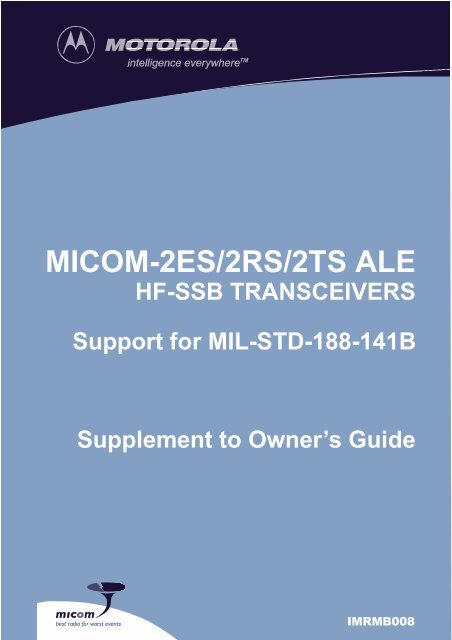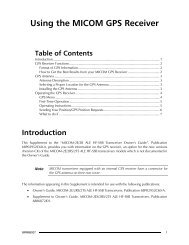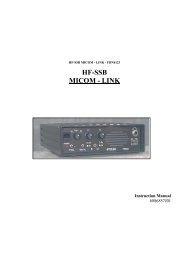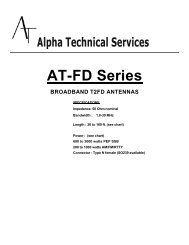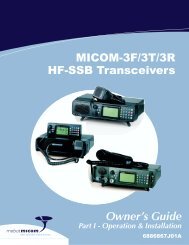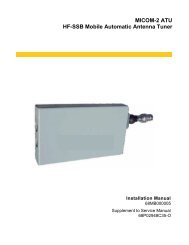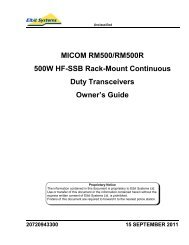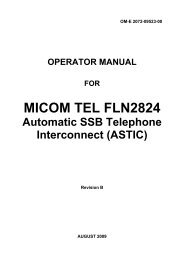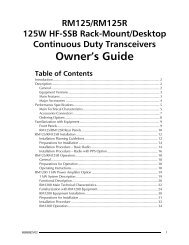MICOM-2ES/2RS/2TS ALE - Mobat-USA
MICOM-2ES/2RS/2TS ALE - Mobat-USA
MICOM-2ES/2RS/2TS ALE - Mobat-USA
- No tags were found...
You also want an ePaper? Increase the reach of your titles
YUMPU automatically turns print PDFs into web optimized ePapers that Google loves.
<strong>MICOM</strong>-<strong>2ES</strong>/<strong>2RS</strong>/<strong>2TS</strong> <strong>ALE</strong>HF-SSB TRANSCEIVERSSupport for MIL-STD-188-141BSupplement to Owner’s Guidebest radio for worst eventsIMRMB008
COMMERCIAL WARRANTY (STANDARD)Motorola radio communications products are warranted to be free from defects in material andworkmanship for a period of ONE (1) YEAR, (except for crystals and channel elements whichare warranted for a period of ten (10) years) from the date of shipment. Parts, includingcrystals and channel elements, will be replaced free of charge for the full warranty period butthe labor to replace detective parts will only be provided for One Hundred-Twenty (120) daysfrom the date of shipment. Thereafter purchaser must pay for the labor involved in repairingthe product or replacing the parts at the prevailing rates together with any transportationcharges to or from the place where warranty service is provided. This express warranty isextended by Motorola Communications and Electronics Inc., 1301 E. Algonquin Road,Schaumburg, Illinois 60196, to the original purchaser only, and only to those purchasing forpurpose of leasing or solely for commercial, industrial, or governmental use.THIS WARRANTY IS GIVEN IN LIEU OF ALL OTHER WARRANTIES EXPRESS ORIMPLIED WHICH ARE SPECIFICALLY EXCLUDED, INCLUDING WARRANTIES OFMERCHANTABILITY OR FITNESS FOR A PARTICULAR PURPOSE. IN NO EVENTSHALL MOTOROLA BE LIABLE FOR INCIDENTAL OR CONSEQUENTIALDAMAGES TO THE FULL EXTENT SUCH MAY BE DISCLAIMED BY LAW.In the event of a defect, malfunction or failure to conform to specifications established bySeller, or if appropriate, to specifications accepted by Seller in writing, during the periodshown. Motorola, at its option, will either repair or replace the product or refund the purchaseprice thereof, and such action on the part of Motorola shall be the full extent of Motorola'sliability hereunder.This warranty is void if:a. The product is used in other than its normal and customary manner.b. The product has been subject to misuse, accident, neglect or damage.c. Unauthorized alterations or repairs have been made, or unapproved parts used in theequipment.This warranty extends only to individual products, batteries are excluded, but carry their ownseparate limited warranty. Because each radio system is unique, Motorola disclaims liabilityfor range, coverage, or operation of the system as a whole under this warranty except by aseparate written agreement signed by an officer of Motorola.Non-Motorola manufactured products are excluded from this warranty, but subject to thewarranty provided by their manufacturers, a copy of which will be supplied to you on specificwritten request.To obtain performance of this warranty, purchaser must contact:Phone: (850)580-7816Fax: (850)576-8421This warranty applies only within the United States.
COMPUTER SOFTWARE COPYRIGHTSThe Motorola products described in this instruction manual may include copyrighted Motorolacomputer programs stored in semiconductor memories or other media. Laws in the UnitedStates and other countries preserve for Motorola certain exclusive rights for copyrightedcomputer programs, including the exclusive right to copy or reproduce in any form thecopyrighted computer program. Accordingly, any copyrighted Motorola computer programscontained in the Motorola products described in this instruction manual may not be copied orreproduced in any manner without the express written permission of Motorola. Furthermore,the purchase of Motorola products shall not be deemed to grant either directly or byimplication, estoppel, or otherwise, any license under the copyrights, patents or patentapplications of Motorola, except for the normal non-exclusive, royalty free license to use thatarises by operation of law in the sale of a product.
est radio for worst events<strong>MICOM</strong>-<strong>2ES</strong>/<strong>2RS</strong>/<strong>2TS</strong> <strong>ALE</strong>HF-SSB TRANSCEIVER<strong>ALE</strong> Support for MIL-STD-188-141BMotorola1720 West Paul Dirac Drive,Tallahassee 32310 FL, <strong>USA</strong>Supplement toOwner’s GuideCat. No. IMRMB008
Federal Communication Commission RegulationsWarnings, Cautions and NotesThe FCC has established limits for safe exposure to radio frequency (RF)emissions from mobile two-way radios. The FCC requires manufacturers todemonstrate compliance with RF exposure limits before mobile two-way radioscan be marketed In the U.S. When two-way radios are approved foroccupational/controlled environment exposure limits, the FCC requires users tobe fully aware of, and exercise control over, their exposure. Awareness andcontrol of RF exposure can be accomplished by education or training throughappropriate means such as information and instructions in user manuals orsafety booklets, or other appropriate means. This user safety booklet includesuseful information about RF exposure and helpful instructions on how tocontrol your RF exposure.Your Motorola two-way radio is designed and tested to comply with a number ofnational and international standards and guidelines (listed below) regarding humanexposure to radio frequency electromagnetic energy. This radio complies with theIEEE (FCC) and ICNIRP exposure limits for occupational/controlled RFexposure environments at usage factors of up to 50% talk-50% listen. In terms ofmeasuring RF energy for compliance with FCC exposure guidelines, your radioradiates measurable RF energy only while it is transmitting (during talking), notwhen it is receiving (listening) or in standby mode.Your Motorola two-way radio complies with the following RF energy exposurestandards and guidelines:• United States Federal Communications Commission, Code of FederalRegulations; 47CFR part 2 sub-part J• American National Standards Institute (ANSI) / Institute of Electrical andElectronic Engineers (IEEE) C95.1-1992• Institute of Electrical and Electronic Engineers (IEEE) C95.1-1999 Edition• International Commission on Non-Ionizing Radiation Protection (ICNIRP)1998• Ministry of Health (Canada) Safety Code 6: Limits of Human Exposure toRadiofrequency Electromagnetic Fields in the Frequency Range from 3 kHzto 300 GHz, 1999• Australian Communications Authority Radiocommunications(Electromagnetic Radiation – Human Exposure) Standard, 2001• ANATEL, Brasil Regulatory Authority, Resolution 256 (April 11, 2001).Additional Requirements for SMR, Cellular and PCS Product Certification._________________________________________________________________________________________________iii
<strong>MICOM</strong>-<strong>2ES</strong>/<strong>2RS</strong>/<strong>2TS</strong> <strong>ALE</strong> Supplement to Owner’s GuideCompliance and Control Guidelines and Operating Instructionsfor Mobile Two-Way Radios Installed in VehiclesTo control your exposure and ensure compliance with theoccupational/controlled environment exposure limits, always adhere to thefollowing procedures:• To transmit (talk), push the Push-To-Talk (PTT) button; to receive,release the PTT button. Transmit only when people outside the vehicleare at least 7 feet from a properly installed, externally-mounted antenna.• Install mobile antennas at the center of the roof or the center of the trunkdeck per specific guidelines and instructions in the Radio InstallationManual. These mobile antenna installation guidelines are limited to metalbody vehicles.Use only the Motorola-approved, supplied antenna or a Motorolaapprovedreplacement antenna. Use of non-Motorola-approved antennas,modifications, or attachments could damage the radio and may violate FCCregulations.Compliance and Control Guidelines and Operating Instructions for MobileTwo-Way Radios Installed as Fixed Site Control StationsIf mobile radio equipment is installed at a fixed location and operated as a controlstation or as a fixed unit, the antenna installation must comply with the followingrequirements in order to ensure optimal performance and compliance with the RFenergy exposure limits in the standards and guidelines listed in the FederalCommunication Commission Regulations section.• The antenna should be mounted outside the building on the roof or a tower ifat all possible.• As with all fixed site antenna installations, it is the responsibility of the licensee tomanage the site in accordance with applicable regulatory requirements and mayrequire additional compliance actions such as site survey measurements, signage,and site access restrictions in order to ensure that exposure limits are notexceeded.iv________________________________________________________________________________________________
Warnings, Cautions and NotesElectromagnetic Interference/CompatibilityNoteNearly every electronic device is susceptible to electromagneticinterference (EMI) if inadequately shielded, designed, orotherwise configured for electromagnetic compatibility. It may benecessary to conduct compatibility testing to determine if anyelectronic equipment used in or around vehicles or near fixed siteantenna is sensitive to external RF energy or if any proceduresneed to be followed to eliminate or mitigate the potential forinteraction between the radio transmitter and the equipment ordevice.FacilitiesTo avoid electromagnetic interference and/or compatibility conflicts, turn off yourradio in any facility where posted notices instruct you to do so. Hospitals orhealth care facilities may be using equipment that is sensitive to external RF energy.VehiclesTo avoid possible interaction between the radio transmitter and any vehicle electroniccontrol modules, for example, ABS, engine, or transmission controls, the radioshould be installed only by an experienced installer and that the followingprecautions be used when installing the radio:1. Refer to the manufacturer's instructions or other technical bulletins forrecommendations on radio installation.2. Before installing the radio, determine the location of the electronic control modulesand their harnesses in the vehicle.3. Route all radio wiring, including the antenna transmission line, as far away as possiblefrom the electronic control units and associated wiring.Driver SafetyCheck the laws and regulations on the use of radios in the area where you drive.Always obey them.When using your radio while driving, please:• Give full attention to driving and to the road.• Pull off the road and park before making or answering a call if drivingconditions so require._________________________________________________________________________________________________v
<strong>MICOM</strong>-<strong>2ES</strong>/<strong>2RS</strong>/<strong>2TS</strong> <strong>ALE</strong> Supplement to Owner’s GuideOperational WarningsWarningFor Vehicles with an Air BagDo not mount or place a mobile radio in the area over anair bag deployment area. Air bags inflate with great force.If a radio Is placed in the air bag deployment area and theair bag inflates, the radio may be propelled with great forceand cause serious injury to occupants of the vehicle.Potentially Explosive AtmospheresTurn off your radio prior to entering any area with apotentially explosive atmosphere. Sparks in a potentiallyexplosive atmosphere can cause an explosion or fireresulting in bodily injury or even death.The areas with potentially explosive atmospheres includefueling areas such as below decks on boats, fuel or chemicaltransfer or storage facilities, and areas where the aircontains chemicals or particles such as grain, dust or metalpowders. Areas with potentially explosive atmospheres areoften, but not always, posted.WarningBlasting Caps and Blasting AreasTo avoid possible interference with blasting operations, turnoff warning your radio when you are near electrical blastingcaps, in a blasting area, or in areas posted: "Turn off twowayradio". Obey all signs and instructions.For radios installed in vehicles fueled by liquefied petroleumgas, refer to the (U.S.) National Fire Protection Associationstandard, NFPA 58, for storage, handling, and/or containerinformation. For a copy of the LP-gas standard, NFPA 58,contact the National Fire Protection Association, OneBattery Park, Quincy, MA.vi________________________________________________________________________________________________
Table of ContentsTable of ContentsIntroduction ....................................................................................................1Menu Updates.................................................................................................1PageNew <strong>ALE</strong> Features .........................................................................................6Selective Calling .......................................................................................6<strong>ALE</strong> Addressing Method ..........................................................................6Address and Call Types ............................................................................7Using <strong>ALE</strong> Functions in the Channel Mode .............................................13Entering the <strong>ALE</strong> Mode............................................................................14Receiving and Transmitting Calls in <strong>ALE</strong> Mode......................................16<strong>ALE</strong> Programming .........................................................................................53Programming Nets ....................................................................................54Setting the Net Options.............................................................................57Directory Parameters.................................................................................58AMD Message Configuration...................................................................58<strong>ALE</strong> Options Configuration......................................................................59Auto Dial Parameters................................................................................61Storing <strong>ALE</strong> Parameters ...........................................................................61Using the New Station Address Filter.......................................................62_________________________________________________________________________________________________vii
<strong>MICOM</strong>-<strong>2ES</strong>/<strong>2RS</strong>/<strong>2TS</strong> <strong>ALE</strong> Supplement to Owner’s Guideviii________________________________________________________________________________________________
IntroductionIntroductionThis Supplement to the “<strong>MICOM</strong>-2E/2R <strong>ALE</strong> HF-SSB Transceivers Owner’sGuide”, Publication 68P02952C60-A, provides you with information on the fullsupport for <strong>ALE</strong> in accordance with the MIL-STD-188-141B (previous versionssupported only MIL-STD-188-141A).This new feature is available only on new versions (Version CK) of the<strong>MICOM</strong>-2E/<strong>2RS</strong>/<strong>2TS</strong> <strong>ALE</strong> HF-SSB transceivers (which are described in the“Supplement to Owner’s Guide”, Publication 6886872J01).The information appearing in this Supplement is intended for use with the “Owner’sGuide, <strong>MICOM</strong>-2E/<strong>2RS</strong>/<strong>2TS</strong> <strong>ALE</strong> HF-SSB Transceivers”, Publication68P02952C60-A, together with the “Supplement to Owner’s Guide”, Publication6886872J01.Menu UpdatesFigure 1 through Figure 5 present the new <strong>MICOM</strong>-2 menus.Main MenuMORECHANFREQBITLOCKPROGPSWDIM1234SMPXDPLXRXOTXOFULLCHANL.RFLOCKPSWPSWOLDLEVEL0 1 2 3<strong>ALE</strong> = YES<strong>ALE</strong> = NORAD<strong>ALE</strong>NETENTERNOSCANSTOPSLOWFASTGRPABCDE<strong>ALE</strong>LANGENGLISHFRENCHESPAFigure 1. Main Menu_________________________________________________________________________________________________1
<strong>MICOM</strong>-<strong>2ES</strong>/<strong>2RS</strong>/<strong>2TS</strong> <strong>ALE</strong> Supplement to Owner’s GuideCH ModeMOREMORE. . .BANDSQDSPPWRMODEAGCBWLSBUSBONOFFCLARNF-200..OFF..+200.LOWMEDHIGHMAXSSBAMEPLTSLOWFASTOFF2.12.73.03.3LSMCWCLIPNBATTNONOFFONOFFONOFFOnly for <strong>ALE</strong>. . .MORENotesRCLVNote 1GPSNote 2CALLMORESENDPAGEMULT1. The RCLV item appears only if thereceived signal level display is notpermanently enabled usingMENU>PROG>RAD>PRMT>RCLV.2. The GPS item appears only when yourradio includes the GPS option.LQABDIRSOUNDALLNETGRPANYWILDSELFMONSENDPAGEGLOBSELSENDPAGECHANSENDPAGECHANSELSENDPAGECHANSELSENDPAGECHANSELSENDCHANONOFFFigure 2. Channel (CH) Menu2_________________________________________________________________________________________________
Menu UpdatesFREQ ModeMOREMORE. . .T/RBANDSQDSPPWRMODEAGCBWSMPXDPLXRXOTXOLSBUSBONOFFCLARNF-200..OFF..+200.LOWMEDHIGHMAXSSBAMEPLTSLOWFASTOFF2.12.73.03.3LSMCWCLIPNBATTNONOFFONOFFONOFFFrequencyChange− − >< − −Notes1. The RCLV item appears only if thereceived signal level display is notpermanently enabled usingMENU>PROG>RAD>PRMT>RCLV.2. The GPS item appears only when yourradio includes the GPS option.. . .MOREMORERCLVSTORA/BGPSNote 1BACKCLRA/BA=BNote 2Figure 3. Frequency (FREQ) Menu_________________________________________________________________________________________________3
<strong>MICOM</strong>-<strong>2ES</strong>/<strong>2RS</strong>/<strong>2TS</strong> <strong>ALE</strong> Supplement to Owner’s GuidePROG MenuRAD<strong>ALE</strong>.LANGENGLISHFRENCHESPACHANPRMTOPTSACCAMPTUNENON<strong>ALE</strong>YESNOMOREMOREBAUD DPWR MST AST PTBP KBBP TONE ADT ATTN CW RCLV DIM1.22.44.89.6LOWMEDHIGHMAXYESNOYESNOYESNOYESNOLOWHIGH.1.10YESNO0.250.50.8YESNOYESNOMOREMOREGET STOR ERAS PWR FREQ BAND MODE AGC BWLOWMEDHIGHMAXSMPXDPLXRXOTXOLSBUSBSSBAMEPLTSLOWFASTOFF2.12.73.03.3LSMCWFigure 4. PROG Menu – Radio Parameters Programming4_________________________________________________________________________________________________
Menu UpdatesPROG MenuRAD.<strong>ALE</strong>LANGENGLISHFRENCHESPAMORENET RCV DIR AMD OPT AUTO STOREDITERASADDRAMDYESNOMORE MORE MOREPTOTMLQAMxCHILNKBDLK.1.10.0.100AUTO0. .59YESNOYESNOADDERASEXALQCALANYYESNOYESNOYESNOYESNOALRTAADRWILDADD ERAS SAVESAVE-->CLRYESNOALLYESNOALLYESNOTOTYESNOMNTYESNOAMDYESNOYESNOYESNOMORENAME MEMB CHAN OPT GET ERASNET SELFEDIT EDITYESNOMOREMORESONDHACKALLCADD ERAS SORTEDITADDRYESNOALLMANAUTOADD ERAS ALLCMAN30..120SLNTYESNOLQARYESNOSCN25YESNOMACKYESNOOCUPOFF300..3000M/SMASTSLAVNONERCVSENDR&STUNEOFF1..20Figure 5. PROG Menu – <strong>ALE</strong> Parameters Programming_________________________________________________________________________________________________5
<strong>MICOM</strong>-<strong>2ES</strong>/<strong>2RS</strong>/<strong>2TS</strong> <strong>ALE</strong> Supplement to Owner’s GuideNew <strong>ALE</strong> FeaturesThis section covers the new <strong>ALE</strong> features that meet the requirements ofMIL-STD-188-141B. This includes a description of selective calling features, andoperating instructions for the various types of <strong>ALE</strong> calls. This includes new calltypes, as well as call types already supported under MIL-STD-188-141A but havebeen expanded under new version.Selective Calling<strong>MICOM</strong> 2 supports selective calling as standardized in MIL-STD-181-141B andFED-1075, and therefore has the capability and flexibility to link with one or manyprearranged or as-needed single or multiple stations.<strong>ALE</strong> Addressing Method<strong>ALE</strong> uses digital addresses to identify stations. The fundamental address element inthe <strong>ALE</strong> system is the single word: one <strong>ALE</strong> address word must always contain threecharacters (one triplet).A single <strong>ALE</strong> word is needed for the basic individual station address (this is called abasic address). To increase the available range of addresses, basic addresses can beexpanded up to a maximum of 5 words (15 characters): such addresses are calledextended addresses.The characters that can used in addresses are a subset of the standard Basic 38 ASCIIcharacter set. This subset includes:• All the capital (upper case) letters (A to Z)• All the digits (0 to 9)• Two utility characters:!" The stuffing symbol @. It can be used to add characters at the end of anaddress, so that the resulting length is a whole number of words(triplets). A receiving station then interprets only the non-stuffingcharacters. For example, if the address has 8 characters, add one @ at theend of the address, whereas for an address with 7 characters, two @symbols must be added. In special addressing modes, this symbol isinterpreted as an ignore instruction: see additional utilization guidelinesin Table 1.!" The wildcard symbol ?. It is used to indicate that any character (except@) is acceptable (this is the equivalent of a don’t mind instruction). SeeTable 2 for utilization guidelines in the special addressing modes.6_________________________________________________________________________________________________
New <strong>ALE</strong> FeaturesIn the following sections, “A,” “B,” “C” or “D” indicates anyalphanumeric character other than “@” or “?”.Note<strong>MICOM</strong> 2 has the capacity to store and use 100 addresses of up to 15 characterseach. <strong>MICOM</strong> 2 will reject addresses longer than 15 characters, and will notify youwith an UFA WRONG message.Address and Call Types<strong>ALE</strong> stations, including the <strong>MICOM</strong> 2, have the capability and flexibility to link withone or many prearranged or as-needed single or multiple stations. There are threegeneral addressing methods:• Individual station addressing• Multiple stations addressing, for example, net and group• Special addressing modes, for example, AllCall, AnyCall, etc.The following sections explain the addressing modes and how they can be used forvarious purposes.Individual Station AddressThe individual station address may contain 1, 2, 3, 4, or 5 words. To enable usingaddresses that are not an integer multiple of 3 characters (for example, an addressconsisting of 1, 2, 7, 8, 10, …, etc. characters), stuffing can be used: with stuffing,the last address word includes one or two stuffing symbols in the last position(s) (seethe “stuff-1” and “stuff-2” patterns in Table 1).The wildcard symbol cannot be included in an individual station address, nor in a callrequest to an individual station.Table 1. Use of “@” Stuffing SymbolPatternInterpretationA B C“Standard” 3-character address word, shown here for reference. Only the stationwith this address stops scanning and respondsA B @ “Stuff-1” reduced address field, used to add characters “A, B” at the end of theaddressA @ @ “Stuff-2” reduced address field, used to add character “A” at the end ofthe address@ ? @ “AllCall” global address (see also Table 2): all the stations stop and listen (unlessthis function is inhibited)_________________________________________________________________________________________________7
<strong>MICOM</strong>-<strong>2ES</strong>/<strong>2RS</strong>/<strong>2TS</strong> <strong>ALE</strong> Supplement to Owner’s GuidePattern@ A @Table 1. Use of “@” Stuffing Symbol (Cont.)Interpretation“Selective AllCall” global address: each station with the same last character “A”stop scanning and listen (unless this function is inhibited@ @ ? “AnyCall” global address (see also Table 2): all the stations stop scanning andrespond in randomly selected timeslots (unless this function is inhibited)@ @ A@ B@(option)@ A B@ C D(option)“Selective AnyCall” address: each station with same last character(s) “A” (or“B”) stops scanning and responds in a randomly selected timeslot (unless thisfunction is inhibited), using its own address“Double selective AnyCall” address: each station with same last characters “AB”(or “CD”) stops scanning and responds in a randomly selected timeslot (unlessthis function is inhibited), using its own address@ @ @ “Null” address; all the stations ignore this address. The null address intended foruse in test and maintenance, or to create an extra “buffer” timeslotNet AddressesThe purpose of a net call is to rapidly and efficiently establish contact with multipleprearranged (net) stations. This is achieved by the use of a single net address.The net address is actually an additional address assigned in common to all thestations that are members of a specific net. Its address structure is identical to thatused for individual station addresses (basic or extended, with or without stuffing, asnecessary).When defining a net, each member station is automatically assigned a timeslot: byhaving each station answer a call request in a different timeslot, collisions areavoided.Group AddressesThe purpose of a group call is to rapidly and efficiently establish contact withmultiple non-prearranged (group) stations.To make a group call, a calling <strong>ALE</strong> station uses a sequence of the actual individualstation addresses of the called stations.Special Addressing Modes – Use of WildcardsA “wildcard” is a special character,“?”, that a calling station can use to addressmultiple stations with a single call address. The following rules apply:• The total length of a calling address that includes wildcard(s) must be equal tothat of the called station addresses.8_________________________________________________________________________________________________
New <strong>ALE</strong> Features• A receiving station will accept a wildcard character as a substitute for thealphanumeric character in its own address that occupies the same position. Thismeans that the wildcard character is a substitute for any of 36 characters anddigits (A to Z, 0 to 9) in the Basic 38 character subset.• Multiple wildcard characters can be used in different positions of the sameaddress (basic or extended).See Table 2 for examples of patterns using the “?” wildcard symbol.PatternA B CA B ?A ? C? B CA ? ?? B ?? ? CTable 2. Use of “?” Wildcard SymbolInterpretation“Standard” 3-character address, shown here for reference. All the characters inthis word must be evaluated“Standard” “wild-1” address word. Indicates that only the positions occupied byother characters (“A” and “B”) need be evaluated: the position occupied by the“?” symbol can be ignored (ignored in this context means that any valid characteris accepted)“Standard” “wild-2” address word. Indicates that only the position occupied by ancharacter (“A”, “B” or “C”) need be evaluated: the positions occupied by the “?”symbols can be ignored? ? ? “Standard” “wild-3” address word. Indicates that all of the three positions in thisword can be ignoredA B @A ? @? B @“Stuff-1” reduced address field, shown here for reference. Only the first twocharacters in this word must be evaluated“Wild-1” “stuff-1” address. Only the character “A” or “B” in this word must beevaluated? ? @ “Wild-2” “stuff-2” address. Only the character “A” or “B” in this word must beevaluatedA @ @“Stuff-2” reduced address field, shown here for reference. Only the first characterin this word must be evaluated? @ @ “Wild-1” “stuff-2” address. Only the first character in this word must beevaluated, and is ignored@ A B@ A ?@ ? B@ ? ?“Double selective AnyCall” address word, shown here for reference: only the lasttwo characters in this word must be evaluated“Double selective AnyCall” “wild-1” address word: only the middle character“A” in this word must be evaluatedNot permitted. Use “selective AnyCall”Not permitted. Use “global AnyCall”_________________________________________________________________________________________________9
<strong>MICOM</strong>-<strong>2ES</strong>/<strong>2RS</strong>/<strong>2TS</strong> <strong>ALE</strong> Supplement to Owner’s GuideTable 2. Use of “?” Wildcard Symbol (Cont.)PatternInterpretation@ @ A “Selective AnyCall”: see Table 1@ @ ? “Global AnyCall”: see Table 1@ A ? “Selective AllCall”: see Table 1@ ? @ “Global AllCall”: see Table 1? @ ? “Inlink address”: see page 11AllCall AddressesAn AllCall is a general broadcast that does not request responses and does notdesignate any specific addressee: a call with this address is accepted by any station,which then stops scanning and listens to the call. The most common use of AllCallsis in cases of distress: when in distress, it is more likely to want to make anyavailable connection in the minimum period of time than to issue a call to anindividual or to a select group.The global AllCall address is @?@. As a variation, the calling station can also useselective AllCall. Basically, the selective AllCall address is identical in function tothe global AllCall, except that it specifies the last single character of the addresses ofthe desired subgroup of receiving stations (that is, it replaces the ? with analphanumeric – see more details in Table 1). Any station whose address matches thepattern stops scanning and listens.The operator can always initiate an outgoing (transmit) AllCall, but the <strong>MICOM</strong> 2can be programmed to accept or ignore incoming (receive) AllCalls.When a radio issues an AllCall, all the stations that are capable of receiving callsreceive the AllCall.In the scan mode, if the <strong>MICOM</strong> 2 station is set to receive AllCalls, it stops scanningwhen an AllCall is received. If an AllCall channel has been defined, then outgoingAllCalls are performed on that channel. If no AllCall channel has been defined, thecall is performed on the first scanned channel of the net. In the Channel mode,outgoing AllCalls are performed on the currently active channel.You can transmit an AllCall by pressing the ESC button for a fewseconds.Note10_________________________________________________________________________________________________
New <strong>ALE</strong> FeaturesAnyCallsAn AnyCall is a general broadcast similar to AllCall with the difference that itrequests responses, without designating any specific addressee(s). Therefore, an <strong>ALE</strong>station may use the AnyCall to generate responses from essentially unspecifiedstations, and thus it can identify new stations and connectivities.The global AnyCall address is @@?. As a variation, the calling station can also useselective AnyCall, which is identical in function to the global AnyCall, except that itspecifies the last single character of the addresses of the desired subset of receivingstations (that is, it replaces the ? with an alphanumeric – see more details in Table 1).If even narrower acceptance and response criteria are required, double selectiveAnyCall may be used: this is identical to selective AnyCall, except that its specialaddress (@AB) specifies the last two characters that the desired subset of receivingstations.The operator can always initiate an outgoing (transmit) AnyCall, but the <strong>MICOM</strong> 2can be programmed to accept or ignore incoming (receive) AnyCalls.Any station accepting an AnyCall stops scanning, and then initiates a response in arandomly selected timeslot.Self AddressesStations can also use their own self addresses when making calls. This may be usefulfor self-test and maintenance purposes, etc.The self address may be used only in specifically-addressed calls including a groupcall, but not in an AllCall or AnyCall.Null AddressThe null address is a special type of address that is not directed to, accepted by, orresponded to by any station.This address is intended for test and maintenance purposes, and to provide buffertime: for example, if a null address appears in a group call, no station will respond inthe associated timeslot.Inlink AddressThe inlink address, ?@?, is used to instruct all the stations participating in an alreadyestablished link to accept and act upon the information sent with the inlink address.For example, any station can use the inlink address to send an AMD message that allthe linked stations would present to their user.The inlink address is recognized only after a link is established between two or morestations._________________________________________________________________________________________________11
<strong>MICOM</strong>-<strong>2ES</strong>/<strong>2RS</strong>/<strong>2TS</strong> <strong>ALE</strong> Supplement to Owner’s GuideUsing the MultiNet FeatureNormally, a radio operating in the <strong>ALE</strong> mode receives and transmits only in itscurrently selected net. However, there are operational scenarios in which it isbeneficial to enable radios to use the <strong>ALE</strong> functions while still being aware of what isgoing on in additional nets (for example, firefighters and paramedics must oftenrespond to the same emergency), and be able of answering a call in another net. Forthis purpose, <strong>MICOM</strong> 2 radios offer the MultiNet feature.When the MultiNet feature is enabled, a <strong>MICOM</strong> 2 radio can operate on multiplenets (up to 20). The operating characteristics then change as follows:• Channels: each net has a group of assigned (receiving and associatedtransmitting) frequencies. The radio scans the channels in one net after theother, until all the nets have been scanned.• Station addresses (the self-address and the net address used when responding tocalls): the radio responds according to the self-address assigned to the station inits currently selected net (for a total of up to 20 self-addresses).• Sounding: each radio sends soundings only within the currently selected net.Each radio scans all the channels in the currently selected net, one by one.Sounding is started 10 minutes after the unit is switched on. The soundinggroup interval is determined according to the programmed Sounding AutoTime.During operation, the <strong>MICOM</strong> radio scans all the frequencies included in the definednets:• When the radio receives a call, it responds with the self-address that isprogrammed in the radio for that net.• When initiating a call, you select the net you want to transmit to, and then selectan address (a specific station, or any other type of address you wish to use). Theradio then looks up the frequencies that are associated with the station you calland uses only those frequencies to call that station.• LQA exchanges and sounding use only frequencies associated with thecurrently selected net.Note that the time needed to scan multiple nets may be rather long, even when usingthe rather fast 5 channels/second scan rate. Moreover, the duration of a call set uprequest must also be long enough to ensure that your call reaches all the relevantnets. You can use the MaxScanCh parameter (an <strong>ALE</strong> programming option) tochange the duration: the default, when AUTO is selected, is about 7 seconds;however you can select a different value, in the range of 1 to 59 seconds. Make sureto use the minimum value that ensures all the nets will hear your call set up request,because long durations are very disruptive.12_________________________________________________________________________________________________
New <strong>ALE</strong> FeaturesMessagesThe <strong>ALE</strong> enables you to create, send or receive alphanumeric messages (“paging”messages) in accordance with the AMD (Automatic Display Message) definition inFederal Standard FS-1045.The messages are displayed on the receiving station LCD display, and can be up to90 characters long. Messages can be added to any type of call, whether individual,group, net, AllCall, AnyCall, bidirectional handshake, etc. You can create up to 12messages, and can edit or erase any of the messages at any time.Using the Caller StackThe caller stack is an internal memory that stores a list of unanswered calls. Eachstack entry contains the self address of the calling station and a message (AMD) ifany was sent. You can view the list, return a call and view any message sent with anycall. The stack can contain up to 10 calls. The radio records an address in the stackonly once even if the same caller makes repeated unanswered calls. However, if thesame caller sent calls with different messages, all such calls will be saved in thestack. Each stack entry is referred to as a Page.The appearance of the word STAK next to one of the function buttons of the LCDdisplay indicates that there is at least one call in the stack. The STAK indicator isautomatically turned off when all pages in the stack have been erased.The stack is arranged in FIFO order, that is, the first address that enters the stack isalso the first that you see on the display. If the stack is full and a new call is received,the oldest call in the stack is automatically erased.For convenience, addresses appearing in the stack can be easily added to the <strong>ALE</strong>address directory.Quick CallDuring a call, the radio saves the latest destination information as the quick callinformation. When the user presses the PTT of the microphone or handset twice inrapid sequence, the radio automatically directs the call to that address.In the <strong>ALE</strong> mode, channel information is also retained and used for quick calls.Using <strong>ALE</strong> Functions in the Channel ModeWhen the <strong>ALE</strong> mode is enabled, your radio can receive and transmit <strong>ALE</strong> calls evenwhen you are using the Channel mode. For this purpose, the CALL (F1) key isdisplayed even in the Channel mode.The only restriction is that in the Channel mode, <strong>MICOM</strong> 2 uses only the <strong>ALE</strong>parameters of net 1. Therefore, if net 1 is not programmed, no <strong>ALE</strong> functionality isavailable in the Channel mode, even when the <strong>ALE</strong> mode is enabled._________________________________________________________________________________________________13
<strong>MICOM</strong>-<strong>2ES</strong>/<strong>2RS</strong>/<strong>2TS</strong> <strong>ALE</strong> Supplement to Owner’s GuideEntering the <strong>ALE</strong> ModeTo use the <strong>ALE</strong> mode, first it must be enabled as explained below.Enabling the <strong>ALE</strong> Mode➤ To enter the <strong>ALE</strong> mode:1. Press MENU to display the Menu screen.If you see SCAN next to F3, firstenable the <strong>ALE</strong> functionality usingPROG>RAD>OPTS><strong>ALE</strong>.Note2. Press <strong>ALE</strong> (F3).The last active net flashes in the display.MOTOROLAMENUCHAN FREQ <strong>ALE</strong>MOTOROLA<strong>ALE</strong>NET 7BITs3. To use the displayed net, press ENTER.To select another net:• Press the UP/DOWN keys until you reach the required number.or• Use the keypad to enter the desired net number.The new net number blinks, indicating that theselection has not yet been confirmed.MOTOROLA<strong>ALE</strong>NET 14. Press ENTER to confirm your choice. The radiothen starts scanning the channels in the selected net(the changing channel number appears to the rightof the net number).MOTOROLA<strong>ALE</strong>NET 1 1CALL LQAMON<strong>ALE</strong> and Rx Only or Tx Only ChannelsThe radio will prevent users from performing calls on Rx only or Tx only channels.This is true even when operating in the Channel mode: when selecting a Rx Only orTx Only channel, the <strong>ALE</strong> option is disabled (the CALL (F1) key is not displayedwhen such a channel is selected).<strong>ALE</strong> Programming<strong>ALE</strong> supports many features, including:• Various type of calls• Up to 20 nets, each with its own set of members and associated frequencies(channels)14_________________________________________________________________________________________________
• Up to 100 <strong>ALE</strong> addresses in the directory• Up to 100 scan channelsNew <strong>ALE</strong> Features• Up to 12 AMD (paging) messages.All the <strong>ALE</strong> features you can use on your radio can be programmed: to program ormodify features, you can use the front panel of the radio, as described in the <strong>ALE</strong>Programming section.Some of the <strong>ALE</strong> features can also be preprogrammed using the RSS, but the RSSdoes not support most of the new <strong>ALE</strong> features per MIL-STD-188-141B.<strong>ALE</strong> Mode OptionsFigure 6 shows the operator options available in the <strong>ALE</strong> mode.MOTOROLA<strong>ALE</strong>NET 1 1CALL LQAMONCALLLQAMONMORESENDPAGECHANMULTALLNETSENDPAGEGLOBSELSENDPAGECHANBDIRSOUNDONOFFMORESENDPAGECHANSENDEDITCHANMULT NET SENDPAGECHANONOFFSENDEDITCHANGRPSENDPAGECHANSELSENDEDITCHANANYSENDPAGECHANSELWILDSENDPAGECHANSELSELFSENDCHANFigure 6. <strong>ALE</strong> Operator Menu_________________________________________________________________________________________________15
<strong>MICOM</strong>-<strong>2ES</strong>/<strong>2RS</strong>/<strong>2TS</strong> <strong>ALE</strong> Supplement to Owner’s GuideReceiving and Transmitting Calls in <strong>ALE</strong> ModeNoteThe information appearing in this section updates the <strong>ALE</strong>operating instructions presented in previous publications.Therefore, if your radio set supports MIL-STD-188-141B, use onlythe <strong>ALE</strong> operating instructions appearing in this Supplement.The <strong>MICOM</strong> 2 supports the following types of <strong>ALE</strong> calls in accordance withMIL-STD-188-141B:• Individual call – call directed to a specific station.• Net call – call directed to a net (a net is a preprogrammed group of stations).• Group call – call directed to a group of stations.• AllCall – call directed to all other stations simultaneously (broadcast call); canalso be used as a distress call.• AnyCall – call directed to all other stations simultaneously, usually used todetect new stations.• Wildcard call – call simultaneously addressed to a selected group of stationswithin a net, with wildcards used within the address to specify the desiredstations. For efficient use of wildcards, an appropriate station naming plan mustbe in place.• Self call – call using the station’s own address, generally used for test purposes.• Bidirectional call – request for updating the LQA score with another station orstations.• Sounding call – used to build a link quality database. This database storesongoing information on the current quality of the various channels programmedfor use by your radio.All types of calls, except for sounding calls, can also carry messages.Note<strong>MICOM</strong> 2 also supports the MultiNet feature. When this feature isenabled, it can receive and transmit <strong>ALE</strong> calls in several differentnets (up to 20). See details on page 12.During <strong>ALE</strong> calls, a link is established between the stations participating in the call.During the link state, the radio operators have various options, many of them similarto the options available in the channel mode. For a description of the link options, seepages 19 to 23.16_________________________________________________________________________________________________
New <strong>ALE</strong> FeaturesReceiving Calls in <strong>ALE</strong> ModeWhen your <strong>MICOM</strong> 2 receives a call, it displays its type and the source address.You are also notified when a message is attached: if amessage is received, the name of the calling station ispreceded by an exclamation mark.MOTOROLAFROM!ABCFor any type of call, if the <strong>ALE</strong>RT attribute is programmed to YES, you will hear thealert tone when a message is received.➤ Receiving an individual call:When an individual call (i.e., a call addressed only toyour station) is received, the name of the calling stationblinks in the display.MOTOROLAFROMABCNoteIf the calling station name is too long and does not fit in thedisplay, appears next to F1. Press (F1) to enter theView mode.➤ Receiving a net call:When an individual call (i.e., a call addressed only toyour station) is received, the name of the calling stationblinks in the display.MOTOROLAFROMNET CALLMOTOROLAFROMABC➤ Receiving an AllCall:You can program your radio to ignore incoming AllCalls. If theradio is set to ignore incoming AllCalls, it stops scanning when anAllCall is received but it does not display, nor lets you hear theNote call. At the end of the AllCall, the radio automatically returns tothe scanning mode.When an AllCall is received, the display flashes anAllCall alert that alternates ALLCALL with the callingstation name.MOTOROLA<strong>ALE</strong>ALLCALLMOTOROLAFROMABC_________________________________________________________________________________________________17
<strong>MICOM</strong>-<strong>2ES</strong>/<strong>2RS</strong>/<strong>2TS</strong> <strong>ALE</strong> Supplement to Owner’s Guide➤ Receiving an AnyCall:You can program your radio to ignore incoming AnyCalls. If theradio is set to ignore incoming AnyCalls, it stops scanning whenan AnyCall is received but it does not display, nor lets you hearNote the call. At the end of the AnyCall, the radio automatically returnsto the scanning mode.When an AnyCall is received, the display flashes anAllCall alert that alternates ANYCALL with the callingstation name.MOTOROLA<strong>ALE</strong>ANYCALLMOTOROLAFROMABC➤ Receiving a sounding call:When the radio is in the <strong>ALE</strong> mode and it receives asounding call from another station, the calling stationname appears in the display, preceded by the letter S toidentify that the call is a sounding call.Within a few seconds, the radio automatically returns tothe mode used before the call was received.MOTOROLAS ABCDE➤ Receiving a bidirectional handshake call:When the radio receives a bidirectional handshake call from another station, yourradio responds automatically, without your intervention. Within a few seconds,the radio automatically returns to the mode used before the call was received.If the bidirectional handshake includes a message, the calling station name andthe received message are stored in the stack, and the STAK (F3) function keyappears.➤ To answer an incoming call:Press any key (including PTT, but not ESC) to acceptthe call. The calling station name stops blinking, and isdisplayed steadily. The alert tone is no longer heard. Theradio is now in the link state with the calling station.MOTOROLAFROMABCCALL LQAMONNoteWhen an AllCall is received, no link is actually established butyou can hear the calling station.18_________________________________________________________________________________________________
New <strong>ALE</strong> FeaturesIf the received call includes a message, an exclamationmark precedes the station name, and the name isfollowed by a colon and the message.If the calling station name and message are too long anddo not fit in the display, press (F3) to enter the Viewmode, where you can scroll right and left to display thewhole message.MOTOROLAFROM!ABC:PACKCALL LQAMONMOTOROLAFROM!ABC:PACKCALL LQA MONs➤ To display LQA for the received call:Press LQA (F2). You will see the channel in use, and its LQA score.Link StateAfter the radio successfully receives or transmits a call, it is in the link state.MOTOROLAIf the call was received from another radio, the displayFROMincludes the word FROM in the first line, as well as the ABCname of the station which initiated the call (if a message has CALL LQAbeen received, it is also displayed).If the call was initiated by your radio, the display includesthe word LINK in the first line, as well as the destinationaddress.MOTOROLALINK1234CALL PAGEMONMONsLink State OptionsWhile in the link state, you can operate the functions described below using thefunction keys.To scroll to the desired screen, press MORE.The change of link options is temporary. When you exit the linkstate for the current call, all the changed parameters will be lost.Note (F1) activates the View mode, where you can view the entire stationaddress (when over 11 characters), as well as received messages, ifany (when over 11 characters).PAGE (F2) enables you to select a message to be sent to the station you arelinked to. After a message is selected, you can edit it.The PAGE function is not available when receiving an AllCall.Note_________________________________________________________________________________________________19
<strong>MICOM</strong>-<strong>2ES</strong>/<strong>2RS</strong>/<strong>2TS</strong> <strong>ALE</strong> Supplement to Owner’s GuideLQA (F3)NotesMON (F4)displays the channel on which the link was established, and theLQA score of the current link.• If the name of the station you are linked to is not in yourdirectory, this function will not be available.• The LQA (F3) key is displayed only if you established thelink in the <strong>ALE</strong> mode (in the Channel mode, this function isnot available, because the call is received/transmitted on thecurrent channel).turns on and off monitoring by means of the speaker.MORERPL(MORE, F1)NotesBAND(MORE, F2)SQ(MORE, F3)DSP(MORE, F4)replaces the currently-used channel with a channel with a betterLQA score. The radio disconnects the link, replaces the channelbeing used, and initiates the call once again.• The RPL function is available only for individual calls, andonly for the call initiator.• The RPL (F1) key is displayed only if you established thelink in the <strong>ALE</strong> mode (in the Channel mode this function isnot available, because the call is received/transmitted on thecurrent channel).toggles between upper sideband (USB) and lower sideband (LSB).The sideband change takes places only after the current call isended.toggles the squelch on/off.accesses the Digital Signal Processing menu, which includes thefollowing options:• CLAR (F1) – controls the clarifier (off/lower frequency/higherfrequency).• NF (F2) – controls the notch filter (off/lower frequency/higherfrequency).• CLIP (F3) – toggles the clipper on/off.• NB (F4) – toggles the noise blanker on/off.MORE• ATTN (MORE, F2) – toggles the attenuator on/off.20_________________________________________________________________________________________________
New <strong>ALE</strong> FeaturesPWR(MORE, MORE, F1)MODE(MORE, MORE, F2)AGC(MORE, MORE, F3)BW(MORE, MORE, F4)MOREselects the transmit power level (LOW, MED, HIGH orMAX).selects the operation mode (SSB, AME or PLT).controls the automatic gain control function (fast/slow/off).selects the filter bandwidth,MORERCLV(MORE, MORE,MORE, F1)FREQ(MORE, MORE,MORE, F2)displays the receive level while F1 is pressed.displays the current frequency while F2 is pressed.Replacing the Current Channel While in the Link StateIf during an individual call you find that the channel in use is not good enough, youcan replace it with a better channel.Note• Channel replacement is possible only during an individualcall in the <strong>ALE</strong> mode.• Only the initiator of a call can replace the channel in use.➤ To replace the channel:1. Press MORE to scroll to the second link state menu.2. Press RPL (F1) to replace the channel in use.3. The radio disconnects the link, replaces the channel being used, and initiatesthe call once again.NoteEven if a message was transmitted when the original link wasinitiated, the new link will be initiated without the message._________________________________________________________________________________________________21
<strong>MICOM</strong>-<strong>2ES</strong>/<strong>2RS</strong>/<strong>2TS</strong> <strong>ALE</strong> Supplement to Owner’s GuideUsing the Caller StackThe caller stack stores information about unanswered calls. The stack entry containsthe self-address of the calling station, and any message sent by the calling stationwhen it sent the call set up request. The stack can contain up to 10 calls.The radio records an address in the stack only once, even if the same caller madeseveral unanswered calls. However, if the same caller sent calls with differentmessages, all such calls will be saved in the stack.If you see the word STAK next to the F3 key, the stack includes at least one call younever viewed before.The stack is arranged in FIFO order, that is, the first address that enters the stack isalso the first that you see on the display.➤ To view the calls in the stack:1. Press STAK (F3).The radio displays information on the total number of calls in the stack, andinformation on the first call. If the number of characters exceeds the availablespace, press (F4) to activate the view mode.2. Use the UP/DOWN keys to view any additional calls in the stack.➤ To return a call to a station registered in the stack:1. Press MENU to display the Menu screen.2. Press STAK (F3).3. Use the UP/DOWN keys to scroll to the required call.4. Press CALL (F1).5. Press PAGE (F2) if you want to attach a message when you reply to thecall.6. Press CHAN (F3) if you want the call to be initiated on a specific channel inthe currently used net.The CHAN (F3) key is displayed only if the radio is in the <strong>ALE</strong>mode.Note7. Press SEND (F1) or ENTER to initiate the call.NoteAfter initiating a call to a station, its page in the stack isautomatically deleted, together with all other calls from the sameaddress.22_________________________________________________________________________________________________
New <strong>ALE</strong> Features➤ To remove an address from the stack:The radio automatically removes an address from the stack in the followingcases:• When the operator calls a station registered in the caller stack, all stackcalls containing that address are erased from the stack, regardless ofwhether the call was returned from within the stack or during anindividual call.• The stack can contain up to ten addresses. When the stack is full and anew address comes in, the new address replaces the oldest address in thestack.In addition, you can manually remove an address from the stack as follows:1. Press STAK (F3).2. Use the UP/DOWN keys to scroll to the required call.3. Press ERAS (F2).4. Press YES (F1) to confirm or, NO (F2) to cancel the deletion.Disconnecting CallsWhen you are in the link state, your radio can communicate with at least one other<strong>ALE</strong> station.➤ To disconnect an incoming call:Press the ESC key. This disconnects the link and returnsthe radio to the mode used before the link wasestablished.MOTOROLAEND CALLINGWhen you disconnect a link, you can instruct the other station(s) to return to theworking mode they were in before they entered the link state. This feature is calledHome Acknowledge, and can be programmed. If Home Acknowledge is enabled:• In an individual link, each of the stations in the link can transmit the HomeAcknowledgement to instruct the other stations to disconnect the link.• In a net/AnyCall link, the Home Acknowledgement can only be transmitted bythe radio which initiated the call._________________________________________________________________________________________________23
<strong>MICOM</strong>-<strong>2ES</strong>/<strong>2RS</strong>/<strong>2TS</strong> <strong>ALE</strong> Supplement to Owner’s GuideTransmitting Calls in <strong>ALE</strong> ModeTo transmit an <strong>ALE</strong> call, you must specify the destination. In general, the destinationconsists of a net and one or more stations (members of the specified net):• When the MultiNet function (page 12) is disabled, the destination net is alwaysthe currently selected net (its number is displayed on the LCD while the radio isscanning). Therefore, if you do not want to select a different net, you can skipdirectly to the selection of the destination station(s).• When the MultiNet function is enabled, first you must always select a net andthen the destination station(s).To expedite the transmission of an AllCall, you can send a global AllCall by pressingthe P/ESC key for a few seconds.<strong>MICOM</strong>-2 stores the last called address, so you can simply press the PTT twice inrapid sequence (double pressing) to call again that address. This also applies toAllCall, and therefore after sending AllCall for the first time, you can send it againby double pressing the PTT.If you want to monitor the call set up process on the speaker andbe alerted by a beep when the link is set up, turn the monitor on,using the MON (F4) key.NoteSelecting the Desired Net➤ To select a net:1. Press MENU and select <strong>ALE</strong> (F3).The radio displays current active net number,flashing.2. To change the currently used net, press theUP/DOWN keys, or enter the net number on thekeypad, and then press ENTER.MOTOROLA<strong>ALE</strong>NET# 7MOTOROLA<strong>ALE</strong>NET 1 1CALL LQAMON24_________________________________________________________________________________________________
New <strong>ALE</strong> FeaturesCalls to an Individual Station➤ To transmit an individual call with MultiNet OFF:1. Press CALL (F1).The radio displays the last called address. This maybe a station address, or any other type of address (forexample, net, wildcard, etc.).2. To select a different station:Press the UP/DOWN keys to scroll between stations.MOTOROLACALL1001SEND PAGE CHANMOTOROLACALL1009MONsorUse the keypad to enter a station name and thenpress SAVE (F1) or ENTER when the requiredstation name appears.MOTOROLACALL1234SAVE CLRsNoteWhen scrolling between stations with the UP/DOWN keys, everykey pressing displays destination addresses in the following order:• The last called address• The AIICall address (GL ALLCALL, or SL ALLCALL, if youused it instead of GL ALLCALL)• The current active net number• The addresses of the members in the current net• Other addresses in the directory.3. Press SEND (F1) or ENTER to initiate the call.4. The radio now starts the link set up process. Duringthis process, you will see TO alternating with thenumber of the channel on which the set up request isbeing sent (the channel may change, if the calledstation does not answer on the first channel(s)).MOTOROLACALL1234SEND PAGE CHANMOTOROLATO1234STOP PAGE CHANMONsMONsNoteWhile the radio is initializing the link,you can press STOP (F1) or ESC toabort the entire process.MOTOROLACH 21234STOP PAGE CHANMONs_________________________________________________________________________________________________25
<strong>MICOM</strong>-<strong>2ES</strong>/<strong>2RS</strong>/<strong>2TS</strong> <strong>ALE</strong> Supplement to Owner’s Guide5. After the link is established, you will see a LINKmessage. Now you may press the PTT and starttalking.MOTOROLALINK1234SEND PAGE CHANMONsNoteIf the link with the selected station cannot be set up, you will seefor a few seconds a flashing NO LINK message.6. To disconnect the link, press the ESC key.If you want to call again the same station, double-press the PTT touse the quick-call feature (see page 28).Note➤ To transmit an individual call with MultiNet ON:1. Press CALL (F1).The radio displays the current net number, flashing.If you wish to change the currently used net, pressthe UP/DOWN keys or enter the net number on thekeypad.2. Press ENTER to confirm the net number.3. The radio displays the last called station.MOTOROLA<strong>ALE</strong>NET# 7MOTOROLACALL1001SEND PAGE CHAN MONsPress the UP/DOWN keys to scroll betweenstations, or use the keypad to enter a station nameand then press SAVE (F1) or ENTER when therequired station name appears.4. Press SEND (F1) or ENTER to initiate the callMOTOROLACALL1009SEND PAGE CHAN MONs5. The radio now starts the link set up process. During this process, you willsee TO alternating with the number of the channel the set up request isbeing sent (the channel may change, if the called station does not answer onthe first channel(s)).NoteWhile the radio is initializing the link, you can press STOP (F1)or ESC to abort the entire process.26_________________________________________________________________________________________________
New <strong>ALE</strong> Features6. After the link is established, you will see a LINK message. Now you maypress the PTT and start talking.7. To disconnect the link, press the ESC key.➤ To transmit on a specific channel:1. Initiate a call as explained above (page 25 or 26)and select the desired station.2. Press CHAN (F3) to select a specific channel.The channel with the best LQA score is displayed.The speaker is unmuted to enable you to check thechannel quality by listening to it.MOTOROLACALL1009SEND PAGE CHAN MONsMOTOROLACALLCH 3 30%SEND PAGE BEST MONsNoteIf the name of the called station has been edited and the newstation name is not in the directory, no LQA score is displayed.3. Press BEST (F3) to select the channel with the best LQA score ...NoteIf the name of the called station has been edited and the newstation name is not in the directory, the channel displayed afterpressing BEST (F3) is the first scanned channel of the net.… orPress the UP/DOWN keys to scroll to the channel of your choice.NoteYou can use this option to transmit a call to a station operating inthe Channel mode. If the other station is in the Channel mode,your radio switches to the Channel mode for the duration of thecall, and then returns to the <strong>ALE</strong> mode after the link to that stationis disconnected.4. Press SEND (F1) or ENTER to initiate the call.5. The radio now starts the link set up process. During this process, you willsee TO alternating with the number of the channel on which the set uprequest is being sent (the channel may change, if the called station does notanswer on the first channel(s))._________________________________________________________________________________________________27
<strong>MICOM</strong>-<strong>2ES</strong>/<strong>2RS</strong>/<strong>2TS</strong> <strong>ALE</strong> Supplement to Owner’s GuideNoteWhile the radio is initializing the link, you can press STOP (F1)or ESC to abort the entire process.6. After the link is established, you will see a LINK message. Now you maypress the PTT and start talking.7. To disconnect the link, press the ESC key.Quick CallA quick call is a call to the last station you tried to call (regardless of whether the callwas successful or not). In the <strong>ALE</strong> mode, the channel used for the original call isreused for the quick call.The Quick Call feature can be enabled or disabled as part of <strong>ALE</strong> parametersprogramming.Notes• Quick Call will not transmit a message, even if the last callcontained a message.• The first time the station is switched to the <strong>ALE</strong> or Channelmode, quick call is not possible as no "most recent" stationdata exists.➤ To send a quick call:Double-press the PTT of your microphone or handset.The radio automatically tries to contact the last called station.During this process, you will see TO alternating with theMOTOROLAnumber of the channel on which the set up request is TObeing sent (the channel may change, if the called station1234does not answer on the first channel(s)).STOP PAGE CHANMONsNoteWhile the radio is initializing the link,you can press STOP (F1) or ESC toabort the entire process.MOTOROLACH 21234STOP PAGE CHANMONs28_________________________________________________________________________________________________
New <strong>ALE</strong> FeaturesUsing AutodialThe Autodial feature lets you use a single digit to call a preprogrammed address.There are ten programmable Autodial addresses, where each can include a message.See Auto Dial Parameters on page 61 for details on programming the Autodial list.➤ To use Autodial to send a call:1. Press # on the keypad.MOTOROLACALLSELECT#_NoteIf you do not select an auto-address within a few seconds, thedisplay automatically reverts to the previous state.2. Press the desired preprogrammed Autodial number(0 to 9).The programmed address is immediately displayed;if a message is preprogrammed, an exclamation signwill appear before the station name.Press PAGE (F2) if you want to attach a message tothe call or to replace/edit a preprogrammed attachedmessage. See page 30.MOTOROLACALL1009SEND PAGE CHANMONsNoteIf the Autodial number you enter is not programmed, the messageNOT PROG will be displayed.3. Press CHAN (F3) if you want the call to be initiated on a specific channel.See page 30.4. Press ENTER or SEND (F1) to start the call.5. The radio now starts the link set up process. During this process, you willsee TO alternating with the number of the channel on which the set uprequest is being sent (the channel may change, if the called station does notanswer on the first channel(s)).NoteWhile the radio is initializing the link, you can press STOP (F1)or ESC to abort the entire process._________________________________________________________________________________________________29
<strong>MICOM</strong>-<strong>2ES</strong>/<strong>2RS</strong>/<strong>2TS</strong> <strong>ALE</strong> Supplement to Owner’s Guide6. After the link is established, you will see a LINK message. Now you maypress the PTT and start talking.7. To disconnect the link, press the ESC key.Sending MessagesYou can send messages (page) together with the initial call (before the link is set up),and also whenever necessary while the link is already set up (that is, when yourstation is in a link with the destination station).In the link state, if you are making an individual call, both the receiving and thecalling station can send messages to the other station. This is also true for net callsand group calls.➤ To transmit an individual call with a message:1. Initiate a call as explained above (page 25 or 26)and select the desired station.MOTOROLACALL1009SEND PAGE CHAN MONs2. Press PAGE (F2) to add a message. The last sentmessage is displayed.MOTOROLAAMD5AMSEND EDIT CHAN MONs3. You may now select a different (stored) message or edit this message:• Press the UP/DOWN keys to scroll to therequired message.MOTOROLAAMD1111 AMD MESSSEND EDIT CHAN sor• To edit the message, press EDIT (F2) and usethe keypad to enter a new message.MOTOROLAAMD5AMSAVE CLR4. Press SAVE (F1) when the message is ready.5. Press SEND (F1) or ENTER to initiate the call.MOTOROLACALL1009SEND PAGE CHAN MONs6. Proceed with the call as explained above (page 25 or 26).30_________________________________________________________________________________________________
New <strong>ALE</strong> Features➤ To send a message during a call (link state):1. Press PAGE (F2).If this function key is not displayed, youcannot send a message in the presentmode.Note2. Select or edit the desired message as explained onpage 29.MOTOROLALINK1009SEND PAGE CHANMONs3. Press SEND (F1) or ENTER to send the message.MOTOROLAAMD1111 AMD MESSSEND EDIT CHAN s4. The radio now starts the link set up process for thismessage (this process is similar to the process usedto set up the link for this call). During this process,you will see TO alternating with the number of thechannel being used.MOTOROLATO1234STOP PAGE CHANMONsNote• While the radio is initializing thelink, you can press STOP (F1) orESC to abort the entire process.• If the link needed to send themessage to the selected stationcannot be set up, you will see for afew seconds a flashing NO LINKmessage.MOTOROLACH 21234STOP PAGE CHANMONs_________________________________________________________________________________________________31
<strong>MICOM</strong>-<strong>2ES</strong>/<strong>2RS</strong>/<strong>2TS</strong> <strong>ALE</strong> Supplement to Owner’s GuideOther Types of CallsIn addition to calls to individual stations described on the pages 24 to 30, additionaltypes of calls can be used to help you call multiple stations (see list on page 16).A properly designed address assignment plan is needed to takeadvantage of the special <strong>ALE</strong> calling modes.NoteThe special call types are reached under a special submenu, designated MULT (seeFigure 6 for its organization).➤ To select a special call type:1. Press CALL (F1).The radio displays the last called address. This maybe a station address, or any other type of address (forexample, AllCall, net, wildcard, etc.).2. Press MORE once.MOTOROLACALL1001SEND PAGE CHAN MONsMOTOROLACALL1001MULT PAGE CHANMONs3. Press MULT (F1) to display the first page of specialcalls. If the desired call type is located on this page,press the corresponding function key to select it.4. If necessary, press MORE again to display the nextpage.Pressing MORE again return you tothe first page of special calls: do notuse the ESC key, as it cancels theNote MULT option.MOTOROLACALLALL NET GRP ANYsMOTOROLACALLWILD SELF GRPANYs5. Go to the page listed below for detailed instructions.Option Capabilities See Page …ALL AllCall – call directed to all the other stations33simultaneously; usually used as a distress call.NET Net call – call directed to a net (a net is a preprogrammedgroup of stations). Up to 20 nets can be defined.3732_________________________________________________________________________________________________
New <strong>ALE</strong> FeaturesOption Capabilities See Page …GRP Group call – call directed to a group of individually selected 38stations. Groups can be preprogrammed, but you can alsoselect the stations to be called and save the selection forreuse. Up to five groups can be defined.ANY AnyCall – call directed to all the other stations41simultaneously, usually used to detect new stations.WILD Wildcard call – call simultaneously addressed to a selected 44group of stations within a net, with wildcards used withinthe address to specify the desired stations. Wildcard callsuse the special <strong>ALE</strong> addressing modes. If you are notfamiliar with these modes, you should review pages 7 to 11.SELF Self call – call using the station’s own address, generallyused for test purposes.46Transmitting AIICallsAn AllCall is a message which your radio uses to establish a connection with all theother stations simultaneously, and is typically used to broadcast a message or send adistress call. An AllCall can also include a message.In addition to this type of AllCall (referred to as a global (GL) AllCall), it is alsopossible to use selective (SL) AllCall: this is a simultaneous call addressed only to allthe stations whose names (addresses) end with a character you specify.If so required, you can set your radio so that it cannot sendAIICalls.NoteYou cannot select the channel on which an outgoing AllCall will be sent: outgoingAIICalls are sent on the AllCall channel defined for the currently selected net, or onthe best scanned channel of the net.When radios in other nets have their MultiNet feature enabled,AIICalls may also reach these radios. See details on page 11.NoteThere are two ways to send a global AllCall: using the ESC key or using the CALLfunction. A selective AllCall can be sent only using the CALL function._________________________________________________________________________________________________33
<strong>MICOM</strong>-<strong>2ES</strong>/<strong>2RS</strong>/<strong>2TS</strong> <strong>ALE</strong> Supplement to Owner’s Guide➤ To send global AllCall using the ESC key:1. Press ESC continuously for a few seconds. Theradio starts sending the GL AllCall.During this process, you will see TO alternating withthe number of the channel on which the set uprequest is being sent.MOTOROLATOGL ALLCALLSTOP NET GRP ANYsMOTOROLACH 2GL ALLCALLSTOP NET GRP ANYsNoteWhile the radio is initializing the link, you can press STOP (F1)or ESC to abort the entire process.2. After a delay, you will see LINK with a flashing GLALLCALL.3. Confirm the link set up by pressing ENTER or thePTT. The GL ALLCALL message stops flashing,and you can start talking.4. Press PAGE (F2) if you want to send a message.See page 31 for details.MOTOROLALINKGL ALLCALLMOTOROLALINKGL ALLCALLSTOP PAGE GRPMONsMOTOROLA5. To end the call, press ESC. END CALLING➤ To send global AllCall using the CALL function:1. Press CALL (F1).The radio displays the last called address.2. Press the UP/DOWN keys until you reach GLALLCALL.MOTOROLACALL1001SEND PAGE CHAN MONsMOTOROLACALLGL ALLCALLSEND PAGE CHAN MONs3. Press PAGE (F2) if you want to add a message to the call. See page 30 fordetails.4. Press SEND (F1) or ENTER to start the call.The call now proceeds as for call initiated by pressing the ESC key.34_________________________________________________________________________________________________
New <strong>ALE</strong> Features➤ To send selective AllCall:1. Press CALL (F1).The radio displays the last called address.2. Press MORE once.3. Press MULT (F1) to display the first page of specialcalls.4. Press ALL (F1).5. Press SEL (F4).If you decide to send a Global AllCall,press GLOB (F3).Note6. Type the desired character (only one character isaccepted).You can press ? (F1) if you decide tosend a global AllCall or “?”.Note7. Confirm your selection by pressing ENTER.If you decide to send a global AllCall,press GLOB (F3) or “?”.Note8. Press SEND (F1) or ENTER to start the call. Theradio starts sending the selective AllCall.While the radio is initializing the link,you can press STOP (F1) or ESC toabort the entire process.NoteMOTOROLACALL1001SEND PAGE CHAN MONsMOTOROLACALLGL ALLCALLMULT PAGE CHAN MONsMOTOROLACALLALL NET GRP ANYsMOTOROLACALLGL ALLCALLSEND PAGE GLOB SELMOTOROLAALLEDIT:_? PAGE CHAN MONsMOTOROLAALLEDIT:5? PAGE CHAN CLRsMOTOROLACALLSL ALLCALLSEND PAGE GLOB SELsMOTOROLATOSL ALLCALLSTOP PAGE GLOB SELsMOTOROLACH 2SL ALLCALLSTOP PAGE GLOB SELs_________________________________________________________________________________________________35
<strong>MICOM</strong>-<strong>2ES</strong>/<strong>2RS</strong>/<strong>2TS</strong> <strong>ALE</strong> Supplement to Owner’s Guide9. After a delay, you will see LINK, and you can starttalking.MOTOROLALINKSL ALLCALLSEND PAGE GLOB MONs10. Press PAGE (F2) if you want to send a message.See page 31 for details.MOTOROLA11. To end the call, press ESC. END CALLING36_________________________________________________________________________________________________
New <strong>ALE</strong> FeaturesTransmitting Net CallsBefore starting, select the net you want to use as explained on page 24. However,when MultiNet is enabled, you will be prompted for a net number as soon as youstart a call.Note• You can program nets using the front panel, or the RSS.• The radio must be programmed as a MASTER radio in thenet (an <strong>ALE</strong> Programming option) in order to be able totransmit net calls.➤ To transmit a net call:1. Press CALL (F1).The radio displays the last called address.If you see the net you want, skip directly to Step 5below, otherwise continue as explained below.2. Select the NET option as explained on page 32.MOTOROLACALL1001SEND PAGE CHAN MONsMOTOROLACALLNET 1SEND PAGE CHAN MONs3. Press PAGE (F2) if you want to attach a message to the call.4. Press CHAN (F3) if you want to initiate the call on a specific channel.5. Press SEND (F1) or ENTER to initiate the call.The radio now starts the link set up process. During this process, you will seeTO alternating with the number of the channel on which the set up request isbeing sent.NoteWhile the radio is initializing the link, you can press STOP (F1)or ESC to abort the entire process.When a net call is transmitted, each member in thenet responds to the call and the initiator of the callreceives an indication of the response on the display.6. After links have been established, you can starttalking.MOTOROLALINK1111MOTOROLA7. To end the call, press ESC. END CALLING_________________________________________________________________________________________________37
<strong>MICOM</strong>-<strong>2ES</strong>/<strong>2RS</strong>/<strong>2TS</strong> <strong>ALE</strong> Supplement to Owner’s GuideTransmitting Group CallsGroup calls let you call several individual stations in your net (at least 2) at once.Thus, you can use a group call to communicate with a few select stations, while otherstations can still communicate at will, using other channels available to your net.You can call up to 5 stations in a group call. The only restriction is that the totallength of all the addresses cannot exceed 12 <strong>ALE</strong> words (36 characters). If themaximum allowed length is exceeded, you get a BUFF FULL error.Note• If you need to check beforehand the length, remember that asexplained on page 6, each <strong>ALE</strong> word must include 3characters. Therefore, when an address is not an exactmultiple of 3, stuffing symbols are automatically added in thelast positions.• <strong>ALE</strong> addresses are categorized in accordance with theirleading <strong>ALE</strong> word (that is, their first three characters: if theaddress is short and has only one or two characters, stuffingsymbols @ are added). When assembling a group you mustalso take into consideration that the maximum number ofdifferent address categories (as identified by their leadingword) in one group is 5. If more are included, then when youtry to send the call you will see UFA WRONG. In this case,remove addresses to make the group more homogenous.To make a group call, first you must specify the stations to be included in the group.The addresses of the stations you include in the group can be saved as a group; theradio can store up to 4 different groups. If a group including the desired stations isalready programmed, you can directly initiate the call to the desired group.NoteBefore starting, you may want to select a different net to use: seeinstructions on page 24.When MultiNet is enabled, you will be prompted for a net numberas soon as you press CALL (F1) to start a call.38_________________________________________________________________________________________________
New <strong>ALE</strong> Features➤ To transmit a group call:1. Press CALL (F1).MOTOROLACALLThe radio displays the last called address.1001If you see the group you want, skip directly to Step 6 SEND PAGE CHAN MONsbelow, otherwise continue as explained below.2. Select the GRP option as explained on page 32.3. The first group displayed is always group 1. If this is the group you want,skip directly to Step 6 below, otherwise press the UP or DOWN arrows untilyou see the desired group.4. Press PAGE (F2) if you want to attach a message to the group call.5. Press CHAN (F3) if you want to initiate the call on a specific channel.6. Press SEND (F1) or ENTER to initiate the call.Note• If the selected group does not include at least 2 stations, yourrequest is rejected and you will see for a few seconds ATLEAST 2.• If the addresses in the group have more than 5 differentleading words, your request is rejected and you will see for afew seconds UFA WRONG.The radio now starts the link set up process. During this process, you will seeTO alternating with the number of the channel on which the set up request isbeing sent.NoteWhile the radio is initializing the link, you can press STOP (F1)or ESC to abort the entire process.When a net call is transmitted, each member in thegroup responds to the call and the initiator of the callreceives an indication of the response on the display.7. After links have been established, you can start talking.MOTOROLALINK1111MOTOROLA8. To end the call, press ESC. END CALLING_________________________________________________________________________________________________39
<strong>MICOM</strong>-<strong>2ES</strong>/<strong>2RS</strong>/<strong>2TS</strong> <strong>ALE</strong> Supplement to Owner’s Guide➤ To define or change a group:1. Press CALL (F1) and select the GRP option, as you do to start a group call(page 38).MOTOROLA2. The first group displayed is always group 1. If thisCALLis the group you want, skip directly to Step 3 below, GRP 1otherwise press the UP or DOWN arrows until yousee the desired group.3. To select the stations you want in this group, press SEL (F4).SEND PAGE CHAN SELsNoteThe following example explains how to build a new group, but youcan use the same procedures to change an existing group.MOTOROLA4. After pressing SEL (F4), you will see the DIRDIRscreen. Therefore, you can select stations from the 1005addresses already stored in the directory, or typenew addresses using the keypad.To select an address from these already in the directory:ADD PAGE CHAN• Use the UP and DOWN arrows to display the desired directory entry,and then press ADD (F1).The label above the selected entry changes toMOTOROLAADDED, to indicate that it is now included in ADDEDthe group.1007ADDNow you can also have the option (ERAS (F1))to delete the entry from the group.If adding the station would cause theMOTOROLAtotal length of the station addresses in GROUPthe group to exceed 12 <strong>ALE</strong> words, then BUFF FULLNoteADD ERAS CHAN OKsafter pressing ADD (F1) you will seeBUFF FULL and the process stops.• Repeat the procedure described above until thegroup includes only the desired stations.OKsERAS CHAN OKs40_________________________________________________________________________________________________
New <strong>ALE</strong> Features6. Select the AnyCall address:• To send a general AnyCall, press ? (F1).• To send a selective AnyCall, enter the desiredcharacter (any character except #, @ or ?).• To send a double-selective AnyCall, enter twocharacters.MOTOROLAALLENDING:_? PAGE CHAN CLRMOTOROLAALLENDING:1_?
<strong>MICOM</strong>-<strong>2ES</strong>/<strong>2RS</strong>/<strong>2TS</strong> <strong>ALE</strong> Supplement to Owner’s GuideTransmitting Wildcard CallsWildcard calls, that is, calls in which the destination address includes the wildcardcharacter ?, let you to simultaneously address multiple stations with a single address:• Any station receiving an address with wildcards stops scanning and checks theaddress length: if the number of characters in the received address is differentfrom the number of characters in its own self-address, the station ignores thecall.• If the received address matches the length, a receiving station checks thesignificant positions in the received address against its own. For example, thestations JOHN and JOIN will both accept a call with the address JO?N.• Each station accepting the call answers the calling station in a pseudo-randomslot.<strong>MICOM</strong>-2 will wait for responses for a certain time before entering the link statewith all the stations that responded within this interval (the maximum number ofstations that are accepted in a wildcard call is 16). Therefore, with the wildcardoption, the link set up process takes more time, because the radio waits longer to getresponses (it cannot “guess” the number of stations that will answer).Before continuing, you may wish to review pages 7 to 11, which present details on<strong>ALE</strong> addressing (including the use of wildcards in addresses).NoteBefore starting, you may want to select a different net to use: seeinstructions on page 24.When MultiNet is enabled, you will be prompted for a net numberas soon as you press CALL (F1) to start a call.➤ To transmit a wildcard call:1. Press CALL (F1).The radio displays the last called address.If you see the address you want (that is, you want torepeat the last wildcard call), skip directly to Step 11below, otherwise continue as explained below.MOTOROLACALL1001SEND PAGE CHAN MONs2. Press MORE once.MOTOROLACALL1001MULT PAGE CHANMONs3. Press MULT (F1) to display the first page of specialcalls.MOTOROLACALLALL NET GRP ANYs44_________________________________________________________________________________________________
New <strong>ALE</strong> Features4. Press MORE again to display the next page.MOTOROLACALLWILD SELF GRPANYs5. Press WILD (F1) to start.6. Press SEL (F4).MOTOROLACALLWILDSEND PAGE CHAN SELsMOTOROLAWILD_? PAGE CHAN MONsNoteIf you try to send (SEND (F1)) the call without first selecting anaddress, your attempt is rejected and you see for a few secondsNOT PROG.7. Select the desired address:• To insert a wildcard, press ? (F1).• Enter the desired characters using the keypad8. Confirm your selection by pressing ENTER.MOTOROLAWILD?135?? CLRMOTOROLACALL?135?SEND PAGE CHAN SELs9. Press PAGE (F2) if you want to attach a message to the call.10. Press CHAN (F3) if you want to initiate the call on a specific channel.11. Press SEND (F1) or ENTER to initiate the call.NoteIf the selected group does not include at least 2 stations, yourrequest is rejected and you will see for a few seconds the messageAT LEAST 2.The radio now starts the process. During this process, you will see TOalternating with the number of the channel on which the request is being sent.You can press STOP (F1) or ESC to abort the entire process.Note_________________________________________________________________________________________________45
<strong>MICOM</strong>-<strong>2ES</strong>/<strong>2RS</strong>/<strong>2TS</strong> <strong>ALE</strong> Supplement to Owner’s Guide12. After a delay, you will see LINK with the wildcardaddress flashing.13. Confirm the link set up by pressing ENTER or thePTT. The address stops flashing, and you can starttalking.MOTOROLALINK?135?SEND PAGE LQAMOTOROLALINK?135?SEND PAGE LQAMONsMONsMOTOROLA14. To end the call, press ESC. END CALLINGTransmitting a Self CallThe self-call is a test call addressed to your own address within the currently selectednet. Its purpose is to check that your radio set is OK and can transmit calls (to checkreception, you can simply listen to other radio sets).When you send the self-call, the radio starts sending calls to its own address,successively, on each channel in the current net. After going through all the channels,the call process stops. No other response is expected.You can also include the self address in a group call.Note➤ To send a self-call:1. Press CALL (F1).The radio displays the last called address.MOTOROLACALL1001SEND PAGE CHAN MONs2. Press MORE once.MOTOROLACALL1001MULT PAGE CHANMONs3. Press MULT (F1) to display the first page of specialcalls.MOTOROLACALLALL NET GRP ANYs4. Press MORE again to displaythe next page.MOTOROLACALLWILD SELF GRPANYs46_________________________________________________________________________________________________
New <strong>ALE</strong> Features5. Press SELF (F2) to start the self-call.6. You may select now a specific channel to performthe call, by pressing CHAN (F1). See details onpage 27.7. When ready, press SEND (F1) to start transmitting.The display alternates between your self-addressand the channel used for the call is sent. If you didnot select a specific channel, the channel numberchanges as the radio sends the call on each channelassigned to the selected net.After all the channels have been used, the callautomatically stops.You can press STOP (F1) at any time to end the callsooner.MOTOROLACALL1007SEND PAGE CHAN SELsMOTOROLACALLCH 3 30%SEND PAGE BEST SELsMOTOROLATO1007STOP PAGE CHAN SELsMOTOROLACH 31007STOP PAGE CHAN SELsBidirectional HandshakeThe bidirectional handshake is used to exchange LQA scores with other stationswithout establishing a link.NoteThe <strong>MICOM</strong>-2 can also be programmed to automatically initiatethe call to the station after finishing the bidirectional handshake(using the BDLK parameter reached under the <strong>ALE</strong> programmingoptions).A bidirectional handshake can be carried out with a single station or with all stationsin the net. It can be carried out either on a single channel, or on all the net channels.When required, a message can also be added to the procedure.After a bidirectional handshake with a single station, the LQA matrices of bothradios are updated. The operator can then initiate a call to that station and obtain thebest channel automatically.When the bidirectional handshake procedure is performed with a net, all the stationsin the net update their LQA tables.<strong>MICOM</strong>-2 will wait for responses for a certain time before entering the link statewith all the stations that responded within this interval (the maximum number ofstations that are accepted in a bidirectional handshake is 16)._________________________________________________________________________________________________47
<strong>MICOM</strong>-<strong>2ES</strong>/<strong>2RS</strong>/<strong>2TS</strong> <strong>ALE</strong> Supplement to Owner’s GuideNoteBefore starting, you may want to select a different net to use: seeinstructions on page 24.When MultiNet is enabled, you will be prompted for a net numberas soon as you press CALL (F1) to start a call.➤ To execute a bidirectional handshake with an individual station:1. Press LQA (F2) to enter the LQA menu.MOTOROLALQABDIR SOND CHAN SELs2. Press BIDR (F1).The last called address is displayed. If this is theaddress you want, skip directly to Step 6 below.MOTOROLABIDR1001SEND PAGE CHAN SELs3. To select a different address, use the UP/DOWN keys to scroll to therequired address in the directory, and then press ENTER to confirm yourselection.orIf the station you want to add to the group is not inthe directory:• Enter the new station using the keypad. If youmake a mistake, scroll to the desired positionusing (F3), or clear (CLR(F4)) the whole entry and start again.• When ready, press SAVE (F1) to store the newstation in the directory.MOTOROLABDIRBU_SAVE CLRMOTOROLADIRBUDSEND PAGE CHAN OK s4. Press PAGE (F2) if you wish to attach a message to the bidirectionalhandshake process. After confirming the message, exclamation markprecedes the name of the called station, indicating that a message has beenattached.5. Press CHAN (F3) if you wish to execute a bidirectional handshake processon a specific channel.6. Press SEND (F1) or ENTER in order to initiate the bidirectional handshakeprocess. During this process, you will see TO alternating with the number ofthe channel on which the set up request is being sent.48_________________________________________________________________________________________________
New <strong>ALE</strong> FeaturesNoteDuring the bidirectional handshake process, you can press STOP(F1) or ESC to abort the entire process.➤ To execute a bidirectional handshake with a net:1. Press LQA (F2) to enter the LQA menu.2. Press BIDR (F1).The last called address is displayed. If this is the netyou want, skip directly to Step 8 below.3. Press MORE.4. Press MULT (F1).MOTOROLALQABDIR SOND CHAN OK sMOTOROLABDIR1001SEND PAGE CHAN OK sMOTOROLABDIR1001MULT PAGE CHAN OK sMOTOROLABDIRNET 1SEND PAGE CHAN OK s5. Press NET (F1).MOTOROLABDIRNETPAGE CHAN OK sNoteYou cannot change the net number at this stage – the bidirectionalhandshake is always performed on the currently selected net. Tochange the net, see page 24.6. Press PAGE (F2) if you want to attach a message to the handshake.7. Press CHAN (F3) if you want to initiate the handshake on a specificchannel.8. Press SEND (F1) or ENTER to initiate the handshake. During this process,you will see TO alternating with the number of the channel on which thehandshake is being sent.NoteWhile the radio is initializing the handshake, you can press STOP(F1) or ESC to abort the entire process._________________________________________________________________________________________________49
<strong>MICOM</strong>-<strong>2ES</strong>/<strong>2RS</strong>/<strong>2TS</strong> <strong>ALE</strong> Supplement to Owner’s GuideSoundingSounding is used to test the quality of the channels and propagation paths of allchannels in the net.The sounding signal is normally repeated automatically, at regular intervals. Acomplete round of sounding messages, or "sounding cycle" can be programmed to30, 60, 90, or 120 minutes, or can be set to OFF.Sounding can also be initiated manually whenever necessary, even if automaticsounding is enabled.➤ To manually initiate sounding:1. Press LQA (F2) to enter the LQA menu.2. Press SOND (F2).MOTOROLALQABDIR SOND CHAN SELsMOTOROLASONDSOUND OFFON OFF CHAN OK s3. Press ON (F1) to start manual sounding, or OFF (F2) to stop an ongoingsounding process.Notes• The radio automatically returns to <strong>ALE</strong> mode when soundingis stopped.• When the radio transmits a sounding signal, the Txindication is visible.50_________________________________________________________________________________________________
New <strong>ALE</strong> FeaturesUsing the Inlink FunctionWhen the inlink function is enabled (see instructions in theMOTOROLA<strong>ALE</strong> Options Configuration section starting on page 59), the DISCstations participating in a call are automatically notified by a 1001RCLV PAGE LQA MONsDISC message whenever another participant leaves(disconnects from) the call.The link is then automatically disconnected when only one station is left (that is, afterall the other participants disconnected).The inlink function is available in any type of call that involves the setting up of alink using bidirectional handshaking. Therefore, you can use it in individual calls,group calls, net calls, etc., but not in AllCalls and self calls.NoteFor the inlink function to operate correctly, it must be enabled onall the stations.Do not enable the inlink function when communicating with aradio that does not support the full <strong>ALE</strong> capabilities inaccordance with MIL-STD-188-141B.MOTOROLATo avoid disconnecting the link too soon as a result of LINKinactivity (that is, after the PTT time-out interval (PTOT) 1001programmed under the <strong>ALE</strong> Options Configuration section), RCLV FREQ DIR TOTseach participant can request other stations to wait beyond thePTOT interval (up to 10 minutes more) before automaticdisconnection occurs.This option (TOT – time-out interval) is displayed over the F4 key after the link is setup: to send a request for the other stations to wait more time, press the TOT (F4) key._________________________________________________________________________________________________51
<strong>MICOM</strong>-<strong>2ES</strong>/<strong>2RS</strong>/<strong>2TS</strong> <strong>ALE</strong> Supplement to Owner’s GuideTransmitting <strong>ALE</strong> Calls in the Channel ModeThe <strong>ALE</strong> option is available in both the <strong>ALE</strong> and Channel modes and therefore, theradio can also answer <strong>ALE</strong> calls.The transmission process is similar for both operating modes, with the followingdifferences:• In the Channel mode, every call is initiated on the currently selected channel.• The LQA function is not available in the Channel mode: sounding andbidirectional calls can only be initiated in the <strong>ALE</strong> mode.• When the radio is in the Channel mode, it uses the parameters programmed fornet 1.ImportantIf net 1 is not programmed, there is no <strong>ALE</strong> functionality in theChannel mode, even if the <strong>ALE</strong> option is turned on.52_________________________________________________________________________________________________
<strong>ALE</strong> Programming<strong>ALE</strong> ProgrammingThis section provides concise instructions for using the <strong>ALE</strong> Programming mode.This mode, reached under the PROG menu (see Figure 4 and Figure 5) is used toconfigure the parameters needed by the <strong>ALE</strong> function. The <strong>ALE</strong> parameters areidentified in Figure 5.NoteThe Programming mode is accessible only if the radio is notlocked.After locating the required <strong>ALE</strong> parameter in the Programming menu, you canchange it by pressing the function key next to the parameter name, and then press theUP/DOWN keys to scroll or set parameters.➤ To enter the <strong>ALE</strong> Programming mode:1. Press MENU to display the Menu screen.2. Press MORE to scroll to the second Menu screen.3. Press PROG (F2).4. Press <strong>ALE</strong> (F2) to enter the <strong>ALE</strong> Programmingmode.MOTOROLAMENUCHAN FREQ <strong>ALE</strong>MOTOROLAMENULOCK PROG PSWMOTOROLAPROGRAD <strong>ALE</strong> LANGBITsDIMs5. Press MORE as required to access additional <strong>ALE</strong>programming parameters.MOTOROLA<strong>ALE</strong>PROGRAMMINGNET DIR AMD OPTsIn the <strong>ALE</strong> Programming mode, you can program the following features (see alsoFigure 5).Description• NET Net parameters: station names, options, membersand scanned channels.• RCV Edit the list of stations not appearing in thedirectory from which calls have been received.This item is displayed only after such calls havebeen received, and therefore will not appear whenthe <strong>MICOM</strong>-2 is just turned on.See Page …5458_________________________________________________________________________________________________53
<strong>MICOM</strong>-<strong>2ES</strong>/<strong>2RS</strong>/<strong>2TS</strong> <strong>ALE</strong> Supplement to Owner’s GuideDescriptionSee Page …• DIR Directory: configuration of the <strong>ALE</strong> address list. 58• AMD Messages: preparation of AMD messages to besent with <strong>ALE</strong> calls.NoteYou can also edit, or prepare anew message, on-line.58• OPT Options: configuration of the various <strong>ALE</strong> options,such as PTT timeout, external alarm, and so on.• AUTO Autodial parameters: shortcuts for <strong>ALE</strong> calls tofrequently called stations.• STOR Store the changes made in the <strong>ALE</strong> programmingsession.596161Important• The ESC key is used to cancel a change you have made, if not yetconfirmed. If you have already saved changes, the ESC key willonly return to a previous screen of the <strong>ALE</strong> Programming menu.• When you end <strong>ALE</strong> programming, you must store the parametersyou defined.If you press the MENU key to exit the programming modewithout first saving your changes, you will be prompted to storethe <strong>ALE</strong> configuration changes. Press YES to store theconfiguration. If you press NO, the configuration will revert tothe previous configuration, and any changes made in the current<strong>ALE</strong> programming session will be ignored.Programming NetsWhen programming a net, you can set the net names, define the net members, addchannels, configure various options, copy parameters from a defined net or erase anentire net.Net Programming OverviewThe net programming mode enables you to view and edit the configuration of eachnet.The configuration includes the following menus:54_________________________________________________________________________________________________
<strong>ALE</strong> Programming• NAME Edit the net name and the self-address:• NET: Define or edit the net names.It is not allowed to use a name already used as a self-address,nor an address already appearing in the address directory.• SELF: Define or edit your self address (the identification ofyour station, to be used by other stations within the same net).It is not allowed to use a name already used as a net address,nor an address already appearing in the address directory.A net name or self address can contain up to 15 characters. Validcharacters are the letters A to Z and the numerals 0 to 9.• MEMB Add or erase members (station addresses) from the list of netmembers. This list defines which stations can participate in a net call(a net can have up to 16 addresses).The MEMB menu also enables you to sort the list of members: thisdetermines the order in which members respond to a net call. Youcan arrange the order of the list of members manually, or instruct theradio to arrange them in alphanumeric order.A member name can contain up to 15 characters. Valid charactersare the letters A to Z and the numerals 0 to 9. It is not allowed todefine a name already used as a net address, nor an address alreadyappearing in the address directory. New member names willautomatically be added to the directory list (unless the directory isfull).• CHAN Add or remove channels to the list of scanned channels in a net, andto define the channel on which AllCalls are to be transmitted (theAllCall channel (ALLC)).Note• Each net can contain up to 100 scanned channels.• All nets combined can contain up to 100 scannedchannels. If you exceed this number, the messageOVER 100 CH is displayed for one second, andthen the display returns to the previous menu.• If you enter a channel which is not programmed, aNOT PROG message is displayed for a second, andthe display returns to the previous menu._________________________________________________________________________________________________55
<strong>MICOM</strong>-<strong>2ES</strong>/<strong>2RS</strong>/<strong>2TS</strong> <strong>ALE</strong> Supplement to Owner’s Guide• OPT Configure net options, including: sounding, silent network, LQArequest, scan rate, home acknowledgment, monitor acknowledgment,occupancy detection, master/slave definitions, AllCall options andtune time.• GET Copy all parameters from one network to another. This function isuseful if you are defining a new network and wish to base most of itsparameters on an existing network, for instance if you need to usedifferent frequencies/channels for day and night communication, butall other net information (such as stations and names) is identical.• ERAS Erase an entire network from the <strong>ALE</strong> data base.After preparing a set of parameters, your entries are checked and any errors arereported. If you do not correct the detected errors, <strong>MICOM</strong>-2 will offer to discard thenew set of parameters.Default ValuesUnless you define different values, each net uses the following factory-defaults:• Net Name No default defined• Self Address No default defined• AllCall Send and receive enabled• AllCall Channel No default defined• Tune Time No tune time• Silent No• Home Acknowledgment Yes• Monitor Acknowledgment No• Master/Slave Master• LQA Request Yes• Sounding Manual• Occupancy Check No• Scanned Channels No default defined.When programming a new network or other <strong>ALE</strong> parameters, you do not need todefine all parameters – change only those for which the default values are notsuitable.56_________________________________________________________________________________________________
<strong>ALE</strong> ProgrammingSetting the Net OptionsUse this menu to configure net options. The following sections explain the purposeof the net options. For detailed instructions, refer to Part II of this manual.• SOND Sounding Parameters: define the interval (in minutes) at whichautomatic sounding is performed (30, 60, 90 or 120 minutes), ordefine sounding as a manual function. See Sounding on page 50 fora detailed explanation on the sounding process.• SLNT Silent Mode: select whether the net is in the silent mode, whichmeans that members in the net can initiate calls but not allowed torespond to an <strong>ALE</strong> transmission.• LQAR LQA Reports: select whether your radio will ask the called stationfor a report on the quality of the communication every time a call isinitiated.• SCN Scan Rate: select the number of channels scanned each second whenthe radio is in <strong>ALE</strong> mode: can be set to 2 or 5 channels per second.• HACK Home Acknowledgment: enable/disable home acknowledgment.When enabled, the radio transmits an end-of-call indication to theremote station.• MACK Monitor Acknowledgment: enable/disable monitoracknowledgment. When enabled, the radio transmits an accept callindication to the station that initiated the call.• OCUP Occupancy Check: enable/disable the occupancy check. Theoccupancy check defines whether the radio uses the speech detectmechanism to determine whether a channel on which a call is aboutto be made is occupied. If this option is ON, a call cannot be initiatedon a channel determined to be occupied. This option can be operatedin addition to the <strong>ALE</strong> signal detection mechanism.You can select the interval at which occupancy checks are made(300 to 3000 msec, in 300-msec increments).• M/S Master/Slave: select whether your radio serves as a master or slavein the current <strong>ALE</strong> network. Only a master station can initiate a NetCall.• ALLC AIICall Settings: this option determines whether the <strong>ALE</strong> is able toreceive and/or send AllCalls.An AIICall is an <strong>ALE</strong> broadcast transmission. All stations receivingan AIICall are linked to the sender, even if they do not recognize thesender’s address. If no AIICall channel is defined, the call will bemade on the best channel in the net._________________________________________________________________________________________________57
<strong>MICOM</strong>-<strong>2ES</strong>/<strong>2RS</strong>/<strong>2TS</strong> <strong>ALE</strong> Supplement to Owner’s Guide• TUNE Tune Time: select the tuning time. Tuning time is the maximumtime the current <strong>ALE</strong> waits for the called station to tune (this is thetune-in time of the slowest tuner in the net). The tune time is addedto the calculated response time. Tune time can be 1 to 20 seconds, orOFF (zero).Directory ParametersThis DIR option on the <strong>ALE</strong> Programming menu enables preparing the <strong>ALE</strong> addresslist. This list contains the names of stations to which the radio can address a privatecall using the <strong>ALE</strong>. You can add a new address, and edit an existing address.A name can contain up to 15 characters. Valid characters are the letters A to Z andthe numerals 0 to 9. You cannot add an address which is identical to the name of aprogrammed net, nor an address already used as a self address in a programmed net.The list can contain up to 100 addresses, and is automatically sorted in ascendingalphanumeric order.AMD Message ConfigurationThe AMD option of the <strong>ALE</strong> Programming menu is used to view, edit, add or erasemessages intended for transmission. The characters you can enter in messages usingthe radio keypad are: A to Z, 0 to 9, space, * and #. See message preparation detailson page 30.Messages programmed using a remote PC with a standard keyboard can contain allthe ASCII characters the range of 20 (hex) to 5F (hex).The message list can contain up to 12 messages, numbered AMD 0 to AMD 11. Eachmessage can contain up to 90 characters.Notes1. If no messages are stored, empty will appear in thesecond display line.2. Only the first 10 messages can be programmed usingthe RSS. The 2 additional messages can only beprogrammed from the front panel.58_________________________________________________________________________________________________
<strong>ALE</strong> Programming<strong>ALE</strong> Options ConfigurationThis menu enables you to configure the following <strong>ALE</strong> options:• PTOT PTT Timeout: the time (in minutes) which elapses between themoment you release the PTT button, until the <strong>ALE</strong> disconnects thelink. The allowed range is 1 to 10 minutes.• EXAL External Alarm: activate/deactivate the radio external alarm when acall is received.• ALRT Alert tone: enable/disable the generation of an alert tone whenever alink is established.• TOT Accept Link Time-out Time: the radio can be configured todisconnect the link automatically if neither the PTT, nor any otherkey is pressed within 30 seconds from the reception of a call. IfAccept Link TOT is set to NO, the received call is acceptedimmediately and automatically.• MLQA Minimum LQA Score: determines the minimum acceptable LQA(Link Quality Analysis) score allowed when trying to establish a linkon a specific channel.If the minimum score is not achieved when the radio attempts toestablish a link in the <strong>ALE</strong> mode, the radio will try to establish a linkon the scanned channel with the next best LQA score. At the end ofthis process, a link will be established on the scan channel with thebest LQA score. If the call is made on a specific channel, the radioignores the minimum LQA score check.The allowed range of LQA scores is 0 to 100%. When selecting theminimum LQA score, remember that in accordance with the <strong>ALE</strong>standards, the maximum LQA score (assigned for receiving anoptimum sounding is 70%), and the minimum score is 30%. Thescore given to a station that did not send any sounding or a stationwhose sounding has not been received is also 30%.• QCAL Quick Call: enable/disable initiating a call to the last called address bypressing the MIC PTT button twice in rapid sequence (doublepressing).• AADR Automatic address: enable/disable automatically adding the sourceaddresses of incoming calls to the <strong>ALE</strong> directory.NoteIf the directory is full, new addresses will not beadded._________________________________________________________________________________________________59
<strong>MICOM</strong>-<strong>2ES</strong>/<strong>2RS</strong>/<strong>2TS</strong> <strong>ALE</strong> Supplement to Owner’s Guide• MNT MultiNet: enable/disable the scanning of multiple <strong>ALE</strong> nets. Whenenabled, this feature lets the radio communicate with stations in netsother than the currently selected net.• MxCH Maximum Scan Channels: when MultiNet is enabled, the time neededfor scanning all the nets may be rather long. This parameter is used toadapt the duration of the calling signal to the number of scanned net,to ensure that communications are not disrupted.You can use automatic selection, or select a specific value in therange of 0 to 59 seconds.• ANY AnyCall: enable/disable the sending of AnyCalls.• WILD Wildcard: enable/disable the sending wildcard calls.• AMD Automatic Message Display: enable/disable the sending of AMDmessages.• ILNK Inlink: enable/disable the inlink facility, which enables notifyingother call participants when each participant disconnects from thelink. All participants must be programmed to use the same selection(either YES or NO).Do not enable the inlink function when communicating with a radiothat does not support the full <strong>ALE</strong> capabilities in accordance withMIL-STD-188-141B.• BDLK Bidirectional link: enable/disable the automatic setting up of a link onthe best channel after a bidirectional handshake with an individualstation.The <strong>ALE</strong> options have the following factory-default values:• PTT Timeout No timeout• Alert Yes• External Alarm Yes• Auto Address No• Quick Call Yes• Minimum LQA score 0• Accept Link Timeout Yes• MNT Yes• MxCH Auto• ANY Yes• WILD Yes60_________________________________________________________________________________________________
<strong>ALE</strong> Programming• AMD Yes• ILNK No• BDLK NoWhen configuring <strong>ALE</strong> options, you do not need to define all parameters – changeonly those for which the factory-default values are not suitable.Auto Dial ParametersAuto Dial enables you to set shortcuts for calls to frequently called stations, with orwithout automatically attaching messages when a station is called:• AUTO Used to configure up to 10 autodial codes, numbered AUTO 0 toAUTO 9.• AMD Used to prepare AMD messages for sending when an autodialcode is used. See message preparation details on page 30.NoteIf a message is attached to the address, an exclamation markprecedes the address.Storing <strong>ALE</strong> ParametersBefore exiting the <strong>ALE</strong> programming menu, you must store the parameters you haveprogrammed.ImportantIf you press the MENU or ESC key to exit the programming modewithout first saving your changes, you will be prompted to store the<strong>ALE</strong> configuration changes. Press YES to store the configuration.If you press NO, the configuration will revert to the previousconfiguration, and any changes made in the <strong>ALE</strong> programmingsession will be ignored._________________________________________________________________________________________________61
<strong>MICOM</strong>-<strong>2ES</strong>/<strong>2RS</strong>/<strong>2TS</strong> <strong>ALE</strong> Supplement to Owner’s GuideUsing the New Station Address FilterTo help you add new station addresses to the <strong>ALE</strong> directory of your radio set in acontrolled manner, <strong>MICOM</strong>-2 has a special <strong>ALE</strong> address filter. To enable this filter,enable the Auto Address function on the PROG><strong>ALE</strong>>OPT>AADR menu (thisfunction can also be enabled by means of the RSS).When enabled, the address filter compares the source address of each call receivedby your radio set with the addresses stored in the <strong>ALE</strong> directory. When the first newunlisted address is found, it is stored in a special memory stack, and you are notifiedthat at least one unlisted address has been detected by adding the option RCV (F2)under PROG><strong>ALE</strong>, after the NET option. When you want to check the addressesstored in the stack, you select RCV (F2) and then decide whether to erase an addressor add it to the <strong>ALE</strong> directory of your radio set.Up to 20 new addresses can be stored in this stack, which is organized as a FIFOstack: this means that when a new address, different from all the previously detectedaddresses, is received while 20 addresses are already stored, it will replace the oldestaddress.The information on the received addresses is automatically erased when the radio isturned off; only addresses added to the directory remain in the directory.➤ To edit the received addresses and add addresses to the <strong>ALE</strong> directory:1. Press MENU (F1) and select <strong>ALE</strong> (F2)MOTOROLA2. When addresses are stored in the new received RCV5061addresses stack, you will see the RCV (F2) option. ADDPress RCV (F2) to display the RCV screen.3. You will see RCV screen. The screen displays theMOTOROLAlast detected unlisted address. Use the UP/DOWN <strong>ALE</strong>PROGRAMMINGarrows to display the desired address (the display iscyclical).4. When the desired address is displayed, press the key corresponding to theaction to be performed:• To delete the address from the stack, press ERAS (F2).ERAS SAVE AMDsNET RCV DIR AMDs• To add the address to the directory, press ADD (F1). The address isremoved from the stack5. To confirm, press SAVE (F4).6. Repeat the actions until all the desired addresses areprocessed. When done, press ESC to end.If the stack is now empty, the RCV (F2) option is no longer displayed on the <strong>ALE</strong>menu.62_________________________________________________________________________________________________