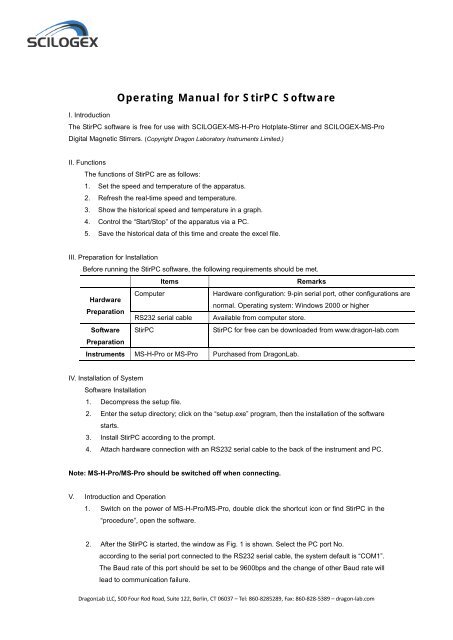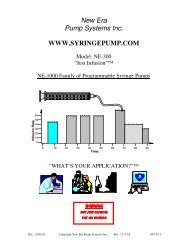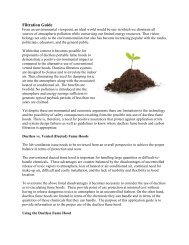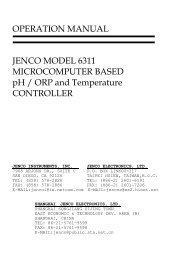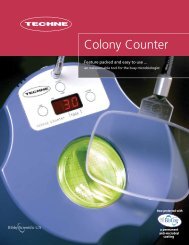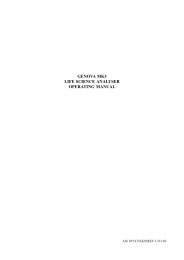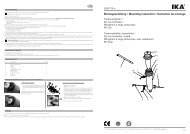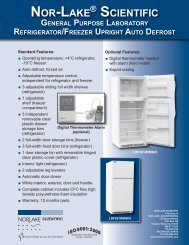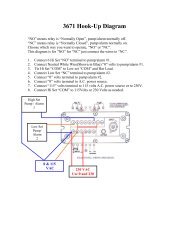Operating Manual for StirPC Software
Operating Manual for StirPC Software
Operating Manual for StirPC Software
- No tags were found...
Create successful ePaper yourself
Turn your PDF publications into a flip-book with our unique Google optimized e-Paper software.
<strong>Operating</strong> <strong>Manual</strong> <strong>for</strong> <strong>StirPC</strong> <strong>Software</strong>I. IntroductionThe <strong>StirPC</strong> software is free <strong>for</strong> use with SCILOGEX-MS-H-Pro Hotplate-Stirrer and SCILOGEX-MS-ProDigital Magnetic Stirrers. (Copyright Dragon Laboratory Instruments Limited.)II. FunctionsThe functions of <strong>StirPC</strong> are as follows:1. Set the speed and temperature of the apparatus.2. Refresh the real-time speed and temperature.3. Show the historical speed and temperature in a graph.4. Control the “Start/Stop” of the apparatus via a PC.5. Save the historical data of this time and create the excel file.III. Preparation <strong>for</strong> InstallationBe<strong>for</strong>e running the <strong>StirPC</strong> software, the following requirements should be met.ItemsRemarksComputerHardware configuration: 9-pin serial port, other configurations areHardwarenormal. <strong>Operating</strong> system: Windows 2000 or higherPreparationRS232 serial cable Available from computer store.<strong>Software</strong> <strong>StirPC</strong><strong>StirPC</strong> <strong>for</strong> free can be downloaded from www.dragon-lab.comPreparationInstruments MS-H-Pro or MS-Pro Purchased from DragonLab.IV. Installation of System<strong>Software</strong> Installation1. Decompress the setup file.2. Enter the setup directory; click on the “setup.exe” program, then the installation of the softwarestarts.3. Install <strong>StirPC</strong> according to the prompt.4. Attach hardware connection with an RS232 serial cable to the back of the instrument and PC.Note: MS-H-Pro/MS-Pro should be switched off when connecting.V. Introduction and Operation1. Switch on the power of MS-H-Pro/MS-Pro, double click the shortcut icon or find <strong>StirPC</strong> in the“procedure”, open the software.2. After the <strong>StirPC</strong> is started, the window as Fig. 1 is shown. Select the PC port No.according to the serial port connected to the RS232 serial cable, the system default is “COM1”.The Baud rate of this port should be set to be 9600bps and the change of other Baud rate willlead to communication failure.DragonLab LLC, 500 Four Rod Road, Suite 122, Berlin, CT 06037 – Tel: 860-8285289, Fax: 860-828-5389 – dragon-lab.com
Fig. 13. After the setup is accomplished, click “yes”, the operation page see Fig.2 will pop outafter 3-5 seconds.Fig. 24. The temperature and speed can be set in the “setting section”.The setting can be carried out by manually inputting the numbers or clicking the ↑or↓ buttons;5. After the temperature and speed is set, click “start” to initiate the apparatus; the “stop” isclicked to end the operation. “Save” can be pressed during the process of operation or at theend of operation.The temperature and speed adjusting knobs <strong>for</strong> should not be changed while the software isin use.6. The real-time temperature and speed will be displayed on the right windows. The historicaltemperature and speed curve will be shown on the left windows.7. The data of the operation will be saved in Excel version by clicking “save”.DragonLab LLC, 500 Four Rod Road, Suite 122, Berlin, CT 06037 – Tel: 860-8285289, Fax: 860-828-5389 – dragon-lab.com