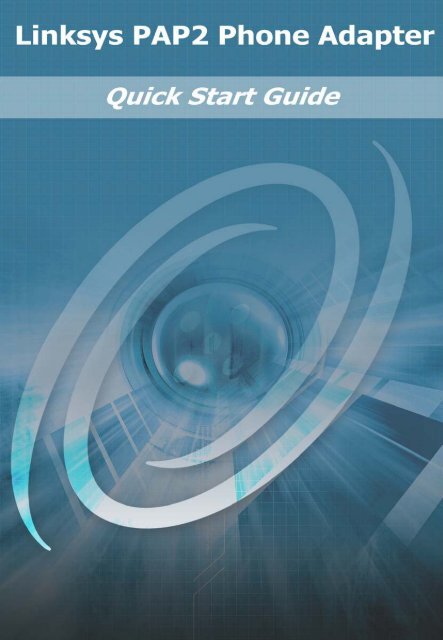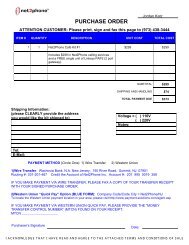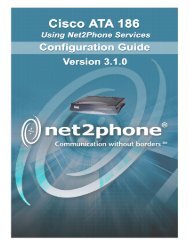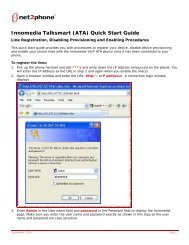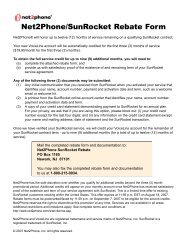Download - Net2Phone
Download - Net2Phone
Download - Net2Phone
Create successful ePaper yourself
Turn your PDF publications into a flip-book with our unique Google optimized e-Paper software.
IMPORTANT NOTICE CONCERNING EMERGENCY 911 SERVICESYour service provider, not the manufacturer of the equipment,is responsible for the provision of phone services through thisequipment. Any services provided through this equipment arenot intended to replace or be a substitute for primary line voiceservices or Plain Old Telephone Service (“POTS”) and are notmeant to provide Automatic Number Identification or AutomaticLocation Information capabilities associated with emergency911 or E911 services. Check with your service provider todetermine whether emergency 911 or E911 services are offeredas part of your plan. Even where emergency 911 services areoffered as part of your plan, the service will not work properly ifyou move the equipment to a different location from yourregistered location. You should also be aware that phoneservices (including 911) will not work in the event of either afailure of your internet service or in the event of a poweroutage. You must inform any other persons who may use thisequipment of the limitations of 911 and E911 emergencyservices. It is strongly recommended that you always maintainan alternate means of reaching a 911 operator in case of anemergency. The manufacturer, distributor and service providershall not be liable for, and expressly disclaim, any direct orindirect damages, claims, losses, expenses, liabilities, actions,risks, or harms arising out of or related to the services providedthrough this equipment, including without limitation,emergency 911 or E911 services.All Rights Reserved. Copyright © 2006The use, disclosure, modification, transfer, or transmittal of this work for anypurpose, in any form, or by any means, without the written permission of thecopyright holder, is strictly forbidden.DisclaimerThe content of this manual is subject to change without notice and should not beconstrued as a commitment by the manufacturer, distributor, or service provider.This manual is furnished for informational use only and the manufacturer,distributor, or service provider assumes no responsibility for any errors orinaccuracies that may appear herein.
Configuring the Linksys PAP2This section provides step-by-step instructions for configuring the PAP2 deviceand setting up the IP address of your computer.NOTE: You will need to use a PC that has an Internet browserand a network card installed.1. From a phone connected to the PAP2, dial **** (four stars) followedby 110#.IMPORTANT: Make note of the IP address the deviceannounces.2. From a PC connected to the same network as the PAP2, open aweb browser and enter the IP address in the Address field. (e.g.,http://)3. Click the Admin Login link.4. Click the Advanced View link.5. Click the Line 1 tab at the top of the page, and then configure thesettings as follows:⇒⇒⇒NAT Settings• NAT Keep Alive Enable = noProxy and Registration• Proxy = byod1.net2phone.com• Register = no• Use Outbound Proxy = no• Use OB Proxy In Dialog = no• Make Call Without Reg = yes• Ans Call Without Reg = yes• DNS SRV Auto Prefix = noSubscriber Information• Display Name = NO_DID1• User ID = • Password =
⇒Audio Configuration• Preferred Codec = G723• Use Pref Codec Only = no• G729a Enable = no• G723 Enable = yes• G726-16 Enable = no• G726-24 Enable = no• G726-32 Enable = no• G726-40 Enable = no• FAX Codec Symmetric = yes• DTMF Tx Method = AVT• Hook Flash Tx Method = None• Release Unused Codec = yes