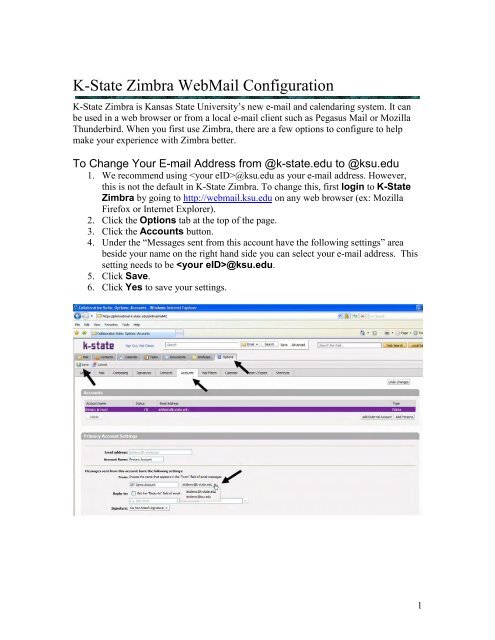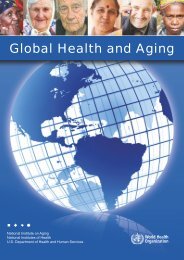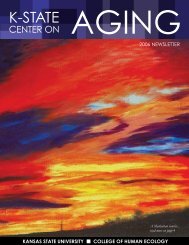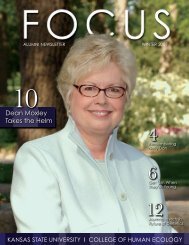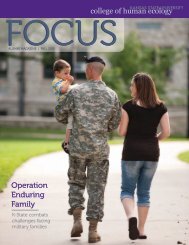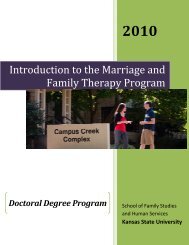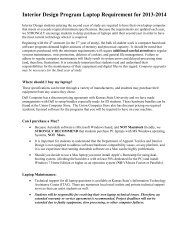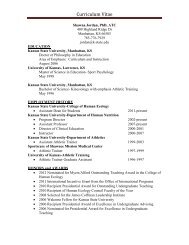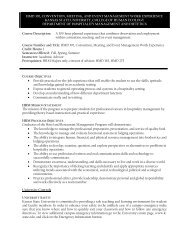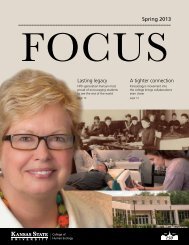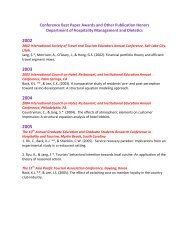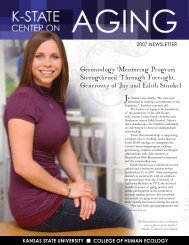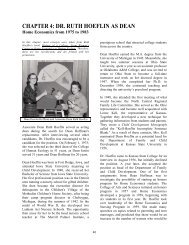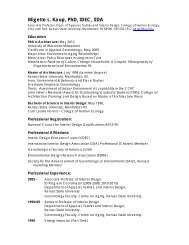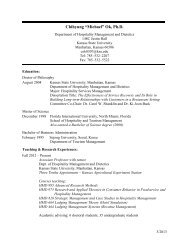Zimbra WebMail Config
Zimbra WebMail Config
Zimbra WebMail Config
- No tags were found...
You also want an ePaper? Increase the reach of your titles
YUMPU automatically turns print PDFs into web optimized ePapers that Google loves.
To Create a Signature1. Login to K-State <strong>Zimbra</strong> at http://webmail.ksu.edu.2. Click the Options tab.3. Click the Signatures button.4. Click the Edit button.5. In the Signature Name area type in a name for the signature such as “Normal”or “Work.”6. Under the Signature Name, this large textbox is where your contact informationis to be entered in. Enter in the information you would like included in yoursignature.7. When finished click Done.8. Below the signature, there are two options of where the signature will be placed inthe message, either above the included messages or below the included messages.We recommend having the signature above the included message.9. When finished click Done.10. To save your changes click Yes.11. Now you must enable the signature. To do this click the Accounts button whilestill on the Options tab.12. At the bottom of the primary account settings, there is a drop down box bysignature. Click it for signature options.13. Find your signature and select it. This will enable your signature to be added tofuture e-mails.2
To Create Mail Filters1. Login to K-State <strong>Zimbra</strong> at http://webmail.ksu.edu.2. Click the Options tab.3. Click the Mail Filters button.4. Click New Filter.5. After clicking New Filter, a popup box will appear. A mail filter can be set tofilter by message subject, from, sender’s address, and many other ways. Choosewhich part of the message you would like to filter on in the first menu, how itshould match in the second, and then enter the text to check it against in the thirdbox. Next, choose an action to perform when a message matches your set criteria,such as moving a message to another folder.6. Click OK to save your filter.If you have any questions please contact the Humec Support Helpdesk at (785) 532-1558or e-mail us at support@humec.ksu.edu.3