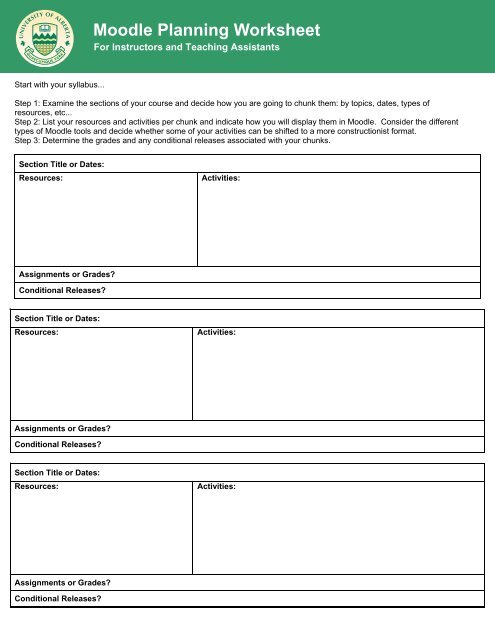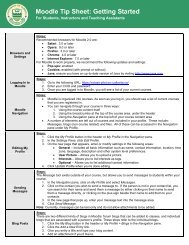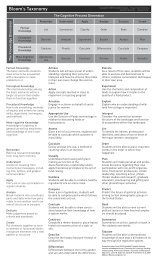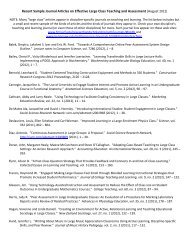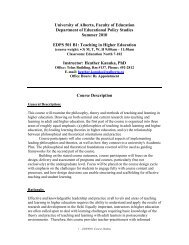Moodle Planning Worksheet
Moodle Planning Worksheet
Moodle Planning Worksheet
You also want an ePaper? Increase the reach of your titles
YUMPU automatically turns print PDFs into web optimized ePapers that Google loves.
<strong>Moodle</strong> <strong>Planning</strong> <strong>Worksheet</strong>For Instructors and Teaching AssistantsStart with your syllabus...Step 1: Examine the sections of your course and decide how you are going to chunk them: by topics, dates, types ofresources, etc...Step 2: List your resources and activities per chunk and indicate how you will display them in <strong>Moodle</strong>. Consider the differenttypes of <strong>Moodle</strong> tools and decide whether some of your activities can be shifted to a more constructionist format.Step 3: Determine the grades and any conditional releases associated with your chunks.Section Title or Dates:Resources:Activities:Assignments or Grades?Conditional Releases?Section Title or Dates:Resources:Activities:Assignments or Grades?Conditional Releases?Section Title or Dates:Resources:Activities:Assignments or Grades?Conditional Releases?
<strong>Moodle</strong> <strong>Planning</strong> <strong>Worksheet</strong>For Instructors and Teaching AssistantsSection Title or Dates:Resources:Activities:Assignments or Grades?Conditional Releases?Section Title or Dates:Resources:Activities:Assignments or Grades?Conditional Releases?Section Title or Dates:Resources:Activities:Assignments or Grades?Conditional Releases?Step 4: Compile resources in digital form and upload or create them in your <strong>Moodle</strong> course.Step 5: Create course activities.Step 6: Set up any conditional releases.Step 7: Set up the grade book.