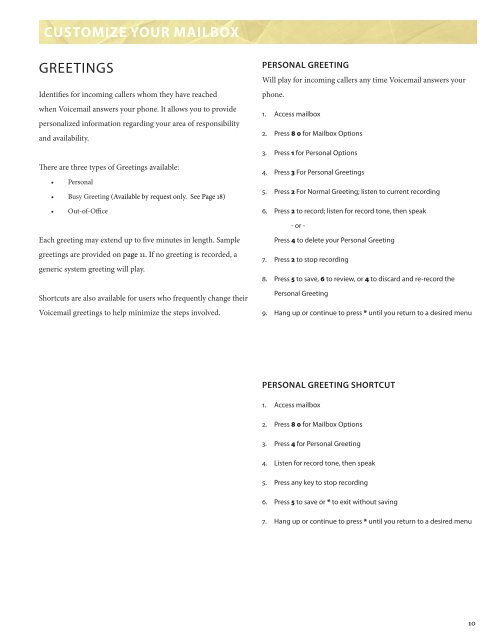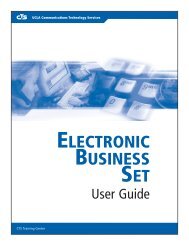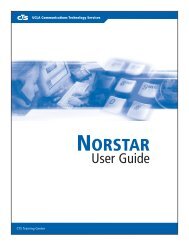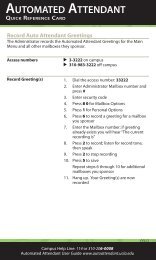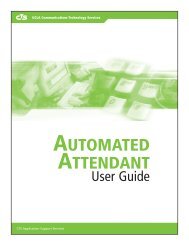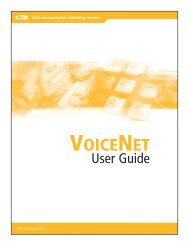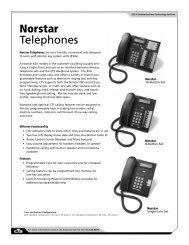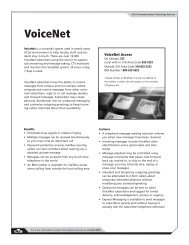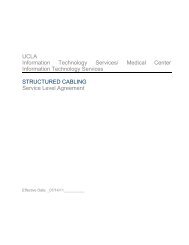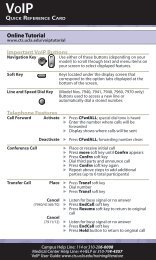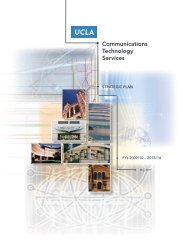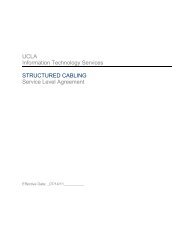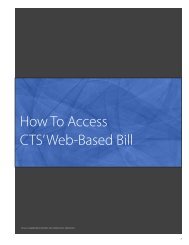Voicemail User Guide - UCLA Communications Technology Services
Voicemail User Guide - UCLA Communications Technology Services
Voicemail User Guide - UCLA Communications Technology Services
- No tags were found...
You also want an ePaper? Increase the reach of your titles
YUMPU automatically turns print PDFs into web optimized ePapers that Google loves.
CUSTOMIZE YOUR MAILBOXGREETINGSIdentifies for incoming callers whom they have reachedwhen <strong>Voicemail</strong> answers your phone. It allows you to providepersonalized information regarding your area of responsibilityand availability.PERSONAL GREETINGWill play for incoming callers any time <strong>Voicemail</strong> answers yourphone.1. Access mailbox2. Press 8 0 for Mailbox Options3. Press 1 for Personal OptionsThere are three types of Greetings available:• Personal• Busy Greeting (Available by request only. See Page 18)• Out-of-Office4. Press 3 For Personal Greetings5. Press 2 For Normal Greeting; listen to current recording6. Press 2 to record; listen for record tone, then speak- or -Each greeting may extend up to five minutes in length. Samplegreetings are provided on page 11. If no greeting is recorded, ageneric system greeting will play.Shortcuts are also available for users who frequently change their<strong>Voicemail</strong> greetings to help minimize the steps involved.Press 4 to delete your Personal Greeting7. Press 2 to stop recording8. Press 5 to save, 6 to review, or 4 to discard and re-record thePersonal Greeting9. Hang up or continue to press * until you return to a desired menuPERSONAL GREETING SHORTCUT1. Access mailbox2. Press 8 0 for Mailbox Options3. Press 4 for Personal Greeting4. Listen for record tone, then speak5. Press any key to stop recording6. Press 5 to save or * to exit without saving7. Hang up or continue to press * until you return to a desired menu10