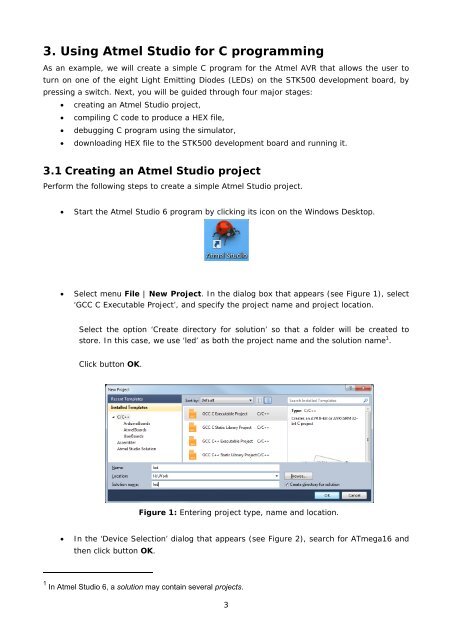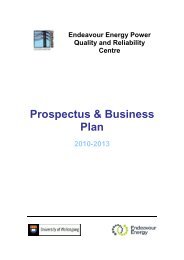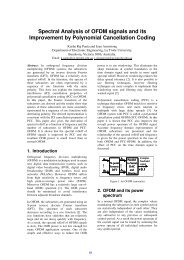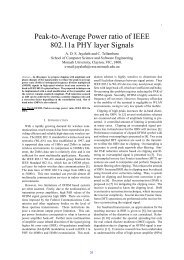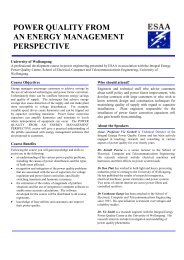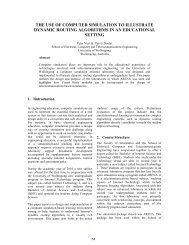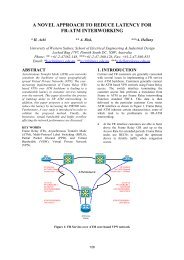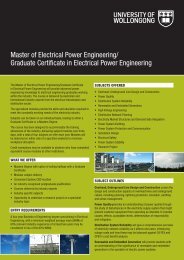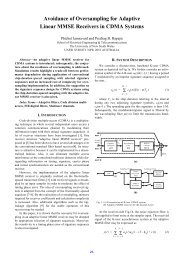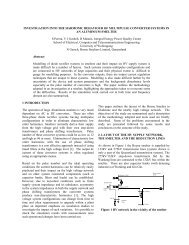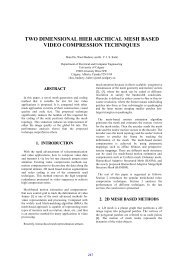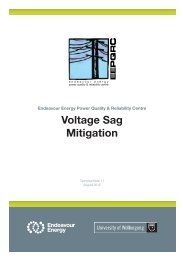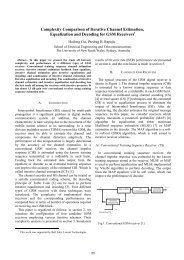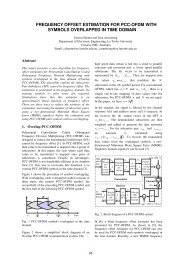Getting Started with C Programming for the ATMEL AVR ...
Getting Started with C Programming for the ATMEL AVR ...
Getting Started with C Programming for the ATMEL AVR ...
- No tags were found...
Create successful ePaper yourself
Turn your PDF publications into a flip-book with our unique Google optimized e-Paper software.
3. Using Atmel Studio <strong>for</strong> C programmingAs an example, we will create a simple C program <strong>for</strong> <strong>the</strong> Atmel <strong>AVR</strong> that allows <strong>the</strong> user toturn on one of <strong>the</strong> eight Light Emitting Diodes (LEDs) on <strong>the</strong> STK500 development board, bypressing a switch. Next, you will be guided through four major stages:• creating an Atmel Studio project,• compiling C code to produce a HEX file,• debugging C program using <strong>the</strong> simulator,• downloading HEX file to <strong>the</strong> STK500 development board and running it.3.1 Creating an Atmel Studio projectPer<strong>for</strong>m <strong>the</strong> following steps to create a simple Atmel Studio project.• Start <strong>the</strong> Atmel Studio 6 program by clicking its icon on <strong>the</strong> Windows Desktop.• Select menu File | New Project. In <strong>the</strong> dialog box that appears (see Figure 1), select‘GCC C Executable Project’, and specify <strong>the</strong> project name and project location.Select <strong>the</strong> option ‘Create directory <strong>for</strong> solution’ so that a folder will be created tostore. In this case, we use ‘led’ as both <strong>the</strong> project name and <strong>the</strong> solution name 1 .Click button OK.Figure 1: Entering project type, name and location.• In <strong>the</strong> ‘Device Selection’ dialog that appears (see Figure 2), search <strong>for</strong> ATmega16 and<strong>the</strong>n click button OK.1 In Atmel Studio 6, a solution may contain several projects.3