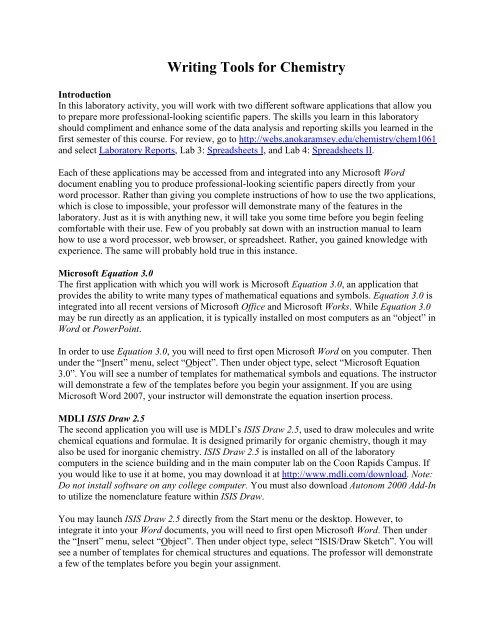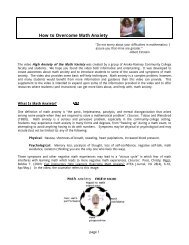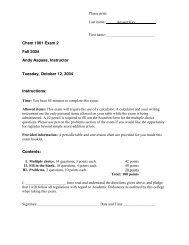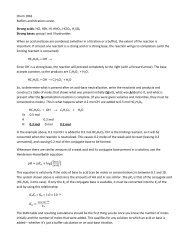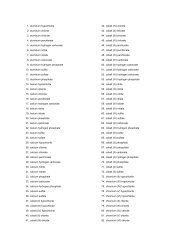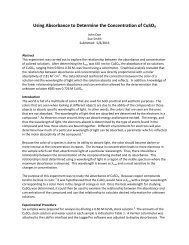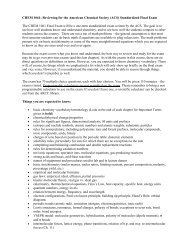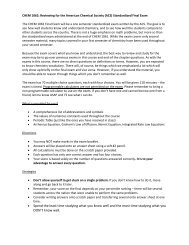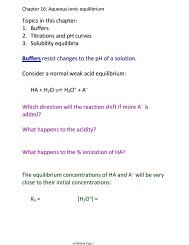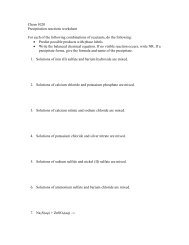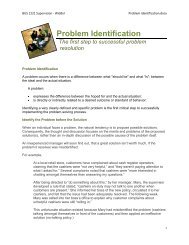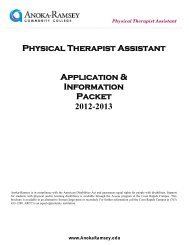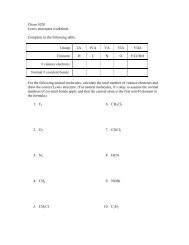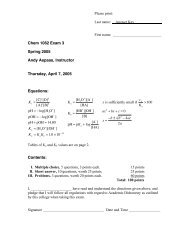Writing Tools for Chemistry
Writing Tools for Chemistry
Writing Tools for Chemistry
- No tags were found...
You also want an ePaper? Increase the reach of your titles
YUMPU automatically turns print PDFs into web optimized ePapers that Google loves.
<strong>Writing</strong> <strong>Tools</strong> <strong>for</strong> <strong>Chemistry</strong>IntroductionIn this laboratory activity, you will work with two different software applications that allow youto prepare more professional-looking scientific papers. The skills you learn in this laboratoryshould compliment and enhance some of the data analysis and reporting skills you learned in thefirst semester of this course. For review, go to http://webs.anokaramsey.edu/chemistry/chem1061and select Laboratory Reports, Lab 3: Spreadsheets I, and Lab 4: Spreadsheets II.Each of these applications may be accessed from and integrated into any Microsoft Worddocument enabling you to produce professional-looking scientific papers directly from yourword processor. Rather than giving you complete instructions of how to use the two applications,which is close to impossible, your professor will demonstrate many of the features in thelaboratory. Just as it is with anything new, it will take you some time be<strong>for</strong>e you begin feelingcom<strong>for</strong>table with their use. Few of you probably sat down with an instruction manual to learnhow to use a word processor, web browser, or spreadsheet. Rather, you gained knowledge withexperience. The same will probably hold true in this instance.Microsoft Equation 3.0The first application with which you will work is Microsoft Equation 3.0, an application thatprovides the ability to write many types of mathematical equations and symbols. Equation 3.0 isintegrated into all recent versions of Microsoft Office and Microsoft Works. While Equation 3.0may be run directly as an application, it is typically installed on most computers as an “object” inWord or PowerPoint.In order to use Equation 3.0, you will need to first open Microsoft Word on you computer. Thenunder the “Insert” menu, select “Object”. Then under object type, select “Microsoft Equation3.0”. You will see a number of templates <strong>for</strong> mathematical symbols and equations. The instructorwill demonstrate a few of the templates be<strong>for</strong>e you begin your assignment. If you are usingMicrosoft Word 2007, your instructor will demonstrate the equation insertion process.MDLI ISIS Draw 2.5The second application you will use is MDLI’s ISIS Draw 2.5, used to draw molecules and writechemical equations and <strong>for</strong>mulae. It is designed primarily <strong>for</strong> organic chemistry, though it mayalso be used <strong>for</strong> inorganic chemistry. ISIS Draw 2.5 is installed on all of the laboratorycomputers in the science building and in the main computer lab on the Coon Rapids Campus. Ifyou would like to use it at home, you may download it at http://www.mdli.com/download. Note:Do not install software on any college computer. You must also download Autonom 2000 Add-Into utilize the nomenclature feature within ISIS Draw.You may launch ISIS Draw 2.5 directly from the Start menu or the desktop. However, tointegrate it into your Word documents, you will need to first open Microsoft Word. Then underthe “Insert” menu, select “Object”. Then under object type, select “ISIS/Draw Sketch”. You willsee a number of templates <strong>for</strong> chemical structures and equations. The professor will demonstratea few of the templates be<strong>for</strong>e you begin your assignment.
ACD ChemSketch 10.0 Freeware (*not yet available on laboratory computers)ChemSketch 10.0 Freeware is a more robust application than ISIS Draw 2.5 and is also used todraw molecules and write chemical equations and <strong>for</strong>mulae. It can also generate color-coded 3Dstructures that may be viewed and rotated in any direction. ChemSketch 10.0 Freeware may alsooptimize all 2D and 3D structures. It is designed <strong>for</strong> use in both organic and inorganic chemistry.ChemSketch 10.0 Freeware will be installed on all of the laboratory computers in the upperscience building and eventually into the main open computer lab on the Coon Rapids Campus. Ifyou would like to give it a try at home, you may download it athttp://www.acdlabs.com/download/chemsk.html. Note: Do not install software on any collegecomputer.Once installed, you will be able launch ChemSketch 10.0 Freeware directly from the Start menuor the desktop. However, to integrate it into your Word documents, you will need to first openMicrosoft Word. Then under the “Insert” menu, select “Object”. Then under object type, select“ACD/ChemSketch”. You will see a number of templates <strong>for</strong> chemical structures and equations.The professor will demonstrate a few of the templates be<strong>for</strong>e you begin your assignment.AssignmentOpen a new document in Microsoft Word. Place your name(s), the course number, date, andprofessor’s name in the upper left hand corner of the first page. At your instructor’s discretion,you may be asked to complete this lab on an individual basis or in pairs. Save your documentregularly to avoid accidental loss of data. Since this assignment will be submitted as an emailattachment in Word, please use a filename convention of “Lastname Lab 1” or “Lastname1LastName2 Lab1” in naming your document to help the professor keep files organized.1. Place the following items in your document using Equation 3.0 objects. The page numbersrefer to the 8 th edition of the Ebbing & Gammon text.a) the molarity equation in the box on p. 155b) the 2 nd equation given on p. 274 (near the top of the page)c) the first chemical equation showing the catalyst above the arrow on p. 598d) the solution <strong>for</strong> the quadratic equation, given on p. 637e) the equation in STEP 3 of the problem at the top of p. 739f) the nuclide symbol of nucleus having 19 protons and 21 neutronsg) the setup using dimensional analysis and the solution <strong>for</strong> problem 3.78 on p. 1182. Place the following items in your document using ISIS Draw 2.5 (or ChemSketch 10.0Freeware*) objects:a) equation (a) in Example 15.2 on p.622, showing the double arrowb) the molecule, , with the IUPAC name generated by ISIS Drawc) the molecule, , with the IUPAC name generated by ISIS Draw
d) the molecule in 24.43a on p. 1033, with the IUPAC name generated by ISIS Drawe) the molecule in 24.47a on p. 1033, with the IUPAC name generated by ISIS Drawf) the molecule in 24.48a on p. 1033, with the IUPAC name generated by ISIS Drawg) a molecule of PBr 3 , drawn to the best of your ability, giving the appropriate name3. Future ChemSketch 10.0 Freeware assignment <strong>for</strong> generating and optimizing 2D and 3Dstructures.Submitting Your AssignmentFollow your instructor’s directions <strong>for</strong> submitting this lab report. Remember to name the file asspecified near the beginning of Assignment section (Lastname Lab 1 or Lastname1 LastName2Lab1). If you are emailing your report, use the subject line “Chem 1062: <strong>Writing</strong> <strong>Tools</strong> Lab”. Ifyou worked in pairs and are submitting this assignment on an individual basis, please underlineyour own name and include your lab partner’s name on the assignment.