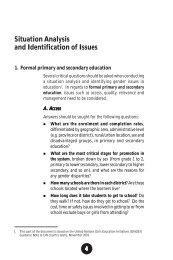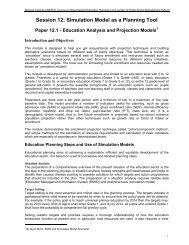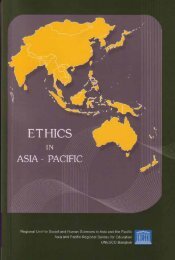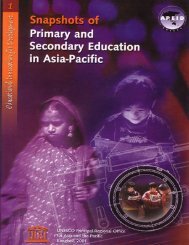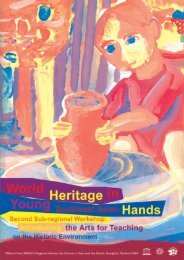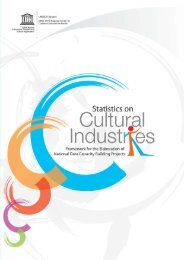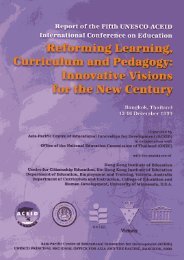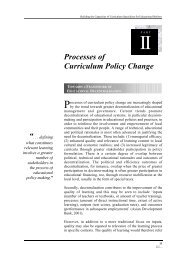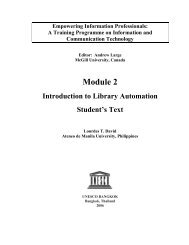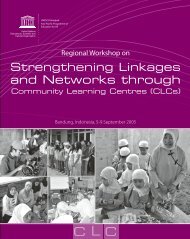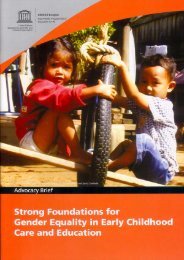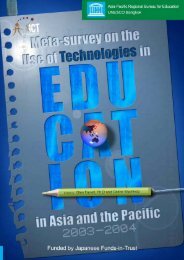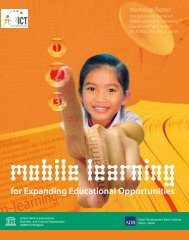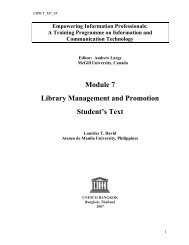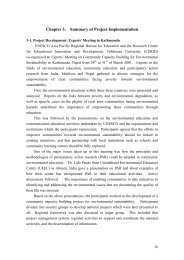Module 4 Creation and Management of Databases using CDS/ISIS
Module 4 Creation and Management of Databases using CDS/ISIS
Module 4 Creation and Management of Databases using CDS/ISIS
Create successful ePaper yourself
Turn your PDF publications into a flip-book with our unique Google optimized e-Paper software.
<strong>Module</strong> 4<strong>Creation</strong> <strong>and</strong> <strong>Management</strong><strong>of</strong> <strong>Databases</strong> <strong>using</strong><strong>CDS</strong>/<strong>ISIS</strong>Lesson 3How do you Create a DatabaseUsing Win/<strong>ISIS</strong>?UNESCO ICTLIP <strong>Module</strong> 4. Lesson 3 1
RationaleIt is very important to underst<strong>and</strong>the four basic components <strong>of</strong> a Win<strong>ISIS</strong>database because Win<strong>ISIS</strong> allows youto define databases according to yourspecific requirements.UNESCO ICTLIP <strong>Module</strong> 4. Lesson 3 2
ScopeLesson 3 will answer the followingquestions:What are the four components <strong>of</strong> a Win<strong>ISIS</strong>database?How do you define the Field Definition Table (FDT)<strong>of</strong> your database?How do you create the Work Sheets (FMT), FieldSelect Table (FST) <strong>and</strong> the Display Formats (PFT) <strong>of</strong>your database?How do you modify the FDT, FMT, FST <strong>and</strong> PFT?How do you create additional FMTs <strong>and</strong> PFTs?UNESCO ICTLIP <strong>Module</strong> 4. Lesson 3 3
Learning OutcomesBy the end <strong>of</strong> the lesson you will beable to: Identify the four components <strong>of</strong> a Win<strong>ISIS</strong>database Define the FDT <strong>of</strong> your database Create FMT, FST <strong>and</strong> PFT Edit <strong>and</strong> modify FDT, FMT, FST <strong>and</strong> PFT Create additional FMTs & PFTs Create <strong>and</strong> modify a library databaseUNESCO ICTLIP <strong>Module</strong> 4. Lesson 3 4
Components <strong>of</strong> a Win<strong>ISIS</strong>DatabaseTo create a database <strong>using</strong> Win<strong>ISIS</strong>the following components have tobe defined: Field Definition Table (FDT) Data entry worksheet(s) (FMT) Display format(s) (PFT) Field Selection Table(s) (FST)UNESCO ICTLIP <strong>Module</strong> 4. Lesson 3 5
How to Create a LibraryDatabaseWhen you open the Win<strong>ISIS</strong> programyou will get this window.Title barMenu barTool barStatus barUNESCO ICTLIP <strong>Module</strong> 4. Lesson 3 6
Creating a New Database Then either clickon DATABASEon the menu bar<strong>and</strong> then onNEW or Click onUNESCO ICTLIP <strong>Module</strong> 4. Lesson 3 7
Creating a New Database Then you willget this dialogbox Type the namehere you wish toassign to yourdatabase <strong>and</strong>click OKUNESCO ICTLIP <strong>Module</strong> 4. Lesson 3 8
How to Define the FieldDefinition Table (FDT)(1)Then you willget the fielddefinition tablewhere you c<strong>and</strong>efine yourfieldsUNESCO ICTLIP <strong>Module</strong> 4. Lesson 3 9
How to Define the FDT? (2)The FDT consists <strong>of</strong> six parameters for you todefine the structure <strong>of</strong> the records in yourdatabaseTAG: a uniquenumeric valueNAME: The namelabel by which theuser identifies the fieldTYPE: 3 different types(Alphanumeric,Alphabetic, Numeric)can be selected byclicking on the arrowhereREP: to define whether thefield is repeatable or notPATTERN/SUBFIELDS: todefine sub fields or patternUNESCO ICTLIP <strong>Module</strong> 4. Lesson 3 10
How to Define the FDT ? (3)You have to follow six steps to define afield in the FDT:Steps 1 & 2 Type thenumber in thefield tag Name <strong>of</strong> thefield in theName boxUNESCO ICTLIP <strong>Module</strong> 4. Lesson 3 11
How to Define the FDT ?(4)Step 3 Click on thearrow at TYPE<strong>and</strong> you will geta dropdownmenu From this menuyou can selectthe appropriateone for the fieldUNESCO ICTLIP <strong>Module</strong> 4. Lesson 3 12
How to Define the FDT ?(5)Step 4, 5 & 6 If the field isrepeatable click onthis check box Type the pattern orSubfields here Finally click on addUNESCO ICTLIP <strong>Module</strong> 4. Lesson 3 13
How to Define the FDT ? (7)Once you complete the six steps you willget a FDT with the number <strong>of</strong> fields youaddedFDT with seven fieldsUNESCO ICTLIP <strong>Module</strong> 4. Lesson 3 14
How to Create the Worksheet(FMT)? (1)Once you definethe FDT click onthe greenARROW at theright h<strong>and</strong>bottomUNESCO ICTLIP <strong>Module</strong> 4. Lesson 3 15
How to Create the Worksheet(FMT)(2) Then you will getthis dialog box By clicking on thebuttons in themiddle you canadd the fields tothe worksheetUNESCO ICTLIP <strong>Module</strong> 4. Lesson 3 16
How to Create the Worksheet(FMT) (3)Help messages<strong>and</strong> the defaultvalues can beincluded byclicking onOnce FMT is created click on the green(forward) arrow at the bottomUNESCO ICTLIP <strong>Module</strong> 4. Lesson 3 17
How to Create the DisplayFormat (PFT) (1)Once you finish creating FMT you getthis messageWin<strong>ISIS</strong> system will assist you to createthe display format if you click on YES inthis messageUNESCO ICTLIP <strong>Module</strong> 4. Lesson 3 18
How to Create the DisplayFormat (PFT) (2)The system allowsyou to select one <strong>of</strong>the five formatsshown in the figureUNESCO ICTLIP <strong>Module</strong> 4. Lesson 3 19
How to Create the DisplayFormat (PFT) (3)Once you selecta format thesystemautomaticallycreates itOnce PFT is created click on the green(forward) arrow at the bottomUNESCO ICTLIP <strong>Module</strong> 4. Lesson 3 20
How to Create the FieldSelect Table (FST)(1)This message will be displayed when youmove forward from PFTThis gives you theoption to use theDictionaryAssistant which willassist you increating the FST.Click on YES buttonUNESCO ICTLIP <strong>Module</strong> 4. Lesson 3 21
How to Create the FieldSelect Table (FST)(2)This dialog box will be displayed, which willallow you to select the fields for indexing All fields will beshown select any fieldby checking thebox beside itUNESCO ICTLIP <strong>Module</strong> 4. Lesson 3 22
How to Create the FieldSelect Table (FST)(3) Click on the arrow at the “Technique box” toselect the technique A dropdown menu willappear as shown inthe figure below You have to select the technique for indexingfrom this menu After selecting the fields for indexing click OKUNESCO ICTLIP <strong>Module</strong> 4. Lesson 3 23
How to Create the FieldSelect Table (FST) (4) When you finishcreating the FST<strong>and</strong> move forwardyou will get thisdialog box Then click on theTERMINATEbuttonUNESCO ICTLIP <strong>Module</strong> 4. Lesson 3 24
How to Open the Databaseyou Created You will getthis message,click YES Next you will getthis message,click OKUNESCO ICTLIP <strong>Module</strong> 4. Lesson 3 25
How to Open the Databaseyou Created? Then you will getthis dialog box Select the databaseyou created, <strong>and</strong>open itUNESCO ICTLIP <strong>Module</strong> 4. Lesson 3 26
New Database Created withWin<strong>ISIS</strong>MFN <strong>of</strong> theopen recordArrow keys tomove withinrecordsDisplayformatNo <strong>of</strong> recordsin thedatabaseUNESCO ICTLIP <strong>Module</strong> 4. Lesson 3 27
How to Modify FDT, FMT,& PFT ? In your new databaseclick on EDIT in themenu bar. Then you willget this menu <strong>of</strong> whichthe four lines at thebottom will allow you toedit the FDT, FMT,PFT<strong>and</strong> FSTUNESCO ICTLIP <strong>Module</strong> 4. Lesson 3 28
How Do You Modify FDT? By clicking on the relevant line, the relatedcomponent will open, e.g. clicking on FieldDefinition Table will open the FDT Here you canadd any otherfieldsUNESCO ICTLIP <strong>Module</strong> 4. Lesson 3 29
How do you Create AdditionalFMTs? In the edit menu click on Data EntryWorksheet FMT will open as shown below Click onNEWbuttonUNESCO ICTLIP <strong>Module</strong> 4. Lesson 3 30
How do you CreateAdditional FMTs? You will get this dialog box give a name to the new FMT here Then clickOKUNESCO ICTLIP <strong>Module</strong> 4. Lesson 3 31
How do you CreateAdditional FMTs? You will get this Select thefields you wantto add <strong>using</strong>the buttons inthe middle Click on “SAVE” button to saveUNESCO ICTLIP <strong>Module</strong> 4. Lesson 3 32
How do you CreateAdditional PFTs? On the EDIT menu click on “PRINTFORMATS” You willget thisdialog box Click on “NEW”buttonUNESCO ICTLIP <strong>Module</strong> 4. Lesson 3 33
How do you CreateAdditional PFTs? You get this <strong>and</strong> ifyou click yes youcan follow the sameprocedure givenearlier If you click noyou will get this<strong>and</strong> you have towrite your ownformatUNESCO ICTLIP <strong>Module</strong> 4. Lesson 3 34
At this point you should beable to create your owndatabase <strong>using</strong> Win<strong>ISIS</strong> <strong>and</strong>modify it.UNESCO ICTLIP <strong>Module</strong> 4. Lesson 3 35